Page 1
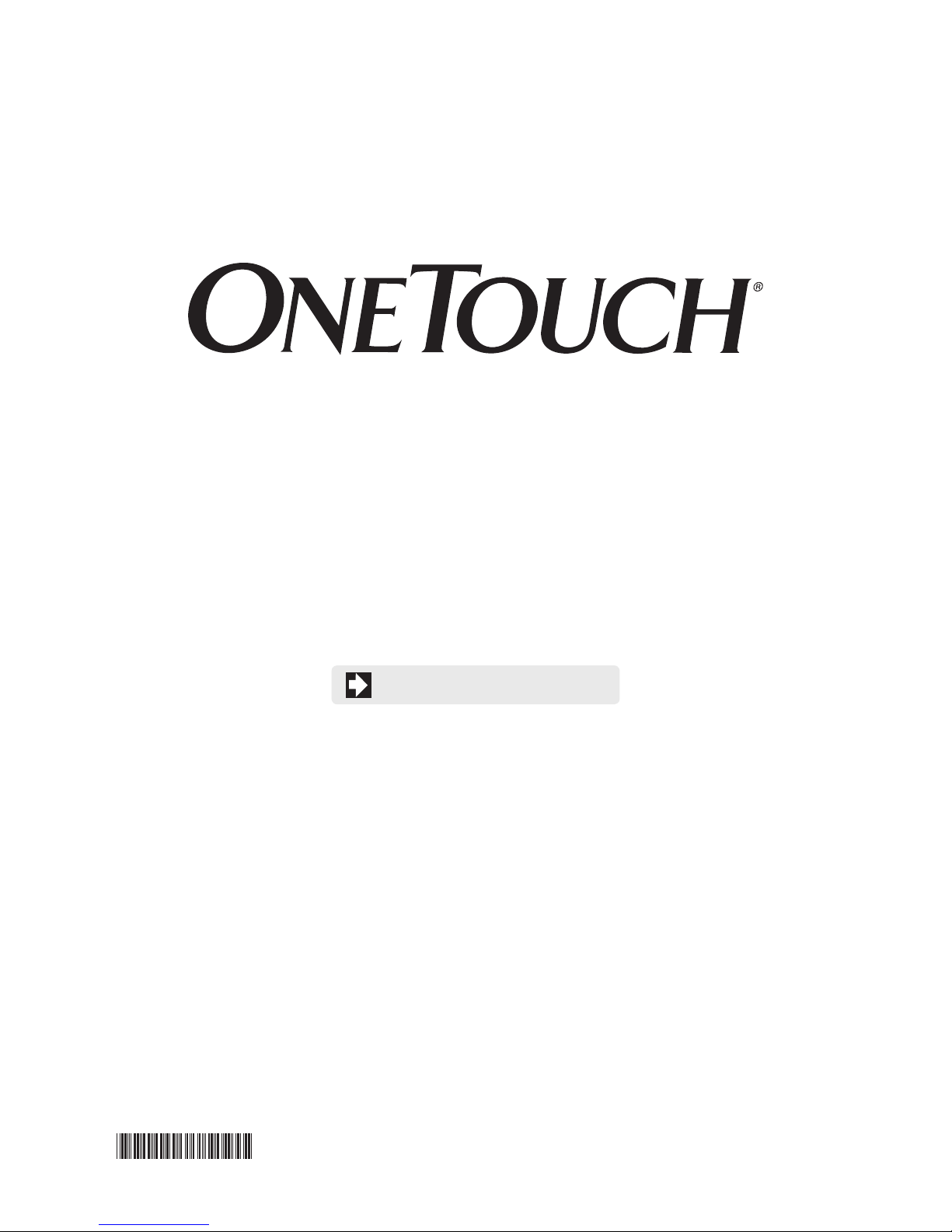
™
AW 06659902A
Select
Blood Glucose Monitoring System
USER GUIDE
Replaces Owner’s Booklet
AW 06659902A
Rev. date: 05/2012
Page 2
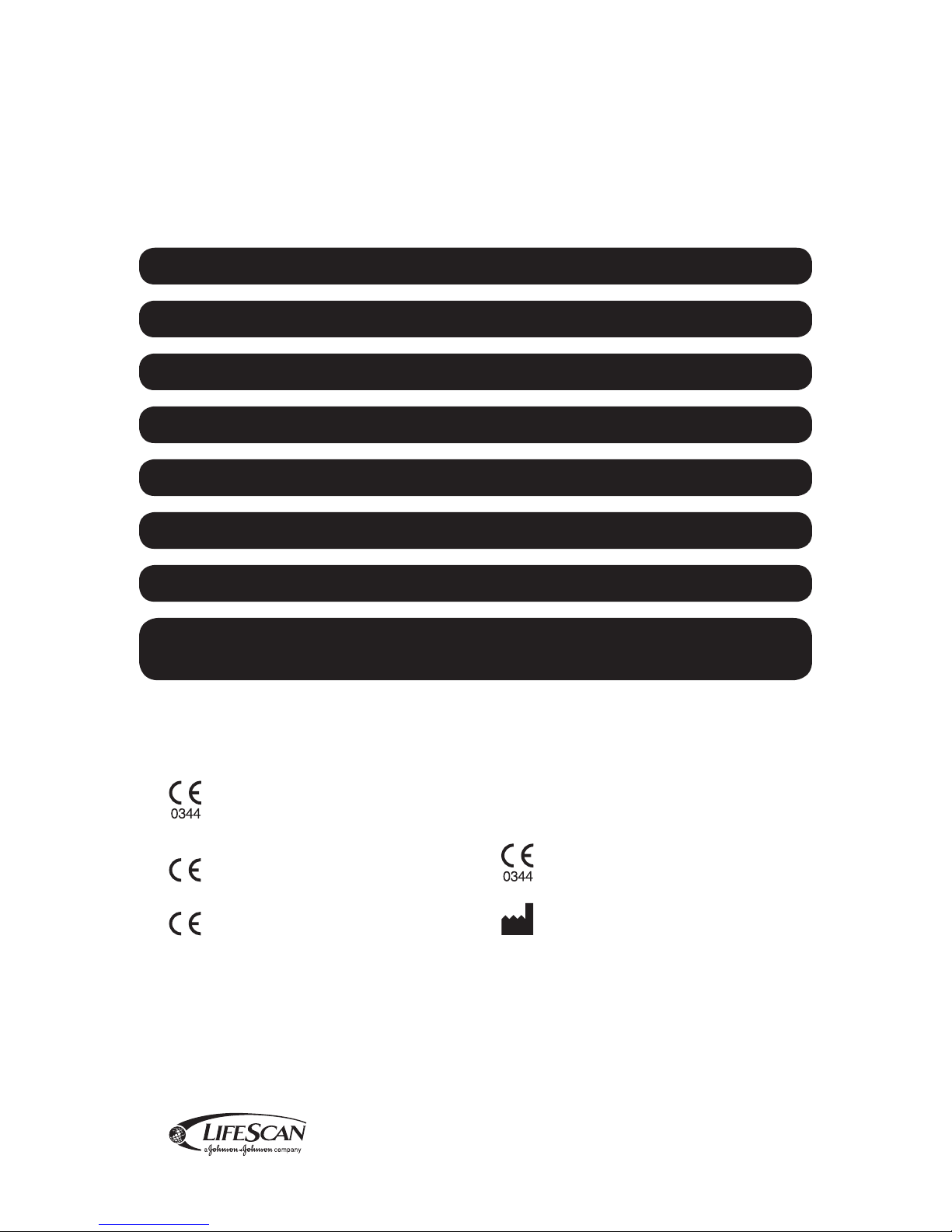
Contents:
0120
Getting to know your system 1
Setting up your meter 4
Testing your blood glucose 8
Attaching meal flags to your results 16
Reviewing past results and averages 18
Control solution testing 20
Caring for your system 22
8 Troubleshooting and detailed
information about your system 24
LifeScan self-test blood glucose monitoring devices conform to the following EU Directives:
IVDD (98/79/EC):
Blood Glucose Meter, Test Strips, and Control Solution
MDD (93/42/EEC):
Lancets
LifeScan Europe
Blood Sampler
For further information, please contact your authorized
local LifeScan representative.
You may also visit us at
www.LifeScanMEA.com.
© 2010 LifeScan, Inc.
Division of Cilag GmbH
International
6300 Zug
Switzerland
Meter Made in China
Page 3
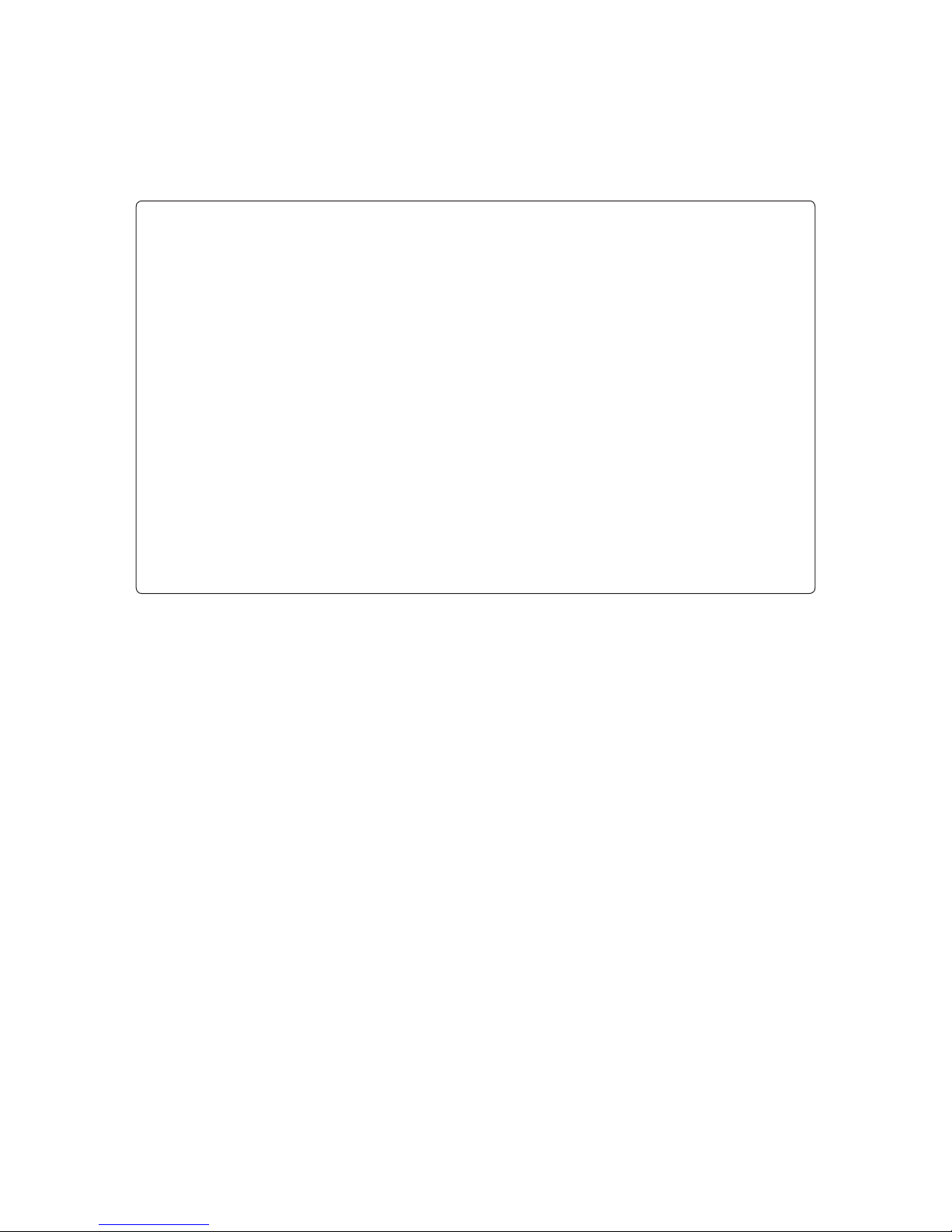
Before you begin
Before using this product to test your blood glucose, carefully read this User Guide and the inserts that come with the OneTouch® Select™
Test Strips and OneTouch® Select™ Control Solution. Take note of warnings and cautions throughout this booklet, which are identied
with . Many people nd it helpful to practice the test with control solution before testing with blood for the rst time. See Section 6,
Control solution testing.
Intended use
The OneTouch® Select™ Meter Blood Glucose Monitoring System is intended to be used for the quantitative measurement of glucose
(sugar) in fresh capillary whole blood. The OneTouch® Select™ Meter System is intended for self-testing outside the body (in vitro
diagnostic use) by people with diabetes at home and by health care professionals in a clinical setting as an aid to monitor the
eectiveness of diabetes control. It should not be used for the diagnosis of diabetes or for testing newborns.
Test principle
Glucose in the blood sample mixes with special chemicals in the test strip and a small electric current is produced. The strength of this
current changes with the amount of glucose in the blood sample. Your meter measures the current, calculates your blood glucose level,
displays the result, and stores it in its memory.
NOTE: If you have questions about your OneTouch® Select™ Meter Blood Glucose Monitoring System, contact Customer Service.
Page 4
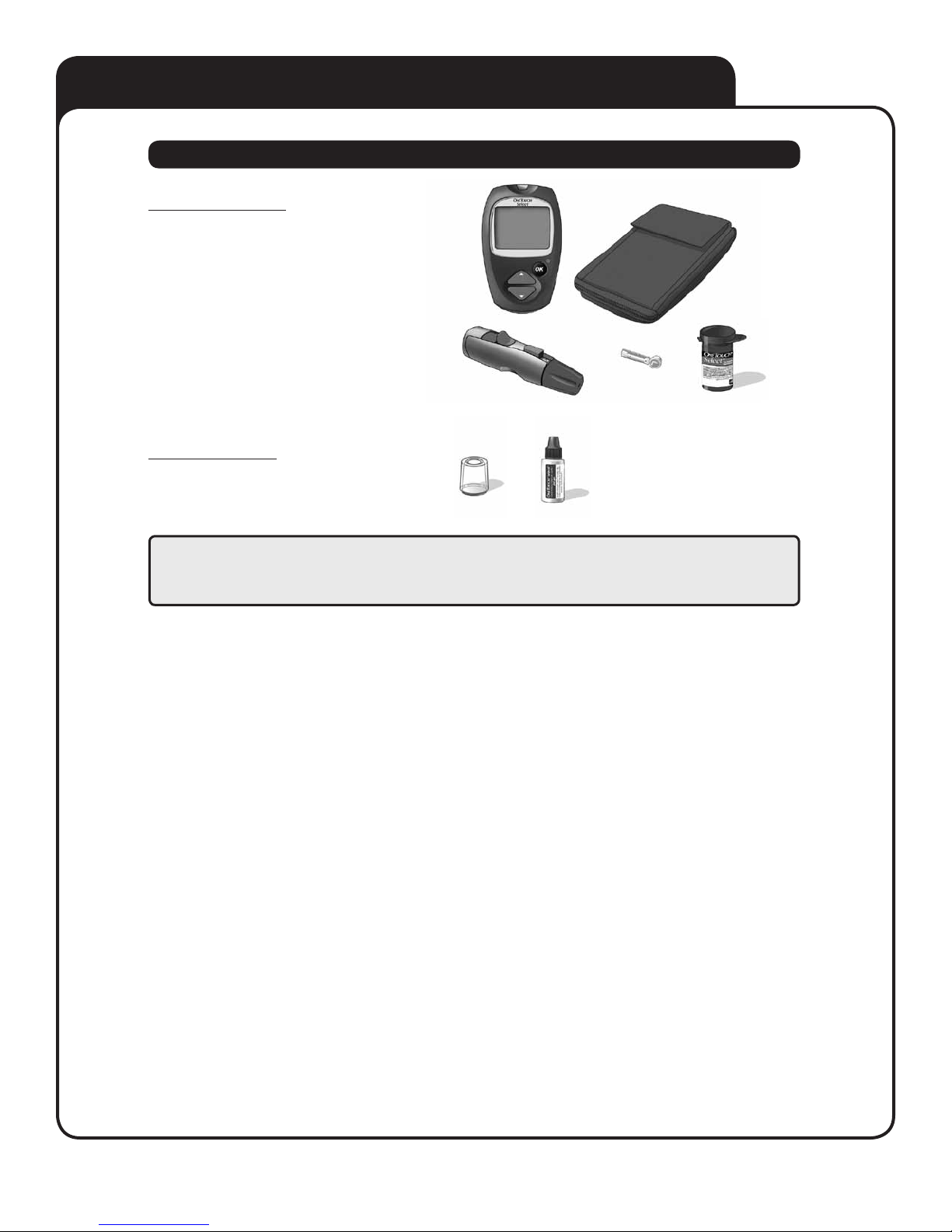
Getting to know your system
The OneTouch® Select™ Meter Blood Glucose Monitoring System
INCLUDED WITH YOUR KIT:
a. OneTouch® Select™ Meter (battery included)
b. OneTouch® Lancing Device
If another type of lancing device was included,
see the separate instructions that came with
that lancing device.
c. Sterile Lancet
d. Carrying Case
e. OneTouch® Select™ Test Strips
If any of these items are missing from your kit,
call Customer Service.
AVAILABLE SEPARATELY:
f. Clear Cap
g. OneTouch® Select™ Control Solution
b
f
a
c
For availability of control solution,
g
call Customer Service. You may also
visit us at www.LifeScanMEA.com
or ask for control solution where
you obtain your test strips.
d
e
WARNING: Keep the meter and testing supplies away from young children. Small items such as the battery door,
battery, test strips, lancets, protective covers on the lancets, and control solution vial cap are choking hazards.
Do Not ingest or swallow any items.
GETTING TO KNOW YOUR SYSTEM
1
Page 5
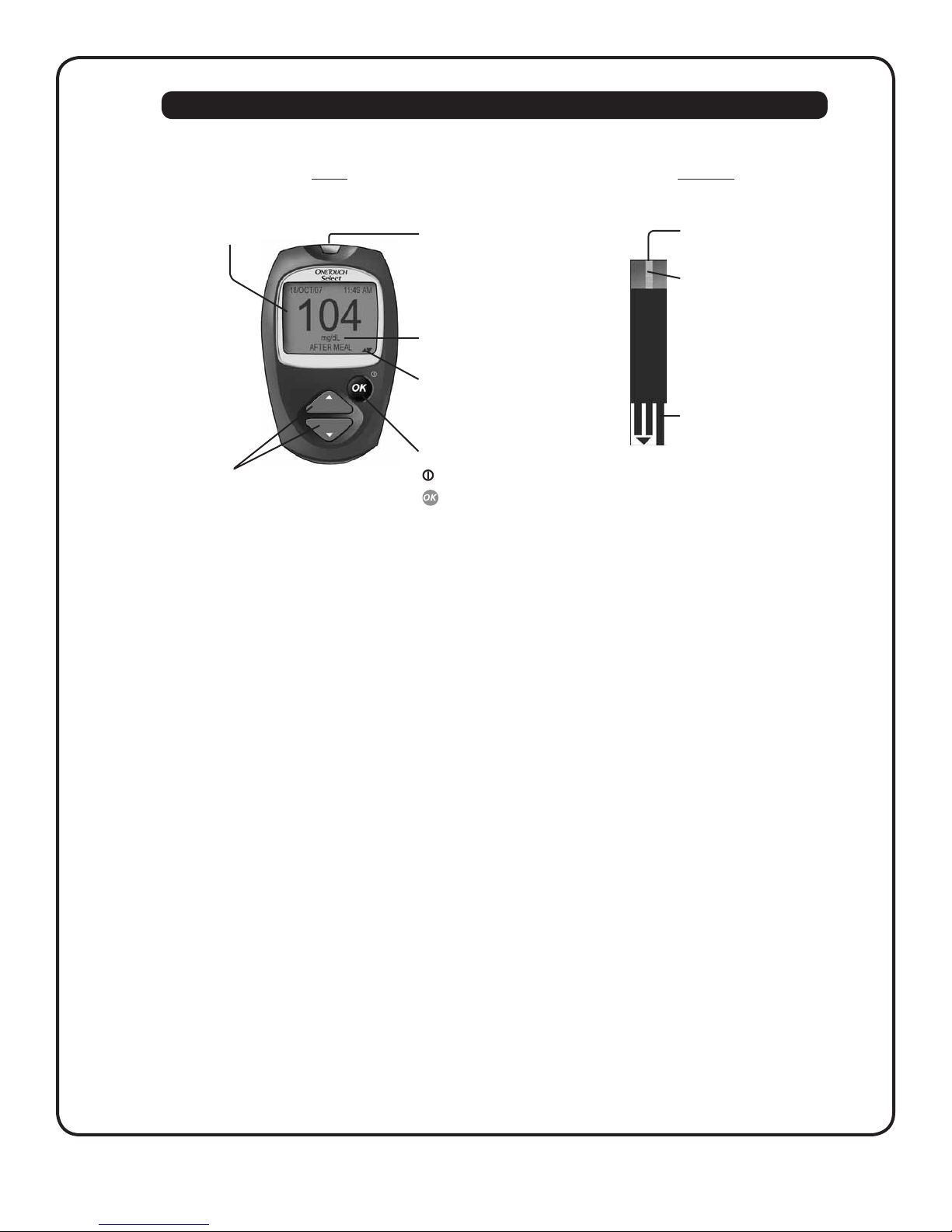
Getting to know your system
METER
Display
Up and down buttons
Select or change information
Test port
Insert test strip here to
turn meter on for testing
mg/dL is the pre-set
unit of measure
▲▼ indicates selection
available using up or
down button
OK button
Turns the meter on/o
Conrms menu selections
TEST STRIP
Edge to
apply sample
Conrmation
window
Contact bars
Insert into test port
GETTING TO KNOW YOUR SYSTEM
2
Page 6
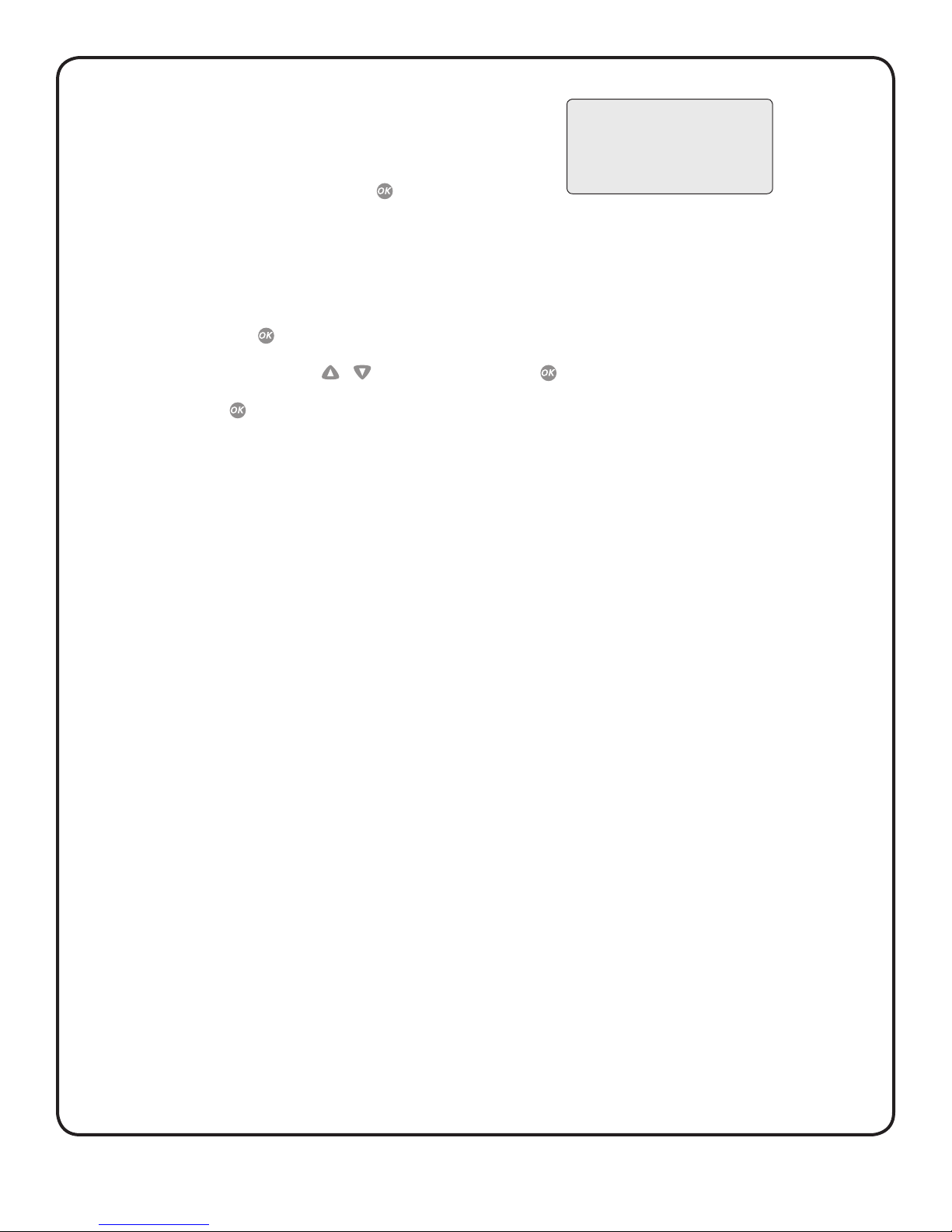
Turning your meter on
There are two ways to turn your meter on:
To perform a test, insert a test strip as far as it will go. The meter will briey
perform system checks, then the display will turn on.
or,
CAUTION: If you see any light areas
within the black start-up screen, there
may be a problem with the meter. Call
Customer Service.
With the meter turned o, press and hold for two seconds to access
MAIN MENU.
Check that the screen shows solid black for two seconds. If it does, the display is working properly. If the meter does not
power on, try changing the meter battery. See Replacing the battery in Section 7.
Turning your meter o
There are several ways to turn your meter o:
• Press and hold for three seconds.
• Your meter will turn o by itself if left alone for two minutes.
• Go to MAIN MENU and press
or to highlight METER OFF, then press .
• Before or after completing a test, remove the test strip. If you advance from the test result screen to the MAIN MENU by
pressing , removing the test strip will not turn the meter o. Use one of the three methods above.
GETTING TO KNOW YOUR SYSTEM
3
Page 7
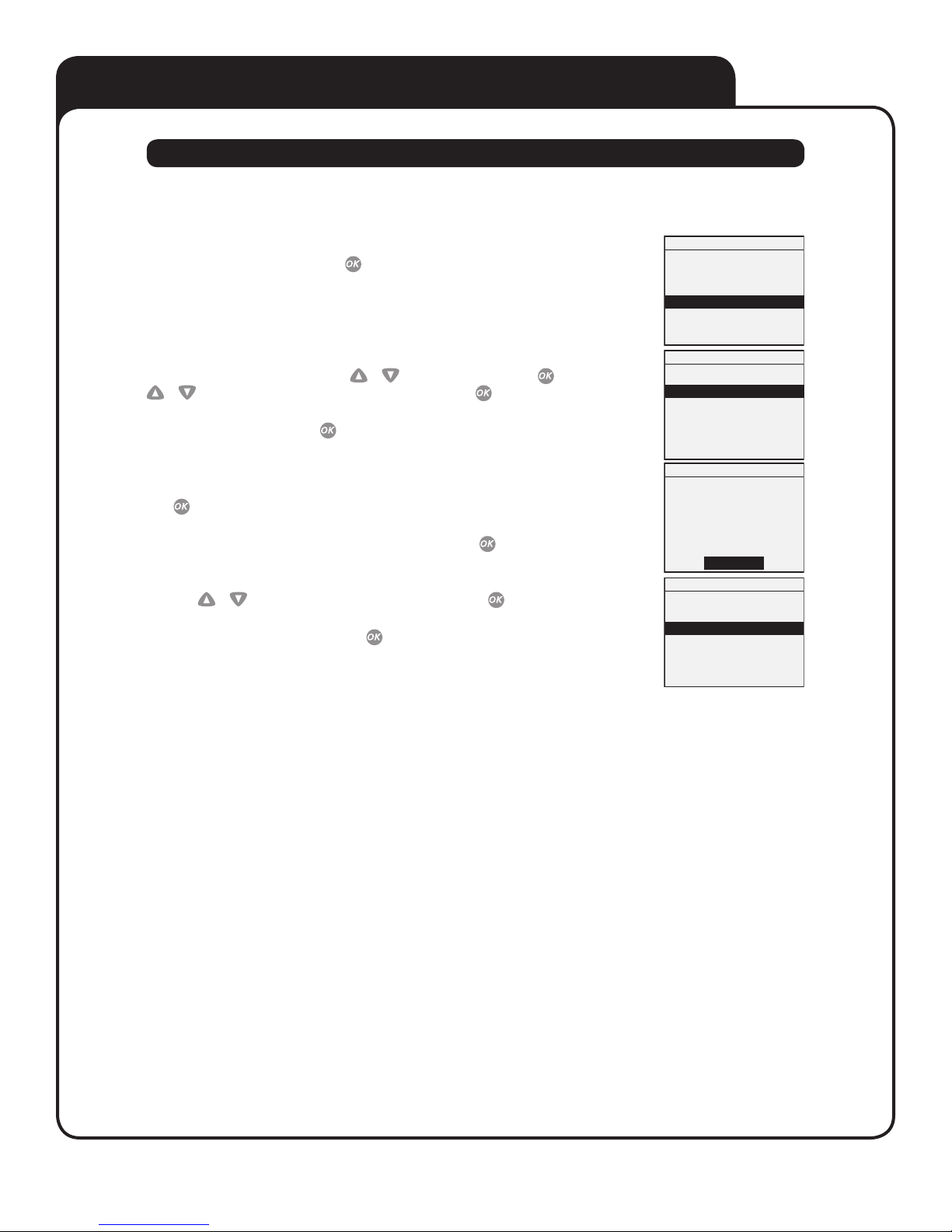
Setting up your meter
Setting the meter language, date and time
You can change many of the settings that came pre-set with your meter. Before using your meter for the rst time or if you change the
meter battery, you should check and update these settings. Make sure you complete steps 1 through 6 below to ensure your desired
settings are saved.
Turn the meter on
With the meter turned o, press and hold
Get to the SETTINGS screen
When using the meter for the rst time, or after changing the meter battery, you will automatically start
in the SETTINGS screen.
In other cases, from the MAIN MENU, press
or to select METER SETTINGS. To conrm your selection, press .
You may also select MENU and press to return to the MAIN MENU. See Section 4, Attaching meal ags
to your results for information on the FLAGS/COMMENTS feature.
The pre-set language, date, time and unit of measure appear on the display. If they are correct,
press to return to the MAIN MENU.
If the language, date, or time are not correct, select CHANGE and press .
Choose a language
Now press
or to highlight the language of your choice and press .
NOTE: If you select the wrong language, press
Then, turn the meter back on and re-start from step 1.
for two seconds to access MAIN MENU.
or to select SETTINGS and press . Then, press
and hold for three seconds to turn the meter o.
MAIN MENU
LAST RESULT
ALL RESULTS
AVERAGES
SETTINGS
METER OFF
SETTINGS
METER SETTINGS
MEAL FLAGS
MENU
SETTINGS
ENGLISH
18/OCT/07
11:48 AM
mg/dL
OK
CHANGE
LANGUAGE
FRANÇAIS
ENGLISH
SETTING UP YOUR METER
4
Page 8
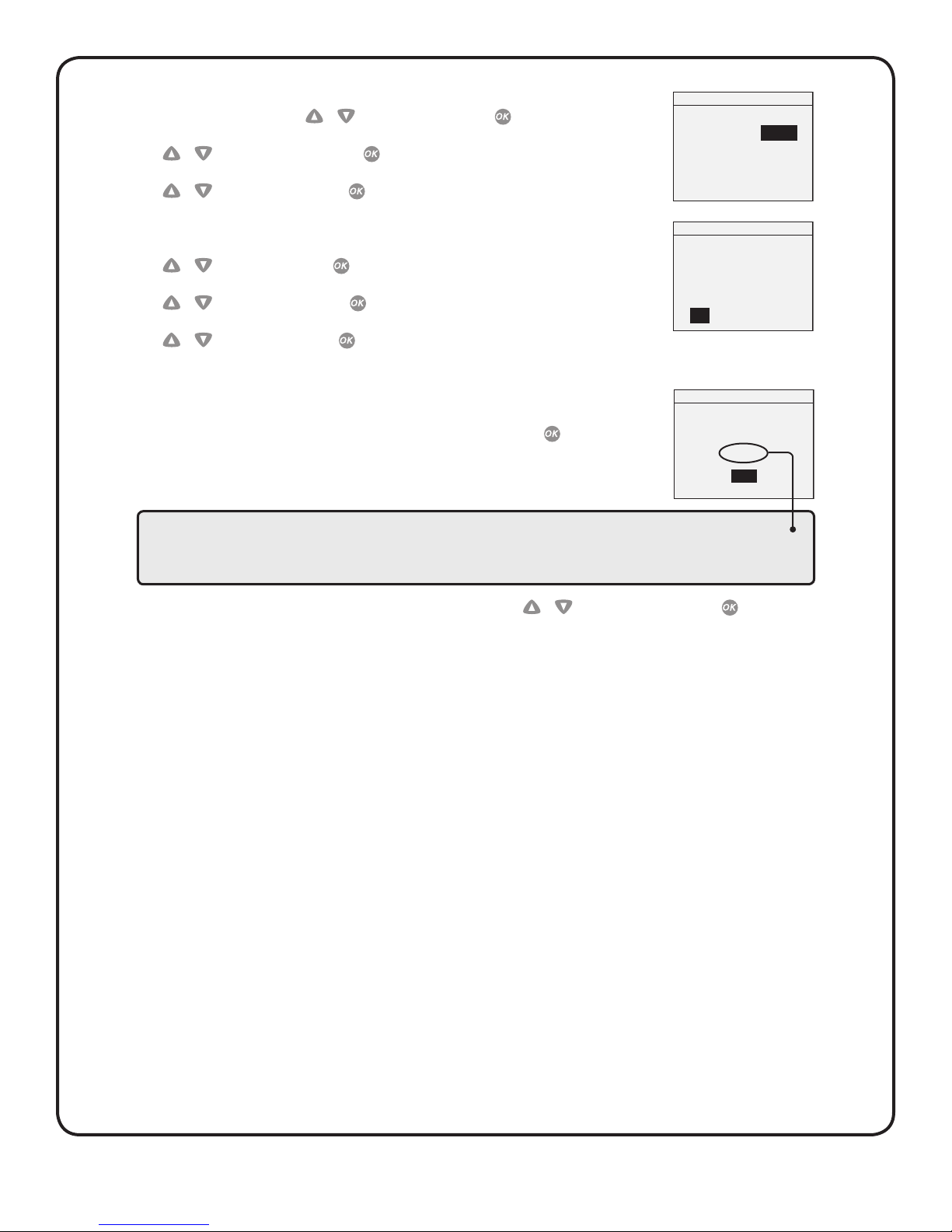
Set the date
In the DATE AND TIME screen, press
Press
or to change the month and press .
Press
or to change the day and press
Set the time of day
Press
or to set the hour and press .
or to change the year and press .
.
DATE AND TIME
DATE:
18 / OCT / 2007
TIME:
11 : 48 AM
DATE AND TIME
DATE:
18 / OCT / 2007
Press or to set the minutes and press .
TIME:
11 : 48 AM
Press or to set AM or PM and press .
NOTE: The date and time formats have been pre-set. You cannot change these settings.
SETTINGS
Confirm your settings
OK will be highlighted near the bottom of the screen. If your settings are correct, press to conrm
and save the settings and return to the MAIN MENU.
ENGLISH
18/OCT/07
11:48 AM
mg/dL
OK
CHANGE
WARNING: The unit of measure mg/dL must be displayed here. If your display shows mmol/L rather than mg/dL,
contact Customer Service. You cannot change the unit of measure. Use of the wrong unit of measure may cause you to
misinterpret your blood glucose level, and may lead to incorrect treatment.
If you want to cancel your settings and start the settings process over again, press
or to highlight CHANGE and press . You will be
returned to the LANGUAGE screen.
SETTING UP YOUR METER
5
Page 9
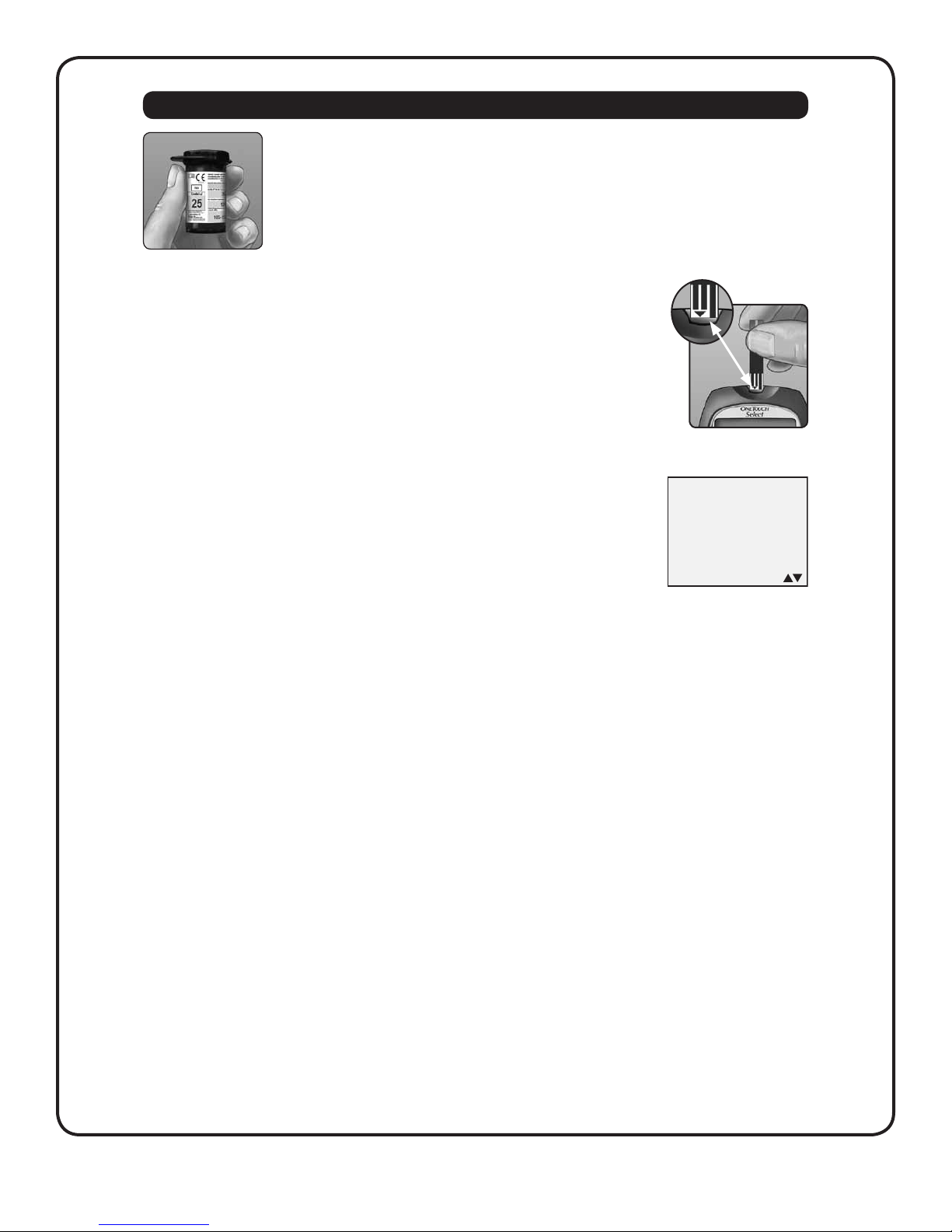
Coding your meter
Check the code on the test strip vial before inserting the test strip
Code numbers are used to calibrate your meter with the test strips you are using.
Insert a test strip to turn on the meter
Remove a test strip from its vial and recap the vial immediately. With clean, dry hands, you may touch the
test strip anywhere on its surface. Do Not bend, cut or modify the test strips in any way. Use each test strip
immediately after removing it from the vial. Insert the test strip into the test port as shown. Make sure the
three contact bars are facing you and the arrow is pointing down. Push the test strip in as far as it will go.
After the black start-up screen appears, the meter will display the code from your last test.
If a ashing “– –” appears instead of a code number, such as when you are rst using the meter,
follow the instructions in Step 3 to change to a numerical code.
MATCH CODE
25
SETTING UP YOUR METER
6
Page 10

Match the code on the meter with the code on the test strip vial
If the code on the meter does not match the code on the test strip vial, press
match the code number on the test strip vial. The new code number will ash on the display
for three seconds, then briey stop ashing, after which the display will advance to the
APPLY SAMPLE screen.
If the codes already match, press to go to the APPLY SAMPLE screen. When you do not
make a change after ve seconds, the display will advance to the APPLY SAMPLE screen.
or
to
APPLY SAMPLE
The meter is now ready to perform a blood glucose test.
NOTE:
• If the APPLY SAMPLE screen appears before you are sure the codes match, remove the test strip, and re-start from step 1.
• If you change APPLY SAMPLE to APPLY CONTROL by mistake, press
to change it back to APPLY SAMPLE.
CAUTION: Matching the code on the meter and the code on the test strip vial is essential to obtaining accurate results.
Each time you test, check to make sure the code numbers match.
▲
SETTING UP YOUR METER
7
Page 11

Testing your blood glucose
Testing with a ngertip sample
Preparing for a test
Have these things ready when you test:
OneTouch® Select™ Meter
OneTouch® Select™ Test Strips
Lancing device
Sterile lancets
NOTE:
• Use only OneTouch® Select™ Test Strips.
• Make sure your meter and test strips are about the same temperature before you test.
• Testing must be done within the operating temperature range (10–44°C). For the most accurate results, try to test as close to
room temperature (20–25°C) as you can. (see Detailed information about your system in Section 8).
• Tightly close the cap on the vial immediately after use to avoid contamination and damage.
• Store unused test strips only in their original vial.
• Do Not open the test strip vial until you are ready to remove a test strip and perform a test. Use the test strip immediately after
removing it from the vial.
• Do Not return the used test strip to the vial after performing a test.
• Do Not re-use a test strip that had blood or control solution applied to it. Test strips are for single use only.
• Write the discard date (3 months after rst opening the vial) on the vial label when you rst open it.
CAUTION:
• DoNot use your test strips if your vial is damaged or left open to air. This could lead to error messages or inaccurate results.
Contact Customer Service immediately if the test strip vial is damaged.
• If you cannot test due to a problem with your testing supplies, contact your health care professional. Failure to test could delay
treatment decisions and lead to a serious medical condition.
• The test strip vial contains drying agents that are harmful if inhaled or swallowed and may cause skin or eye irritation.
• Do Not use test strips after the expiration date (printed on the vial) or the discard date, whichever comes rst, or your results may
be inaccurate.
TESTING YOUR BLOOD GLUCOSE
8
Page 12

Cocking control Lancing
LANCING DEVICE
Sterile lancet
If the lancing device shown here is not included with your kit, see the user instructions for that lancing device.
CAUTION: To reduce the chance of infection:
• Never share a lancet or a lancing device with anyone.
• Always use a new, sterile lancet each time you test–lancets are for single use only.
• Always keep your meter and lancing device clean (see Caring for your system in Section 7).
Release button
Lancet point
Depth indicator
Protective cover
device cap
(for ngertip
sampling)
Getting a blood sample from the ngertip
Before testing, wash your hands thoroughly with warm, soapy water. Rinse and dry.
Clear cap
(for forearm and palm
testing) See Testing
with a forearm or palm
sample in Section 3.
Snap o the lancing
device cap
Insert a sterile lancet
Firmly push the lancet into
the holder.
Adjust the depth setting
Twist the lancing device cap until the desired setting appears. Smaller numbers are for shallower punctures,
which may be less painful.
Shallower punctures work for children and most adults. Deeper punctures work well for people with thick or
callused skin.
Cock the lancing device
Slide the cocking control back until it clicks.
If it does not click, that’s okay. It may have been cocked when you inserted the lancet.
Twist o the protective
cover and save it for later use
Replace the lancing device cap.
TESTING YOUR BLOOD GLUCOSE
9
Page 13

Insert a test strip to turn the meter on
Insert a test strip into the test strip port as shown, with the three contact bars facing you.
If the code on the meter does not match the code on the test strip vial, see Coding your meter in Section 2.
APPLY SAMPLE
When the APPLY SAMPLE screen appears on the display, you can apply your blood sample.
▲
Lance your finger
Hold the lancing device firmly against the side of your finger. Press the release button.
Approximate size
8
Get a round drop of blood
Gently squeeze your nger until you get a round drop of blood. If the blood smears or
runs, Do Not use that sample. Wipe the area and gently squeeze another drop of blood
or puncture a new site.
TESTING YOUR BLOOD GLUCOSE
10
Page 14

Applying blood and reading results
Once you have a blood sample and your meter shows the APPLY SAMPLE screen, you are ready to obtain a blood glucose result. If your meter
does not show the APPLY SAMPLE screen, remove the unused test strip and re-start the test process. See Getting a blood sample from the
fingertip in Section 3.
Prepare to apply the sample
Keeping your nger extended and steady, move the meter and test strip toward the blood drop.
Fingertip
Do Not apply blood on the top of the test strip.
Do Not hold the meter and test strip underneath the blood drop. This may cause blood to run into the test port and
damage the meter.
Apply the sample
Line up the test strip with the blood drop so that the narrow channel on the edge of
the test strip is almost touching the edge of the blood drop.
Narrow channel
Gently touch the channel to the edge of the blood drop.
Be careful not to push the test strip against your ngertip or the test strip may not ll completely.
• Do Not smear or scrape the drop of blood with the test strip.
• Do Not apply more blood to the test strip after you have moved the drop of blood away.
• Do Not move the test strip in the meter during a test.
CAUTION: You may get an ERROR 5 message or an inaccurate result if the blood sample does not ll the conrmation window completely.
See Troubleshooting in Section 8. Discard the test strip and re-start the test process.
Wait for the confirmation window to fill completely
The blood drop will be drawn into the narrow channel and the conrmation window should ll completely.
When the conrmation window is full, this means you have applied
enough blood. Now you can move the test strip away from the
blood drop and wait for the meter to count down from 5 to 1.
Full Not full
Conrmation
window full
TESTING YOUR BLOOD GLUCOSE
11
Page 15

Read your result on the meter
Your blood glucose level appears on the display, along with the unit of measure, and the date and time of the test.
Blood glucose results are automatically stored in the meter’s memory.
WARNING: If mg/dL does not appear with the test result, contact Customer Service.
Use of the wrong unit of measure may cause you to misinterpret your blood glucose level,
and may lead to incorrect treatment.
CAUTION: If you test at the low end of the operating range (10°C) and your glucose is high (over
180mg/dL), the reading on your meter may be lower than your actual glucose. In this situation, repeat
the test in a warmer environment with a new test strip as soon as possible.
Error messages
If you get an ERROR message on your screen rather than a result, see Troubleshooting in Section 8.
After getting a result
Once you have read your result, you may:
• Attach a meal ag to this result if the meal ags feature is on, see Section 4, Attaching meal ags to your results, or
• Review your meter memory by pressing to go to MAIN MENU, see Section 5, Reviewing past results and averages, or
• Turn the meter o by removing the test strip.
Removing the used lancet
Remove the lancing device cap. Place the lancet protective cover on a hard surface and push the
lancet tip into the cover. Remove the lancet and place it in a container for sharp objects. Replace the
lancing device cap.
Disposing of the used lancet and test strip
It is important to discard the used lancet carefully after each use to avoid unintended lancet stick injuries.
Used test strips and lancets may be considered biohazardous waste in your area. Be sure to follow your health
care professional’s recommendations or local regulations for proper disposal.
(Example)
TESTING YOUR BLOOD GLUCOSE
12
Page 16

Interpreting unexpected test results
Refer to the following cautions whenever your test results are lower or higher than what you expect.
CAUTION:
Low glucose results
• If your test result is lower than 70 mg/dL or is shown as LOW GLUCOSE, it may mean hypoglycemia (low blood glucose).
Treat this condition immediately, according to your health care professional's recommendations. Although this result could
be due to a test error, it is safer to treat rst, then do another test.
• If you test at the low end of the operating range 6°C and your blood glucose is high, you may get an inaccurate low result.
Re-test in a warmer environment with a new test strip.
Dehydration and low glucose results
• You may get false low glucose results if you are severely dehydrated. If you think you are severely dehydrated, contact your
health care professional immediately.
High glucose results
• If your test result is higher than 180 mg/dL, it may mean hyperglycemia (high blood glucose) and you should consider re-testing.
Talk to your health care professional if you are concerned about hyperglycemia.
• HIGH GLUCOSE is displayed when your blood glucose level is higher than 600 mg/dL . You may have severe hyperglycemia
(very high blood glucose). Re-test your blood glucose. If the result is HIGH GLUCOSE again, this indicates a severe problem
with your blood glucose control. Obtain and follow instructions from your health care professional immediately.
Repeated unexpected glucose results
• If you continue to get unexpected results, check your system with control solution. See Section 6, Control solution testing.
• If you are experiencing symptoms that are not consistent with your blood glucose results and you have followed all instructions
in this User Guide, call your health care professional. Never ignore symptoms or make signicant changes to your diabetes control
program without speaking to your health care professional.
Unusual red blood cell count
• A hematocrit (percentage of your blood that is red blood cells) that is either very high (above 55%) or very low (below 30%) can
cause false results.
Testing with a forearm or palm sample
The OneTouch® Select™ Meter lets you obtain a blood sample from your
forearm or palm. Getting a drop of blood from these ”alternate sites”
may be less painful than a ngertip sample.
If you are testing:
Before or more than two hours after:
• a meal
• a rapid-acting insulin injection or insulin pump bolus
• exercise
CAUTION: Talk to your health care professional before
you begin using your forearm or palm for sampling.
Use blood sample from your:
Fingertip, forearm, or palm
TESTING YOUR BLOOD GLUCOSE
13
Page 17

CAUTION: Do Not test on your forearm or palm when:
• You think your blood glucose is rapidly falling, such as within two hours of exercise or a rapid-acting insulin injection
or insulin pump bolus. Testing with a ngertip sample may identify hypoglycemia or an insulin reaction sooner than
testing with a forearm or palm sample.
• It has been less than two hours after a meal, a rapid-acting insulin injection or insulin pump bolus, physical exercise,
or you think your glucose level is changing rapidly.
• You are ill or during times of stress.
• You are concerned about the possibility of hypoglycemia or an insulin reaction, such as when driving a car. This is
especially important if you suer from hypoglycemia unawareness (lack of symptoms to indicate an insulin reaction).
Getting a blood sample
Getting a blood sample from your forearm or palm is dierent than getting a sample from your ngertips. Follow these
instructions to get a sucient blood drop for testing.
CAUTION: Before testing, make sure to wash the puncture site with soap and water.
Rinse and dry thoroughly.
The clear cap is for forearm and palm sampling only. Replace the blue cap with the clear cap.
Insert a lancet and snap on clear cap
Carefully insert a new, sterile lancet. Snap on the clear cap.
Adjust the depth setting
You may need a deeper setting to get a sucient sample for testing.
Twist the clear cap toward the larger numbers to increase the depth.
Be sure to cock the lancing device.
Choose a sample site
• Choose a spot away from bone, veins, and hair.
Massage the site to increase blood ow.
• Select a spot with no visible veins and avoid deep lines,
which may cause your blood sample to smear.
Forearm
Palm
TESTING YOUR BLOOD GLUCOSE
14
Page 18

Lance your forearm or palm
• Firmly press and hold the lancing device against your forearm or palm for a few seconds.
• Wait until the skin surface under the clear cap changes color (as blood collects
beneath the skin). This tells you there is enough blood ow for a good sample.
• Then press the release button while continuing to apply pressure.
• Keep holding the lancing device against your skin until a round drop of blood forms
under the cap.
• When sampling from your forearm or palm, make sure the drop of blood is sucient
Forearm or Palm
Remove the lancing device
( approximate size) before you release pressure and remove the lancing device.
Carefully lift the lancing device away from your skin. Do Not smear the blood sample.
Forearm or Palm
PalmForearm
If the drop of blood runs or spreads due to contact with hair or a line in your palm, Do Not use the sample. Try lancing again
in a smoother area.
If bruising occurs at an alternate site or you have diculty getting a sample, consider sampling from a ngertip instead.
You may want to review the choice of sites with your health care professional.
Apply the sample to the test strip
Keep your forearm or palm steady and use your other hand to bring
the top edge of the test strip to the drop of blood.
• See Testing with a ngertip sample in Section 3 for more information
on applying the blood sample to the test strip.
• See Interpreting unexpected test results in Section 3 for more
information on unexpected test results.
• See Testing with a ngertip sample in Section 3 for information
Forearm
Palm
on disposing the used lancet.
TESTING YOUR BLOOD GLUCOSE
15
Page 19

Attaching meal flags to your results
Attaching meal ags to your results
Your OneTouch® Select™ Meter allows you to attach meal ags to your blood glucose result.
Recommendation Benet
Meal Flag Add a meal ag to every blood glucose
result.
Allows you to link the eects of food to your blood glucose
results.
Provides you with separate averages for before-meal and
after-meal tests.
We suggest you talk to your health care professional to see how meal ags may help you manage your diabetes.
You can attach meal ags just after a blood glucose test before you remove your used test strip from your meter. You can
also modify meal ags when reviewing a past result.
You will not be able to add a meal ag to a result marked as a control solution test.
This feature can be turned on or o. It needs to be turned on before you can use it. See Turning the ags/comments feature
o or on in this section for instructions.
Turning the ags/comments feature o or on
To turn the meal ags feature o or on:
From MAIN MENU, press or to select SETTINGS
To conrm your selection, press .
From the SETTINGS screen, select MEAL FLAGS
To conrm your selection, press .
SETTINGS
METER SETTINGS
MEAL FLAGS
MENU
Press or to highlight your response
Select YES if you wish to change the setting, or NO if you wish to leave it as it is.
Press to conrm your selection and return to MAIN MENU.
ATTACHING MEAL FLAGS TO YOUR RESULTS
MEAL FLAGS
NOW SET TO: ON
CHANGE TO OFF?
NO
YES
16
Page 20

Add or change a meal ag
If the meal ags feature is turned on, the up arrow at the bottom right corner of the result screen will ash when a result is rst
displayed to remind you to enter a meal ag. To add or change a meal ag:
While viewing a result, press to display the MEAL FLAGS screen
Press or to highlight BEFORE MEAL or AFTER MEAL
If you decide not to assign a ag to this result, select NO FLAG.
To confirm your selection, press
The meal ag you chose will appear below the result on the result screen.
MEAL FLAGS
BEFORE MEAL
AFTER MEAL
NO FLAG
18/OCT/07 11:49AM
104
mg/dL
AFTER MEAL
NOTE: Testing after a meal can show how the food you ate aects your blood glucose. These results can be agged as AFTER MEAL and
are usually obtained two hours after the start of the meal. Your health care professional may suggest another time period or other use
for this feature.
ATTACHING MEAL FLAGS TO YOUR RESULTS
17
Page 21

Reviewing past results and averages
Reviewing past results and averages
If you have just completed a test, press to get to the MAIN MENU screen. If your meter is o, press and hold to turn it on.
From the MAIN MENU screen you can choose:
• LAST RESULT to view your most recent result,
• ALL RESULTS to review up to 350 of your most recent results four at a time, or
• AVERAGES to select one of three types of result averages.
MAIN MENU
LAST RESULT
ALL RESULTS
AVERAGES
SETTINGS
Press or to highlight LAST RESULT, ALL RESULTS, or AVERAGES. To conrm your selection,
press .
METER OFF
Date Time
18/OCT/07 11:49AM
Last result
The meter will display your most recent result. Press to return to MAIN MENU.
If you wish to add or change a meal ag for this result, see Section 4, Attaching meal ags to your results.
104
mg/dL
AFTER MEAL
Unit of measure
All results
The meter will display four results at a time, in the order the tests were done, starting with the most recent. For each test result,
the meter will display the date and time of the test. Results may also contain the following symbols:
HI if the result was above 600 mg/dL
LO if the result was below 20 mg/dL
C if the result is from a control solution test
– if the result is agged BEFORE MEAL
+ if the result is agged AFTER MEAL
ALL RESULTS
08/DEC
07/DEC
06/DEC
05/DEC
10:01AM
5:21PM
2:08PM
8:33AM
MENU
The meter stores a maximum of 350 blood glucose or control solution test results. When the memory is
full, the oldest result is dropped as the newest is added.
mg/dL
C
128
+
HI
119
-
124
To view details of an individual result, press
meal ag for this result, see Section 4, Attaching meal ags to your results. To return to the list of all results from an individual result,
press .
To view more recent results, continue to press
To view older results, press after MENU is highlighted. Pressing and holding
the results. To return to the main menu, highlight MENU, then press .
Averages
If the meal ags feature is on, the meter will display three types of averages you can access:
• the average of all test results,
• the average of before-meal results, and
• the average of after-meal results.
To select the type of result average you want to see, press or to highlight your choice,
then press .
REVIEWING PAST RESULTS AND AVERAGES
or to highlight the result you want, then press . If you wish to add or change a
after the top result on the display is highlighted.
or allows you to move more quickly through
ALL RESULTS AVG
LAST 7 DAYS
LAST 14 DAYS
LAST 30 DAYS
MENU
18
mg/dL
120
138
194
Page 22

If you have turned the meal ags feature o, selecting AVERAGES from the MAIN MENU will lead directly
to the ALL RESULTS AVG screen.
The meter will display your averages for each of the 7-, 14-, and 30-day periods leading up to the current
date. The top of the display shows which type of average you are looking at. In result averages, a HIGH
GLUCOSE result is counted as 600 mg/dL, and a LOW GLUCOSE result as 20 mg/dL. Control solution results
are not part of your averages.
From any screen showing averages, press
to go back to the previous screen. To return to the main
menu, highlight MENU, then press .
AVERAGES
ALL RESULTS AV G
BEFORE MEAL AVG
AFTER MEAL AVG
MENU
BEFORE MEAL AVG
LAST 7 DAYS
LAST 14 DAYS
LAST 30 DAYS
mg/dL
120
138
194
NOTE:
MENU
• Result averages provide information from past results. Do Not use result averages to make immediate treatment decisions.
• If you change your date setting, your averages may change too. The meter calculates averages based on the 7-, 14-, and 30-day periods
ending on the current date setting.
To see averages for dierent parts of the day or over a dierent number of days, you can use OneTouch® Diabetes Management Software
and your home computer. See Downloading results to a computer in this section.
Downloading results to a computer
You can use your meter with OneTouch® Diabetes Management Software (DMS) for storing your records and to help you spot patterns for
planning meals, exercise, and medication. OneTouch® DMS puts information downloaded from the meter into charts and graphs. If you are
a current OneTouch® DMS user, additional software updates may be required for use with the OneTouch® Select™ Meter. Please visit
www.OneTouchDiabetesSoftware.com.
Obtain the required software and cable
For order information and to learn more about OneTouch® Diabetes Management Software, visit www.OneTouchDiabetesSoftware.com.
Install the software on a computer
Follow the installation instructions provided with OneTouch® DMS and the OneTouch® Interface Cable.
WARNING: To avoid a possible shock, Do Not insert a test strip when the meter is connected to a computer with the
OneTouch® Interface Cable.
Get ready to transfer readings
Make sure that the meter is turned o. Connect the OneTouch® Interface Cable to the COM or USB port on your computer. Then connect the
other end of the cable to the meter data port.
Interface Cable
Transfer data
Follow the instructions provided with the OneTouch® DMS software to download the results from the meter.
Once the command to start the download is sent from the computer to the meter, the meter display will show “PC” indicating that the
meter is in communication mode. You will not be able to perform a test when the meter is in communication mode.
REVIEWING PAST RESULTS AND AVERAGES
19
Page 23

Control solution testing
When to test with control solution
You may check your meter and test strips using the OneTouch® Select™ Control Solution.
OneTouch® Select™ Control Solution contains a known amount of glucose and is used to check that the meter and the test
strips are working properly. Remember which control solution you used.
Do a control solution test:
– whenever you open a new vial of test strips
– if you suspect the meter or test strips are not working
properly
– if you have had repeated unexpected blood glucose
results
– if you drop or damage the meter
CAUTION: Do Not swallow control solution; it is not for human consumption. Do Not apply control solution to the
skin or eyes as it may cause irritation.
NOTE:
• Use only OneTouch® Select™ Control Solution with your
OneTouch® Select™ Meter.
• Control solution tests must be done at room temperature
(20–25°C). Make sure your meter, test strips, and control
solution are at room temperature before testing.
• Write the discard date (3 months after rst opening the
vial) on the vial when you rst open it.
How to test with control solution
Start with the meter o. If you have turned the meter on to change settings or review past results, turn it o.
Check the code on the test strip vial before inserting the test strip
Insert a test strip to turn on the meter
Make sure the three contact bars are facing you and the arrow is pointing down. Push the test
strip in as far as it will go. Do Not bend the test strip.
Match the code on the meter with the code on the test strip vial
If the code on the meter does not match the code on the test strip vial, press
match the code number on the test strip vial. The new code number will ash on the display
for three seconds, then briey stop ashing, after which the display will advance to the
APPLY SAMPLE screen.
If the codes already match, press to go to the APPLY SAMPLE screen. When you do not make
a change after ve seconds, the display will advance to the APPLY SAMPLE screen.
APPLY CONTROL
▲
or to
Mark the test as a control solution test
Press
apply control solution. Once you have completed the test, you cannot change the marking.
The meter is now ready to perform a control solution test.
to change APPLY SAMPLE to APPLY CONTROL. You must mark the test before you
CONTROL SOLUTION TESTING
20
Page 24

Prepare and apply control solution
Shake the control solution vial before each test. Remove the cap and squeeze the vial to discard the rst
drop. Then wipe the tip with a clean tissue or cloth. Hold the vial upside down and gently squeeze out a
hanging drop.
Touch and hold the hanging drop of control solution to the
narrow channel in the top edge of the test strip. Make sure the
conrmation window lls completely. Control solution should
not be applied to the at face of the test strip.
Read your result
When the conrmation window is full, the meter will count down from
5 to 1.
Your control solution result will then appear on the display, along with
the date, time, unit of measure, and the words CONTROL TEST. The control
solution results can be viewed in the list of past results, but are not counted
in your result averages.
Check if the result is in range
Each vial of test strips has a OneTouch® Select™ Control Solution range printed on its label. Compare the result displayed on the meter to
the OneTouch® Select™ Control Solution range printed on the test strip vial.
If the results you get are not within this range, the meter and test strips may not be working properly. Repeat the control solution test.
Out-of-range results may be due to:
• not following the instructions detailed in steps 1–7,
• expired or contaminated control solution,
• expired or damaged test strip,
• use of a test strip or control solution past its discard date, or
• a problem with the meter.
TOP
EDGE
NARROW CHANNEL
Apply drop here
CONFIRMATION
WINDOW
18/OCT/07 11:49AM
104
mg/dL
CONTROL TEST
NOTE: It is important to compare your control solution result with the correct control range printed
on the test strip vial or your result may appear to be out of range.
CAUTION: The control solution range printed on the test strip vial is for OneTouch® Select™ Control Solution only. It is not a
recommended range for your blood glucose level.
CAUTION: If you continue to get control solution test results that fall outside the range printed on the test strip vial, Do Not
use the meter, the test strips, or the control solution. Call Customer Service.
CONTROL SOLUTION TESTING
21
OneTouch®
Select™
(Example range)
105–158 mg/dL
Page 25

Caring for your system
Replacing the battery
Your OneTouch® Select™ Meter uses one 3.0 Volt CR 2032 lithium battery (or equivalent).
Replacement batteries can be found in most stores where batteries are sold. Your meter
comes with the battery already installed.
See Troubleshooting in Section 8 for information on when to change the meter battery.
Remove the old battery
Start with the meter o. Open the battery door and pull up on the battery ribbon.
WARNING: To avoid a possible shock, Do Not change the battery while
the meter is connected to a computer with the OneTouch® Interface Cable.
Meter battery
Meter battery
Insert the new battery
With the “+” side facing up toward you, place the battery in the compartment within the fold of the ribbon.
Push the battery until it snaps into the battery clasp. Insert the two battery door tabs into the matching holes
on the meter, and push down until you hear the door click into place.
If the meter does not power on after you have replaced the meter battery, check that the battery is correctly
installed with the “+” side up. If the meter still does not power on, call Customer Service.
Check your meter settings
Removing the meter battery will not aect your stored results. However, you may need to re-set your meter settings.
See Setting the meter language, date and time in Section 2.
Dispose of the battery
Dispose of batteries according to your local environmental regulations.
CARING FOR YOUR SYSTEM
22
Page 26

Caring for your system
Your OneTouch® Select™ Blood Glucose Monitoring System does not need any special maintenance.
Storing your system
Store your meter, test strips, control solution and other items in your carrying case after each use. Store each item in a cool, dry place below
30°C, but Do Not refrigerate. Keep all items away from direct sunlight and heat.
Tightly close the cap on the test strip vial and/or control solution vial immediately after use to avoid contamination or damage. Store test
strips only in their original vial. Do Not open the test strip vial until you are ready to test.
Checking for expiration or damage to test strips and control solution
Test strips and control solution have expiration dates printed on their vials. When you rst open a test strip or control solution vial, you must
record the discard date (date opened plus three months) in the space provided on the label.
CAUTION: Do Not use the test strips or control solution after the expiration date printed on the vial or the discard date, whichever
comes rst, or your results may be inaccurate.
Cleaning your meter
To clean your meter, wipe the outside with a soft cloth dampened with water and mild detergent. Do Not use alcohol or another solvent to
clean your meter.
Do Not get any liquids, dirt, dust, blood, or control solution inside the meter through the test port or the data port. Never spray cleaning
solution on the meter or immerse it in any liquid.
Cleaning your lancing device and clear cap
To clean these items, wipe them with a soft cloth dampened with water and mild detergent. Do Not immerse the lancing device in
any liquid.
To disinfect these items, prepare a solution of one part household bleach to ten parts water. Wipe the lancing device with a soft cloth
dampened with this solution. Immerse the caps only in this solution for 30 minutes. After disinfecting, rinse briey with water and allow
both to air dry.
CARING FOR YOUR SYSTEM
23
Page 27

8 Troubleshooting and detailed information about your system
Troubleshooting
The OneTouch® Select™ Meter displays messages when there are problems with the test strip, with the meter, or when your
blood glucose levels are higher than 600 mg/dL or lower than 20 mg/dL . Messages do not appear in all cases when a problem
has occurred. Improper use may cause an inaccurate result without producing an error message.
NOTE: In this Section, screens that display ”SEE OWNER'S BOOKLET“ means you should refer to this User Guide.
Message What it means What to do
WARNING
LOW GLUCOSE
BELOW 20 mg/dL
You may have a very low blood glucose
level (severe hypoglycemia), lower
than 20 mg/dL.
This may require immediate
treatment according to your
health care professional’s
recommendations. Although this
message could be due to a test error,
it is safer to treat rst and then do
another test.
WARNING
HIGH GLUCOSE
ABOVE 600 mg/dL
WARNING
LOW GLUCOSE
BELOW 20 mg/dL
CONTROL TEST
WARNING
HIGH GLUCOSE
ABOVE 600 mg/dL
CONTROL TEST
WARNING
TEMPERATURE
ERROR
TEMPERATURE
TOO HIGH
SEE OWNER’S BOOKLET
You may have a very high blood
glucose level (severe hyperglycemia),
over 600 mg/dL.
Your control solution test result is
below 20 mg/dL.
Your control solution test result is
above 600 mg/dL.
Meter is too hot (above 44°C) to work
correctly.
Re-check your glucose level. If the
result is HIGH GLUCOSE again, obtain
and follow instructions from your
health care professional without delay.
Test again with control solution and
a new test strip. If the result is LOW
GLUCOSE again, Do Not use the meter.
Test again with control solution and
a new test strip. If the result is HIGH
GLUCOSE again, Do Not use the meter.
Wait a few minutes and insert a
new test strip. If you do not get
another TEMPERATURE ERROR
message, the meter is now within
the operating range.
WARNING
TEMPERATURE
ERROR
TEMPERATURE
TOO LOW
SEE OWNER’S BOOKLET
WARNING
ERROR 1
METER PROBLEM
CALL CUSTOMER
SERVICE
TROUBLESHOOTING AND DETAILED INFORMATION ABOUT YOUR SYSTEM
Meter is too cold (below 10°C) to work
correctly.
Wait a few minutes and insert a
new test strip. If you do not get
another TEMPERATURE ERROR
message, the meter is now within
the operating range.
There is a problem with the meter. Do Not use the meter.
24
Page 28

Message What it means What to do
WARNING
ERROR 2
METER OR STRIP
PROBLEM
RETEST WITH A
NEW STRIP
WARNING
ERROR 3
METER WAS NOT
READY
RETEST WITH A
NEW STRIP
WARNING
ERROR 4
STRIP PROBLEM
SEE OWNER’S BOOKLET
Error message could be caused either by a used
test strip or a problem with the meter.
The sample was applied before the meter
was ready.
One of the following may apply:
You may have high glucose and have tested
in an environment near the low end of
the system’s operating temperature range
(10–44°C).
or,
There may be a problem with the test strip. For
example, it may have been damaged or moved
during testing.
or,
Repeat the test with a new test strip; see
Section 3, Testing your blood glucose.
Repeat the test with a new test strip. Apply
a blood or control solution sample only after
APPLY SAMPLE or APPLY CONTROL appears
on the display.
If you tested in a cool environment, repeat the
test in a warmer environment with a new test
strip; see Section 3, Testing your blood glucose.
If you tested in a normal or warm environment,
repeat the test with a new test strip; see
Section 3, Testing your blood glucose.
WARNING
ERROR 5
STRIP PROBLEM OR
SAMPLE TOO SMALL
RETEST WITH A
NEW STRIP
WARNING
LOW BATTERY
REPLACE BATTERY
SOON
SEE OWNER’S BOOKLET
The sample was improperly applied.
or,
There may be a problem with the meter.
The meter has detected a problem with the
test strip. Possible causes are test strip damage
or an incompletely lled conrmation window.
Meter battery is low but still has enough power
to perform a test.
If you applied the sample incorrectly, review
blood application (see Section 3, Testing your
blood glucose) or control solution testing (see
Section 6, Control solution testing) and repeat
the test with a new test strip.
Repeat the test with a new test strip.
Refer to information on blood application
(see Section3, Testing your blood glucose)
or control solution testing (see Section 6,
Control solution testing).
This message will appear when you rst
turn the meter on and there is enough power
for a minimum of 100 more tests. Press
to continue, but replace the battery as soon
as possible.
TROUBLESHOOTING AND DETAILED INFORMATION ABOUT YOUR SYSTEM
25
Page 29

Message What it means What to do
18/OCT/07 11:49AM
104
mg/dL
WARNING
LOW BATTERY
REPLACE BATTERY
NOW!
SEE OWNER’S BOOKLET
–––
ALL RESULTS
04/DEC
03/DEC
01/DEC
9:44AM
12:23PM
10:12AM
MENU
mg/dL
LO
+
- - -
–
90
HI
Meter battery is low but still has enough power
to perform a test.
Meter battery does not have enough power to
perform a test.
No result in memory, such as the rst time use
of the meter or after a download of all data to a
computer.
or,
Your meter was unable to recall this result. This
result will not be included in result averages.
Your meter was unable to recall this result. This
result will not be included in result averages.
Once the LOW BATTERY/REPLACE BATTERY SOON
message is displayed, this icon will continue to
appear on screens until you replace the battery.
When the battery icon rst appears, there is
enough power for a minimum of 100 more tests.
Test results will still be accurate, but replace the
battery as soon as possible.
Replace meter battery.
You can still perform a blood glucose test and get
an accurate result. Contact Customer Service to
report this occurrence if this is not:
1. Your rst time use of the meter, or
2. After you just downloaded results from
your meter.
You can still perform a blood glucose test and get
an accurate result, but contact Customer Service
to report this occurrence.
Detailed information about your system
Comparing meter and laboratory results
Test results with the OneTouch® Select™ Meter are plasma-calibrated. This helps you and your health care professional to compare your meter
results with laboratory tests. If you have been using another type of meter—one that provides whole blood-calibrated results—you may
notice that your test results with the OneTouch® Select™ Meter are approximately 12% higher.
OneTouch® Select™ Meter test results and laboratory test results both are expressed in plasma-equivalent units. However, your meter result
may dier from your laboratory result due to normal variation. Meter results can be aected by factors and conditions that do not aect
laboratory results in the same way.
Your OneTouch® Select™ Meter glucose value is considered accurate when it is within ±20% of the laboratory measurement. There are some
specic situations that could cause a dierence of more than ±20%:
• You have eaten recently. The blood glucose level from blood obtained from a ngertip can be up to 70 mg/dL higher than blood drawn from
a vein (venous sample) used for a lab test.
• Your hematocrit (percentage of your blood that is red blood cells) is high (above 55%) or low (below 30%).
• You are severely dehydrated.
• You tested at a temperature near the low end of the operating range (10°C) and you get a high glucose result (i.e., greater than 180 mg/dL).
In this situation, repeat the test in a warmer environment with a new test strip as soon as possible.
For accuracy and precision data and for important information on limitations, see the insert that comes with your test strips.
1. Sacks, D.B.: “Carbohydrates.” Burtis, C.A., and Ashwood, E.R. (ed.), Tietz Textbook of Clinical Chemistry. Philadelphia: W.B. Saunders Company (1994), 959.
TROUBLESHOOTING AND DETAILED INFORMATION ABOUT YOUR SYSTEM
1
26
Page 30

To maximize your chances of an accurate comparison between meter and laboratory results, follow a few basic guidelines:
Before going to the lab
• Perform a control solution test to make sure the meter is working properly.
• Do Not eat for at least eight hours before you test your blood.
• Take your meter with you to the lab.
While at the lab
• Conduct your meter test within 15 minutes of the lab test.
• Use only fresh, capillary blood obtained from the ngertip.
• Follow all instructions in this User Guide for performing a blood glucose test with your meter.
Technical specications
Reported result range 20–600 mg/dL
Calibration Plasma-equivalent
Sample Fresh capillary whole blood
Test time 5 seconds
Assay method Glucose oxidase biosensor
Meter power source One replaceable 3.0 Volt CR 2032
lithium battery (or equivalent)
Unit of measure mg/dL
Memory 350 blood glucose or control
solution test results
Electrical and safety standards
This meter complies with CISPR 11: 2003, Class B (Radiated Only). Emissions of the energy used are low and not likely to cause interference
in nearby electronic equipment. The meter has been tested for immunity to Level 3 electrostatic discharge as specied in IEC 61000-4-2.
This meter has been tested for immunity to radio frequency interference over the frequency range 80 MHz to 2.5 GHz at 3 V/m as specied
in IEC 61000-4-3.
Automatic shuto 2 minutes after last action
Size 90 mm x 55.54 mm x 21.7 mm
Weight Approximately 52.21 g,
with battery
Operating ranges Temperature: 10–44°C
Relative humidity: 10–90%
Altitude: up to 3048 meters
Hematocrit: 30–55%
Battery ratings 1 x 3.0 V d.c., 60 mA
(1 x CR 2032 batteries)
direct current
Degree of protection rating: IP31
Guarantee
LifeScan guarantees that the OneTouch® Select™ Meter will be free of defects in material and workmanship for three years, valid from the
date of purchase. The guarantee extends only to the original purchaser and is not transferable.
Symbols
Cautions and Warnings. Refer to safety-related notes in this User Guide and inserts that came with your meter and testing supplies.
Low battery
Direct Current
Manufacturer
Serial number symbol
Lot Number
Do not re-use
2
In Vitro Diagnostic Medical Device
The system described herein is covered by one or more of the following U.S. patents: 5,708,247, 5,951,836, 6,241,862, 6,284,125, and
7,112,265. Use of the monitoring device included herein is protected under one or more of the following U.S. patents: 6,413,410, 6,733,655,
7,250,105, 7,468,125. Purchase of this device does not act to grant a use license under these patents. Such a license is granted only when the
device is used with OneTouch® Select™ Test Strips. No test strip supplier other than LifeScan is authorized to grant such a license. The accuracy
of results generated with LifeScan meters using test strips manufactured by anyone other than LifeScan has not been evaluated by LifeScan.
Expiration Date
Sterilized by irradiation
Consult Instructions for Use
Contains sucient for <n> tests
Storage temperature limits
Recycle
TROUBLESHOOTING AND DETAILED INFORMATION ABOUT YOUR SYSTEM
27
