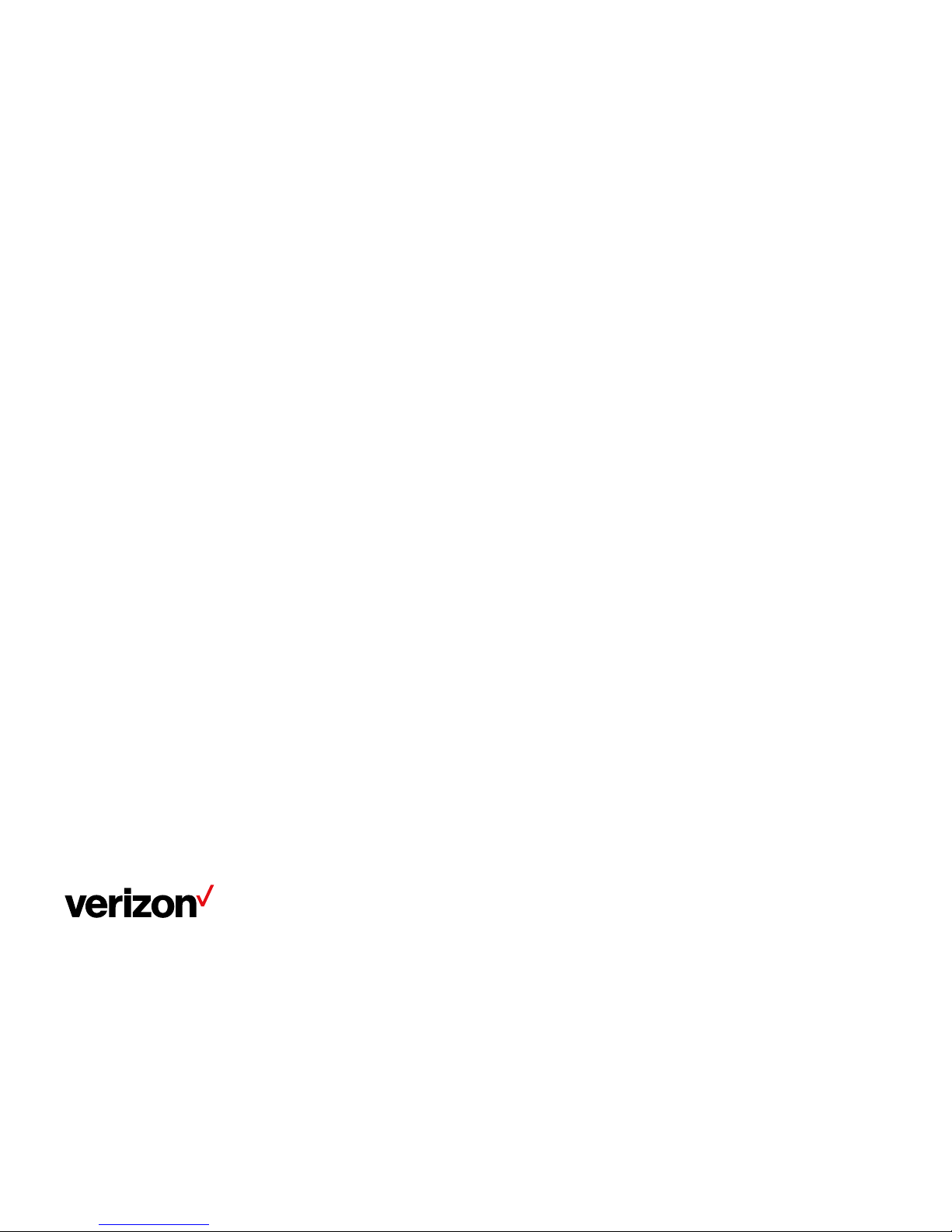
One Talk T49G IP
desk phone user guide
www.onetalk.com
T49G IP desk phone user guide
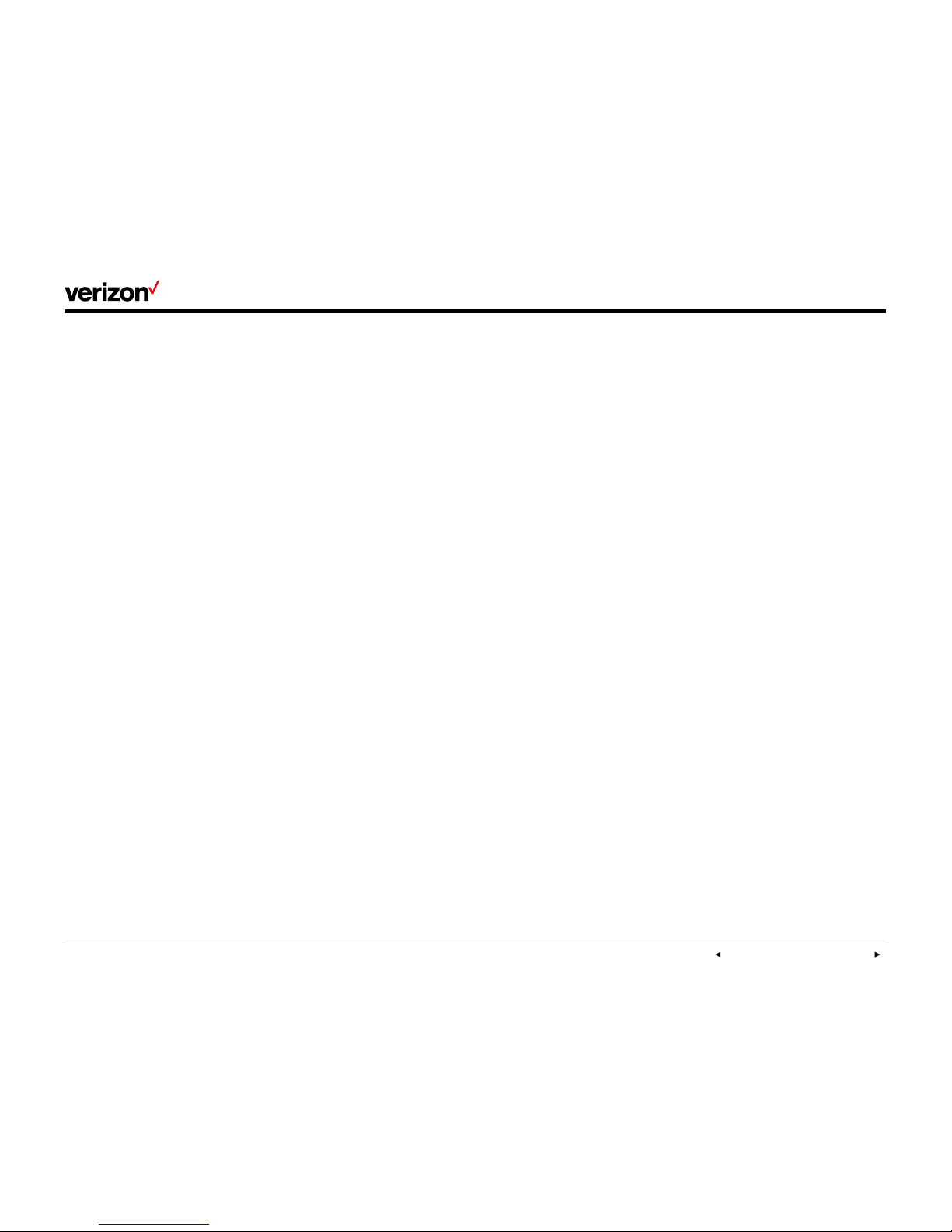
PREVI OUS | CONT ENTS | NEX T
User guide
On e Ta lk—T49G IP desk phon e guide
2
Welcome .......................................................................................................................................................................................................................................5
Initial setup .................................................................................................................................................................................................................................5
Connect to broadband and power. .................................................................................................................................................................5
View E911 address. ......................................................................................................................................................................................................5
Get to know your desk phone. ................................................................................................................................................................................... 6
Hardware components............................................................................................................................................................................................6
Navigating the touch screen ................................................................................................................................................................................7
Gestures ............................................................................................................................................................................................................................ 8
Control and notification center ......................................................................................................................................................................... 8
LED light status ............................................................................................................................................................................................................ 8
Indicators and notifications on touch screen ......................................................................................................................................... 8
Customize your desk phone. ...................................................................................................................................................................................... 9
Basic settings ................................................................................................................................................................................................................. 9
Language preferences ............................................................................................................................................................................................ 9
Time and date .............................................................................................................................................................................................................. 10
Display settings .......................................................................................................................................................................................................... 10
Backlight ............................................................................................................................................................................................................................11
Wallpaper ..........................................................................................................................................................................................................................11
Screen saver mode ...................................................................................................................................................................................................12
Sound settings .............................................................................................................................................................................................................12
Call volume ......................................................................................................................................................................................................................13
Ringer volume ...............................................................................................................................................................................................................13
Bluetooth headset setup ......................................................................................................................................................................................13
Wi-Fi connectivity.......................................................................................................................................................................................................13
Camera settings ..........................................................................................................................................................................................................14
Video settings ...............................................................................................................................................................................................................14
HDMI connection ........................................................................................................................................................................................................15
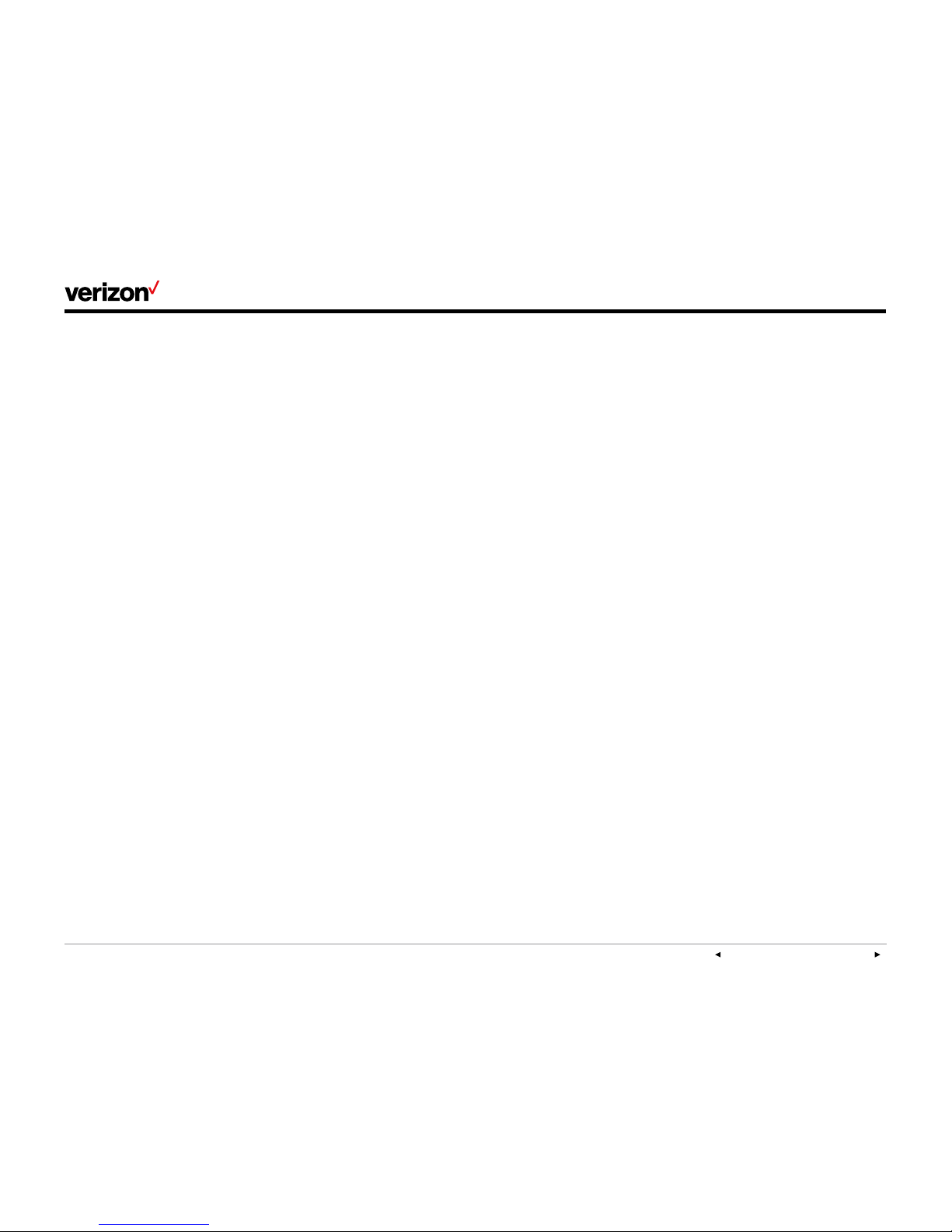
PREVI OUS | CONT ENTS | NEX T
User guide
On e Ta lk—T49G IP desk phon e guide
3
Line keys ...........................................................................................................................................................................................................................15
Voice Mail setup ..........................................................................................................................................................................................................16
Basic call features ..............................................................................................................................................................................................................16
Make and receive calls. ..........................................................................................................................................................................................16
Control video during a call. ..................................................................................................................................................................................16
Manage multiple lines. ............................................................................................................................................................................................16
Ignore a call. ...................................................................................................................................................................................................................16
End a call. .........................................................................................................................................................................................................................16
Hold a call. .......................................................................................................................................................................................................................16
Mute/unmute. ................................................................................................................................................................................................................16
Redial. .................................................................................................................................................................................................................................16
Advanced call features ...................................................................................................................................................................................................17
One Talk feature access codes .......................................................................................................................................................................17
Block a call. .....................................................................................................................................................................................................................17
Bridge Line ......................................................................................................................................................................................................................18
Busy Lamp Field ..........................................................................................................................................................................................................18
Call Barge ........................................................................................................................................................................................................................18
Call Forwarding ............................................................................................................................................................................................................18
Call Move ..........................................................................................................................................................................................................................19
Call Park and Retrieve ............................................................................................................................................................................................19
Caller Line ID Block .................................................................................................................................................................................................20
Conference Calling ..................................................................................................................................................................................................20
Do Not Disturb .............................................................................................................................................................................................................20
Intercom ............................................................................................................................................................................................................................21
Remote Group Pickup .............................................................................................................................................................................................21
Call History ..............................................................................................................................................................................................................................22
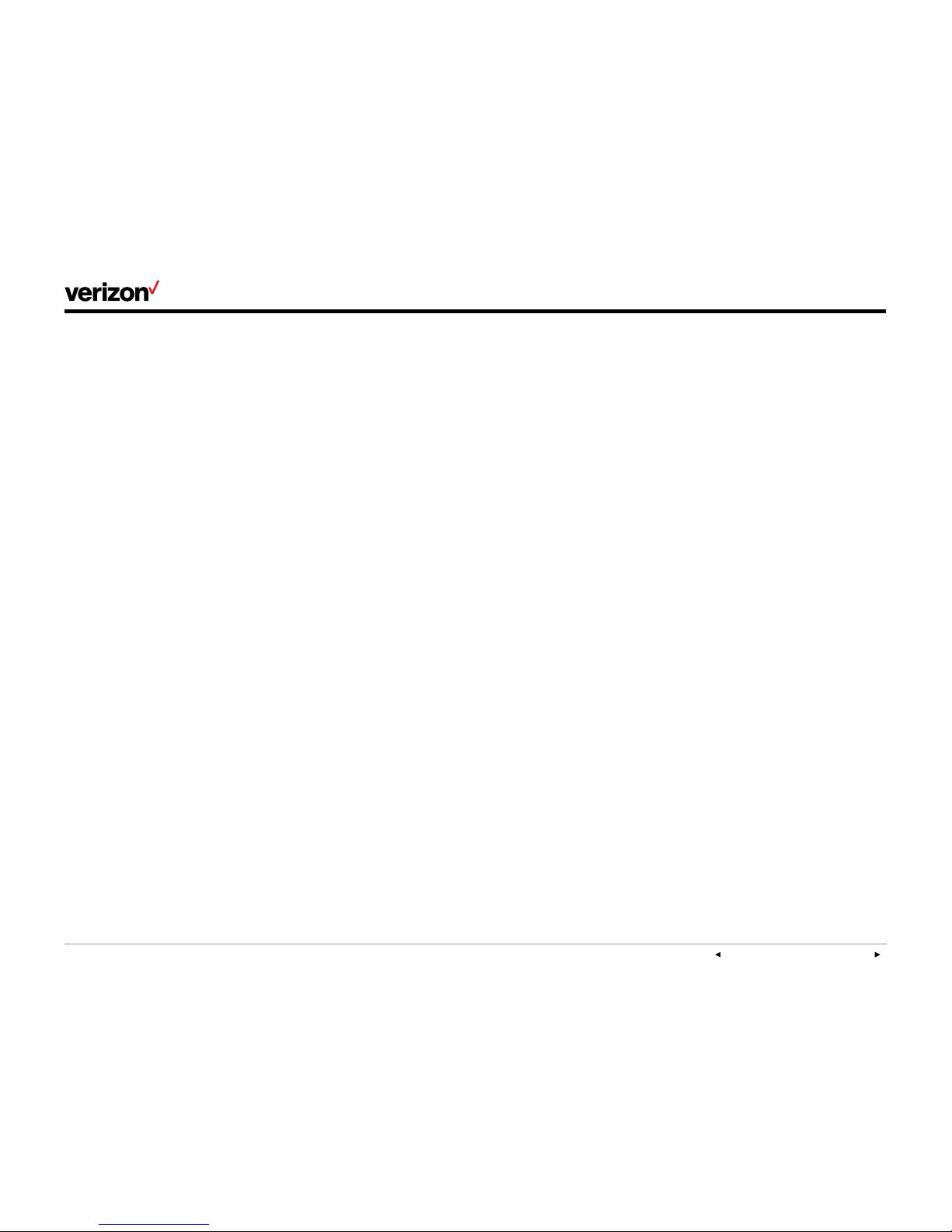
PREVI OUS | CONT ENTS | NEX T
User guide
On e Ta lk—T49G IP desk phon e guide
4
Contact management .....................................................................................................................................................................................................23
Local Directory ............................................................................................................................................................................................................23
Groups ...............................................................................................................................................................................................................................25
Group settings .............................................................................................................................................................................................................25
Voice Mail ..................................................................................................................................................................................................................................26
System status, troubleshooting and other settings ..............................................................................................................................27
Check phone status. ...............................................................................................................................................................................................27
Reboot phone or reset it to factory settings. .......................................................................................................................................28
Specifications .......................................................................................................................................................................................................................29
Features .....................................................................................................................................................................................................................................29
Accessibility features ............................................................................................................................................................................................ 30
Compatible accessories ................................................................................................................................................................................................31
Important customer information............................................................................................................................................................................31
WEEE warning .............................................................................................................................................................................................................32
Customer feedback .................................................................................................................................................................................................32
GNU GPL information ............................................................................................................................................................................................32
Copyright .........................................................................................................................................................................................................................32
Warranty ...........................................................................................................................................................................................................................32
Important 911 emergency response information ...............................................................................................................................32
Declaration of conformity ...................................................................................................................................................................................33
Important safety precautions ...........................................................................................................................................................................33
Danger–electric shock and fire .......................................................................................................................................................................33
T49 desk phone navigation guide (soft key menu A) .....................................................................................................................34
T49 desk phone navigation guide (soft key menu B) .....................................................................................................................35
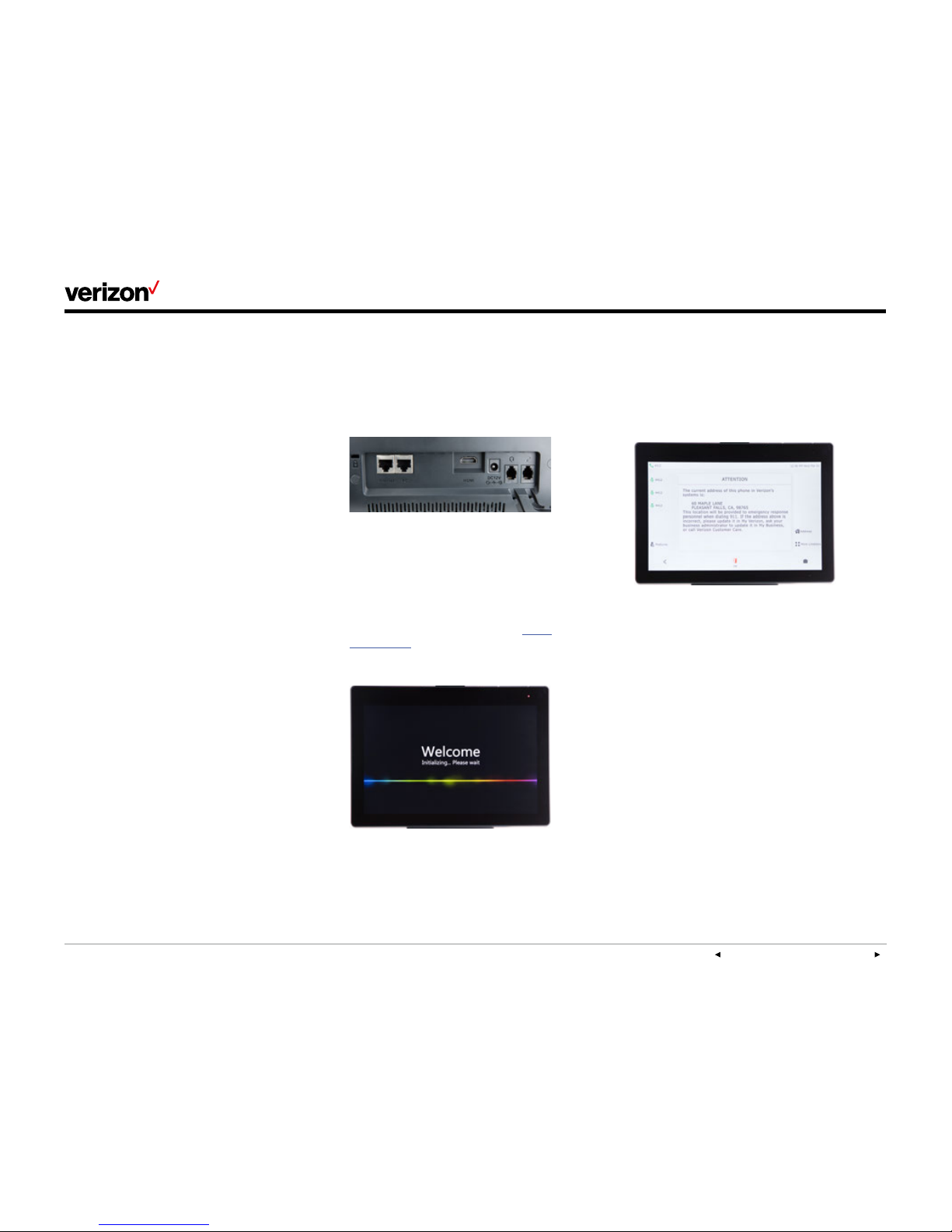
PREVI OUS | CONT ENTS | NEX T
On e Ta lk—T49G IP desk phon e guide
User guide
5
View E911 address.
Emergency 911 (E911) is a location technology
that enables emergency responders to know the
geographical location of a caller when dialing 911.
To view 911 address, tap the 911 Address line key
on the right side of your touch screen.
Welcome
The T49G IP desk phone is an elegant solution
for managers and teleworkers who need all the
business features of One TalkSM from Verizon
combined with integrated HD video and audio
communications. Its intuitive design enables video
calling at the touch of a button, while the large,
high-resolution touch screen and advanced data
transmission capabilities will make you feel like
you’re meeting face to face.
The T49G features integrated 802.11 a/b/g/n
Wi-Fi and Bluetooth® 4.0 connectivity, 24
programmable line keys, a centralized notification
hub, and an advanced control center for fast
access to your most popular features.
Most importantly, the T49G with One Talk
seamlessly complements your mobile devices.
So, wherever you are—at your desk or on the
move—you never have to miss a call.
Initial setup
If your T49G desk phone is not already
connected and set up for using the One Talk
service, please verify the following with your
system administrator before proceeding:
1. You have a One Talk number.
2. Your user information has been updated in the
One Talk Admin Portal with your 911 address
and email address.
3. Your phone number has been included in any
business group features.
4. The preferred options for broadband and
power connections.
Connect to broadband and power.
Connect the AC power as shown below.
Note: Your T49G desk phone should be used with
the original Yealink power adaptor (12V/sA) only.
The use of a third-party power adaptor may
cause damage to the phone.
Wired Ethernet connection
Attach Ethernet cable to the internet port on the
back of the phone (see photo above).
Wireless Ethernet connection
As an alternative, you may connect to the network
using your local Wi-Fi broadband connection. For
setup instructions, please refer to Wi-Fi
connectivity in the “Basic settings” section of this
user guide.

PREVI OUS | CONT ENTS | NEX T
On e Ta lk—T49G IP desk phon e guide
User guide
6
Get to know your desk phone.
Hardware components
Item
1 Camera
2 Power indicator LED
3 Touch screen
4 Message key
5 Headset key
6 Mute key
7 Video key
8 Transfer key
9 Volume key
10 Speakerphone key
11 Redial key
12 Hold key
13 Keypad
14 Speaker
15 Shutter switch
16 Camera indicator LED
17 Camera lens
19 HDMI port
20 USB 2.0 port
19
20
9
8
5
7
6
3
2
11
1
4
10
17
16
15
14
13
12
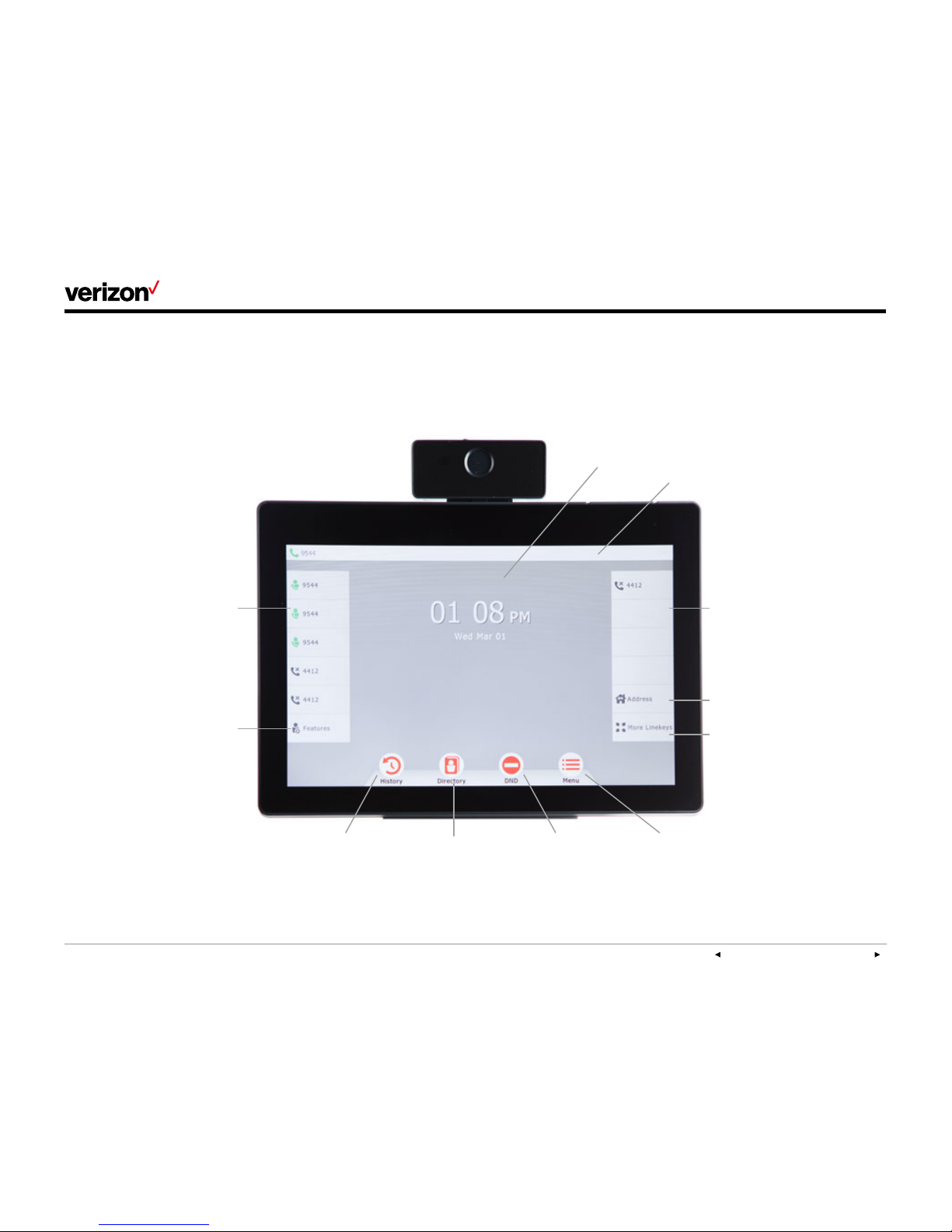
PREVI OUS | CONT ENTS | NEX T
On e Ta lk—T49G IP desk phon e guide
User guide
7
Main window
Status Bar
Line key labels
Line key labels
911 address
Do Not Disturb
Toggle to additional
line keys
Main menu
• Basic settings
• Advanced settings
• Status
• Direc tory
• Histor y
• Message
Local Directory
• All contacts
• Groups
• Blacklist
Call History
• All calls
• Missed calls
• Placed calls
• Received calls
• Forwarded calls
Feature settings
• Call Forward
• Anonymous Call
Rejection
• Forward to Voic email
• Device logs
Navigating the touch screen
The Idle screen is the primary screen for accessing
all other menus and features of the T49G touch
screen. The phone will automatically return to this
screen after 60 seconds of inactivity.
To navigate and interact with the touch screen,
you can:
• Tap menu items, icons, key labels and fields on
the screen.
• Press keys on the phone keypad.
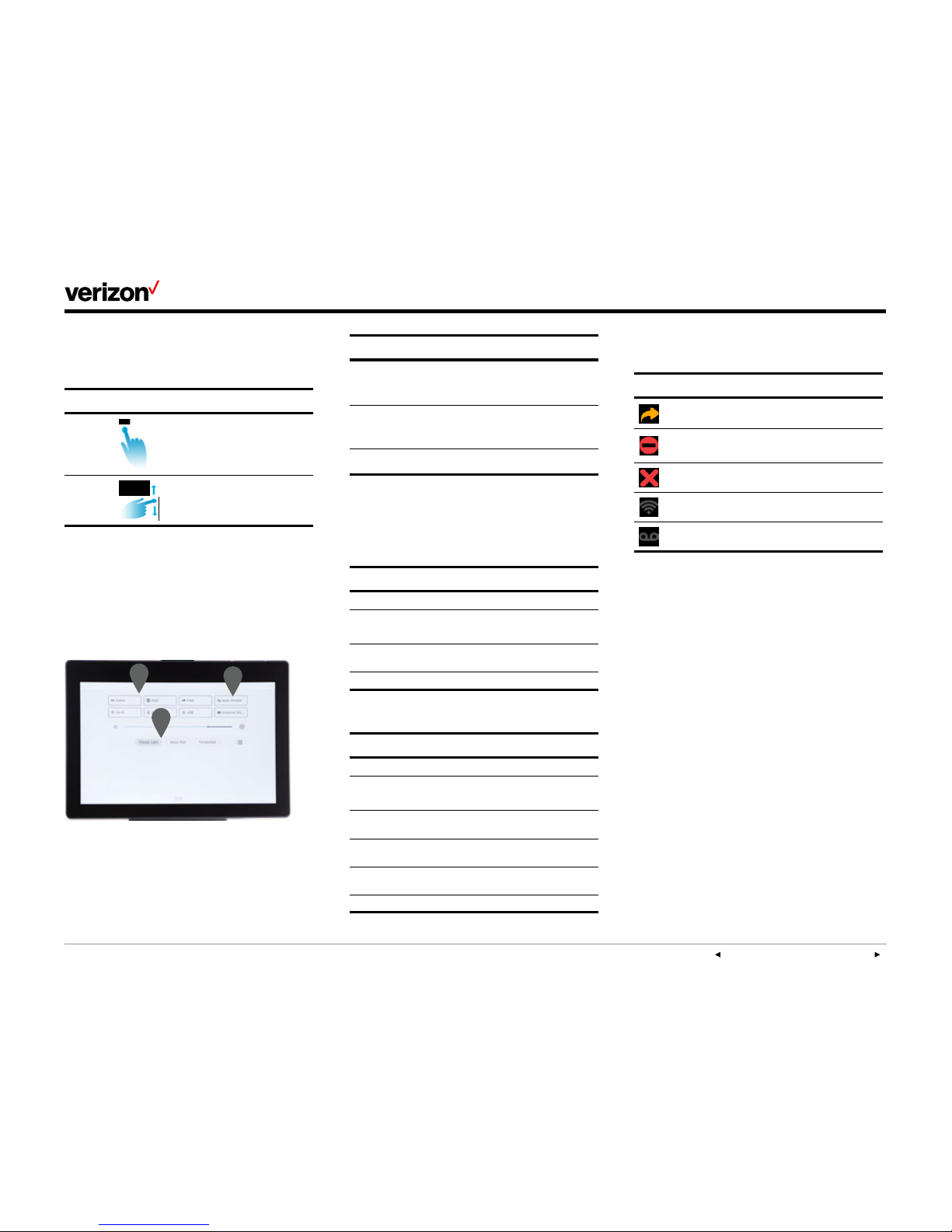
PREVI OUS | CONT ENTS | NEX T
On e Ta lk—T49G IP desk phon e guide
User guide
8
Gestures
Use the following additional gestures for
navigating the touch screen:
Gesture Action
Tap
To select, touch the item on the
screen and lift your finger.
Swipe or
scroll
To scroll up or down, touch the
screen and drag your finger up or
down, then lift your finger.
Control and notification center
The control and notification center provides quick
access to common features and important
notifications.
To access the control center, swipe down from
the top of the screen:
Name Description
1
Status bar
Displays icons to indicate the
status of certain features, such
as whether Call Forwarding
is enabled.
2
Control center
Tap icons to enable or disable
commonly used features, or
scroll to adjust screen
brightness.
3
Notification center
View missed or forwarded
calls, and access Voice Mail.
Tap or swipe from the bottom to hide this screen.
LED light status
Power indicator LED
LED status What it means
Solid red The phone is initializing.
Fast flashing red
The phone is ringing
or downloading configuration files.
Slow flashing red
You have received a new Voice Mail
message.
Off The phone is not in use or powered off.
Line key LED (configured as a phone line)
LED status What it means
Solid green The line is busy.
Fast flashing green Receiving incoming call on that line
Slow flashing green
The line was placed on hold from
this device.
Slow flashing red
The line was placed on hold from
another device.
Solid red The line is in use on another device.
Off The line is inactive.
Indicators and notifications on
touch screen
Icon What it means
Call Forwarding is enabled.
Do Not Disturb (DND) is enabled.
Missed call
Wi-Fi is enabled.
New Voice Mail message
1
3
2
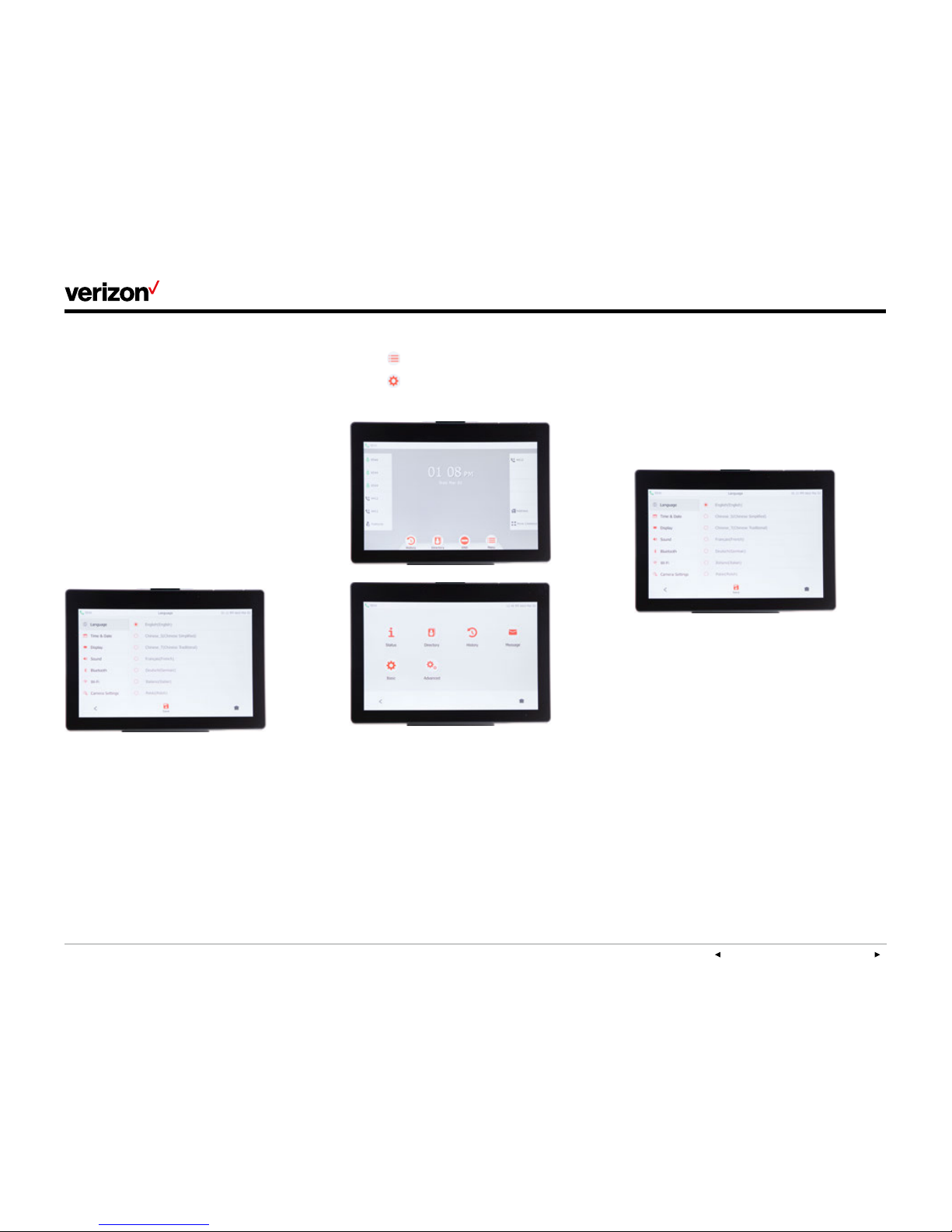
PREVI OUS | CONT ENTS | NEX T
On e Ta lk—T49G IP desk phon e guide
User guide
9
Customize your desk phone.
Basic settings
Setup and preference options for the following
can be found in the Basic settings screen:
• Language preferences
• Time and date
• Display settings
• Ringtone and key tone sound settings
• Bluetooth headset setup
• Wi-Fi connectivity
• Camera settings
• HDMI connection to external monitor
Drag and scroll to view all.
To access Basic settings:
1. Tap Menu to open the Menu screen.
2. Tap Basic to open the Basic
settings screen.
Language preferences
The default language of the phone’s user
interface is English.
To change language of phone interface:
1. From Basic settings, tap Language and select
your desired language.
2. Tap Save.
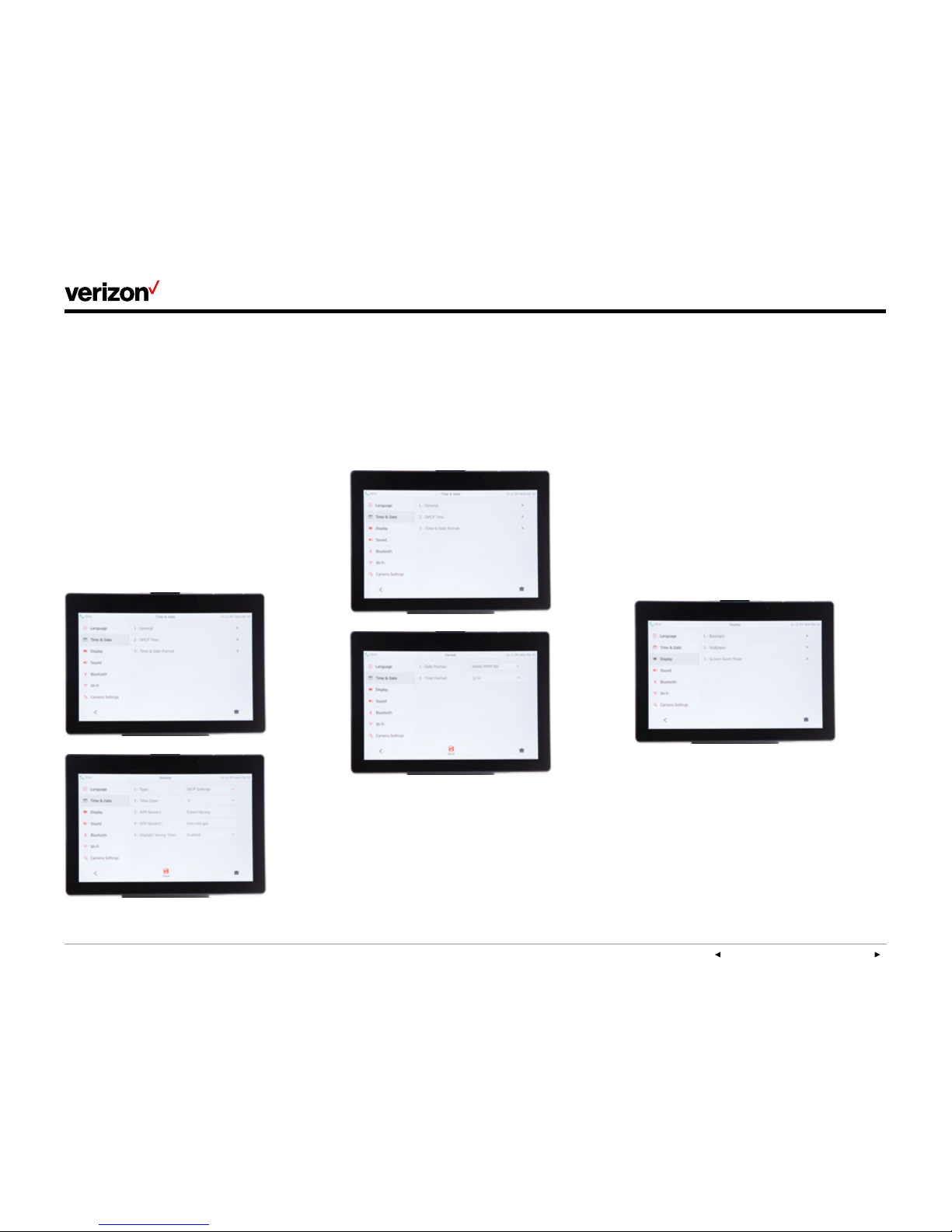
PREVI OUS | CONT ENTS | NEX T
On e Ta lk—T49G IP desk phon e guide
User guide
10
Time and date
Time and date are displayed in the middle of the
status bar. You can configure your time zone to
synchronize with the address that your system
administrator used when setting up One Talk for
your location. You can also set your preferred
format for displaying time and date in the Time &
Date settings screen.
Configure time zone to synchronize with
911 address:
1. From Basic settings, tap Time & Date.
2. Tap General.
3. Tap Ty pe.
4. Tap SNTP as your preferred option, then
tap Save.
Set time and date format preferences:
1. From Basic settings, tap Time & Date, then tap
Time & Date Format.
2. Tap the Date Format field and select your
preferred format in the pop-up dialog box.
3. Tap the Time Format field, select 12- or 24hour format and tap Save.
Display settings
There are three options for personalizing the
display settings of your T49G IP desk phone. Tap
Menu > Basic > Display to navigate to the Display
settings screen.
Backlight
Set the brightness of your touch screen display.
Wallpaper
Personalize the background color of your
touch screen.
Screen saver mode
Configure your screen to automatically dim or
display time and date after the phone has been
inactive for a predetermined amount of time. You
can stop the screen saver and return to the idle
screen at any time by touching the screen or
pressing any key on the phone.
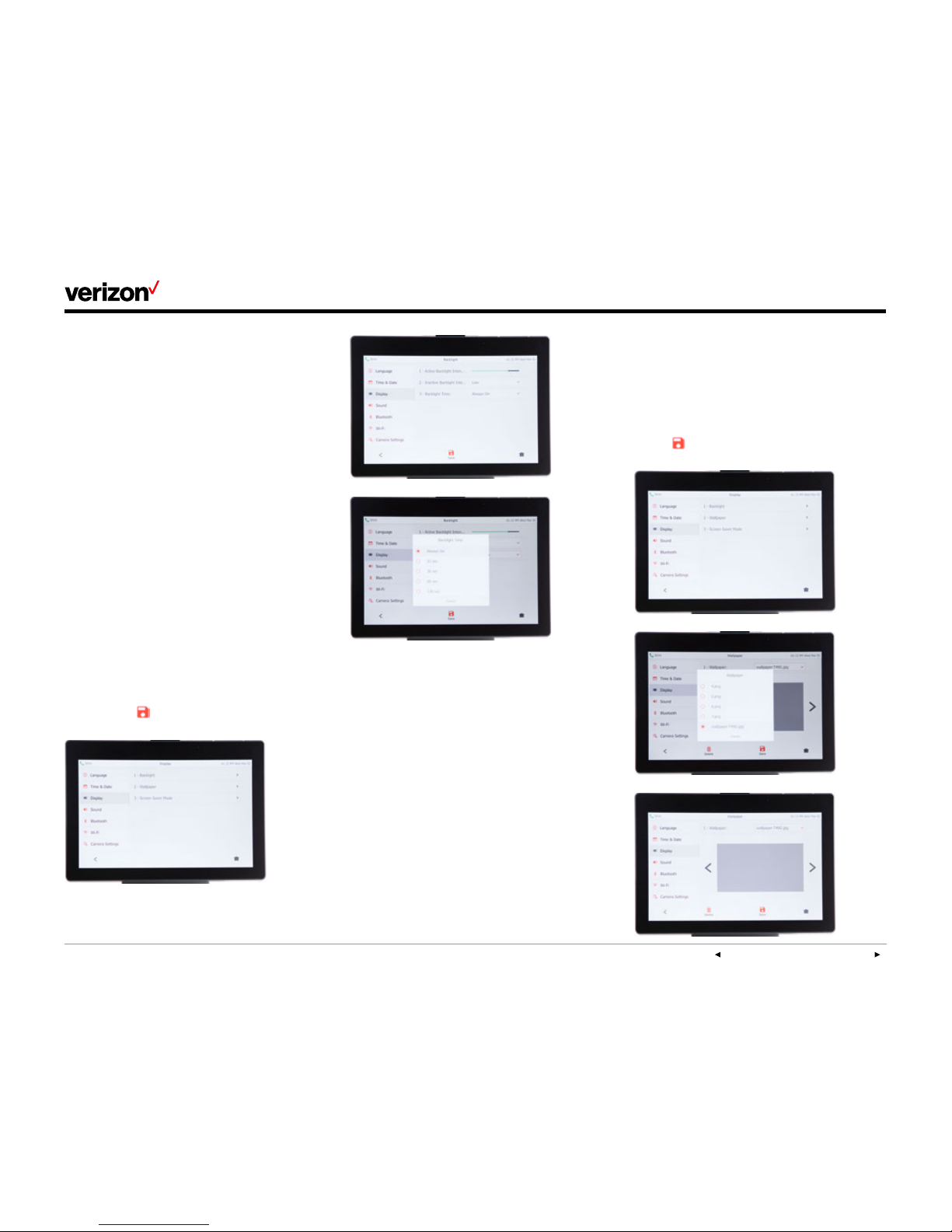
PREVI OUS | CONT ENTS | NEX T
On e Ta lk—T49G IP desk phon e guide
User guide
11
Backlight
There are two options for setting backlight
preferences:
Active Backlight Intensity—sets the brightness
of the touch screen when the phone is active.
Brightness levels go from 1 to 10, with 10 being
the brightest setting.
Inactive Backlight Intensity—enables low-light
mode when the phone is inactive for a designated
period. You can configure the amount of time the
phone must be inactive before switching to
low-light mode. You can also turn o the backlight
completely when inactive.
Configure backlight settings:
1. From Display settings, tap Backlight.
2. Drag the Active Backlight Intensity slider to
your preferred screen brightness.
3. Tap the Inactive Backlight Intensity field to
open the options dialog box.
4. Tap to select the desired value.
5. Tap the Backlight Time field.
6. Tap to select the amount of time your phone
must be inactive before switching to inactive
mode. Tap Save to accept the changes.
Wallpaper
View and select wallpaper options:
1. Tap Wallpaper on the Display settings screen.
2. Tap the Wallpaper field to view options.
3. Tap to select desired wallpaper.
4. Tap Save.
