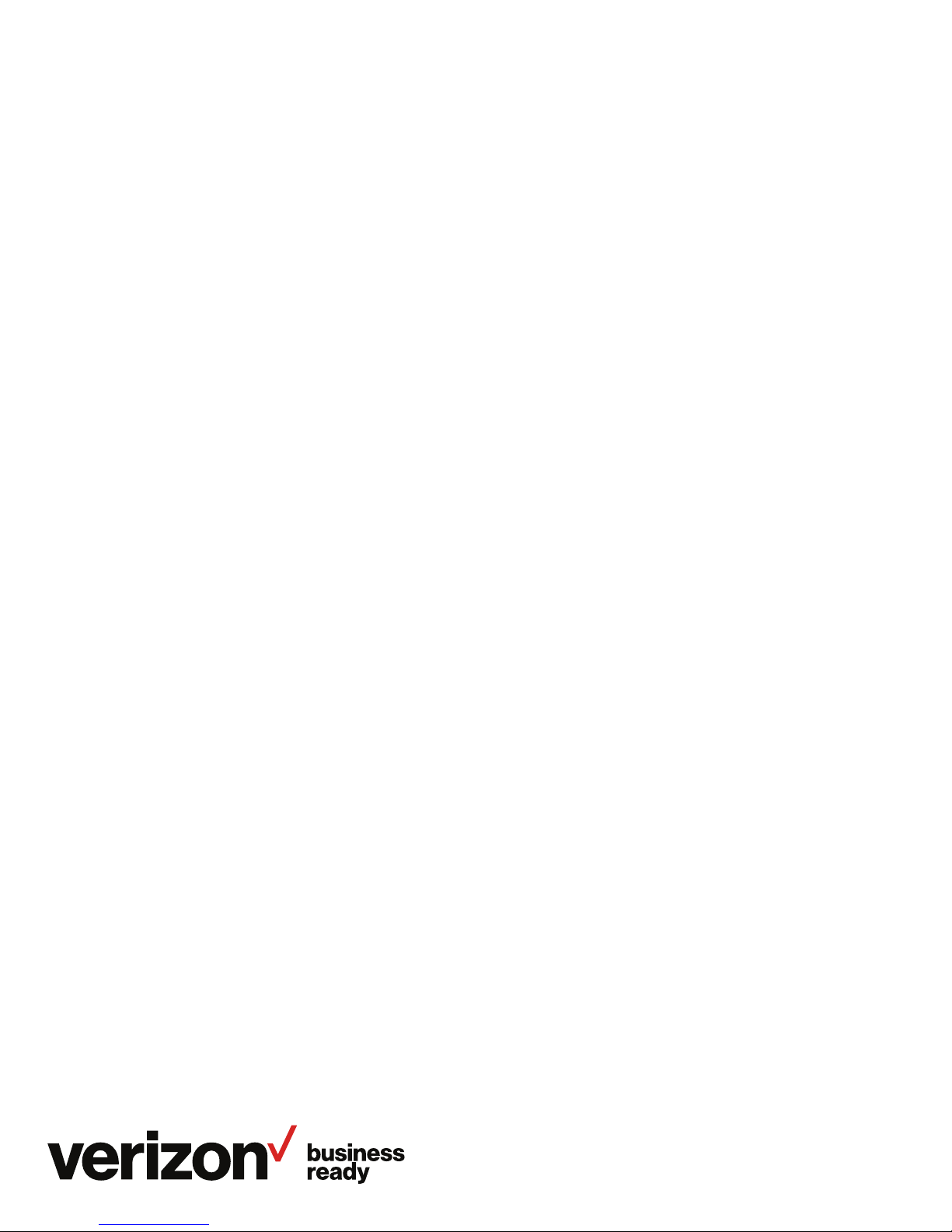
One Talk T46G and
T46GW IP desk
phone user guide
onetalk.com
User guide
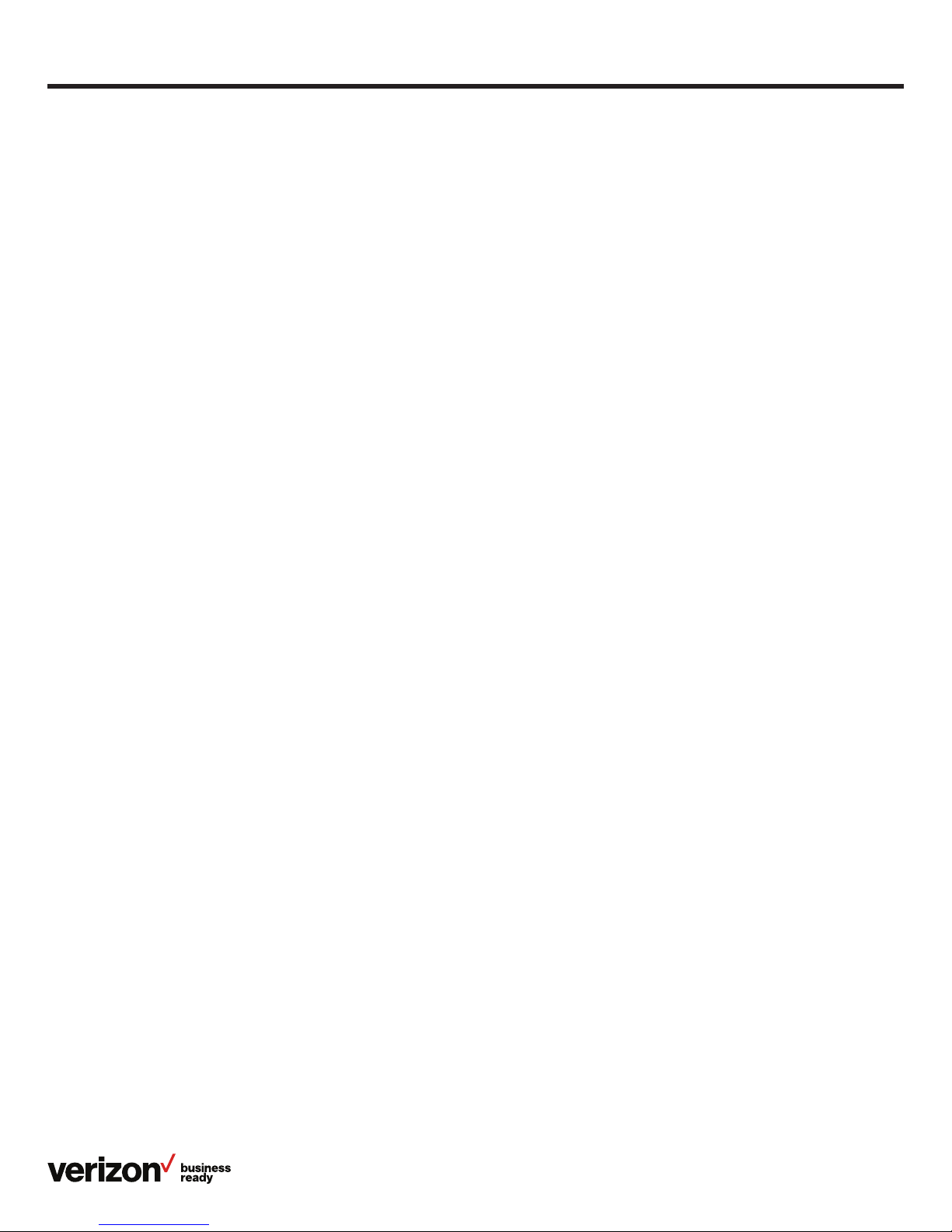
Contents
Welcome .............................................................................................................................................................................................................5
Initial setup .......................................................................................................................................................................................................5
Connect to broadband and power. ...............................................................................................................................................5
Wi-Fi connectivity (optional) ............................................................................................................................................................5
Startup and initialization ........................................................................................................................................................................... 5
View E911 address ........................................................................................................................................................................................5
Get to know your desk phone. ...............................................................................................................................................................6
Hardware components .......................................................................................................................................................................6
Navigating the display ................................................................................................................................................................................ 7
LED light status ..............................................................................................................................................................................................8
Power indicator LED ............................................................................................................................................................................8
Line key LED ..........................................................................................................................................................................................8
Busy Lamp Field LED ..........................................................................................................................................................................8
Indicators and notifications on LCD display ............................................................................................................................8
Customize your desk phone. ..................................................................................................................................................................9
Basic settings ..........................................................................................................................................................................................9
Language preferences .......................................................................................................................................................................9
Time, date and time zone settings ................................................................................................................................................9
Display settings ....................................................................................................................................................................................10
Backlight ..................................................................................................................................................................................................10
Screen saver mode ............................................................................................................................................................................. 11
Sound settings .......................................................................................................................................................................................11
Call volume ............................................................................................................................................................................................. 12
Ringer volume ....................................................................................................................................................................................... 12
Wi-Fi connectivity................................................................................................................................................................................ 12
Voice Mail setup ...................................................................................................................................................................................13
Basic call features ...................................................................................................................................................................................... 13
Make and receive calls. ....................................................................................................................................................................13
Manage multiple lines. ......................................................................................................................................................................13
Ignore a call. ........................................................................................................................................................................................... 13
End a call. ................................................................................................................................................................................................ 13
Hold a call. .............................................................................................................................................................................................. 13
Mute/unmute. ........................................................................................................................................................................................13
Redial. .......................................................................................................................................................................................................14
Advanced call features ............................................................................................................................................................................14
One Talk feature access codes ...................................................................................................................................................14
Block a call. ............................................................................................................................................................................................ 14
Bridge line ............................................................................................................................................................................................... 15
User guide
2

Busy Lamp Field .................................................................................................................................................................................. 15
Configuring and enabling Busy Lamp Field ........................................................................................................................... 15
Busy Lamp Field LED light status .............................................................................................................................................. 15
Busy Lamp Field customer experience ....................................................................................................................................16
Configuring BLF using the One Talk Admin Portal ............................................................................................................. 16
Desk-phone experience ................................................................................................................................................................... 17
Desk-phone line status indicators ............................................................................................................................................. 17
Desk phone—incoming call display ........................................................................................................................................... 17
Call Barge ............................................................................................................................................................................................... 17
Call Forwarding .................................................................................................................................................................................... 17
Call Park and Retrieve ......................................................................................................................................................................18
Caller Line ID Block ............................................................................................................................................................................ 19
Conference Calling .............................................................................................................................................................................19
Do Not Disturb ...................................................................................................................................................................................... 19
Intercom ...................................................................................................................................................................................................19
Remote Group Pickup ......................................................................................................................................................................20
Call History ............................................................................................................................................................................................20
Contact management ............................................................................................................................................................................... 21
Local Directory ..................................................................................................................................................................................... 21
Groups ..................................................................................................................................................................................................... 23
Voice Mail ...............................................................................................................................................................................................23
System status, troubleshooting and other settings ............................................................................................................... 24
Check phone status. .........................................................................................................................................................................24
Reboot phone or reset it to factory settings. ....................................................................................................................... 24
Specifications .............................................................................................................................................................................................. 25
Features ........................................................................................................................................................................................................... 25
Bluetooth ................................................................................................................................................................................................ 25
Form factor ............................................................................................................................................................................................ 25
Network .................................................................................................................................................................................................. 25
Technology ............................................................................................................................................................................................ 25
Applications and software .............................................................................................................................................................26
Display and input ................................................................................................................................................................................ 26
Music and audio .................................................................................................................................................................................. 26
Product .................................................................................................................................................................................................... 26
Tools ......................................................................................................................................................................................................... 26
Accessibility features .............................................................................................................................................................................. 26
For hearing-impaired users ...........................................................................................................................................................26
For vision-impaired and blind users ..........................................................................................................................................26
For mobility-impaired users ........................................................................................................................................................... 26
User guide
3
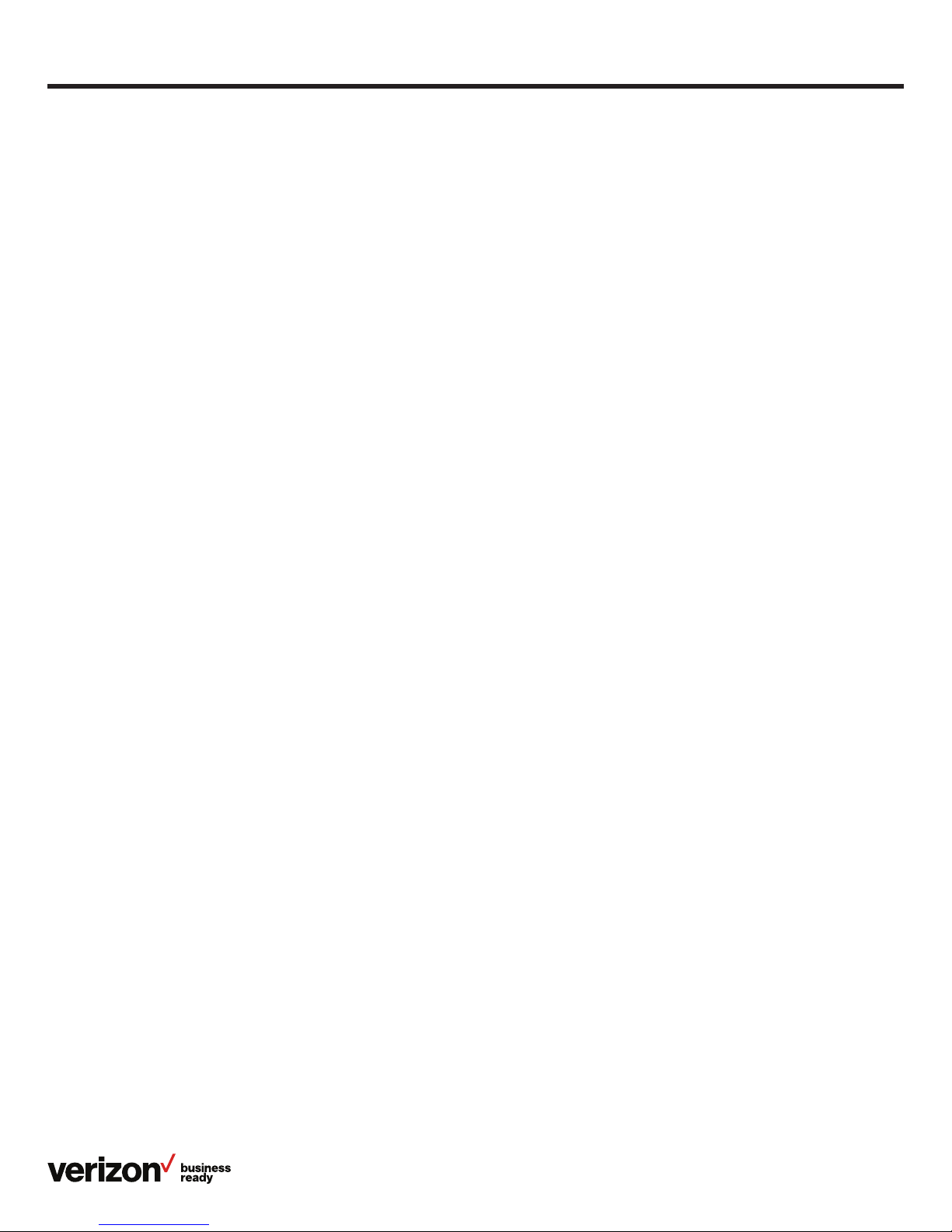
Compatible accessories ................................................................................................................................................................. 26
Important customer information....................................................................................................................................................... 27
WEEE warning ..................................................................................................................................................................................... 27
Customer feedback .......................................................................................................................................................................... 27
GNU GPL information ...................................................................................................................................................................... 27
Copyright ................................................................................................................................................................................................ 27
Warranty ................................................................................................................................................................................................. 27
Important 911 emergency response information ................................................................................................................ 27
Declaration of conformity ..............................................................................................................................................................28
CE mark warning ................................................................................................................................................................................ 28
Part 15 FCC Rules ..............................................................................................................................................................................28
Class B digital device or peripheral...........................................................................................................................................28
Important safety precautions .......................................................................................................................................................28
Danger—electric shock and fire .................................................................................................................................................28
Learn more: .................................................................................................................................................................................................... 28
T46 desk phone navigation guide (soft key menu A) ....................................................................................................... 29
T46 desk phone navigation guide (soft key menu B) ....................................................................................................... 30
User guide
4
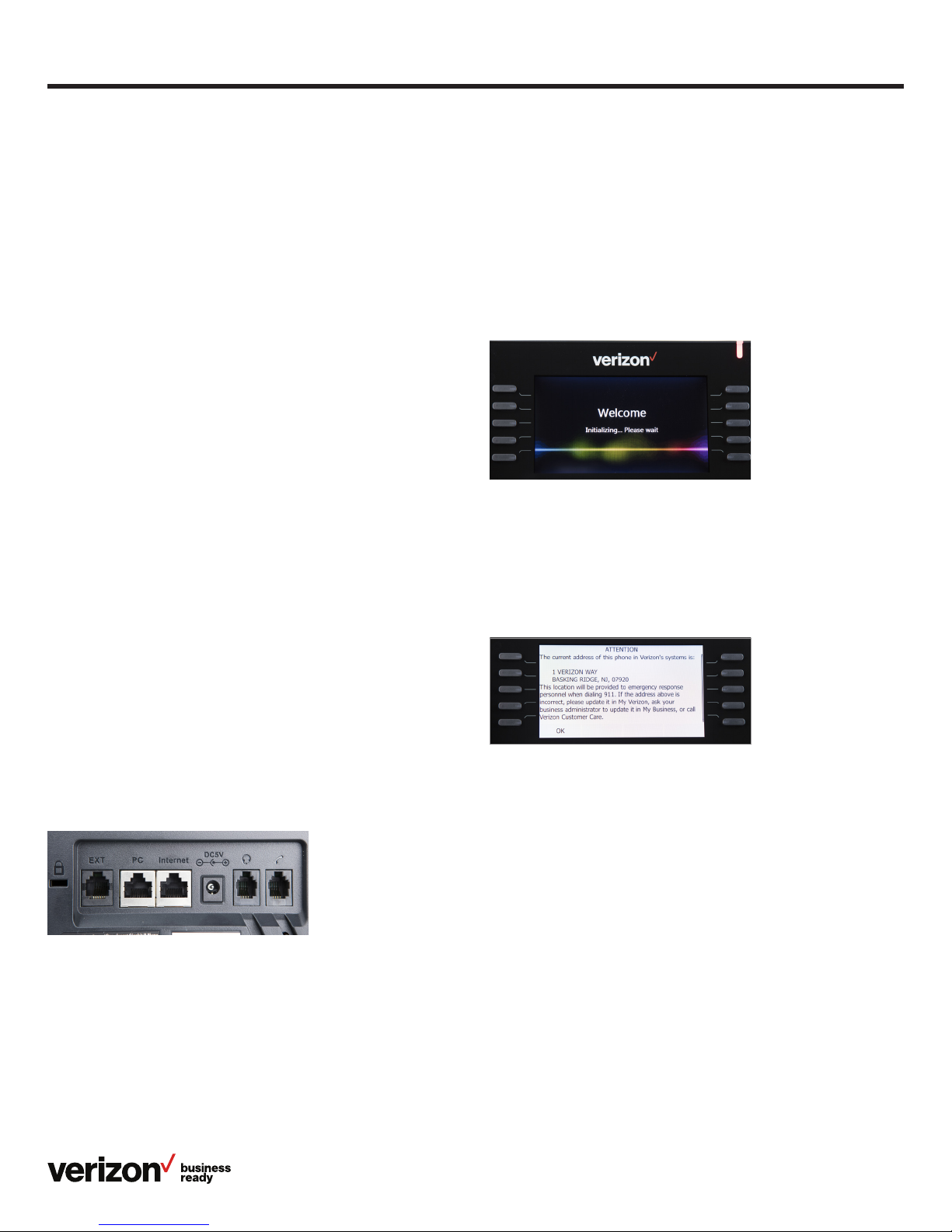
User guide
Welcome
The T46G and T46GW IP desk phones are stationary Voiceover-IP (VoIP) business phones that support One TalkSM from
Verizon features with up to 22 programmable line buttons. They
come with a 4.3-inch color display and 10 multipurpose line key
buttons. The T46G supports optional Wi-Fi for wireless
connection and Bluetooth® for hands-free calling. The T46GW
ships with the Wi-Fi adaptor included.
Most importantly, both models support the Verizon One Talk
service. So, wherever you are—at your desk or on the move—
you never have to miss a call.
Initial setup
If your T46G desk phone is not already connected and set up
to use the One Talk service, please verify the following with
your system administrator before proceeding:
1. You have a One Talk number
2. Your user information has been updated in the My Business
Verizon One Talk Admin Portal with your 911 address and
email address
3. Your phone number has been included in any business
group features
4. Preferred options for broadband and power connections
Connect to broadband and power.
Power
You have two options for broadband and power connections.
Your system administrator will advise you on which one to use.
Network
Connect the included standard Ethernet cable (or other
standard Ethernet cable) between the internet port on the
phone and the port on the wall or on your Power over Ethernet
(PoE)-capable switch/hub device.
Startup and initialization
When your One Talk phone is connected to the network and
powered on, it will automatically start the initialization process.
The phone will attempt to contact a Dynamic Host Configuration
Protocol (DHCP) server in your network to obtain valid IPv4
network settings by default. After connecting, the power light
will start as a steady red light, then blink and turn on when
initialization is complete.
After startup and confirming the 911 address, the phone will be
ready for use.
View E911 address
Emergency 911 (E911) is a location technology that enables
emergency responders to know the geographical location of
a caller dialing 911.
To view your 911 address, press the 911 Address line key to the
right of the LCD screen.
Wi-Fi connectivity (optional)
As an alternative to wired Ethernet connection, the T46G desk
phone can also connect to the network wirelessly with the
optional WF40 Wi-Fi USB dongle. The T46GW ships with a
Wi-Fi adaptor already installed.
For setup instructions, please refer to Wi-Fi connectivity in the
“Basic settings” section of this user guide.
5
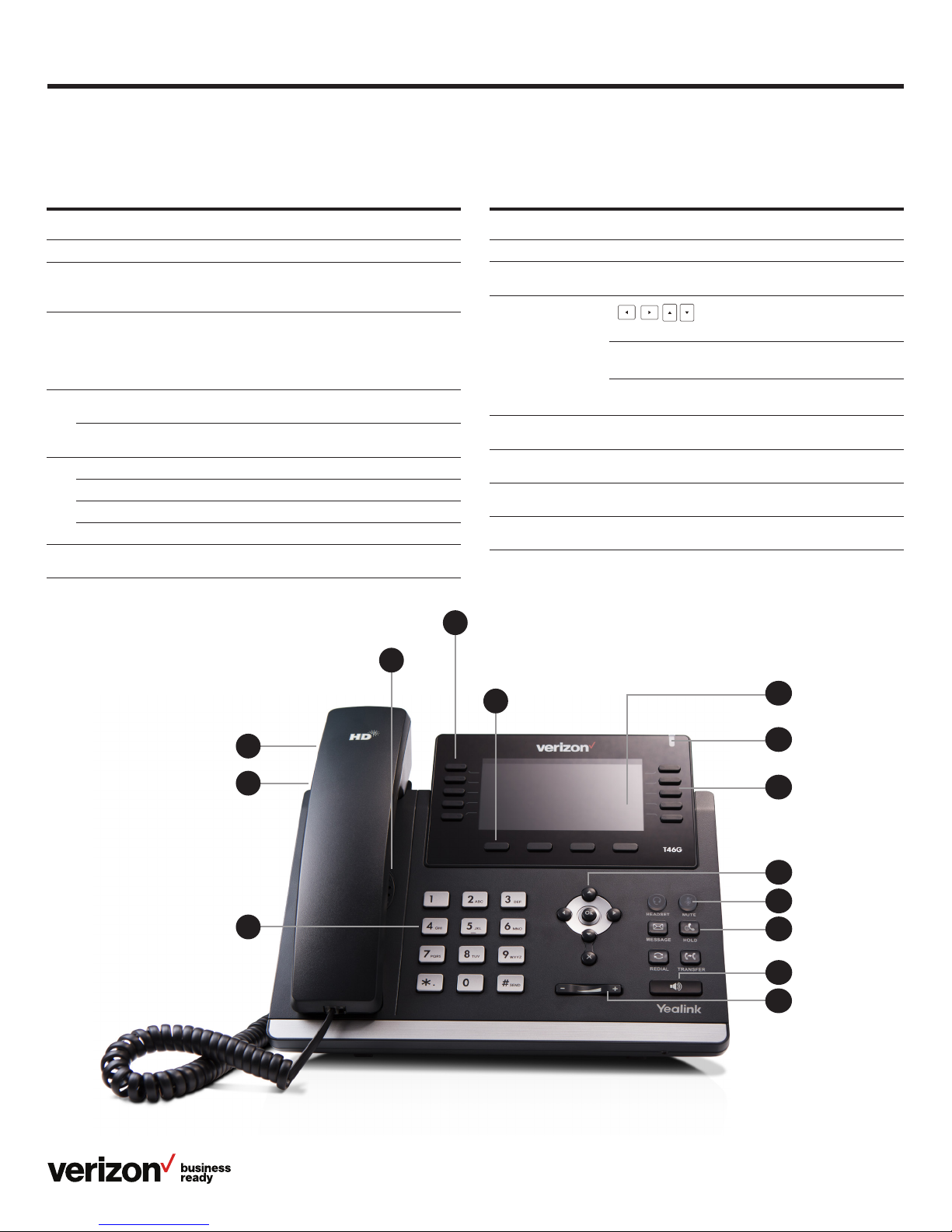
Get to know your desk phone.
Hardware components
User guide
Item Description
1 LCD screen Main display
Power indicator
2
LED
3 Line keys
Headset key
4
Mute key
Message key Access Voice Mail system and messages
Hold key Place and resume calls on hold
5
Redial key Redial last or previously dialed numbers
Transfer key Transfer a call to another party
Speakerphone
6
key
Indicates phone power and status:
• Fast flash—incoming call
• Slow flash—new Voice Mail message
Configurable keys enable you to:
• Select a phone line to place a call
• Speed dial a favorite contact
• Answer incoming calls
• Monitor a shared line
Enable/disable headset mode and
indicates status
Mute/unmute microphone and
indicates status
Enable/disable speakerphone and
indicates status
11
Item Description
7 Volume key Adjust call and ringer volume
8 Keypad
9 Control pad
10 Feature keys
11 Speaker Provides hands-free speakerphone audio output
12 Hookswitch tab
13 Hookswitch
Alphanumeric interface for dialing numbers
or entering information
Allows you to scroll through the displayed information
OK
Confirms actions or answers incoming calls
X
Cancels actions or rejects incoming calls
Context-sensitive keys to navigate and take action
depending upon the screen you are on
Secures the handset in the cradle when phone is
mounted vertically
Connects/disconnects phone line when handset is
removed/replaced in the handset cradle
3
13
12
8
10
1
2
3
9
4
5
6
7
6
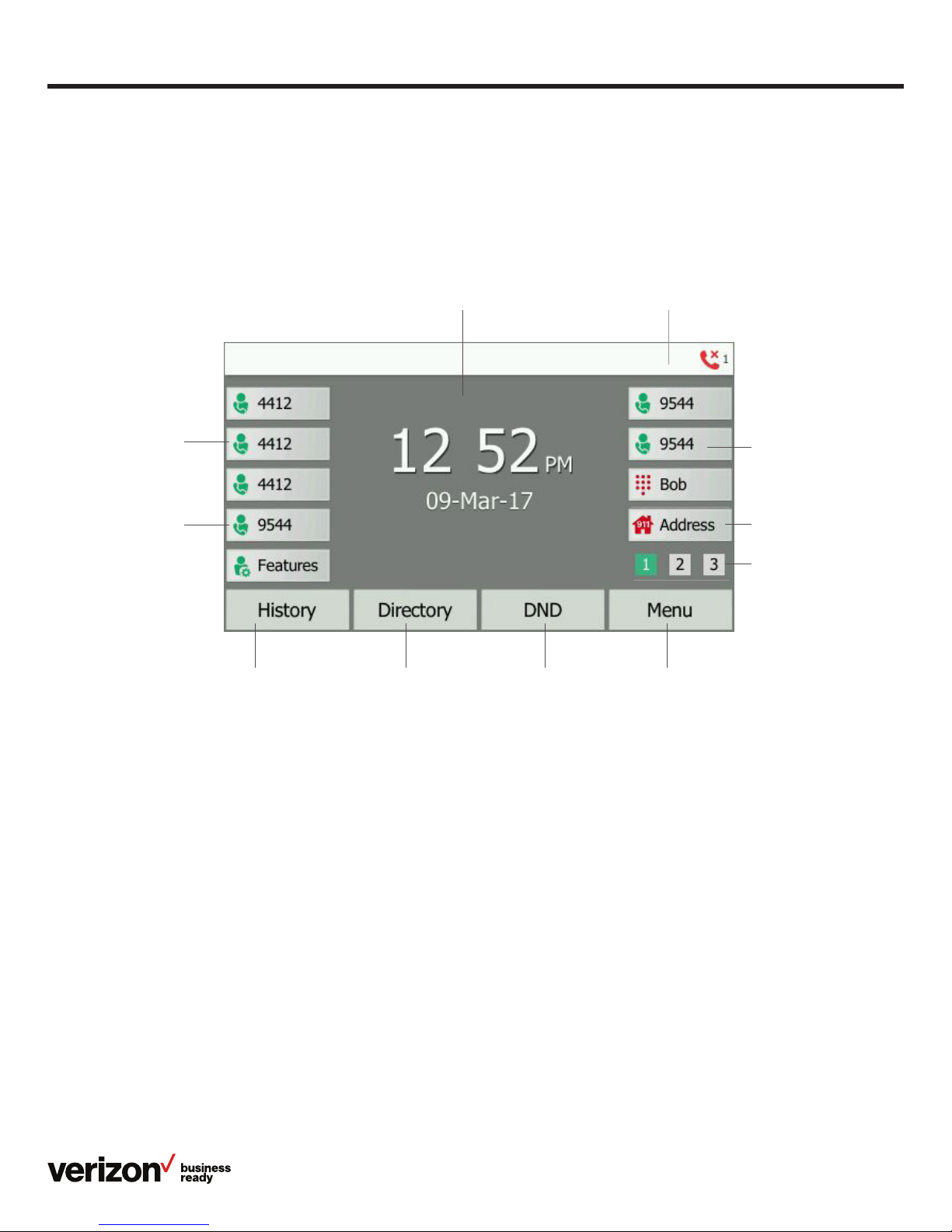
Navigating the display
The Idle screen is the primary screen for accessing all other
menus and features on the T46G LCD display. The phone will
automatically return to this screen after 60 seconds of inactivity.
Main window Status bar
User guide
Line key labels
Feature settings
• Call Forward
• Anonymous Call Rejection
• Forward to Voice Mail
• Start Log Capture
Call history
• All calls
• Missed calls
• Placed calls
• Received calls
• Forwarded calls
Local directory
• All contacts
• Groups
• Blacklist
Do not disturb
Line key labels
911 address
Toggle between pages
Main menu
• Basic settings
• Advanced settings
• Status
• Directory
• History
• Message
7
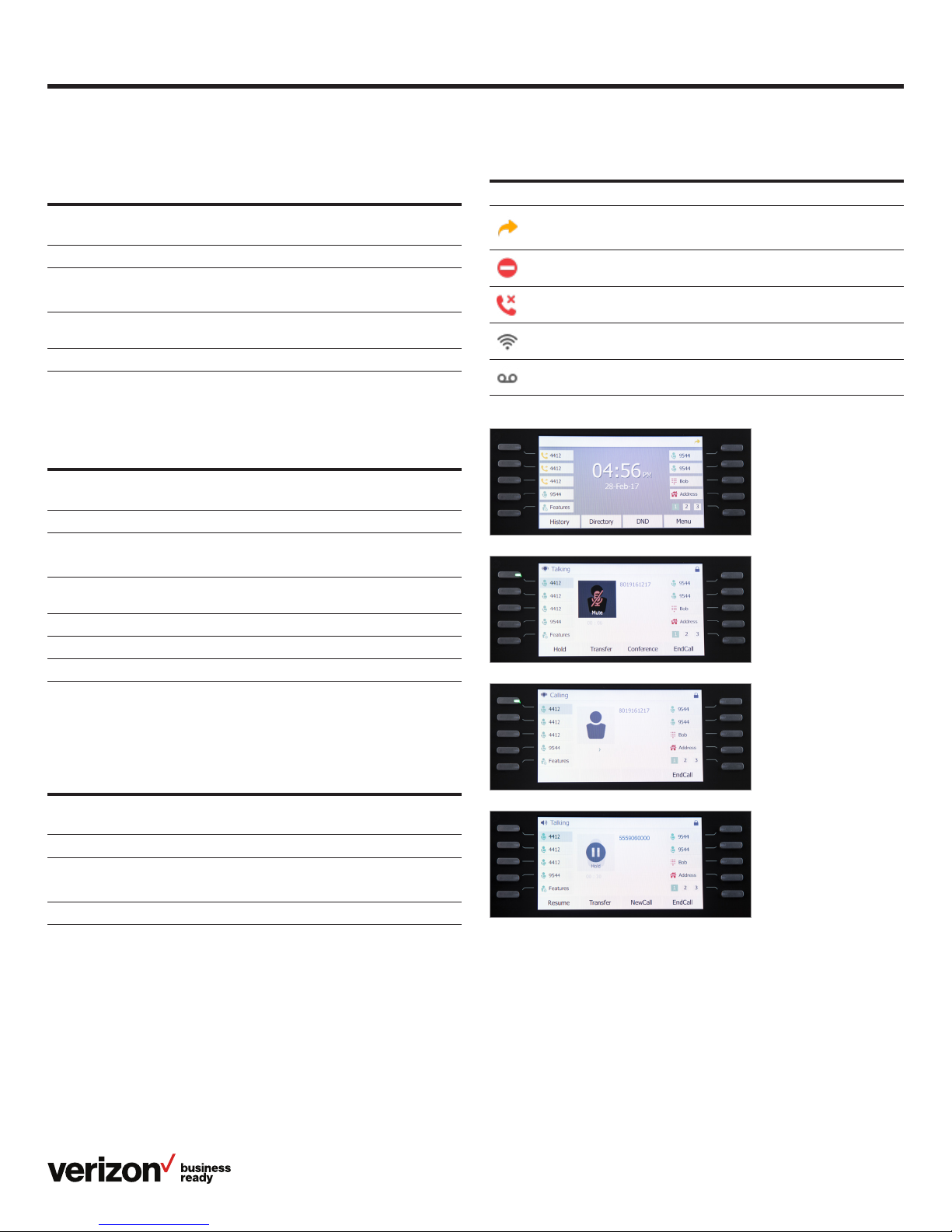
User guide
LED light status
Power indicator LED
LED status
indicator
Solid red The phone is initializing
Fast flashing red The phone is ringing or downloading configuration files
Slow flashing red You have received a new Voice Mail message
Off The phone is not in use or powered off
Line key LED
(configured as a phone line)
LED status
indicator
Solid green The line is busy
Fast flashing green Receiving incoming call on that line
Slow flashing green Line placed on hold from this device
What it means
What it means
Indicators and notifications on LCD display
Icon What it means
Call Forward enabled; receiving incoming call on that line
Do Not Disturb (DND) is enabled
Missed call
Wi-Fi enabled
New Voice Mail message
Slow flashing red Line placed on hold from another device
Solid red Line in use on another device
Off The line is inactive
Busy Lamp Field LED
LED status
indicator
Green The monitored user is idle
Steady red The monitored user is on the phone
Blinking red The monitored user has an incoming call
What it means
8
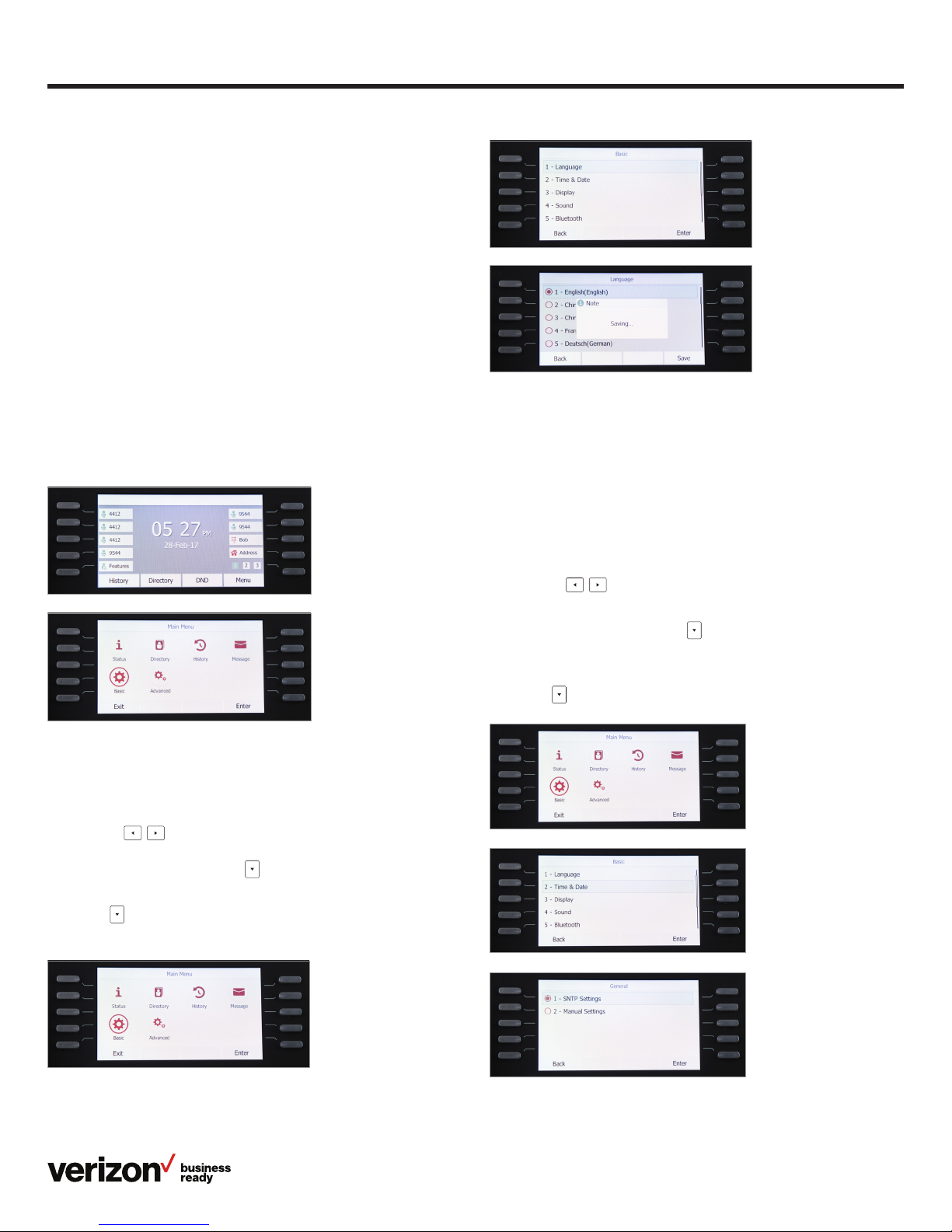
Customize your desk phone.
Basic settings
Setup and preference options for the following can be found
in the Basic settings screen:
Language preferences
• Time and date
• Display settings
• Ringtone and key tone sound settings
• Bluetooth headset setup
• Wi-Fi connectivity
To access Basic settings:
1. Press the Menu soft key while the phone is idle
2. Use the arrow keys to navigate to Basic settings and
press to select
User guide
Time, date and time zone settings
Time and date are displayed in the middle of the status bar. You
can configure your time zone to synchronize with the address
that your system administrator used when setting up One Talk
for your location. You can also set your preferred format for
displaying time and date in the Time & Date settings screen.
Configure time zone to synchronize with 911 address:
1. Press the Menu soft key while the phone is idle
Language preferences
To change the language of the phone user interface:
1. Press the Menu soft key while the phone is idle
2. Use the
and press OK to select
3. From Basic settings, scroll to Language and press OK
to select
4. Scroll to your preferred language and press OK
to select
arrow keys to navigate to Basic settings
2. Use the
press OK to select
3. From Basic settings, scroll to Time & Date and press OK
to select
4. Press OK to select General
5. Scroll to SNTP Settings and select OK
arrow keys to navigate to Basic settings and
9
