OneProd MVX User Manual
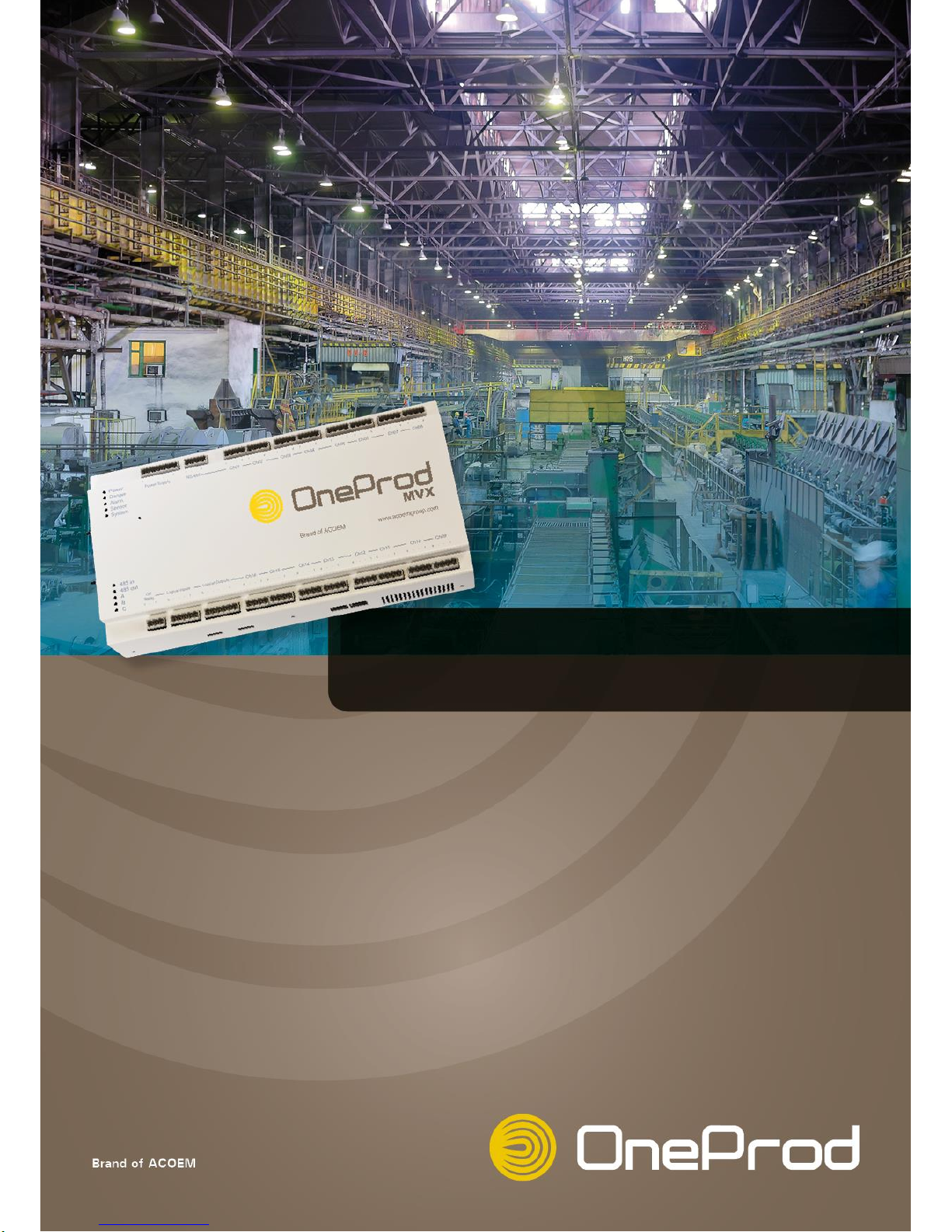
CAST
User Manual
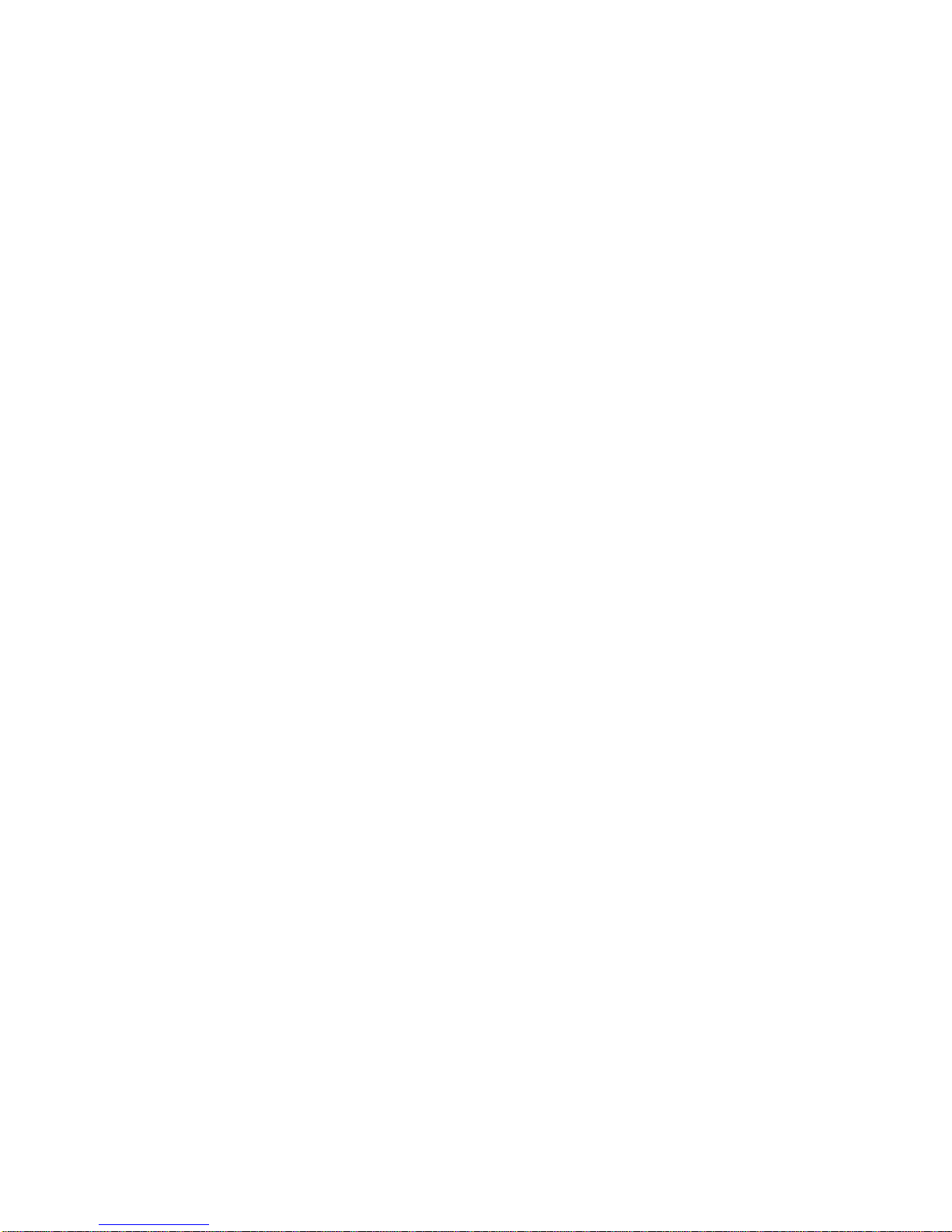
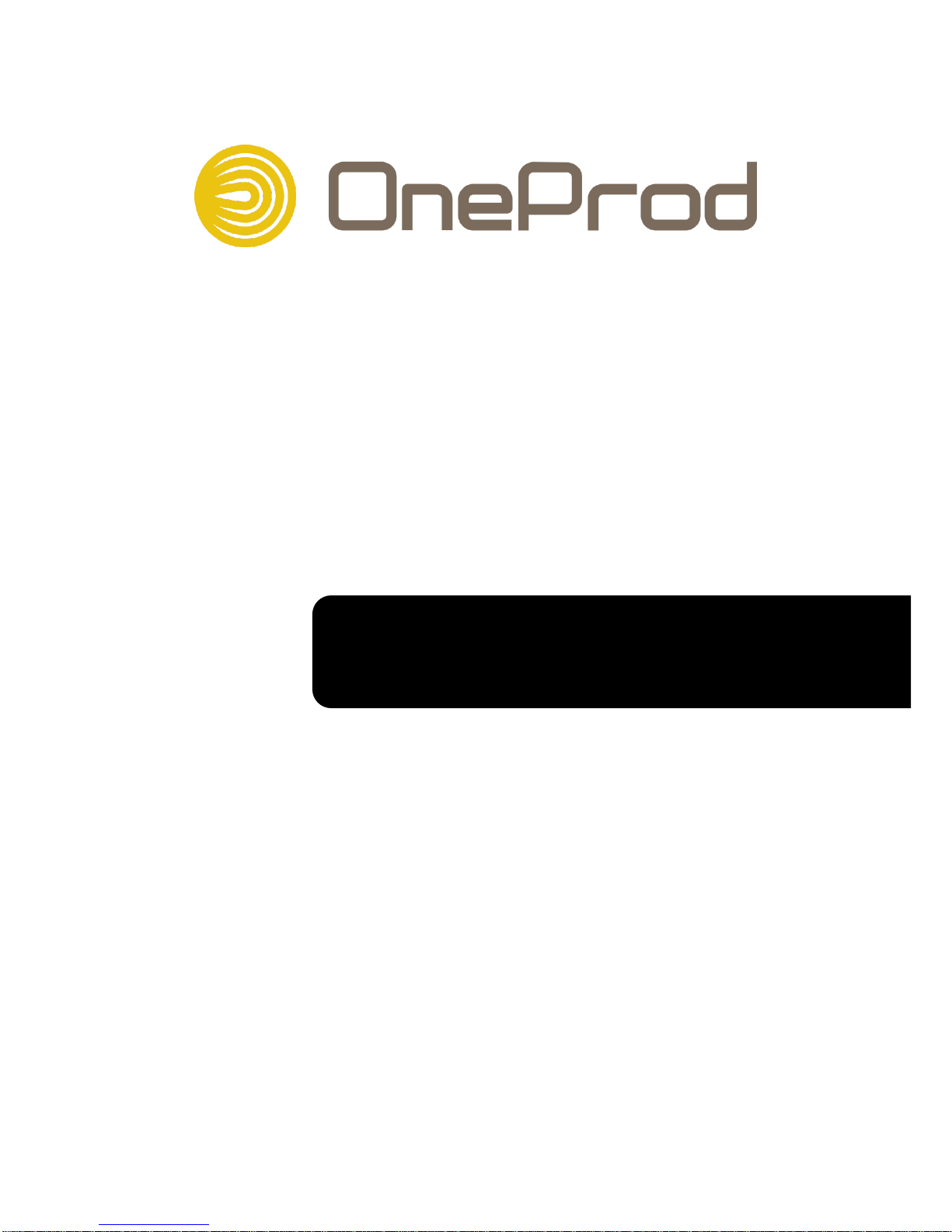
www.acoemgroup.com
Copyright ©
This document is the property of 01dB-Metravib. No part of this publication may be duplicated,
reprinted or transmitted by electronic, mechanical, photographic or other means, or recorded,
translated, edited, abridged or expanded without the prior written consent of the owner
Document Reference : DOC3014 June 2013 C
Name : CAST User Manual
CAST
User Manual
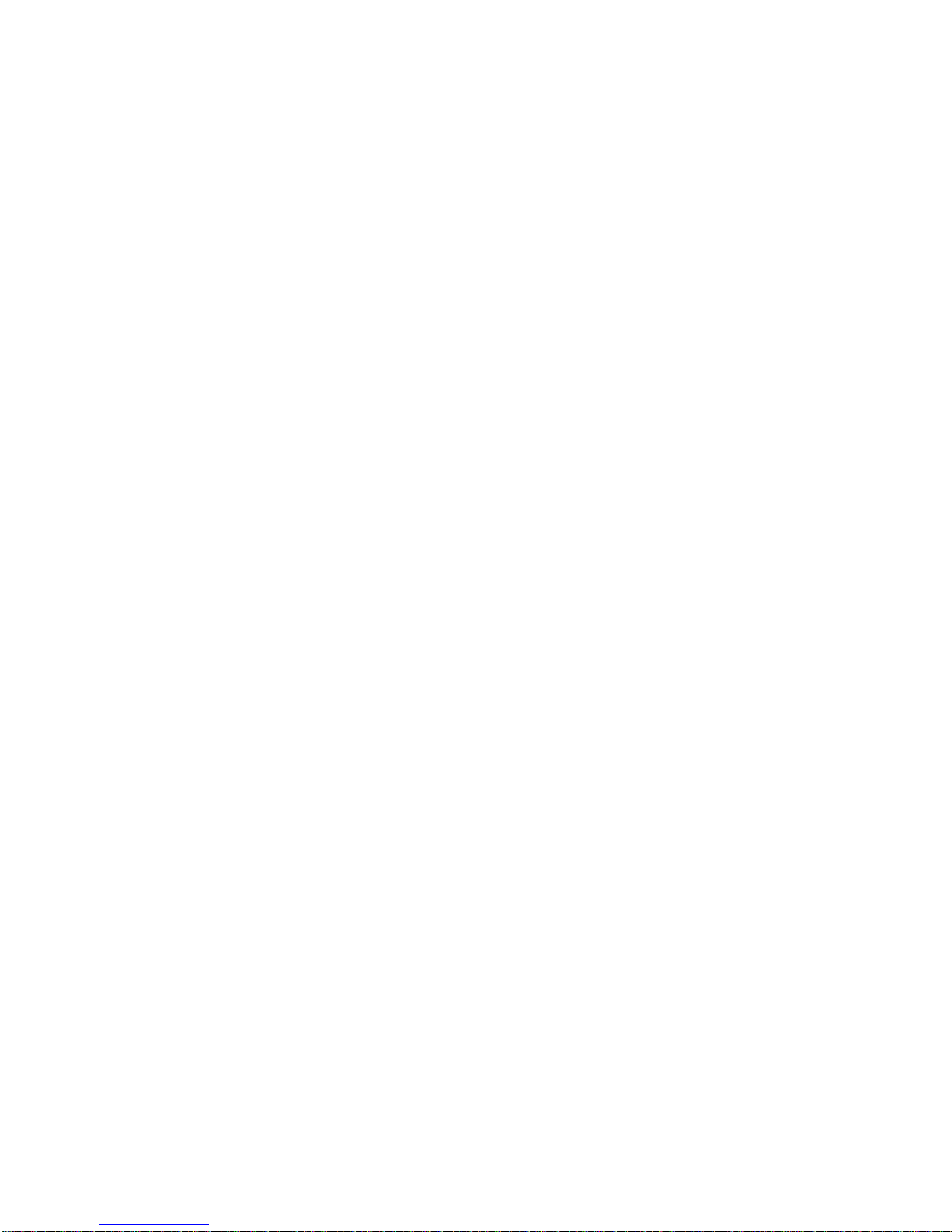
TABLE OF CONTENTS
1 Introduction ....................................................................................................... 5
2 Installation ......................................................................................................... 6
2.1 Minimum requirements .................................................................................. 6
2.2 Microsoft Framework 2.0 installation ............................................................. 6
2.3 Installing OneProd-CAST .............................................................................. 7
3 Using CAST: General points .......................................................................... 10
3.1 Privileges ..................................................................................................... 10
3.2 Connection to MVX...................................................................................... 11
4 Communication Tools ..................................................................................... 14
4.1 Ping test : .................................................................................................... 15
4.2 Retrieving the MVX MAC address ............................................................... 15
4.3 Looking for an IP address on the network ................................ ................... 15
5 Visual display of information ......................................................................... 16
5.1 Display of information specific to each MVX ................................................ 16
5.2 Display of channel and defect status ........................................................... 17
5.3 Display of logical input status ...................................................................... 18
5.4 Internal processing information ................................................................... 19
5.5 TAT time diagram ........................................................................................ 20
6 Configuration of IP addressing ...................................................................... 21
6.1 Configuration of a MVX with fixed IP ........................................................... 21
6.2 Configuration of a MVX with dynamic IP ..................................................... 22
7 Setting the RS485 interface ............................................................................ 23
8 Modifications to the firmware ......................................................................... 24
8.1 Modification of the MVX licence .................................................................. 24
8.2 Upgrading the firmware ............................................................................... 25
8.2.1 Upgrading the firmware to MVX 5.1: important note ............................. 25
8.2.2 Upgrading the firmware to MVX V4.x: important note ........................... 25
8.2.3 Select the source directory ................................................................... 26
8.2.4 Launching the upgrade ......................................................................... 26
9 Miscellaneous .................................................................................................. 27
9.1 Retrieval of log files ..................................................................................... 27
9.2 Retrieval of parameter file lists .................................................................... 29
9.3 Complete deletion of a configuration ........................................................... 30
9.4 Time setting of MVX .................................................................................... 30
9.5 Init of the particle counter “CGI” .................................................................. 31
9.6 Init of HTTPS port (expert user only!) .......................................................... 32
9.7 Changing MVX communication password ................................................... 33
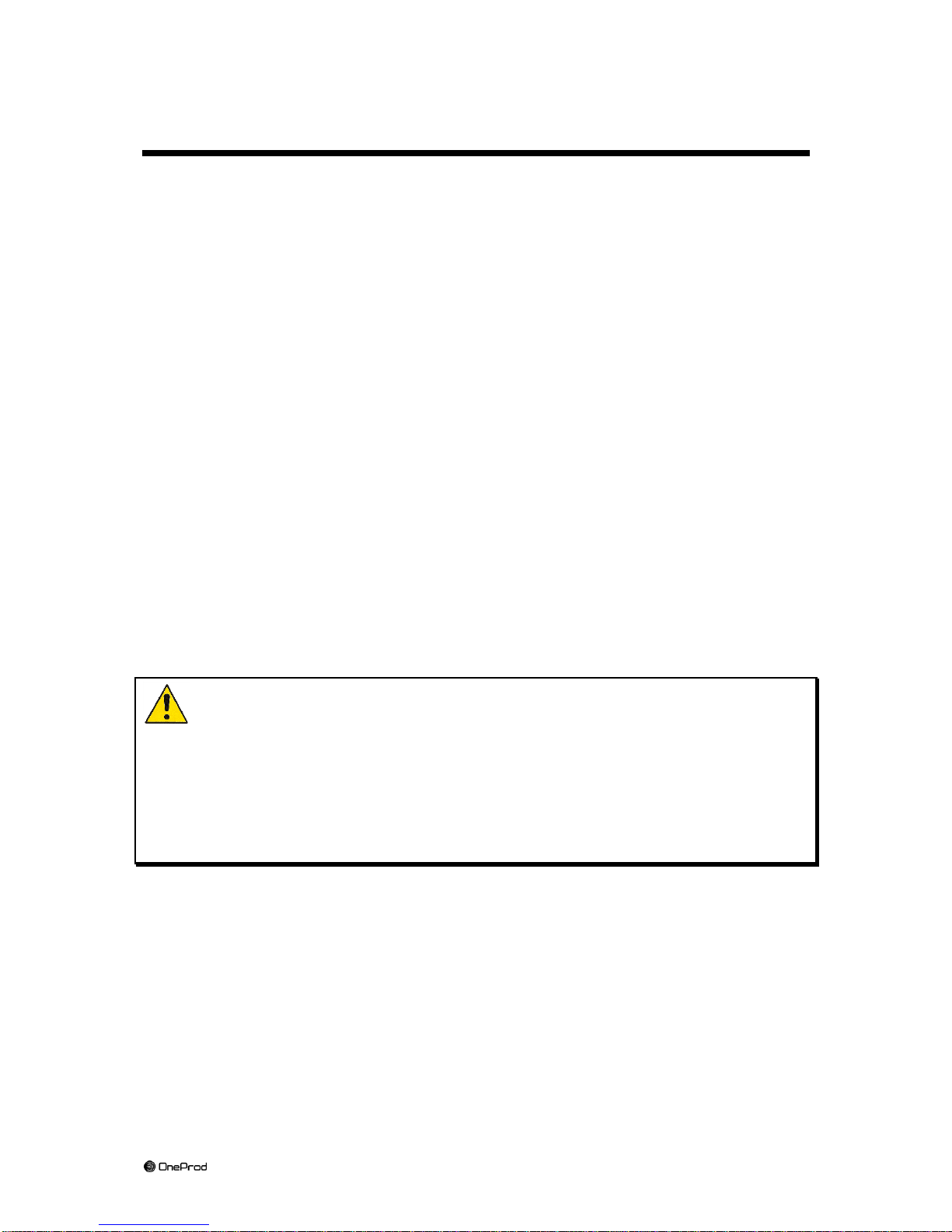
5
Brand of ACOEM
1 Introduction
Thank you for purchasing the OneProd
MVX
monitoring and predictive maintenance
system.
This product is delivered with a “toolbox” designed to perform various start-up and
maintenance operations on MVX: OneProd
CAST
OneProd
CAST
can be used to:
View internal installation parameter specific to each MVX (serial number,
licence number, version of the embedded software (firmware), fixed IP
address, etc).
View defects detected by MVX
View the status of logical inputs and outputs on MVX
View the values of operating condition parameters
View and print log files of MVX.
Change addressing parameters for MVX (IP addresses)
Change the licence granted to MVX (upgrade)
Upgrade the internal software (firmware)
OneProd
CAST
is not intended for common operating of MVX but only for start-up and
maintenance operations.
The present manual is typically suited for 5.1 firmware MVX versions.
Warning
Using the Expert mode of CAST allows acting on MVX internal parameters and
can then lead to intentionally or unintentionally stopping programmed
monitoring.
The use of CAST is then restricted to well-informed operators.

6
Brand of ACOEM
2 Installation
2.1 Minimum requirements
Pentium III (or equivalent) processor, 700 MHz
Operating system: Windows 2000 or Windows XP
RAM: 256 MB minimum, 512 MB recommended
Display: 1024 x 780 minimum
1 Ethernet network port, 100 Mbits
This software needs Microsoft.NET Framework 2 to be already installed on your
computer.
Microsoft.NET Framework 2 is included into the MVX package.
2.2 Microsoft Framework 2.0 installation
You have first to check if Microsoft.NET Framework 2 is already installed on your
computer or not.
In order to do that, you can use the “Add or Remove Programs” menu of the
Windows Control Panel.
If Microsoft.NET Framework 2 is not listed, you have to install it before launching the
CAST installation. Please run the “dotnetfx.exe” program located in subdirectory
CSM+VIO_ 3.x.x.x \ Install .NET Framework 2.0 on the OneProd
MVX
CD-ROM.
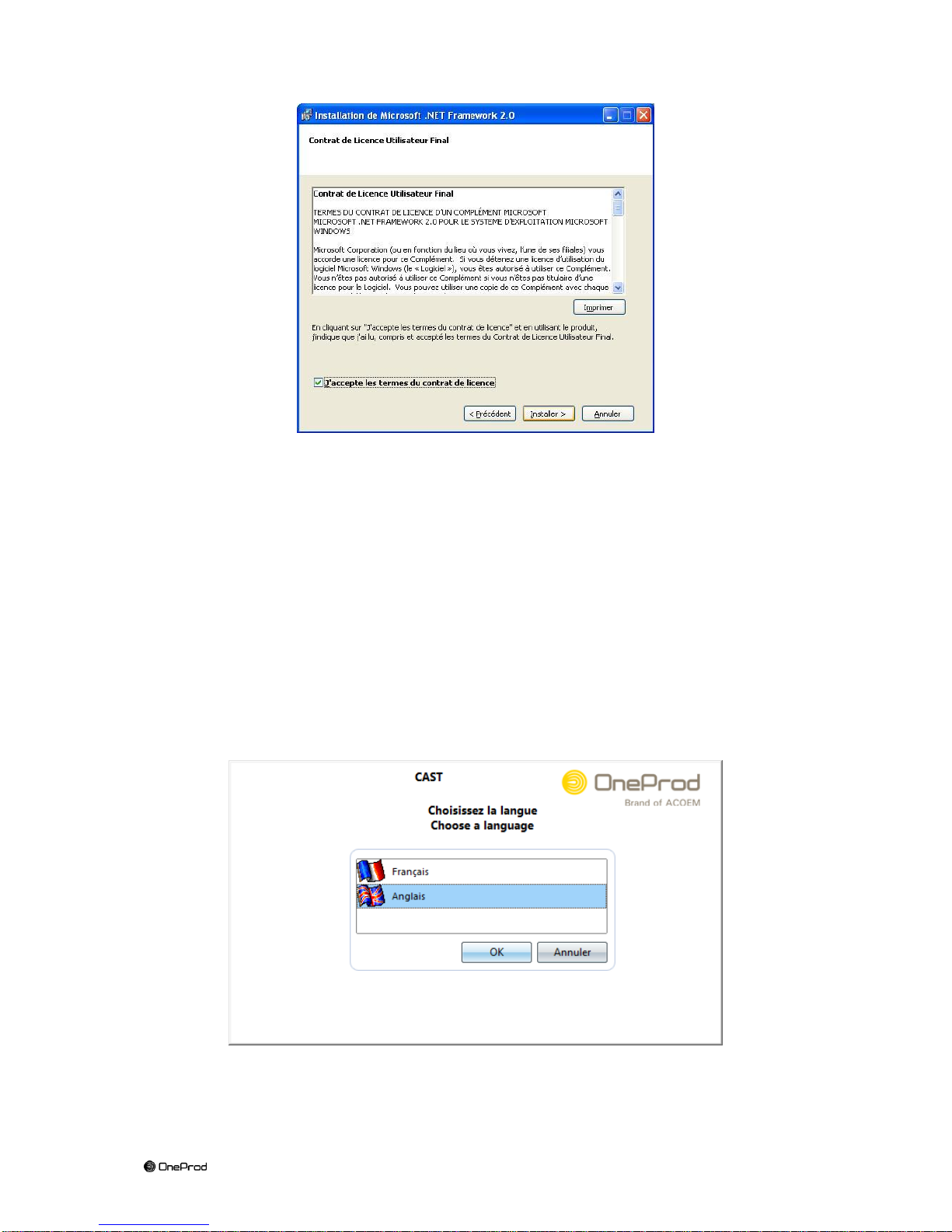
7
Brand of ACOEM
Click on “Next” in the first screen, then on “Install” in the second screen, after reading
and accepting the terms of the licence.
Microsoft.NET Framework 2.0 installation only takes a few minutes.
When this installation is completed then you can start installing CAST.
2.3 Installing OneProd-CAST
Run Install.exe from subdirectory CAST_3.5.3 on the CDROM provided with
OneProd
MVX
Select the language for the installation program and confirm by clicking on “OK”.
The installation folder can be selected in the second screen.

8
Brand of ACOEM
Validate the following two screens:
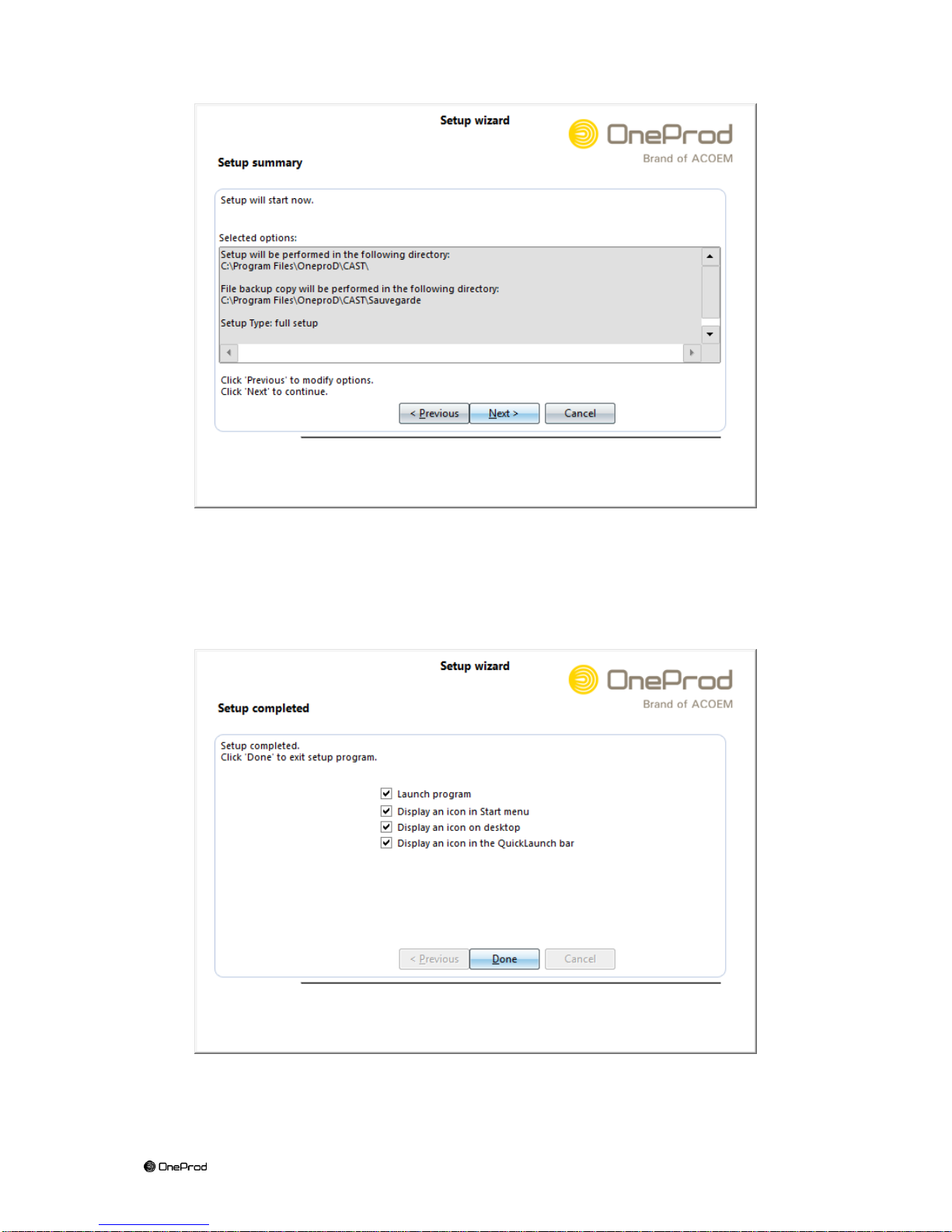
9
Brand of ACOEM
The last screen is used to select some final installation options:
Click on “Finish” to complete the installation of CAST.
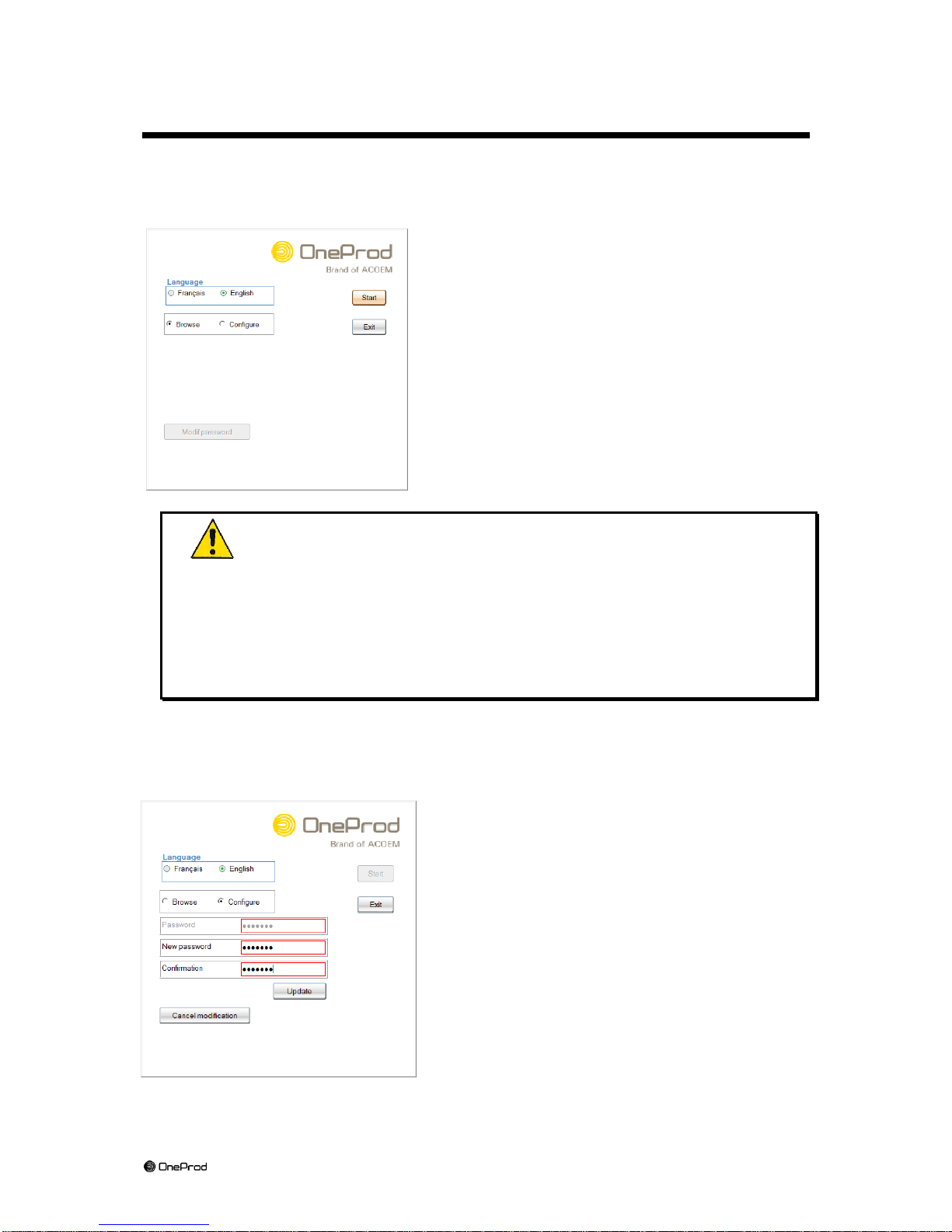
10
Brand of ACOEM
3 Using CAST: General points
3.1 Privileges
Upon launching of the program, a screen is displayed that allows to select the
language and the operating mode of CAST:
After selecting the language, please select the
operating mode you want to launch:
Browse mode: free access but does not allow
any change: click on “Browse”.
Expert (Configure) mode: access is
password-protected which allows to act on
MVX: click on “Configure”.
Warning
Using the Expert mode of CAST allows acting on MVX internal parameters
and can then lead to intentionally or unintentionally stopping programmed
monitoring.
The use of CAST is then restricted to well-informed operators.
This is the reason why the Expert mode is password-protected.
We strongly recommend that the default password be changed.
The default password is: OneproD (use lower and upper-case letters as indicated).
To change the password, please:
Enter the initial password
Click on “Modif password”
Enter the new password
Confirm the new password
Click on “Update”
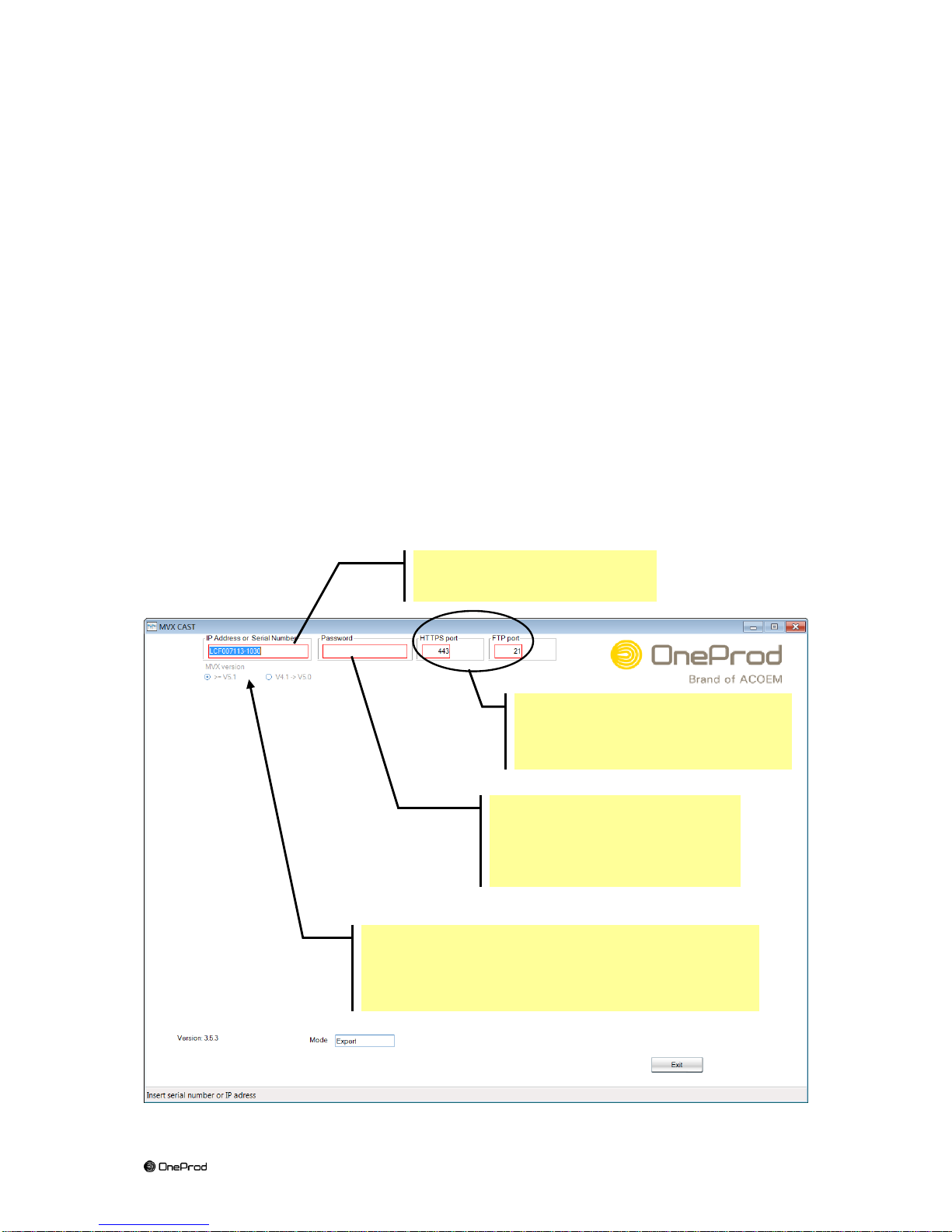
11
Brand of ACOEM
3.2 Connection to MVX
After selection of the CAST operating mode, the program displays a blank home
page.
The first operation to carry out when using CAST consists in specifying the MVX to
which to connect.
To do so, enter in the corresponding field:
Either the serial number of the MVX (if dynamic IP network)
Or the IP address of the MVX (if fixed IP network)
Simply by clicking in the input area, one can display a pull-down list including the
MVX instruments specified last.
One just needs then to select an IP address or a serial number in this list.
4 – Select the firmware version present in MVX
(V4.1 -> V5.0 before updating and > = V5.1 after.
For earlier versions use the corresponding version
of CAST).
1 – Please specify the MVX
to which to connect.
3 – Enter the MVX
communication password
Default password is : MVX
2 – Let 443 et 21
Except when MVX is connected
through a router modem
