Page 1

OnePlus 2 User Guide
Page 2

Index
What’s in The Box?
04
The Device
05
Alert Slider
06
Fingerprint Sensor
07
Back Cover
08
Dual SIM Card Tray
09
USB Type-C Port and Charging
10
Power On
11
12
13
14
15
16
17
18
OxygenOS
App Permissions
Customization
Messaging
Making a Call
Camera and Photos
Safety Information
Page 3

Thank you!
The OnePlus 2 is the result of our hard work in trying to meet the steep expectations held by our users
and community, of us. We promised to deliver an amazing amalgamation of mobile hardware, software and
experience, and we want to thank all of you for pushing us to keep this promise. We truly couldn’t have offered
the best mobile experience out there, without your help.
Page 4

What’s in The Box
OnePlus 2
4 | What’s in the box Device OxygenOS Safety Information
What’s in the box
Charger
USB Data &
Charging Cable
User Guide
Quick Start Guide
Page 5

Camera
Alert Slider
Home/Fingerprint Sensor
5 | What’s in the box Device OxygenOS Safety Information
Device
IR Laser
Focus
Volume
Power
Sleep/Wake
StyleSwap
Cover Release
(SIM Tray Access)
Page 6

Alert Slider
The Alert Slider allows you to effortlessly switch between 3
notication proles without having to take the phone out of
your pocket.
None
Disable all notications from all contacts
(Alarm notications will still be enabled).
Priority
Receive notications from only your
priority contacts.
All
Receive notications from all your
contacts.
6 | What’s in the box Device OxygenOS Safety Information
Device
Page 7

Fingerprint Sensor
Quickly and securely unlock your OnePlus 2 with a simple
press. It can store up to 5 unique ngerprint proles.
7 | What’s in the box Device OxygenOS Safety Information
Device
Page 8

Back Cover
With our new StyleSwap system, you can switch covers in
seconds - no tools required. Covers snap into place for a t
that is extremely secure yet easy to remove.
Detach Here Attachment Clips
Camera
Frame
8 | What’s in the box Device OxygenOS Safety Information
Device
Page 9

Dual SIM Card Tray
Don’t lug around two phones or change out SIM cards while
traveling. Stay connected to two networks, simultaneously.
Notice:
Lift the back cover gently from the groove.
Place your SIM in the SIM card tray, then insert the tray
back into the device.
WARNING: Please do not insert your SIM directly into the device.
9 | What’s in the box Device OxygenOS Safety Information
Device
Page 10

USB Type-C Port and Charging
Our exclusive, patented USB Type-C data and charging cable
is reversible on both ends. This means effortless and fumble
free charging when plugging into the phone as well as a
computer or wall charger.
10 | What’s in the box Device OxygenOS Safety Information
Device
Page 11

Power On
Turn on your OnePlus 2 by pressing and holding the
<Power> button on the right for a few seconds. Then follow
the on-screen instrutions to personalize your 2.
11 | What’s in the box Device OxygenOS Safety Information
Device
Page 12

OxygenOS
OxygenOS now has a custom launcher. We no longer ship
with Google Now Launcher. The launcher is based on AOSP
(Android Open Source Project) but has a few nifty features
within it. The launcher supports third party icon packs out of
the box and also allows user to change their app drawer grid.
Shelf and the launcher are linked to each other.
We also have another fancy new feature, users can now
re-arrange their icons by long pressing on the home screen
and clicking re-arrange to x all the clutter. The launcher
also reacts to dark mode which changes the default white
background to a dark background with a tint.
12 | What’s in the box Device OxygenOS Safety Information
OxygenOS
Page 13

App Permissions
Security was also a huge focus when building OxygenOS. App
Permissions allows you to control what apps can access, things
like location, identity, or contacts. Don’t want a particular app
to bother you with notications? Turn them off.
13 | What’s in the box Device OxygenOS Safety Information
OxygenOS
Page 14

Customization
Dark Mode enables a system wide Dark Theme on the
device. It themes basic elements across the system. It covers
stuff like - Settings, Quick Settings, Notication Panel,
Volume panel, Launcher app drawer etc.
OxygenOS also natively supports custom icons packs in
any format, allowing you to drastically change the look and
feel of your device. Options also exist to ne-tune the LED
indicator, icon grid size, and more
14 | What’s in the box Device OxygenOS Safety Information
OxygenOS
Page 15

Message
To send an SMS launch the Messaging application from
your Launcher or Application drawer. Enter the name or
phone number in the <to> eld or select someone from your
contacts. Type your message, then tap .
For an MMS. In the Messaging application, tap the you
want to add. Type your message, then tap .
15 | What’s in the box Device OxygenOS Safety Information
OxygenOS
Page 16

Phone Call
Tap the from your Home Screen or Application Drawer
and use the to make phone calls manually or tap any
contact card from the Speed Dial list to quickly dial that
contact. Tap a phone number in Contacts, an e-mail, or a text
message to make a call.
Contacts from your Address Book are automatically added
to your Speed dial list based on franquency of use. You can
permenantly pin contacts to the top of your Speed Dial list
by marking them as “Favorites“ - just tap the associqted
with each contact you want to add.
16 | What’s in the box Device OxygenOS Safety Information
OxygenOS
Page 17
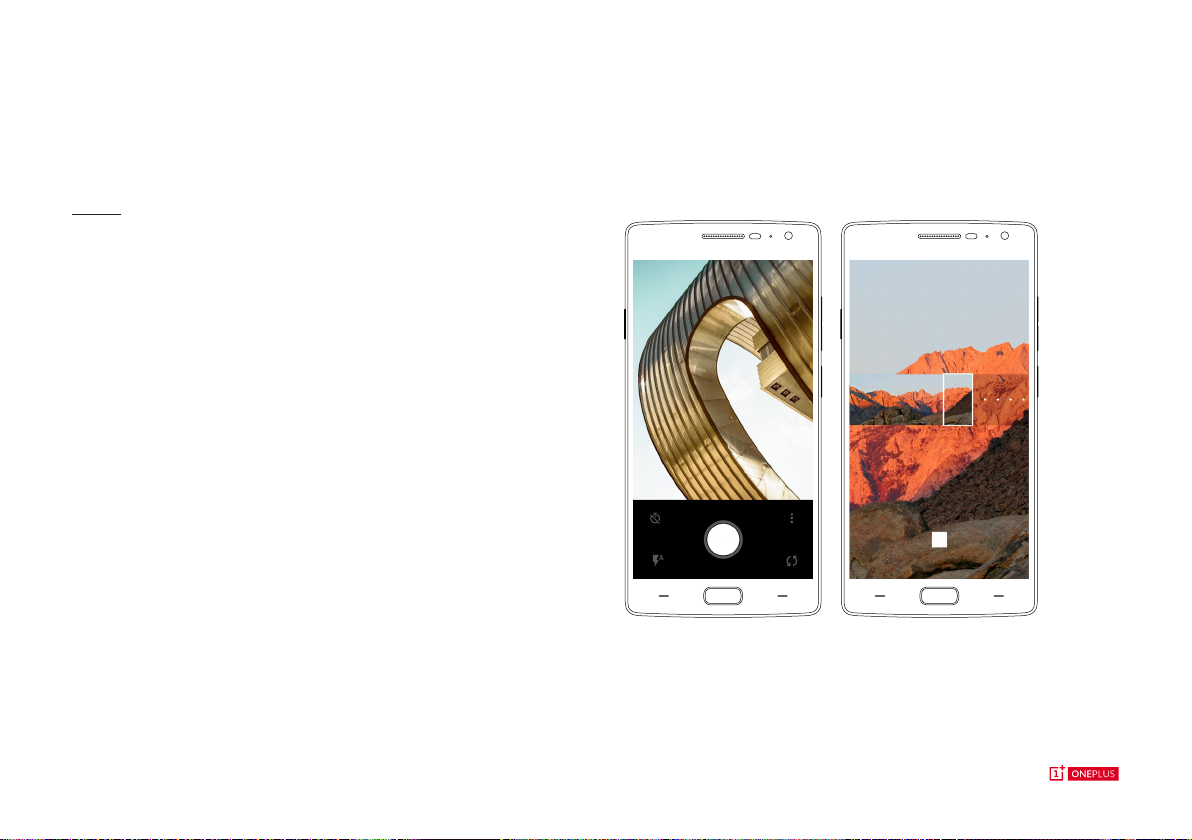
Camera
The new camera app for the OnePlus 2 is loaded with powerful
features. You can now manually tweak some settings like the
white balance, ISO and shutter speed as well.
We have also included a new “Clear image” mode, which
you can take 50 megapixel photos with stunning clarity. As
well, you are now able to capture “Slow motion” video at 120
frames per second along with an automatic “Time-lapse” mode.
17 | What’s in the box Device OxygenOS Safety Information
OxygenOS
Page 18

Safety Information
Please read carefully before using the device and retain for future reference.
18 | What’s in the box Device OxygenOS Safety Information
Safety Information
Page 19
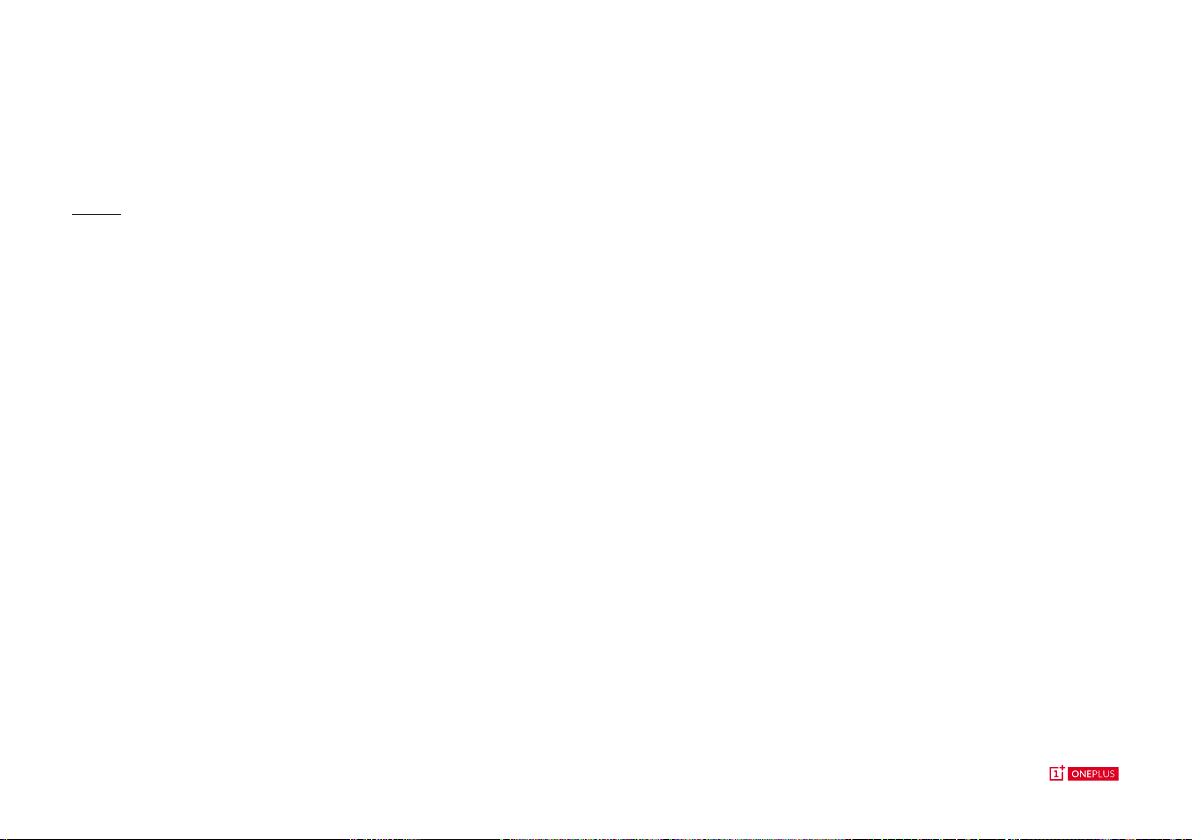
Declaration
OnePlus is trademark or registered trademark of OnePlus (Shenzhen) Technology Co., Ltd. All rights reserved. Without prior written permission of
OnePlus, reproduction, transfer, distribution or storage of
the contents in this document in any form is prohibited. OnePlus operates a policy of ongoing development. Thus, OnePlus reserves the right to make
changes or improvements to any of the products described in this document without prior notice. The contents of this document are all provided “as is”.
Except as required by applicable law, no warranties of any kind, either express or implied, are made in relation to the accuracy of
this document. To the maximum extent permitted by applicable law, under no circumstances shall OnePlus
or any of its licensors be responsible for any loss of data or incur or any special, incidental, consequential, or indirect damages caused. Availability of product
supplies, application software, and accessories may vary. For detailed information, please refer to an authorized OnePlus distributor. This device may
contain commodities, technology, or software subject to export laws and regulations. Diversion contrary to law is prohibited.
19 | What’s in the box Device OxygenOS Safety Information
Safety Information
Page 20
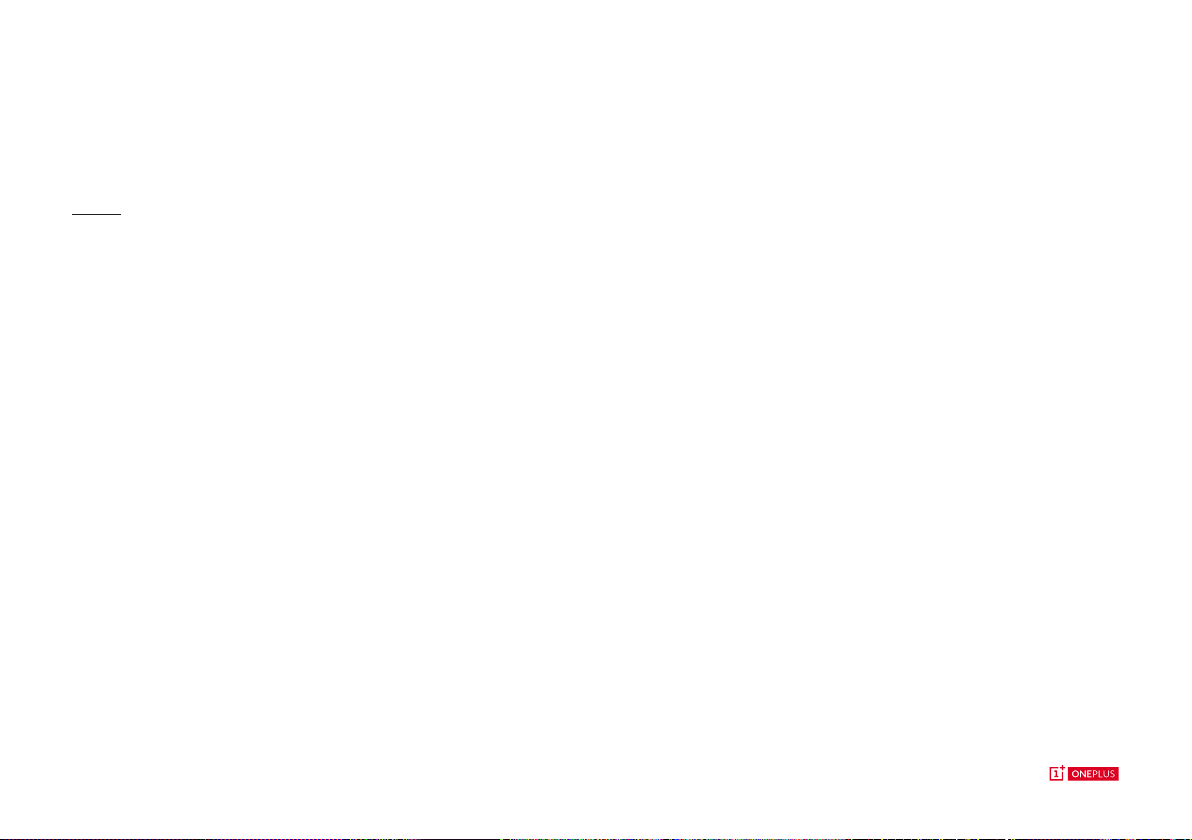
Safety
Failure to follow these guidelines may cause injury to your device, property, yourself, or others.
• Do not switch on the device where prohibited or when it may cause interference or danger.
• When operating a vehicle, obey and follow all related local laws.
• Do not use device at gas stations, service stations, or near fuel or chemicals.
• Mobile phones might cause interference. Check all laws and regulations when ying.
• Hospitals or healthcare organizations may use equipment that is sensitive to radio frequencies. Please obey all rules and regulations.
• All wireless devices might be susceptible to interference, which could affect performance.
• Only qualied and authorized personnel should make repairs to this product.
• Only use branded accessories and batteries that are approved by OnePlus. Accessories which are not approved by OnePlus may damage the phone or
cause harm.
• This device is not water-resistant. Please keep away from moisture and humidity.
• When connecting with other devices, please follow the safety guidelines presented in this manual.
Do not attempt to connect your device with incompatible products.
20 | What’s in the box Device OxygenOS Safety Information
Safety Information
Page 21
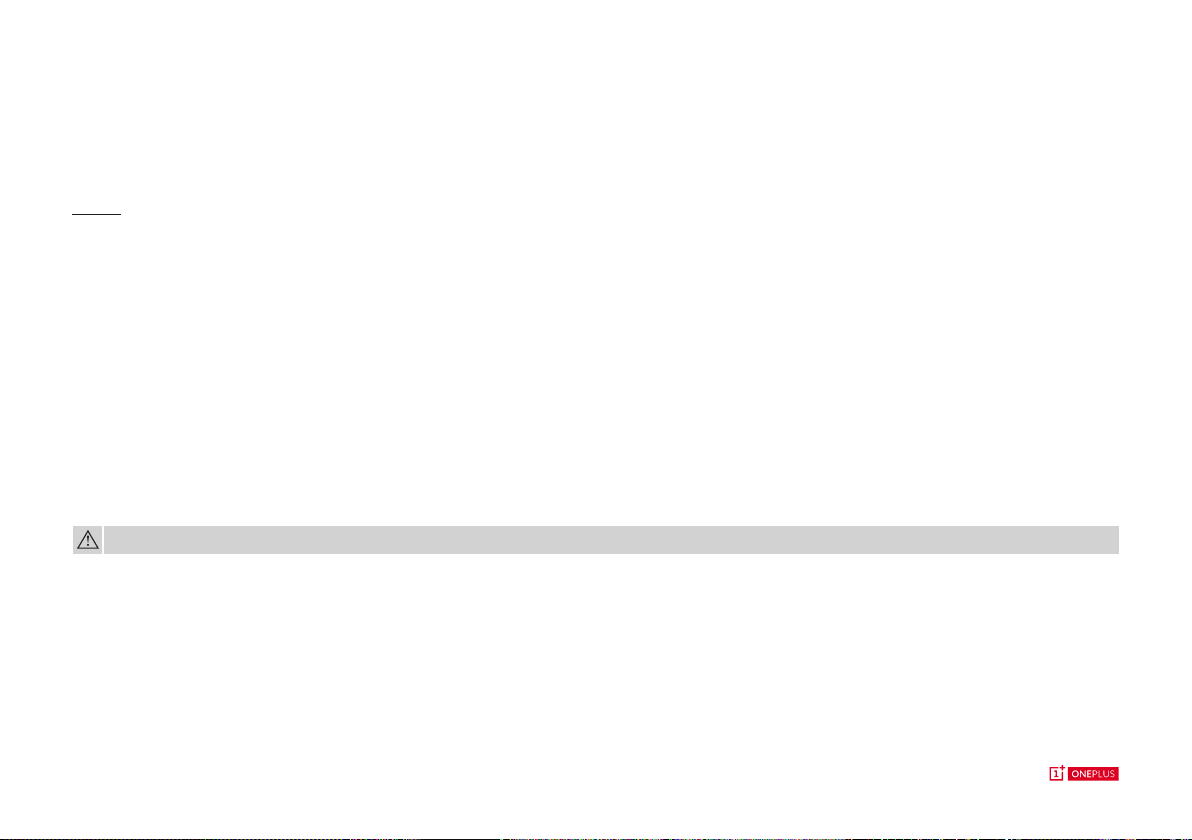
Battery Precautions
• Please do not attempt to repair, disassemble or modify the battery. Do not place or use battery near res, heaters, direct sunlight, or other heat sources.
Prolonged exposure to heat may cause battery leakage, explosions, or res.
• Please do not place pressure on or pierce the battery with hard objects. Damaging the battery could cause battery leakage, overheating, or res.
• Battery liquid may cause damage to skin or clothes. If exposed, immediately wash skin with water and seek medical attention.
• If you experience any battery abnormalities, such as high temperature, discoloration, distortion, or leakage, immediately discontinue usage of the device
and contact customer support.
• If the battery’s internal liquid comes in contact with your eyes, rinse thoroughly and immediately seek medical attention.
• Do not connect your device to a high-voltage power supply or the battery could become damaged.
• All batteries have a limited lifespan and will begin to lose capacity after several hundred charges/discharges.
• Do not dispose of the battery as household waste. Refer to local regulations.
WARNING: Please do not charge the battery over 12 hours.
21 | What’s in the box Device OxygenOS Safety Information
Safety Information
Page 22
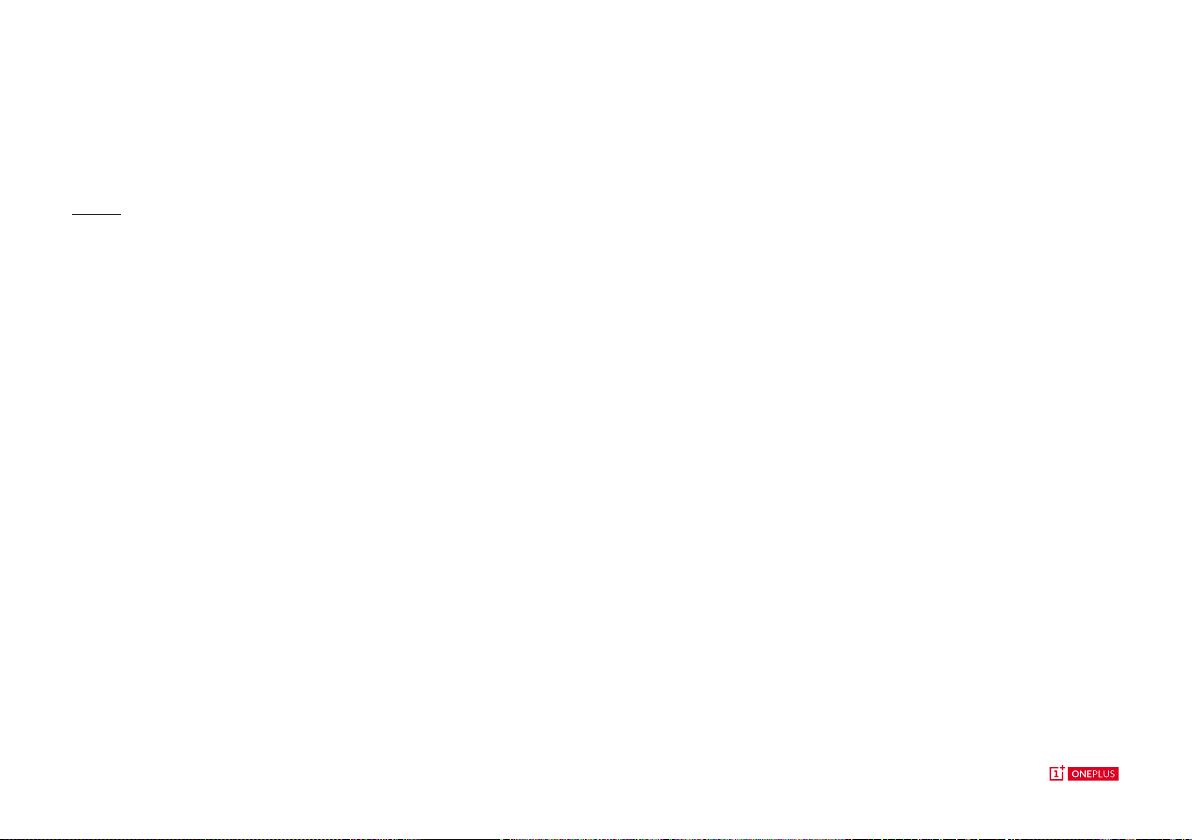
To Save Power and Achieve Longer Battery Life
• Please charge the battery at a room temperature between 5°C and 40°C.
• Features like Bluetooth and WiFi consume more energy, so disable these features when not in use.
• The brighter the screen, the more energy will be consumed; you can dim the screen brightness and shorten the sleep time within the display settings menu.
• Please only use the ofcial OnePlus charger. Using unauthorized chargers can be dangerous and can void your warranty.
• Make sure to only use outlets with the correct voltages (as labelled on the charging brick). Using an incorrect voltage can damage your phone and/or
battery and lead to injury.
• Do not use unsafe plugs or outlets.
• Do not use a short-circuit charger.
• Do not disassemble or modify charger, as this may lead to personal injury, electric shock or re.
• Do not use the charger in humid environments.
• Do not touch the charger, cable or power socket with wet hands, as this may cause electric shock.
• Do not place heavy objects on the power cord or attempt to modify any cables.
• Make sure to grasp the charger rmly while unplugging it. Do not pull the power cord as this may lead to damage and cause electric shock or re.
• Before cleaning the device, unplug the power plug from the socket.
• Do not charge the battery under the following conditions: in direct sunlight, in temperatures below 5° or above 40°; in areas with humidity, dust or strong
vibrations; in areas near a TV, radio or other electrical appliances.
• The maximum charging temperature of the equipment is 25ºC.
• The charger is intended for indoor use only.
• Adapter shall be installed near the equipment and shall be easily accessible.
22 | What’s in the box Device OxygenOS Safety Information
Safety Information
Page 23
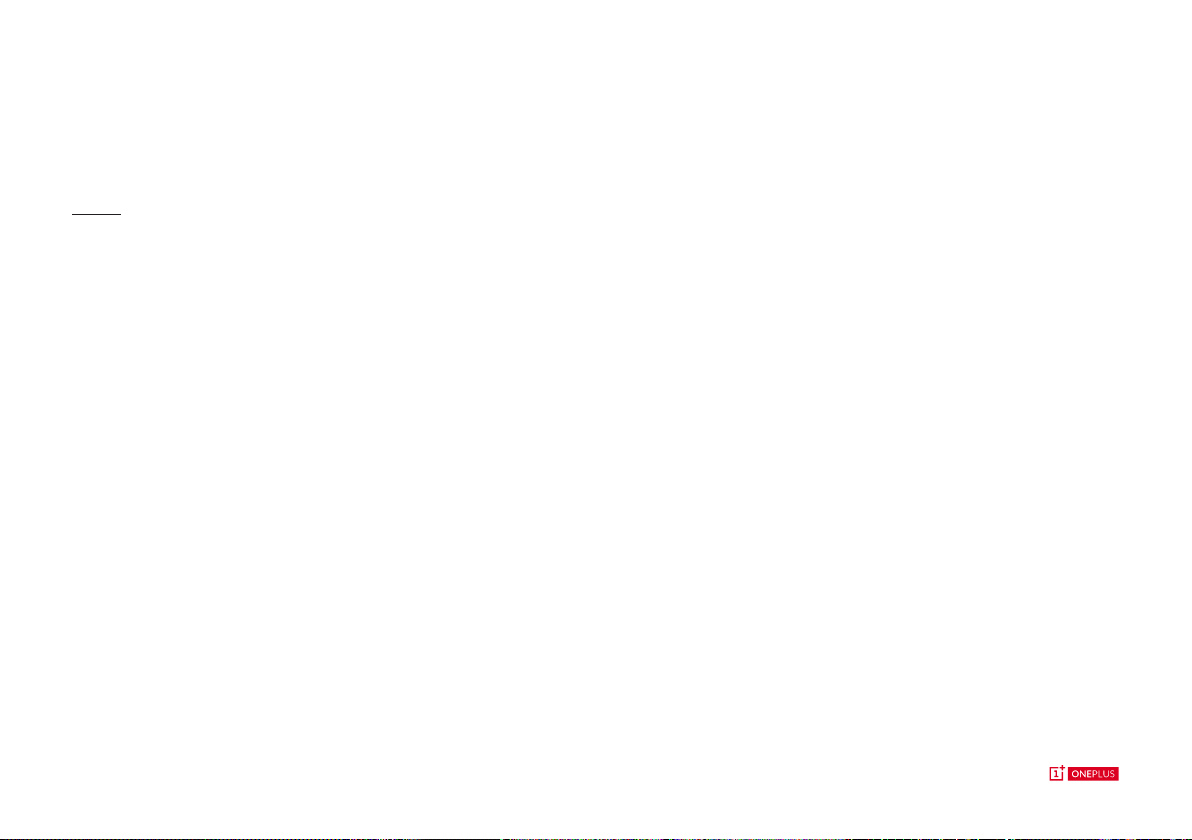
Drive Safely
• Safety should take priority when you are operating a vehicle. Be sure to obey related regulations in the area or country in which you drive.
• Please do not store or carry your mobile phone or accessories near liquid or ammable gas. Make sure you do not place your phone or accessories near
safety airbags.
• Do not rely solely on the GPS in your phone; these applications are only for reference purposes only. Location information changes regularly, and in some
places these features are not supported. Map routes and/or compass may be incorrect, incomplete or unsupported.
• Electromagnetic waves (in the surrounding environment or even earphone magnets) can disrupt the accuracy of the compass, so please only use it for
reference.
• If you do not wish to disclose your location, be sure not use applications that can record your location. Please obey the rules, law and your local
regulations.
23 | What’s in the box Device OxygenOS Safety Information
Safety Information
Page 24
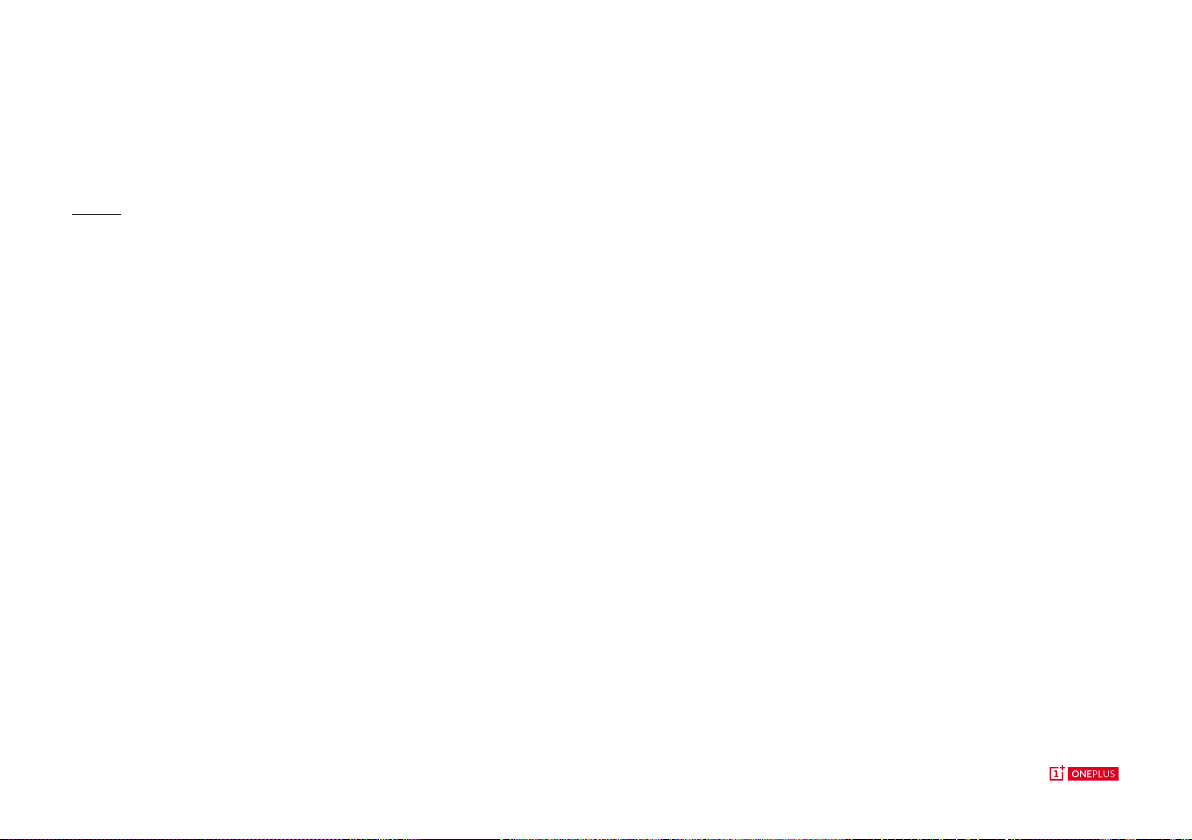
Operating Environment
• Please switch off your device whenever phone use is prohibited or when it may cause interference or danger.
• Mobile phones may interfere with the normal operation of electronic equipment and medical devices. Please follow related laws and regulations.
• Your mobile phone’s radio waves may interfere with high accuracy electronic equiment.
• Only operate your phone between -10-40°C temperature and 35-85% humidity.
• In extremely rare occasions, the device may affect a vehicle’s electronic equipment.
24 | What’s in the box Device OxygenOS Safety Information
Safety Information
Page 25
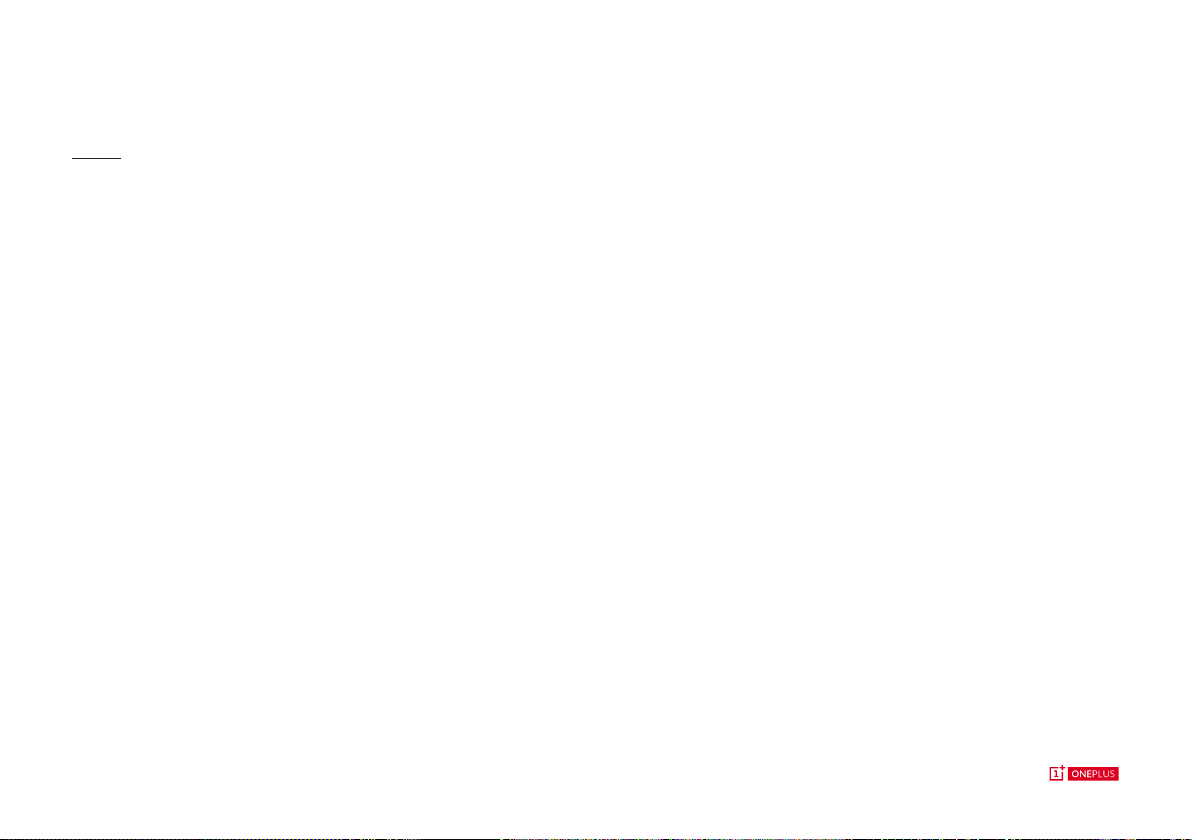
FCC & IC Statement
1. This 2device complies with part 15 of the FCC rules. Operation is subject to the following two conditions:
(1) this device may not cause harmful interference, and (2) this device must accept any interference received, including interference that may cause
undesired operation.
2. Le présent appareil est conforme aux CNR d’Industrie Canada applicables aux appareils radio exempts de licence. L’exploitation est autorisée aux deux
conditions suivantes : (1) l’appareil ne doit pas produire de brouillage, et (2) l’utilisateur de l’appareil doit accepter tout brouillage radioélectrique subi,
même si le brouillage est susceptible d’en compromettre le fonctionnement.
3. This Class B digital apparatus complies with Canadian ICES-003. Cet appareil numérique de la classe B est conforme à la norme NMB-003 du Canada.
NOTE: The manufacturer is not responsible for any radio or TV interference caused by unauthorized modications or changes to this equipment. Such
modications or changes could void the user’s authority to operate the equipment.
NOTE: This equipment has been tested and found to comply with the limits for a Class B digital device, pursuant to part 15 of the FCC Rules. These limits
are designed to provide reasonable protection against harmful interference in a residential installation. This equipment generates uses and can radiate radio
frequency energy and, if not installed and used in accordance with the instructions, may cause harmful interference to radio communications.
25 | What’s in the box Device OxygenOS Safety Information
Page 26

RF Exposure information (SAR)
This device meets the government’s requirements for exposure to radio waves.
This device is designed and manufactured not to exceed the emission limits for exposure to radio frequency (RF) energy set by the Federal Communications
Commission of the U.S. Government.
The exposure standard for wireless devices employs a unit of measurement known as the Specic Absorption Rate, or SAR. The SAR limit set by the FCC is
1.6W/kg. *Tests for SAR are conducted using standard operating positions accepted by the FCC with the device transmitting at its highest certied power
level in all tested frequency bands.
Although the SAR is determined at the highest certied power level, the actual SAR level of the device while operating can be well below the maximum
value. This is because the device is designed to operate at multiple power levels so as to use only the power required to reach the network. In general, the
closer you are to a wireless base station antenna, the lower the power output.
While there may be differences between the SAR levels of various devices and at various positions, they all meet the government requirement.
This device has also been tested and meets the FCC RF exposure guidelines for use with
an accessory that contains no metal and positions the handset a minimum of 1.0 cm from the body.
Use of other accessories may not ensure compliance with FCC RF exposure guidelines. Position the handset a minimum of 1.0 cm from your body when the
device is switched on.
Hoewver, there is no guarantee that interference will not occur in a particular installation. if this equipment does cause harmful interference to radio or
television reception, which can be determined by turning the equipment off an on, the user is encouraged to try to correct the interference by one or more
of the following measures:
- Reorient or relocate the receiving antenna.
- Increase the separation betweem the equipment and receiver.
- Connect the equipment into an outlet on a circuit different from that to which the receiver is connected.
- Consult the dealer or an experienced radio/TV technician for help.
26 | What’s in the box Device OxygenOS Safety Information
Safety Information
Page 27

FCC Caution
• Any changes or modications not expressly approved by the party responsible for compliance could void the user’s authority to operate the equipment.
• The antenna(s) used for this transmitter must not be co-located or operate in conjunction with any other antenna or transmitter.
• The country code selection is for non-US model only and is not available for all US models. Per FCC regulation, all WiFi product marketed in US must be
xed to US operation channels only.
• Operations in the 5.15-5.25GHz band are restricted to indoor usage only.
• Your phone can only use OnePlus authorized batteries and chargers. Using third-party products may cause battery leakage, overheating or res. OnePlus
will not take any responsibility for accidents or problems caused by using accessories.
27 | What’s in the box Device OxygenOS Safety Information
Safety Information
Page 28

CE Certication Information (SAR)
• The SAR limit of Europe is 2.0 W/kg. This device was tested for typical operation with the back of the handset kept 1.5cm from the body. To maintain
compliance with RF exposure requirements, use accessories that maintain a 1.5cm separation distance between the your body and the back of the
handset. The use of belt clips, holsters and similar accessories should not contain metallic components in its assembly. The use of accessories that do not
satisfy these requirements may not comply with RF exposure requirements, and should be avoided.
• If you are using a pacemaker, hearing aids, cochlear implant or other device, please use the phone according to your doctor’s advice.
• Your device is designed not to exceed the limits of emission of radio waves recommended by international guidelines.
• The SAR value of the device may depend on factors such as proximity to the network tower or use of accessories.
28 | What’s in the box Device OxygenOS Safety Information
Safety Information
Page 29

E-Waste Disposal Declaration
E-waste refers to discarded electronics and electronic equipment (WEEE). Ensure that an authorized agency repairs devices when needed. Do not
dismantle the device on your own. Always discard used electronic products, batteries and accessories at the end of their life cycle; use an authorized
collection point or collection center.
Do not dispose of e-waste into garbage bins. Do not dispose of batteries into household waste. Improper disposal of waste may prevent natural resources
from being reused. Some waste contains hazardous chemicals if not disposed properly and may release toxins into the soil and water, and may also release
greenhouse gases into the environment
29 | What’s in the box Device OxygenOS Safety Information
Page 30

Additional Important Health and Safey Information
• Please do not use the phone if antenna is damaged. Otherwise, it could cause injury.
• Do not place the phone near magnetic cards or other magnetic objects; information stored on oppy discs,
memory cards and credit cards could be damaged by magnetic radiation.
• Please keep metallic objects away from phone receiver.
• Small metallic objects may be attracted to the device and personal injury or device damage could occur.
• Keep phone away from water and other liquids.
• Damage to the display could lead to leakage of the liquid inside the LCD panel. If this liquid comes in contact with your eyes, ush your eyes with water
immediately (do not rub) and immediately seek medical attention.
WARNING: Excessive sound pressure may harm your hearing.
30 | What’s in the box Device OxygenOS Safety Information
Safety Information
Page 31

Care and Maintenance
• Your phone is a product of superior design and craftsmanship and should be treated with care. The following suggestions will help you to prolong the life of your device.
• If the screen comes in contact with liquid or dust, please clean immediately.
• Please do not touch the connection port of the phone, as static electricity may harm components in the device.
• Do not hit, shake or drop the phone to avoid damage and injury.
• Do not put pressure on the device, as it may damage the screen, battery, or the device itself
• Do not place the battery, phone or charger in a microwave oven or other high voltage equipment. Otherwise, it may cause circuit damage, res, or other damage.
• Do not use the phone around ammable gas.
• Please keep the phone out of reach of children in order to prevent injuries or property damage.
• Do not place the phone on uneven or unstable surfaces.
• Phone, battery and charger are not waterproof. Please do not use these devices in the bathroom, areas of high temperature, humidity or dust; avoid rain.
• Use soft, clean, dry cloth to clean the phone, battery and charger.
• Do not use alcohol or harsh chemicals to clean the device.
• Please use asoft cloth with water to remove dirt and smudges; do not use your ngernails other sharp objects to avoid scratching the screen.
• Sockets that are dirty may cause poor contact with the charger and your phone may fail to charge properly.
• When the phone is transmitting data or saving information, do not remove the SIM card.
• Modied accessories may damage the device or violate local regulations for radio devices.
• The user should turn off 5GHz WiFi in outdoor environments.
WARNING: Before using the phone, please read the health and safety information carefully.
31 | What’s in the box Device OxygenOS Safety Information
Safety Information
Page 32
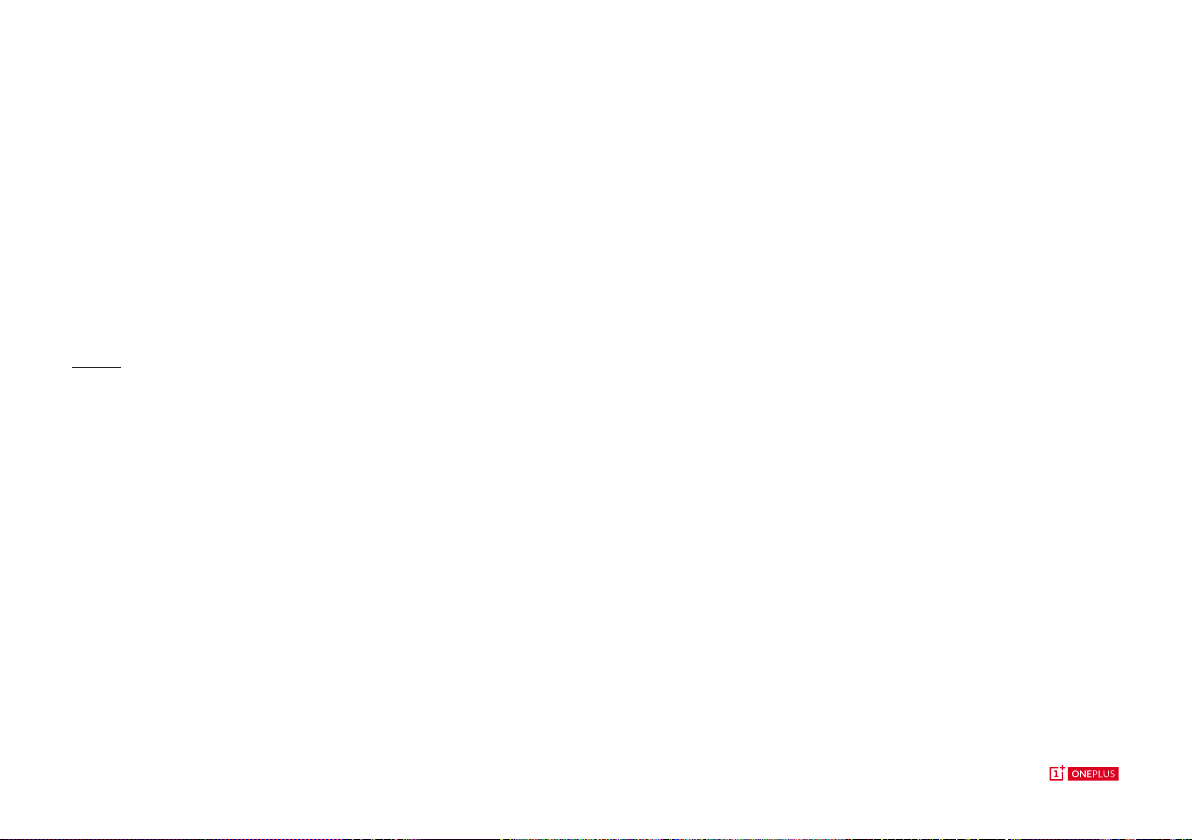
Some people may get dizzy or experience medical problems in response to ashing lights. If you are at risk, please consult your doctor before using this
device. If you have the following symptoms: headache, dizziness, convulsion, eyes or muscle cramps, loss of consciousness, or involuntary body movements,
please stop using the device immediately and seek medical attention. Avoid using the device for extended periods and keep proper distance from your eyes.
EU Regulatory Conformance
Hereby, OnePlus (Shenzhen) Technology Co., Ltd. declares that this device is in compliance with the essential requirements and other relevant provisions of
Directive 1999/5/EC. Notice: Observe the national local regulations in the location where the device is to be used. This device may be restricted for use in
some or all member states of the European Union (EU).
32 | What’s in the box Device OxygenOS Safety Information
Safety Information
Page 33
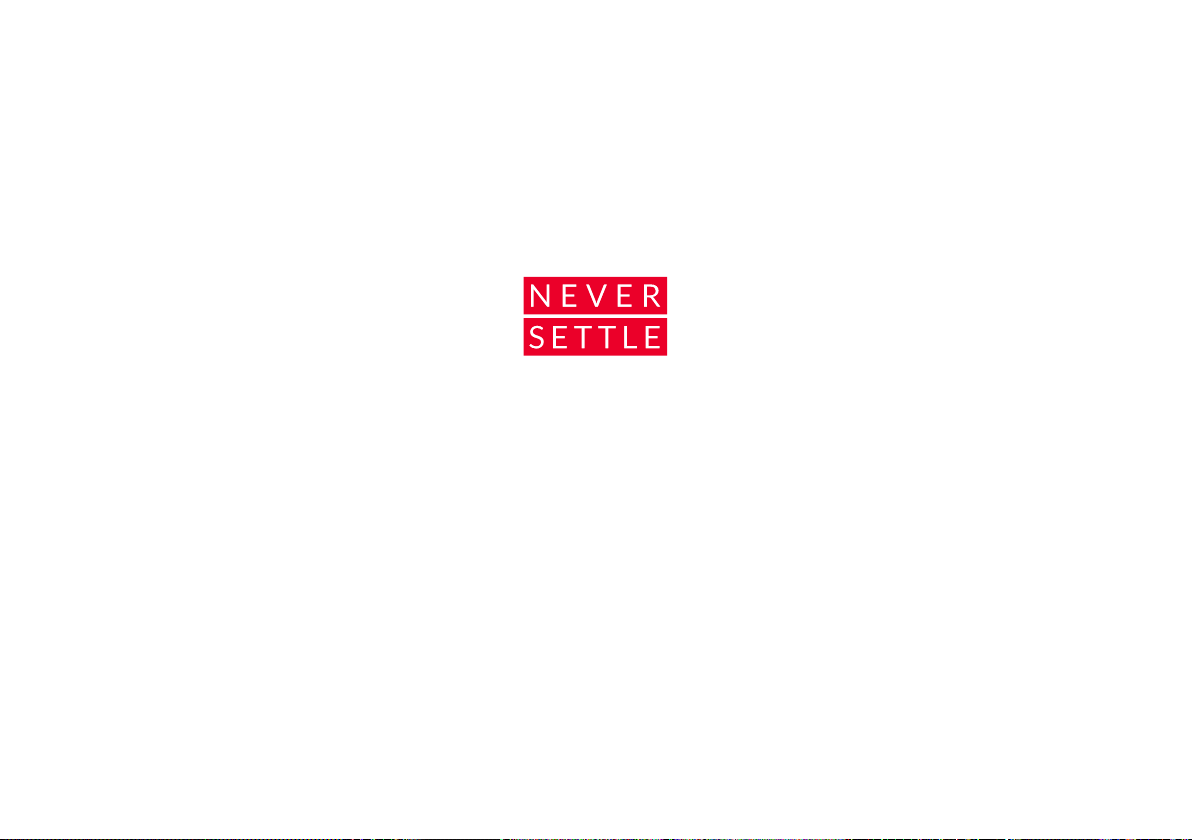
We strive to use the best, and thus achieve to provide our users with the best possible experience
that can be had with all of our products. We aim to create products, that are both very functional and
beautiful at the same time. We truly believe we are creating our products, with this concept in mind and
aren’t willing to compromise in either aspects. As this is the essence of our “Never Settle” philosophy, in
that neither us nor our fans should settle for an inferior product in any way.
Page 34
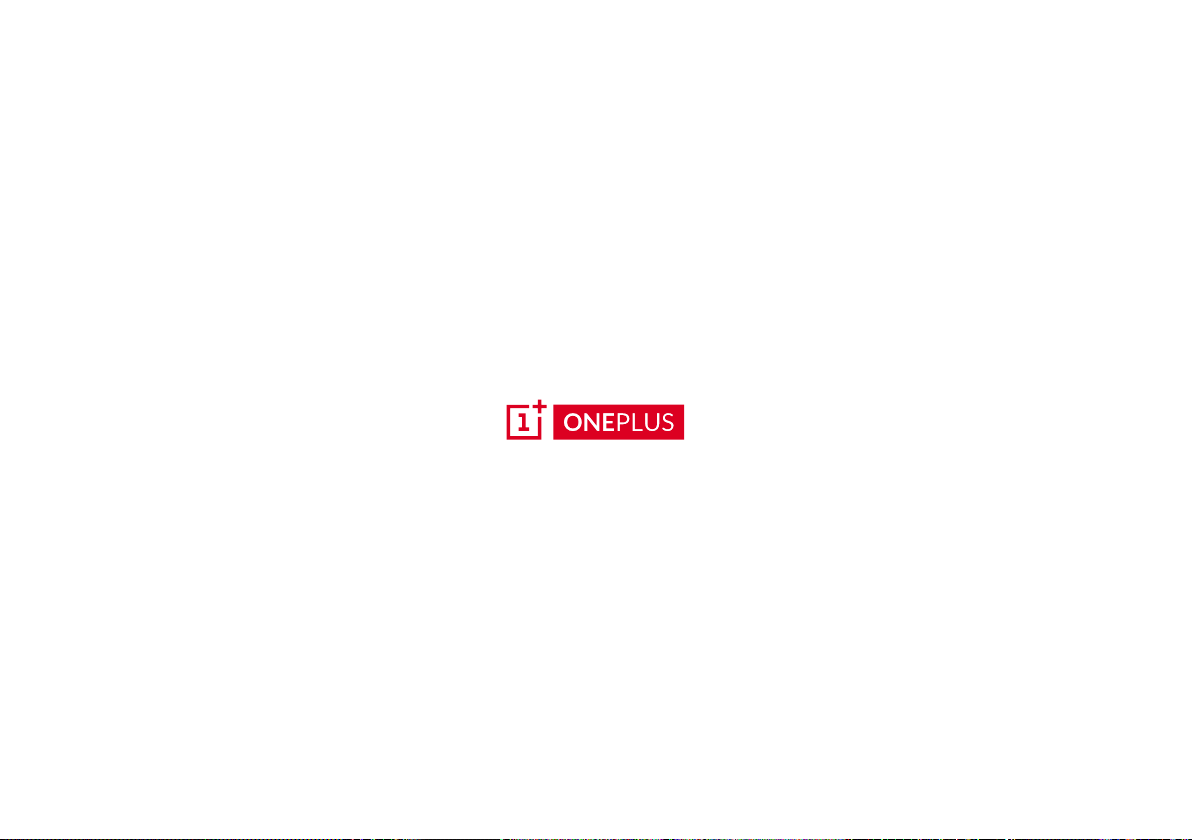
