Page 1
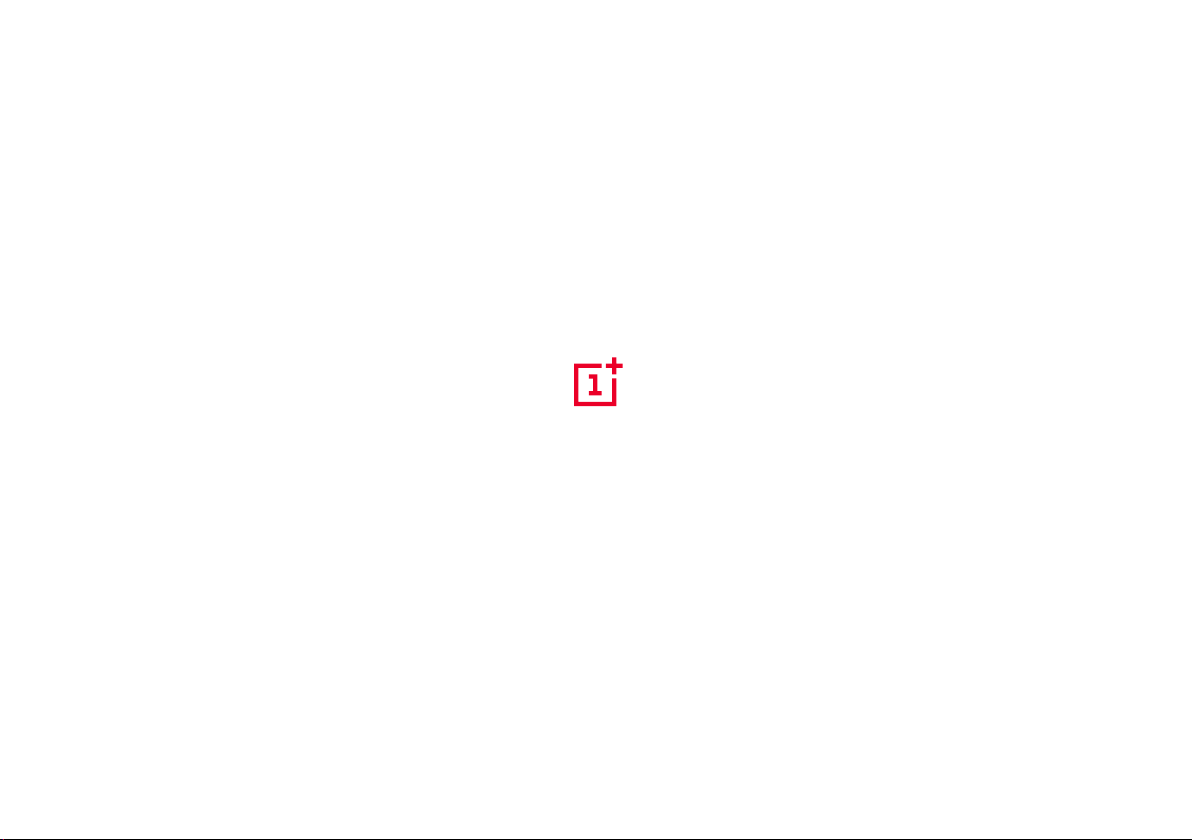
OnePlus X User Guide
Page 2
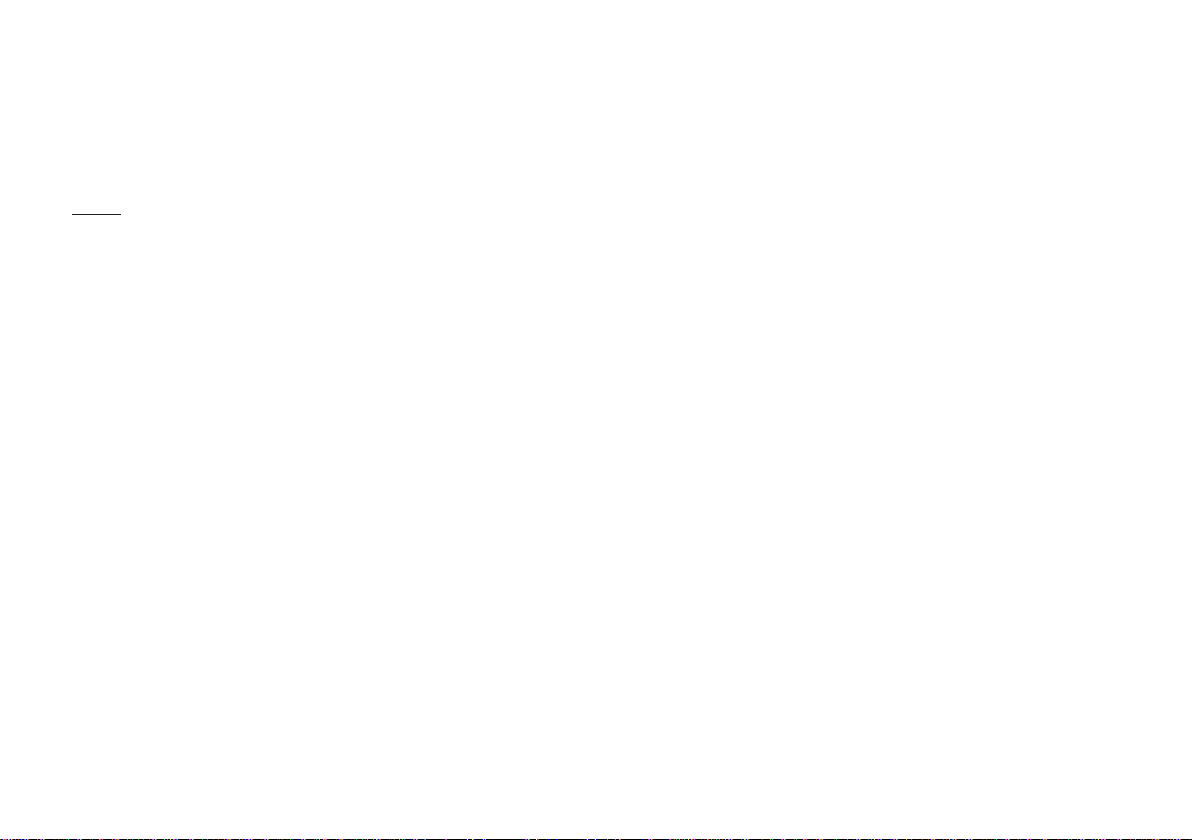
Index
What’s in The Box?
04
Device
05
Alert Slider
06
Dual Nano SIM / Micro SD Card Tray
07
Charging
08
Power On
09
OxygenOS
10
Ambient Display and Proximity Sensor
11
App Permissions
12
Customization
13
Message
14
Phone Calls
15
Camera
16
Safety Information
17
Page 3
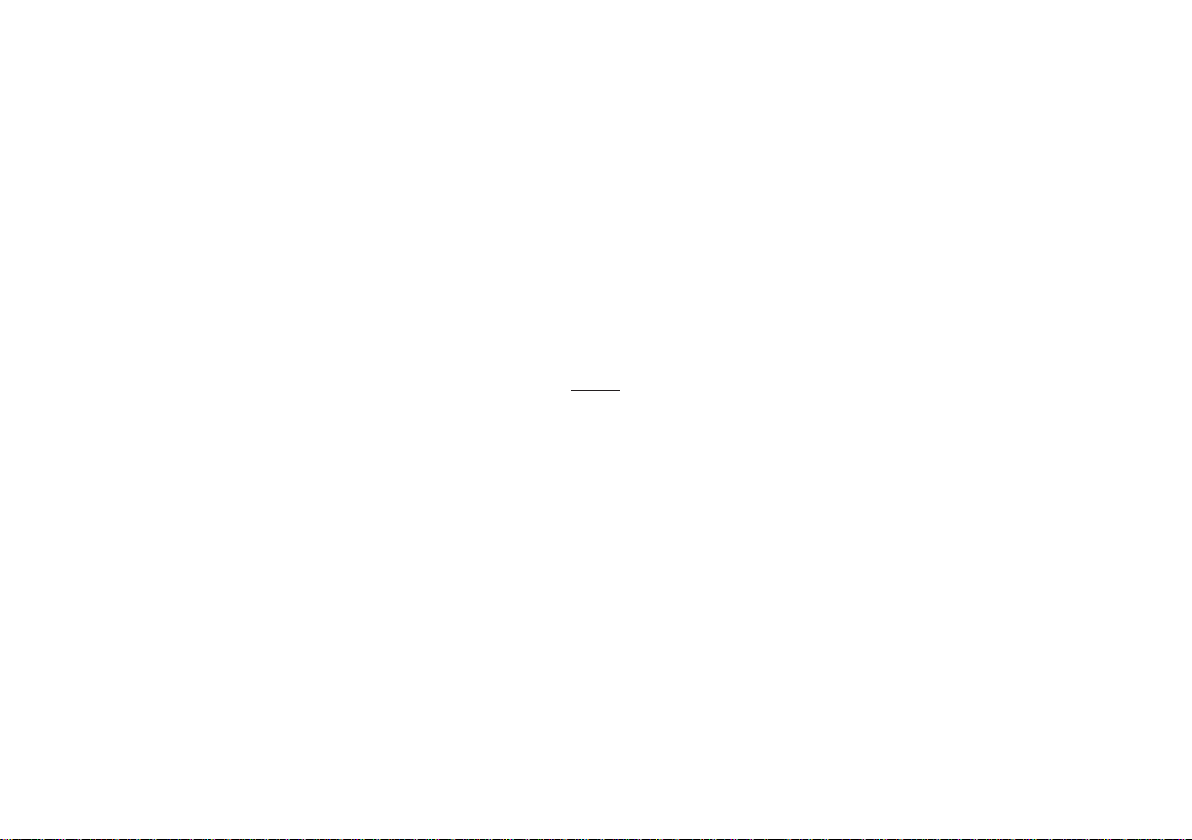
Thank you!
The OnePlus X exemplies the design ethos of what OnePlus as a company can accomplish. Our newest
creation is an expressive approach to an otherwise unexciting smartphone design world. A culmination of
nely contoured design meeting the principles of good ergonomics. Truly powerfully beautiful.
Page 4
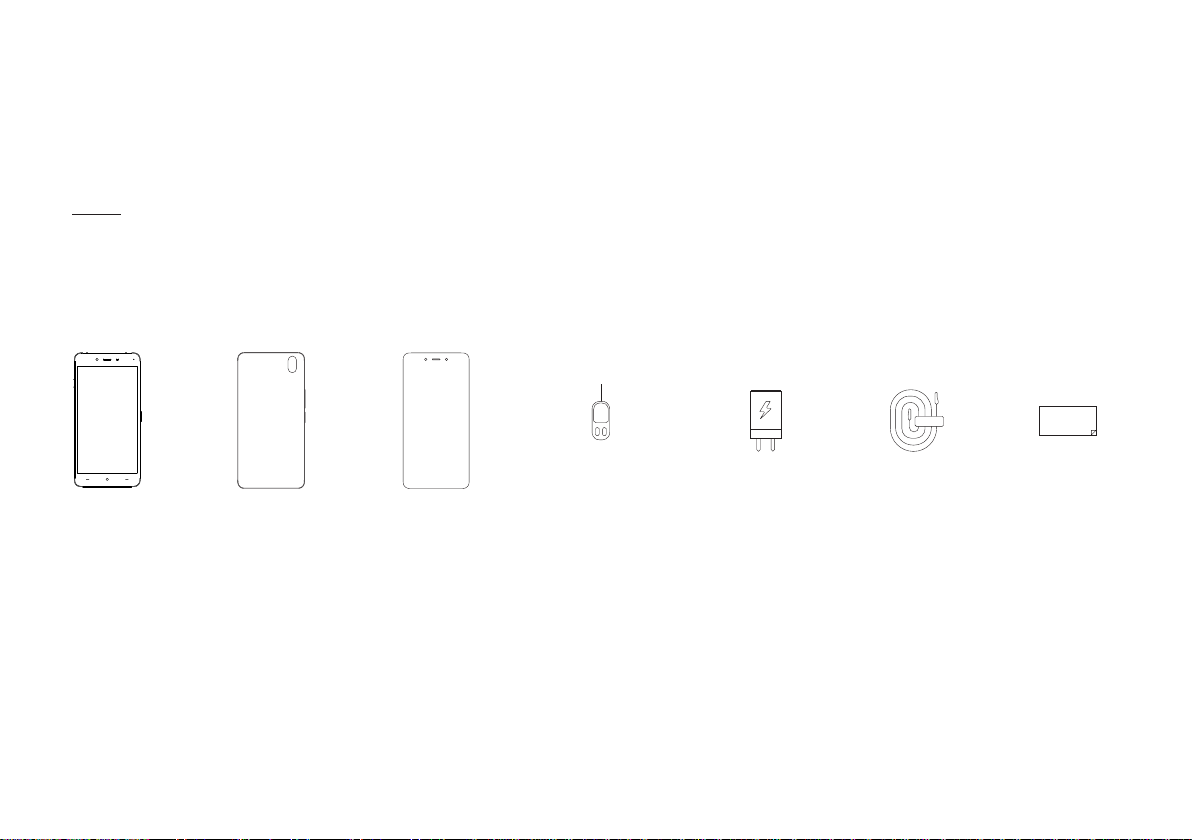
What’s in The Box
Protective CaseOnePlus X Micro-USB Cable User Guide
4 | What’s in the box Device OxygenOS Safety Information
What’s in the box
ChargerScreen Protector SIM Ejection Tool
Quick Start Guide
Page 5
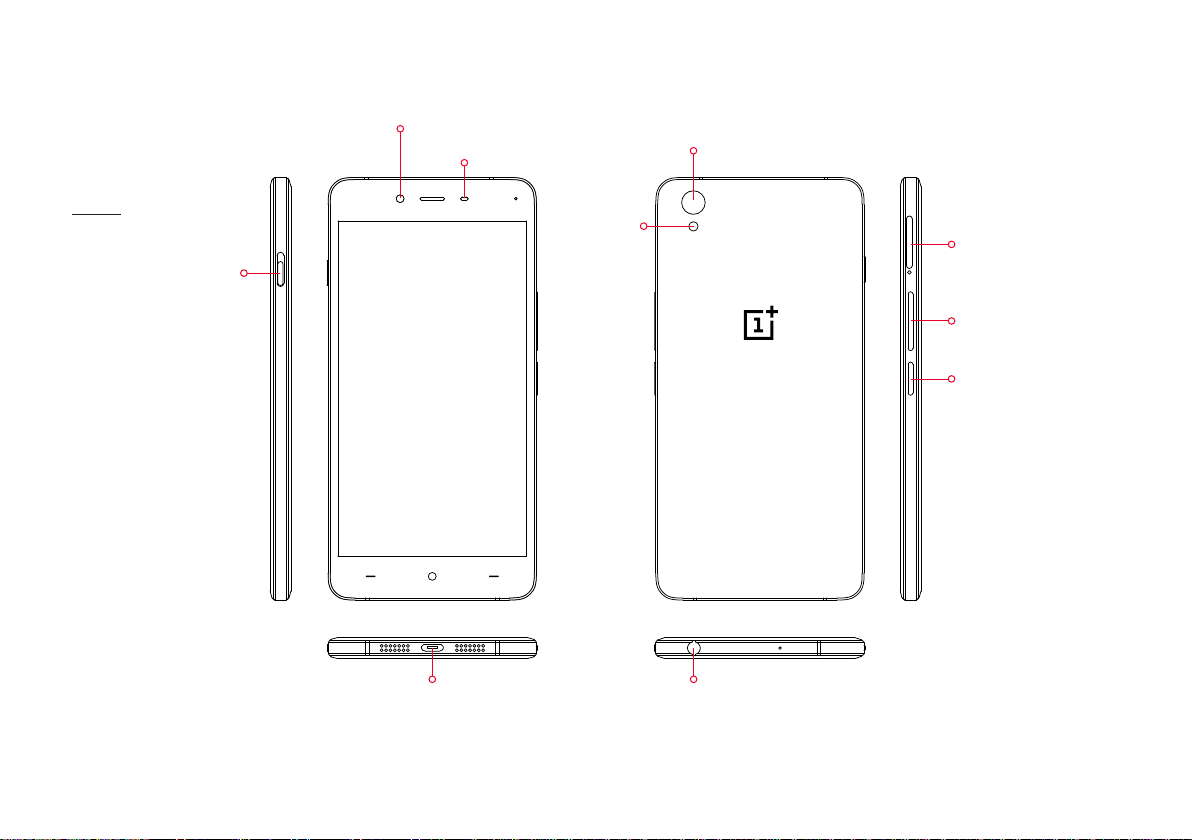
Device
Front-facing
Camera
Proximity
Sensor
Camera
Alert Slider
Micro-USB
Connector
5 | What’s in the box Device OxygenOS Safety Information
Device
Flash
Headphone
Jack
Nano SIM
Micro SD Slot
Volume
Power
Sleep/Wake
Page 6
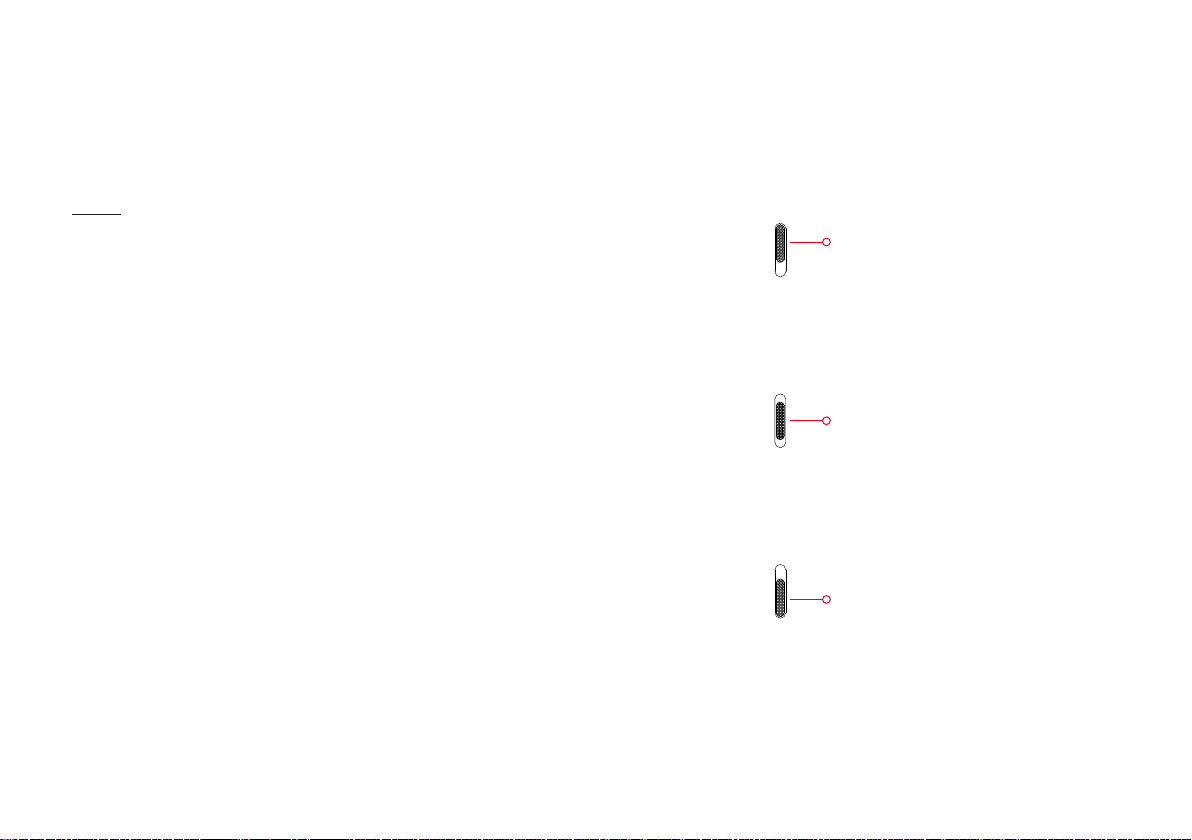
Alert Slider
The Alert Slider allows you to effortlessly switch between
three notication proles without having to wake up and
unlock your phone. Simply adjust the toggle on the left of
the device to one of three proles:
None
Disables all notications
(alarms will still be enabled)
Priority
Pushes notications only from your
priority apps and contacts
(which you can program in Settings >
Sound & notication > App notications)
All
Allows notications from all apps
and contacts.
6 | What’s in the box Device OxygenOS Safety Information
Device
Page 7
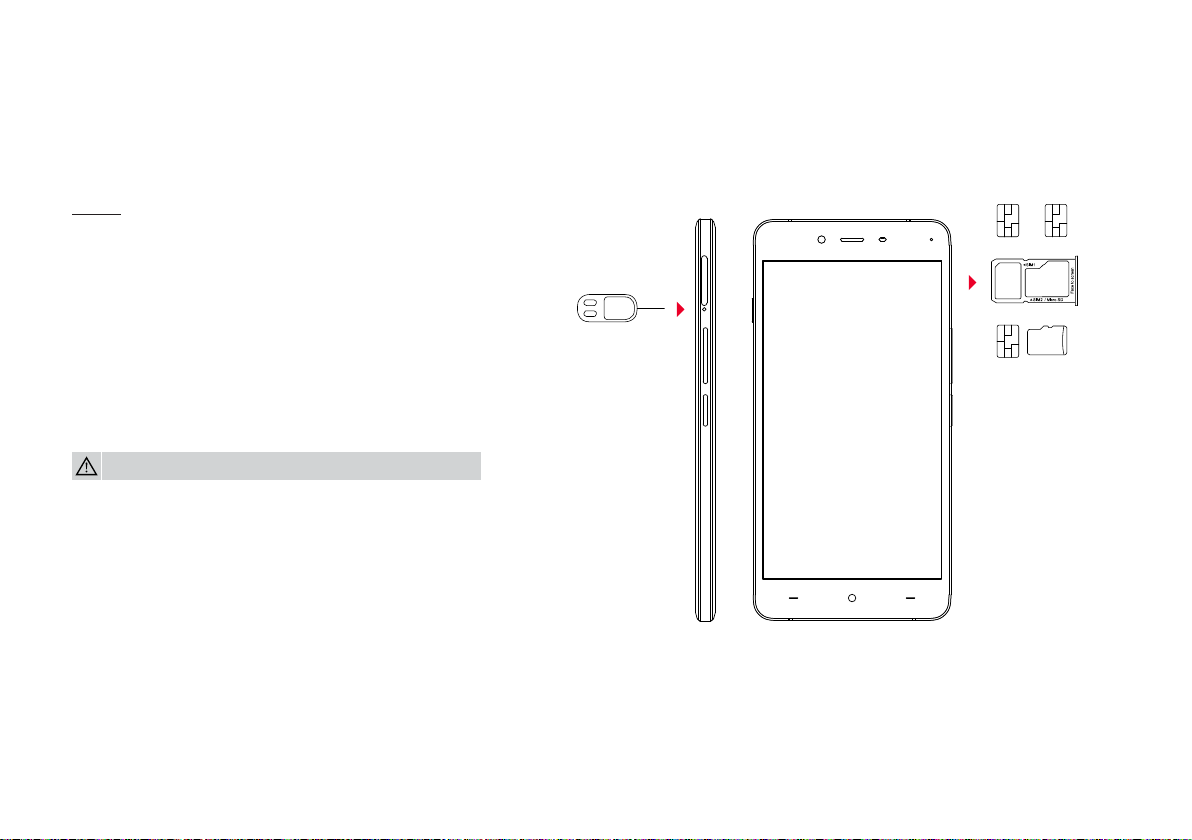
Dual Nano SIM / Micro SD Card Tray
There’s no need to lug around two phones or change out
your SIM cards while traveling. Stay connected to two
networks, simultaneously!
Instructions:
Using the SIM ejector tool, remove the SIM tray from the
device. You can place either two nano SIM cards into the
tray, or one nano SIM and one Micro SD card for up to
128GB of expandable storage.
WARNING: Please do not insert your card(s) directly into the device.
7 | What’s in the box Device OxygenOS Safety Information
Device
Page 8
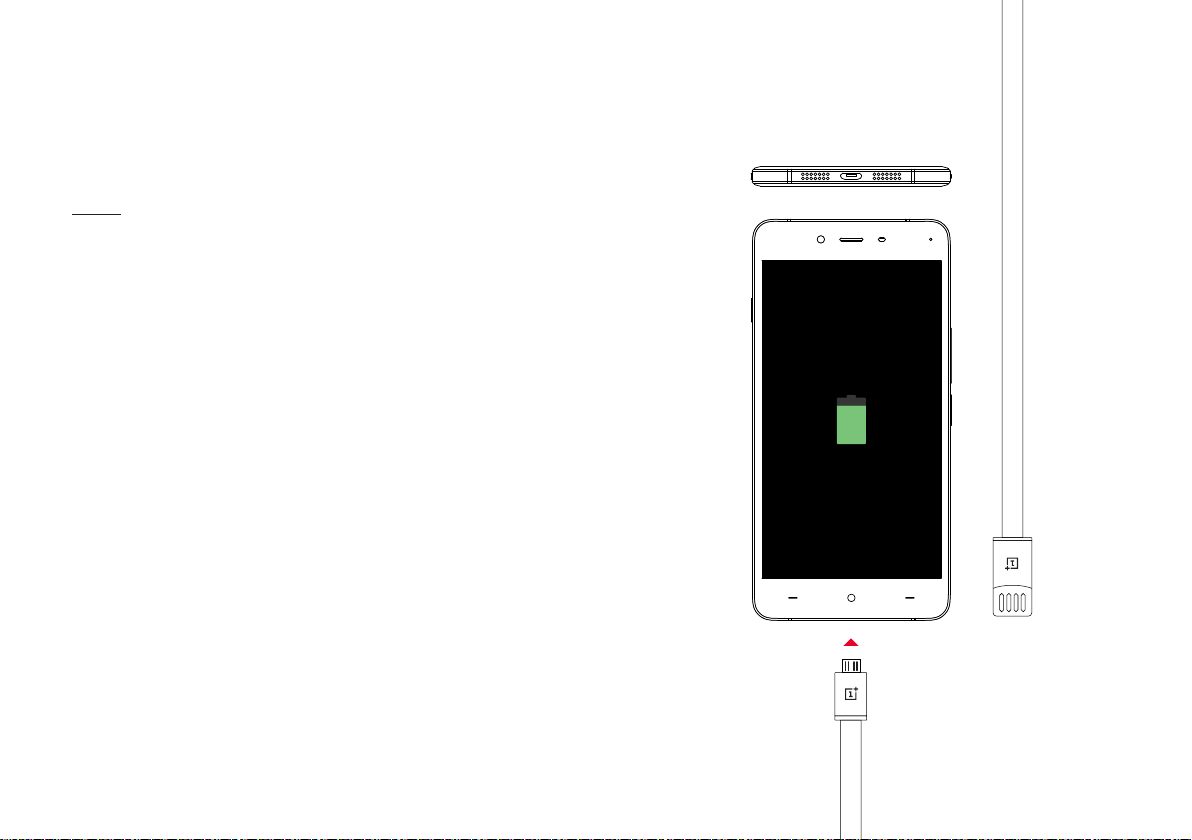
Charging
To charge your OnePlus X, use the cable and charger
included in the box. Insert the Micro-USB end of your cable
into the OnePlus X’s port, located on the bottom of the
device. Then, insert the USB Type-A end of the cable into the
port in the charger or a USB port on a computer.
Notice:
For the best experiences, we advise to use the original
charger and cable with your OnePlus X.
8 | What’s in the box Device OxygenOS Safety Information
Device
Page 9
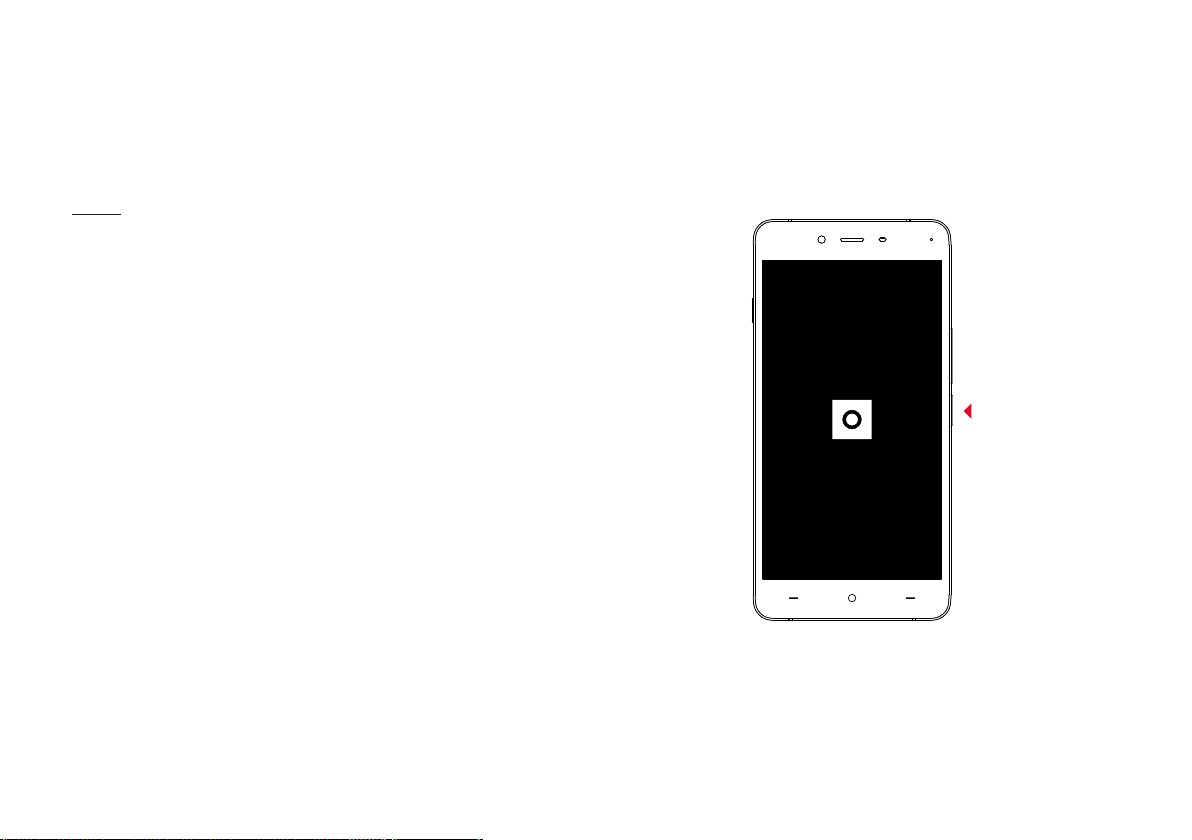
Power On
Turn on your OnePlus X by pressing and holding the button
on the lower right for a few seconds. When powering on the
device for the rst time, follow the on-screen instructions to
personalize your OnePlus X experience.
9 | What’s in the box Device OxygenOS Safety Information
Device
Page 10
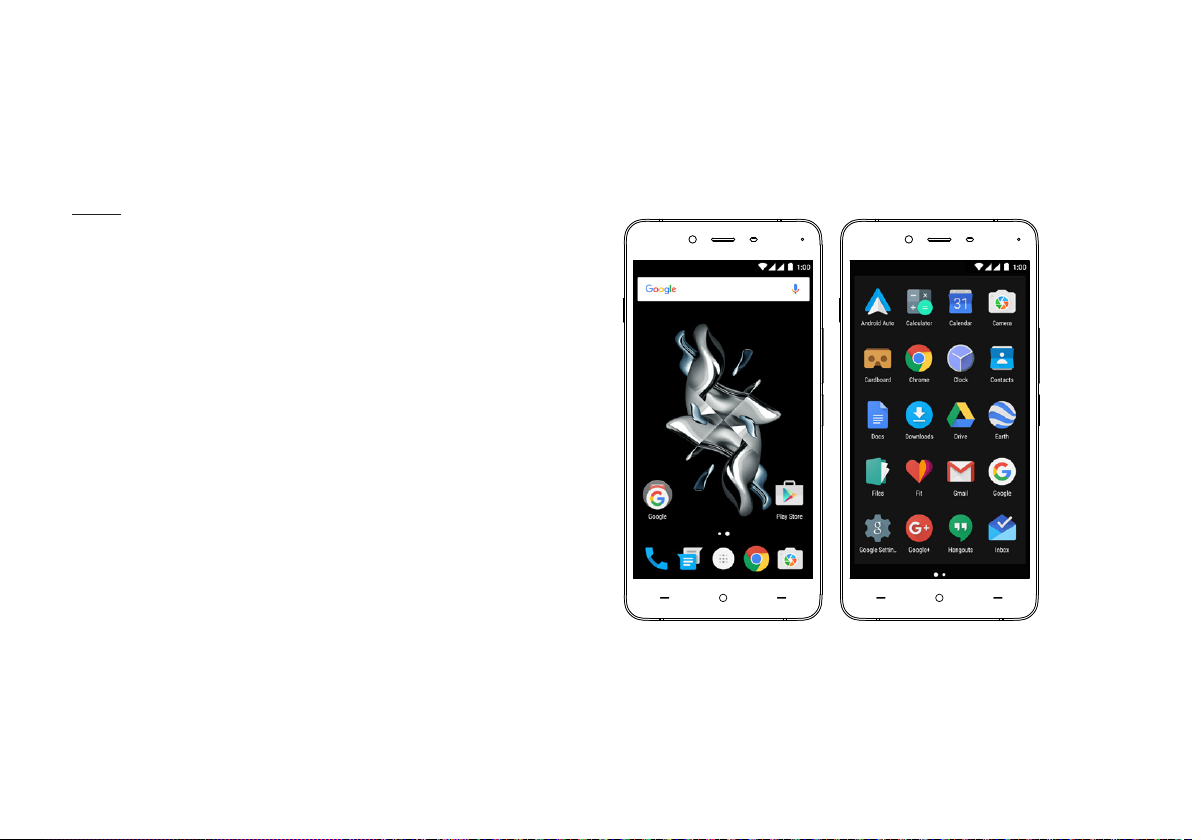
OxygenOS
The OnePlus X software, OxygenOS, is our custom ROM based
on AOSP (Android Open Source Project), and comes packed
with cool features. The launcher supports third party icons
and also allows users to change their app drawer grid. From
the launcher, swipe right to pull up Shelf, our glance-friendly
feature that neatly presents your frequently used apps, favorite
contacts, widgets, and more.
Notice:
Users can re-arrange their icons by long pressing on the
home screen and clicking “Rearrange” to x any clutter.
10 | What’s in the box Device OxygenOS Safety Information
OxygenOS
Page 11
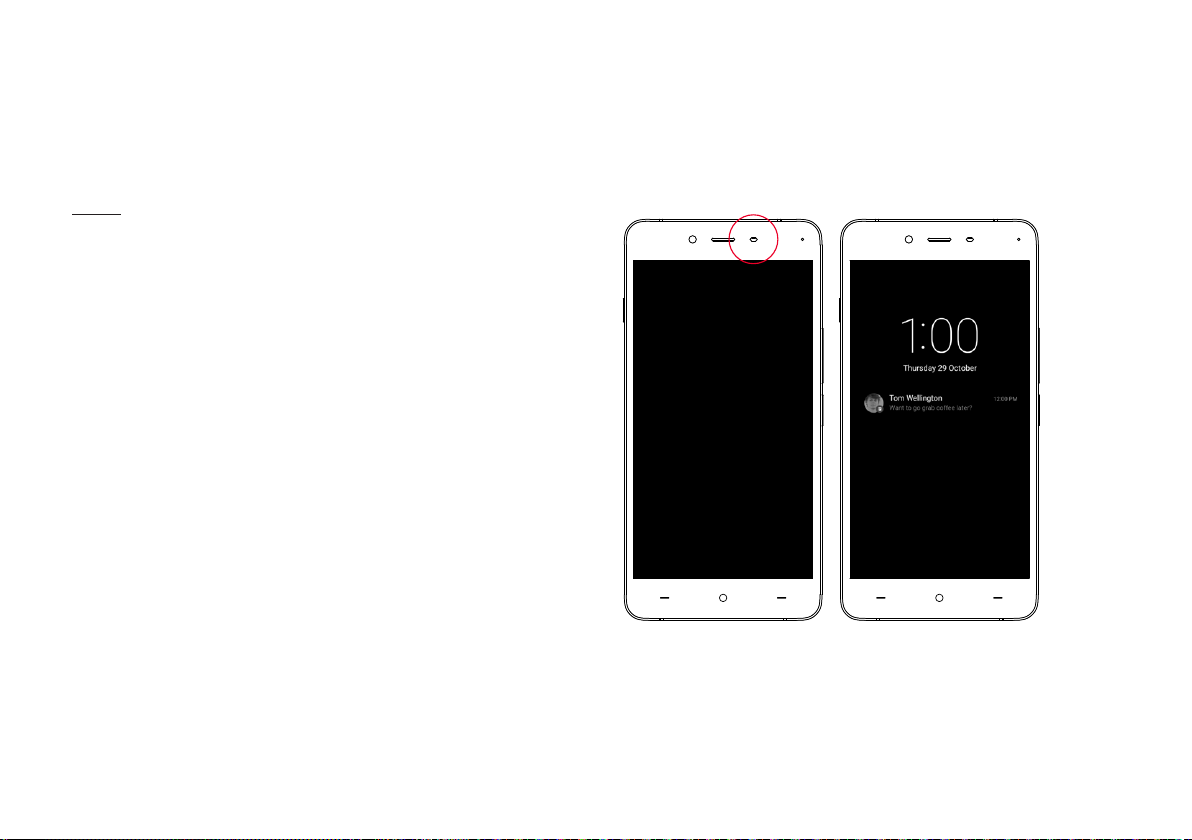
Ambient Display and Proximity Sensor
New to the OnePlus X are the added Ambient Display and
Proximity Sensor features. Ambient Display wakes up your
sleeping screen to alert you to new push notications, so you
don’t miss a thing. The Proximity Sensor shows you anything
you may have missed simply by waving your hand in front of
the camera or take your phone out of your pocket.
Notice:
You can enable these in Settings > Display.
11 | What’s in the box Device OxygenOS Safety Information
OxygenOS
Page 12

App Permissions
Security is a huge focus of OxygenOS. App Permissions allows
you to control what information and permissions your apps can
access, like location, identity, contacts, and more. Don’t want a
particular app to bother you with notications? Turn them off.
12 | What’s in the box Device OxygenOS Safety Information
OxygenOS
Page 13

Customization
The default Dark Mode enables a system wide dark theme
on the device. Disable Dark Mode for a white theme.
OxygenOS also natively supports custom icons packs,
allowing you to drastically change the look and feel of your
device. Options also exist to ne-tune the LED indicator, icon
grid size, and more. Use Accent Colors to change the feel of
your device. Champagne, a subtle gold color, is a new Accent
Color exclusive to the OnePlus X .
13 | What’s in the box Device OxygenOS Safety Information
OxygenOS
Page 14

Message
To send an SMS, launch the Messenger application on your
home screen or application drawer. Enter the name or phone
number in the eld or select someone from your contacts.
Type your message, then tap
For an MMS, in the Messenger application, select the media
you want to add. Type your message, then tap
14 | What’s in the box Device OxygenOS Safety Information
OxygenOS
Page 15

Phone Calls
Tap the on your home Screen or application drawer and
use the dialer to make phone calls manually, or tap any
contact card from the Speed Dial list to quickly dial that
contact. Select a phone number from Contacts, an e-mail,
or a text message to make a call.
Contacts are automatically added to your Speed Dial
list based on frequency of use. You can permanently pin
contacts to the top of your Speed Dial list by marking them
as Favorites simply press the star icon on each contact
you want to add.
15 | What’s in the box Device OxygenOS Safety Information
OxygenOS
Page 16

Camera
The OxygenOS back camera includes several modes: Clear Image,
HDR, and Beauty. Clear Image rapidly takes several photos of your
subject at once and combines them into a single image for clarity
and denition. As well, you are now able to capture “Slow motion”
video at 120 frames per second along with “Time-lapse” mode.
16 | What’s in the box Device OxygenOS Safety Information
OxygenOS
Page 17

Safety Information
Please read carefully before using the device and retain for future reference.
17 | What’s in the box Device OxygenOS Safety Information
Safety Information
Page 18

Declaration
OnePlus is trademark or registered trademark of OnePlus (Shenzhen) Technology Co., Ltd. All rights reserved. Without prior written permission of
OnePlus, reproduction, transfer, distribution or storage of the contents in this document in any form is prohibited. OnePlus operates a policy of ongoing
development. Thus, OnePlus reserves the right to make changes or improvements to any of the products described in this document without prior notice.
The contents of this document are all provided “as is”. Except as required by applicable law, no warranties of any kind, either express or implied, are made
in relation to the accuracy of this document. To the maximum extent permitted by applicable law, under no circumstances shall OnePlus or any of its
licensors be responsible for any loss of data or incur or any special, incidental, consequential, or indirect damages caused. Availability of product supplies,
application software, and accessories may vary. For detailed information, please refer to an authorized OnePlus distributor. This device may contain
commodities, technology, or software subject to export laws and regulations. Diversion contrary to law is prohibited.
18 | What’s in the box Device OxygenOS Safety Information
Safety Information
Page 19

Safety
Failure to follow these guidelines may cause injury to your device, property, yourself, or others.
• Do not switch on the device where prohibited or when it may cause interference or danger.
• When operating a vehicle, obey and follow all related local laws.
• Do not use device at gas stations, service stations, or near fuel or chemicals.
• Mobile phones might cause interference. Check all laws and regulations when ying.
• Hospitals or healthcare organizations may use equipment that is sensitive to radio frequencies. Please obey all rules and regulations.
• All wireless devices might be susceptible to interference, which could affect performance.
• Only qualied and authorized personnel should make repairs to this product.
• Only use branded accessories and batteries that are approved by OnePlus. Accessories which are not approved by OnePlus may damage the phone
or cause harm.
• This device is not water-resistant. Please keep away from moisture and humidity.
• When connecting with other devices, please follow the safety guidelines presented in this manual. Do not attempt to connect your device with
incompatible products.
19 | What’s in the box Device OxygenOS Safety Information
Safety Information
Page 20

Battery Precautions
• Please do not attempt to repair, disassemble or modify the battery. Do not place or use battery near res, heaters, direct sunlight, or other heat
sources. Prolonged exposure to heat may cause battery leakage, explosions, or res.
• Please do not place pressure on or pierce the battery with hard objects. Damaging the battery could cause battery leakage, overheating, or res.
• Battery liquid may cause damage to skin or clothes. If exposed, immediately wash skin with water and seek medical attention.
• If you experience any battery abnormalities, such as high temperature, discoloration, distortion, or leakage, immediately discontinue usage of the
device and contact customer support.
• If the battery’s internal liquid comes in contact with your eyes, rinse thoroughly and immediately seek medical attention.
• Do not connect your device to a high-voltage power supply or the battery could become damaged.
• All batteries have a limited lifespan and will begin to lose capacity after several hundred charges/discharges.
• Do not dispose of the battery as household waste. Refer to local regulations.
WARNING: Please do not charge the battery for over 12 hours.
20 | What’s in the box Device OxygenOS Safety Information
Safety Information
Page 21

To Save Power and Achieve Longer Battery Life
• Features like Bluetooth and WiFi consume more energy, so disable these features when not in use.
• The brighter the screen, the more energy will be consumed; you can dim the screen brightness and shorten the sleep time within the display
settings menu.
• Please only use the ofcial OnePlus charger. Using unauthorized chargers can be dangerous and can void your warranty.
• Make sure to only use outlets with the correct voltages (as labelled on the charging brick). Using an incorrect voltage can damage your phone
and/or battery and lead to injury.
• Do not use unsafe plugs or outlets.
• Do not use a short-circuit charger.
• Do not disassemble or modify charger, as this may lead to personal injury, electric shock or re.
• Do not use the charger in humid environments.
• Do not touch the charger, cable or power socket with wet hands, as this may cause electric shock.
• Do not place heavy objects on the power cord or attempt to modify any cables.
• Make sure to grasp the charger rmly while unplugging it. Do not pull the power cord as this may lead to damage and cause electric shock or re.
• Before cleaning the device, unplug the power plug from the socket.
• Do not charge the battery under the following conditions: in direct sunlight, in temperatures below 5° or above 40°; in areas with humidity, dust
or strong vibrations; in areas near a TV, radio or other electrical appliances.
• The maximum charging temperature of the equipment is 25ºC.
• The charger is intended for indoor use only.
• Adapter shall be installed near the equipment and shall be easily accessible.
21 | What’s in the box Device OxygenOS Safety Information
Safety Information
Page 22

Driving Safely
• Safety should take priority when you are operating a vehicle. Be sure to obey related regulations in the area or country in which you drive.
• Please do not store or carry your mobile phone or accessories near liquid or ammable gas. Make sure you do not place your phone or
accessories near safety air bags.
• Do not rely solely on the GPS in your phone; these applications are only for reference purposes only. Location information changes regularly,
and in some places these features are not supported. Map routes and/or compass may be incorrect, incomplete or unsupported.
• Electromagnetic waves (in the surrounding environment or even earphone magnets) can disrupt the accuracy of the compass, so please only
use it for reference.
• If you do not wish to disclose your location, be sure not use applications that can record your location. Please obey the rules, law and your
local regulations
22 | What’s in the box Device OxygenOS Safety Information
Safety Information
Page 23

Operating Environment
• Please switch off your device whenever phone use is prohibited or when it may cause interference or danger.
• Mobile phones may interfere with the normal operation of electronic equipment and medical devices. Please follow related laws and regulations.
• Your mobile phone’s radio waves may interfere with high accuracy electronic equipment.
• Only operate your phone between -10-40°C temperature and 35-85% humidity.
• In extremely rare occasions, the device may affect a vehicle’s electronic equipment.
23 | What’s in the box Device OxygenOS Safety Information
Safety Information
Page 24

FCC & IC Statement
1. This device complies with part 15 of the FCC rules. Operation is subject to the following two conditions: (1) this device may not cause harmful
interference, and (2) this device must accept any interference received, including interference that may cause undesired operation.
2. This Class B digital apparatus complies with Canadian ICES-003.
NOTE: The manufacturer is not responsible for any radio or TV interference caused by unauthorized modications or changes to this equipment. Such
modications or changes could void the user’s authority to operate the equipment.
NOTE: This equipment has been tested and found to comply with the limits for a Class B digital device, pursuant to part 15 of the FCC Rules. These limits
are designed to provide reasonable protection against harmful interference in a residential installation. This equipment generates uses and can radiate radio
frequency energy and, if not installed and used in accordance with the instructions, may cause harmful interference to radio communications.
However, there is no guarantee that interference will not occur in a particular installation. If this equipment does cause harmful interference to radio or
television reception, which can be determined by turning the equipment off and on, the user is encouraged to try to correct the interference by one or more
of the following measures:
- Reorient or relocate the receiving antenna;
- Increase the separation between the equipment and receiver;
- Connect the equipment into an outlet on a circuit different from that to which the receiver is connected;
- Consult the dealer or an experienced radio/TV technician for help.
24 | What’s in the box Device OxygenOS Safety Information
Safety Information
Page 25

FCC Caution
This device meets the government’s requirements for exposure to radio waves.
This device is designed and manufactured not to exceed the emission limits for exposure to radio frequency (RF) energy set by the Federal Communications
Commission of the U.S. Government.
The exposure standard for wireless devices employs a unit of measurement known as the Specic Absorption Rate, or SAR. The SAR limit set by the FCC is
1.6W/kg. *Tests for SAR are conducted using standard operating positions accepted by the FCC with the device transmitting at its highest certied power
level in all tested frequency bands.
Although the SAR is determined at the highest certied power level, the actual SAR level of the device while operating can be well below the maximum
value. This is because the device is designed to operate at multiple power levels so as to use only the power required to reach the network. In general, the
closer you are to a wireless base station antenna, the lower the power output.
While there may be differences between the SAR levels of various devices and at various positions, they all meet the government requirement.
This device has also been tested and meets the FCC RF exposure guidelines for use with
an accessory that contains no metal and positions the handset a minimum of 1.0 cm from the body.
Use of other accessories may not ensure compliance with FCC RF exposure guidelines. Position the handset a minimum of 1.0 cm from your body when the
device is switched on.
Hoewver, there is no guarantee that interference will not occur in a particular installation. if this equipment does cause harmful interference to radio or
television reception, which can be determined by turning the equipment off an on, the user is encouraged to try to correct the interference by one or more
of the following measures:
- Reorient or relocate the receiving antenna.
- Increase the separation betweem the equipment and receiver.
- Connect the equipment into an outlet on a circuit different from that to which the receiver is connected.
- Consult the dealer or an experienced radio/TV technician for help.
25 | What’s in the box Device OxygenOS Safety Information
Safety Information
Page 26

FCC Caution
• Any changes or modications not expressly approved by the party responsible for compliance could void the user’s authority to operate the equipment.
• The antenna(s) used for this transmitter must not be co-located or operate in conjunction with any other antenna or transmitter.
• The country code selection is for non-US model only and is not available for all US models. Per FCC regulation, all WiFi product marketed in US must be
xed to US operation channels only.
• If applicable, operations in the 5.15-5.25GHz bands are restricted to indoor usage only.
26 | What’s in the box Device OxygenOS Safety Information
Safety Information
Page 27

RF Exposure information (SAR)
This device meets the government’s requirements for exposure to radio waves.
This device is designed and manufactured not to exceed the emission limits for exposure to radiofrequency (RF) energy set by the Federal Communications
Commission of the U.S. Government.
The exposure standard for wireless devices employs a unit of measurement known as the Specic Absorption Rate, or SAR. The SAR limit set by the FCC is
1.6W/kg. *Tests for SAR are conducted using standard operating positions accepted by the FCC with the device transmitting at its highest certied power
level in all tested frequency bands.
Although the SAR is determined at the highest certied power level, the actual SAR level of the device while operating can be well below the maximum value.
This is because the device is designed to operate at multiple power levels so as to use only the power required to reach the network. In general, the closer you
are to a wireless base station antenna, the lower the power output.
While there may be differences between the SAR levels of various devices and at various positions, they all meet the government requirement.
This device has also been tested and meets the FCC RF exposure guidelines for use with an accessory that contains no metal and positions the handset a
minimum of 1.0 cm from the body.
Use of other accessories may not ensure compliance with FCC RF exposure guidelines.
Position the handset a minimum of 1.0 cm from your body when the device is switched on.
27 | What’s in the box Device OxygenOS Safety Information
Safety Information
Page 28

CE Certication Information (SAR)
The SAR limit of Europe is 2.0 W/kg. This device was tested for typical operation with the back of the handset kept 1.5cm from the body. To maintain
compliance with RF exposure requirements, use accessories that maintain a 1.5cm separation distance between the your body and the back of the handset.
The use of belt clips, holsters and similar accessories should not contain metallic components in its assembly. The use of accessories that do not satisfy these
requirements may not comply with RF exposure requirements, and should be avoided.
If you are using a pacemaker, hearing aids, cochlear implant or other device, please use the phone according to your doctor’s advice.
Your device is designed not to exceed the limits of emission of radio waves recommended by international guidelines.
The SAR value of the device may depend on factors such as proximity to the network tower or use of accessories.
28 | What’s in the box Device OxygenOS Safety Information
Safety Information
Page 29

E-Waste Disposal Declaration
E-waste refers to discarded electronics and electronic equipment (WEEE). Ensure that an authorized agency repairs devices when needed. Do not
dismantle the device on your own. Always discard used electronic products, batteries and accessories at the end of their life cycle; use an authorized
collection point or collection center.
Do not dispose of e-waste into garbage bins. Do not dispose of batteries into household waste. Improper disposal of waste may prevent natural resources
from being reused. Some waste contains hazardous chemicals if not disposed properly and may release toxins into the soil and water, and may also release
greenhouse gases into the environment.
29 | What’s in the box Device OxygenOS Safety Information
Safety Information
Page 30

Additional Important Health and Safety Information
• Please do not use the phone if antenna is damaged. Otherwise, it could cause injury.
• Do not place the phone near magnetic cards or other magnetic objects; information stored on oppy discs, memory cards and credit cards could be
damaged by magnetic radiation.
• Please keep metallic objects away from phone receiver.
• Small metallic objects may be attracted to the device and personal injury or device damage could occur.
• Keep phone away from water and other liquids.
• Damage to the display could lead to leakage of the liquid inside the LCD panel. If this liquid comes in contact with your eyes, ush your eyes with water
immediately (do not rub) and immediately seek medical attention.
• Your phone can only use OnePlus authorized batteries and chargers. Using third-party products may cause battery leakage, overheating or res.
OnePlus will not take any responsibility for accidents or problems caused by using accessories that are not approved by OnePlus.
• Only connect to power sources with USB 2.0 or above.
WARNING: Excessive sound pressure may harm your hearing.
30 | What’s in the box Device OxygenOS Safety Information
Safety Information
Page 31

Care and Maintenance
Your phone is a product of superior design and craftsmanship and should be treated with care. The following suggestions will help you to prolong the life of your devices.
• If the screen comes in contact with liquid or dust, please clean immediately.
• Please do not touch the connection port of the phone, as static electricity may harm components in the device.
• Do not hit, share or drop the phone to avoid damage and injury.
• Do not put pressure on the device, as it may damage the screen, battery, or the device itself.
• Do not place the battery, phone or charger in a microwave oven or other higher voltage equipment. Otherwise, it may cause circuit damage, re, or other damage.
• Do not use the phone around ammable gas.
• Please keep the phone out of reach of children in order to prevent injuries or property damage.
• Do not place the phone on uneven or unstable surfaces.
• Phone, battery and charger are not waterproof. Please do not use these devices in the bathroom, or areas with high temperature, humidity or dusty; avoid using in the rain.
• Use soft, clean, dry cloth to clean the phone, battery and charger.
• Do not use alcohol or harsh chemicals to clean the device.
• Please use soft cloth with water to remove dirt and smudges; do not use your ngernails or other sharp objects to scratch the screen.
• Dirty sockets may cause poor connection with charger, your phone may not be able to charge properly.
• When the phone is transmitting data or saving information, do not remove the SIM card.
• Modied accessories may damage the device or violate local regulations for radio devices.
• If applicable, users should turn off 5GHz WiFi in outdoor environment.
WARNING: Before using the phone, please read the health and safety information carefully.
31 | What’s in the box Device OxygenOS Safety Information
Safety Information
Page 32

Some people may get dizzy or experience medical problems in response to ashing lights. If you are in such risk condition, please consult your doctor
before using this device. If you have the following symptoms: headache, dizziness, convulsion, eyes or muscle cramps, loss of consciousness, or involuntary
body movements, please stop using the device immediately and seek for medical care. Avoid using the device for extended periods and keep proper
distance from your eyes.
EU Regulatory Conformance
Here by, OnePlus Technology (Shenzhen) Co., Ltd. declares that this device is in compliance with the essential requirements and other relevant provisions of
Directive 1999/5/EC.
Notice: Observe the national local regulations in the location where the device is to be used. This device may be restricted to be used in some or all member
states of the European Union (EU).
32 | What’s in the box Device OxygenOS Safety Information
Safety Information
Page 33

We strive to use the best, and thus achieve to provide our users with the best possible experience
that can be had with all of our products. We aim to create products, that are both very functional and
beautiful at the same time. We truly believe we are creating our products, with this concept in mind and
aren’t willing to compromise in either aspects. As this is the essence of our “Never Settle” philosophy, in
that neither us nor our fans should settle for an inferior product in any way.
Page 34

