
OnePlus Nord 2 5G User Manual
Due to software updates, your experience of the software interface (including but not limited to
software features, user interfaces, and interaction experiences) may differ from the
interface presented in this manual. The software interface is subject to change.

1
Table of contents
GETTING STARTED ................................................................ 8
SETTING UP YOUR DEVICE ......................................................................... 10
INSERT SIM CARD ................................................................................................................. 10
BOOTING UP YOUR ONEPLUS NORD 2 5G ............................................................................. 10
SETUP WIZARD ..................................................................................................................... 10
BATTERY AND CHARGING ...................................................................................................... 11
PHYSICAL BUTTONS ............................................................................................................... 12
TRANSFER DATA TO ONEPLUS NORD 2 5G ........................................................................... 15
THE BASICS .......................................................................... 17
BASIC GESTURES ..................................................................................... 18
INSTALL AND UNINSTALL APPS ............................................................................................... 19
HOME SCREEN ....................................................................................................................... 21
NOTIFICATION ....................................................................................................................... 25
GOOGLE ASSISTANT ............................................................................................................... 29
SETTINGS ............................................................................. 31
SIM CARD & MOBILE DATA ...................................................................... 32
GENERAL SETTINGS ................................................................................................................ 32
DATA USAGE .......................................................................................................................... 32
ADVANCED SETTINGS ............................................................................................................. 33
WI-FI ................................................................................................... 33
CONNECT TO WI-FI ............................................................................................................... 33
ADVANCED SETTINGS ............................................................................................................. 33

2
BLUETOOTH ........................................................................................... 34
CONNECTION & SHARING ........................................................................ 35
AIRPLANE MODE ................................................................................................................... 35
PERSONAL HOTSPOT ............................................................................................................. 35
USB TETHERING .................................................................................................................... 36
BLUETOOTH TETHERING ......................................................................................................... 37
NFC ..................................................................................................................................... 37
TAP & PAY ............................................................................................................................ 37
SCREENCAST ......................................................................................................................... 38
PRINT ................................................................................................................................... 38
VPN ..................................................................................................................................... 38
PRIVATE DNS ....................................................................................................................... 38
ANDROID AUTO ..................................................................................................................... 39
PERSONALIZATIONS ................................................................................ 39
AMBIENT DISPLAY ................................................................................... 40
DISPLAY & BRIGHTNESS .......................................................................... 41
SOUND & VIBRATION .............................................................................. 43
VOLUME ................................................................................................................................ 43
RINGTONE ............................................................................................................................. 44
NOTIFICATION SOUND ........................................................................................................... 45
NOTIFICATIONS & STATUS BAR ................................................................. 45
MANAGE NOTIFICATIONS ....................................................................................................... 45
STATUS BAR ......................................................................................................................... 46
PASSWORD & BIOMETRICS ....................................................................... 47

3
PRIVACY ................................................................................................ 49
PERMISSION MANAGER ......................................................................................................... 49
PRIVACY PROTECTION ........................................................................................................... 49
DEVICE ID & ADS.................................................................................................................. 50
SHOW PASSWORDS ............................................................................................................... 50
SECURITY ............................................................................................... 50
LOCATION .............................................................................................. 52
CONVENIENCE TOOLS .............................................................................. 53
NAVIGATION ......................................................................................................................... 53
GESTURES & MOTIONS .......................................................................................................... 53
POWER BUTTON .................................................................................................................... 54
DOUBLE CLICK THE POWER BUTTON ....................................................................................... 54
PRESS AND HOLD THE POWER BUTTON ................................................................................... 54
BATTERY ................................................................................................ 55
DIGITAL WELLBEING & PARENTAL CONTROLS .............................................. 56
APP MANAGEMENT ................................................................................. 58
DISPLAY OVER OTHER APPS .................................................................................................... 58
STORAGE ............................................................................................... 59
ADDITIONAL SETTINGS............................................................................. 59
LANGUAGE & REGION ............................................................................................................ 59
DATE & TIME ......................................................................................................................... 60
KEYBOARD & INPUT METHOD ................................................................................................ 60
ACCESSIBILITY ........................................................................................................................ 61
SIM CARD APPS ..................................................................................................................... 64

4
OTG CONNECTION ............................................................................................................... 64
BACK UP AND RESET .............................................................................................................. 65
USERS & ACCOUNTS ............................................................................... 65
MULTI-USER ......................................................................................................................... 65
ABOUT PHONE ........................................................................................ 65
TIPS & SUPPORT ..................................................................................... 66
APPS ..................................................................................... 68
PHONE ................................................................................................................................. 69
CONTACTS ............................................................................................................................ 71
FILE MANAGER ...................................................................................................................... 71
MESSAGES ............................................................................................................................ 72
WEATHER ............................................................................................................................. 73
CALCULATOR ......................................................................................................................... 75
RECORDER ............................................................................................................................. 75
NOTES APP ............................................................................................................................ 76
CAMERA ................................................................................................................................ 77
PHOTO .................................................................................................................................. 77
VIDEO ................................................................................................................................... 78
GALLERY ................................................................................................................................ 78
ZEN MODE ............................................................................................................................. 81
CLONE PHONE ....................................................................................................................... 82
GOOGLE APPS ........................................................................................................................ 82
ADVANCED ......................................................................... 85
GENERAL ............................................................................................................................... 86

5
DO NOT DISTURB .................................................................................................................. 86
PERFORMANCE ENHANCEMENT ............................................................................................. 86
OTHER .................................................................................................................................. 87
DO NOT DISTURB .................................................................................................................. 88
SCREENCAST ......................................................................................................................... 88
SCHEDULED POWER ON/OFF .................................................................................................. 88
APP CLONER ......................................................................................................................... 89
DISPLAY OVER OTHER APPS ................................................................................................... 89
HIDDEN SPACE ...................................................................................................................... 90
REBOOT, UPDATE, BACKUP, RECOVER ............................. 91
REBOOT OR FORCE REBOOT ...................................................................... 92
SYSTEM UPDATES .................................................................................... 92
BACKUP AND RESTORE ............................................................................. 92
BACKUP AND RESTORE BY CLONE PHONE ................................................................................ 92
USE GOOGLE DRIVE FOR BACKUP AND RECOVERY .................................................................... 93
FACTORY RESET ...................................................................................................................... 93
ACCESSIBILITY ..................................................................... 95
MAGNIFICATION .................................................................................................................... 96
PRESS POWER BUTTON TO END CALLS ..................................................................................... 96
COLOR INVERSION ................................................................................................................. 96
COLOR CORRECTION .............................................................................................................. 96
HIGH CONTRAST TEXT ............................................................................................................ 97
SAFETY INFORMATION ...................................................... 98
LEGAL NOTICE ........................................................................................ 99

6
DECLARATION ....................................................................................................................... 99
TRADEMARKS AND PERMISSIONS ......................................................................................... 100
PRIVACY POLICY .................................................................................................................. 100
REGULATORY INFORMATION ................................................................................................ 101
PRECAUTIONS FOR USING THE DEVICE ...................................................... 101
GENERAL SAFETY INFORMATION .......................................................................................... 101
BATTERY SAFETY .................................................................................................................. 105
CHARGING SAFETY .............................................................................................................. 106
DRIVING SAFETY .................................................................................................................. 108
HEALTH INFORMATION........................................................................................................ 109
LASER SAFETY STATEMENT ................................................................................................... 110
REGULATORY LABEL INFORMATION (IF SUPPORTED) ............................................................. 110
EU/UK REGULATORY CONFORMANCE ..................................................... 110
CE STATEMENT ....................................................................................................................110
UK STATEMENT ...................................................................................................................111
RF EXPOSURE INFORMATION (SAR) .....................................................................................111
RESTRICTIONS IN THE 2.4 GHZ BAND ..................................................................................112
RESTRICTIONS IN 5GHZ BAND .............................................................................................112
FREQUENCY BANDS AND POWER ..........................................................................................113
CORRECT DISPOSAL OF THIS PRODUCT ..................................................................................114
ROHS COMPLIANCE .............................................................................................................114
ERP COMPLIANCE ................................................................................................................115
INDIA REGULATORY CONFORMANCE ........................................................ 116
RECYCLING INITIATIVE (INDIA)............................................................................................116

7
RF EXPOSURE INFORMATION (SAR) .................................................................................... 117
LANGUAGES & INPUT .......................................................................................................... 117
CARE AND MAINTENANCE ...................................................................... 118
ONEPLUS DEVICE WARRANTY INFORMATION ............................................ 120
THE LIMITED WARRANTY DOES NOT COVER ............................................... 121
RETURN POLICY (LIMITED TO NORTH AMERICA & EUROPE) ........................ 123
SERVICE AND SUPPORT .......................................................................... 125

8
Getting started
Learn more about your device and
start using.

9

10
Setting up your device
Insert SIM card
1. Insert the SIM Tray Ejector into the small hole
on the SIM card holder. Press the ejector
firmly into the hole to push the SIM card tray
out.
2. Slowly pull the SIM card tray out of the tray
slot.
3. Place the SIM card into the SIM card tray.
4. Plug the SIM card tray back into your device.
* Use the original Nano-SIM card. Non-original
cards may cause damage.
Booting up your OnePlus Nord 2 5G
Press and hold the Power button for a few
seconds to boot up the phone. If your phone
does not power on, you may need to charge it.
Setup Wizard
When you first boot up the phone (or after a
factory reset), the Setup wizard lets you
customize all features, including language,
software buttons, gestures, fingerprint unlock,
and other features. If you want to change these

11
later, you can do so after setting up the phone
in the Settings app.
Battery and charging
You will need to charge the phone when you
first get it or if you have not used it for a long
time.
Safety information
1. To ensure your safety and avoid damaging
the device, only use the official charger and
USB cable.
2. OnePlus Nord 2 5G supports the USB Type-C
cable.
3. Unplug the charger after you finish charging
to avoid wasting electricity.
4. Do not place anything on your phone while it
is charging.
Charge the battery
1. Connect the USB cable to the adapter.
2. Plug the USB cable into the phone's USB
port.
3. Plug the adapter into a power socket.
4. After charging, unplug the USB cable from

12
the phone and unplug the adapter from the
socket.
Save power and extend battery life
Reduce power consumption by doing the
following:
1. Turn off the screen when the device is not in
use.
2. Turn on Battery saver mode when the
battery is low.
3. Disable Bluetooth and Wi-Fi when you are
not using them.
4. Dim screen brightness and shorten sleep
time in Settings.
5. Delete apps that you do not use.
Warp charge 65
When you use the OnePlus charger and USB
cable for charging, you can charge your phone
safely(10V/6.5A)and quickly.
It is recommended to use between 15°C and 35°
C degrees.
Physical buttons

13
Power button
The power button is located on the right side of
the phone.
Press and hold the power button to turn on
the device when the device is off.
Press and hold the power button for
Emergency/Power off/Restart when the
device is on.
Press the power button and volume up
button simultaneously to power off.
Click the power button to turn on/off the
screen.
Volume button
The volume button is located on the left side of
the phone.
When playing music or video, press the
volume button to adjust the media volume.
Press the volume button during a call to
adjust the call volume.
Press the volume button to silence the
ringtone when you get an incoming call.
Alert slider

14
Alert Slider is on the right side of the phone.
You can adjust the system ringtone status
(Silent, Vibrate, Ring) by toggling the alert
slider.
Silent: Calls and notifications will be
silenced with no vibration, except for alarms.
Vibrate: Calls and notifications will be
silenced, except for alarms.
Ring: Calls, alarms and notifications will
function normally.
NOTE: If the phone is in Do not disturb
mode, the ringtone and vibration will be
turned off.
Shortcut keys
You can perform quick actions using the
shortcut keys.
Press and hold the power button and
volume up button simultaneously to turn off
the device.
Press and hold the power button and
volume down button simultaneously to take
a screenshot.
Press and hold the power button and

15
volume down button simultaneously to
access recovery mode when the device is
powered off.
Long press the power button and
volume up for 10 seconds to force a power
off.
Transfer data to OnePlus Nord 2 5G
Clone phone can quickly transfer all your data,
including contacts, messages and photos, from
your old device to your new OnePlus device.
If your old device is OnePlus Switch, you will
need scan the new QR code to download the
Clone Phone.
If the old device is OnePlus or other Android
devices:
1. Open the Clone phone. Select I'm an old
phone, then select your old phone's type.
Follow the prompts on the new phone screen.
Download and install Clone phone on your old
phone.
2. Tap Continue on your new phone.
3. Open Clone phone in your old phone, select

16
I'm an old phone, and scan the QR code on
your new phone to connect the two phones.
4. After connecting the two phones, select the
data you want to migrate from your old
phone. Tap to start. Then wait until the
transfer is completed.
If the old device is iPhone:
1. Sync the data of your iOS device to iCloud.
2. Open Clone phone app.
3. Choose I'm a new phone and then tap on
iPhone.
4. Sign in to your iCloud account and start
importing data.
5. It's recommended to complete the whole
data transfer process while connected to a
Wi-Fi network, and Clone phone should
always stay on the screen. If you ever get
disconnected from the iCloud server, please
try logging into iCloud again and pick up with
the data transmission. Please note that only
certain format of data can be transferred due
to compatibility issues.

17
The basics
Learn to use your OnePlus device.

18
Basic gestures
Learn to use basic gestures, such as tap, drag,
swipe, and zoom, to control your phone and
apps.
1. Tap to enter the app or select it
2. When viewing a web page or list, swipe up or
down to scroll.
3. Swipe left or right with your finger to switch
tabs, change pages or slide content in the
weather/calendar/gallery/app list.
4. Two-finger zoom for images and web pages.
5. Press and hold the screen to bring up the
pop-up window for advanced settings or to
enter edit status.

19
Install and uninstall apps
Install apps from play store
It is advisable to download and install apps
from Play Store, which is available on your
device.
Open Play Store to search for apps using key
words or on screen.
Tap the app icon to view application details.
Tap Install to download and install apps.
* It is advisable to download apps on a Wi-Fi
network.
Uninstall apps
Uninstall apps as follows:
On the home screen or app drawer, press
and hold the app icon and select Uninstall.
Go to Play Store > My apps & games >
Installed, click to enter the app details, select
Uninstall.
Go to Settings > App management > App

20
list and select the app. Then go to app info
and select Uninstall.
* Some pre-installed apps cannot be
uninstalled
Use apps
Learn how to open apps, switch between apps,
close apps and view app information.
App drawer
Swipe up on the home screen to view all your
apps in the app drawer
Open apps
Open the app by the app icon on the desktop
or in the app drawer.
View app info
Long press an app's icon and select app info in
the pop-up box to view app info and setting
options.
Switch apps
In Navigation gestures, swipe left or right
along the bottom bar to switch between
apps.
In Back, Home, Recents, tap Recents button

21
in the navigation bar to switch between
apps.
Close apps
In Navigation gestures, swipe up from the
bottom edge of the screen and pause, then
close apps by swiping up on the app card.
Tap Recent button and close apps by
swiping up on the app card.
Clear background tasks
In Navigation gestures, swipe up from the
bottom edge of the screen and pause, then
tap Clear all to clear background tasks.
Tap Recents button to enter the recent apps
list, then tap Clear all to clear background
tasks.
* Pinned apps will not be closed.
Lock background apps
In the recent apps list, long press the app card
to access menu options. Select Lock to stop the
app from being closed or cleared.
Home screen

22
Learn to set Wallpapers, Widgets and Home
settings to personalize your phone.
App icons and folders
Open the app drawer by swiping up from the
home screen.
In the drawer, press and drag an app icon to
add it to the home screen.
Drag an app icon onto another app on the
home screen to create a folder.
Wallpapers
Long press a blank space on the home screen
and select Wallpapers to set your home screen
wallpaper and lock screen wallpaper.
Widgets
Add widgets: Long press on a blank space
from the home screen and select Widgets.
Or press and hold the app icon and select
Widgets. Then press a widget and drag it to
the home screen.
Home Settings
Long press the blank space on the home screen
and select Home settings.

23
Add icon to home screen: When enabled, it
will display an icon on the home screen after
installing a new app.
Swipe down to access: Swipe down from
home screen to access Notifications & Quick
settings or shelf.
Google: Swipe right from the home screen to
show the Google search bar and Discover.
Double tap to lock: Double tap on the blank
area of the Home screen to turn the screen off
and lock the device.
Launcher layout: Choose between Home
screen only and Home screen and Drawer.
Quick search gestures: Choose how to access
quick search, you can choose between swipe
up and hold or swipe up to search apps.
Notification dots: Set the notification settings.
Icon pack: Set up icon styles for preset apps
and some third-party apps.
Home screen layout: Adjust the number of
desktop grids and icon sizes. You can also set
whether to hide the app names.

24
Hidden space: To access, swipe right in the app
drawer or swipe outwards with two fingers on
the home screen.

25
Notification
When a new system notification or app
notification is received, the status bar will
display the corresponding icon. Pull down the
notification panel by swiping down from the
top of the application page or anywhere on the
home screen.
You can clear a notification by swiping it
right (Some notifications need to be cleared
by closing the related app).
Long press a notification to enter the
notification settings for that app.

26
There are two categories: “ Important ” and
“Other”, you can choose to move less important
notification to the “ Other notifications ”
category, by pressing the notification and
choose “Other”.
Quick Settings
Tap the quick settings icon to turn on/off
specific functions quickly.
Press and hold an icon in the quick settings
menu to open the corresponding settings
interface.
Swipe down again to view more buttons and
brightness settings.

27
Status icons
Status icons are displayed on the status bar at the top of the screen. The icons listed in the table
below are the most common ones.
Signal strength
Location service enabled
Wi-Fi
Alarm enabled
No SIM card
Silent mode enabled
Roaming
Vibration mode enabled
G
Connected to GPRS network
Airplane mode enabled
3G
Connected to UMTS network
Normal charging
H
Connected to HSDPA network
Battery capacity
H+
Connected to HSPA+ network
NFC enabled
4G
Connected to LTE network
Games app enabled
5G
Connected to 5G network
Do not disturb mode enabled

28
Bluetooth enabled
Wi-Fi hotspot enabled

29
Google assistant
* When using Google assistant for the first time,
follow the prompts to log in to your Google
account.
You can quickly access Google Assistant, by
either pressing and holding down your home
button, swiping up from the corner of the
phone screen (if you have enabled
“Navigation gestures”), or by press the power
button, or by simply saying, "Hey Google."
With Google Assistant, you can:
• Make quick phone calls on the go (e.g.,
"Call Mom").
• Send text messages (e.g., "Text Sara I am
running late").
• Set reminders (e.g., "Remind me to buy a
birthday gift for John").
• Take a selfie (e.g., "Take a selfie").
• Set calendar events (e.g., "Set a calendar
event for dinner with Charlie tomorrow
from 7-9").
• Play music (e.g., "Play jazz music on
YouTube").
• Navigate to places (e.g., "Give me Home
directions ").

30
• Weather information (e.g., "Do I need an
umbrella today?").

31
Settings
Configure your phone's network
and account or set up your phone.

32
SIM card & mobile data
Enable or disable mobile data
Go to Settings > SIM card & mobile data,
enable/disable Mobile data.
General settings
When you insert the second SIM card, you can
still use the internet when making calls.
Data usage
You can check statistics on the mobile data and
Wi-Fi traffic usage.
Network settings
Go to Settings > SIM card & mobile data >
Data usage, turn on or off the network.
Network permissions: You can set up
different ways of using the network including
Wi-Fi & mobile data, Only Wi-Fi, Only
Mobile Data and Disable network, when you
use different apps.
Data saving: When the option is turned on,
apps in the background will not be able to
use mobile data, whereas apps in the
foreground will decide which data-saving
measures to take. In addition, network
tethering will be unavailable and the status
bar will display the data-saving icon.

33
Dual-channel network acceleration: With
dual-channel technology, the mobile data
and Wi-Fi will be used at the same time to
provide a smoother Internet experience.
Advanced settings
Smart 5G: Based on usage scenarios,
automatically switch between 5G and 4G to
extend battery life.
Wi-Fi
Connect to the internet through Wi-Fi.
Connect to Wi-Fi
1. Enter Settings > Wi-Fi, tap Wi-Fi.
2. Select a Wi-Fi network from the list.
3. You will automatically connect to an
unencrypted Wi-Fi network that you have
selected. To connect to an encrypted
network, enter the password and tap
Connect.
* You can also manually add a Wi-Fi network
by selecting Add networks.
Advanced settings
Wi-Fi Assistant: When the option is turned
on, the system will:

34
1.Auto connect to the best Wi-Fi.
2.Auto switch to mobile network when the
quality of Wi-Fi networks is poor.
Dual channel acceleration: When the
option is turned on, you can use Wi-Fi and
mobile data at the same time for a faster
internet experience.
Wi-Fi settings
Scanning always available: Allow location
services or other apps to scan for networks,
even when Wi-Fi is off.
Wi-Fi data usage: You can view your Wi-Fi
data usage here, including the total data
usage and the data usage of different apps.
Saved networks: Networks that have been
successfully linked.
Wi-Fi status display: Turn on or off the
Bandwidth label, the number will be
presented. Adjusting Wi-Fi status display will
not affect Wi-Fi functionality.
Bluetooth
Bluetooth lets you connect to
Bluetooth-enabled devices such as headsets
and keyboards.
Go to Settings > Bluetooth, select the
device you want to connect from the list of

35
available devices, and enter the pairing code
to complete pairing.
* When your Bluetooth device is turned on
but cannot be found, check the device's
manual and follow the instructions to switch
the device to pairing mode to connect.
Advanced settings:
You must make sure that the option Visible
to other devices is turned on so that others
can find and pair with your devices.
Media volume sync: When the option is
turned on, volume on Bluetooth devices and
your phone will be synced.
Connection & sharing
Share personal hotspot and screencasts.
Airplane mode
After switching your device to airplane mode,
you will not be able to dial, but you can read,
play games, watch videos, or use other
applications that don’t require network or
phone connections.
Personal hotspot
Use a personal hotspot to share your Wi-Fi or
mobile network connection. This may consume
more mobile data and power.

36
* Two ways of linking personal hotspot will be
provided:
1.QR code: Scan the QR code and connect to
this Wi-Fi network.
2.Personal hotspot password: Go to
Personal hotspot settings > change the
Name and Password.
Personal hotspot settings : Set personal
hotspot name and password.
* You must make sure that the option Visible to
other devices is turned on so that this hotspot
can be connected manually.
Connection management:The maximum
allowed connections and the data restriction
can be set.
USB tethering
To share your device's mobile data or Wi-Fi
network with your computer via USB, follow the
steps below:
1. Connect your phone to your computer with
a USB cable.
2. Select the USB connection method as USB
tethering in the control center.
* Some computers may need Android RNDIS
driver to be installed separately.
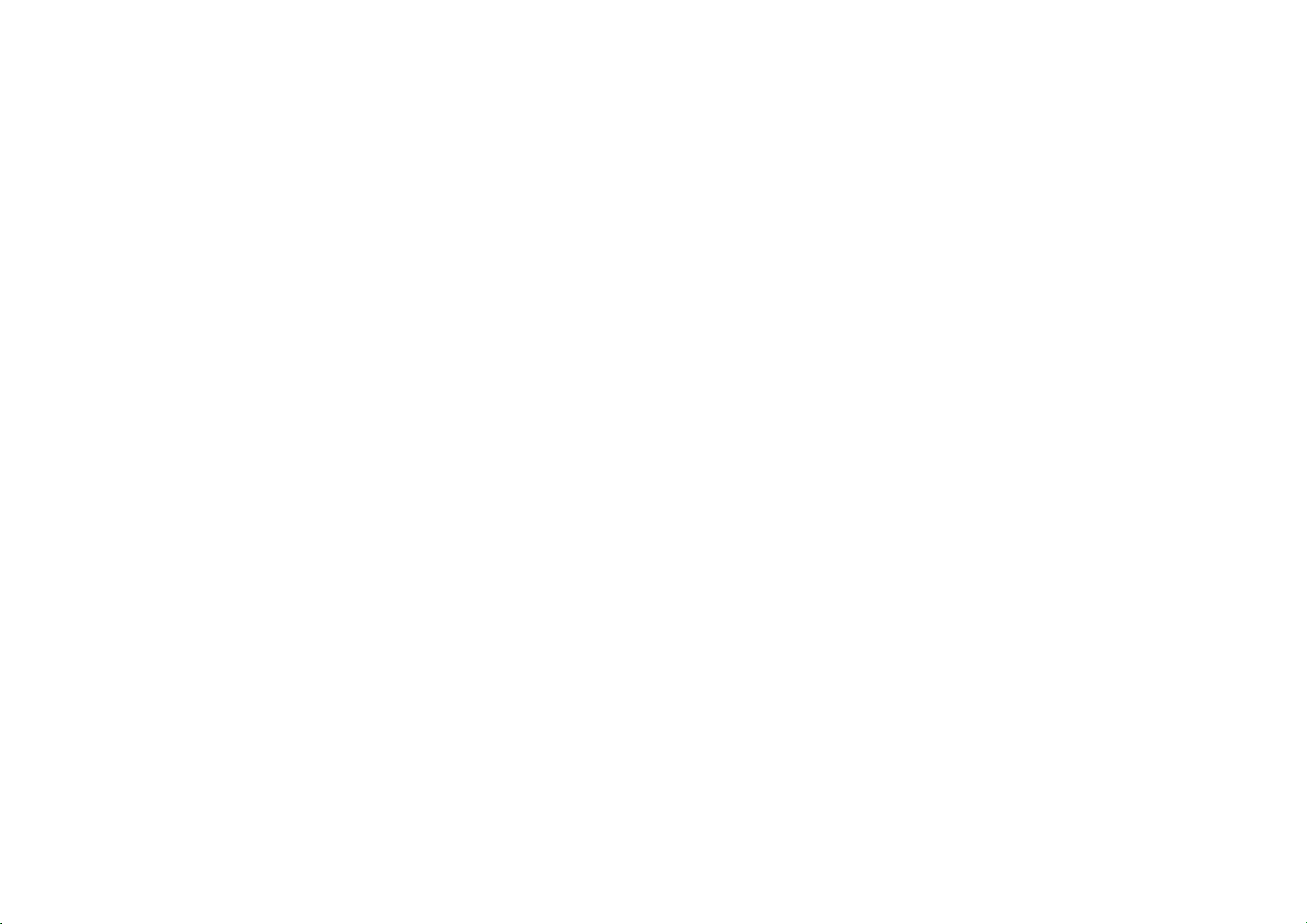
37
Bluetooth tethering
To share your device's mobile data or Wi-Fi
network with other devices by BLUETOOTH
tethering, follow the steps below.
1. Go to Settings > Connection & sharing >
enable Bluetooth tethering.
2. Pair and connect your phone in the
Bluetooth settings interface of other devices.
NFC
When NFC is enabled, you can exchange data
with another device when the two devices are
touching.
Tap & pay
Go to Settings > Connection & sharing >
Switch on NFC > Tap & pay
After the default payment app is set, you can
make payment by tapping the back of your
phone on a device with a payment logo, for
example, a POS machine, subway gate,
transportation payment terminal.
*Before using the Tap and pay, you need to set
up the default payment app, open the payment
service in the app, and set the tap and pay
feature with the following settings options:
Payment default: Choose an app, such as

38
Google pay, to use when making a payment
by tapping the payment terminal.
Use default: You can set as Always and
Except when another payment app is
open.
Screencast
Make sure your phone and the display device
are connected to the same network or that the
display device has the wireless display function
turned on. Pair your phone with the display
device to stream your phone screen to it.
Print
When Default print service and Quick device
connect are on, the device will search for
nearby printers quickly, you can choose and
connect to the printer for print services.
VPN
Go to Settings > Connection and sharing >
VPN. Then, click "+", adding VPN after
completing the VPN name, type, server address
and other information.
Private DNS
Private DNS is a mechanism to achieve
encrypted transfer. Once connected it helps to
enhance network security. However, it may also

39
lead to network latency and connection failure.
Please pay attention to your network
connection after selecting “Designated Private
DNS”
Android auto
Allow you to use apps on your car screen.
Personalizations
Go to Settings > Personalizations to
customize your phone.
You can change the Wallpapers, Clock styles,
Fingerprint animation, Icon styles, Colors, Font,
Notification drawer and Horizon light here.
Wallpapers: You can use the wallpaper
provided by OnePlus, or you can use a
personal photo as your wallpaper.
Clock on ambient display: Customize your
own ambient display.
*Daydream AOD: The interface has two dials.
One is responsible for displaying the time, the
color with the day and night for light and dark
progressive switching.
The other one is a temperature thermometer,
with the difference between day and night to
make a progressive switch between warm and
cold.

40
Fingerprint animation: There are six
different fingerprint animation effects that
you can select.
Icon styles: Customize the status icon shape,
there are two shapes available: Oxygen and
Hydrogen.
Colors: Click the color you want and save to
change the accent color.
Font & display size: There are 3 kinds of
font available, Roboto, OnePlus Sans™, Sans.
*When you use Sans, after the Auto adapt is
used, the system automatically provides the
best font display effects based on the
scenario.
Notification drawer: Customize the status
notification shape, there are four shapes
available, Round, Square, Round rectangle,
and Squircle.
Horizon light: There are 3 kinds of colors
available, including Blue, Red, Gold.
Ambient display
You can set Somatic gesture and there are 2
options:
Pick up your phone to show: Enable this to
show the fingerprint icon in ambient display
when you pick up your phone.
Tap the screen to show: Enable this to show

41
the fingerprint icon in ambient display when
you tap your phone screen once.
You can set When to show:
Always-on ambient display.
This feature may cause additional battery
drain, but only a minimal percentage. This
feature will be disabled in battery saving
mode or when the battery level is lower than
5%.
You can set What to show:
Contextual info.
Fingerprint icon.
Display message.
New notifications.
Display & brightness
There are two modes here, including Light and
Dark mode.
You can choose the Auto switch, and the Dark
mode will replace Light mode at sunset.
Dark mode settings:
Go to Settings > Display & brightness >
Dark > Dark mode settings.
There are three different styles, including
enhanced, medium, and gentle.
You can make custom adjustments here,

42
for example, adjusting wallpapers or icons
to Dark mode or not.
Smart ambient brightness: When enabled,
the phone will optimize the screen
brightness setting according to ambient
light conditions. You can also manually
adjust the slider bar below to set your
preferences.
Eye comfort: You can set the Color effect
and Black and white effect to fit more
reading scenario. Black and white effect is
for purely words and Color is for
comfortable color reading.
Schedule time:You can also set the start
and end time of Eye comfort according to
your own habits.
Auto-rotate screen: If enabled, the phone
display will automatically rotate as the
phone rotates.
Auto screen off: You can choose the
length of time the screen will automatically
go off here.
Adaptive sleep: Adaptive Sleep requires
the camera permission for normal use.
Your personal information will not be
collected when you use this permission.
Screen color temperature: There are
three different temperature modes,

43
including cool, default and warm.
Screen color mode: There are two
different modes here.
1. Vivid mode: P3 mode for better color
display.
2. Gentle mode: sRGB mode for natural
colors.
AI color boost: All scene-recognition
technology provides optimal color
enhancement effects for your videos. This
will increase battery usage.
Sound & vibration
Go to Settings > Sound & vibration to change
the sound settings on your device.
Live caption: Live Caption detects speech
in media and automatically generates
captions.
Volume
Media: Adjust the slider to set the volume
for playing music, video and more.
Ringtone: Adjust the slider to set the
ringtone volume for phone calls and other
notifications.
Notifications: Adjust the slider to set the
notification volume for phone calls and other

44
media notifications.
Alarm: Adjust the slider to set the ringtone
volume for alarms.
Media volume muted: The media volume
and device are silenced simultaneously; you
may make any adjustments manually.
Volume button function: When you press the
volume adjustment button, the selected option
will change accordingly. You can choose Media
volume or Ringtone volume based on your
preference.
Do not disturb:
When Do not disturb mode is turned on, your
phone will not show new or existing
notifications or make a sound or vibrate.
Notifications will not appear when you swipe
down from the top of your screen.
Note that critical notifications for phone activity
and status will still appear.
Schedule: Set Do not disturb duration or
set the time to automatically turn on and off.
Exceptions: Choose special settings for calls,
messages, notifications and other sounds.
Ringtone
Set the ringtone and vibration for incoming
phone calls.

45
Notification sound
Notification sound: Set the Tone tunes and
alert tunes for other notifications.
More sounds & haptics:If you need to turn
off the system sound, you can do so here.
Dial pad tone
Lock screen sound
Screenshot sound
Deletion sound
Fingerprint animation sound
Touch sounds
Vibrate on touch
Dirac audio tuner:There are four different
Dirac sound modes that you can adjust
according to your preference.
Notifications & status bar
If you want to receive relevant system
notifications, you can open “Display data usage
in notification drawer” and “Pull down on Lock
screen to access notification drawer”.
Manage notifications
Notifications on lockscreen:
1. Show conversations, default, and silent.

46
2. Don’t show any notifications.
Notification dot on app icon: You can turn on
or off the notification dots on the app icons.
Bubbles:
Anti-peeping: Hide notifications when the
front camera detects the face of someone who
is not the device owner.
app notifications: You can turn notifications
from receiving apps on or off.
Status BAR
You can set the style of the battery and time,
enable/disable showing battery percentage,
display network speed, time and manage icons
in the status bar.
Notification icons: You can change the
number of notification icons to be displayed
here.
Status icons: Status icons are displayed on
the status bar at the top of the screen. The
icons listed in the table below are the most
common ones.
VoLTE
NFC
Wi-Fi
Mobile network

47
Battery
Alarm
Airplane mode
Screencast
VoWiFi
Earbuds
Do not disturb
VPN
Personal hotspot
Bluetooth & Bluetooth earphones
Vibrate / Silent
Ethernet
Data saving
Portrait Orientation Lock
Work profile
Password & biometrics
Go to Settings > Password & biometrics to
set up fingerprints, faces and passwords for
your phone.
Set lock screen password
Your Lock screen password cannot be retrieved
if you forget it and you will no longer be able to
unlock your phone or view phone data.

48
Use a different password type: You can
choose different ways to set your lock screen
password, including pattern, 4-digit
password, 4-16 digit password and
Password with 4-16 alphanumeric
characters.
Set privacy password
The privacy password will be used for
verification in features such as app lock.
Fingerprint:
You can add/delete fingerprints and set
fingerprint preferences through Fingerprint.
Add fingerprint: Follow the on-screen
prompts to add your fingerprint.
Add your fingerprint again after replacing the
protective film.
Add only one fingerprint information at a
time.
Press firmly on the phone screen to ensure
your fingerprint data is fully added.
Fingerprint animation effect: Set animation
effect. You can select one of the eight forms.
*In addition to unlocking your phone, you
can use your fingerprint to authorize
purchases and access apps.

49
Add face
You can add/delete face data and set face
unlock preferences through Face unlock.
Add face data: Follow the on-screen
prompts to add your face data.
*Do so in a bright environment and ensure
that you are facing your phone for the best
results.
Face unlock: Enable this to use face unlock
to unlock your phone from the lock screen.
Auto unlock once the screen is on: Enable
this to unlock your phone with your face as
soon as the screen turns on without swiping
first.
Face unlock assistive lighting: In situation
where the camera cannot recognize your
face, the screen will light up to help the
camera recognize you.
Privacy
Permission manager
Set app permissions to use microphone,
contacts, calendar and more.
Privacy protection
App lock: You can add the apps that you

50
want to lock with a password.
Device ID & ads
Limit ad tracking: Limit targeted ads based on
your device ID. Once turned on, the number of
ads you receive will not change, but the ads will
be less relevant to you.
Notifications on lock screen: If you want to
turn off or on the notifications on the lock
screen, you can set it here.
Show passwords
Enable this to display characters as you type
and briefly convert them to an encrypted
asterisk "*".
Security
Google play protect
Google play protect regularly checks your
apps and device for harmful behavior. You’ll be
notified of any security risks found.
Find my device
Find my device helps you locate your device
remotely and keeps your data safe if the device
is lost.
Ways to locate your Android device:
Find My Device: Get it on Google Play.

51
Web: Visit android.com/find.
Google: Search "find my device".
Smart lock
Keep your phone unlocked when it is in a
safe place like your pocket or trusted places.
You can customize your preferences with
smart lock.
Emergency SOS
Edit emergency information and contacts:
Add your medical information and
emergency contacts to help responders in an
emergency.
Power button for quick SOS: Set the
preferences of activating quick SOS with the
power button.
Preferred SOS action: Set the preferences of
SOS action, which can be Call local
emergency number or Share location with
emergency contacts.
Device admin apps
Find My Device: Enable to find your device or
to lock or erase data from a lost device.
Unknown source installations
For app installation, you can enable/disable
specific app for unknown source installations.
Screen pinning

52
Screen Pinning allows you to lock the screen to
a single app.
To use Screen Pinning, perform the following
steps:
1. Turn on Screen Pinning.
2. Open the app you want to see, and then tap
the Recent button at the bottom of the
screen to enter the Recent screen.
3. Tap the Menu button in the upper right
corner of the app screen, and then tap Pin.
*Screen Pinning will affect functions such as
incoming calls and alarms.
*Screen Pinning is unavailable if “Navigation
gestures” is turned on.
Location
Enable this to allow apps to use location
information.
Wi-Fi and Bluetooth scanning: Allow apps
and services to scan for Wi-Fi and nearby
devices at any time.
*Location may use sources like GPS, Wi-Fi,
mobile networks, and sensors to help
estimate your device's location. Google may
collect anonymized location data to improve
location accuracy and location-based
services.

53
Convenience tools
Navigation
The device supports two types of navigation
Go to Settings > Convenience tools >
Navigation, choose Navigation gestures or
Virtual buttons.
Gestures & motions
Screen off gestures
Use specified gestures on the screen for quick
access when the screen is off.
Double-tap screen to turn it on/off
Draw an O to open camera
Draw a V to turn on/off flashlight
Music control: Use two fingers to draw II on
the screen to stop or resume music play and
“<” or “ > ” to play previous or next song
when even when the screen is off.
Add gesture
Three-finger screenshot:
1. Enable this to take a screenshot by
swiping down with three fingers.
2. Enable this to take a partial or scrolling
screenshot by touch and hold with three
fingers.

54
Power button
Double click the power button
Set whether pressing the power button twice
will turn on the camera.
Press and hold the power button
Press and hold the power button to turn on
the device when the device is off.
Press and hold the power button for Voice
Assistant when the device is on, and it can
also be changed to “power menu”.
Screenshot
You can turn off or on delete the original image
after editing; you can turn off the screenshot
sound and change the position of the preview
window here.
There are three methods to get a screenshot.
3-finger swipe down
3-finger touch and hold: Touch and hold
with 3 fingers and then drag on the screen to
select the region you want to capture.
Buttons: press the Power button and the
Volume Down button at the same time.
Quick launch
Touch and hold the fingerprint sensor until

55
icons appear. Without lifting your finger,
slide it to an icon and then release to launch
the corresponding for function or app.
Immediately after unlocking the screen using
your fingerprint and before icons appear,
quickly slide your finger to the area where
the target icon usually appears and release
to launch the function or app.
Battery
Go to Settings > Battery to view battery details
and set battery preferences.
Save power: Optimize battery life by turning
off some apps.
Power saving mode: Enable this to extend
battery life. Battery saver will turn off some
device features and restrict apps.
You can choose to manually turn it on or select
Turn off when fully charged.
App battery management:
1. Allow foreground activity: tap app to turn this
function off to save battery power. However,
this app may not run properly and app
notifications may be delayed.
2. Allow all background activity: tap app to turn
on the function, no background activity for
this app will be restricted. This may consume
more battery power.

56
Phone battery usage: View battery usage
details since full charge and the list of which
processes use the most battery.
More battery settings:
1. High performance mode: The system always
operates in a high performance mode, but it
will increase extra power consumption.
2. Optimize battery use: Automatically optimize
apps that are draining battery in the
background.
3. Sleep standby optimization: Your phone
consumes less power and reduces
notifications when you are asleep.
4. Optimized night charging: To reduce battery
aging, your phone learns from your daily
charging routine so it can control the
charging speed at night and avoid
overcharging.
5. Show battery percentage on status bar.
Digital wellbeing & parental
controls
You digital wellbeing tools
Today: Show today’s screen wake up times.
Unlocks: Show today’s device unlock times.
Notifications: Show today’s notifications

57
received times.
Ways to disconnect:
Dashboard: Manage the dashboard by
screen time, Notifications received and apps
times opened. Click the icons on the right of
the apps name to set app timer, once ran out,
the app will be paused for the rest of the day,
it will pop-up a window shows” app paused,
your app timer ran out. It’ll start again
tomorrow.”. You can click “SETTINGS” on
the pop-up window to delete the timer.
Bedtime mode: Use Bedtime mode to
disconnect from your phone and avoid
interruptions while you sleep. When it starts,
Grayscale removes the screen’s color, do not
disturb will mute sounds so you aren’t woken
up by calls or notifications. When it ends,
your phone changes back to its usual
settings.
Focus mode: Set to pause distracting apps
when you need time to focus.
Reduce interruptions:
Manage notifications: Disable or enable
app’s notifications.
Do not disturb: Please refer Do not disturb
for settings.
Parental controls: Add content restrictions
and set other limits to help children balance
their screen time.

58
App management
Go to Settings > Apps management to
manage your device's apps, change their
settings, view app info, set notifications and
permissions, and more.
App list: You can check out the apps already
installed on your phone here.
Default apps
Set the default apps for Browser app,Caller ID
& spam app,Digital assistant app,Home app,
Phone app,SMS app.
Permissions manager
Set app permissions to use location,
microphone, contacts, storage, call logs, and
more.
Auto-launch apps
When this button is off, the settings below will
save power.
Display over other apps
You can go to Settings > Apps management >
Display over other apps to view and configure
supported apps. When you open the specified
application in Display over other apps, the app
will create a picture-in-picture window when
you open or leave the application (such as

59
continue to watch video), which displays on top
of the other apps you are currently using.
* This function needs to be supported by the
application itself.
Special app access
You can set special app access such as Battery
optimization, and Display over other apps.
App cloner
Create a new copy for the application to login
to different accounts.
Go to Setting > App management > App
cloner. The list will show you the applications
that supports app cloner. Tap the application to
open app cloner.
Storage
Go to Settings > Storage to view storage
details. You can view the amount of storage
space occupied by various types of files.
Additional settings
Language & region
Set your system language and input method.

60
Languages: Set your system language.
Tap Add a language to add language.
Press and drag the selected language to
the top of the list to set the language to
the system language.
Date & time
Set system date and time.
Time zone: Set the system time zone
manually.
Use 24-hour format: Enable this for the
system time to be in the 24-hour format or
disable it to use the 12-hour format.
Keyboard & input method
You can set your preferred keyboard here.
Google voice typing: Enable this feature to
enable you to enter text by voice. You can
set the language using the following path:
Go to Settings > Keyboard & input method >
Google voice typing > languages.
Autofill service: Enable this to automatically
fill in saved data when you browse the web
or enter your account password or in other
scenarios. This function will require
additional apps to be installed.

61
Accessibility
The accessibility is optimized for the operation
experience of visually impaired users, so that
visually impaired users can use the phone
smoothly.
Go to Settings > Additional settings >
Accessibility.
TalkBack
When TalkBack is turned on, it will provide you
with voice feedback so that you don't need to
look at the screen while using the device. This
feature is very useful for the blind and those
with low vision.
Select to speak
When Select to speak is enabled, you can click
on certain items on the screen and the system
will read them aloud.
Text to speech(TTS)settings
You can customize the text-to-speech output.
You can also choose the language (temporarily
support Chinese and English), speed and pitch
according to your usage habits.
Magnification
When Magnification is enabled, you can
quickly zoom in on the screen to display
content more clearly.

62
Color correction
When Color correction is enabled, you can
choice correction mode from Deuteranomaly
(red-green), Protanomaly (red-green),
Tritanomaly (blue-yellow).
High contrast text
When High contrast text is enabled, it aims to
improve the readability of screen texts by
displaying all texts in either black or white. The
specific text color displayed depends on the
original text color.
Remove animations
When Remove animations is enabled, there
will have no over-animation and remove all
mobile animation.
Color inversion
When Color inversion is enabled, color
inversion turns black text on a white screen into
white text on a black screen. Colors will change
in media and images. Dark mode is used to
display a dark background, while Color
inversion simply inverts color.
Sound amplifier
Sound Amplifier supports quick enablement in
the following two ways:
1. To enable the sound enhancer, swipe up with
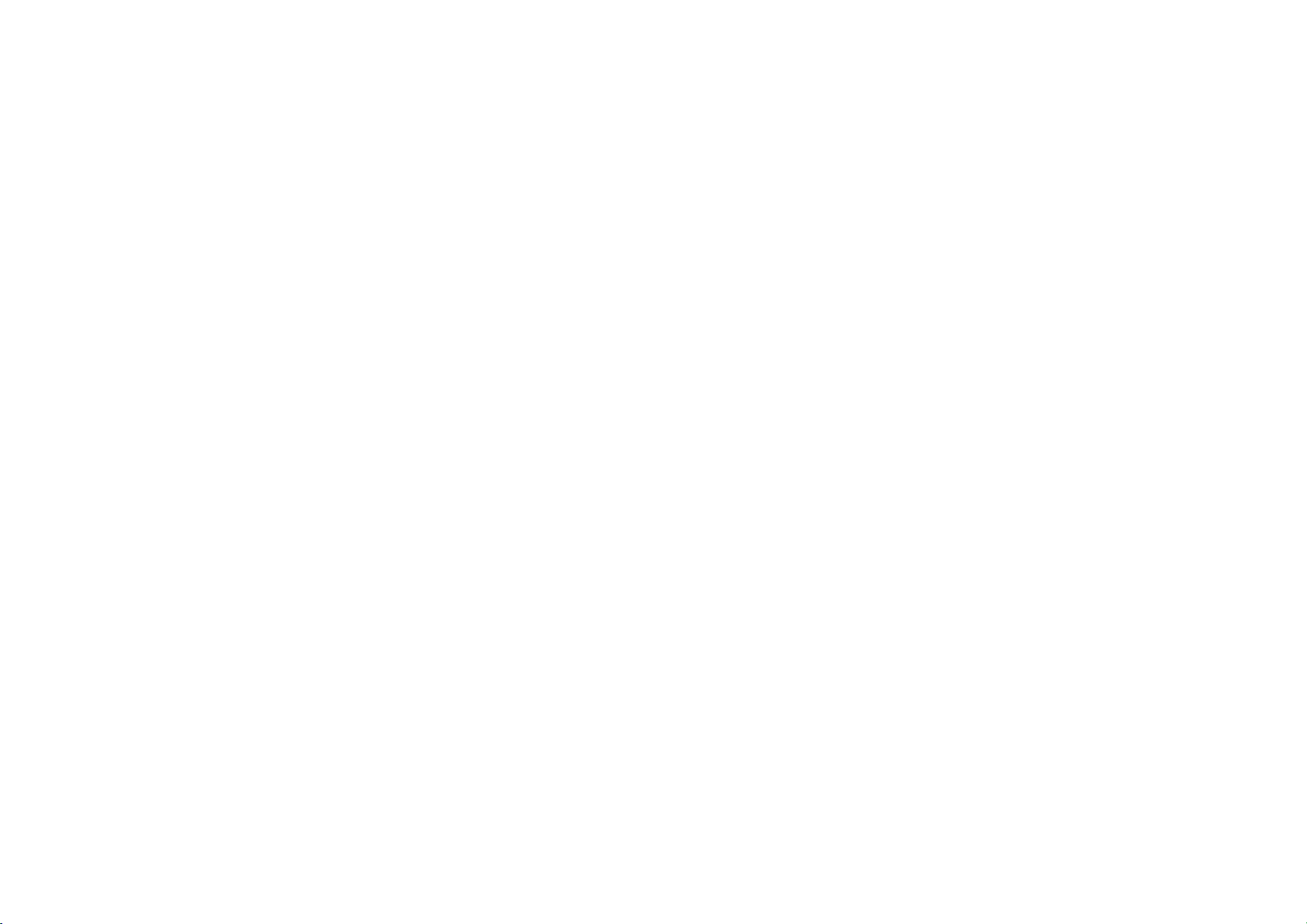
63
2 fingers and swipe up from the bottom of the
screen.
2. Hold down the volume button and hold
down both volume keys simultaneously to
activate the sound enhancer.
Live caption
Live Caption detects speech on your device and
automatically generates captions.
Caption preferences
When caption preferences are enabled, you
can set standard options for Language, Text
sizes, Caption style.
Switch access
Switch Access lets people with motor
impairments control phones and tablets using
one or more switches. Use switches to select
items, scroll, enter text, and more.
Accessibility menu
This is large onscreen menu used to control
your phone. From the menu, you can lock your
screen, adjust the volume and brightness, take
screenshots, and more.
Press power button to end calls
Touch & hold delay
Set a time before a tap becomes a touch &
hold
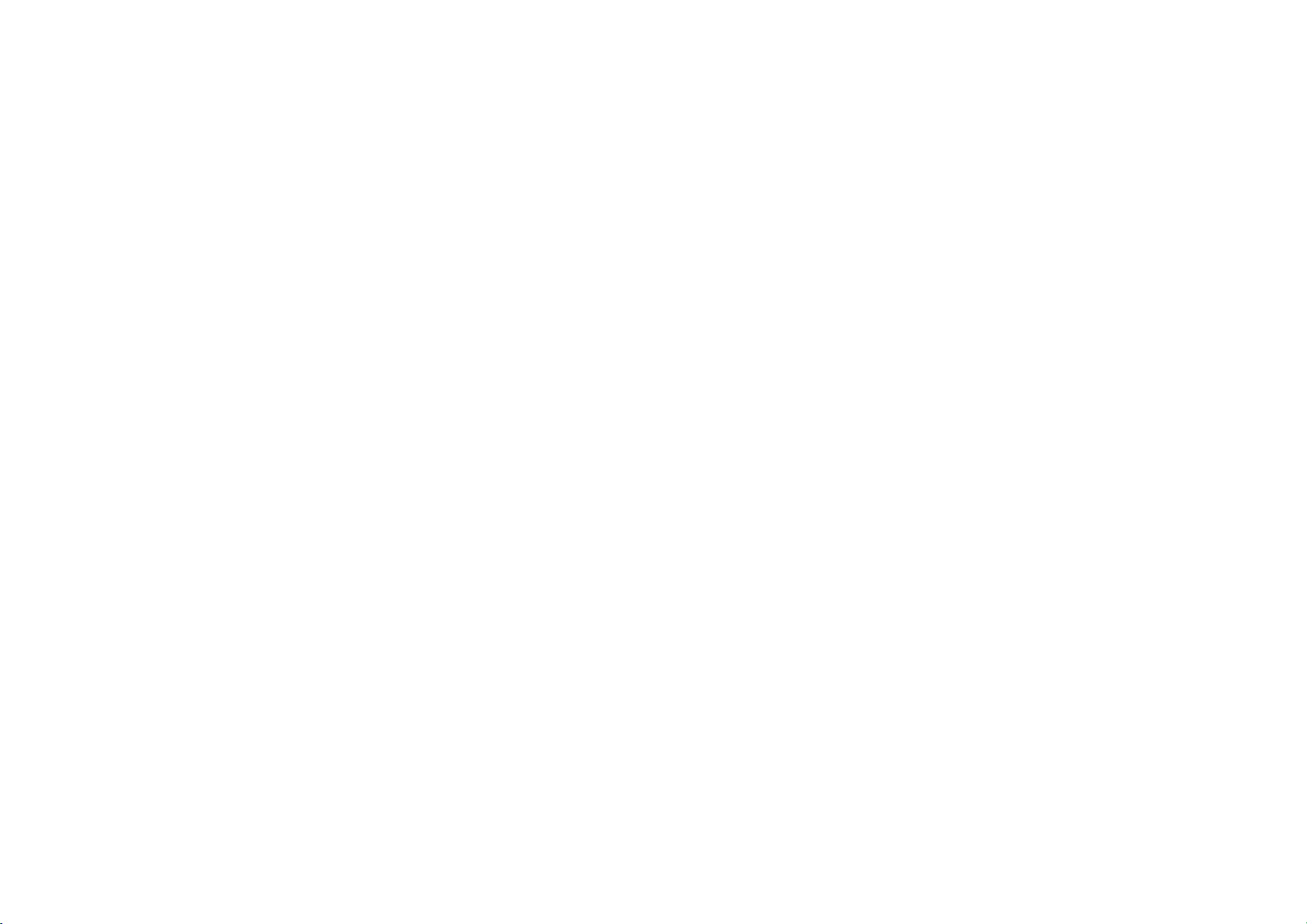
64
Time to take action
Chose how long to show messages that ask you
to take action, but are visible only temporarily.
Not all apps support this setting.
Vibration & haptic strength
To set Vibration & haptic strength
Large mouse pointer
When enabled, the phone connects to the
mouse and a larger mouse arrow appears on
the screen.
Click when pointer stops
When a mouse is connected, you can set the
mouse cursor to click automatically when it
stops moving for a certain amount of time.
Shortcut from Lock screen
Use a shortcut on the Lock screen to turn on
accessibility functions.
SIM card apps
Insert the SIM card, you can view the SIM card
related applications.
OTG connection
Transfer data via OTG. Automatically turns off
after 10 minutes of inactivity.

65
Back up and reset
Back up & restore: Buck up data to or restore
data from a local storage device.
Google Backup: Using google to backup
data.
Erase all data (factory reset): Erase all data on
phone.
Users & accounts
Multi-user
You (Owner): Display the currently logged in
user. Tap to change username (username
defaults to the phone owner).
Guest: Tap to switch to guest mode, and
limit calls and some features. You can
enable/disable the Turn on phone calls by
tapping the Settings icon to the right of the
Guest.
Add user: Share the device with other
people by creating additional users.
About phone
View basic phone information, system version,
and more in the About phone option.
Processor: This shows the phone processor.

66
Storage:This shows total device storage.
Android version: This shows the Android
version.
OxygenOS Version: This shows the
OxygenOS version.
Model: This shows the phone model.
Device name: Tap to edit the device name.
Status: Tap to view the phone IMEI, IP
address, Wi-Fi MAC address, Bluetooth
address, Serial Number, Battery status,
Battery level, Up time, etc.
Version: This shows the baseband, kernel
version, Build number, Hardware version.
SIM card status: Insert SIM and then will
show your SIM card signal, phone number,
etc.
Legal information: Tap to view the privacy
policy, agreements, etc.
Regulatory labels: Tap to view Maximum SAR
Level.
Android version: This shows the Android
version.
Award: Tap to view OxygenOS Contributors.
Tips & support
Tips and Support provides tips and FAQ on

67
device usage, will be updated from time to time.

68
Apps
Learn about the apps on your
OnePlus device.
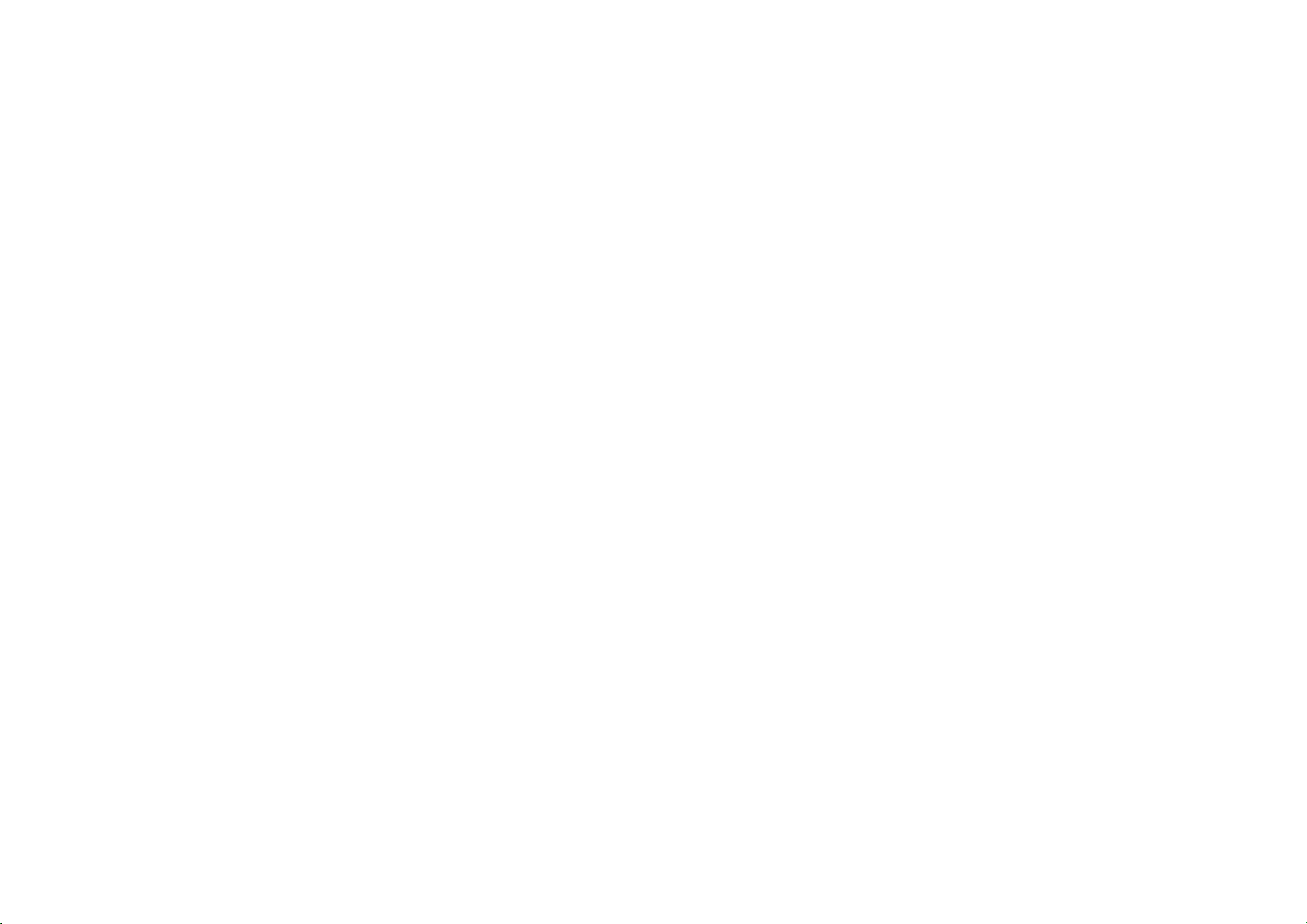
69
Phone
Dialing
Method 1: Tap the keypad (dialpad) button,
enter the contact number, and press the call
button to dial the number.
Method 2: Browse your contacts or call logs,
and tap the number to dial it.
Answer or refuse incoming calls: Swipe down
to reject a call or swipe up to accept it.
Incoming call during normal use: The green
button is to accept the call and red is to
reject it.
Call screen
After accepting a call, the interface functions
are as follows:
Speaker: Enables loud speaker mode during
call.
Keypad: Opens the dial pad.
Mute: Mutes the microphone.
Add call: Adds multiple calls.
Hold: Allows you to answer a new call by
putting the current call on hold and then
resume the current call when the new call
ends.
Settings

70
Tap the Menu button in the upper right corner
to start settings.
Display options: Change the sort order rule,
name format and turn on and off dark theme of
contacts background.
Sounds and vibration: Set the sound and
vibration.
Quick responses: Respond to an incoming call
with a text message.
Calling accounts:
SIM card features about call forwarding and
more features.
Receive incoming calls: Switch on to receive
incoming calls which uses more battery life.
Blocked numbers: When switched on, you
won’t receive calls or texts from blocked
numbers from unidentified callers.
Voicemails: Set voicemail notification as
Important or Other.
Accessibility: Set TTY mode and hearing aids
compatibility.
Assisted dialing: To enable or disable
“Assisted dialing” while roaming, and “Default
home country/region code”.
Caller ID & spam: Switch on to identify
business and spam numbers based on data

71
provided by Google.
Nearby places:
Personalized search results: Enable to
improve your search results by including
items from search history.
Location settings: Switch on to permit app
collect and use your location data.
Advanced:
Flip to silence: Enable to silence an
incoming call by placing your phone face
down on a flat surface.
Contacts
Contacts has following functions: Edit, delete,
search, import/export, set labels manage
blocked numbers and more.
Add a contact
1. Enter Contacts.
2. Tap Create new contact to create new
contact.
3. Enter contact information.
4. Tap Save in the upper right corner to save it.
File manager

72
In File Manager you can quickly access and
manage a variety of files.
Enter the application drawer and open the File
Manager application.
Categories: Check files by file category,
including Documents, Downloads, Recent,
Images, Videos, Audio and so on.
Storage: View and manage folders and
documents stored on your phone.
More operations:
Search file: Tap and then enter key words
to find your files.
Messages
Send, receive, and view Messages through the
Messages app.
Send message
1. Open the Messages application.
2. Tap the button in the lower right corner.
3. Select recipient.
4. Enter SMS content.
5. Tap the send icon in the lower right corner to
send a message.
View and reply message

73
Messages are sorted by time.
1. Open the Messages app.
2. Select the message you want to view from
the list.
3. If you want to reply to a message, enter the
message in the text box at the bottom of the
screen, and then tap the Send icon on the
right to send it.
Message settings
Message settings include Chat features,
Notifications, Bubbles, Hear outgoing message
sounds, Choose your current country,
Automatic link previews, Spam protection. For
Group messaging, Auto-download MMS when
roaming, Use simple characters, Get SMS
delivery reports, Wireless emergency alerts and
more, tap the Menu button in the upper right
corner and select Settings – Advanced.
Weather
Provides the weather forecast and early
warning function.
Check the weather: Open the app drawer
and open the Weather app
Provides information on weather,
temperature, the following six days of
weather, the following 24 hours of weather,

74
wind direction, body temperature, humidity,
visibility, pressure and more.
Add city: Tap“ ” , tap the "+" button, enter
the city name to search, and select the city to
add.
Switch city: Swipe left and right to switch
between cities.
Settings
Tap the menu button in the upper right
corner and select Settings.
Weather alert: Enable this to receive
weather notifications.
Temperature: Select the temperature unit
– Celsius or Fahrenheit.
Wind: Select the wind unit, like Meters per
second – m/s, Kilometers per hour –
km/h, Feet per second ft/s , Miles per
hour- mph,Nautical miles per hour – kts.
Precipitation: Select units of precipitation,
Millimeters – mm,Inches – in.
Visibility: Select units of visibility,
Kilometers – km/ Miles – mi.
Pressure: Choose the unit of pressure,
Hectopascals – hPa, Millimeters of
mercury -mmHg, Inches of mercury –
inHg.

75
Calculator
Calculator provides common calculator
functions.
Enter the application drawer and open the
Calculator app.
Basic calculator: The calculator provides a
basic calculation mode by default, which can
perform simple addition, subtraction,
multiplication and division calculations.
Scientific calculator: Tap the spread icon on
the left bottom corner to enter scientific
mode.
View history: Swipe down to view history,
and tap the Clear button in the upper right
corner to clear it.
Recorder
Recorder provides recording and playback
functions.
Enter the application drawer and open the
Recorder app.
Record:
Start recording: Tap to start recording.
Pause the recording: Tap to pause a
recording.
Insert tags: Tap to insert tags.

76
Set the recording format: You can set the
recording to aac format.
Recording playback and management:
Enter the recording file list. Play
recording: Tap the recording to play.
Delete recording: Long press the
recording that needs to be deleted and
tap the Delete button.
Notes app
Sticky notes let you to take quick notes and edit
text and pictures.
Add note: Tap to add a note. Supports
text, album pictures, photos, lists, to-do
items. Allows to delete notes, set reminders,
etc.
Search notes: Tap and enter the
keywords to search.
Delete a note: Long press the note that you
want to delete and tap the Delete button.
Share a note: Open the note you want to
share, tap the Share button in the upper
right corner, select the sharing method, and
then press the page prompt to complete the
sharing.
Add reminders to your notes: Open the

77
note and tap the menu icon in the top bar,
then select reminder to set the date and time
for the reminder.
Camera
This camera offers powerful photo and video
capabilities, including portrait mode, Night
mode, Dual-view video, SLO-MO, and more.
Photo
• You can set the photo ratios to 4:3, 1:1, 16:9
or full screen, switching with each click.
• After starting the countdown to take photos,
pressing the shutter button will not take photos
immediately. You can set the time to 3 seconds
or 10 seconds later.
• Volume button: You can define the volume
button for different functions, such as shutter or
zoom.
• Grid Lines: When enabled, a guide line will
appear on the screen to help you better
compose the picture.
• Shutter sound: After opening, the shutter
sound will be emitted when the photo button is
pressed.
• Location: When enabled, photo messages will
record location.

78
• Watermark: You can add a watermark to your
photos. You could also add the author of
photos.
Video
Go to the camera app and tap Video.
In video mode, click the Record button to start
shooting the short film, and click the button
again to stop shooting. Tap Photo to switch
back to photo-taking mode.
Video recording rate defaults to 30 FPS
(frames per second). Depending on your
model, you can select other frame rate and
video resolution. The faster the frame rate
and the higher the resolution, the larger the
resulting video file will be.
Video quality Settings can be switched
between 4K / 1080p / 720p.
Capture photo while shooting video: During
recording video, press the photo button to
save the current picture as a photo without
interrupting the video shooting.
AI Resolution Boost
Enhance the resolution of videos.
Gallery
All images and videos are saved by default in

79
the Gallery app, which includes albums, recently
deleted photos, and photo editing functions.
Photos: Photos and videos are displayed in a
timeline list view.
Collections: This includes commonly used
albums, recently deleted albums and other
albums. Tap Albums to view specific lists and
photos.
Explore: This includes Smart category
feature and Story function. Smart category
will categorize photos by “people”, “places”
and “ things ” and other standards. Story
feature will create personal videos
automatically based on specific photos.
Alarm
Add alarm clock: Tap the "+" button below
to add and set a new alarm.
Alarm clock time: Drag the dot in the dial to
set the hours. Drag it again to set the
minutes. Tap AM/PM to select the time
period.
Tap the keyboard icon on the middle right to
switch to the numeric keyboard to input the
time.
Repeat: You can choose Monday to Sunday.
Tap the downward arrow on the right to
enter the calendar for custom selection.

80
Alarm Ringtone: Select the alarm clock
ringtone from system ringtones or local
storage, or disable the ringtone.
Vibrate: When the alarm clock rings, the
phone will vibrate at the same time.
Label: An alarm note will be displayed on the
screen when it rings.
Delete alarm: Long press the alarm you want
to delete and tap Delete.
World clock
Add region: Tap the Globe icon at the bottom
of the screen to check and select the cities from
the list.
Comparison time: Drag the dot on the dial
to see the time of the city you added.
Weather: The weather will be showed when
you tap on the city name.
Timer
Add countdown: After entering the minutes
and seconds, press the start button to start
the countdown.
After starting a countdown, you can select
the button in the lower right corner to add
another countdown.
Delete countdown: Tap to delete a
specific countdown time.

81
Pause: Tap to pause a countdown.
Label: Tap Add label to input whatever you
want to rename it.
Stopwatch
Start: Tap to start the timer.
Pause: Tap to pause the timer.
Mark: Tap to mark.
Share: Tap to share the timer.
Zen mode
Zen Mode allows you to put the phone down
and enjoy your life just yourself or with others
you like. Once started, it can’t be canceled, and
incoming notifications will be temporarily
muted. applications except camera will be
locked, but you can still receive phone calls and
use the emergency call.
Turn on Zen Mode
There are two ways to turn on Zen Mode.
1. Pull the notification panel down > tap Zen
mode.
2. Zen Mode can be dragged to the desktop
and turned into an icon.
* Zen mode can be uninstalled now.
In Zen Mode > tap the Time > set the
duration > Swipe left or right to switch

82
between different themes > tap the button
below to start.
Set Zen Mode: Enter Zen Mode > tap Profile
icon in the top right corner and then tap
settings icon. Set the default duration, daily
reminder, notification and more.
Group-Zen: You can create a room, and
share to friends by SNS. It is not limited to
OnePlus.
Clone phone
"Clone phone" allows you to quickly migrate
contacts, call logs, text messages, pictures,
audio, video, notes, apps, downloads,
documents, and other data from your previous
phone to your new phone.
Google apps
Enjoy applications powered by Google. Visit
Google.com to learn more.
Google
Find online content with tools that learn what
you are interested in. Turn on your personalized
feed to receive customized content.
Chrome
Browse the Internet with Chrome and bring
your open tabs, bookmarks, and address bar

83
data from your computer to your mobile
device.
Gmail
Send and receive email with Google's
web-based email service.
Maps
Get directions and other location-based
information. You must enable location services
to use Google Maps.
YouTube
Watch and upload videos from your device.
Drive
Open, view, and share files saved to your
Google Drive cloud account.
Duo
A video calling app that allows you to connect
with the people who matters most.
Photos
Store and back up your photos and videos
automatically to your Google Account with
Google Photos.
YouTube Music
A new music app by Google that allows you to
easily find the songs and videos you’re looking
for and to discover new music.

84
Files
Files is a file management app for file browsing
and transfer.
Calendar
Google Calendar is an app for time
management and schedule.
Assistant
Google assistant is an artificial intelligent
assistant. Refer to "Google Assistant" for more
details.
Play Store
Play store is an online application store; you can
install applications you need here.

85
Advanced
Learn about advanced tips for your
phone.

86
General
Gaming tools: A collection of convenient
gaming tools.
Touch settings: Allows players to adjust
touch sensitivity & touch handedness.
Monitor Data: Real-time FPS/GPU/CPU data
can be displayed in-game.
Add WhatsApp, discord and messenger:
Provide a more convenient social channel for
players.
Show game icons in Game only: The game
icons on the desktop and drawer will be
hidden.
Do not disturb
Answer calls via speaker: Route
incoming calls to speaker when Games
app is turned on.
How to show notifications: Select the
notification display mode when game
mode is on. There are four modes: Heads
up, Text only, Bullet screen and Block.
Disable automatic brightness:
Temporarily turn off smart ambient
brightness function in game mode.
Performance enhancement

87
1. Haptic feedback enhancement: Provide
scenario-based vibration effects during
gaming for a truly immersive audio-visual
experience.
2. Intelligent network management: In case
of network delay, it automatically switches to
a better network, which may consume
mobile data.
Other
Lightning start: Quick access to frequently
played games without loading the game
again.
Pro games app: An advanced games app for
professional game players. This mode will
block all notifications and calls, and you can
see the missed calls in the call history to
catch up later.
This mode will eliminate all gaming
mistouches and interruptions by disabling
Quick settings, navigation gestures, and
Gaming Tools.
Game filters:
1.Game filters only supports PUBG Mobile.
2.Game filters supports some of the filters,
including HDR, Night vision, Dark correction,
Retro film.

88
Do not disturb
When you do not want to be disturbed by a
message, enable Do not disturb mode. The
phone will not ring or vibrate when it receives a
notification, except for alarms and settings.
Scroll to the notification bar and tap to enable
the Do not disturb function.
See Do not disturb for settings.
Screencast
Before using the Miracast function, ensure that
your TV, projector, screen and other display
devices are compatible with the Miracast
function, and the function of the device is
turned on.
Instructions:
1. Go to Settings > Connection & sharing >
Screencast
2. Tap the menu button Screencast.
3. Select the device that needs to be projected
and wait for the phone screen to be
projected onto the display device.
Scheduled power on/off
For the convenience of users, the time switch
on/off function is built in. You can go to

89
Settings > Additional settings > Scheduled
power on/off. to set this function.
Screen pinning
Screen pinning allows you to keep the current
app in view until you unpin it. When an app is
pinned, the pinned app may open other apps
and personal data may be accessible.
To use this function:
4. Turn on screen pinning.
5. Open overview.
6. Tap the app icon at the top of the screen,
then tap Pin.
App cloner
Create a new copy for the application to login
to different accounts.
Go to Setting > App management > App
cloner. The list will show you the applications
that supports app cloner. Tap the application to
open app cloner.
Display over other apps
You can go to Settings > Apps management >
Display over other apps to view and configure
supported apps. When you open the specified
application in Display over other apps, the app
will create a picture-in-picture window when

90
you open or leave the application (such as
continue to watch video), which displays on top
of the other apps you are currently using.
* This function needs to be supported by the
application itself.
Hidden space
1. Slide outwards with two fingers on the home
screen to enter Hidden Space.
2. Slide to the right in the drawer to enter
Hidden Space.

91
Reboot, update, backup,
recover
Learn to upgrade and reset your
OnePlus device.

92
Reboot or force reboot
Most issues can be resolved by rebooting your
device in the following two ways:
1. When powered on, press power button and
volume up button simultaneously, and then
tap Restart to reboot the device.
2. When powered on, long press the power
button and volume up button for 10 seconds,
the phone will shut down, and then press the
power button to turn on the device again.
System updates
1. Enter Settings > Software update Then the
system starts to check for updates.
2. Follow the instructions to download and
update.
* If your device is up to date, you will not see
the instructions.
Backup and restore
Create a backup or recovery when needed.
Backup and restore by clone phone
Refer to Clone phone for more information.

93
Use Google drive for backup and
recovery
Create backup
1. Access Settings > Accounts, login Google
account and enable account sync.
2. Wait for the system to complete
synchronization automatically.
3. Use the Wi-Fi network to back up your
device as the data size may be too large to
back up using mobile data.
Restore backup
After a factory reset or when you switch to a
new device, log in to your Google account on
the device and enable Account sync to restore
the data on the phone.
Factory reset
Note:
1. Restoring factory settings will wipe all app
data, contacts, text messages, and so on.
Backup important data before a factory
reset.
2. If "Erase internal storage" is enabled, ensure
that all important files, such as photos and
documents in the phone and local backup,
have first been copied to another device.

94
Operating guidelines:
1. Settings > Additional settings > Back up
and reset > Erase all data (factory reset).
2. Tap Erase all data.
3. Enter passcode. (If passcode is enabled).
4. Wait till the factory reset is complete.

95
Accessibility
Learn about Special features that
make using the device easier for
people with physical disabilities.

96
Magnification
Go to Settings > Additional settings >
Accessibility > Magnification >
Magnification shortcut. Once enabled, use
shortcut to start magnification.
Drag two fingers to move around screen.
Pinch with two fingers to adjust zoom.
To zoom in temporarily, touch and hold
anywhere on the screen, then drag finger to
move around screen. Lift finger to stop
magnification.
Note:
You can't use zoom function on the keyboard
or navigation bar.
Press power button to end calls
Go to Settings > Additional settings >
Accessibility and then enable "Press power
button to end calls". This allows you to end a
call by simply pressing the power button.
Color inversion
Go to Settings > Additional settings >
Accessibility and enable "Color inversion" to
invert the display colors.
Color correction

97
Deuteranomaly: red-green.
Protanomaly: red-green.
Tritanomaly: blue-yellow.
High contrast text
Go to Settings > Additional settings >
Accessibility > High contrast text. Enable this
function to increase the contrast with
background.

98
Safety information
View Safety information for your
device.

99
Legal notice
Declaration
Without prior written permission of OnePlus,
reproduction, transfer, distribution or storage of
the contents in this document in any form is
prohibited. OnePlus operates a policy of
ongoing development. Thus, OnePlus reserves
the right to make changes or improvements to
any of the products described in this document
without prior notice. The contents of this
document are all provided “as is”. Except as
required by applicable law, no warranties of any
kind, either express or implied, are made in
relation to the accuracy of this document. To
the maximum extent permitted by applicable
law, under no circumstances shall OnePlus or
any of its licensors be responsible for any loss
of data or incur any special, incidental,
consequential, or indirect damages caused.
Availability of product supplies, application
software, and accessories may vary. For detailed
information, please refer to an authorized
OnePlus distributor. This device may contain
commodities, technology, or software subject
