Page 1
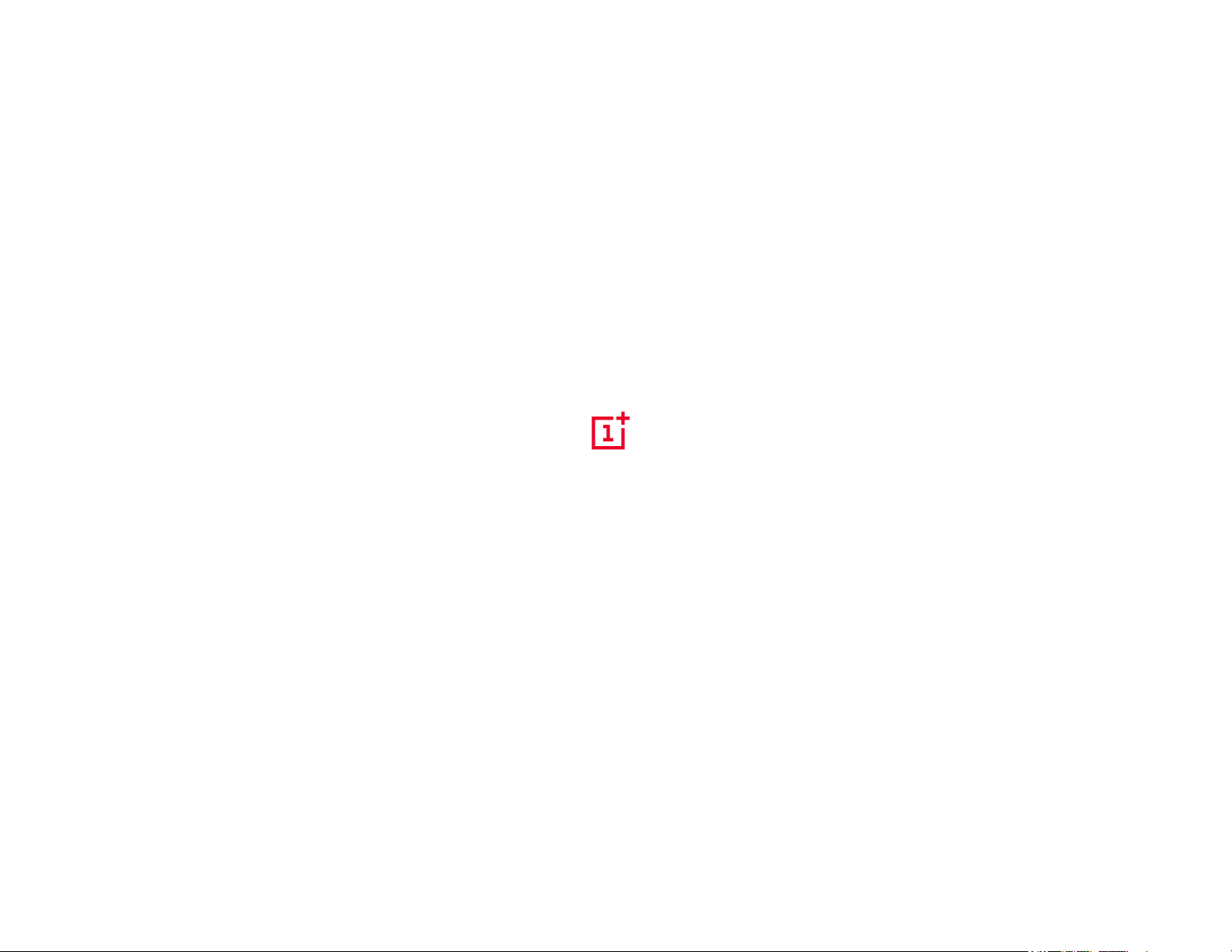
OnePlus 5T User Manual
Page 2
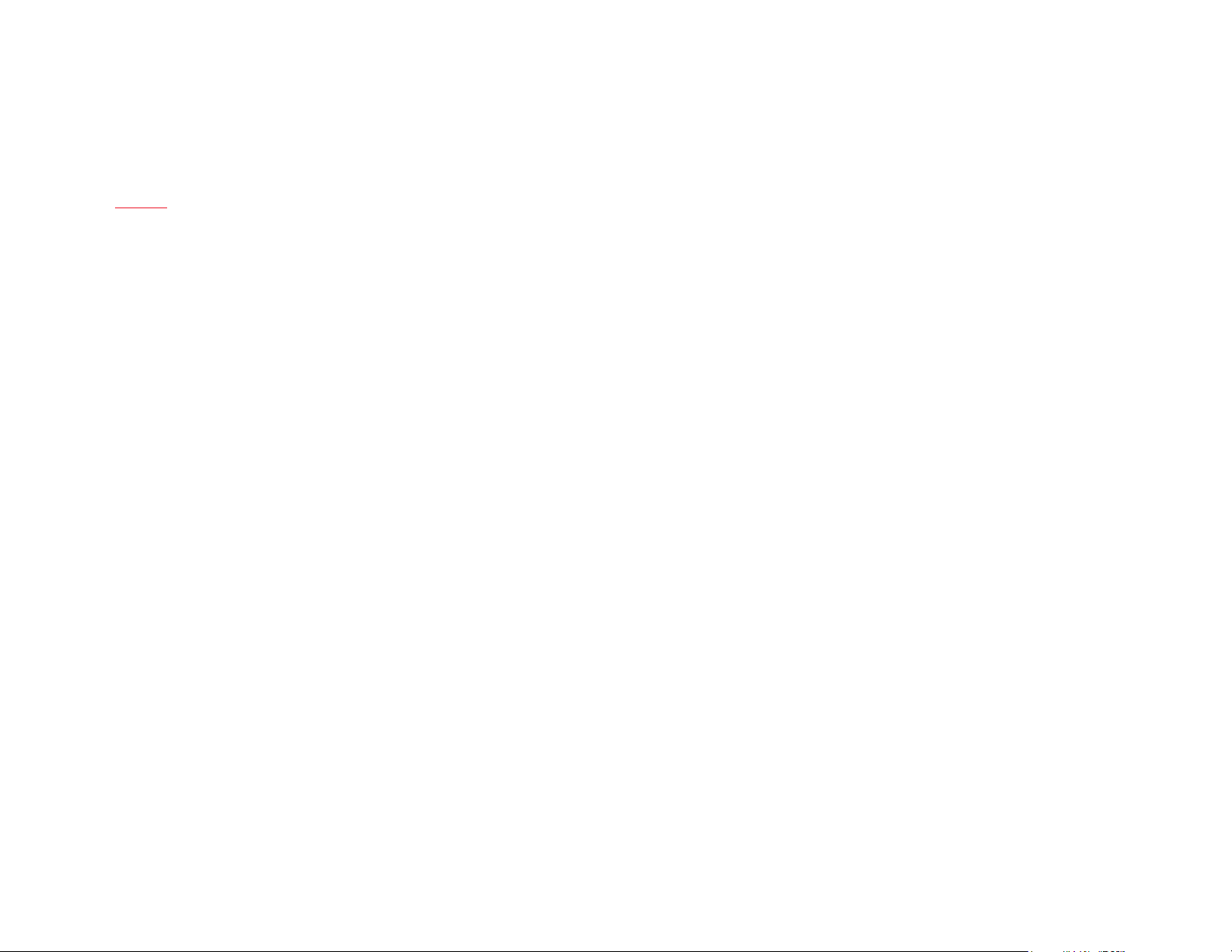
Index
What’s in The Box?
04
Device
05
Setup
06
Alert Slider
07
Dual Camera
08
Camera Interface
09
Portrait Mode
10
Video
11
Pro Mode
12
Pro Mode
13
Choosing camera modes and Settings
14
Dash Charge
15
Display
16
Dual Nano SIM Card Tray
17
Fingerprint Sensor
18
Face Unlock
19
Power On
20
OxygenOS
21
Launcher
22
Shelf
23
Customization
24
App Long Press
25
Reading Mode
26
Gaming DnD
27
Dialer
28
Messenger
29
Gallery
30
Weather
31
Recorder
32
File Manager
33
App Permission
34
Safety Information
35
2
Page 3
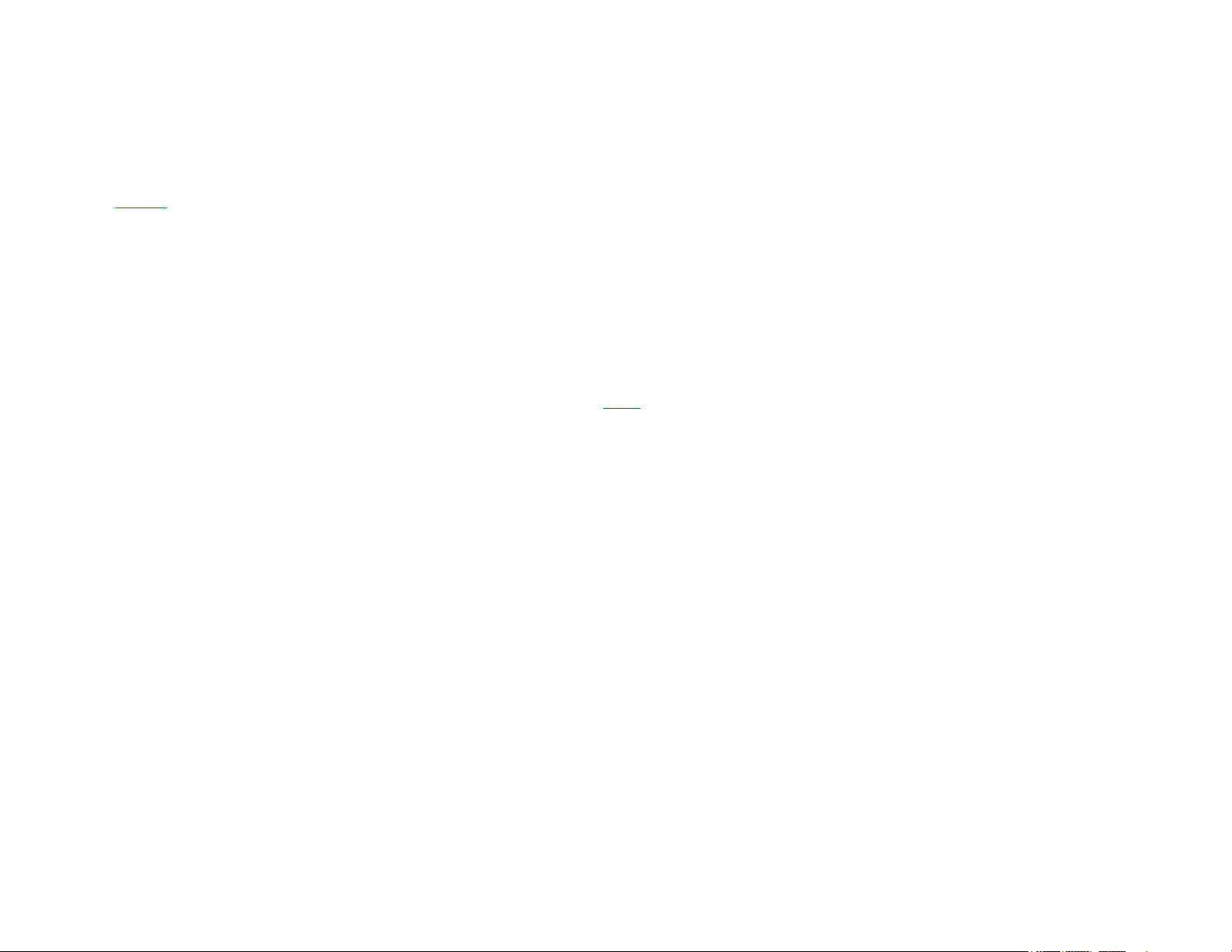
Welcome
Thank You!
We don’t believe in new and different technologies if they don’t provide a
meaningful user benet. This is how we make decisions involving product.
We’re incredibly proud of what we’ve accomplished with the OnePlus 5T, allowing
us to offer some of the nest smartphone innovations right here and now.
The OnePlus 5T combines high-end hardware, a near boundless 18:9 display, and
incredibly smooth software. Our improved 16 + 20 MP Dual Camera, help you shoot
clearer portraits and low-light shots. OxygenOS is receiving a whole slew of exciting
features, and nally, we enhanced performance through a combination of the best
hardware available and carefully optimized software.
3
Page 4
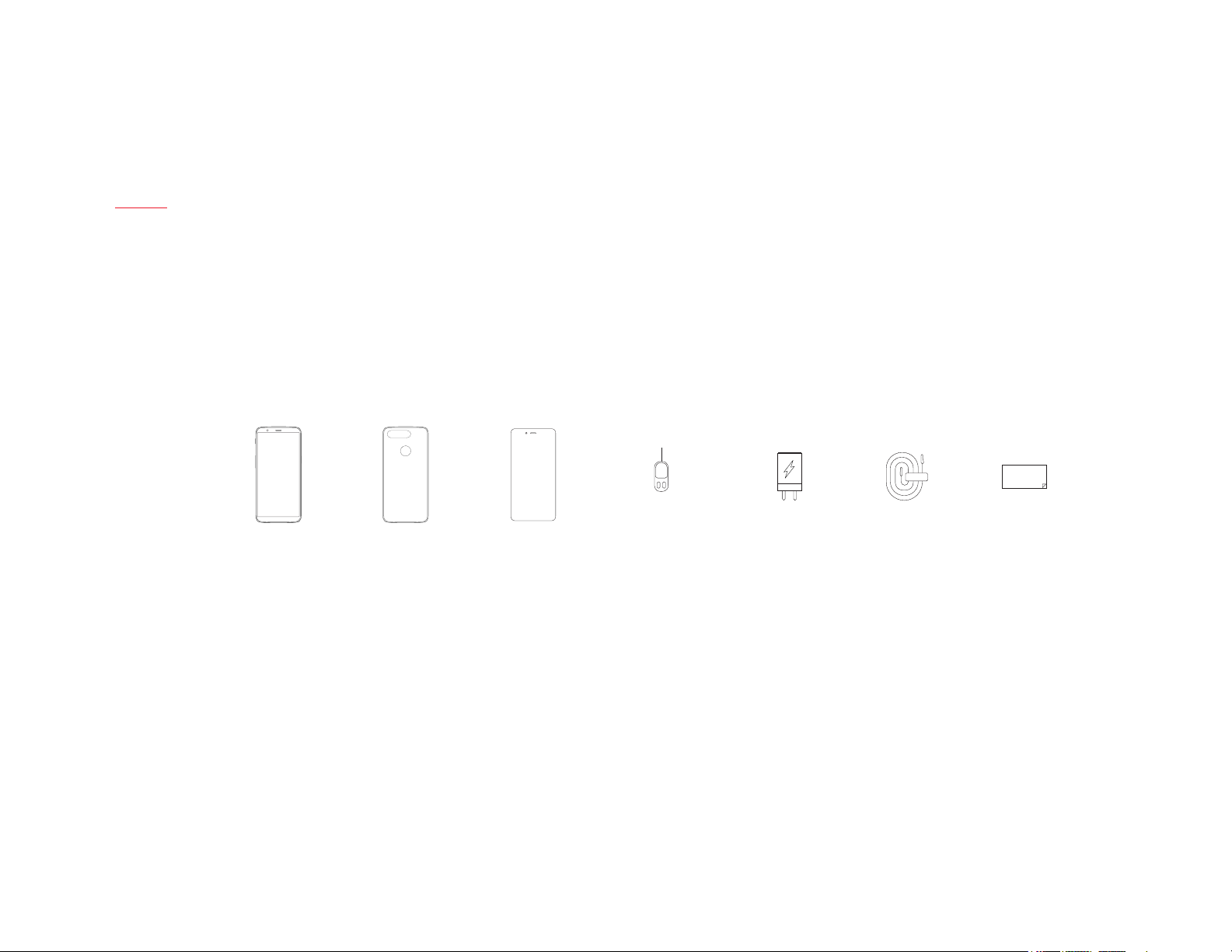
What’s in The Box
OnePlus 5T Dash Type-C Cable Quick Start Guide
| What’s in the Box Device OxygenOS Safety Information
4
Translucent Case
(pre-applied)
SIM Tray Ejector
Dash Power AdapterScreen Protector
Safety Information
Page 5
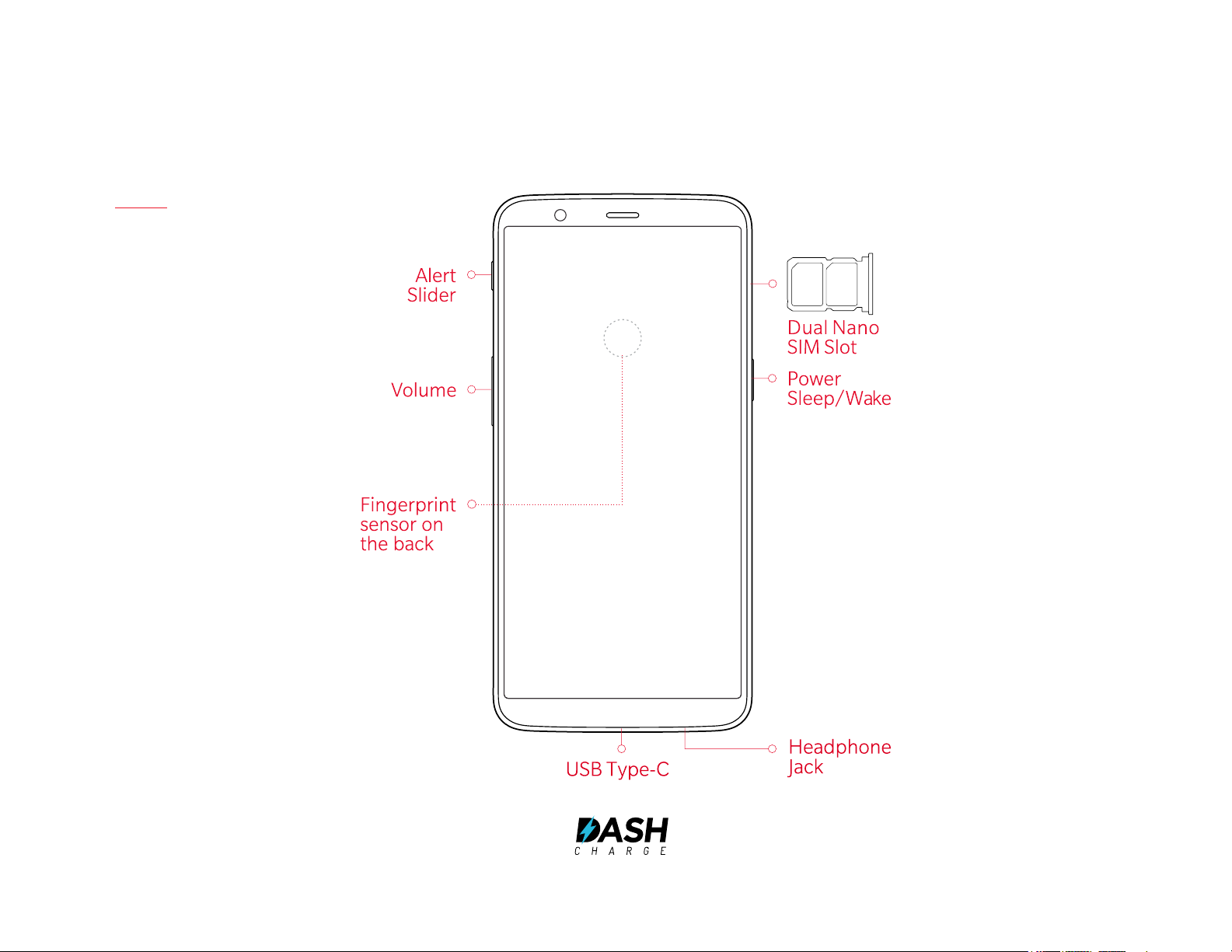
Device
| What’s in the Box Device OxygenOS Safety Information
5
Page 6
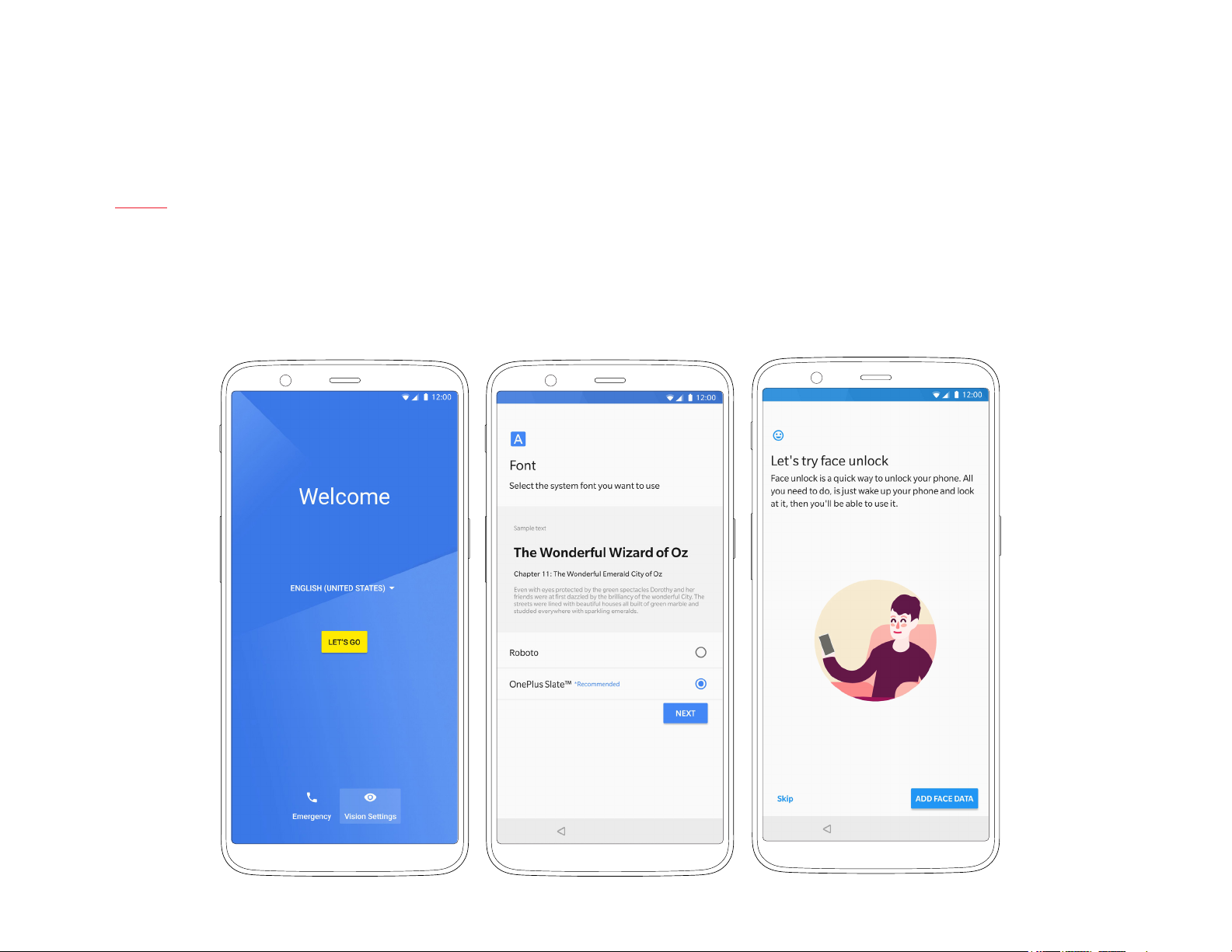
Setup
Upon booting up, proceed through the Google wizard to setup your Google account & sync, setup Face Unlock and more. The OnePlus Setup Wizard
gives you the opportunity to personalize your OnePlus 5T, allowing you to craft a smartphone experience that works just the way you want it to. You can
customize the software buttons, gestures and other features as you see t. Easily swipe down on the home screen to access the Notications panel and
personalize your Quick Settings tray with your favorite items.
| What’s in the Box Device OxygenOS Safety Information
6
Page 7
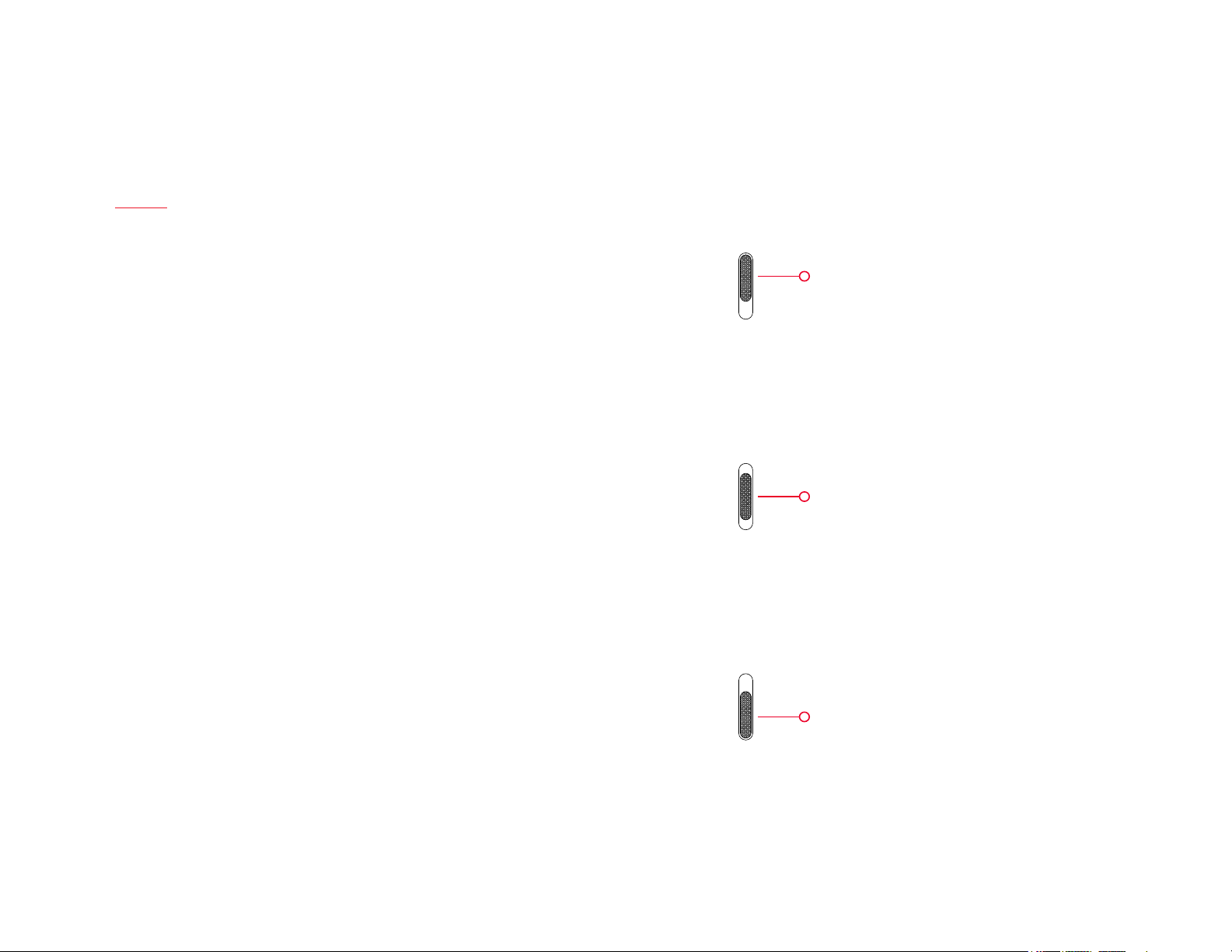
Alert Slider
The Alert Slider, which is located on the upper edge of your phone, gives
you complete control over your notications. Effortlessly toggle between 3
notication proles without having to take your phone out of your pocket.
With the OnePlus 5T, switching between notication proles is faster and
easier than ever before.
None
Disables all notications
(alarms will still be enabled)
Priority
Pushes notications only from your priority
apps and contacts
(which you can program in Settings > Sound
& notication > App notications)
All
Allows notications from all apps and
contacts.
| What’s in the Box Device OxygenOS Safety Information
7
Page 8
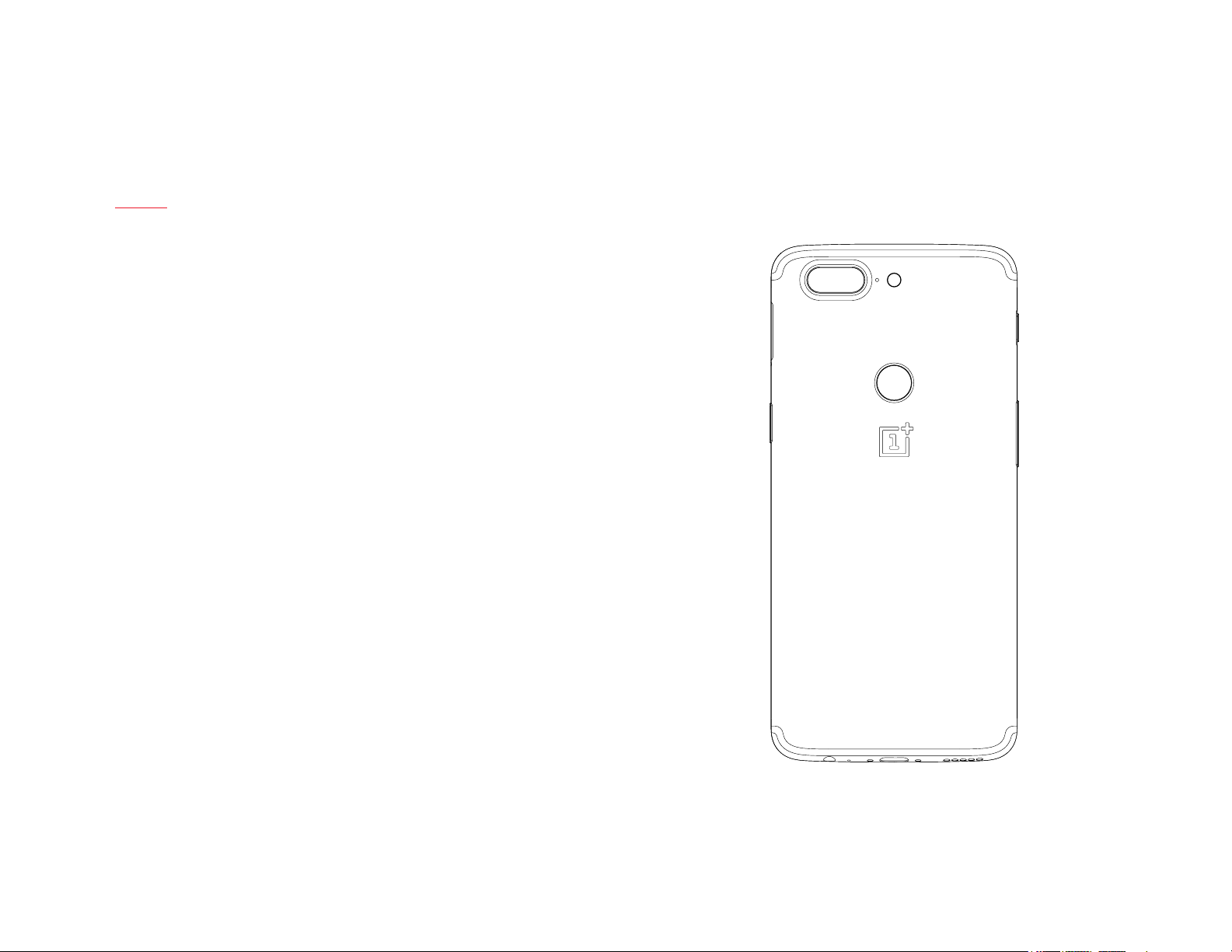
Dual Camera
Both of the OnePlus 5T’s rear camera lenses feature an aperture of f/1.7,
allowing the camera to capture more light for clearer photos. To maximize
the amount of light each pixel can capture, the secondary lens has been
equipped with ‘Intelligent Pixel Technology’, it reduces noise in low-light
environments and enhances clarity. On the front, you’ll nd a 16 MP frontfacing camera for all your sele and life-streaming needs.
| What’s in the Box Device OxygenOS Safety Information
8
Page 9
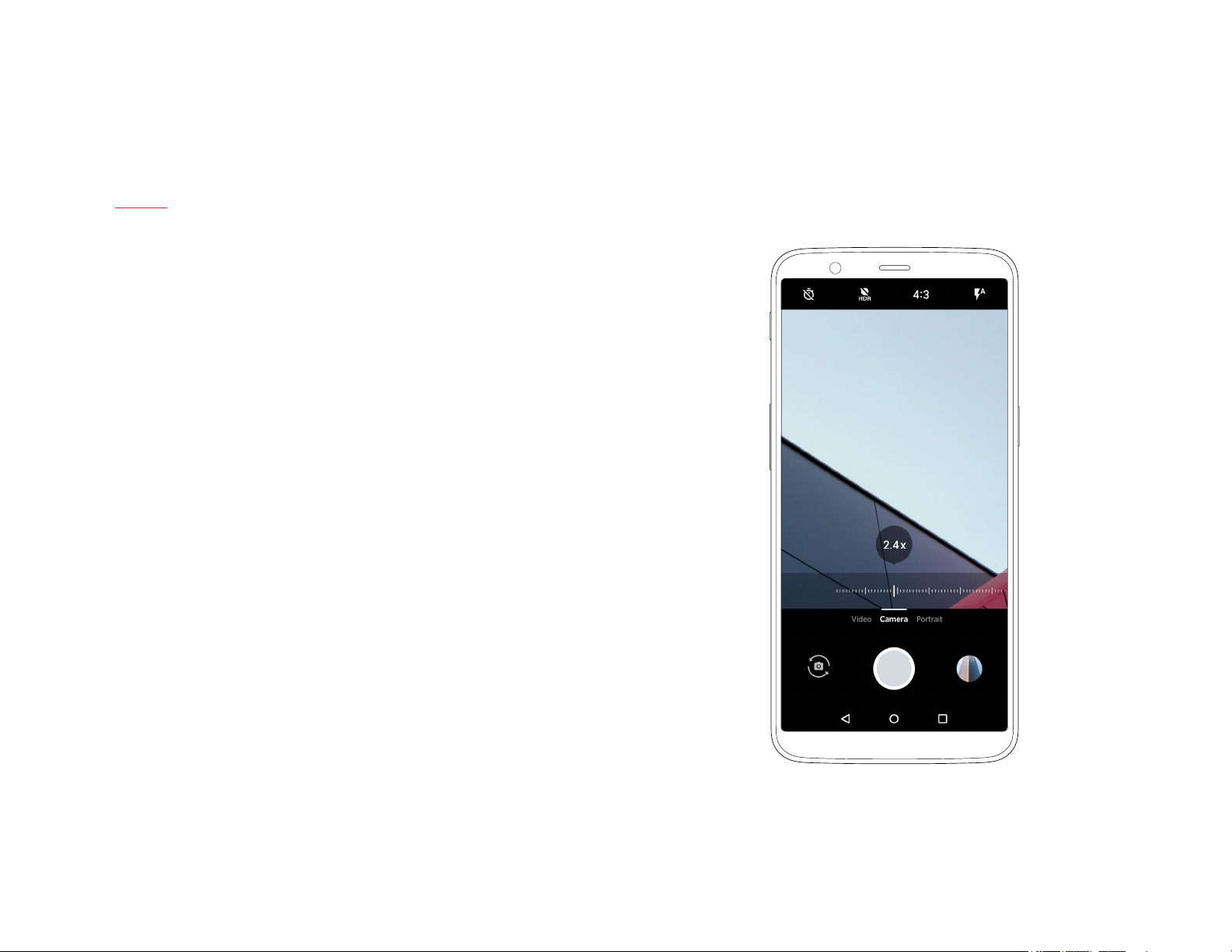
Camera Interface
A clear and intuitive interface with all you need to take great photos quickly and
easily. Use the top settings bar to a set photo timer, turn on HDR mode, pick the
best aspect ratio for your shots and adjust your ash. In case you want to get close
in on the action, just tap the zoom button to instantly switch to 2x optimized zoom,
or manually adjust the zoom slider to zoom in up to 8x.
9 | What’s in the Box Device OxygenOS Safety Information
Page 10
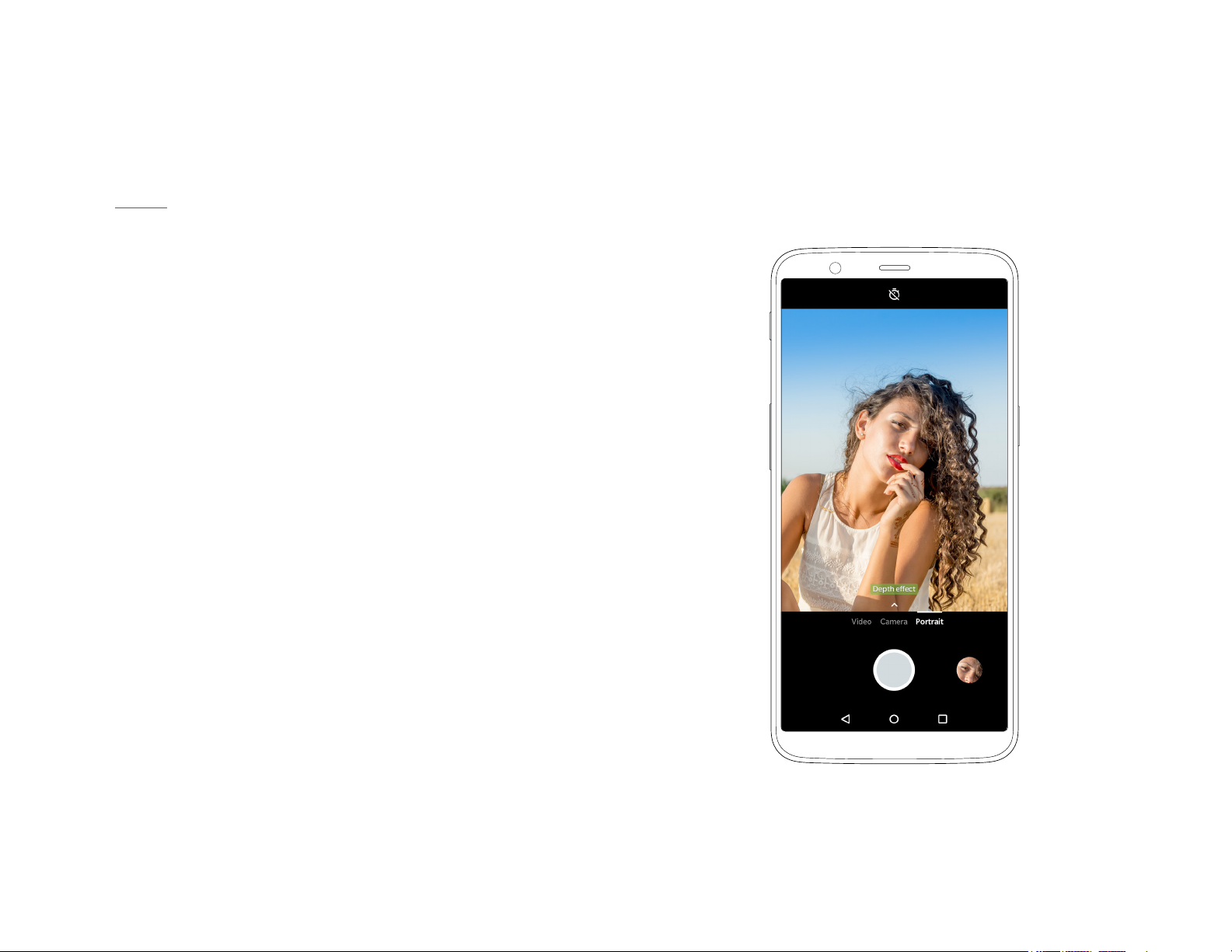
Portrait Mode
Portrait Mode is one of our most-beloved camera features. On the OnePlus 5T,
both Dual Camera lenses have the same focal length. This allows you to capture
more details in the background when shooting portraits. Paired with our new
de-noise algorithm and Beauty Mode, Portrait Mode helps you create a more
consistent and appealing portrait in less time than it takes you to blink.
10 | What’s in the Box Device OxygenOS Safety Information
Page 11
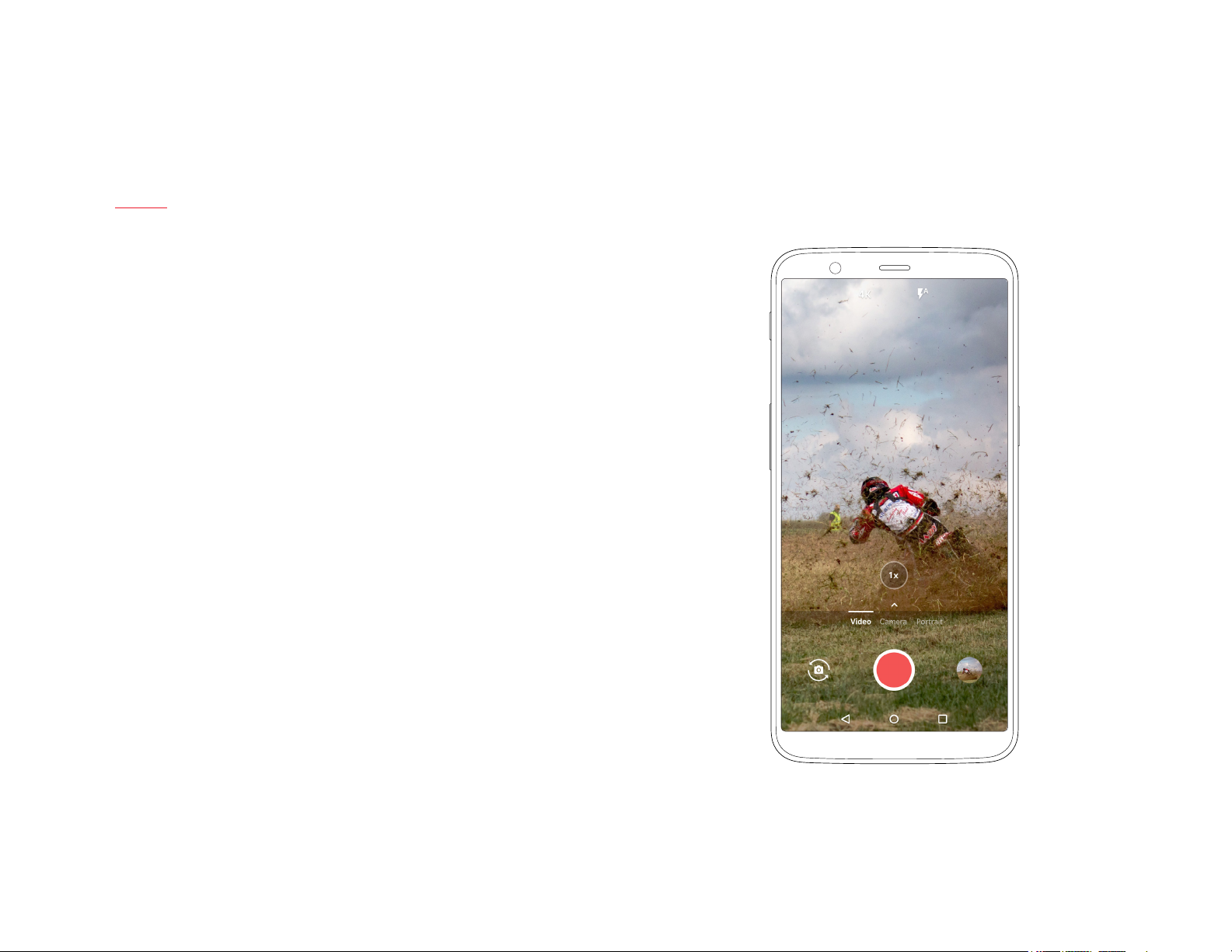
Video
The OnePlus 5T comes equipped with a variety of video recording options, so you
can always nd the best mode for the task at hand. To start recording, just swipe
right in the camera UI for quick access or swipe up for additional modes. In video
mode, you can manually pick the type of video you would like to record, with
options ranging from 720P and 1080P 60 FPS to 4K. The OnePlus 5T features EIS
support for smooth recording.
11 | What’s in the Box Device OxygenOS Safety Information
Page 12
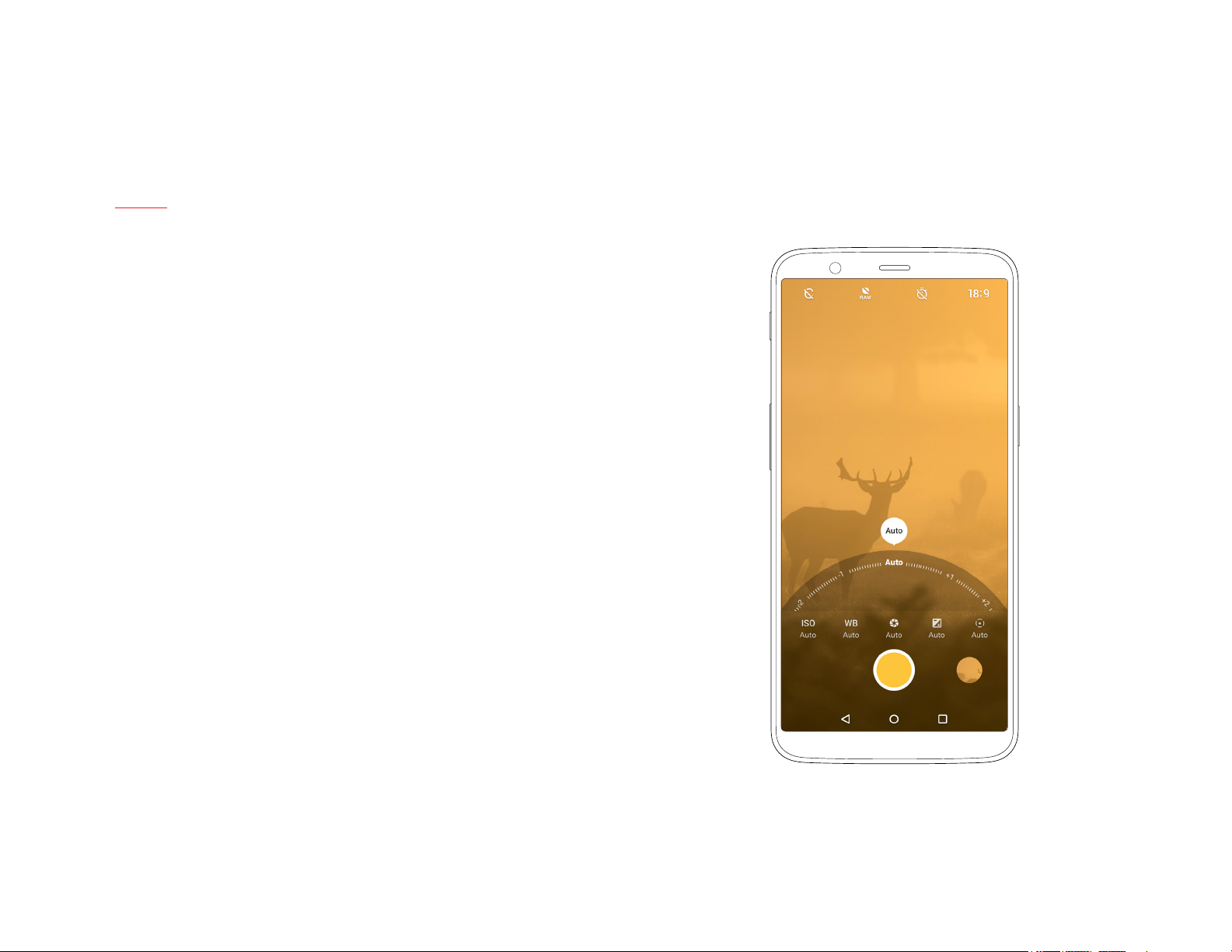
Pro Mode
The OnePlus 5T’s advanced Pro Mode allows you to take control of certain
parameters of your photos. Using Pro Mode, which can easily be accessed by
swiping up in the camera UI, you can customize, among others, the ISO, white
balance, shutter-speed, focus and exposure of each shot. Simply tap on the
corresponding button to open the modication wheel of any given setting, and
turn the wheel to adjust it.
12 | What’s in the Box Device OxygenOS Safety Information
Page 13
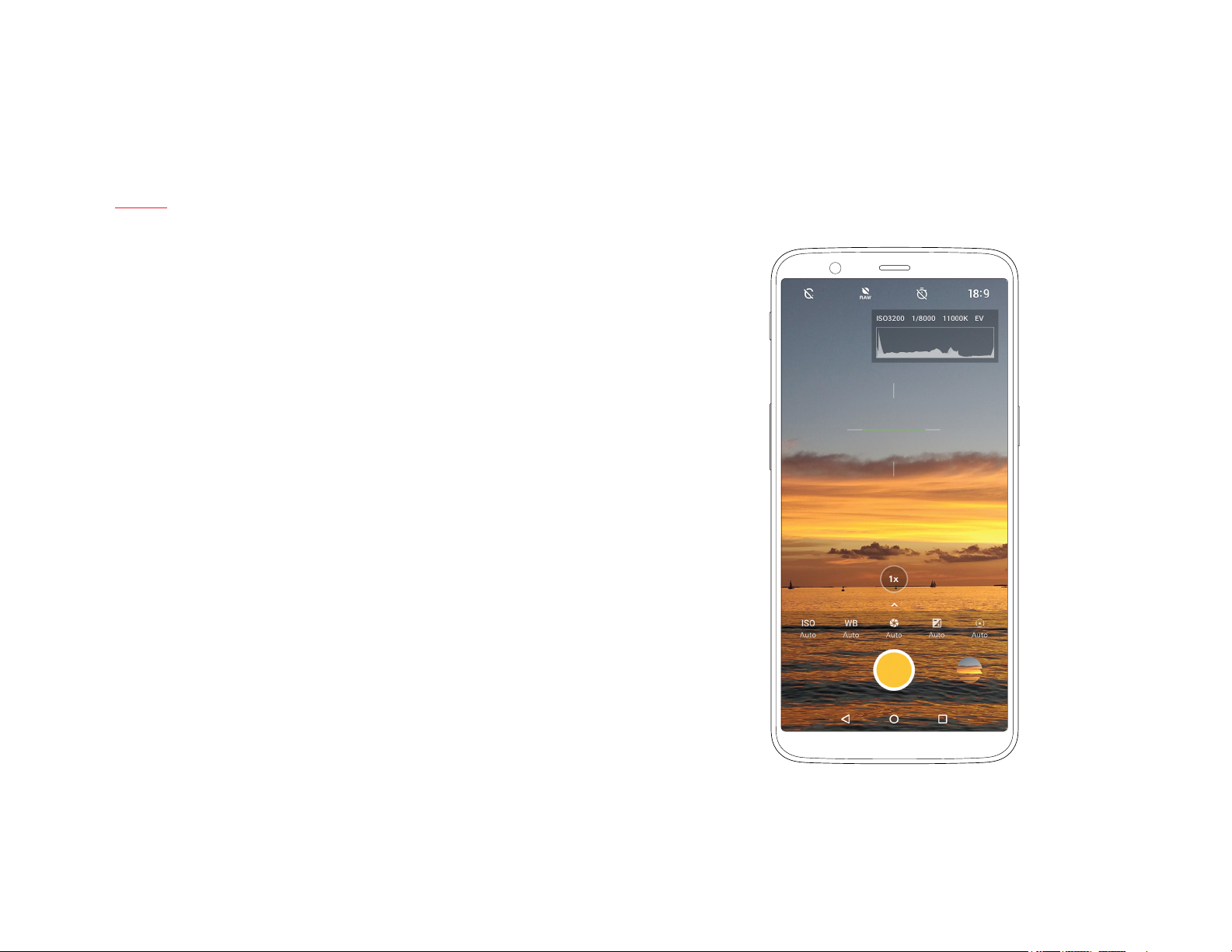
Pro Mode - Continued
You can also use the histogram displayed in the top-right corner of your screen,
which helps you gauge the exposure level in the photo in order to properly adjust
brightness. The OnePlus 5T uses a reference line, powered by the gyroscope,
to help you align your shots. The reference line can be found in the center of the
screen and automatically adjusts to landscape or portrait views, turning green
when the shot is perfectly aligned. Turn on RAW in the top bar for extra editing
control in post-production.
13 | What’s in the Box Device OxygenOS Safety Information
Page 14
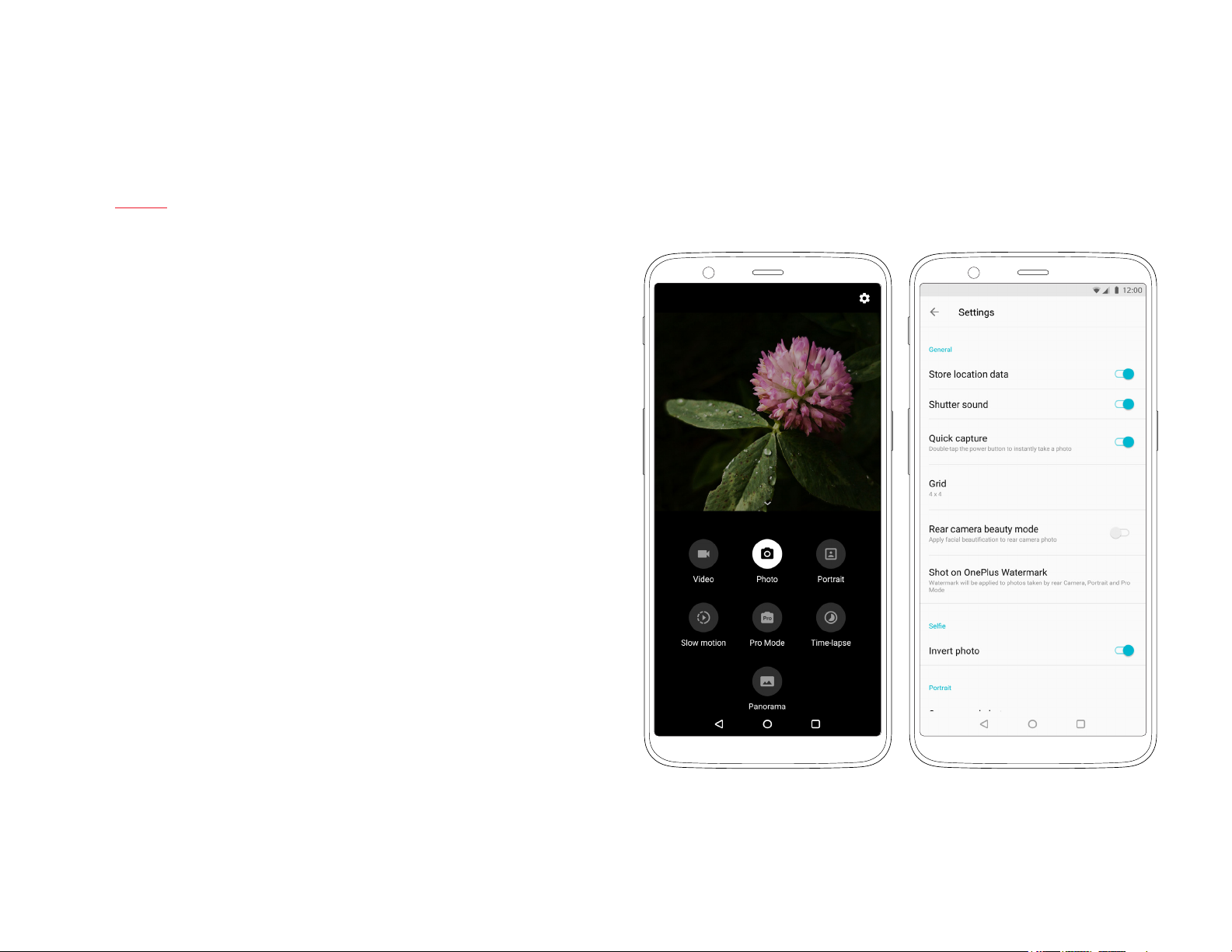
Choosing camera modes and Settings
For additional shooting modes, swipe up on the screen. This menu gives
you access to further recording and photography options, such as Slow
motion, Pro Mode, Time-lapse, and Panorama. You can also tap on the
advanced settings icon in the top-right corner of the screen, which allows
you to enable Location data, Histogram, Grid styles and add a Shot on
OnePlus Watermark.
14 | What’s in the Box Device OxygenOS Safety Information
Page 15
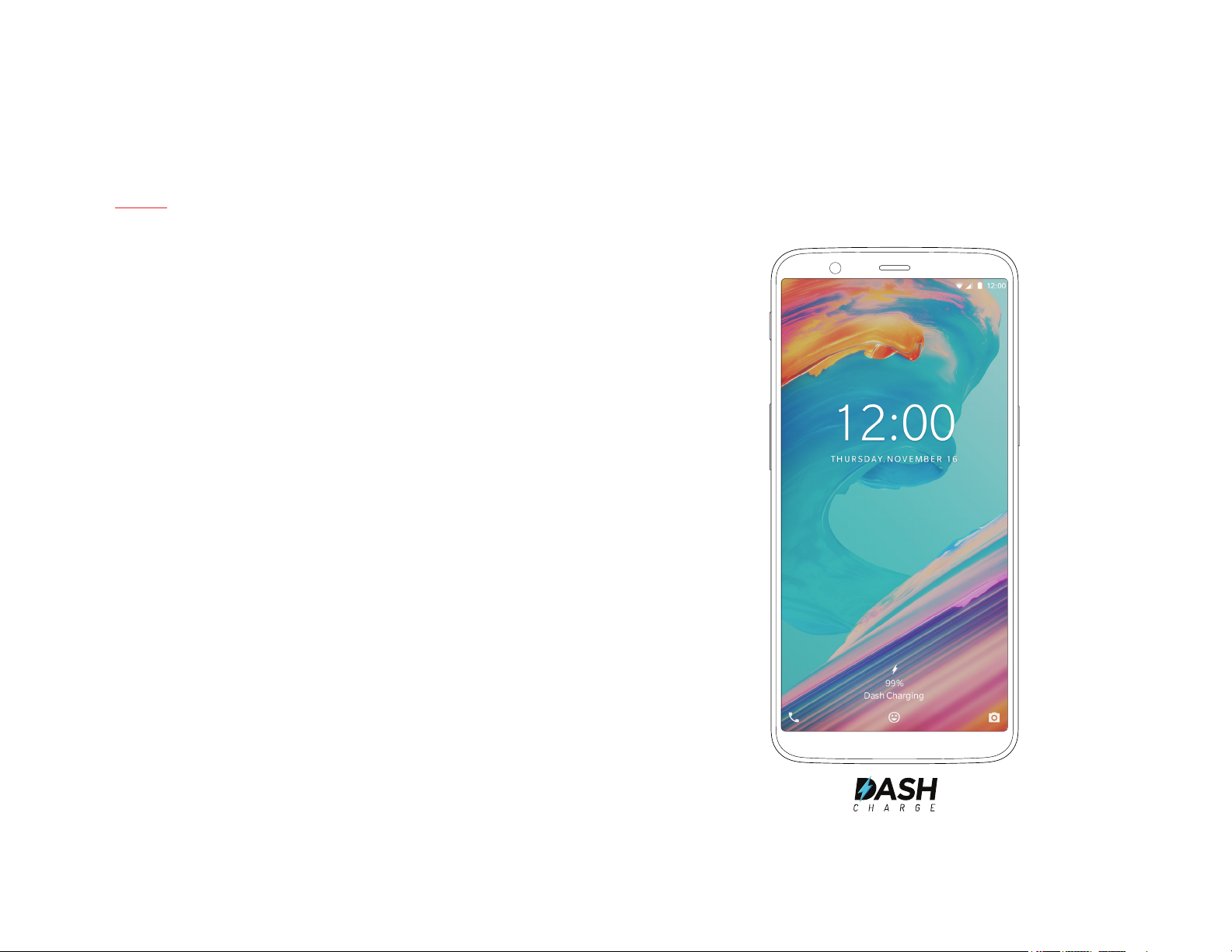
Dash Charge
A true fan-favorite. Thanks to Dash Charge, our custom fast-charging technology,
you never have to wait long for your OnePlus 5T to recharge. A day’s power in half
an hour is as true today as it was when Dash Charge made its debut. Our charging
technology remains the fastest charging technology bar none when the phone
is in use. So you can continue to use your phone while you charge it, without
experiencing reduced charging speeds.
15 | What’s in the Box Device OxygenOS Safety Information
Page 16

Display
The OnePlus 5T marks the introduction of the Full Optic AMOLED Display
with an 18:9 aspect ratio, providing the most immersive viewing experience
on a OnePlus device ever. It’s a clean and crisp 6 inch front display that feels
nearly boundless. Even under harsh light, the screen remains crisp thanks
to a new Sunlight display mode, which automatically adapts to bright
environments when you access the Gallery app, take a photo, record a video,
and play games.
| What’s in the Box Device OxygenOS Safety Information
16
Page 17

Dual SIM Card Tray
The OnePlus 5T is carrier-unlocked out of the box, with dual nano-SIM card
support. With the power to connect to two networks at the same time, you
can use one device for everything. The OnePlus 5T is a true world phone,
with support for 35 network bands worldwide.
Use the SIM Tray Ejector (found in the box) to remove the SIM tray from the
device. Up to two Nano SIM cards t in the tray.
| What’s in the Box Device OxygenOS Safety Information
17
Page 18

Fingerprint Sensor
The ceramic ngerprint sensor unlocks your OnePlus 5T in 0.2 seconds, even
when the screen is turned off. The sensor learns and progressively improves,
so your scans get even more precise over time.
| What’s in the Box Device OxygenOS Safety Information
18
Page 19

Face Unlock
With Face Unlock, it takes just 0.4 seconds to unlock your phone. It’s
practically instant, and easily one of the fastest facial recognition features
on any Android smartphone. To set up Face Unlock, go to “Security & Lock
Screen” in “Settings”, and select “Face Unlock”. Follow the instructions on
your screen to complete the set up. Just double tap your screen, look into
the camera, and unlock, it’s smooth and easy. Face Unlock will recognize you
whether you’re wearing a hat, glasses or bedhead – as long as you’re awake.
(So your signicant other can’t snoop on your messages while you sleep.)
| What’s in the Box Device OxygenOS Safety Information
19
Page 20

Power On
Turn on your OnePlus 5T by pressing and holding the <Power> button (found
on the right side of the device) for a few seconds. Follow the on-screen
instructions to start personalizing your OnePlus 5T.
| What’s in the Box Device OxygenOS Safety Information
20
Page 21

OxygenOS
OxygenOS is a fast, clean and customizable operating system based on
Android. By constantly rening the core functionalities of our software, and
implementing user feedback early and often, OxygenOS offers a smooth
and exible user experience. Make sure to customize your “Settings” to
personalize your experience with OxygenOS.
| What’s in the Box Device OxygenOS Safety Information
21
Page 22

Launcher
The launcher supports third-party icons and allows you to change your app
drawer grid, assign gestures & more. Users can freely switch between icon
packs, to make sure their phone suits their style. To access the App Drawer,
simply swipe up on the home screen. All of your apps are automatically
arranged in alphabetic order, for easy access. Long-press on the home screen
to open the launcher options, which you can use to change wallpapers, add
widgets and access additional settings.
| What’s in the Box Device OxygenOS Safety Information
22
Page 23

Shelf
Swipe right from your home screen to open up Shelf. This separate menu
grants access to your favorite apps, most frequent contacts and recent
photos. The clean and streamlined UI can be manually enhanced with
widgets or customized using a variety of intelligent options.
| What’s in the Box Device OxygenOS Safety Information
23
Page 24

Customization
OxygenOS features three different themes to give you full control of
your viewing experience. Navigation controls can be tweaked using
custom gesture controls and swappable buttons. You can also adjust
vibration intensity, and assign vibration proles to different callers to
further personalize your experience. Off-screen gestures can be assigned
to different apps and features for quick and easy access. Discover all of
OxygenOS’ customization options in the settings menu, found by opening
the “Settings” app.
| What’s in the Box Device OxygenOS Safety Information
24
Page 25

App Long Press
For added convenience, a selection of apps can be long pressed for quick
access to common functions. On your home just long press an App icon to
open the shortcut menu, and quickly access the feature you’re looking for.
This enables you to open a new tab in your browser, compose an email, easily
uninstall that addictive game you can’t stop playing, and more.
| What’s in the Box Device OxygenOS Safety Information
25
Page 26

Reading mode
Reading on your smartphone is more comfortable than ever, thanks to the
OnePlus 5T’s new Reading Mode. By ltering out blue light, gray-scale
mapping, and using ambient information to adjust the sharpness and
brightness of the display, Reading Mode simulates the reading experience of
a real book. Reading Mode can be toggled on and off manually in the settings
menu under ‘Display’. You can also set this mode to turn on automatically
when you use certain apps.
| What’s in the Box Device OxygenOS Safety Information
26
Page 27

Gaming Do not Disturb
You don’t want to be disturbed while you’re in the heat of a challenging level.
When Gaming DND is turned on, notications are blocked and the hardware
keys are turned off to ensure you won’t be bothered unnecessarily. You can
manually turn on Gaming DND in the Advanced Menu under Settings, and
you can also set Gaming DND to turn on automatically when you start up
your favorite games.
| What’s in the Box Device OxygenOS Safety Information
27
Page 28

Dialer
Tap the on your home Screen or application drawer and use the dialer to make phone calls manually, or tap any contact card from the Speed
Dial list to quickly dial that contact. Select a contact in Contacts to send an e-mail, a text message, or to make a call.
Contacts are automatically added to your Speed Dial list based on frequency of use. You can permanently pin contacts to the top of your Speed Dial list
by marking them as Favorites , simply press the star icon found on each contact card whenever you want to add a contact to your Favorites.
| What’s in the Box Device OxygenOS Safety Information
28
Page 29

Messenger
To send an SMS, launch the Messenger application found on your home
screen and application drawer. Click on the to start composing. Enter the
name or phone number in the eld or select someone from your contacts.
Type your message, and hit send when your are nished.
For an MMS, in the Messenger application, select the media you want to add
Type your message, then tap .
| What’s in the Box Device OxygenOS Safety Information
29
Page 30

Gallery
The OnePlus gallery app features a redesigned interface that is more
intuitive and streamlined. Automatically sort photos by location, upload
date, or using custom collections. Say goodbye to endless scrolling. Photos
are auto-tagged by location, making it easier to relive your memories from
that summer holiday. Collections are created automatically for images from
different sources. With 16 different lters, the editing mode allows you to
tweak your images with actions like resize and crop. A drawing tool is also
available for endless fun.
| What’s in the Box Device OxygenOS Safety Information
30
Page 31

Weather
This custom weather app provides a real-time look at the weather conditions at your location. The display’s visuals dynamically adapt to the environment
to indicate different types of weather and environmental hazards like rain or fog.
| What’s in the Box Device OxygenOS Safety Information
31
Page 32

Recorder
Our dynamic recorder app provides great exibility and versatility. Stay on
top of your recording by tracking the volume of all incoming sound and
manually place timestamps to mark important moments.
| What’s in the Box Device OxygenOS Safety Information
32
Page 33

File Manager
The File Manager has been enhanced with numerous new features. Users
can hide private documents, photos and les in Secure box, a private zone
that can only be unlocked via pin or ngerprint verication. Files also can be
categorized and labeled to make them easier to nd, keep track of your les
using new storage info, and enjoy a much improved search function. All of
your Google drive les are supported within our File Manager.
| What’s in the Box Device OxygenOS Safety Information
33
Page 34

App permissions
App Permissions allow you to control what information and permissions your
apps can access, like location, identity, contacts and more. Customize their
permissions in the apps page, found under settings.
| What’s in the Box Device OxygenOS Safety Information
34
Page 35

Safety Information
This user manual contains all necessary product safety literature.
Please read carefully before using the device, and retain the manual for future reference.
Declaration
OnePlus is trademark or registered trademark of OnePlus Technology (Shenzhen) Co., Ltd.. All rights reserved. Without prior written permission of
OnePlus, reproduction, transfer, distribution or storage of the contents in this document in any form is prohibited. OnePlus operates a policy of ongoing
development. Thus, OnePlus reserves the right to make changes or improvements to any of the products described in this document without prior
notice. The contents of this document are all provided “as is”. Except as required by applicable law, no warranties of any kind, either express or implied,
are made in relation to the accuracy of this document. To the maximum extent permitted by applicable law, under no circumstances shall OnePlus or any
of its licensors be responsible for any loss of data or incur or any special, incidental, consequential, or indirect damages caused. Availability of product
supplies, application software, and accessories may vary. For detailed information, please refer to an authorized OnePlus distributor. This device may
contain commodities, technology, or software subject to export laws and regulations. Diversion contrary to law is prohibited.
| What’s in the Box Device OxygenOS Safety Information
35
Page 36

Safety
Failure to follow these guidelines may cause injury to your device, property, yourself, or others.
• Do not switch on the device when prohibited, or when it may cause interference or danger.
• When operating the device in a vehicle, obey and follow all related local laws.
• Do not use the device at gas stations, service stations, or near fuel or chemicals.
• Mobile phones might cause interference with radio frequencies. Check all laws and regulations during a ight.
• Hospitals or healthcare organizations may use equipment that is sensitive to radio frequencies. Please obey all rules and regulations when you are at
above facilities.
• All wireless devices may be susceptible to radio frequencies interference, which could affect the performance of your device.
• Only qualied and authorized personnel should perform repairs to this product.
• Please only use branded accessories and batteries that are approved by OnePlus with your device. Accessories which are not approved by OnePlus
may damage the phone or cause body harm.
• This device is not water-resistant. Please keep it away from humid conditions.
• When connecting with other devices, please follow the safety guidelines which are presented in this manual.
• Do not attempt to connect your device with incompatible products.
| What’s in the Box Device OxygenOS Safety Information
36
Page 37

Battery Precautions
• Please do not attempt to repair, disassemble or modify the battery. Do not place or use battery near res, heaters, direct sunlight, or other heat
sources. Prolonged exposure to heat may cause battery leakage, explosions, or res.
• Please do not place pressure on or pierce the battery with hard objects. Damaging the battery could cause battery leakage, overheating, or res.
• Battery liquid may cause damage to skin or clothes. If exposed, immediately wash skin with water and seek medical attention.
• If you experience any battery abnormalities, such as high temperature, discoloration, distortion, or leakage, immediately discontinue usage of the
device and contact customer support.
• If the battery’s internal liquid comes in contact with your eyes, rinse thoroughly and immediately seek medical attention.
• Do not connect your device to a high-voltage power supply or the battery could become damaged.
• All batteries have a limited lifespan and will begin to lose capacity after several hundred charges/discharges.
• Do not dispose of the battery as household waste. Please refer to local regulations.
WARNING: Please do not charge the battery over 12 hours.
| What’s in the Box Device OxygenOS Safety Information
37
Page 38

To save power and achieve longer battery life
• Features like Bluetooth and Wi-Fi consume more power, please disable these features when you phone is not in use.
• The brighter the screen is set, more energy will be consumed; you can dim the screen brightness and shorten the sleep time in the settings.
• Make sure only using outlets with the correct voltages (as labelled on the adapter) for charging. Using the sockets with incorrect voltage can
damage your phone and/or battery and lead to injury.
• Do not use unsafe plugs or outlets.
• Do not use a short-circuit charger.
• Do not disassemble or modify the charger, as this may lead to personal injury, electric shock or re.
• Do not use the charger in humid environment.
• Do not touch the charger, cable or power socket with wet hands, as this may cause electric shock.
• Do not place heavy objects on the power cord or attempt to modify any cables.
• Make sure to grasp the charger rmly while unplugging it. Do not pull the power cord as this may lead to damage and cause electric shock or re.
• Before cleaning the device, unplug the power plug from the socket.
• Do not charge the battery under the following conditions: in direct sunlight, in temperatures below 5°C or above 40°C; in the environment with
humidity, dust or strong vibrations; in areas near a TV, radio or other electrical appliances.
• The maximum ambient charging temperature of the equipment declared by manufacturer is 25°C.
• The charger is intended for indoor use only.
| What’s in the Box Device OxygenOS Safety Information
38
Page 39

Driving Safely
• Safety should take priority when you are operating a vehicle. Be sure to obey related regulations in the area or country in which you drive.
• Please do not store or carry your mobile phone or accessories near liquid or ammable gas. Make sure you do not place your phone or accessories
near safety air bags.
• Do not rely solely on the GPS in your phone; these applications are only for reference purposes only. Location information changes regularly, and in
some places these features are not supported. Map routes and/or compass may be incorrect, incomplete or unsupported.
• Electromagnetic waves (in the surrounding environment or even earphone magnets) can disrupt the accuracy of the compass, so please only use it
for reference.
• If you do not wish to disclose your location, be sure not use applications that can record your location. Please obey the rules, law and your local
regulations.
| What’s in the Box Device OxygenOS Safety Information
39
Page 40

Operating Environment
• Please switch off your device whenever phone use is prohibited or when it may cause interference or danger.
• Mobile phones may interfere with the normal operation of electronic equipment and medical devices. Please follow related laws and regulations.
• Your mobile phone’s radio waves may interfere with high accuracy electronic equipment.
• Only operate your phone between -10-35°C temperature and 35-85% humidity.
• In extremely rare occasions, the device may affect a vehicle’s electronic equipment.
| What’s in the Box Device OxygenOS Safety Information
40
Page 41

FCC & IC Statement
1. This device complies with part 15 of the FCC rules. Operation is subject to the following two conditions:
• this device may not cause harmful interference, and.
• this device must accept any interference received, including interference that may cause undesired operation.
2. This Class B digital apparatus complies with Canadian ICES-003.
OnePlus is not responsible for any radio or TV interference caused by unauthorized modications or changes to this equipment. Such modications or
changes could void the user’s authority to operate the equipment.
This equipment has been tested and found to comply with the limits for a Class B digital device, pursuant to part 15 of the FCC Rules. These limits
are designed to provide reasonable protection against harmful to part interference in a residential installation. This equipment generates uses
and can radiate radio frequency energy and, if not installed and used in accordance with the instructions, may cause harmful interference to radio
communications.
However, there is no guarantee that interference will not occur in a particular installation. If this equipment does cause harmful interference to radio or
television reception, which can be determined by turning the equipment off and on, the user is encouraged to try to correct the interference by one or
more of the following measures:
• Reorient or relocate the receiving antenna
• Increase the separation between the equipment and receiver
• Connect the equipment into an outlet on a circuit different from that to which the receiver is connected
• Consult the dealer or an experienced radio/TV technician for help.
| What’s in the Box Device OxygenOS Safety Information
41
Page 42

FCC Caution
• Any changes or modications not expressly approved by the party responsible for compliance could void the user’s authority to operate the
equipment.
• The antenna(s) used for this transmitter must not be co-located or operate in conjunction with any other antenna or transmitter.
• The country code selection is for non-US model only and is not available for all US models. Per FCC regulation, all Wi-Fi product marketed in US must
be xed to US operation channels only.
• If applicable, operations in the 5.15-5.25GHz band are restricted to indoor usage only.
| What’s in the Box Device OxygenOS Safety Information
42
Page 43

RF Exposure Information (SAR)
This device meets the government’s requirements for exposure to radio waves.
This device is designed and manufactured not to exceed the emission limits for exposure to radiofrequency (RF) energy set by the Federal
Communications Commission of the U.S. Government.
• The exposure standard for wireless devices employs a unit of measurement known as the Specic Absorption Rate, or SAR. The SAR limit set by the
FCC is 1.6W/kg. Tests for SAR are conducted using standard operating positions accepted by the FCC with the device transmitting at its highest
certied power level in all tested frequency bands.
• Although the SAR is determined at the highest certied power level, the actual SAR level of the device while operating can be well below the
maximum value. This is because the device is designed to operate at multiple power levels so as to use only the power required to reach the network.
In general, the closer you are to a wireless base station antenna, the lower the power output.
• While there may be differences between the SAR levels of various devices and at various positions, all meet the government requirement.
• This device has also been tested and meets the FCC RF exposure guidelines for use with an accessory that contains no metal and positions the
handset a minimum of 1.0 cm from the body.
• Use of other accessories may not ensure compliance with FCC RF exposure guidelines. Position the handset a minimum of 1.0 cm from your body
when the device is switched on.
| What’s in the Box Device OxygenOS Safety Information
43
Page 44

CE Certication Information (SAR)
The SAR limit of Europe is 2.0 W/kg. This device was tested for typical operation with the back of the handset kept 1.5cm from the body. To maintain
compliance with RF exposure requirements, use accessories that maintain a 1.5cm separation distance between your body and the back of the handset.
The use of belt clips, holsters and similar accessories should not contain metallic components in its assembly. The use of accessories that do not satisfy
these requirements may not comply with RF exposure requirements, and should be avoided.
If you are using a pacemaker, hearing aids, cochlear implant or similar device, please use the phone according to your doctor’s advice.
Your device is designed not to exceed the limits of emission of radio waves recommended by international guidelines.
The SAR value of the device may depend on factors such as proximity to the network tower or use of accessories.
| What’s in the Box Device OxygenOS Safety Information
44
Page 45

E-Waste Disposal Declaration
E-waste refers to discarded electronics and electronic equipment (WEEE). Ensure that an authorized agency repairs devices when needed. Do not
dismantle the device on your own. Always discard used electronic products, batteries and accessories at the end of their life cycle; use an authorized
collection point or collection center.
Do not dispose of e-waste into garbage bins. Do not dispose of batteries into household waste. Some waste contains hazardous chemicals if not
disposed properly. Improper disposal of waste may prevent natural resources from being reused, as well as release toxins and greenhouse gases into the
environment.
| What’s in the Box Device OxygenOS Safety Information
45
Page 46

Additional Important health and Safey Information
• Please do not use the phone if the antenna is damaged. Doing so may cause injury.
• Do not place the phone near magnetic cards or other magnetic objects. Information stored on oppy discs, memory cards, and credit cards can be
damaged by magnetic radiation.
• Please keep metallic objects away from phone receiver. Small metallic objects may be attracted to the device, resulting in personal injury or device
damage.
• Keep the phone away from water and other liquids.
• Damage to the display can lead to leakage of the liquid inside the LCD panel. If this liquid comes in contact with your eyes, ush your eyes with water
immediately. Do not rub. Immediately seek medical attention.
• Only use OnePlus authorized batteries and chargers with your OnePlus phone. Using third-party products may cause battery leakage, overheating
or res. OnePlus does not take any responsibility for accidents or problems caused by using accessories that are not approved by OnePlus.
• Only connect to power sources with USB 2.0 or above.
WARNING: Excessive sound pressure may harm your hearing.
| What’s in the Box Device OxygenOS Safety Information
46
Page 47

Care and Maintenance
Your phone is a product of superior design and craftsmanship and should be treated with care.
The following suggestions will help you to prolong the life of your device.
• Please clean immediately if the screen comes in contact with liquid or dust.
• Please do not touch the connection port of the phone, as static electricity may harm components in the device.
• Do not hit, shake, or drop the phone to avoid damage and injury.
• Do not put pressure on the device, as it may damage the screen, battery, or the device itself.
• Do not place the battery, phone, or charger in a microwave oven or other high voltage equipment. Doing so may cause circuit damage, res, or
other damage.
• Do not use the phone around ammable gas.
• Please keep the phone out of reach of children in order to prevent injuries or property damage.
• Do not place the phone on uneven or unstable surfaces.
• Please remember that the phone, battery, and charger are not waterproof. Do not use these devices in the bathroom or areas with high temperature,
humidity, dust or rain.
• Use soft cloth that is dry and clean when cleaning the phone, battery and charger.
• Do not use alcohol or harsh chemicals to clean the device.
• Use a soft cloth when removing dirt and smudges. Avoid using your ngernails or other sharp objects to prevent scratching the screen.
• Avoid using dirty sockets when charging your phone. Doing so may cause your phone to fail to charge properly.
• Do not remove the SIM card while the phone is transmitting data or saving information.
• Avoid using modied accessories, which may damage the device or violate local regulations for radio devices.
• If applicable, the user should turn off 5GHz Wi-Fi in outdoor environments.
WARNING: Before using the phone, please read the health and safety information carefully.
Some people may get dizzy or experience medical problems in response to ashing lights. If you are at risk, please consult your doctor before using
this device. If you have the following symptoms: headache, dizziness, convulsion, eyes or muscle cramps, loss of consciousness, or involuntary body
movements, please stop using the device immediately and seek medical attention. Avoid using the device for extended periods and keep proper
distance from your eyes.
| What’s in the Box Device OxygenOS Safety Information
47
Page 48

EU Regulatory Conformance
Hereby, OnePlus Technology (Shenzhen) Co., Ltd. declares that this device is in compliance with the essential requirements and other relevant
provisions of Directive 1999/5/EC.
Notice: Please check the local regulations in the location where the device is to be used. This device may be restricted for use in some or all member
states of the European Union (EU).
| What’s in the Box Device OxygenOS Safety Information
48
Page 49

