ONELAN Reserva User Manual
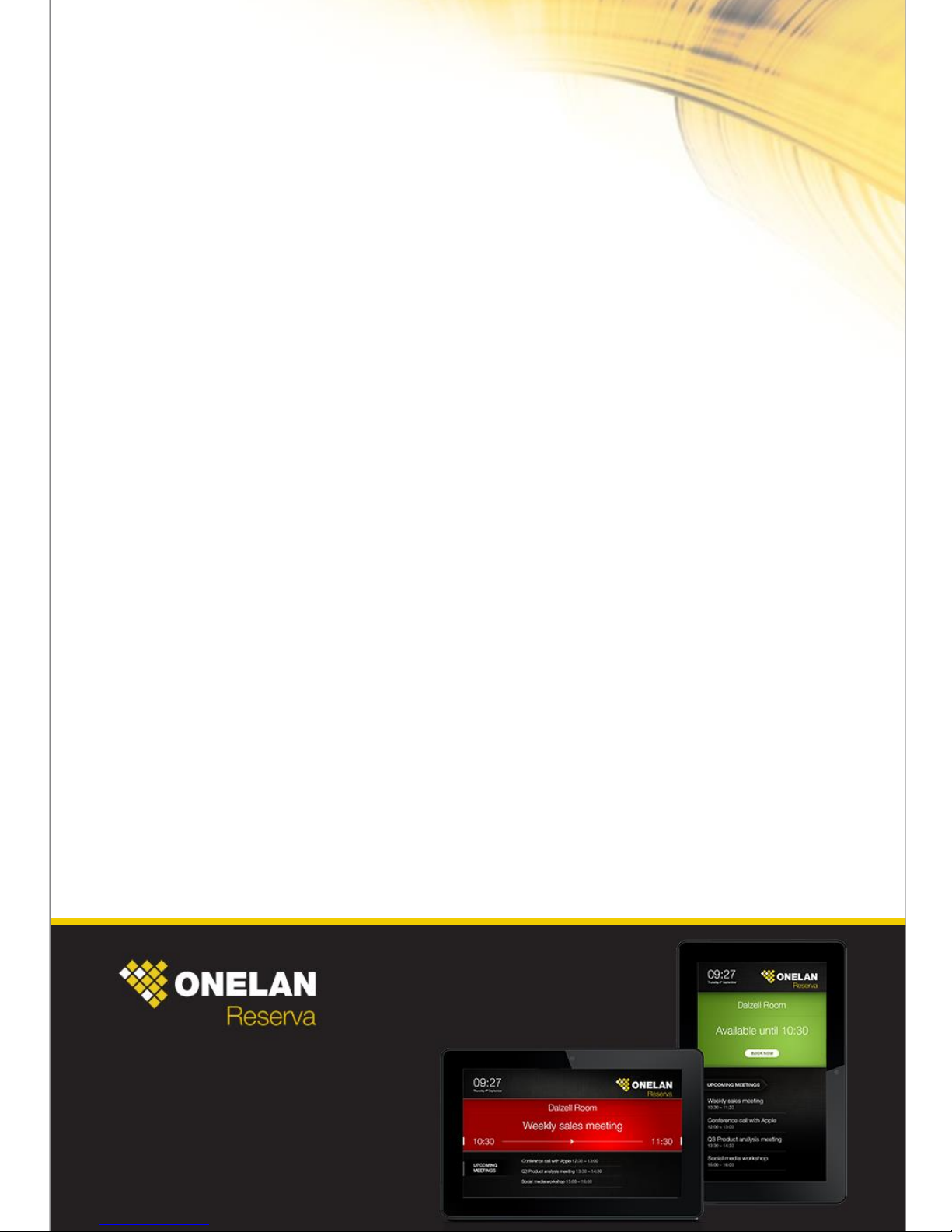
Reserva Room Signage
User Guide
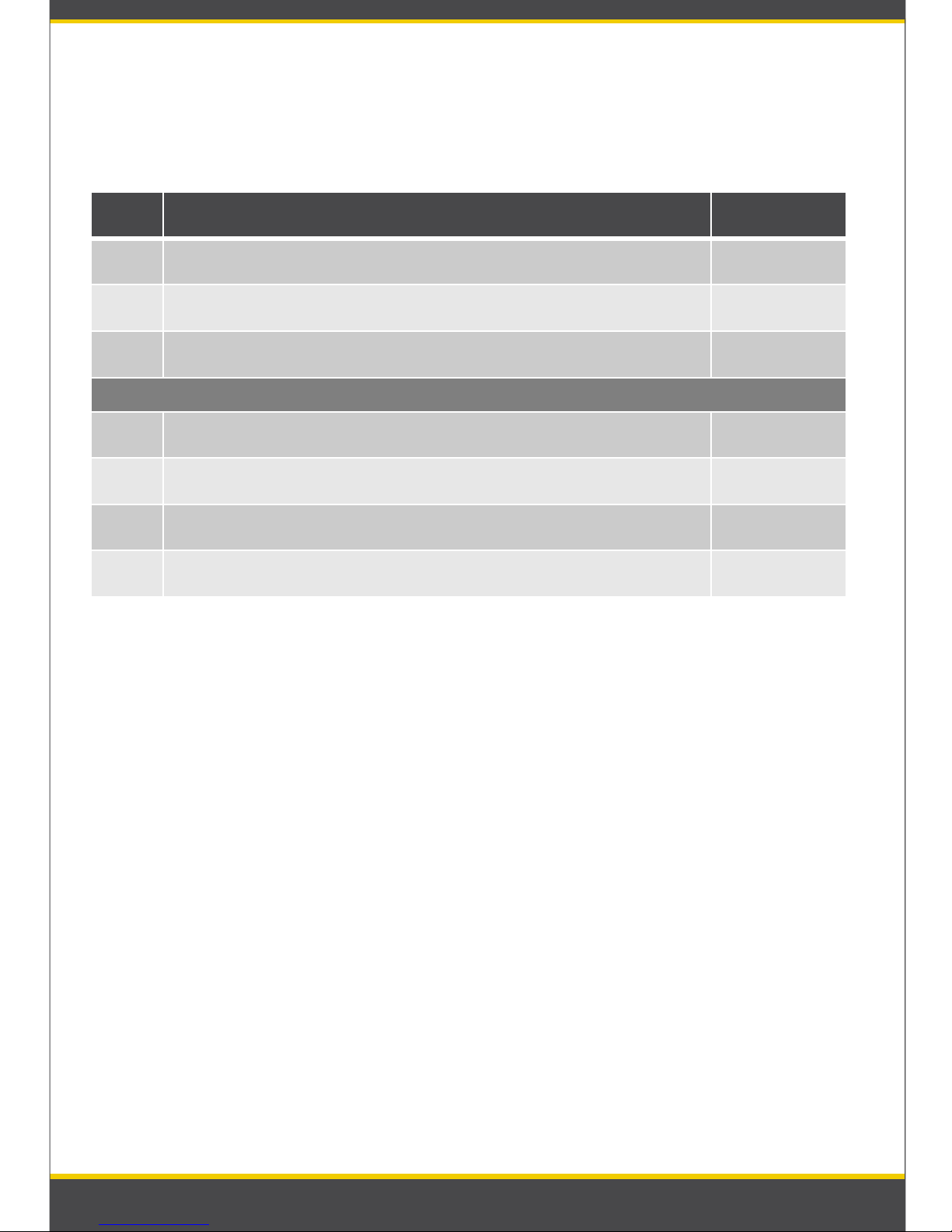
Title
Page
No.
I Reserva Room Signage Overview 03
II Features 03
III Room Sign Interface 04
Reserva Features (only available on interactive Reserva Room Signs)
02 Book a new appointment 07
03 Confirm the appointment 08
04 Extend the appointment 10
05 Delete the appointment 11
Reserva Room Signage – User Guide
2
Contents:

I. Reserva Overview:
The Reserva range of dedicated meeting room signage offers a compact and attractive
door side display with optional multi-touch functionality. Signage is dynamically
linked to your calendaring system e.g. Microsoft Exchange and clearly displays
availability of the room and future bookings.
II. Features:
3
Reserva supports the following media actions:
Book an appointment – An appointment can be booked directly from the
Reserva room sign either immediately or within the next 30 days.
Confirm an appointment– This functionality automatically removes
appointments when attendees do not turn up. Shortly before the appointment
is schedule to begin a ‘Confirm’ button will appear which the attendee must
press. If the ‘Confirm’ button is not pressed after 10 minutes of the
appointment start time it will be deleted from calendar.
Extend or shorten a appointment – should an appointment over run or finish
early you can simply shorten or extend the appointment directly from the
Reserva room sign.
Cancel the appointment – a current appointment can also be removed from the
calendar directly from the Reserva room sign. Please note this functionality is
disabled as standard to restrict one user deleting another users appointment
without their permission.
Each of the features above can be enabled or disabled from the Reserva
software as well as range of other advanced settings.
I. Installation steps:
Before configuring your Reserva Room Signs you must first install the Reserva
software. Once installed you will need to configure the Reserva software with the
necessary settings for the calendar/ timetabling system to be used e.g. Microsoft
Exchange. For more information please see the Reserva Installation and User Guide
document.
