Page 1
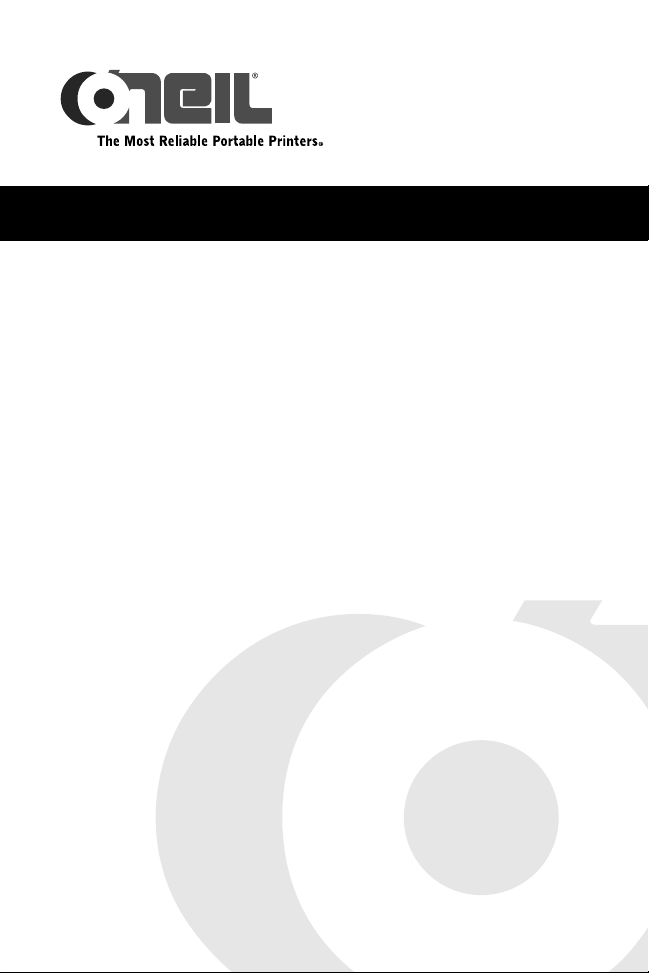
MICROFLASH 8I
User's Guide
Page 2
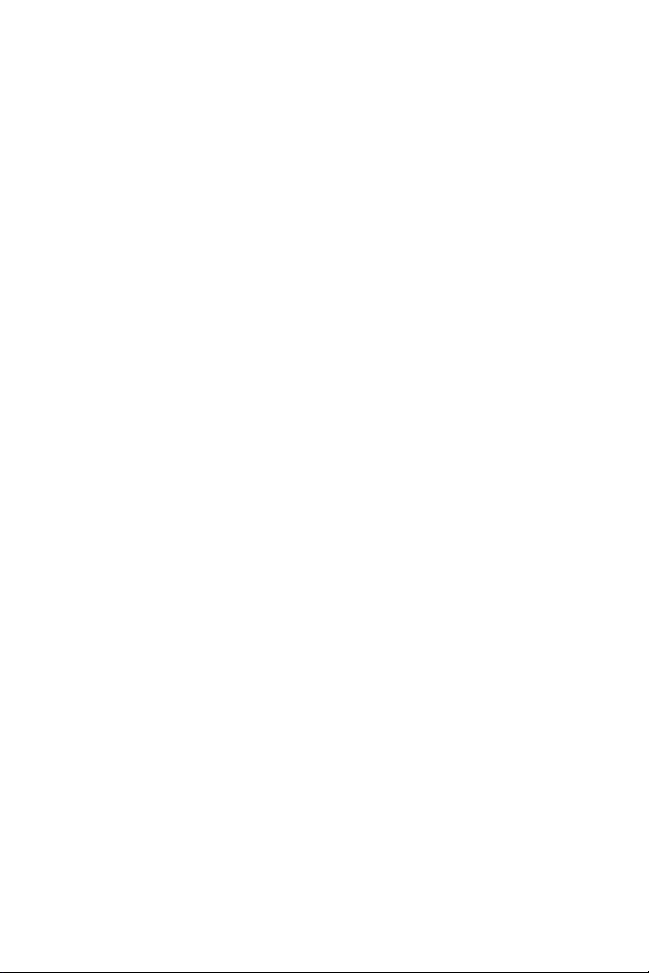
Page 3
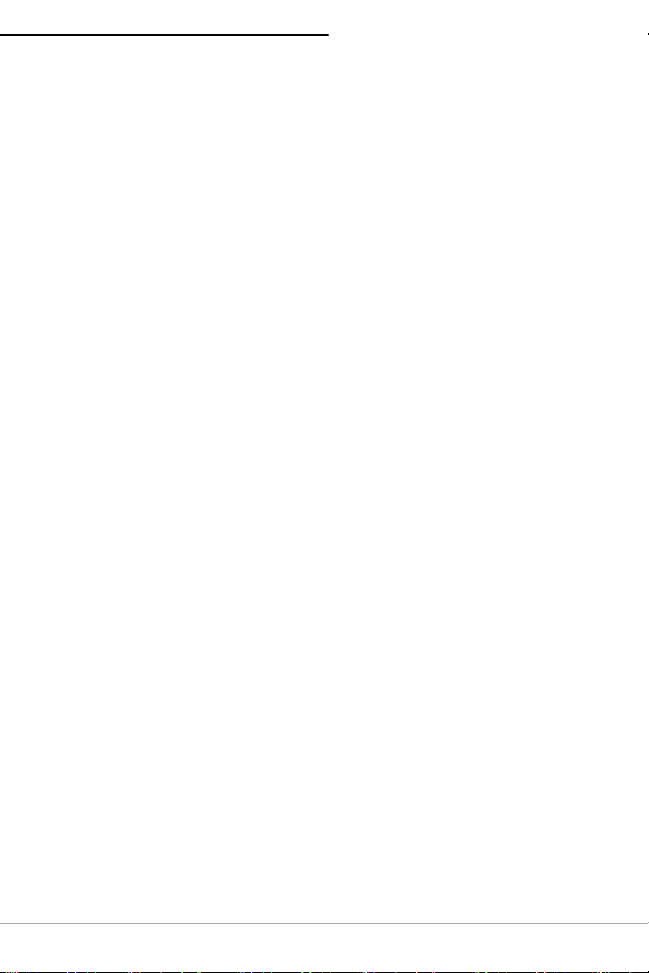
TABLE OF CONTENTS
microFlash 8i Printer 4
Open View 4
Closed View 4
Installing a Radio Card 5
Using the Ribbon 6
Installing the Ribbon 6
Removing the Ribbon 7
Installing and/or Replacing Batteries 8
Charging the Battery 9
Loading Paper 10
Paper Quantity Guidelines 12
Tearing the Paper 12
Printing a Self-Test 12
Setting Top of Form (TOF) 13
Using Buttons and Indicators 14
Control Panel 14
LED Indicators 14
Button Functions 15
Audio Indicators 16
Using Power Options 17
Attaching Cables 18
Configuring the Printer 18
Supplies 20
3
Page 4

MICROFLASH 8I PRINTER USER'S GUIDE
microFlash 8i Printer
Open View
Control
panel
Printer
assembly
Figure 1
Closed View
Control
panel
Locking
lever (green
knob)
Access
cover
Battery
cable
Battery
cavity
Paper Exit
Handle
Figure 2
4
Page 5
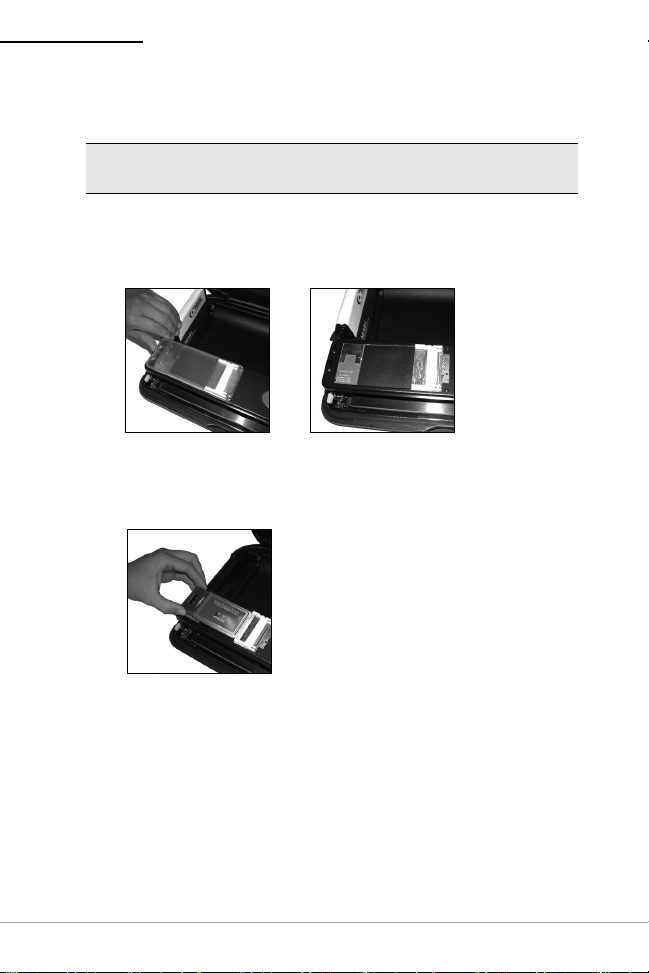
MICROFLASH 8I PRINTER USER'S GUIDE
Installing a Radio Card
Note: The following information applies to printers
with radio card capabilities.
1. Open the printer’s cover.
2. Push in the locking tab and lift the access cover
(Figures 3 and 4).
Figure 3 Figure 4
3. Insert the radio card face up into the PCMCIA slot
(Figure 5).
Figure 5
4. Close the access cover and press down until the
locking tab clicks into place.
5
Page 6
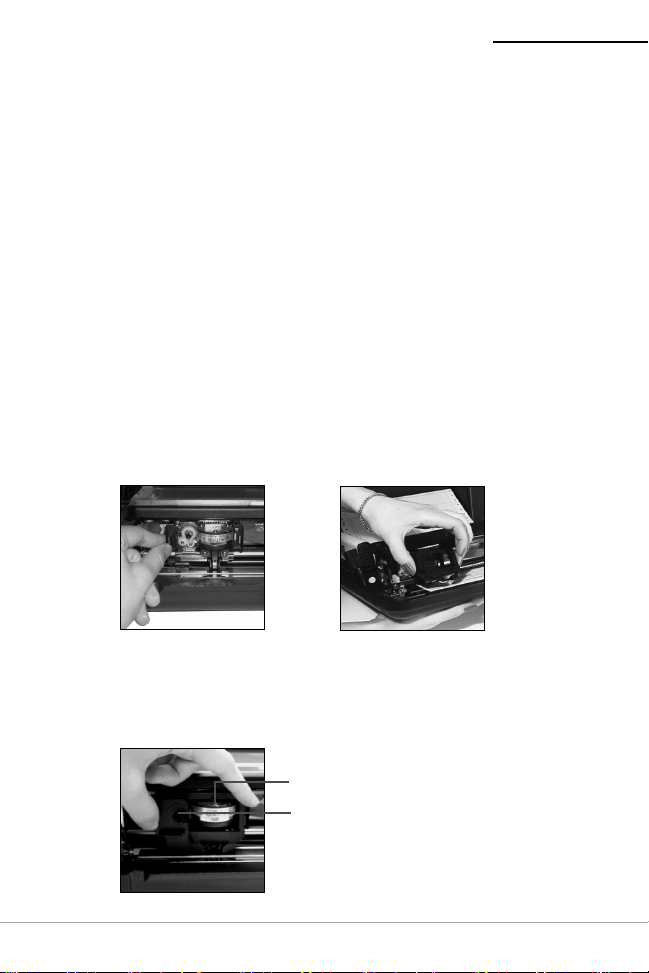
MICROFLASH 8I PRINTER USER'S GUIDE
Using the Ribbon
Installing the Ribbon
The printer ships without a ribbon installed. To install a
ribbon, perform the following:
1. Remove the ribbon from its packaging.
2. Open the printer’s cover.
3. Remove the orange “Open Printer” label from the
locking lever (green knob).
4. Depress the locking lever to open the print
mechanism.
5. Slide the printhead away from the edge of the
printer (Figure 6).
6. Hold the ribbon by the flat handle.
7. Install the ribbon on the printhead (Figure 7).
Figure 6
Figure 7
8. On the ribbon, turn the knob counter-clockwise
several times to fully seat the ribbon to the
printhead (Figure 8).
Printhead
Knob
Figure 8
6
Page 7
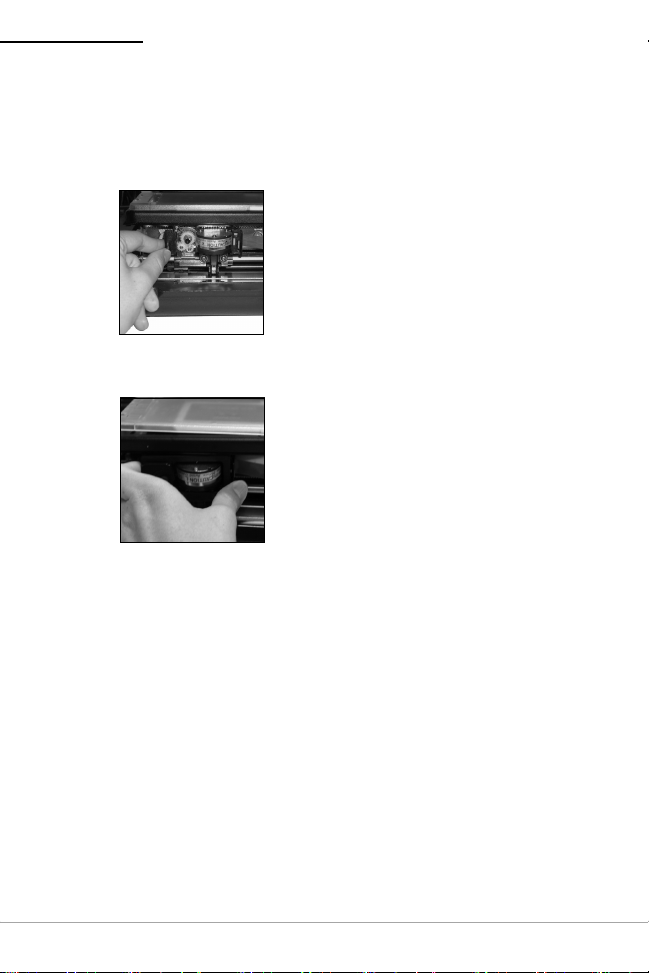
MICROFLASH 8I PRINTER USER'S GUIDE
Removing the Ribbon
1. Slide the printhead away from the edge of the
printer (Figure 9).
Figure 9
2. Pull the ribbon away from the printer (Figure 10).
Figure 10
7
Page 8
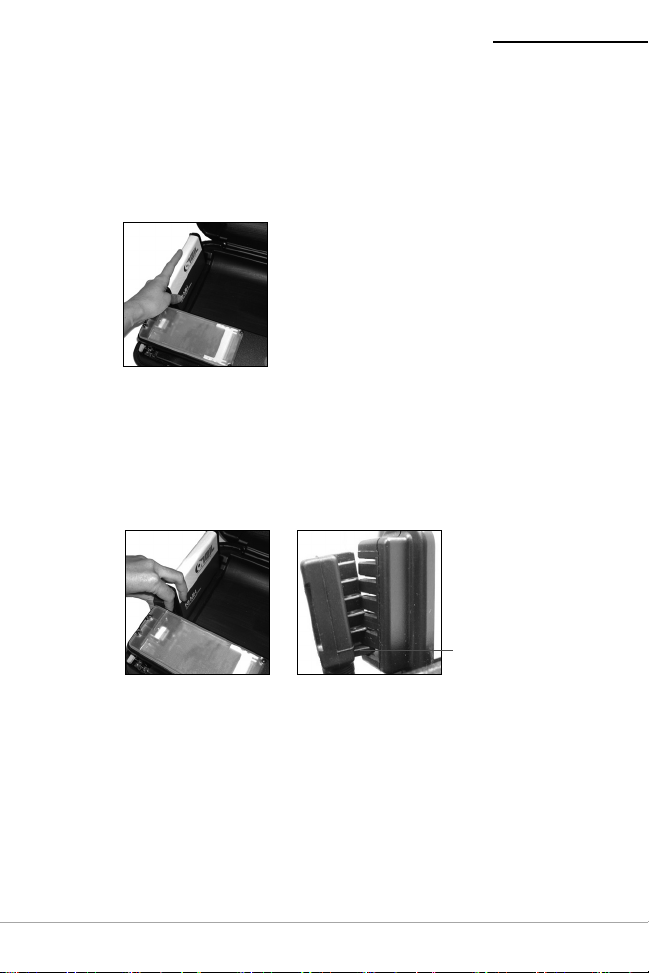
MICROFLASH 8I PRINTER USER'S GUIDE
Installing and/or Replacing Batteries
1. Open the printer’s cover. Verify the control panel is
facing toward you.
2. Place the battery in the battery cavity (Figure 11).
Figure 11
3. Connect the printer's cable connector to the battery
(Figures 12a and 12b). Verify the printer's battery
connector is aligned properly. The rubber key (on
the printer's battery connector) should be aligned
with the bottom notch (on the battery).
Figure 12a
Figure 12b
8
Rubber
key
Page 9

MICROFLASH 8I PRINTER USER'S GUIDE
4. Install the battery strap over the printer's cable
connector and the battery so that they are both held
in place (Figure 13).
Figure 13
5. Close the printer’s cover.
6. Charge the battery. For more information, see
Charging the Battery on page 9
.
Charging the Battery
You can charge the battery either by connecting power
supplied from the AC power adapter, or by connecting
power supplied from the cigarette lighter adapter as
follows:
•
AC Power Adapter: Plug the AC power cord into a
wall outlet. For information on using AC power, see
Using Power Options on page 17
.
• Cigarette Lighter Adapter: Connect the printer's
cigarette lighter adapter connector into your vehicle's cigarette outlet. For more information, see
Using Power Options on page 17
.
The battery charges in approximately 4 to 5 hours.
9
Page 10

MICROFLASH 8I PRINTER USER'S GUIDE
Loading Paper
Note 1: Do not use paper that has glued edges or
paper with carbon between the sheets; only use paper
with clawed crimps.
Note 2: For information on the printer's paper capacity,
see
Paper Quantity Guidelines on page 12
1. Open the two latches on the side of the printer’s
cover and lift the printer’s cover to the fully open
position.
Note: Remove the orange label from the locking lever
(green knob).
2. Depress the locking lever (green knob) to open the
print mechanism (Figure 14).
.
Figure 14
3. Verify the center guide is centered (Figure 15)
4. Lift the two tractor feed clips (Figure 16)
Center
guide
Figure 15
10
Figure 16
Page 11

MICROFLASH 8I PRINTER USER'S GUIDE
5. Fold the stack of paper in half with the short sides
together and with the top of the form coming out
from the inside fold (Figure 17).
6. Place the paper into the paper cavity with the
bottom edges under the paper lip in the bottom of
the cavity (Figure 18).
Figure 17
Figure 18
7. Feed the top of the form from the inside of the fold
through the tractor feed pins and to the outside
edge of the printer.
8. Align the holes in the paper with the studs in the
tractor feed wheel (Figure 19).
9. The left tractor feed is adjustable. Lift the locking
lever to release the tractor feed.
10. Verify that the paper is taut and the paper feeds
correctly.
11. Close the tractor feed clips, the print mechanism,
and the printer’s cover (Figure 20).
Figure 19
12. Set top of form. For more information, see
Top of Form (TOF) on page 13
Figure 20
Setting
.
11
Page 12

MICROFLASH 8I PRINTER USER'S GUIDE
Paper Quantity Guidelines
Form Parts Maximum Number of Sheets
1 200
2 90
360
4 50
Tearing the Paper
1. Set the paper to top of form. For more information,
see
Setting Top of Form (TOF) on page 13
.
2. Grab one side of the paper at a leading edge and
pull up. Once the paper has started tearing at the
perforation, finish with a swift pull upward and away
(Figure 21)
Figure 21
Printing a Self-Test
1. Turn the printer off by pressing buttons 1 and 2
simultaneously.
2. Press and hold button 1. After printing begins,
release button 1.
12
Page 13

MICROFLASH 8I PRINTER USER'S GUIDE
Setting Top of Form (TOF)
1. Press button 1 to turn on the printer.
2. Position the paper by pressing button 1 until the end
of the paper is at the edge of the case. If necessary,
press button 2 to back feed the paper.
3. Turn the printer off by pressing buttons 1 and 2
simultaneously (Figure 22).
4. Press button 1 to turn on the printer. The top of form
is automatically set.
Figure 22
13
Page 14

MICROFLASH 8I PRINTER USER'S GUIDE
Using Buttons and Indicators
Control Panel
Button 1
IrDA
window
LED Indicators
Charge LED
LED Description Action
Solid red Charging in progress. None.
Red flash -
slow
Red flash - fast High temperature. Change environment.
Red to orange -
slow
Red to orange -
fast
Orange flash -
slow
Orange flash -
fast
Green Charge completed. None.
Battery disconnected.
Low temperature.
Low voltage. Restart charge.
High voltage. Replace battery.
Charge timeout. Restart battery
Internal error. Reset printer
Power LED
Charge LED
Button 2
Paper exit
Connect battery.
Change environment.
charge.
14
Page 15

MICROFLASH 8I PRINTER USER'S GUIDE
Power LED
LED Description Action
Green Power on. None.
Green flash -
fast
Green to orange
alternating flash
- fast
Orange flash -
fast
Paper out, head jam. Install paper, check
for paper jam.
If a radio card is
installed, indicates radio
and printer are on.
If a radio card is
installed, indicates radio
is on and printer is off.
None.
None.
Button Functions
Charge LED
Function Description
1 line feed Press Button 1 once.
5 line feeds Press and hold Button 1.
Form feed Press and hold Button 1, then release.
Self-test Press and hold Button 1 until printing starts.
Clear out of
paper or
head up
Back feed Press Button 2.
Power on/
off/TOF
Press Button 1.
Press Button 1 and 2 simultaneously.
15
Page 16

Audio Indicators
LED Description Action
Long series
of short
beeps
1 short RF power is on (when
1 long Boot code is starting or
2 short RF power is off (when
3 midlength
4 short Charge is starting when
5 double Out of paper. Install paper.
8 CRC firmware error. Redownload firmware.
10 Error writing to
Infinite
beeps/
toggle LEDs
Head jam. Check for paper jam.
None.
RF power button is
pressed and RF power
was off).
None.
restarting (occurs more
than once when
downloading new
firmware).
None.
RF power button is
pressed and was on).
Low battery voltage. Charge battery.
None.
external power is
applied to printer.
Redownload firmware.
communication
controller firmware.
Comm controller failure. Redownload firmware.
Note: Pressing Button 1 during a form feed or during
printing cancels the action.
Page 17

MICROFLASH 8I PRINTER USER'S GUIDE
Using Power Options
Figure 23
Use the following options to power the printer:
• AC AC/DC Power Supply
• DC Cigarette Adapter
• Batteries NiMH
The red-tagged cable attached to the printer connects
to the AC adapter cable. The white-tagged cable
connects to the cigarette lighter adapter for use in
vehicles. If neither the red nor the white cable is in use,
the printer is running off the battery.
The third cable (RJ11 telephone style) is the data cable
(see
Attaching Cables on page 18
blue-tagged, is a third cradle connection used to
connect to external cradle, either in a truck or a bag
solution.
). The fourth cable,
17
Page 18

MICROFLASH 8I PRINTER USER'S GUIDE
Attaching Cables
The RJ11 (telephone style) connector attached to the
printer connects to your notebook and/or computer or
handheld (HHC) using an optional data cable or
handheld cradle.
Figure 24
Configuring the Printer
The printer has many configurable settings. To
configure or upgrade firmware, download the Windows
configuration programs at www.oneilprinters.com.
For information on MF8i printer commands, refer to the
MF8i Printer Commands
Product Development web site at:
http://www.oneilprinters.com/support/documents.
document on the O'Neil
18
Page 19

MICROFLASH 8I PRINTER USER'S GUIDE
Agency Approvals
FCC Notice
This equipment has been tested and found to comply with the
limits for a Class B digital device, pursuant to Part 15 of the FCC
Rules. These limits are designed to provide reasonable protection
against harmful interference in a residential installation.
This equipment generates, uses and can radiate radio frequency
energy and, if not installed and used in accordance with the
instructions, it may cause harmful interference to radio
communications. However there is no guarantee that interference
will not occur in a particular installation. If this equipment does
cause harmful interference to radio or television reception, which
can be determined by turning the equipment off and on, the user
is encouraged to try to correct the interference by one or more of
the following measures:
• Reorient or relocate the receiving antenna.
• Increase the separation between the equipment and receiver.
• Connect the equipment to an outlet on a circuit different from
that to which the receiver is connected.
• Consult the dealer or an experienced radio/TV technician for
help.
Applicable Directive
• 89/336/EEC, 73/23/EEC
Applicable Standards
• EN55022 (1998)
• EN55024 (1998)
• EN60950 (1992)
Applicable Standards
• TS001
• AN/NZS3260
19
Page 20

MICROFLASH 8I PRINTER USER'S GUIDE
Warranty
The Company warrants that O'Neil Product Development, Inc.'s
products are free from defects in manufacturing materials and
workmanship for one (1) year from date of original purchase to
Buyer/Distributor (OEMs 90 days from the date of purchase).
Batteries, cables, power supplies, and other accessories will be
warranted for ninety (90) days. O'Neil Product Development, Inc.
makes no other warranties, expressed or implied, including
implied warranties of merchantability and fitness of purpose.
If you try to repair, disassemble, or change the product in any
way, or use parts not provided by O'Neil without prior, written
authorization, all warranties are void.
For complete warranty and repair information, see the Warranty
Card included in your original packaging.
Copyright
This manual and any examples contained herein are provided “as
is” and are subject to change without notice. O’Neil Product
Development, Inc. makes no warranty of any kind with regard to
this manual, including, but not limited to, the implied warranties
of merchantability and fitness for a particular purpose. O’Neil
Product Development, Inc. shall not be liable for any errors or for
incidental or consequential damages in connection with the
furnishing, performance, or use of this manual or the examples
herein. This guide is copyrighted. All rights are reserved. This
guide may not, in whole or in part, be reproduced, translated,
stored in a retrieval system or transmitted in any form or by any
means, electronic, mechanical, photographic, or otherwise,
without the prior written consent of O’Neil Product Development,
Inc.
Supplies
Use only supplies certified by the Original Equipment
Manufacturer (OEM). For OEM supplies, please contact
O’Neil at (949) 458-0500.
For more information
For more information about using the printer, contact
O’Neil at (949) 458-0500, or visit
www.oneilprinters.com.
20
Page 21

MICROFLASH 8I PRINTER USER'S GUIDE
21
Page 22

Page 23

Page 24

World Headquarters
O'Neil Product Development
8 Mason
Irvine, CA 92618-2705
Ph: 949.458.0500
Fx: 949.458.0708
Europe
6 Joplin Court, Crownhill
Milton Keynes MK8 0JP
United Kingdom
Ph: +44 (0) 1908 635360
Fx: +44 (0) 1908 635361
AustralAsia
1/8 Railway Terrace
Dutton Park
QLD 4102
Austalia
Ph: +61 (7) 3255 3360
Fx: +61 (7) 3255 3365
WWW.ONEILPRINTERS.COM
COPYRIGHT © 2005, O’NEIL PRODUCT DEVELOPMENT, INC.
Part Number 110076-003, January 2005, Made in USA
