Page 1
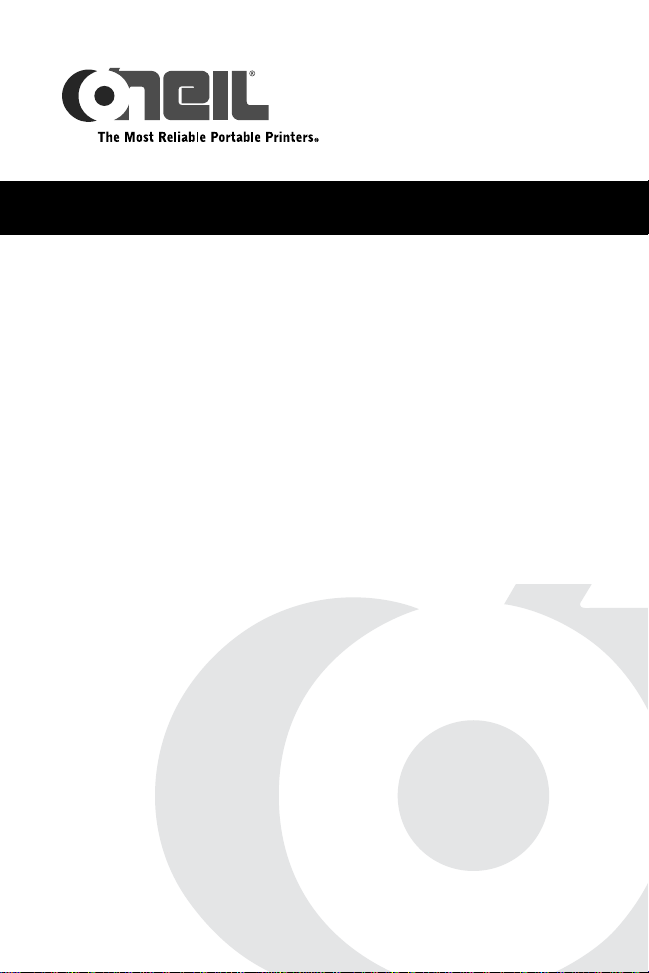
MICROFLASH 2T
User's Guide
e
Page 2

TABLE OF CONTENTS
microFlash 2te Printer: Top View ................ 1
Using the Battery: General Guidelines ........ 2
Charging the Battery ................................... 2
Determining Battery Condition .....................2
Installing Paper ............................................ 3
Printing a Self-Test ....................................... 4
Clearing Linerless Paper Jam s ..................... 5
Removing a Paper Jam ................................5
Avoiding a Paper Jam ..................................5
Configuring the Printer ................................6
Using Printer Data Cables ............................7
Using Bluetooth ............................................ 9
Bluetooth Parameters ..................................9
Using Buttons, LEDs, and Audio Indicators 10
Button Functions ....................................... 10
LED Indicators .......................................... 10
Audio Indicators ............. .. .. .. .. ................... 12
CardReader Audio Indicators ......................12
Using a CardReader .................................... 13
General Guidelines ............................... ..... 13
Media Supplies ............................................ 18
Page 3

MICROFLASH 2Te PRINTER USER'S GUIDE
microFlash 2te Printer: Top View
Bluetooth
Button
Self-Test
Button
Print Head
Release Lever
Data Port
Paper/Paper
Cavity
Figure 1
Figure 2
Latch
Power Port
NOTE: When the cable plug is
inserted into the Power Port, the
cable plug must lay horizontally to
the bottom of the surface of the
case.
RF Power
LED
Charge LED
LEDs
Roller
ON/OFF
Status LED
1
Page 4
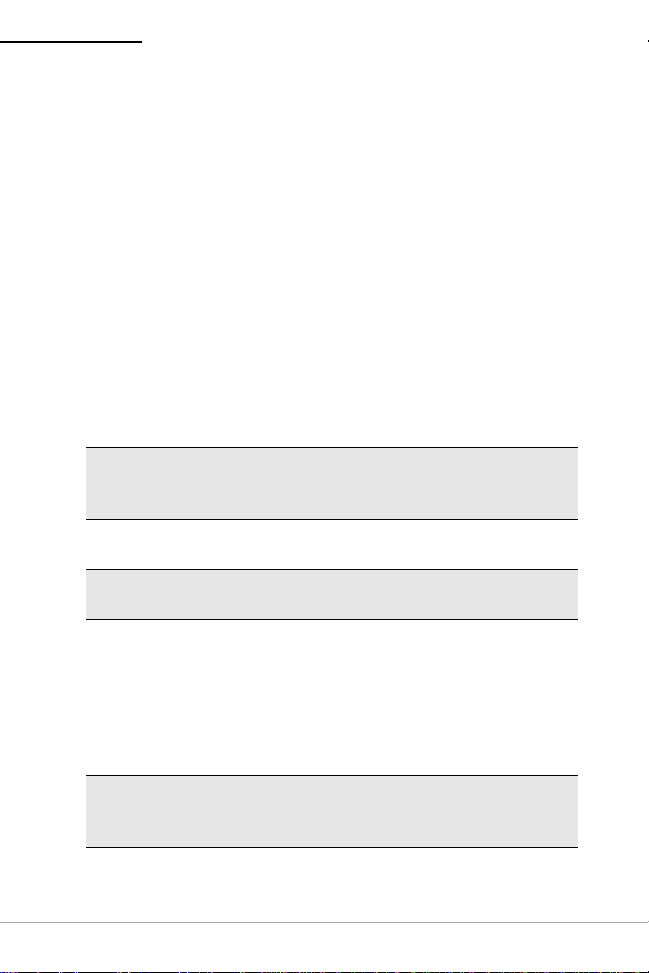
MICROFLASH 2Te PRINTER USER'S GUIDE
Using the Battery: General Guidelines
If the printer has not been used for a long period of
time, it may be necessary to recharge the battery. For
more information, see
Charging the Battery
If the battery is low when the printer “wakes up,” the
printer sounds three short beeps. Plu g the AC Adapter
into an appropriate power source and into the Power
Port on the printer. The Charge LED will flash and
progress from red (when the battery is very low in
power) to orange, and then to a solid green when the
battery is fully charged. A complete charge takes
approximately 2.5 to 3.5 hours.
Note: To obtain full battery capacity, a new battery
must cycle through two to three complete depletions
and recharges.
Note: To restart a charge, unplug the power cord.
Wait 30 seconds, then replug the power cord.
Charging the Battery on page 2
.
Determining Battery Condition
To determine the battery’s condition, print a self-test.
For more information, see
page 4
volts.
. The battery voltage varies between 5.8 and 8.0
Caution: There is a risk of explosion if the battery is
replaced by an incorrect type. Dispose of used
batteries according to the instructions.
Printing a Self-Test on
2
Page 5
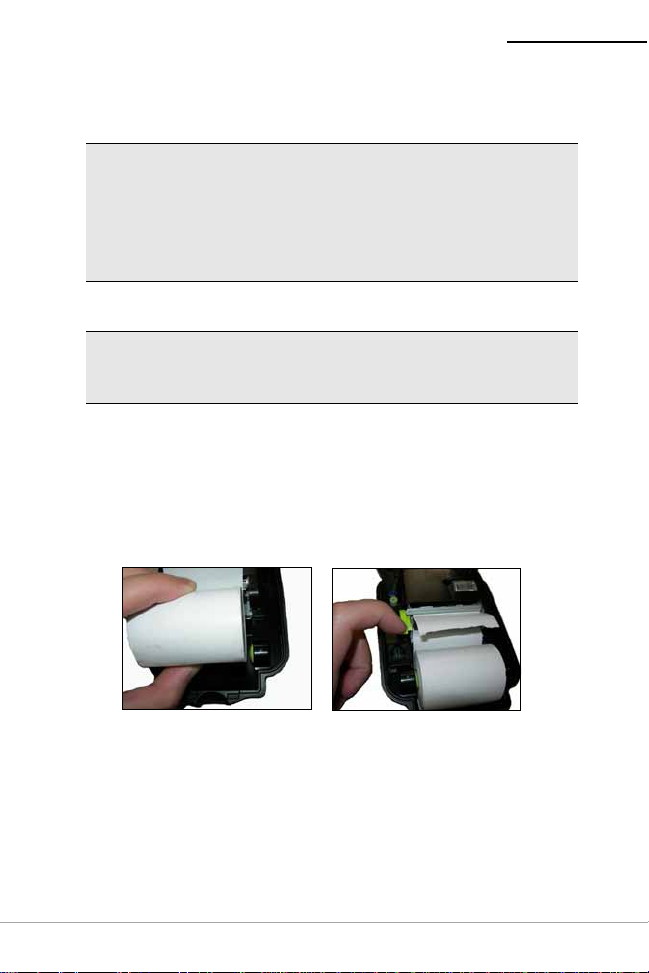
MICROFLASH 2Te PRINTER USER'S GUIDE
Caution: The operating temperature of this portable
printer is 50° C. However, the operating temperature
when used with O’Neil power supply for charging the
portable printer is limited to 40° C. Please charge the
printer in a suitable location that meets this
temperature requirement.
Caution: (For US/Canada) Please only use the O’Neil
part number 220240-100 power supply with this
product.
Installing Paper
1. Insert a roll of paper with the end of the roll exiting
from the bottom of the paper cavity (Figure 3).
2. Open the print head by raising the green, print head
release lever until it stops (Figure 4).
Figure 3 Figure 4
3. Wake up the printer by briefly pressing the green,
self-test button (Figure 5).
3
Page 6
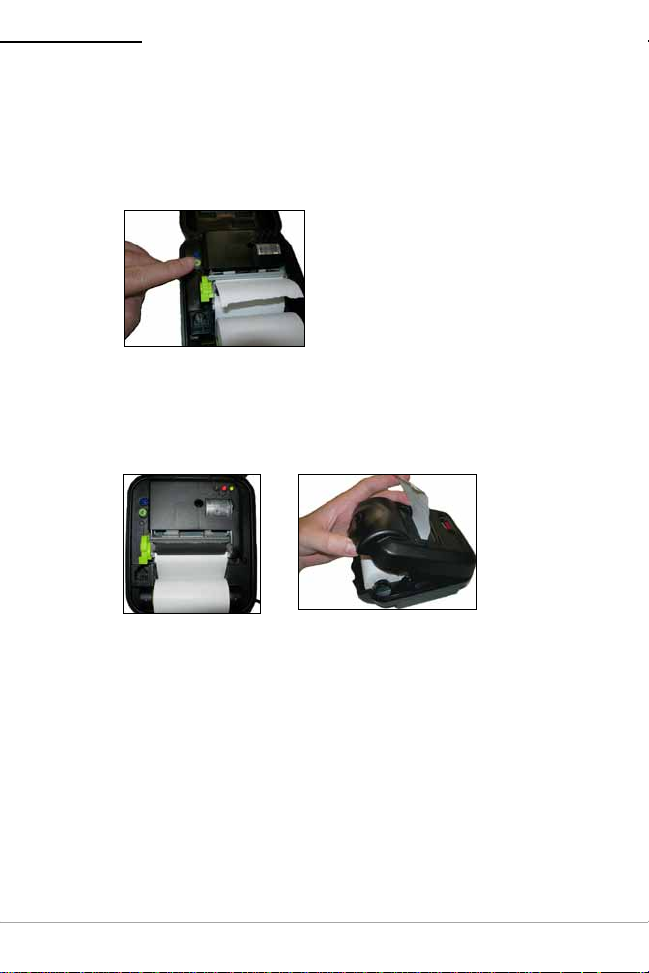
MICROFLASH 2Te PRINTER USER'S GUIDE
4. Feed the end of the paper under the roller. The
paper automatically feeds under the roller and exits
from the top of the print head. V erify the paper exits
straight.
Figure 5
5. Lower the green, print head release lever (Figure 6).
6. Feed the paper through the printer's cover
(Figure 7).
Figure 6 Figure 7
7. Close and latch the printer's cover.
8. Tear off any excess media.
Printing a Self-Test
1. After installing the paper, open the printer's cover.
2. Press and hold the green, self-test button for
approximately five seconds until printing begins.
3. After printing begins, release the green, self-test
button.
4
Page 7

MICROFLASH 2Te PRINTER USER'S GUIDE
Clearing Linerless Paper Jams
Note: The following applies to printers that are
designed for linerless paper.
A paper jam may occur if an O’Neil printer with linerless
paper installed is left in a cold environment without
being used for an extended period of time (such as
overnight).
Removing a Paper Jam
Note: Do not use a knife to fix the paper jam. This
may cause damage to the printer roller underneath the
paper.
1. Open the print head by raising the print head
release lever until it is fully open. Do not stop at the
partial open position.
2. Roll the media tightly onto the spool.
Figure 8
Avoiding a Paper Jam
There are two options to help avoid paper jams with
linerless paper.
5
Page 8

MICROFLASH 2Te PRINTER USER'S GUIDE
Remove the Linerless Paper from the Print Head
If the printer is going to be in a cold environment for a
long period of time, remove the linerless paper from
the print head. The paper can remain in the printer.
Figure 9
Advance the Paper
When the printer is turned on, hold the paper and then
advance the paper. Verify the paper exits the print
head straight.
Figure 10 Figure 11
Configuring the Printer
The printer has many configurable settings. To
configure or upgrade firmware, download the latest
Windows configuration program at
www.oneilprinters.com.
6
Page 9

MICROFLASH 2Te PRINTER USER'S GUIDE
Using Printer Data Cables
1. Select the appropriate cable for use with the host/
device you are using.
2. Insert the plug into the printer data port (Figure 12).
Figure 12
3. Lead the cable through the notch on the outside of
the printer cover.
4. With the cable exiting the front of the printer, close
and latch the printer cover.
7
Page 10

MICROFLASH 2Te PRINTER USER'S GUIDE
Note: When closing the printer, be cautious of the
cable that is exiting to prevent pinching of the cable.
Remove the cable when the printer is not in use.
Figure 13
8
Page 11

MICROFLASH 2Te PRINTER USER'S GUIDE
Using Bluetooth
Note: The following information applies to printers
with Bluetooth capabilities.
Radio printers are configured with default factory
settings. To determine your printer's radio
configuration, print a self-test. (For more information,
see
Printing a Self-Test on page 4
multiple printers, configure them specifically for use in
your environment.
For proper system operation, set the following
parameters on your printer and host computer:
Bluetooth Parameters
Device Name
Authentication
Bondable
Discoverable
Connectable
Encryption
For information on setting parameters, see
the Printer on page 6
. Contact your network
administrator to verify the proper radio settings for
your environment.
.) If you have
Configuring
9
Page 12

MICROFLASH 2Te PRINTER USER'S GUIDE
Using Buttons, LEDs, and Audio Indicators
Button Functions
Green Self-Test Button
Short press If printer is asleep; printer wakes up.
If printer is awake; paper feeds.
Long press
(press and hold
for five seconds)
Bluetooth Power Button
Short press If printer is asleep and RF power is off;
Prints a self-test.
printer wakes up and RF power is turned on.
If printer is asleep and RF power is on;
printer wakes up and RF power is turned off.
If printer is awake and RF power is off; RF
power is turned on.
If printer is awake and RF power is on; RF
power is turned off.
LED Indicators
Bluetooth LED Indicators
LED Description
Blue flash fast
Blue flash slow
Off RF power is off.
RF power is on and printer is awake.
RF power is on and printer is asleep.
10
Page 13

MICROFLASH 2Te PRINTER USER'S GUIDE
Charge LED Indicators
LED State of Charge Action
Flashing
Orange
Flashing Red
Green Charge complete. None.
Red flash -
slow
Red flash -
fast
Red to
orange solid
Red to
orange flash
- fast
Orange flash
- slow
Orange flash
- fast
Charge in progress. Wait for the charge
LED to turn green.
Battery is too cold. Change environment.
High temperature. Change environment.
Battery voltage is very
low.
Battery voltage is too
high.
Charge timeout. Restart battery
Internal error. Reset printer.
Wait for solid red.
Restart charge.
Replace battery.
charge.
Power LED Indicators
LED State of Charge Action
Solid green Printer is on. None.
Black Printer is off. Printer needs to be
turned on using the
Green self-test
button.
Printer needs to be
recharged.
11
Page 14

MICROFLASH 2Te PRINTER USER'S GUIDE
Audio Indicators
Beep(s) Description Action
1Printer wakes up.None.
2 Out of paper. Install paper.
3 Low battery. Charge battery.
1 short RF power is on (when
blue, RF power button is
pressed and power was
turned off).
2 short RF power is off (when
blue, RF power button is
pressed and power was
turned on).
1 long Boot code is starting or
restarting (when
downloading new
firmware).
8 short CRC error in firmware. Redownload
None.
None.
Redownload
firmware.
firmware.
CardReader Audio Indicators
Beep(s) Description Action
1 long Bad read. Reswipe card.
2 short Good read. None.
12
Page 15

MICROFLASH 2Te PRINTER USER'S GUIDE
Using a CardReader
Note: The following information applies to printers
installed with the CardReader option.
CardReader Slot
Figure 14
General Guidelines
To use the CardReader, swipe a card with the stripe
facing toward the printer, then slowly move the card
left or right in the CardReader slot.
For information on CardReader LED indicators and
audio indicators, see
Indicators on page 10.
Using Buttons, LEDs, and Audio
13
Page 16

MICROFLASH 2Te PRINTER USER'S GUIDE
Agency Approvals
FCC Notice
This equipment has been tested and found to comply with the
limits for a class B digital device, pursuant to part 15 of the FCC
Rules. These limits are designed to provide reasonable protection
against harmful interference in a residential installation. This
equipment generates, uses and can radiate radio frequency
energy and if not installed and used in accordance with the
instructions, may cause harmful interference to radio
communications. However, there is no guarantee that
interference will not occur in a particular installat ion. If this
equipment does cause harmful interference to radio or television
reception, which can be determined by turning the equipment off
and on, the user is encouraged to try to correct the interference
by one or more of the following measures:
• Reorient or relocate the receiving antenna.
• Increase the separation betwee n t he equipment and receiver.
• Connect the equipment into an outlet on a circuit different
from that to which the receiver is connected.
• Consult the dealer or an experienced radio/TV technician for
help.
This equipment has been verified to comply with the limits for a
class B computing device, pursuant to FCC Rules. Operation with
non-approved equipment is likely to r esult in interf erence to r adio
and TV reception.
The user is cautioned that changes and modifications made to the
equipment without the approval of manufacturer could void the
user's authority to operate this equipment.
This device and its antenna(s) must not be co-located or operated
in conjunction with any other antenna or transmitter within 20
centimeters.
INDUSTRY CANADA STATEMENT
Operation is subject to the following two conditions:
(1) This device may not cause harmful interference, and
(2) This device must accept any interference received, including
interference that may cause undesired operation.
14
Page 17

MICROFLASH 2Te PRINTER USER'S GUIDE
Applicable Directive
• 89/336/EEC, 73/23/EEC
Applicable Standards
• EN55022 (1998)
• EN55024 (1998)
• EN60950 (1992)
15
Page 18

MICROFLASH 2Te PRINTER USER'S GUIDE
16
Page 19

MICROFLASH 2Te PRINTER USER'S GUIDE
Copyright
This manual and any examples contained her ein are pr o vide d “as
is” and are subject to change without notice. O’Neil Product
Development, Inc. makes no warranty of any kind with regard to
this manual, including, but not limited to, th e impli e d w arranties
of merchantability and fitness for a particular purpose. O’Neil
Product Development, Inc. shall not be liable for an y errors or f or
incidental or consequential damages in connection with the
furnishing, performance, or use of this manual or the examples
herein. This guide is copyrighted. All rights are reserved. This
guide may not, in whole or in part, be reproduced, translated,
stored in a retrieval system or transmitted in any form or by any
means, electronic, mechanical, photographic, or otherwise,
without the prior written consent of O’Neil Product Development,
Inc.
17
Page 20

MICROFLASH 2Te PRINTER USER'S GUIDE
Media Supplies
O'Neil Product Development, Inc. offers seven certified
grades of paper for use in the printers. Our certified
supplies are guaranteed compatible — this important
qualification means that rigorous performance and
image life testing have been performed. Quality
supplies are key to obtaining optimal image quality and
print performance. Quality supplies are also the key to
extending the life of the printer. O'Neil Product
Development strongly recommends using O'Neil
Certified Supplies only.
For more information, contact O'Neil Printer Supplies
Group at (949) 458-6400.
Maintenance Supplies
We recommend that you follow a regular maintenance
schedule using our cleaning card (or cleaning kit when
using linerless labels). O'Neil's cleaning cards are
designed to effectively remove dirt and other
contaminants from the thermal printhead, rollers, and
paper path...resulting in a clean, crisp image output —
every time. Our cleaning kits remove any adhesive
residue (when using linerless labels) in addition to dirt
and other contaminants.
For more information, contact O'Neil Printer Supplies
Group at (949) 458-6400.
For more information
For information about using the printer, contact O’Neil
at (949) 458-0500, or visit www.oneilprinters.com.
18
Page 21

Page 22

World Headquarters
O'Neil Product Development
8 Mason
Irvine, CA 92618-2705
Ph: 949.458.0500
Fx: 949.458.0708
Europe
6 Joplin Court, Crownhill
Milton Keynes MK8 0JP
United Kingdom
Ph: +44 (0) 1908 635360
Fx: +44 (0) 1908 635361
WWW.ONEILPRINTERS.COM
COPYRIGHT © 2008, O’NEIL PRODUCT DEVELOPMENT, INC.
Part Number 110228-001, April 2008, Made in USA
