Page 1
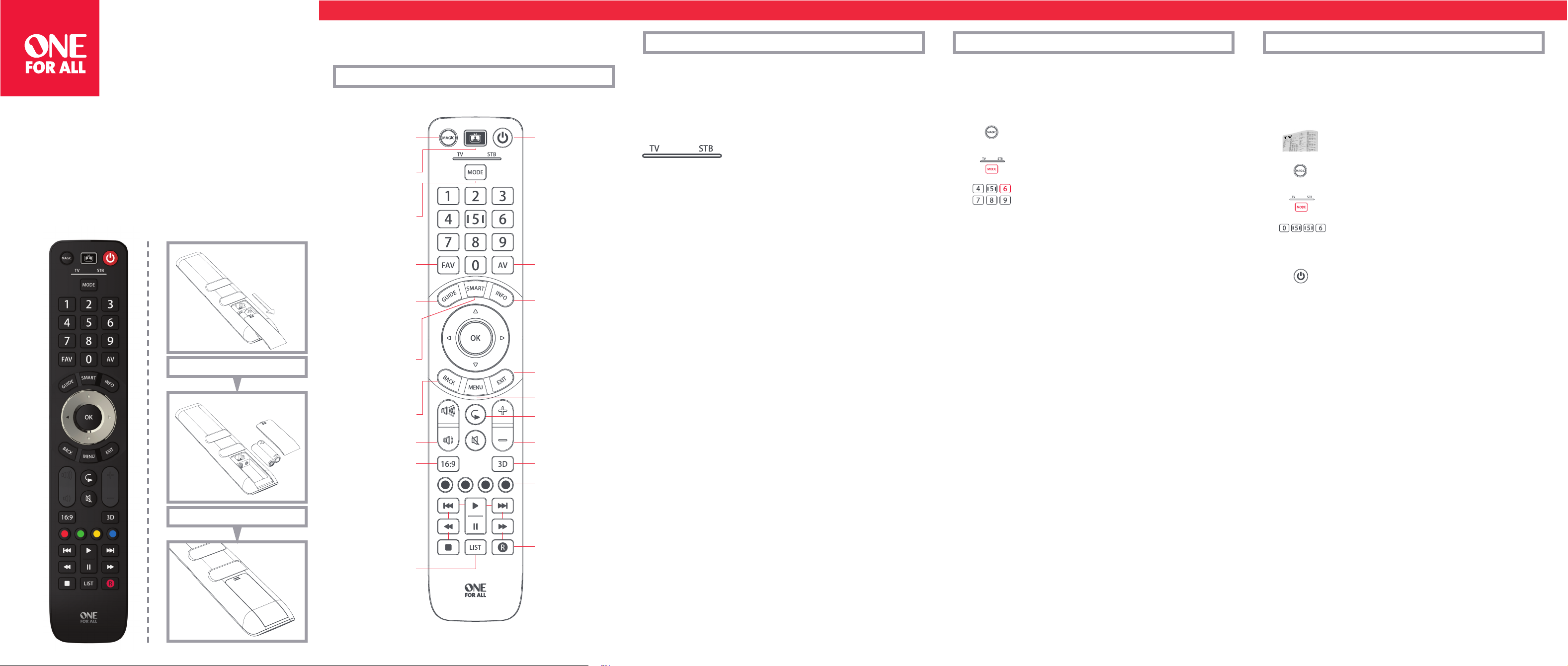
ESPAÑOL
ESPAÑOL
ENGLISH
URC7125
SIMPLE SET UP GUIDE
Open the battery door.
KEY TABLE
MAGIC: Used to set up
your remote
WATCH TV: Combines TV and
STB into one mode
for TV viewing
MODE: Scroll through
the devices your remote is
set up to control
FAV: Favourite Channels
GUIDE: TV Guide, EPG
SMART: Access internet
and Smart features
of your TV or internet-
connected device
BACK: Back one step in
the Menu of the current device
VOL: Volume Up, Down and
Mute
16:9: Adjust the Aspect
Ratio (screen size) of your TV
or Set Top Box
ENGLISH
POWER:
Power on/o
AV: Select the input on
the current device
INFO: Displays info of
current playback
EXIT: Exit from the Menu of
the current device
MENU: Show the menu of
the current device
PP: Previous Program, Last
Channel
+/-: Channel Up and Down
3D: Access 3D functionality if
applicable
Red, Green, Yellow, Blue –
Fastext/Quick access keys
HOW TO SET UP YOUR REMOTE
A – SIMPLESET
impleSet is a quick and easy way of setting up the remote to control the most popular brands of
S
each device type with only a few key presses, typically in under a minute per device. The rst step
is to select which device you are going to set up. The following is a list of Device Modes on the
emote control, and the Device types that can be set up on that mode:
r
Device Mode Type of device
TV T
V, HDTV, LED, LCD, Plasma, Projector
STB Set Top Box, Satellite Receiver, Cable Converter,
Freeview, DVB-T, IPTV
For each Device type, there is a list of the top brands, each with a number assigned to it,
for example 6 for a Samsung TV. Locate your device and brand in the list that follows:
TV
1 Alba / Bush / Goodmans
2 Grundig
3 LG
4 Panasonic
5 Philips
6 Samsung
7 Sharp
8 Sony
9 TCL / Thomson
0 Toshiba
STB: Sat, Cable, DVB-T
1 BSkyB / Sky Ireland / Orange
2 Canal+ / CanalSat / Digital+
3 Dream Multimedia / TechniSat
4 DStv / Multichoice / Foxtel / Sky New
Zealand
5 Freebox / Tricolor TV / Vu+
6 Humax
7 Samsung
8 Sky Italia / SFR / Neuf TV
9 Sky Deutschland / Österreich /
T-Home / Deutsche Telekom
0 UPC / Cablecom / UPC Direct /
Virgin Media
HOW TO SET UP YOUR REMOTE
A – SIMPLESET
To set up your device
1. Turn on your device (not on standby) and point the OFA remote towards it.
2. H
3. P
4. Hold down the digit for your brand and device as listed above (e.g. 6 for
5. The remote will send Power every 3 seconds until your device switches off.
6. As soon as your device switches off, release the digit.
7. The LED will blink twice and go out. The remote should now operate your device.
• If you nd one or more keys do not work as you expect, start again at step 1 – the remote will
start with the next code in the memory.
old down MAGIC until the LED under the device blinks twice. The LED
under the current device will stay lit.
ress the MODE key repeatedly until the LED for the device you want to
et up is lit.
s
amsung TV).
S
HOW TO SET UP YOUR REMOTE
B SET UP BY CODE
f your brand is not listed in section A, you can set up your device by trying codes individually.
I
To do this:
urn your device on (not on standby).
1. T
2. Locate the brand of your device in the code list (pages 146-157). Codes
3. Hold down MAGIC until the LED under the device blinks twice. The LED
4. Press the MODE key repeatedly until the LED for the device you want to
5. Enter the rst 4 digit code listed for your brand (e.g. 0556 for a Bennett
6. The LED will blink twice and go out.
7. Now aim the remote towards your device and press the POWER key.
8. If the device turns off, your remote is ready to use. If not, repeat steps 3-7 with the next code
in the list.
• Some codes are quite similar. If you nd that one or more keys do not operate as you expect,
try again from step 3 with the next code in the list.
re listed by Device Type and Brand.
a
under the current device will stay lit.
set up is lit.
TV).
Insert 2 AAA batteries.
PLAYBACK: Playback keys
for the current device
LIST: Displays a list of
recorded programmes
Page 2
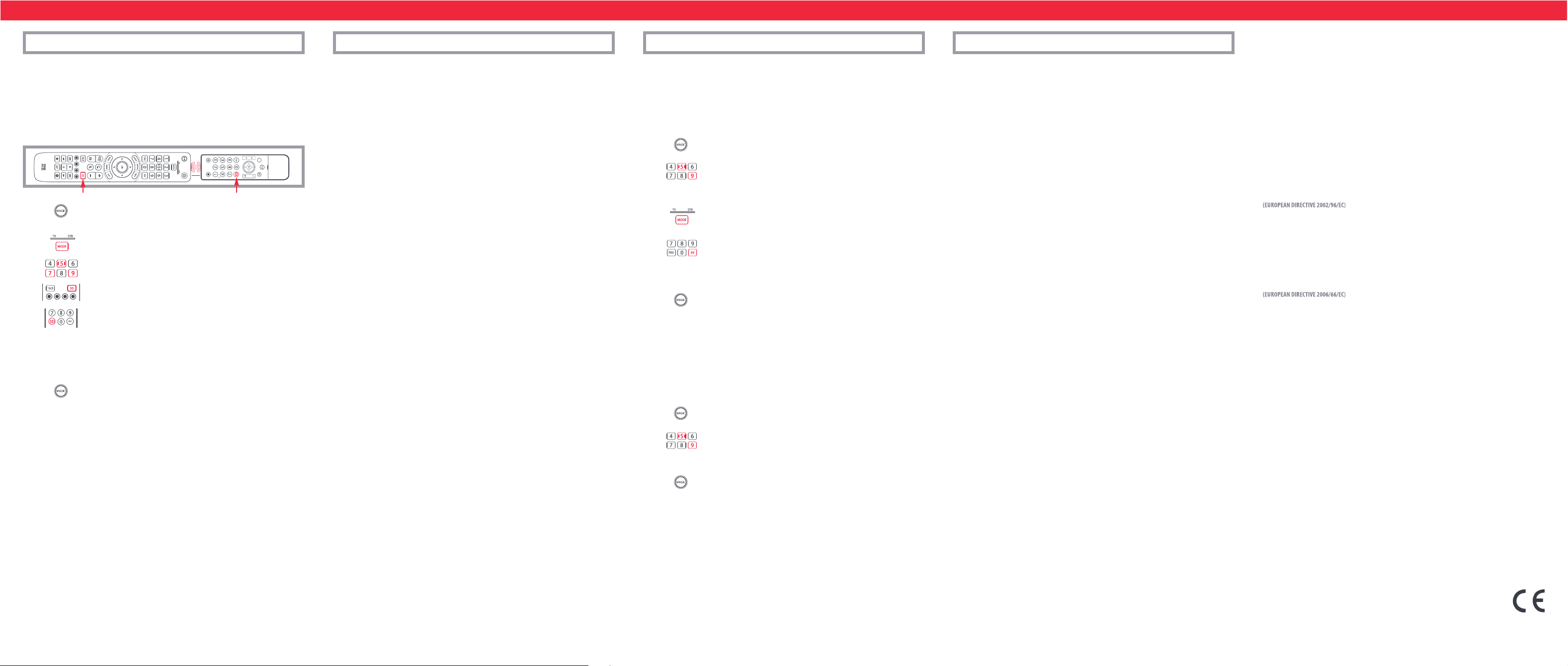
LEARNING
2 - 5 CM
ACTIVITIES
MACROS
VOLUME LOCK
our One For All remote control can learn any function from any other working remote control.
Y
his can be useful if you are missing one or more functions from your original remote control and
T
would like to add them to the ONE FOR ALL. You can learn onto any key except MAGIC or MODE.
ou can also learn a complete device if you can’t nd a code.
Y
o learn, rstly make sure you have all your original remote controls to hand, and that they have
T
working batteries in. To learn functions, the original remote should be approximately 3cm from
the OFA remote, pointing towards it as shown below:
1. Hold down MAGIC until the LED under the device blinks twice.
The LED under the current device will stay lit.
2. Press the MODE key repeatedly until the LED for the device you want to
learn functions on is lit.
3. Press 975 – the LED will blink twice.
4. Press and release the key you want to learn a function onto (for example
the 3D key) – The red LED will blink continuously.
5. Press and release the key on the original remote.
6. The LED will blink twice to indicate the key has been learned correctly.
7. Repeat steps 4 and 5 for each key you want to learn – remember you can learn from multiple
remotes, but only one function per key.
8. When you learned all the functions you require, press and hold the
MAGIC key until the LED blinks twice and turns off.
HINTS
• If the LEDs shows one long blink at step 6, the function was not learned correctly, please try
again from step 4.
• If you nd one or more keys don’t work properly after set up, you can re-enter the learning
mode at any time by repeating the procedure from step 1.
TO DELETE A LEARNED FUNCTION, THE PROCEDURE IS:
1. Hold down MAGIC until the LED under the TV key blinks twice. The LED under the current
mode key will stay lit.
2. Using the MODE key, make sure the LED for the device you want to delete functions
from is lit.
3. Press 976 – the LED will blink twice
4. Press the key to delete twice – the LED will blink twice.
Repeat the above procedure for each key you want to delete.
The Watch TV feature combines TV and STB into a single mode. In this mode the Volume, AV, 16:9
nd 3D keys will control the TV, and the rest of the keys will control the STB.
a
As the AV key is intended to select the input on your TV and most TVs use a menu to select from a
list of inputs, when the AV key is pressed in Watch TV Mode, the Menu Up, Down, Left, Right and
K keys temporarily control the TV. If the OK key is pressed, or no key is pressed for ten seconds,
O
these keys will revert to controlling the STB.
f you hold down the Power key for 2 seconds in Watch TV Mode, the remote will send the Power
I
unction for TV and STB.
f
PROGRAM A MACRO
ou can program any key on your OFA remote (except MAGIC or MODE) to send multiple
Y
commands on a single press –a Macro. This can be useful for controlling multiple devices to put
them in a certain state – for instance you could put your TV on HDMI 1 and press Power on the
et Top Box to start watching TV.
S
To program a macro, the procedure is as follows:
1. H
2. P
old down MAGIC until the LED under the device blinks twice.
he LED under the current device will stay lit.
T
ress 995 – the LED will blink twice.
3. Next select the key you want to program the Macro on.
4. Now use the MODE key to select the device you want the rst function
of the Macro to come from, for example TV.
5. Next, press the key you want to include in the Macro, for example the
AV key.
6. Repeat steps 4 (if necessary) and 5 to add more keys to the Macro. You can include up to 15
key presses .
7. To store the Macro, hold down the MAGIC key until the LED blinks twice.
• If the LED shows a long blink when you press a key in steps 4 or 5, you have entered too
many keys, please try again.
DELETING A MACRO
If you want to remove a macro from a key, please perform the following:
1. Hold down MAGIC until the LED under the device blinks twice. The LED
2. Press 995 – the LED will blink twice.
3. Press the key the macro is programmed on.
4. Now hold down the MAGIC key until the LED blinks twice – the Macro is
under the current device will stay lit.
deleted.
f you always use one device to control volume, for example your TV, you can set up the One For
I
All to always control that device, regardless of which device your remote is controlling. To do this:
old down MAGIC until the LED under the device blinks twice. The LED under the current
1. H
evice will stay lit.
d
2. Press 993 – the LED will blink twice.
3. Use the MODE key to select the Device you want to lock the Volume to.
ress MAGIC once – the LED will blink twice and volume is now locked.
4. P
o unlock the volume and set every device back to controlling its own volume, the procedure is:
T
1. Hold down MAGIC until the LED under the TV key blinks twice. The LED under the current
ode key will stay lit.
m
ress 993 – the LED will blink twice.
2. P
3. Press VOLUME UP – the LED will blink twice and Volume is now unlocked.
PRODUCT DISPOSAL
The crossed out wheeled bin symbol on this product ensures that this product is manufactured
using high quality components that can be recycled and reused according to European Directive
2002/96/EC. Please do not dispose this product with your normal household waste but inform yourself about the local separate collection for electrical and electronic products to dispose this product
correctly. This will help preventing potential negative effects on the environment and/or human
health.
BATTERY DISPOSAL and safety
Please do not dispose your batteries with your normal household waste but inform yourself about
the local separate collection for empty batteries to dispose them correctly. This will help preventing
potential negative effects on the environment and/or human health.Keep batteries away from re,
out of direct sunlight, and away from other sources of heat.
UNIVERSAL ELECTRONICS INC/ONE FOR ALL warrants to the original purchaser that this product
will be free from defects in materials and workmanship under normal and correct use for a period
of one (1) year from the date of original purchase. This product will be replaced free of charge if it
has been proven to be defective within the one (1) year warranty period. This warranty does not
cover cartons, carrying cases, batteries, broken or marred cabinets or any other item used in connection with the product. Any further obligation than listed above is excluded. Please notice that
we need your purchase receipt so that we may establish your eligibility for service. If you have
bought this product for purposes which are not related to your trade, business or profession, please
remember that you may have legal rights under your national legislation governing the sale of consumer goods. This guarantee does not affect those rights.
UK
www.oneforall.com
Ireland
www.oneforall.com
South Africa
0861100551
support@oneforall.co.za
www.connoisseur.co.za
www.oneforall.com
New Zealand
0800 1425569
sales@amber.co.nz
www.amber.co.nz
www.oneforall.com
Australia
1 300 888 298
ofa.support@ambertech.com.au
www.ambertech.com.au
www.oneforall.com
Universal Electronics BV
Europe & International
Colosseum 2, 7521 PT Enschede
The Netherlands
URC7125
710806
RDN-1020616
