Page 1
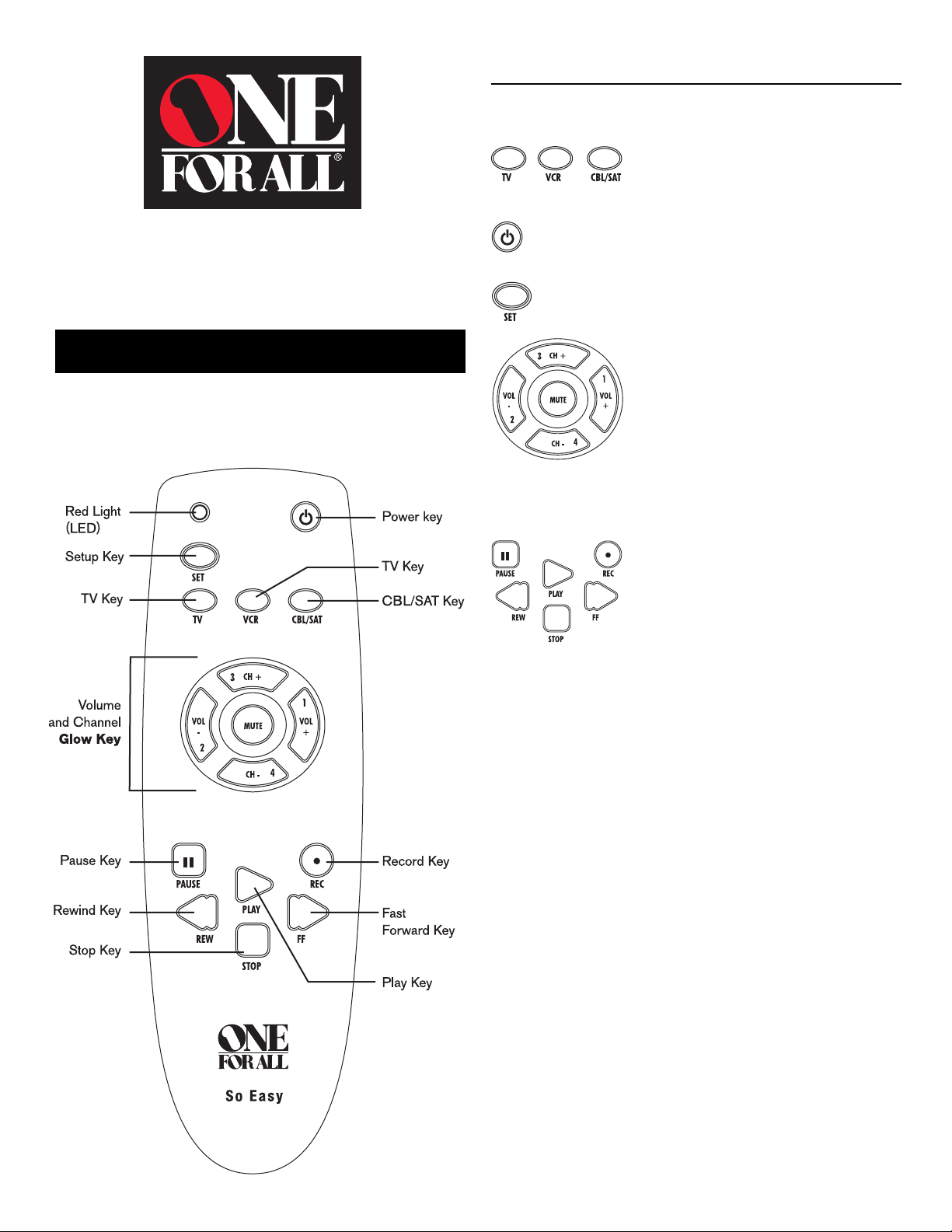
Feature Function
URC 3050
So Easy 3
Features and Functions
The illustration below and chart on the next page describe the
features and functions of the One For All® So Easy 3 Device
universal remote control.
RED Light (LED)
The LED flashes red to show that the
remote is working.
The TV, VCR and CBL keys are used to
select the home
entertainment device you want to control.
The POWER key operates the same as on
your original remote.
The SETUP key is used to set up your
devices.
The Glow Keys: VOL (Volume), CH
(Channel), and M (Mute) operate the same
as on your original remote. To activate the
"Glow" Feature, you must expose the
Glow Keys to bright light. The length of
time the Glow Keys remain illuminated
will be determined by the length of time
the remote is exposed to bright light.
These keys are also used to enter set-up
codes for your devices.
The REW (Rewind), FF (Fast Forward),
STOP, PLAY, PAUSE and REC (Record)
keys control the same functions as those
found on your VCR remote.
Overview:
Thank you for purchasing the One For All® So Easy 3 Device
universal remote. Before you can use your new
remote, you will need to program it. To do this, you need to tell
the remote what equipment you wish to operate. This is done by
following these three easy steps.
Step 1: Install two (2) new AAA alkaline batteries.
Step 2: Look up the code for your TV, VCR or Cable
Box.
Step 3: Enter the code.
Page 2
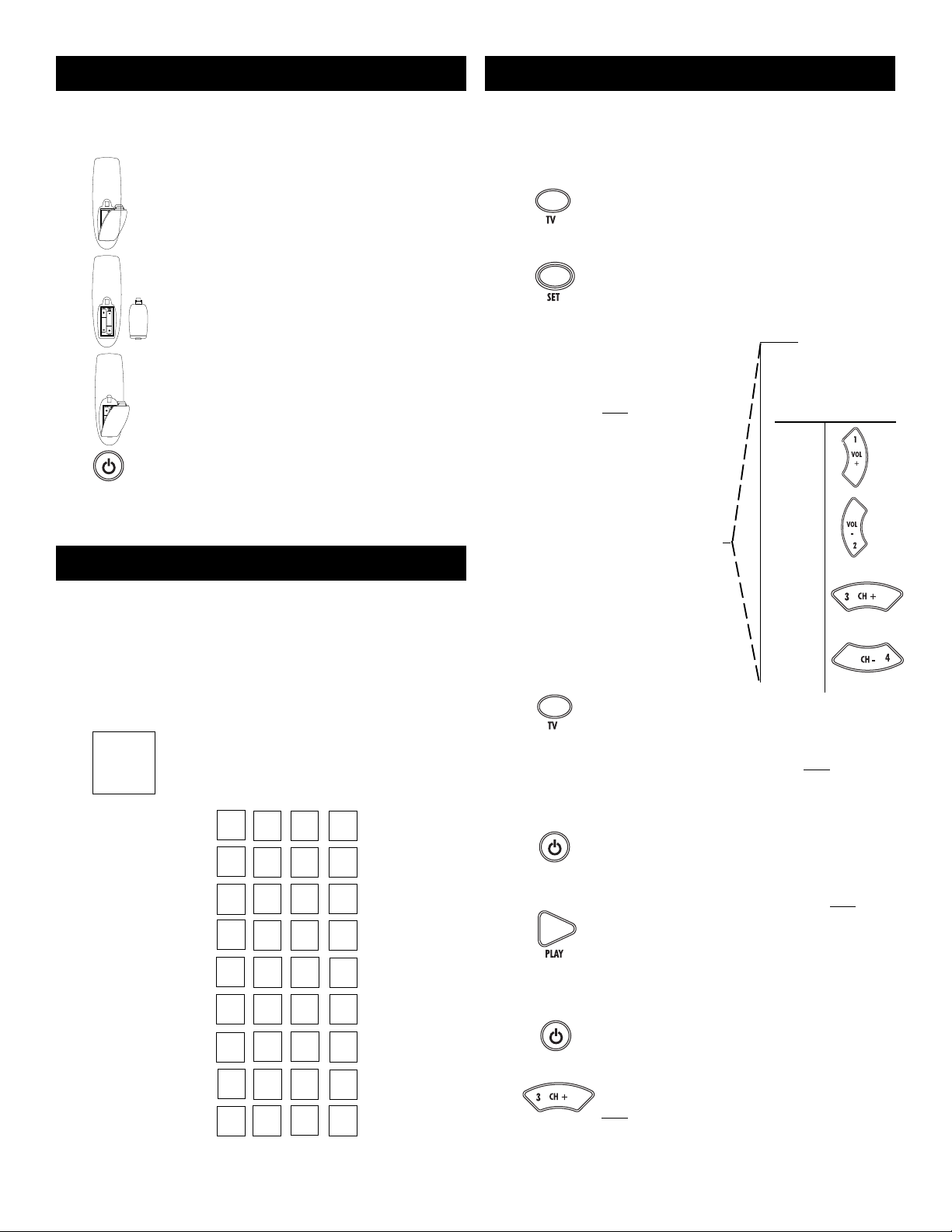
Step 1:
Installing the Batteries
Step 3:
Setting Up Your Devices
Y our One For All
alkaline batteries. T o install the batteries:
1
2
®
So Easy 3 Device needs two (2) new AAA
On the back of the
Device, push down on the tab and lift the
cover off.
Match the batteries to the + and - marks inside
the battery case, then insert the batteries.
Press the battery cover back into place.
One For All
®
So Easy 3
3
4
Note: Removing the batteries for more than 30 minutes will require you to
reprogram the remote control.
Step 2:
1
2
You will need one of these codes to program your One For All
Easy 3 Device remote.
Looking Up Your Electronic Device Code
Look at your Electronic Device to find out the brand name and
write it in the space below:
TV ________________________
VCR _______________________
Cable _______________________
Set-Up Codes
RCA 1213
Sony 1111
1st TV code
2nd TV code
3rd TV code
1st VCR code
2nd VCR code
3rd VCR code
1st Cable code
2nd Cable code
3rd Cable Code
T est the unit by pressing PO WER . The red
light (LED) should blink once.
Find your Device brand in the listing on the
reverse side of these instructions. The most
popular codes are listed first. Write your codes
here:
®
So
1
2
3
4
Turn on your TV, VCR or Cable Box, depending on the
device you are programming.
Press TV* and release. Press and hold SETUP
until the One For All® So Easy 3 Device's red
light blinks twice. Release SETUP.
+
* Note: When setting up your VCR and/or Cable Box,
substitute the appropriate device key (VCR or CBL).
Using the example
shown on the
right, enter the
first four-digit
code you wrote
down for the
device you are
setting up. (See
"Looking Up Your
Electronic Device
Code".) If you put
in the code
correctly, the red
light will blink
twice.
How to Enter Codes
If your TV Press
code is:
1
2
3
4
TV Set Up
Aim the One For All® So Easy3 Device at your
TV and press POWER. Y our TV should turn of f.
If it doesn't, repeat Steps 2-4, trying each code listed
for your brand until you find the one that operates
your TV.
VCR Set Up
Aim the One For All® So Easy3 Device at your
or
or
VCR and press POWER. Y our VCR should turn
off. If it doesn't, repeat Steps 2-4, trying each code
listed for your brand until you find the one that
operates your VCR. If your original VCR remote
did not have a POWER key , put a tape in your
VCR and press PLA Y on the One For All® So
Easy3 Device.
Cable Set Up
Aim the One For All® So Easy 3 Device at your
Cable Box and press POWER. Y our Cable Box
should turn off. If it doesn't, repeat Steps 2-4, trying
each code listed for your brand until you find the
one that operates your Cable Box. If your original
Cable Box remote did not have a "ON" key, Use
CH + on the One For All® So Easy 3 Device to
turn your Cable Box on.
Page 3

T r oubleshooting
If you cannot get the One For All® So Easy 3 Device to
operate your equipment or perform commands properly:
■ Try all of the codes listed for your TV, VCR or
Cable Box in the Set-Up Codes section to the right.
Many set-up codes may allow partial functionality,
however, only one code will operate your device
correctly.
■ Make sure you are within 15 feet of your
equipment when using your remote control.
■ If the red light on the remote control does not blink
when you press a key, replace the batteries with
two (2) new AAA alkaline batteries. Be sure you
match the batteries to the plus (+) and minus (-)
marks inside the battery case.
■ No volume when in the Cable mode or when
operating a second TV or TV/VCR combination?
Press and hold SETUP until the red light blinks
twice, then release SETUP. Press CH- + CH- +
VOL- then press VOL+.
®
■ As a safety feature on the One For All
So Easy 3
Device, you must press the REC key twice.
■ World Wide Web: http://www.oneforall.com
Re-Assigning Device Keys
You can use the One For All® So Easy 3 Device to operate a
second TV or a second VCR. To do so, you must re-assign
one of the device keys (TV, VCR, or CBL) to operate your
second TV or VCR. The chart below shows you how to reassign the device keys.
To Change Press
to
SETUP* + CH - + CH - +V OL+ + VCR +
TV + TV + SETUP* + VCR code.
to
SETUP* + CH - + CH - +V OL+ + CBL +
TV + TV + SETUP* + Cable Box code.
to
SETUP* + CH - + CH - +VOL+ + TV +
VCR + VCR + SETUP* + TV code.
to
SETUP* + CH - + CH - +V OL+ + CBL +
VCR + VCR + SETUP* + Cable Box code.
to
SETUP* + CH - + CH - +VOL+ + TV +
CBL + CBL + SETUP* + TV code.
to
SETUP* + CH - + CH -- +VOL+ + VCR +
CBL + CBL + SETUP* + VCR code.
* Please note: Here you must press and
hold SETUP until the One For All ® So
Easy 3 Device's red light blinks twice.
Set-Up Codes for TVs
A-Mark 1112
Abex 1143
Accuscan 1213
Admiral 1244, 1334
Adventura 1212
Aiko 1243
Akai 1142, 1231
Alleron 1412, 1421
Ambassador 1344
Americana 1232, 1322
Anam 1233, 1413
Anam National 1224
AOC 1112, 1123, 1142, 1422, 1221
Archer 1112
Audiovox 1413, 1112
Bay Crest 1123, 1334
Belcor 1123
Beaumark 1121
Bell & Howell 1324, 1114, 1244
Bench Mark 1232, 1123, 1413, 1114
Bradford 1413
Brockwood 1123
Broksonic 1112 , 1432, 2112
Candle 1142, 1231, 1423, 1212
Capehart 1221
Carver 1223
CCE 1431
Celebrity 1111
Citizen 1243, 1232, 1231, 1142, 1441,
1423, 1211, 1212
Clairtone 1422
Colortyme 1223, 1232, 1411
Concerto 1231
Conic 1143
Contec 1413, 1422, 1332
Craig 1413
Crosley 1223
Crown 1413, 1211
Curtis Mathes 1342, 1232, 1142, 1444, 1211
CXC 1413
Daewoo 1243, 2111, 1123, 1211
Daytron 1123, 1231
Dumont 1123, 1121
Electroband 1111, 1422
Electrohome 1443, 1322
Emerson 1432, 2112, 1413, 1412, 1344,
1411, 1441, 1442, 1123, 1211,
1422, 1414, 1144, 1332, 1324
Encor 1143
Envision 1142
Fisher 1324, 1333
Fujitsu 1412
Funai 1342, 1412, 1413
Futuretech 1413
GE 1213, 1214, 1224, 2111, 1131,
1133, 1442, 1312, 1411, 1141,
1343
Gibralter 1142, 1123, 1121
Goldstar 1231, 1142, 1123, 1411, 1143,
2113, 2114
Granada 1313, 1323
Grundy 1412, 1413
Grunpy 1412, 1413
Hallmark 1411
Harley Davidson 1411, 1111, 1413, 1223
Harman/Kardon 1234
Harvard 1413, 1233
Heathkit 1114, 1121, 1243
Hitachi 1313, 1323, 1231, 1144, 1143
Ima 1413
Infinity 1223
Janeil 1212
JBL 1223
JCB 1111
JVC 1222, 1414, 2121, 2122
Kamp 1332
Kawasho 1332
Kaypani 1221
Kenwood 1142, 1123
KLH 1233, 1413
Kloss Novabeam 1234, 1132
Kloss 1234, 1132, 1212
KMC 1143
KTV 1142, 1413, 1422, 1441, 1211,
1421, 1431
Lloyds 1432, 1413, 1412
Logik 1114
Luxman 1231
LXI 1324, 1223, 1213, 1411, 1331
Magnasonic 1412, 1142
Magnavox 1223, 1311, 1423, 1424, 1142
Majestic 1114
Marantz 1223, 1142
Matsui 1431
Megatron 1411, 1112, 1313
MEI 1422
Memorex 1322, 1324, 1231, 1114, 1411,
1433
MGA 1322, 1142, 1411
Midland 1213, 1121, 1214, 1312, 1211,
1143
Minutz 1131, 1133
Mitsubishi 1322, 1123, 1411, 1244, 2123
Motorola 1244, 1224
MTC 1422, 1232, 1231, 1142, 1123
Multitech 1413, 1431
NAD 1341, 1331, 1411
NEC 1142, 1231, 1123
Nikko 1243, 1411
NTC 1243
Okron 1123
Onwa 1413
Optimus 1341, 1324, 1433
Optonica 1244, 1334
Orion 1432, 2112
Oritron 1413, 1112
Panasonic 1433, 1214, 1224, 1223
PCE 1331, 1232
Penney 1213, 1232, 1214, 1142, 1123,
1122, 1412, 1131, 1133, 1312,
1331, 1321, 1112, 1211, 1143,
Performance 1111
RadioShack 1334, 1413, 1123, 1211, 1143
Soundesign 1413, 1423, 1411, 1412
Squareview 1342
Supre-Macy 1212
Symphonic 1342
Technol Ace 1412
Vector Research 1142
1433, 2114
Philco 1223, 1311, 1142, 1123
Philips 1223, 1311
Pilot 1142, 1123, 1211
Pioneer 1341, 1144
Portland 1243, 1123, 1211
Priceclub 1232
Prism 1214
Proscan 1213
Proton 1221, 1411, 1112
Pulsar 1121
Pulser 1123
Quasar 1433, 1214, 1224
RCA 1213, 1122, 1123, 1141, 1312,
1434, 1343, 1242
Realistic 1324, 1334, 1231, 1142, 1123,
1413, 1411, 1211, 1143
Rhapsody 1422, 1421
Runco 1142, 1121
Sampo 1221, 1211, 1143
Samsung 1232, 1231, 1142, 1123, 1411,
1143
Samsux 1211
Sanky 1142, 1232, 1211
Sansui 1142, 1232, 1334
Sanyo 1324, 1333, 1314
Scimitsu 1123
Scotch 1411
Scott 1432, 1123, 1413, 1411
Sears 1213, 1324, 1342, 1223, 1231,
1331, 1333, 1411, 1412, 1321,
1314
Sharp 1244, 1334, 1211
Shogun 1123
Signature 2000 1114, 1244
Signature 1114, 1244
Simpson 1423, 1424
Sony 1111, 1113, 1241
Spectricon 1112
SSS 1123, 1413
Starlite 1413
Supreme 1111
Sylvania 1223, 1311, 1142
Tandy 1244, 1334
Tatung 1224, 1112
Technics 1433, 1214
Techwood 1214, 1231, 1112
Teknika 1243, 1223, 1322, 1123, 1114,
1232, 1413, 1231, 1423, 1412,
1211
Thomas 1231, 1411
TMK 1231, 1344, 1411
Toshiba 1331, 1232, 1321
Tosonic 1422
Totevision 1211
Truetone 1433, 1214, 1224
Universal 1131, 1133
Victor 1222
Vidikron 1223
Vidtech 1123, 1411
Viking 1212
Wards 1223, 1334, 1311, 1114, 1231,
1142, 1123, 1141, 1411, 1131,
1133, 1124, 1412, 1134, 1343,
1241
Wellton 1411, 1123
XR1000 1432, 1413, 1342
Yamaha 1142, 1123
York 1142
Zenith 1121, 1243, 1114
Zonda 1112
Set-Up Codes for VCRs
Adventura 1111
Aiko 1413
Aiwa 1111
Akai 1141, 1214, 1313, 1224
American High 1124
Asha 1411
Astra 1124, 1411, 1111
Audiovox 1131
Avis 1241, 1111
Beaumark 1411
Bell & Howell 1311
Broksonic 1311, 1413, 1341, 1314, 1422,
1424
Page 4

Calix 1311
Canon 1124
Calin 1131, 1132
Candle 1131, 1413
Capehart 1114
Carver 1243
CCE 1413, 1241
Citizen 1131, 1413
Colt 1241
Colortime 1124, 1223, 1413
Craig 1411, 1241, 1131, 1212, 1412
Crosley 1124, 1243
Curtis Mathes 1124, 1223, 1332, 1141
Cybernex 1411
Daewoo 1413, 1114, 1144
Daytron 1114
Dynatech 1111
Electrohome 1131
Electrophonic 1131
Emerex 1121, 1122, 1123
Emerson 1331, 1431, 1413, 1421, 1112,
1341, 1314, 1131, 1111, 1342,
1234, 1422, 1424, 1224, 1143,
1333, 1334, 1244
Fisher 1311, 1212, 1221, 1232
Fuji 1124, 1122
Funai 1111, 1423
GAB 1241
Garrard 1111,1423
GE 1223, 1332, 1124
Go Video 1344, 1414, 1411
Goldstar 1131, 1132
Gradiente 1111
Harley Davidson 1111
Harman/Kardon 1132
Harvard 1241, 1234
Harwood 1241, 1234
Headquarter 1211
Hi-Q 1212
Hi Point 1331, 1342, 1314
Hitachi 1142, 1111, 1312, 1323, 1141
Jensen 1141, 1233
JVC 1113, 1233, 1141
KEC 1413, 1131
Kenwood 1233, 1113, 1141, 1132
KLH 1241
Kodak 1124, 1131
Lloyd 1111, 1333
Logik 1241
LXI 1131
Magnasonic 1411, 1131, 1413
Magnavox 1124, 1243, 1133, 1321
Magnin 1411
Marantz 1124, 1243
Marta 1131
Matsushita 1124
MEI 1124
Memorex 1111, 1124, 1311, 1411, 1131,
1213, 1212, 1133, 1211, 1322
MGA 1143,1244
MGN Technology 1411
Minolta 1142, 1312
Mitsubishi 1143, 1324, 1224, 1233, 1113
Motorola 1124, 1213
Movie Walker 1241
MTC 1111, 1411
Multitech 1111, 1241
NAD 1222
NEC 1132, 1311, 1134, 1141, 1233,
1113
Nikko 1131
Noblex 1411
Olympus 1124
Optimus 1213, 1131, 1222, 1311, 1322
Optonica 1231
Orion 1331, 1431, 1413, 1422
Panasonic 1322, 1124, 1343, 1242
Penney 1124, 1411, 1131, 1142, 1323,
1132, 1134, 1221, 1322
Pentax 1142, 1312
Philco 1124
Philips 1124, 1243
Pilot 1131
Pioneer 1222, 1233, 1113
Portland 1114
Protec 1241
Proton 1231
Pulsar 1133
Quarter 1211
Quartz 1211
Quasar 1322, 1124, 1242
RadioShack 1111, 1131, 1423
Randex 1131
RCA 1223, 1332, 1142, 1312, 1321,
1242, 1313
Realistic 1111, 1411, 1124, 1131, 1213,
1311, 1212, 1211, 1232, 1231
Ricoh 1123, 1122, 1121
Runco 1133
Samsung 1411, 1144, 1214
Sanky 1213, 1133
Sansui 1141, 1233, 1113
Sanyo 1311, 1341, 1342, 1314, 1143,
1144
Scott 1331, 1341, 1342, 1314, 1143,
1144
Sears 1311, 1131, 1124, 1142, 1312,
1212, 1211, 1221, 1232, 1111
Sharp 1213, 1231
Shintom 1241
Shogun 1411
Singer 1241
Signature 1124, 1131
Sony 1121, 1122, 1123, 1124
Soundesign 1111
STS 1142, 1312
Sylvania 1124, 1243, 1143
Symphonic 1111, 1423
Tatung 1141
TEAC 1111, 1141
Technics 1322, 1124
Teknika 1111, 1124, 1131
TMK 1411, 1333
Toshiba 1143, 1144, 1232, 1342
Totevision 1411, 1131
Unitech 1411
Vector 1144
Vector Research 1132, 1134
Victor 1141, 1233
Viceo Concepts 1144, 1134, 1224
Videosonic 1411
Wards 1111, 1 124, 1142, 1312, 1411,
1212, 1213, 1223, 1332, 1241,
1342, 1321, 1231
XR 1000 1111, 1241, 1124
Yamaha 1132
Zenith 1133, 1122, 1123, 1121
Set-Up Codes for Cable
Boxes
ABC 1112, 1114, 1122, 1123, 1131,
1133, 1134, 1142
American 1233
Antronix 1212, 1312
Arbatron 1114, 1134, 1131, 1322
Archer 1212, 1244, 1312
Belcor 1232
Cable Star 1232
Cabletenna 1212
Cableview 1212
Century 1244
Citizen 1244
Colour Voice 1221, 1222
Comtronics Eagle 1224, 1233
Contec 1143
Dae Ryung Eagle 1123
Eastern 1113
Everquest 1141
Focus 1341
Garrard 1244
GC Electronics 1232, 1312
General Instruments 1322, 1131, 1114
Gemini 1141, 1241
Goldstar 1243, 1224
Hamlin 1124, 1144, 1223, 1314, 1321
Hitachi 1131
Hytex 1122
Jasco 1244, 1334
Jerrold 1114, 1322, 1134, 1131, 1141,
1132, 1214
Memorex 1111
Movie Time 1234, 1311
Novaplex 1342
NSC 1234, 1311, 1241
Oak 1122, 1143
Omega 1141
Panasonic 1211, 1242, 1111
Paragon 1111
Philips 1244, 1221, 1222
Pioneer 1332, 1243, 1213
Popular Mechanics 1341
Prism 1132, 1133
Pulsar 1111
Quest 1243, 1144
RCA 1211
Realistic 1312
Recoton 1341
Regal 1314, 1144, 1321
Regency 1113
Rembrandt 1131, 1241
Runco 1111
Samsung 1243, 1224
Scientific Atlanta 1123, 1323, 1142, 1121
Seam 1324
Sigma 1143
Signal 1141, 1224
Signature 1131
SL Marx 1224
Sprucer 1211
Starcom 1114, 1141
Stargate 1141, 1224
Starquest 1141
Sylvania 1112
Tandy 1313
Teleview 1224
Texscan 1112
Tocom 1132, 1133
Toshiba 1111
Tusa 1141
TV86 1234
Unika 1244, 1312, 1212
United Artists 1122
United Cable 1114
Universal 1244, 1312, 1212, 1232
U.S. Electronics 1114, 1322, 1323, 1142, 1123
Viewstar 1234, 1233, 1313
Videoway 1333, 1111
Zenith 1111, 1331, 1231
Zentek 1341
ONE FOR ALL® PRODUCTS
Limited Warranty
One For All (“OFA”) warrants, to the original purchaser only, that this
product will be free from defects in materials and workmanship, under
normal use, for ninety (90) days from the date of original purchase.
This warranty does not cover damage or failures caused by products or
services not supplied by OFA, or which result from accident, misuse, abuse,
neglect, mishandling, misapplication, faulty installation, set-up adjustment,
improper maintenance, alteration, maladjustment of consumer controls,
modifications, commercial use, or that is attributable to acts of God.
There are no express warranties except as listed above. OFA SHALL NOT
BE LIABLE FOR INCIDENTAL OR CONSEQUENTIAL DAMAGES RESULTING FROM THE USE OF THIS PRODUCT OR ARISING OUT OF
ANY BREACH OF WARRANTY. ALL EXPRESS AND IMPLIED WARRANTIES, INCLUDING THE WARRANTIES OF MERCHANTABILITY
AND FITNESS FOR A PARTICULAR PURPOSE, ARE LIMITED TO THE
WARRANTY PERIOD SET FORTH ABOVE. Some states do not allow the
exclusion or limitation of incidental or consequential damages, or limitations on how long an implied warranty lasts, so the above exclusions or
limitations may not apply to you. This warranty gives you specific legal
rights and you may also have other rights which vary from state to state.
To obtain warranty service for a defective product during the warranty
period, please return the product, preferably in the original carton, along
with your purchase receipt, to the store of original purchase. A note detailing the complaint would be helpful. The store, at its option, will replace or
repair this product if found to be defective.
One For All
(330)-405-8655
www.allforone.com
As you add new components to your home entertainment
system, One For All ® has a remote control that will fit your
needs. Look for these exciting products at a retailer near
you.
ONE FOR ALL® is the registered trademark of Universal Electronics Inc.
Computime International Ltd. is the Licensee of the ONE FOR ALL® brand for
USA and Canada.
Copyright 1996 by Universal Electronics Inc. No part of this publication may be
reproduced, transmitted, transcribed, stored in any retrieval system, or translated
to any language, in any form or by any means, electronic, mechanical, magnetic,
optical, manual, or otherwise, without the prior written permission of Universal
Electronics Inc.
One For All ® is designed for compatibility in North America excluding Mexico.
URC-3050 So Easy 3
12/00
