
PSPCZ20A0
Mobile Phone User Manual
Product Name: Smartphone
Brand:Polaroid
Product Rating:
100-240V/50-60HZ 0.3A
5V2A
2017/10/20
1

LEGAL INFORMATION
Copyright © 2017 SHENZHEN X&F TECHNOLOGY CO.,LTD.
All rights reserved.
No part of this publication may be quoted,
reproduced, translated or used in any form or by any
means, electronic or mechanical, including photocopying
and microfilm, without the prior written permission of
SHENZHEN X&F TECHNOLOGY CO.,LTD.Corporation.
SHENZHEN X&F TECHNOLOGY CO.,LTD.Corporation reserves the
right to make modifications on print errors or update specifications in this
guide without prior notice.
Version No.:V1.0
Edition Time: 2017/10/20
Contents
2

Getting Started ......................................................... 6
Overview ........................................................................ 6
Key Explain .................................................................... 6
Starting up ..................................................................... 7
Switching Your Phone On/Off......................................... 8
Getting Around Your Phone ........................................... 9
Phone Calls ............................................................ 11
Calling from the Phone ................................................. 11
Calling from Your Contacts .......................................... 11
Calling from a Text Message ........................................ 11
Receiving Calls ............................................................ 12
Contacts ................................................................. 12
Messaging .............................................................. 13
The Message Box ........................................................ 13
Sending an Message ................................................... 13
Message Settings ........................................................ 14
Touch Input Settings .................................................... 14
Getting Connected to the Internet ........................ 14
Adding a New Network Connection ..................... 14
Turning On Wi-Fi .......................................................... 15
Connecting to a Wi-Fi Network ..................................... 15
Checking the Wi-Fi Network Status .............................. 15
USB tethering & portable hotspot ................................. 15
Browsing the Internet ............................................ 16
3

Browsing Options ........................................................ 17
Using Bookmarks ........................................................ 17
Making the Most of Multimedia ............................. 17
Camera ....................................................................... 17
FM ............................................................................... 17
Playing Music .............................................................. 18
Photos ......................................................................... 18
Making Voice Memos .................................................. 18
Sorting out Your Phone Settings .......................... 19
Bluetooth ................................ ................................ ..... 19
Setting Date and Time ................................................. 19
Display Settings ........................................................... 19
Sound ¬ification Settings ........................................ 20
Language Settings ....................................................... 20
Security Settings.......................................................... 20
Managing Your Device Memory ................................... 21
Reset to Factory Settings ............................................ 21
Applications ................................................................. 21
Clock ........................................................................... 21
Calculator .................................................................... 22
For Your Safety ...................................................... 22
General Safety ............................................................ 22
Distraction ................................................................... 23
Product Handling ......................................................... 24
Electrical Safety ........................................................... 27
4

Interference .................................................................. 27
Explosive Environments ............................................... 29
Health and safety information ....................................... 30
System update ............................................................. 32
Common fault diagnosis ............................................... 32
5

Getting Started
Key
Function
Overview
Key Explain
6
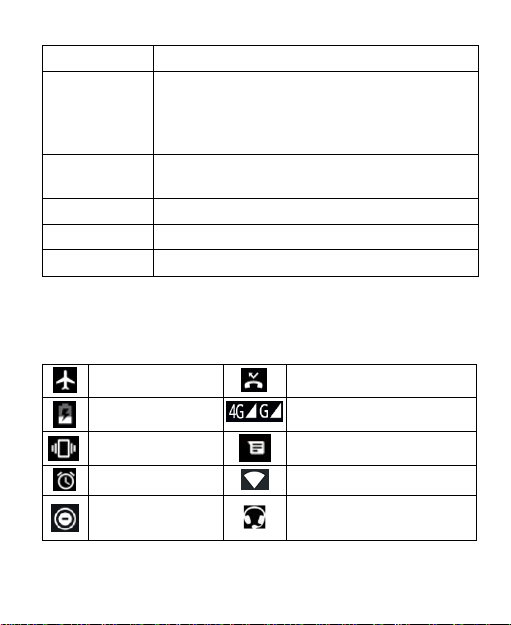
Key
Function
Power Key
Hold to switch audio profiles, or to turn on or off
Airplane mode, or to power off.
Press to switch your phone to Sleep mode.
Press to wake up your phone.
Home Key
Press to return to the Home Screen from any
application or screen.
Recent Key
Press to recent APP..
Back Key
Press to go to the previous screen.
Volume Keys
Press or hold to turn the volume up or down.
Starting up
Airplane mode
Missed call
Battery charge
Signal strength
Vibration on
New message
Alarm set
Wi-Fi network
Do not disturb mode
on (Total silence)
Earphone insert
Status and Notification lcons
Your phone will tell you exactly what‘s going on by showing you simple
icons. Here‘s what they mean
7

Do not disturb mode
on(Alarms only or
Priority only)
New Wi-Fi network detected
SIM Lock
Bluetooth icon
Installing the SIM/SD
Switch off your phone before installing or replacing the SIM, or memory
card.
1. Put SIM Tray Opener to a pin hole and push to eject a tray.
2. Insert SIM/SD card into the tray and push it into the phone.
Charging the Battery
When you first get your new phone you‘ll need to charge the battery.
Connect the adapter to the charger jack. Ensure that the adapter is inserted
with the correct orientation. Do not force the connector into the charger
jack.
Connect the charger to a standard AC wall outlet.
Disconnect the charger when the battery is fully charged.
Switching Your Phone On/Off
Make sure the SIM card is in your device and the battery is charged.
1. Hold Power Key to switch on your phone.
2. To switch it off, hold Power Key to get the phone options. Select Power
off, and then tap OK.
Setting Up Your Phone for the First Time
When you first power on your phone after you purchase it or reset it to
8

factory settings (see chapter Sorting out Your Phone Settings – Privacy:
Reset to Factory Settings), you need to do some settings before using it.
Switching to Sleep Mode
To save battery power, Sleep Mode suspends your device to a
low-power-consumption state while the display is off. Your device also goes
into Sleep Mode by itself when the display is automatically turned off after a
certain period of time. You can start sleep mode by the following method.
Press Power Key to switch to Sleep Mode.
Waking Up Your Phone
Press Power Key to activate your screen display.
Tap the icon, drag to the right.
NOTE: If you have set an unlock pattern, PIN or password for your
phone (see chapter Sorting out Your Phone Settings – Security Settings)
you‘ll need to draw the pattern or enter the PIN/password to unlock your
screen.
Getting Around Your Phone
Touch Control
You can use finger gestures to control your phone. The controls on
your touch-screen change dynamically depending on the tasks you‘re
performing.
Tap the buttons, icons, or applications to select items or to open
applications.
Flick the screen to scroll up, down, left or right.
Point, drag and drop to move particular items across the screen.
9
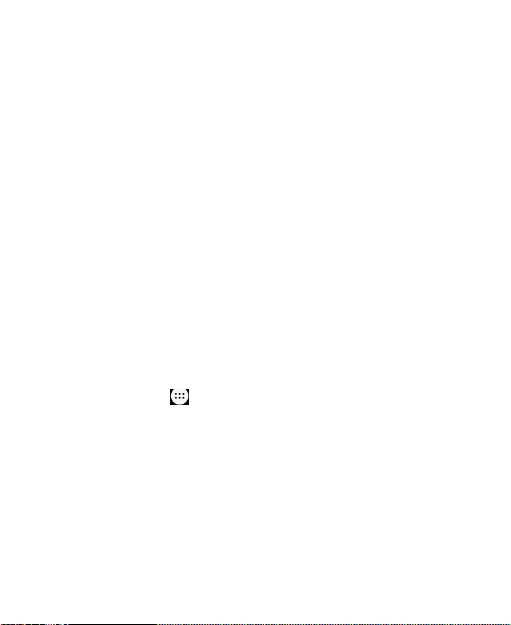
Double-tap the screen to zoom in/out an image.
NOTE: You can view the phone screen in portrait or landscape
orientation simply by holding it upright or turning it on its side. Not all
screens are viewable in landscape.
Home Screen
In the Home screen, besides the shortcut icon is displayed, you can
also set your own wallpaper, add the widgets or application shortcuts you
need, or remove them as you like.
Choosing Your Wallpaper
Press Home Key to return to the Home Screen.
Tap Menu Key and select Wallpaper.
Tap Gallery, Live Wallpapers, Video Wallpaper, or Wallpapers and choose
the image or animation you want to use as the wallpaper. Some cropping
may be needed for Gallery images.
Tap Set wallpaper.
Adding/ Removing items to Your Home Screen
Press Home Key> tap to enter the Application Program Interface
In the list of applications, touch and hold the icon until the main screen
appears, move the application icon to the idle position, release the finger.
Press Home Key to return to the Home Screen.
Tap and hold the item you want to delete until the remove icon appears on
the top of the screen.
Drag the item to the remove icon and release your finger when the item
turns red.
10
