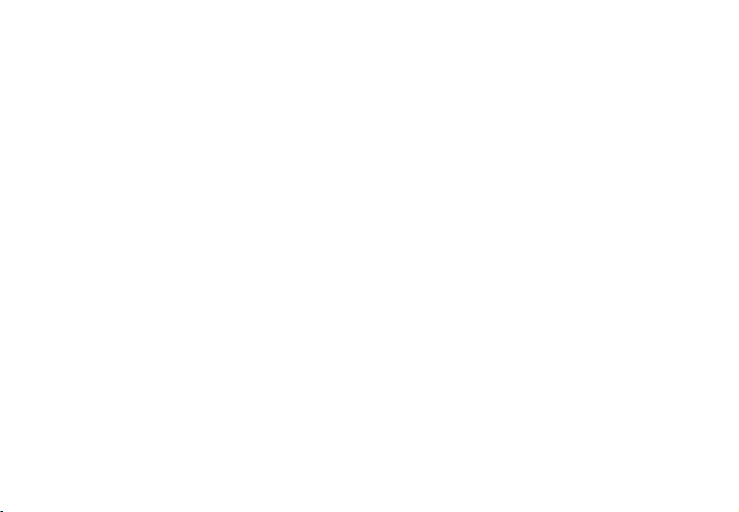
PMID7102DC
USER MANUAL
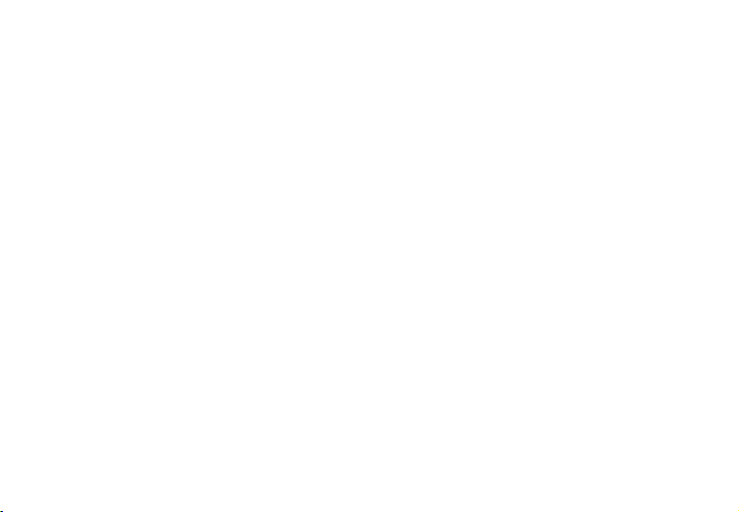
Content
1. Product ID
2. Notices for the use of
3. Unlocking, idle screen and applications menu
4. Dialing
5. Messaging
6. Contacts
7. Google Play store
Tablet PC
Tablet PC
8. Settings

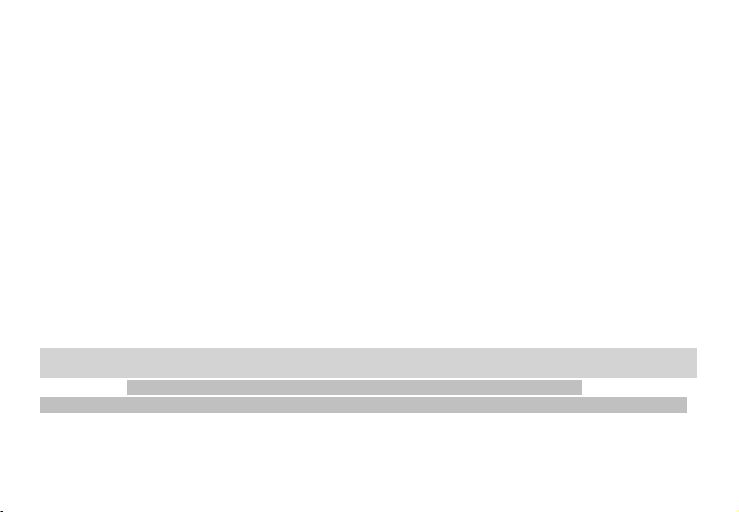
1. Notices for the use of
CAUTION! Please read carefully this instructions and follow them, in the case of dagerous situations.
Driving safety: It is recommended not to use the while driving. If you use it however, turn on the
Handsfree mode.
Turn off your while in an aircraft.
Interference caused by affects aviation safety, and thus is illegal to use it on the plane.
Please make sure that your is turned off when you are on the plane.
In hospital: When using the in a hospital must submit to the relevant rules specified by the hospital.
Any interference caused by wireless devices may affect the performance of the
Approved service: Only approved repair shops can repair If you open and try to
fix it yourself you will void the warranty of the product.
Accesories and batteries: Only accesories and batteries approved by the producer can be used.
Emergency calls: Make sure the is turned on and enabled if you wish to make an emergency call,
press the call key and confirm the location, explain what happened and do not close the call.
The battery and charging the battery: It is recommended to fully charge before first use of the device. Do
not dispose the battery in fire or drop anywhere. Return defective batteries in special centers or to the
supplier center.
Warning: We take no responsibility for situations where the is used other than as provided in the
manual. Our company reserves the right to make changes in the content of the manual without making this
public. These changes will be posted on the company website to the product it amends.
The contents of this manual may be different from that in the product. In this last case will be considered.
Do not cover the antenna with your hand or other objects Failure to comply resulting in connectivity
issues and rapid discharge of the battery.
All applications provided by third parties and installed in this device, may be modified and/or stopped
at any moment. we will not be responsible in any way for modifications of the services or content of
Tablet PC
Tablet PC
Tablet PC
Tablet PC
Tablet
Tablet PC
Tablet PC
Tablet PC
Tablet PC
Tablet PC
the Tablet PC

these applications. Any request or question regarding third party applications may be addressed to
owners of these applications.
2. Device power on/off and standby
After inserting the SIM card, and battery, start the by holding down the Power button for 3
seconds. To power off, press and hold the same button and confirm. If you press the Power button you will
Tablet PC
set in standby mode, to return shortly press the same button.
Tablet PC
3. Unlocking, idle screen and applications menu
To unlock the screen when resuming from standby, slide your finger from the bottom to the top of the
screen. The main screen will be displayed
Home screen pages can be customized with shortcuts and widgets. At the top of the screen is placed
the notification bar that contains information about the mobile network signal, WiFi, Bluetooth, battery level,
and time .
To display the applications menu, touch the Menu icon
Slide the screen to left to scroll main menu. Touch the desired application icon to access it. Use the Back
button to return to the main screen.
from the bottom of the main screen.
4. Dialing

To call a number, from the main screen open the dialer, dial the number and press the
- Open the applications menu;
- Open the Messaging application;
- From the top-right side of the screen touch Compose new message symbol;
- Write the message;
- In the top text box add the number or the name of the recipient;
- Tap the arrow -> symbol from the right side of the text box to send the message.
- Open Contacts from main menu;
- Tap the + symbol from the bottom-right side of the screen;
- Select the memory where you will store: account or entry;
call key. To answer a call drag the icon to the right, and to reject the call drag the icon
to the left.
You can call numbers directly from Call log, touch the dial symbol from the right side of the desired
number.
5. Messaging
To create and send an SMS, proceed as follows:
Note: You create an MMS by touching the attach symbol and adding media content: images, sound or
movies.
6. Contacts
Access the Contacts from menu applications.
Add new contact:
Tablet PC

- Enter contact information;
- Finally, tap Save.
Add new contact from call log:
- From the applications menu, open the Dialer;
- Tap the number you want to save;
- Tap New contact button;
- Select the memory where you will store: account or entry;
- Enter contact information;
- Finally, tap Save.
- Open Contacts;
- Press the Options button and select Import / Export;
- Choose memory from which to copy contacts;
- Open the applications menu -> Settings -> Applications -> ACCOUNTS;
- Touch the desired account; if you don’t have allready set, you can add a new one by touching the button
Tablet
Tablet PC
Import/export contacts
You can import or export contacts between memories and accounts available, as follows:
- Choose in which memory to copy the contacts;
- Select contacts to copy,press the Copy button
Synchronize contacts with an account
Note: If you don’t have an account, you can create one which is also necessary for the Google
PlayTMstore. You can synchronize the contacts of an account by following the next steps:
Add new account ;

- Tick the option Sync contact;
Customize contacts with photo
- Open Contacts;
- Touch the desired contact name;
- On the top-right of the screen touch the contact editing symbol;
- In the left corner of the screen touch the symbol to add image;
-Select the input method of image: photo shoot or from gallery.
Note: The contacts from SIM card cannot be customized with photo.
To add a photo to one contacts follow the steps:
7. Google Play store
Google Play store provides a multitude of applications from various categories: games, business,
communication, shopping, travel, entertainment, books, education, finance, photography, tools, media,
social, sports, news.
The first time you open the Google Play store, you will be prompted to authenticate. If you already
have a Google™ account, enter the data. If not, click the Create button to create a new account and follow
the steps on the screen.
8. Settings

Your service provider may default some device settings, so you may not be able to change these
settings.
WLAN
Touch Wi-Fi switch to activate. Open Wi-Fi to search for available networks automatically. Networks
without password can be used directly, for others you need to enter the password first.
Bluetooth
Touch Bluetooth switch to activate. Touch Bluetooth to enter the device searching screen. You can
modify settings by pressing the Menu button.
Data usage
Here you can activate or deactivate the data connection and see a chart of data usage status. You can
also set the data mobile limit for each SIM.
More
Airplane mode
Virtual Private Networks(VPN)
Settings.
Tethering & portable hotspot
Wifi Direct
Mobile network
Preferred network type: here you can enable/disable the 3G/4G
service. Preffered networks
Access point names: add or modify the access
points. Network operators.
Sounds

This option allows you to set audio tones for incoming calls, e-mail alerts and SMS notifications.
a. Brightness: adjust the brightness
b. Wallpaper: change the wallpaper picture for idle screen, lock screen and main menu
c. Auto rotating screen: rotate to change direction
d. Alert missed call & sms: blink screen backlight on missed call or unread sms. You will also receive
e. Sleep: adjust the delay before the screen automatically locks
f. Font size
1) View SD Card and Memory.
2) Uninstall or Format SD Card.
Settings include: Vibration, Volume, Tone Audio, Reviews
Select General / Silent / Meeting / Outdoor profile by touching the right side circle.
Power Saving
You can choose one of the three power
schemes: -Closed
-Normal: calling and messaging are available; data connection remains the
same state -Super-long standby:
calling and messaging services remains in the same state.
Display
Tablet PC
notifications about missed calls and unread messages in the form of animated icons in the lock screen;
Storage
Tablet PC
Battery
Displays information about the charging status and usage of the battery.
Applications

Shows the list of the installed and downloaded applications, which of them are installed on SD CARD.
1) Set up screen locks: you can choose slide, pattern, PIN or password to unlock the screen.
- Password visible: password visible when enter it
- Select device administration: add or delete device manager.
- Unknown sources: install apps from unknown sources
- Trusted credentials: show the trusted credentials
- Install from SD card: install the encrypted certificate from SD card.
- Selecting Language: include all the languages on the and totally amount of 12 kinds.
- Spell checker
- Personal Dictionary: add words to custom dictionary or delete.
- Input method : you can select Android™ keyboard or MultiLing keyboard input method.
- Text to speech settings
- Pointer speed
Location
Access to my location: enable applications to use your location
information. GPS satellites: switch on/off the GPS receiver.
Google Location Service™: let applications to use the WiFi or mobile network connection to get
localization.
Security
2) Set up SIM card lock: enter 4-8numbers PIN to set the lock of SIM.
If you enter 10 times wrong PUK code, the SIM card will be permanently locked.
Languages and input
Tablet PC
Reset to factory settings

Backup my data: backup my settings and data of other applications. Factory data
- Automatic date & time: use date and time provided by network or by GPS
- Automatic time zone: check to use network-provided time zone
- Set Date / Set time: touch to set date / time.
- Use 24 hour time format : ON/OFF
- Select date format.
reset: clear all data stored on the
Accounts
Add, manage and change synchronization options for the used accounts.
Date and Time
4) Selecting time zone Select Time Zone according to where you are.
Tablet PC
Schedule power on/off
You can set time of boot or shutdown the
Schedule airplane on/off
You can set the time of activating or deactivating the plane mode.
Accessibility
1.Power button end call 2.Touch and hold delay
3.Install web scripts
Developer options
Set options dedicated to the Android software developers
About
Tablet PC
You can check the information about: status, legal informations, software version.
Tablet PC
Tablet

FCC Caution:
Any Changes or modifications not expressly approved by the party responsible for
compliance could void the user's authority to operate the equipment.
This device complies with part 15 of the FCC Rules. Operation is subject to the following two
conditions: (1) This device may not cause harmful interference, and (2) this device must
accept any interference received, including interference that may cause undesired operation.
Note: This equipment has been tested and found to comply with the limits for a Class B digital
device, pursuant to part 15 of the FCC Rules. These limits are designed to provide reasonable
protection against harmful interference in a residential installation. This equipment generates,
uses and can radiate radio frequency energy and, if not installed and used in accordance with
the instructions, may cause harmful interference to radio communications. However, there is
no guarantee that interference will not occur in a particular installation. If this equipment does
cause harmful interference to radio or television reception, which can be determined by turning
the equipment off and on, the user is encouraged to try to correct the interference by one or
more of the following measures:
—Reorient or relocate the receiving antenna.
—Increase the separation between the equipment and receiver.
—Connect the equipment into an outlet on a circuit different from that to which the receiver is
connected.
—Consult the dealer or an experienced radio/TV technician for help.
Specific Absorption Rate (SAR) information
SAR tests are conducted using standard operating positions accepted by the FCC with the
tablet transmitting at its highest certified power level in all tested frequency bands, although
tablet transmitting at its highest certified power
the SAR is determined at the highest certified power level, the actual SAR level of the tablet
while operating can be well below the maximum value.
Before a new model is a available for sale to the public, it must be tested and certified to
the FCC that it does not exceed the exposure limit established by the FCC, Tests for each
tablet are performed in positions and locations (e.g. at the ear and worn on the body) as
required by the FCC.
Non-compliance with the above restrictions may result in violation of RF exposure guidelines
.
