ONE DIAMOND ELECTRONICS PMID704GK Users manual
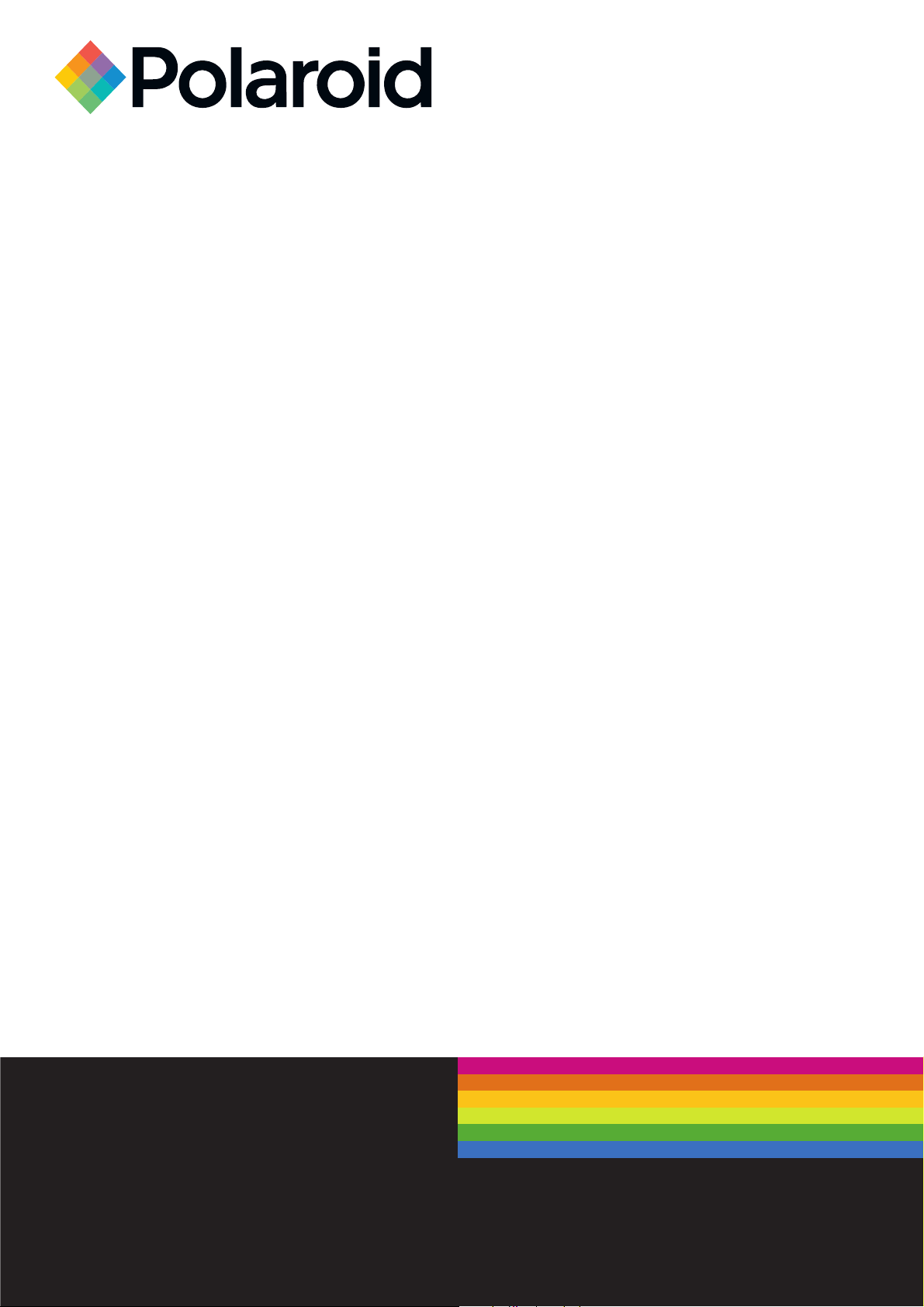
PMID704GK
Before operating this product, please read, understand the follow instructions.
Tablet 7” 3G
Jet 704
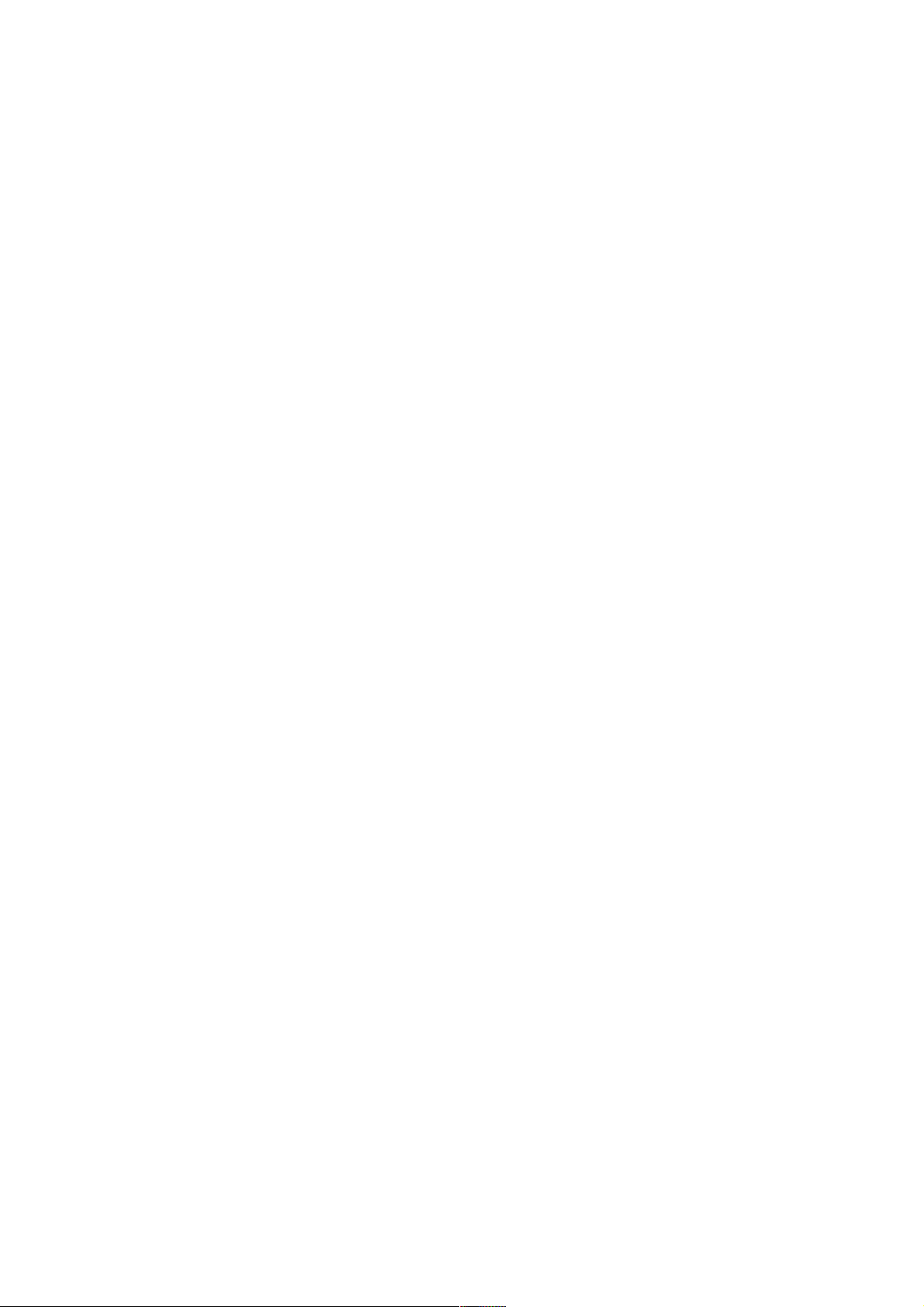
Cautions .................................................................................................................................................. 1!
MAIN UNIT ............................................................................................................................................. 2!
MAIN FEATURES .................................................................................................................................... 3!
How to Use Your Tablet ...................................................................................................................... 4!
JACK ....................................................................................................................................................... 4!
PHYSICAL BUTTONS ............................................................................................................................... 4!
TOUCH BUTTONS ................................................................................................................................... 5!
SUSPENDED FUNCTION KEY ................................................................................................................... 5!
SHORTCUTS ............................................................................................................................................ 7!
WIDGETS .............................................................................................................................................. 10!
POWER ON/OFF/ STANDBY .................................................................................................................. 12!
RESET ................................................................................................................................................... 13!
MICRO SD AND SIM CARD .................................................................................................................. 15!
DESKTOP AND MAIN MENU (SOME SCREENS/FUNCTIONS MAY PRESENT DIFFERENT IN YOUR DEVICE
DEPENDING ON THE SOFTWARE VERSION
) ............................................................................................ 15!
OPEN OR SWITCH APPLICATION ........................................................................................................... 18!
GENERAL FUNCTION ............................................................................................................................ 20!
YOU CAN MANAGE SOME COMMON FEATURES SUCH AS BRIGHTNESS, WALLPAPER, SLEEP TIME. IN
SETTINGS - GENERAL FUNCTIONS IS EASY TO OPERATE/CHANGE AS SHOWN BELOW: .......................... 20!
WI-FI .................................................................................................................................................... 20!
BLUETOOTH ......................................................................................................................................... 22!
STORAGE .............................................................................................................................................. 22!
APPS ..................................................................................................................................................... 23!
SECURITY ............................................................................................................................................. 24!
LANGUAGE & INPUT ............................................................................................................................. 25!
BACKUP & RESET ................................................................................................................................. 25!
Application ............................................................................................................................................ 26!
ANDROID SYSTEM PERMISSIONS MANAGEMENT ................................................................................... 26!
Trouble Shooting ................................................................................................................................ 29!
FCC Caution ......................................................................................................................................... 30!
Warranty ................................................................................................................................................ 31!
! !
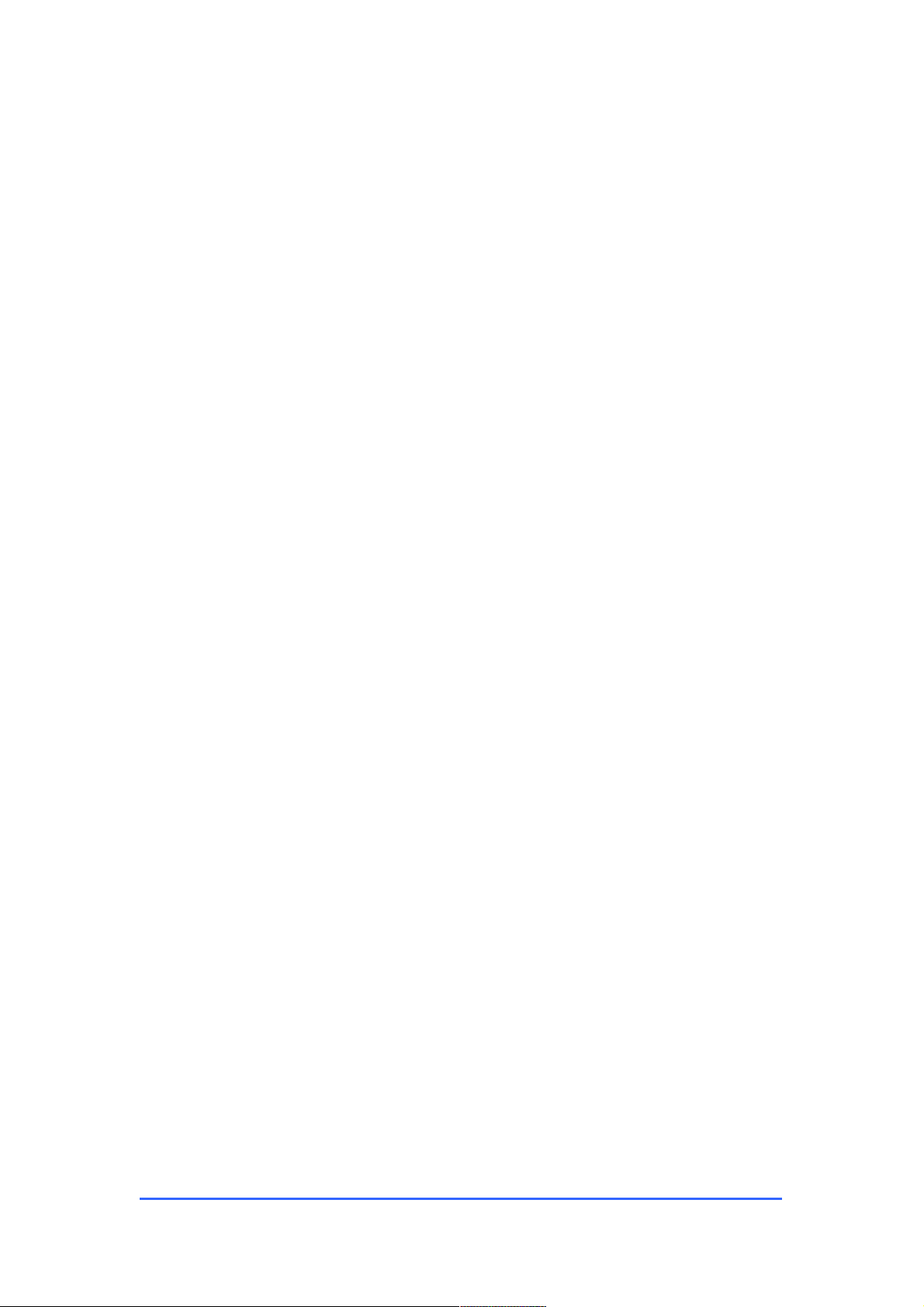
PMID704GK
1
Cautions
For better use, please carefully read the "User's Guide",and follow the prompts.
Avoid products placed above 35º or below-5º environment;
Please forbid the product from fire, moisture environment, and direct sunlight;
Please do not attempt to personally disassemble, repair, modify the product, if
demand, please contact authorized service center;
Please operate according to the "User's Guide";
Please avoid crashing the product;
Please do not use the product near strong magnetic fields, power plants, etc.;
Do not use the product when riding bicycle, car and motor cycle to avoid
dangerous.
Do not use high volume to avoid damage to your hearing;
Properly dispose of electronic waste, such as batteries.
To prevent accidents, do not use the product if damaged or crashed, please
contact authorized service center.
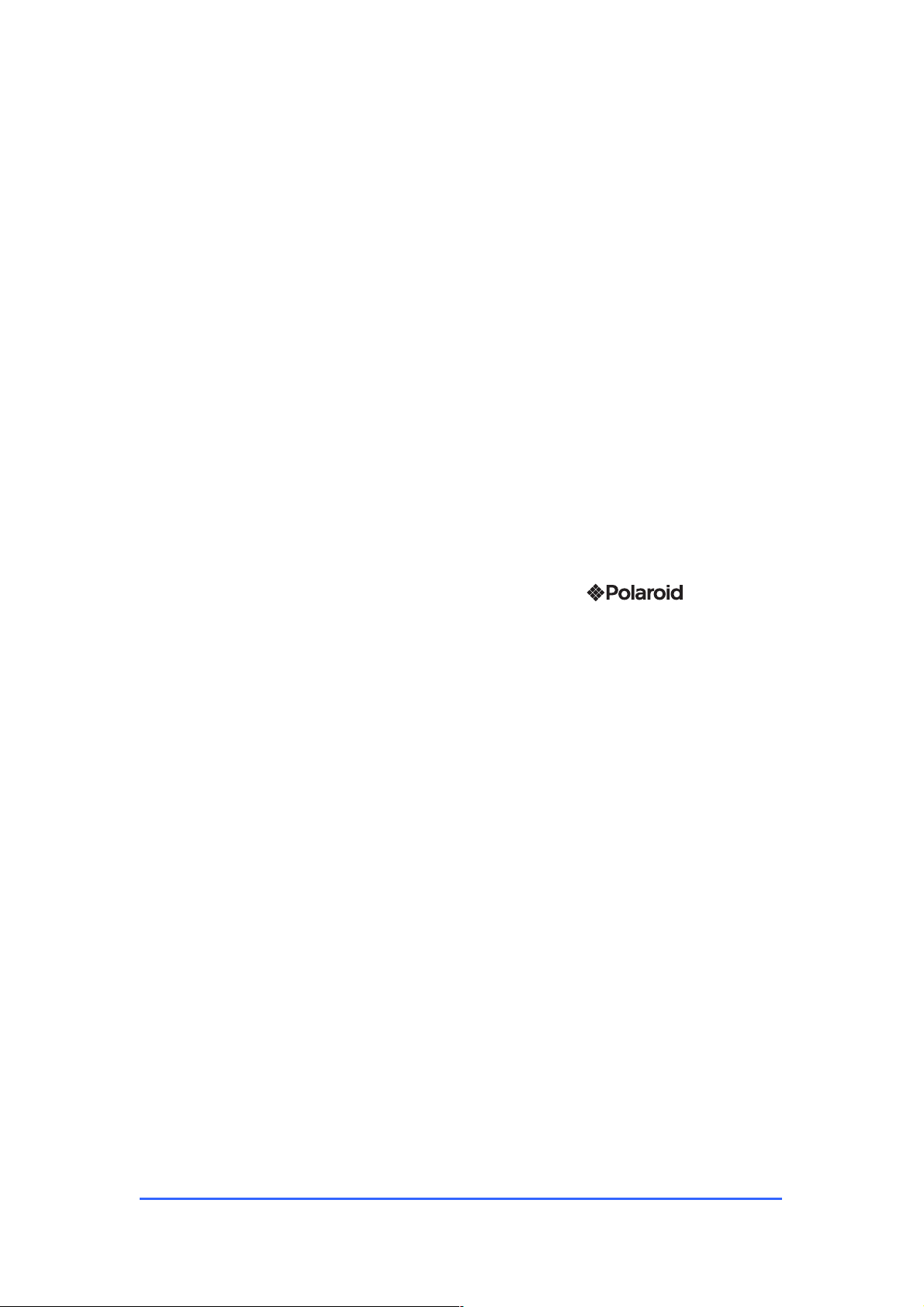
PMID704GK
2
Product Features
Main Unit
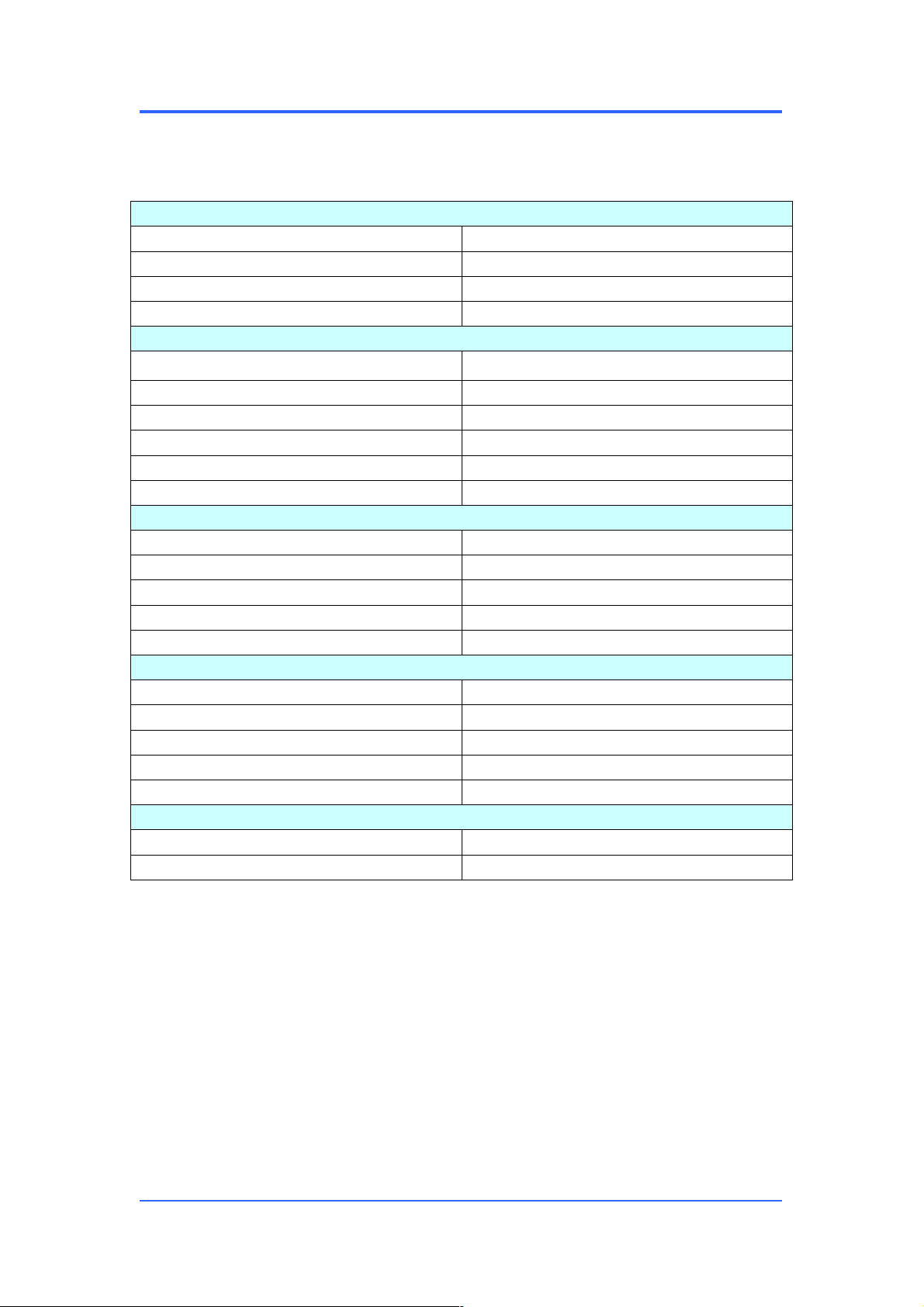
User Manual
PMID704GK
3
Main Features
Display
Display inch
7 inch
Resolution
1024*600
Ratio
16:9
Touch panel
5 point Capacitive multti-touching panel
Processor/ Memory
CPU
Mediatek 8312, Dual core
Frequency
1.3GHz
GPU
Mali400 MP2
RAM
512 MB
ROM
4GB
System
Android 4.4.2
Connect
WIFI
Support,IEEE802.11b/g/n
USB Host
x1
Micro-SD Slot
x1
Bluetooth
Support
Earphone
x1, 3.5mm
Battery information
Battey Type
Lithium ion battery
Battery Capacity
2800mAh
Standby
270~300 hours approximately
Talk Time
6~7 Hours approximately
Charge Time
3~3.5 Hours
Product
L x W x H
188.5*108.5*9.5 mm
Weight
300g approximately
Accessories
Below items are included in your package:
1 Tablet unit
1 USB cable
1 Earphone
1 Power Adapter
1 User manual
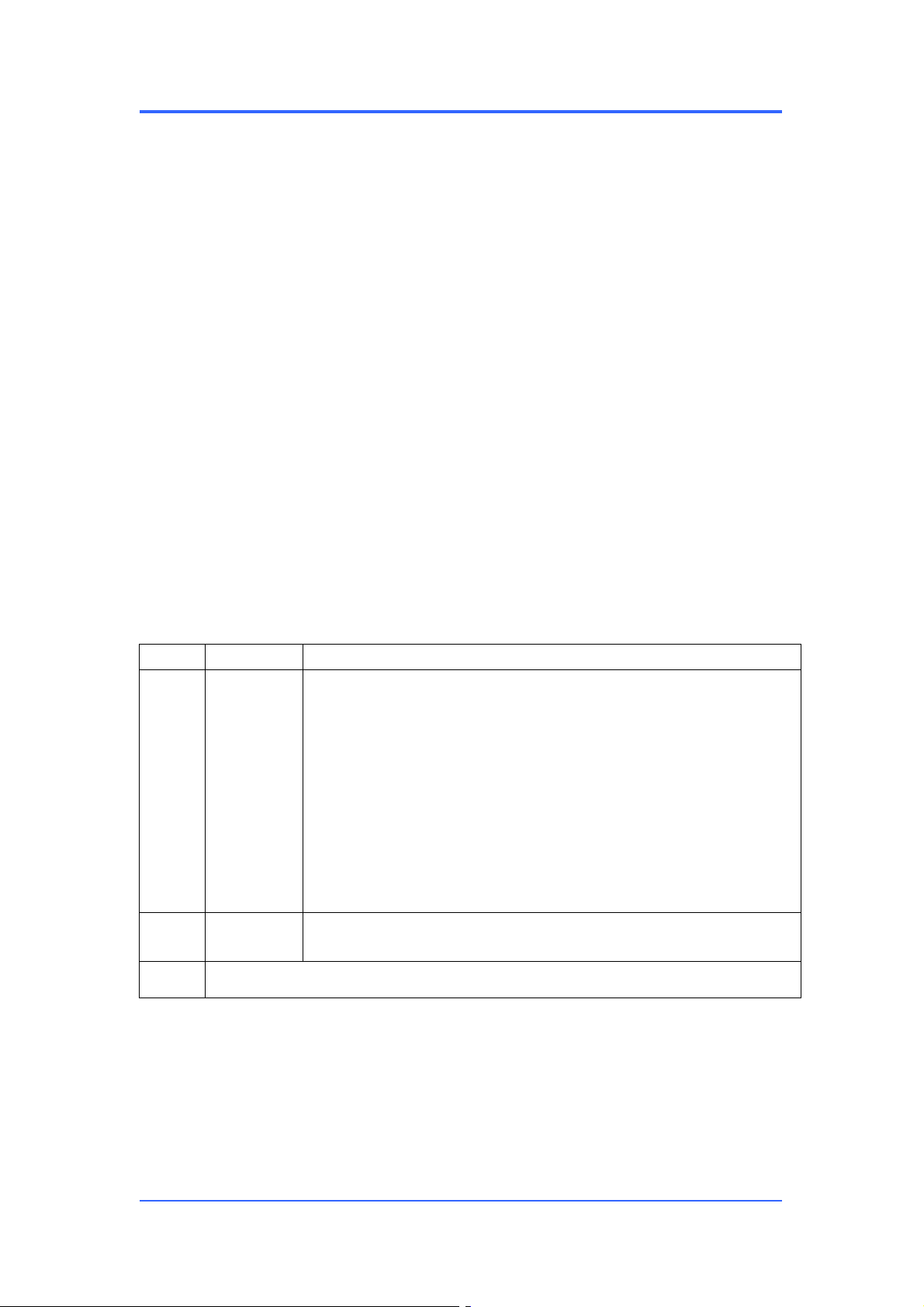
User Manual
PMID704GK
4
How to Use Your Tablet
Jack
Earphone Jack: Insert earphone to this jack for listening music, video or make
phones (capability might be blocked, depending on the region it is offered).
Micro USB Jack: Charging your tablet, or connecting your tablet with PC to
copy/delete files, or connecting your USB accessories by the USB OTG
cable, such as USB mouse, USB keyboard. (Can only use one
equipment at the same time)
TF Card Slot: Insert TF card here, can support up to 32GB.
Mic: Built-in microphone for applications that support voice communication or
phone call, however capability might be blocked, as not in all markets is
offered).
Physical Buttons
Items
Name
Functions
1
Power
ON/OFF
Short press:Display sleep
Long press: (1) Power on/off;
(2)Restart;
(3)Airplane mode;
(4)Ring/Vibrate/Silent;
2
Vol +/-
Short press,vol +/-;
3
Press Power and vol - button at the same time, can screen shot.
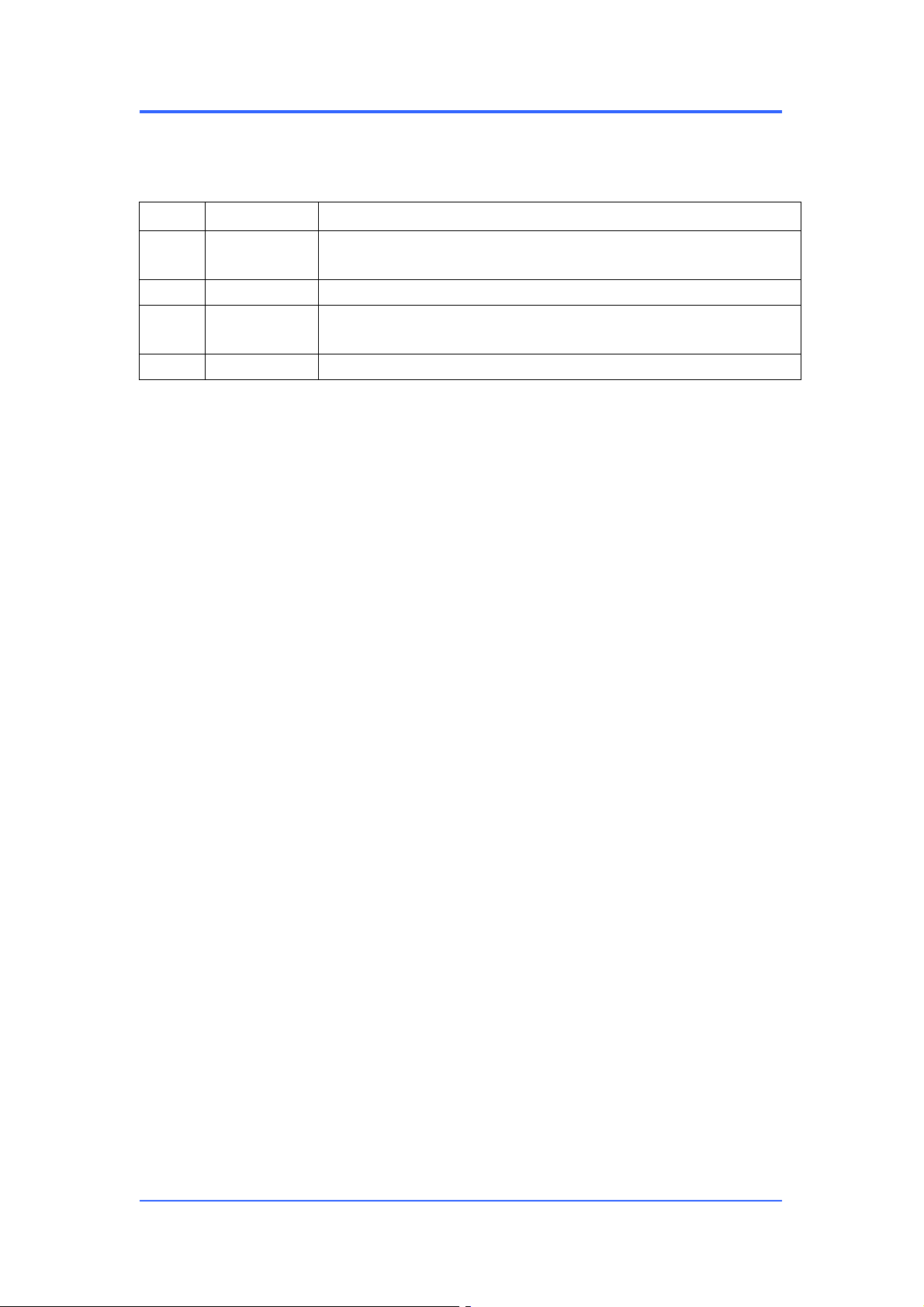
User Manual
PMID704GK
5
Touch Buttons
Items
Name
Functions
1
Short press
Press on screen within 1.2s, it mainly used on menu
choice and confirm.
2
Long press
Press and hold on screen for more than 1.2s.
3
Drag
It belongs to identify the touch tracking direction. Mainly
for pictures, flip, drag and so on.
4
Virtual key
It belongs to the virtual keyboard.
Virtual keyboard as below (product may show some differences depending on
the software version)
Suspended Function Key
Add suspended key functions. Click the function key can operate accordingly,
as shown below (Your product may present variations depending on software
version)
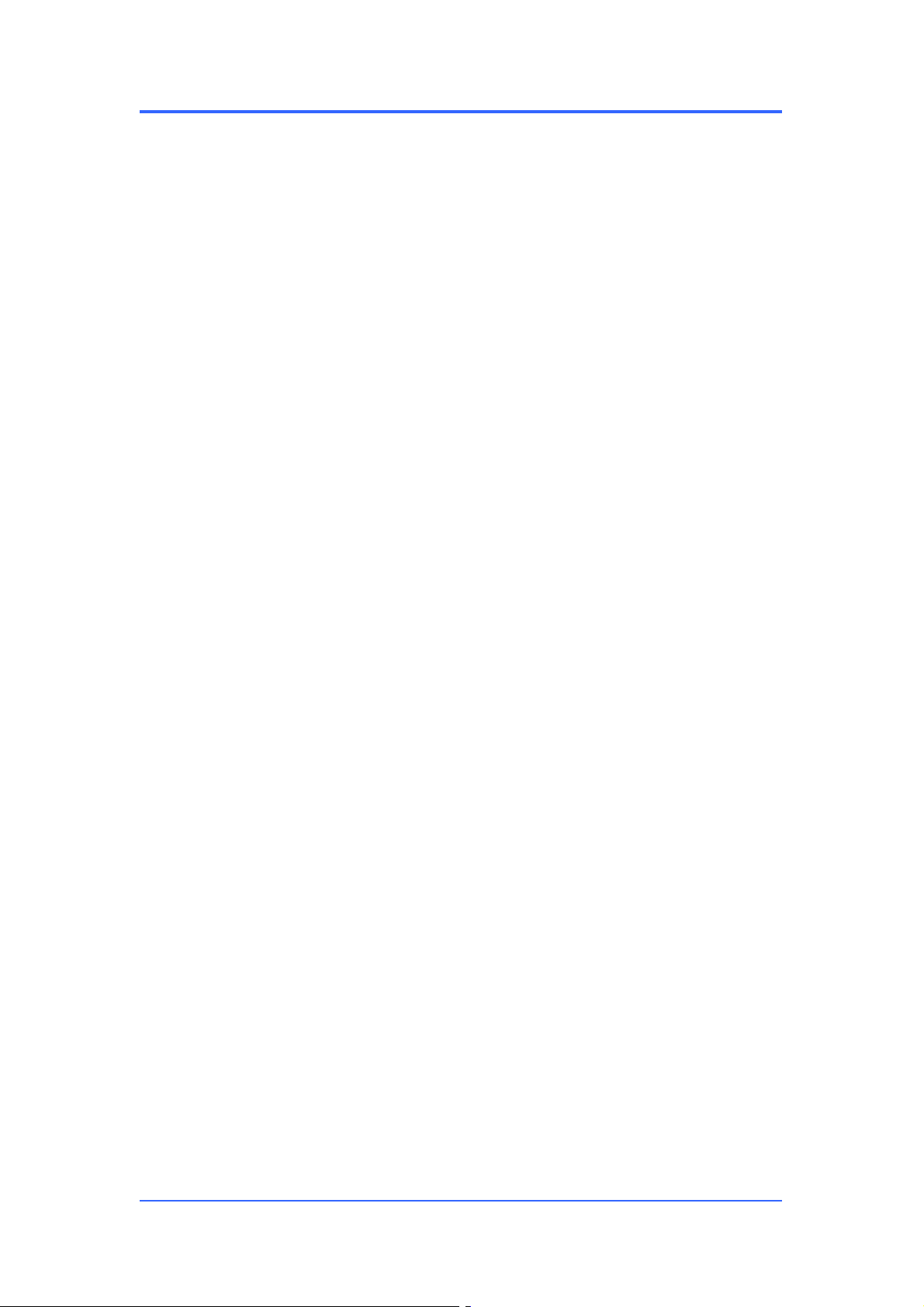
User Manual
PMID704GK
6
Click on the suspended function key , a dialog above pop on the screen,
click on the optional box icon, you can go directly to the corresponding
application or settings.
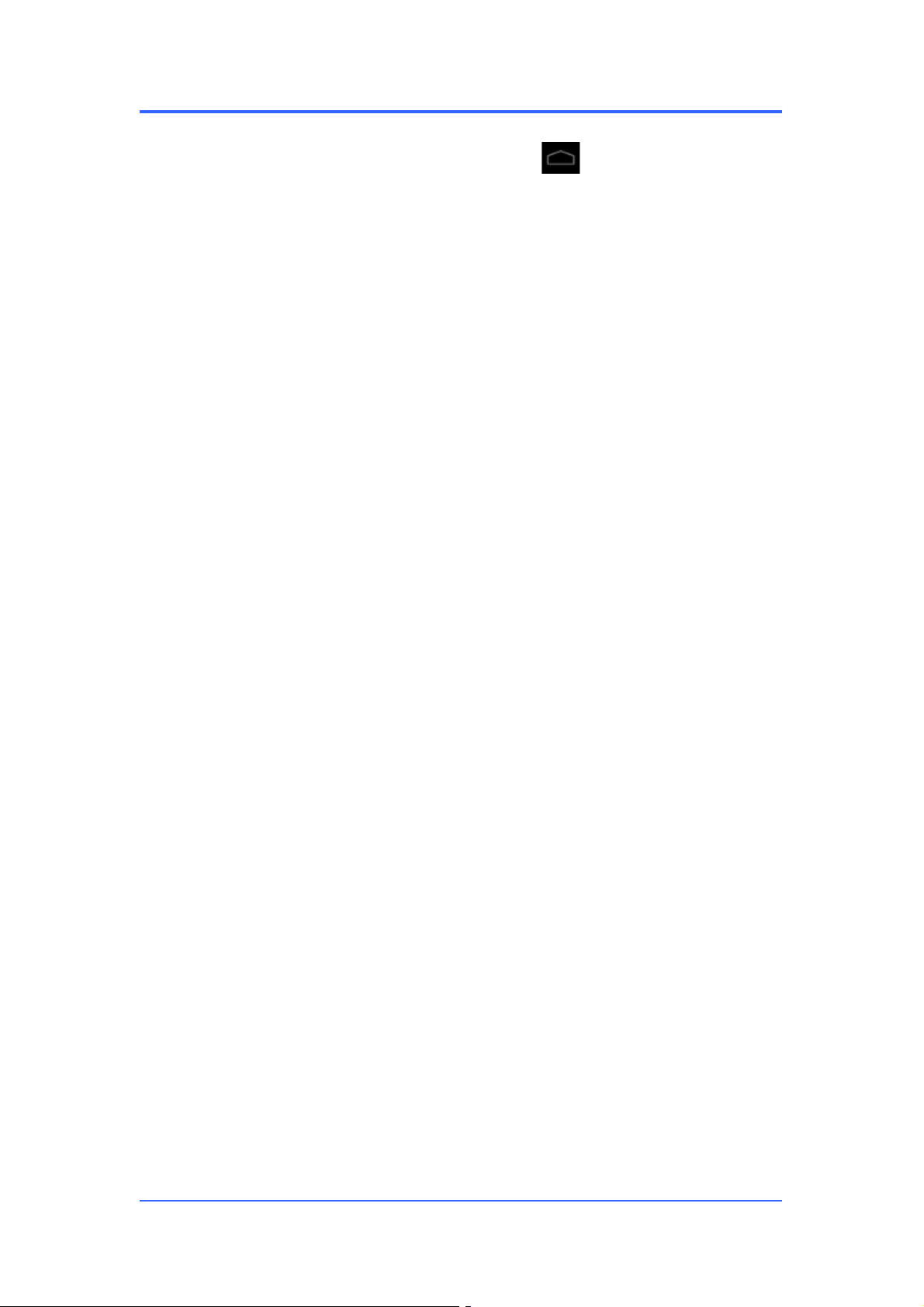
User Manual
PMID704GK
7
Suspended button is custom function key, press to enter the Main menu,
click to enter the settings for the suspended and custom interface,
please refer the figure below:
Shortcuts
Please refer to the figure below:
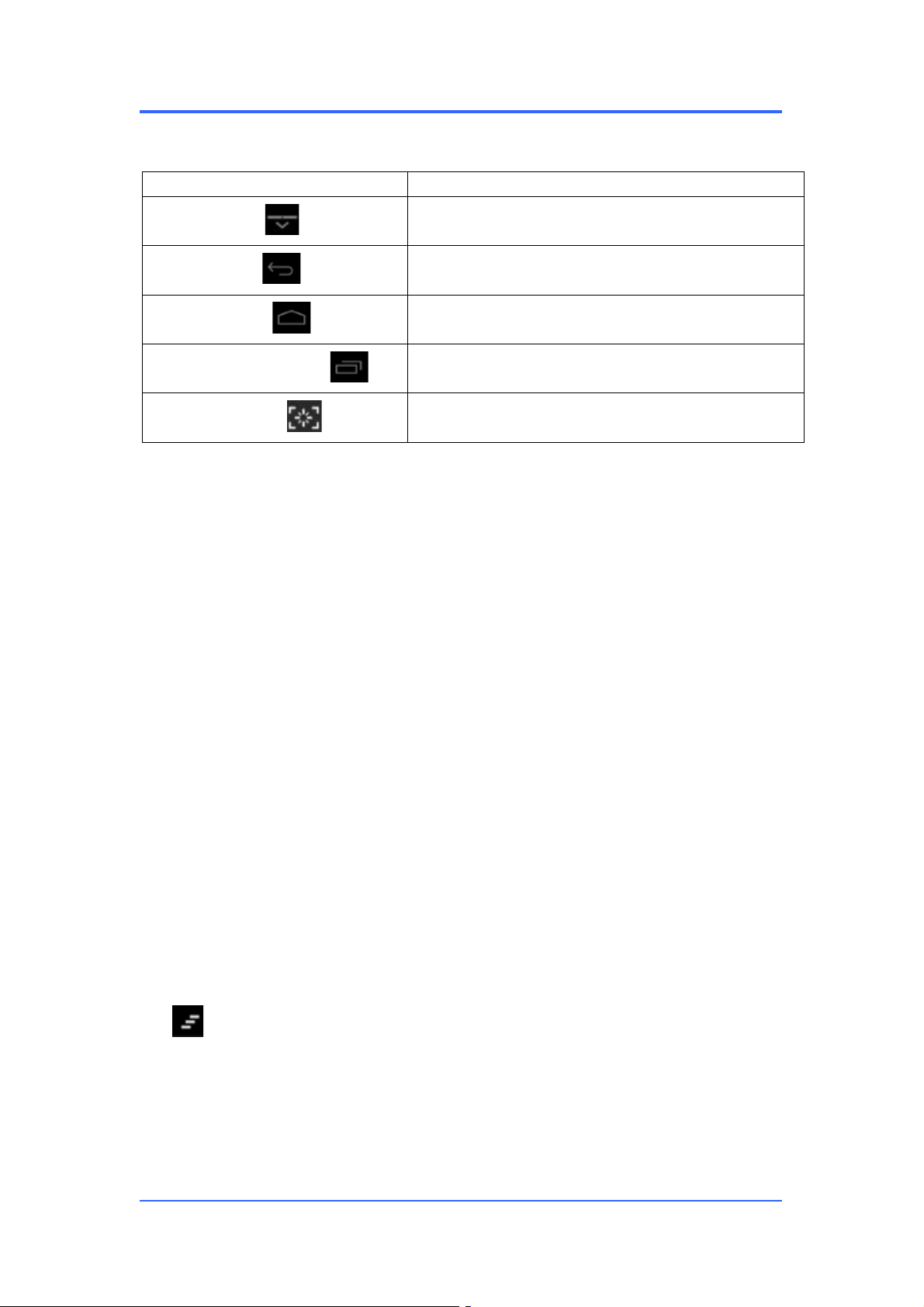
User Manual
PMID704GK
8
There are 5 shortcuts at the bottom of the screen:
Notification Bar and Quick Settings
Notification Bar is shown as below:
Real-time displays notification information plate.
:Clear key to clear all the notification.
Quick settings is shown as below:
Show some short cuts, click the appropriate option, you can jump directly to
the "Settings" in the corresponding area.
Item
Functions
Hidden key
Hidden the shortcuts
Return key
Return to the previous screen
Desktop menu
Return to the Desktop
Recent program key
List the recent program(s) or application(s)
Screen shot
Screen shot the whole screen
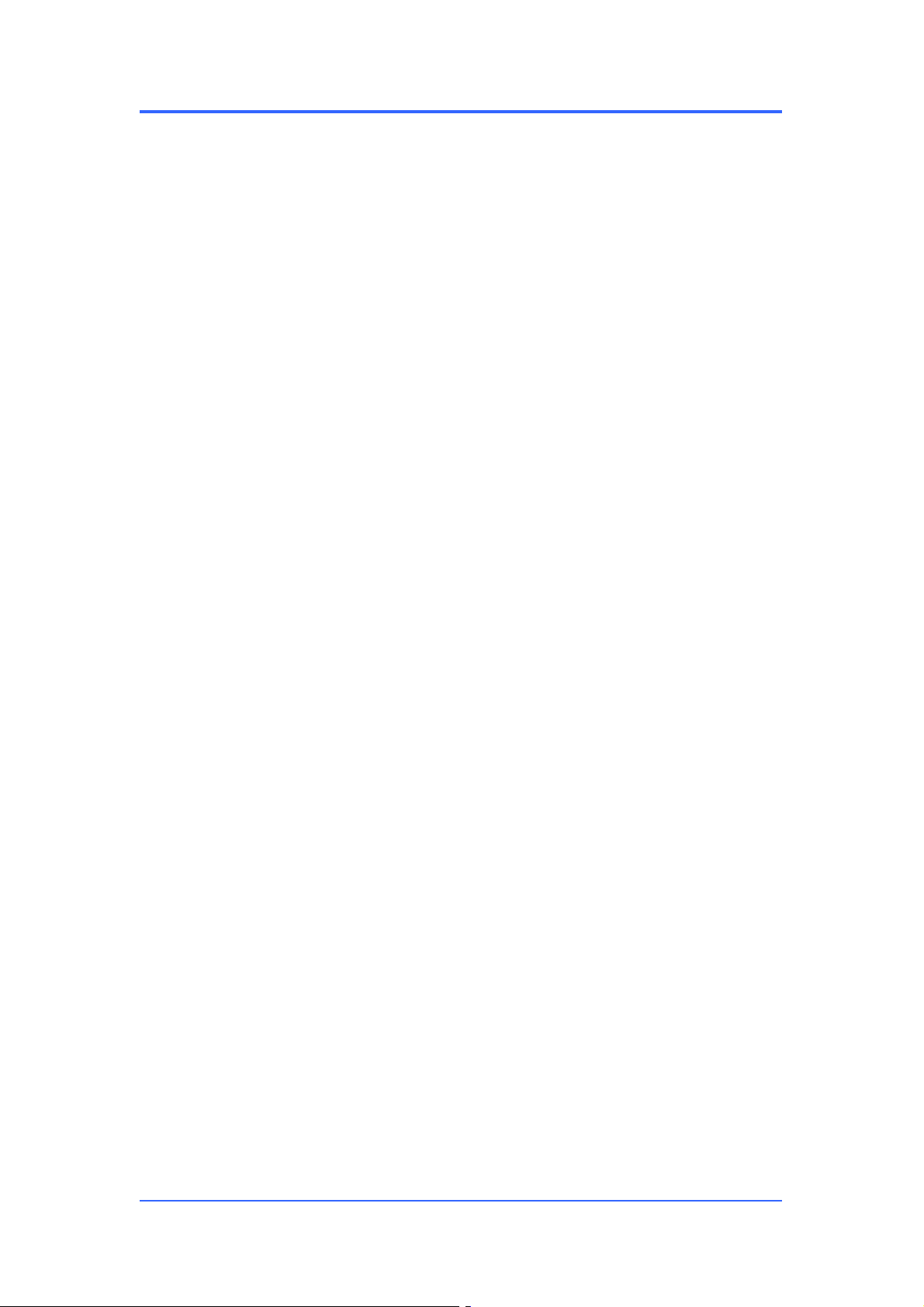
User Manual
PMID704GK
9
Jump box, can be set between the notification bar and quick settings.
