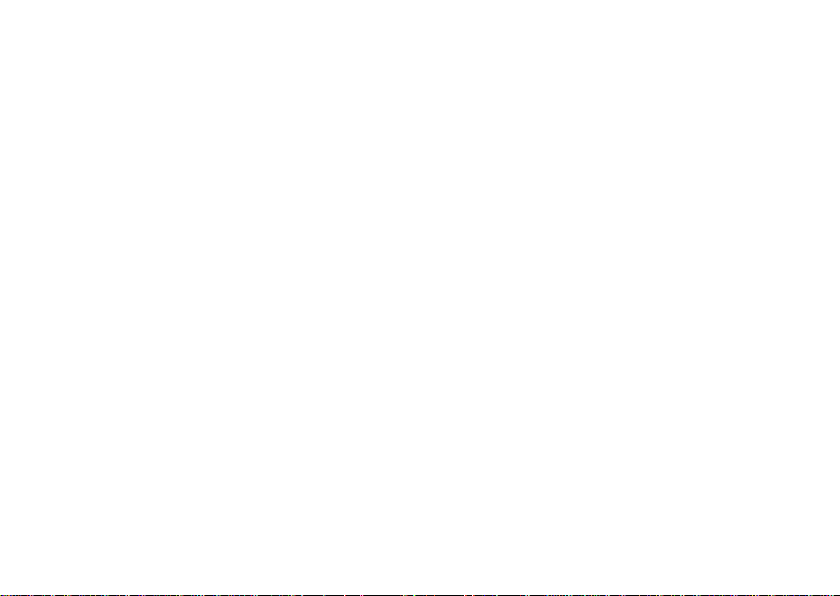
P4007A user manual
turbo A
Smart phone
1
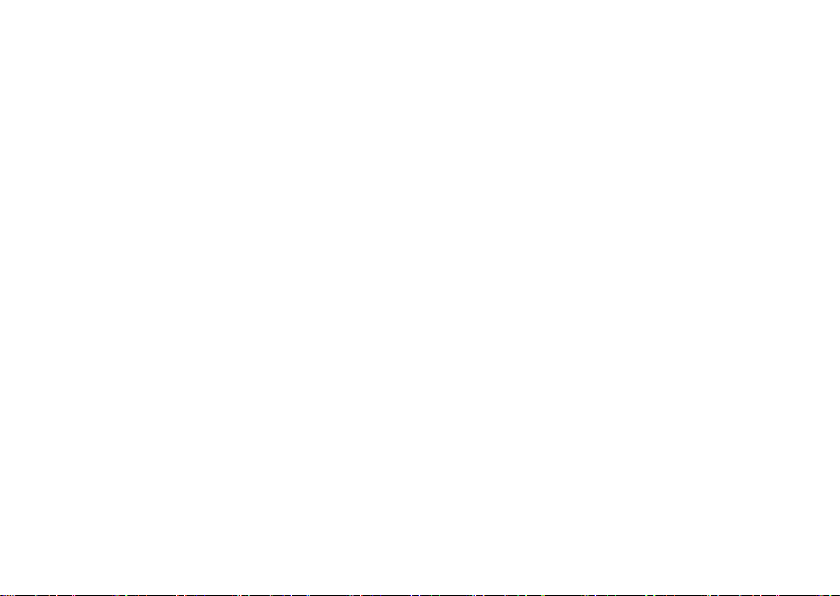
Table of Contents
Safety Information ....................................................................................................3
Appearance and Key Function ..............................................................................4
Introduction ................................................................................................................6
Call Functions ...........................................................................................................8
Contacts ....................................................................................................................10
Messaging ................................................................................................................13
Internet Browser .....................................................................................................15
Bluetooth ..................................................................................................................17
Camera ......................................................................................................................19
Gallery .......................................................................................................................20
Music..........................................................................................................................22
2

Sound Recorder ......................................................................................................24
Alarm Clock ..............................................................................................................25
Settings .....................................................................................................................29
Storage ......................................................................................................................33
Safety Information
Please carefully read the terms below:
Use Safely
Do not use your mobile phone where it might cause danger.
Transportation Safety
Please observe all transportation laws and regulations.
Please drive with both hands on the wheel.
DO NOT TEXT AND DRIVE
Hospitals
Please follow limitations.
Please turn off your mobile phone when near medical instruments.
Airports
3
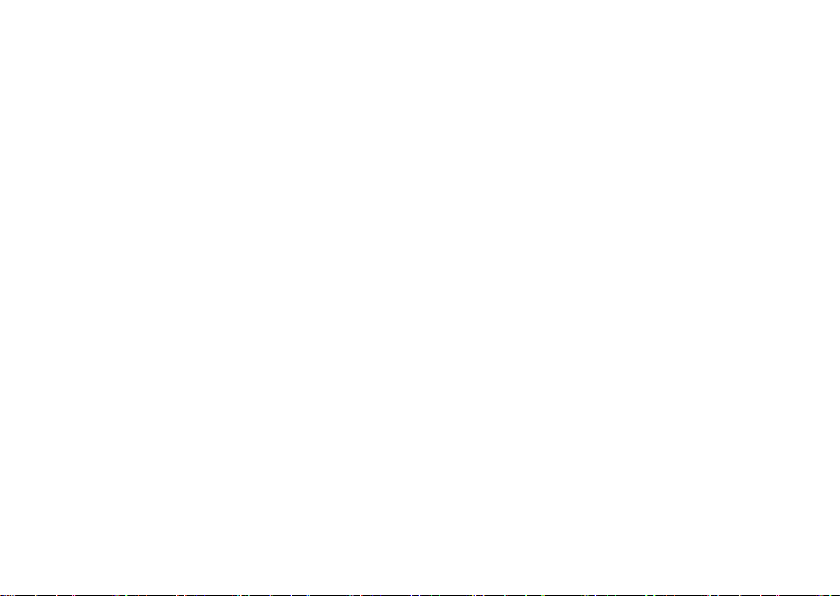
Please follow all flight safety regulations and do not use your phone during flight.
Toxic Chemicals
Do not use your mobile phone around fuels or chemicals.
Explosion Hazard
Please observe related limitations and do not use your mobile phone around an area where explosions
may occur.
Accessories and Batteries
Please use only Blu authorized accessories and batteries.
Backup
Please remember to keep a written record of all important information.
Water
Your phone is not waterproof. Keep it away from water and liquids.
SOS Emergency Calls
Make sure your mobile phone is switched on and in a service area. In home screen, tap the phone key
and dial 911 and send.
Appearance and Key Function
4
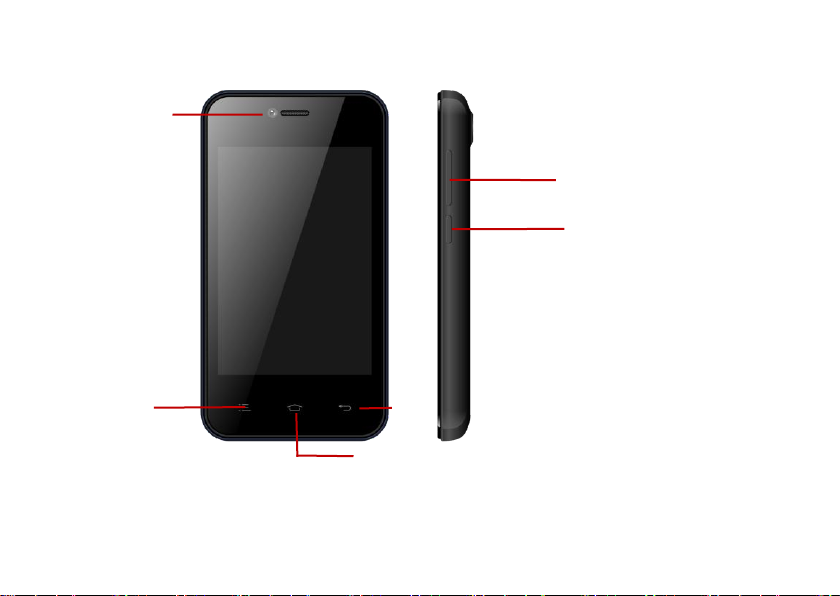
Volume
Power
Back
Home
Menu
Front
Camera
5
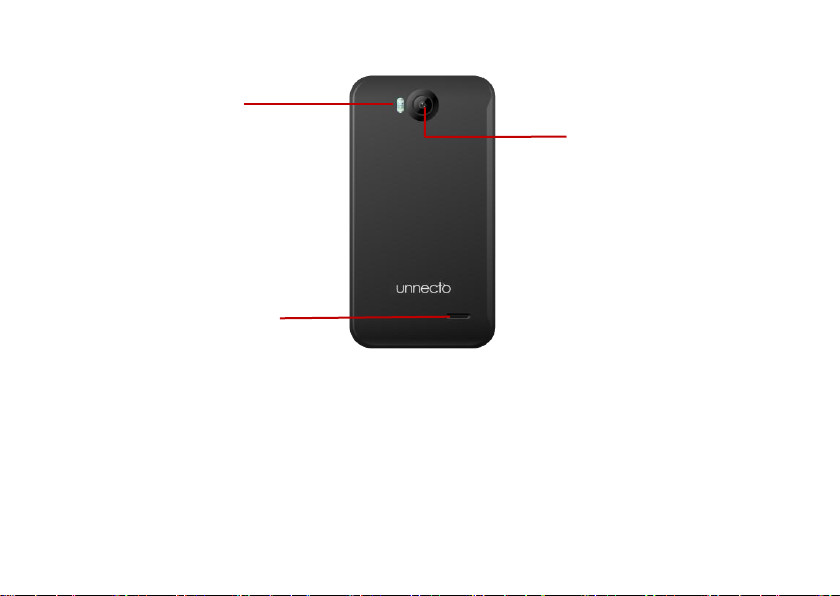
Rear Camera
Flash
Speaker
Introduction
6
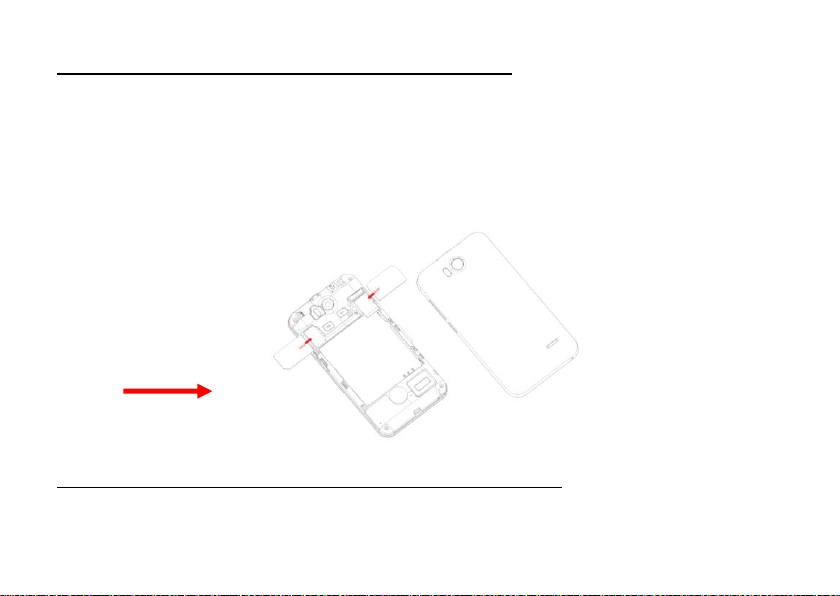
SIM Slot(s)
Installation of the SIM Card
Please install the SIM card before using your phone.
Note: Please keep the SIM card out of the reach of children. The SIM card and its contact are easily
damaged due to scratching or bending. Please be cautious when carrying, installing or taking out the
SIM card.
To insert SIM card(s):
1. Switch off the mobile phone and remove the rear cover.
2. Insert the SIM card(s)
3. Replace the rear cover of the mobile phone and power on.
Power On and Off
On - Please ensure the SIM card has been properly inserted into the phone. Long press the Power key
7
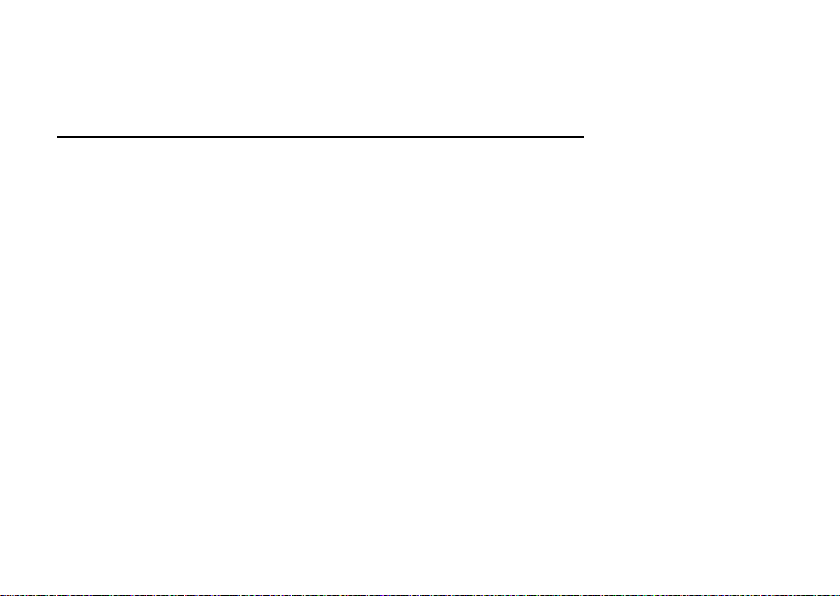
to switch on the phone on.
Off - In standby mode, long press on Power key until an options menu appears. Select OFF in the
menu and confirm
Password Lock
You may set a screen unlock picture or a PIN code lock as a security measure. For further information
regarding password locks, password revision and other functions please enter the security settings of
the phone.
Call Functions
At the dial keyboard, enter the phone number and then click the dial key. You may choose which SIM
card the call will be placed on. If dialing an extension, you may click the dial pad icon in the bottom of
the screen to open the interface and enter the number of the extension. You may also enter an input
number and call contacts through speed dial.
8
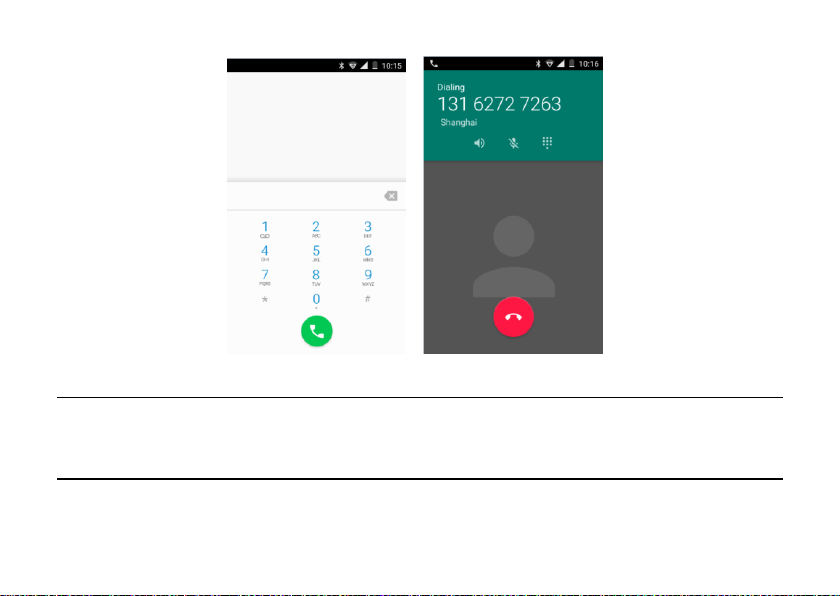
Call Logs
Every telephone number called and received will be saved in the phones call log. All numbers in the call
log can be dialed directly by clicking the dial icon on the right side of the screen. When the number
appears on the list, click it to view details.
Proximity Sensor
The proximity sensor determines how far away an object is from the device. During the call or when you
9
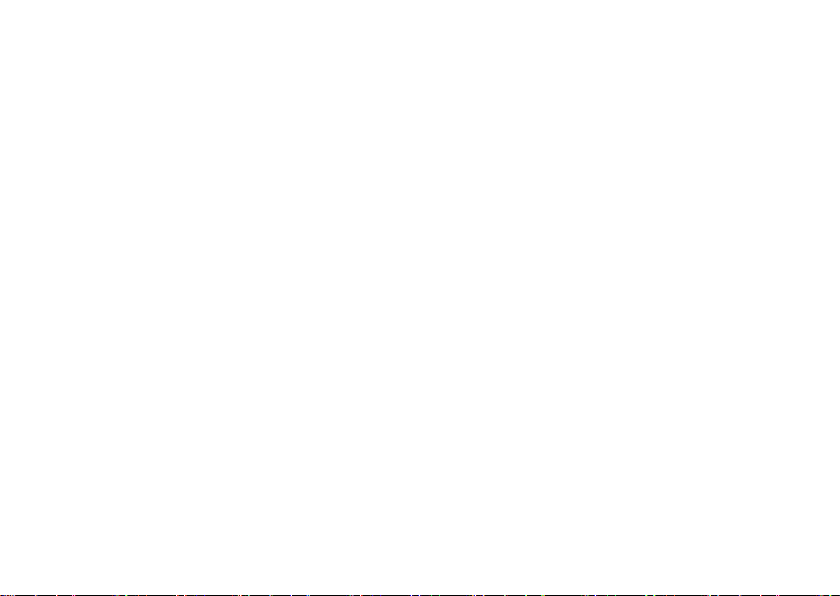
place the phone close to the ear, the backlight will turn off automatically which conserves battery and
prevents inadvertently touching.
Contacts
Enter: Click on the applications menu and select contacts
• The default display is the phone contacts and SIM card contacts
• The contacts are organized alphabetically by default.
10
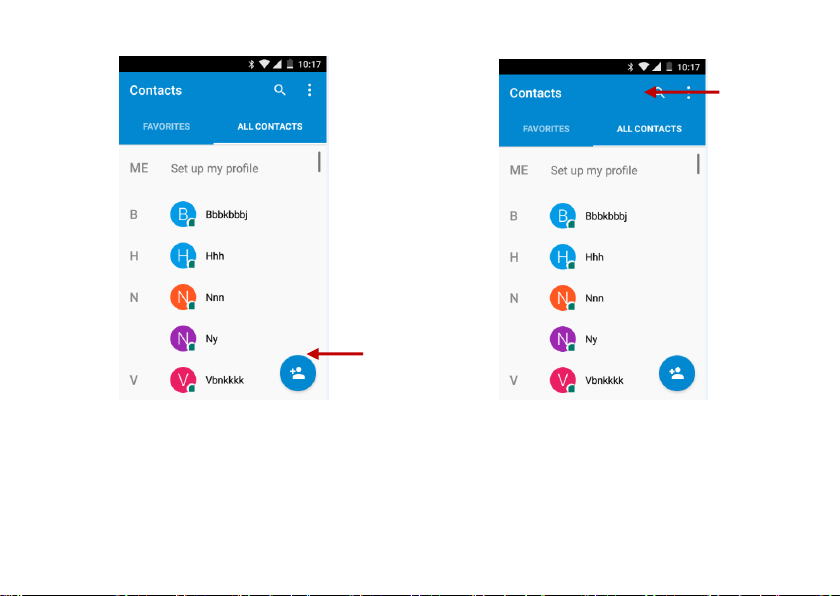
Add Contact
Search
Click the Search icon to enter the contact search interface.
Any numbers or letters associated with any of the contacts saved in the list will be shown in
the search results.
If there were no matches for the inputted contact, the interface will display no contacts found.
11

Add New Contact
1. Click “Add Contact” icon
2. Select to save contacts to phone or SIM card
3. You may edit contact picture, name, telephone number, group, address, and email among other
options
4. Click to finish and save contact.
12

Messaging
You may use this function to exchange text messages and multimedia messages with your family and
friends. The messages to and from the same contact or phone number will be saved into a single
conversation so you may see the entire message history conveniently.
Send an SMS
Application Menu » Messaging » New message
(or use shortcut icon)
1. Click to enter recipient (You may enter contacts from contact book or enter a new number)
2. Compose Message
3. Send
Send an MMS
When creating message, the default message style is SMS. The message will automatically convert to
MMS when adding an attachment.
1. Click the icon in the messaging interface.
2. Chose to add attachments.
13

14

Internet Browser
Menu Functions
Backward
After browsing through multiple pages, this option will return the user to the previous page.
Forward
After browsing through multiple pages, this option will move to a web page after the current
page.
Windows
You may view all windows open by clicking the windows icon in the upper right part of the
browser.
Bookmarks
Click the Bookmarks option to make the current URL as a saved Bookmark.
Click Bookmarks to opened saved bookmarks.
More
Find on page: Search current page.
Share page: Select to share the current page.
Save for offline reading: Saves page for offline reading.
Page info: Display page address and other information of the current browsing
History: Show your browsing history and view the most visited pages.
15

Browser
Settings: Contains a variety of browser settings.
16

Bluetooth
Bluetooth is a short-range wireless communications technology that devices can use to exchange
information and connect to different types of devices which include headsets, car kits, and other
devices.
Power on Bluetooth
1) Settings » Wireless & Networks » Bluetooth and select to power on Bluetooth.
2) The Bluetooth icon will appear grey in the in the notification bar, and the phone will start to scan
for all devices within range.
3) In Bluetooth settings all the devices found will displayed in the list under the icon.
Note: The maximum detecting time of the phone is 2 minutes.
17

List of available
devices
18

Camera
Camera
Prior to use: Install memory card before using the camera or video camera. All photos or videos taken
by the phone are stored in the memory card.
Open Camera
1. Applications Menu » Camera
2. Switch to video mode if you want to record videos.
Note: You may also place a camera shortcut on any of the screens
Take photos
1. In the All Apps screen, touch the Camera icon to open the camera.
2. Tap the icon to take photos after the view is satisfactory.
To view it, slide the screen to the left or just tap the picture in the right corner of the screen.
Record video clips
You can use icon to change from Camera to Camcorder or vice versa.
Tap the icon to start recording and touch the icon to end.
After a video is recorded, you can slide the screen to the left or touch the frame in the corner to view the video.
Camera settings
On the camera screen, touch the icon, and then touch to set GPS location info, Exposure, Color effect,
Scene mode, White balance and Anti-flicker. Touch to set Face Detection, Self timer, Continuous shot,
19

Select from
Camera or Video
Camera Options
Picture size and Preview size. Touch to set Microphone, Audio mode and Video quality.
Touch the icon to change to the back or front camera.
Gallery
20

Open Images
Applications Menu » Gallery
Share Pictures
You may share pictures by sending them through Gmail or the E-mail application. You may also send
pictures through the MMS message function by composing a message and attaching the picture. Any
image can also be sent via the Bluetooth function by selecting Bluetooth equipment that has been
paired.
Adjust Image
Press Menu and Edit to adjust images
Edit light: Fill Light, Highlights, Shadows, Auto-Fix.
Edit image effects: Cross-process, Posturize, Logo, Documentary, and Fish Eye.
Color Effects: Warmth, Saturation, B&W, Sepia, Negative, Tint, Duo-tone, Doodle.
Crop: Crop, Red Eye, Straighten, Rotate, Flip, Sharpen.
View Images
In the picture interface, click on an album to view images
You can choose to display small or large thumbnails. In the photo album, scroll the picture towards left
to view the next picture or towards right to view the previous one.
Crop Pictures
1. If you want to adjust the size of the picture, use the crop tools. Once the arrow appears, pinch your
fingers in or out to adjust the size.
2. If you want to adjust the image and keep its proportion, please hold down any of the four corners of
21

the image and adjust.
Music
Open Music
Application Menu » Music
22

Song Status
Song Controls
Player Options
Search Music
You may choose to search for music from media folder through artist name, song name, album name.
The following formats are available: AMR, M4A, MIDI, MP3, WAV, and OGG.
23

Sound Recorder
The Sound Recorder can record voice or any audio.
You may send any recorded audio via Bluetooth or MMS and also have the option to make any
recorded audio the phones default ring tone.
Notice: The recorder only uses AMR 3GPP format.
Record
- Keep the phone’s microphone near the voice source.
- Click the record button to record the audio.
- Click the stop button to stop recording the audio.
All recordings will be saved in my recording folder in the default music program.
24

Recording
Controls
Recording
Time
Alarm Clock
25

Click to add, edit
or delete alarms
1. Click on the Clock icon in the application menu
2. Click set alarm button and enter the alarm clock set interface where you may add and edit alarms
FM Radio
FM Radio
26

Through this function, you may listen to FM radio on the device. The FM radio uses the wired
headphones as an antenna in order to receive signal. Before using this function, connect the original
equipment headphones that came with the phone.
Open FM radio
Press the FM Radio icon to open the application.
- Tap or to scan for available FM channels.
- Tap / to change the frequency by +/–0.1 MHz.
- Press the Volume Keys to adjust the volume.
- Touch to select preset list.
- Touch to switch off the radio.
- Touch to search radio channels, choose the sound from speaker and record FM.
- Touch to add to favorites/remove from favorites.
27

Radio
Options
Scan
FM Radio as Background
28

Click on the Home key to move the FM Radio program to the background.
Settings
Wi-Fi / WLAN
Wi-Fi » Wi-Fi settings » Click Wi-Fi to power on. When switched on, the Wi-Fi will
automatically search for available networks. Any unsecured network can be used directly and
any secured network requires a password or credentials prior to connection.
Bluetooth
Press the switch to power on Bluetooth. Once on, the Bluetooth will automatically scan for
any nearby open equipment.
Data Usage
Data usage and mobile data traffic limit.
SIM Management
Select to disable the SIM card.
Network Operators.
Wireless & Networks
Airplane Mode
29

VPN
Tethering & Portable hotspot
Mobile networks and APN Settings
Note: When in flight mode, Wi-Fi will turn off automatically.
Sound & notification
This option sets the phone tone settings for receiving calls or notifications. Some of the settings include
Vibrate, volume, ring tones, ring tones notification and haptic feedback tones
Display
(a) Brightness (b) Auto rotating screen (c) Wallpaper (d) Screen Timeout
Storage
View the SD card and phone memory usage.
Allows the removal or formatting of the SD card.
Allows selection of the default memory.
Battery
General power usage
Apps
Manage applications - Manage and delete installed applications.
Running services - Press any of the services listed in the two-button operation box. Press the
30

‘Stop’ button to stop any of the services listed and removes from the "running services" list.
Location
Use wireless - Use wireless services to find locations in applications.
When using the GPS satellite positioning, set accuracy to street level (Cancel it to save
battery).
Security
Set up screen locks: Use a pattern, PIN or password to lock the screen.
Pattern: The first time there will be simple unlock instructions and examples. Click “next step”
to continue the security pattern step.
PIN: Enter PIN number to unlock the screen.
Password: Set password to unlock the screen.
You may stop the security feature at any time.
Set up SIM card PIN lock
SIM card PIN (Personal Identification Number) is used to prevent unauthorized use of SIM
cards.
To change a blocked PIN code, you will need to unlock the SIM lock then go to the Change Password
screen. The phone will automatically prompt you enter the old PIN code and ask to enter a new PIN
code twice. The phone will then prompt you that the change was successful. If you enter the PIN
incorrectly three times, the SIM and PIN codes will be automatically locked. You will need the PUK code
to unlock the phone which is available through your service provider. If you enter the PUK code
31

incorrectly 10 times, the SIM card will be permanently locked. Please see your service provider for a
new SIM card.
Password visible – Make the password visible when it’s typed.
Use security credentials - Allow applications to visit security credentials or other credentials.
Install from SD card - Install the encrypted certificate from SD card.
Language & Input
Language – Change the language of the phone.
Custom Dictionary - Add or delete words to the custom dictionary.
Keyboard Settings – (a) Haptic vibration (b) Haptic tones (c) Capitalizing (d) Speech Input (e)
Inputting words (f) Predictive text function (g) Auto-Text (h) Input keyboard method
Backup & reset
Backup Data – Will back up all application data, WLAN passwords, and other settings to
Google's servers
Restore to Factory Settings - Clear all data stored on the phone.
Date & Time
Automation - Use date and time provided by Network.
Date and Time adjustment.
Time Zone - Select Time Zone according to where your location.
Select Time Format.
32

Schedule Power On & Off
Schedule power on and off
Accessibility
Power button ends call
Speak Passwords
Touch Delay
Developer Options
If the phone does not display Developer options, to access: Press ‘Build number’ seven (7) times in
the about phone tab in settings.
The developer options gives access to USB Debugging and other developer options
About Phone
You can check the information on status and remaining power
You may periodically check for any software or firmware updates through the System
Updates option.
Unlock Developer options
Storage
Connect the phone with the USB cable provided. Once connected, a connection icon will appear in the
33

status bar. Slide down bar and click on connection icon. Once in the connection mode interface, select
USB mass storage and turn on from the connection screen.
Some system settings and user interface (UI) options may vary depending on final SW version
34

This device complies with part 15 of the FCC Rules. Operation is subject to the following two
conditions: (1) this device may not cause harmful interference, and (2) this device must accept any
interference received, including interference that may cause undesired operation.
Any changes or modifications not expressly approved by the party responsible for compliance
could void the user's authority to operate the equipment.
NOTE: This equipment has been tested and found to comply with the limits for a Class B digital device,
pursuant to Part 15 of the FCC Rules. These limits are designed to provide reasonable protection
against harmful interference in a residential installation. This equipment generates, uses and can
radiate radio frequency energy and, if not installed and used in accordance with the instructions, may
cause harmful interference to radio communications. However, there is no guarantee that interference
will not occur in a particular installation.
If this equipment does cause harmful interference to radio or television reception,
which can be determined by turning the equipment off and on, the user is encouraged to try to correct
the interference by one or more of the following measures:
-- Reorient or relocate the receiving antenna.
-- Increase the separation between the equipment and receiver.
-- Connect the equipment into an outlet on a circuit different
from that to which the receiver is connected.
-- Consult the dealer or an experienced radio/TV technician for help.
The device has been evaluated to meet general RF exposure requirement. The device can be used in
portable exposure condition without restriction.
FCC ID: 2ADWU-P4007A
35
