
Quick setup and operation guide
for
ONEbox.micro
ONEbox.mini
ONEbox.cube
Version 1.3
May 2019
1

ONEbox quick guide
Key operation
Front panel key operation when ONEbox is in standby mode :
Hold right key can change input connection, press again will switch to next input. Press left key to confirm and
make connection. If your speakers are turned on, you will hear voice guidance.
Hold left key can activate add speaker, you will hear voice guidance if your have front speaker connected.
Long hold middle (both left and right key), your ONEbox will put to power off mode and your speakers will be
turned off accordingly.
Front panel key operation when ONEbox is in play mode :
Press left key to decrease [-] volume, press right key to increase [+] volume
Press middle (both left and right key) to mute audio (blue LED blinking), press any key again to unmute
Long hold middle (both left and right), ONEbox will go back to standby mode
When ONEbox is power off :
Press any key will wake up the ONEbox, WiFi connection will be resumed in ~60s (red LED blinking)
Rear panel (from left to right) :
LFE analogue output on RCA jack, connect to your active subwoofer
Tips : local LFE output default setting is off, remember to enable local LFE output in speaker setup page
Micro USB port for standard USB audio and 5V power supply to your ONEbox
Tips : use high current 2A USB cable to get stable operation
Optical input for DTS/Dolby/LPCM digital audio input, connect to Blu-Ray player or TV digital audio output
USB A-female for USB host port, plug-in a (4~32GB) USB RAM with song files as a local music server, or you can
plug in a Bluetooth USB dongle to extend BT connection in your ONEbox
Tips for ONEbox placement to get better wireless connectivity :
- WiFi antenna is on the left, try to put near your WiFi router
- DECT antenna is on the right, that is wireless channel connected to speakers
- Don’t put ONEbox on metal surface, metal surface will absorb radiation and get poor in wireless
- Use high current micro USB cable for ONEbox powering, sometime WiFi will be lost due to poor power quality
2

Connect your smartphone to ONEbox
2. ONEbox is starting up, red LED is blinking.
Wait ~80s for ONEbox to get ready.
3. ONEbox is a WiFi access point (AP mode).
Connect your phone to ONEbox’s WiFi
ONEbox**** (**** is 4-digit serial number)
192.168.101.1
WiFi name:
ONEbox****
1. Connect USB adaptor to micro USB port
Use high current 2A USB cable to get stable operation
4. Open a browser (Chrome, Safari or any browser),
your ONEbox is at 192.168.101.1.
Enter 192.168.101.1 (no http://), you can get into
ONEbox control page.
Tips : You can bookmark the link or Add to Home
Now, you can get full access of ONEbox by your phone.
WiFi SSID : ONEbox****
Static IP address : 192.168.101.1
Smartphone direct WiFi connect to your ONEbox (AP mode)
Your ONEbox can work as WiFi base station (Access Point mode), your smartphone can connect to ONEbox directly
as a client, no router is needed.
If your smartphone connect to ONEbox directly, the smartphone will loss data service or no internet access.
3

Setup ONEbox router connection
1. Go to setting to connect your
ONEbox to your home router
2. Add your home router, either router 1 or
router 2, input your router password and
WiFi name:
192.168.101.1
Smartphone access ONEbox via home router (Client mode)
3. Your ONEbox is setting up connection to your router. Your smartphone will lose connection with ONEbox’s WiFi.
Your smartphone might auto connect to your home router. Wait 10~20 second.
4. To check ONEbox router connection, re-connect your smartphone to WiFi network ONEbox**** go to setup page.
Your home router will assign ONEbox IP address. Copy the IP address and use it to locate your ONEbox in
your home router network.
ONEbox****
5. Now, connect your smartphone to your home router, open a web browser and PASTE the assigned IP address to
access the mobile control homepage e.g. 192.168.x.x
Tips for iPhone : it has feature to locate ONEbox without memorize IP address, open a web browser and go to
http://ONEbox****.local (e.g. http://ONEbox1234.local)
Tips for Android : Install and open the APP “Pea Finder”, then choose “ Web Server on (home router) ”
4

Select input
Master volume & Mute audio
red indicate audio is muted, touch again to release
Playing audio information
Touch and Go to control sub-page :
Sound setting of individual audio mode
Speaker setting
System setting
On/Off/Standby
Web page connection IP address
Client mode : SSID = router, IP = assigned by router
Homepage
ONEbox web page control manual
Direct WiFi : SSID = ONEbox****, IP = 192.168.101.1
Press [-] or [+] to change 1dB level, or touch and slide
volume bar to change volume
Touch the volume level will mute audio, the volume level in
Audio inputs on top button :
Optical connect to TV, CD player or Blu-Ray player
DLNA WiFi file streaming, support WAV, MP3, FLAC
AirPlay iPhone/iPad WiFi audio streaming
USB Standard USB audio device (96/24, 48/16), connect to computer
Music server local mini music server, plug-in RAM ram (FAT32 format) of size 4~32GB
Internet radio online internet radio
Bluetooth Bluetooth audio, plug-in Bluetooth USB dongle
Auto input Smart input, automatically search active input and make connection
Tips : When you use notebook for web control, re-scale the browser window to smartphone type.
5

Local music server
Shuffle play
Single loop
Loop playback
Single play
Up/Down to display previous page or next page
Touch here to toggle play/pause
Touch icon to edit
internet radio URL link
On/Off the ONEbox
Go back to home page
Turn off speakers and go to sleep
(disable auto input)
Power off ONEbox and speakers,
WiFi connection break, press
ONEbox key can wakeup.
Plug-in a USB RAM to USB host port. USB ram size is 4~32GB with FAT32 format. Song files storage at root directory
or second layer sub-directory.
Touch button to refresh song list in the USB RAM
Internet Radio
6

Sound setting sub-page
Individual audio mode sound setting : DLNA stereo mode
Treble level of all speakers
Subwoofer level of subwoofers
Select speaker sound character
Up-sampling interpolation (ONEbox stereo sound enhancer)
2.1 mode subwoofer bass effect
Increase sound clarity at low volume level
Individual audio mode sound setting : Surround 5.1 on optical
Treble level of all speakers
Subwoofer level of subwoofers
Surround LFE channel boost (2 times of singal level)
Surround sound profile (ONEbox surround sound enhancer
Increase sound clarity at low volume level
Surround more bass filling
Touch here to go back to home page
Individual audio mode sound setting, total 9 audio mode :
DLNA, AirPlay, Surround 5.1, optical LPCM (CD), TV 3.1, USB, music server, internet radio, Bluetooth
7

Individual audio mode sound setting : AirPlay stereo mode
Play buffer size
Longer buffer can reduce audio glitch, but create longer delay
AirPlay up-sampling sound enhancer
Tips :
Sound character - Speaker sound setting, change speaker DSP to reproduce different character of sound
Warm : Warm sound like tube amplifier behaviors
Natural : Balanced sound character, our recommendation
Clarity : High clarity sound, airy crisp sound
Comfort : For TV mode or YouTube video
Upsampling filter - Upsampling interpolation to HD sound, signal processing in ONEbox
Constant : Natural sound, suit for instrumental or classical music
Poly : Suit for dynamic music and pop song
Linear : General up-sampling, suit for all kind of music, our recommendation
Cubic : Sweet vocal sound
Sur sound profile - Enhancer surround sound to more 3D and lively
Loudness - Increase sound clarity at low volume, the lower of volume, the higher of clarity
Pseudo LFE - Stereo 2.1 mode LFE sound
Soft : Very low cut-off frequency, provide a soft layer of bass
Comfort : Well-balanced bass
Strong : Aggressively added bass, for pop music
Bass filling - Surround 5.1 play, use subwoofer to compensate satellite speaker poor frequency response
Auto : Automatic add mid-low bass according to speaker model
Low : Apply low level bass filling
High : Apply high level bass filling
Remark : Auto bass filling only use in ONEmicro and ONEmini speaker
Treble level - Treble level of speakers tweeter, applied to all speakers (not effect on ONEmicro)
Subwoofer level - Subwoofer sound level, applied to all subwoofers
8
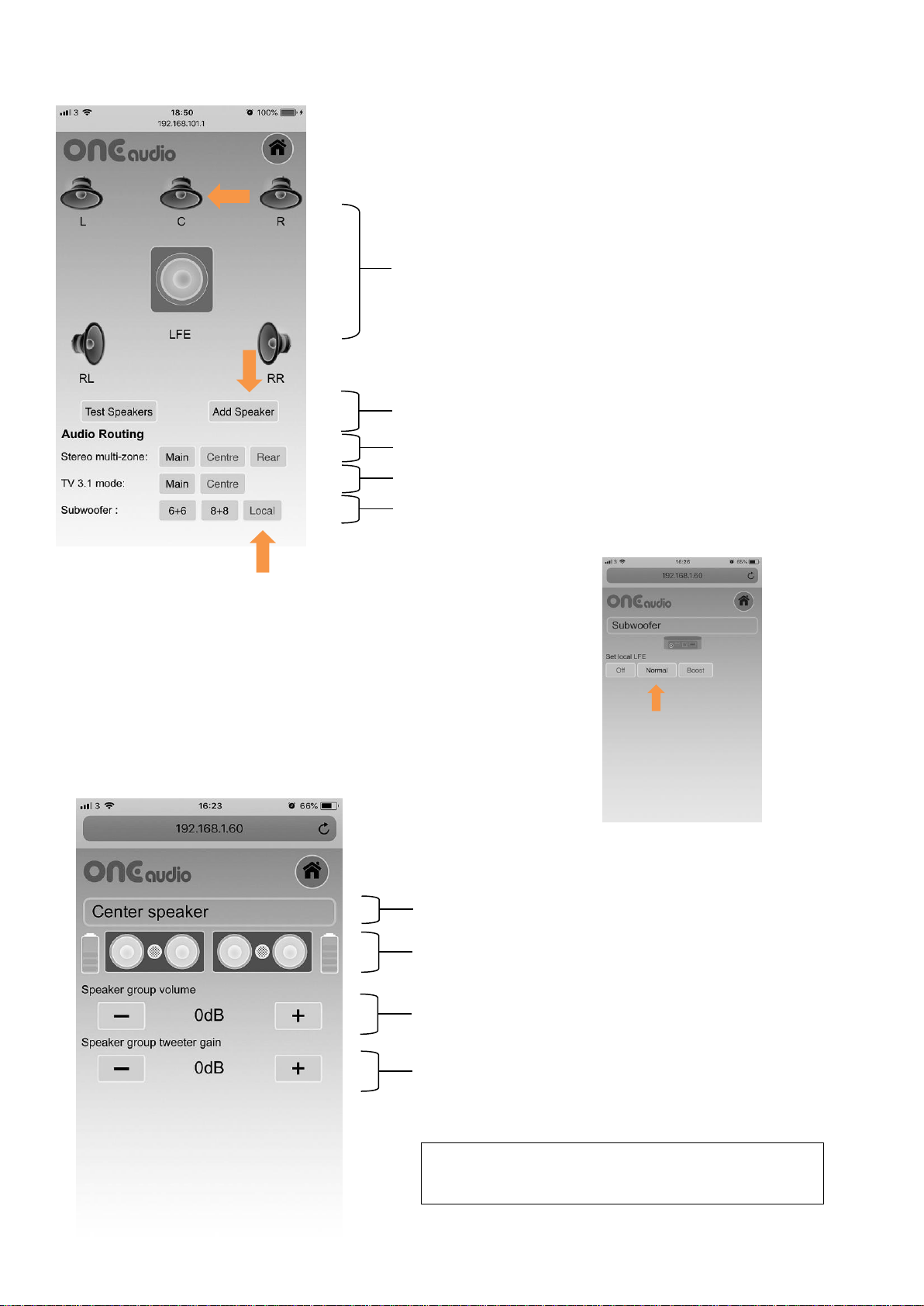
Factory default is off, turn
to Normal or Boost (+6dB)
Speaker setting sub-page
Speakers in the system
Touch icon to get more speaker inforamtion
Speaker model and battery level
Stereo mode, 3 zones speaker pair play ON/OFF
Paralleled subwoofer, select individual ON/OFF
TV mode, switch 3.1 center ON/OFF, or center speaker only
Touch button to add new speakers
Add new speaker into the system / Test speakers
Speaker group tweeter level
Speaker group volume (center speaker)
Sub-page of speaker setting, center speaker group info
To set speaker group left to right balance, please
operated at speaker manual by speaker key operation.
Lighted speaker icon indicate speaker is ON
Dimmed speaker icon indicate speaker is OFF
Local is ONEbox’s LFE analogy output on RCA port
9
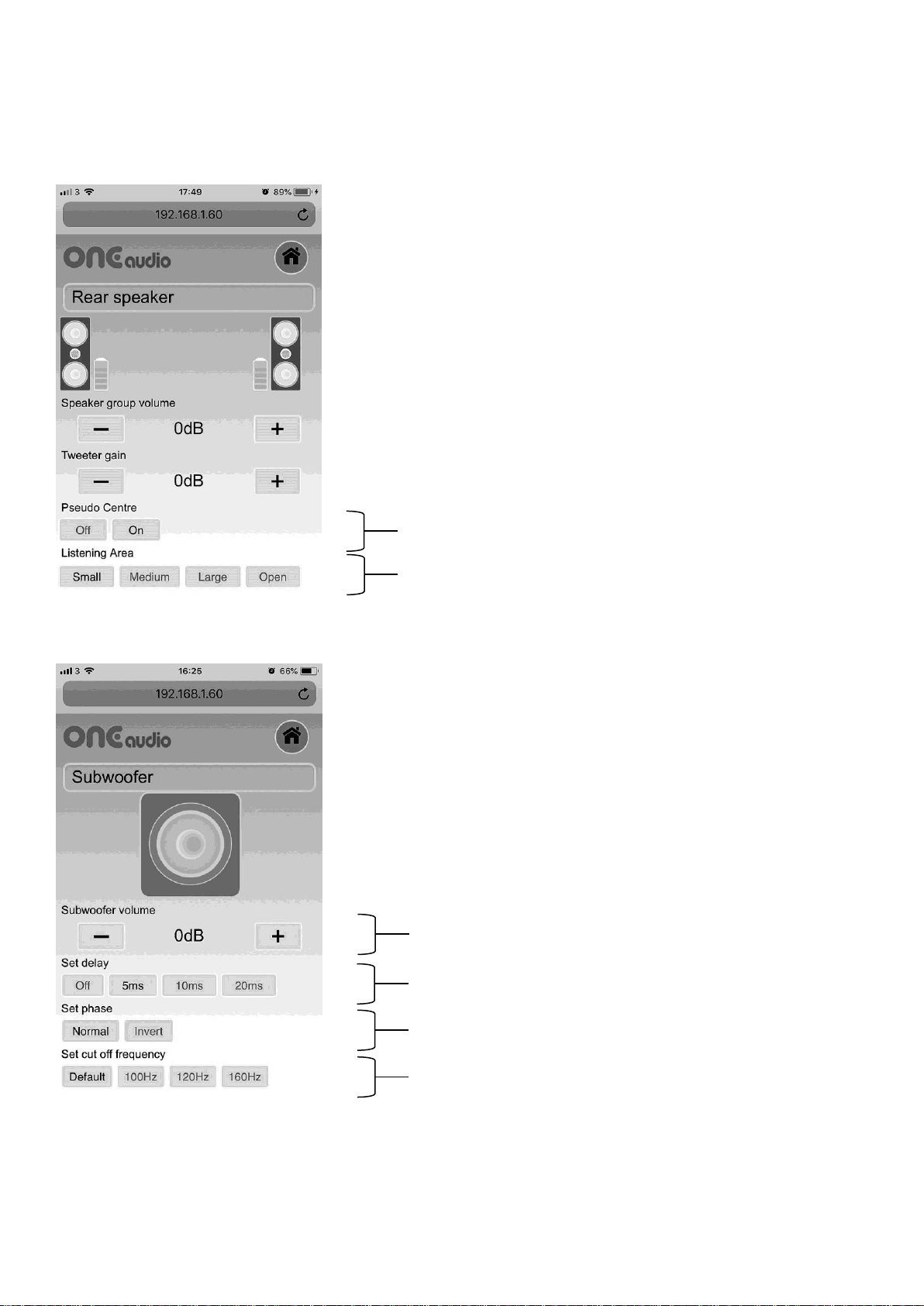
Set the rear speaker
Set listen area size
Switch rear speaker to play center channel in TV 3.1 mode
Subwoofer group volume
Subwoofer delay time (default 5mS)
Subwoofer phase (default normal)
Subwoofer cut-off frequency (default bypass)
recommend to change the setting)
1. Set listening area (time delay for rear speaker : Small 0.6m, Medium 1.6m, Large 3.3m, Open 10m)
2. 3D effect (ONEmicro as rear speaker)
3. Pseudo center : switch rear speaker to play center channel in TV3.1 mode (switch 4.1 mode to TV 3.1 mode)
ONEbox LFE output is tuned for subwoofer, not
Tips :
Subwoofer delay time is depend on distance between main speaker and subwoofer, 5mS is subwoofer placement
shorter then main speaker by 0.5m, 10mS is shorter by 2.1m, 0mS is longer by 1.6m.
10

ONEbox system setting
Connect ONEbox to your home router
(refer to Quick setup guide)
Change password for ONEbox direct WiFi connection
(SSID = ONEbox****)
Change ONEbox host name (special character is not allowed)
Firmware upgrade for ONEbox’s WiFi module
EU DECT channel 1-10
US DECT channel 1-5
Japan DECT channel 1-6
Change the spare time to auto standby
Get firmware version
DECT module
WiFi module
Firmware upgrade for ONEbox’s
WiFi module. Use USB ram carry
new firmware and follow procedure.
DECT module firmware upgrade by
USB connect to WIN PC.
11
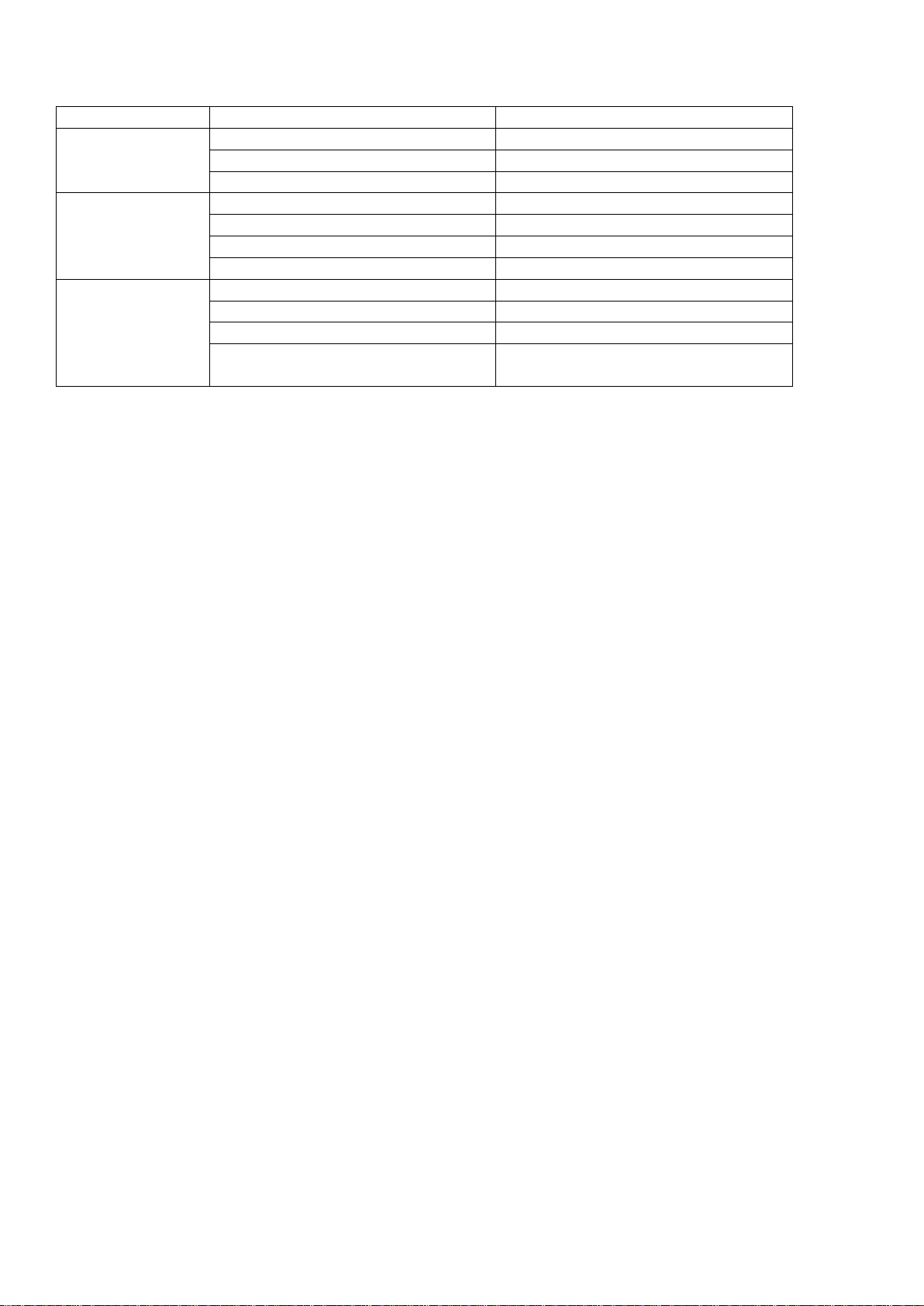
Visual Indication
Operation mode
State
LED indication
Standby mode
Standby with smart input scanning
Short flash BLUE LED every 4 second
Sleep (WiFi remote function enable)
No LED
Power off (WiFi remote function stop
No LED
Play mode
Ready to Play or Playing
BLUE LED stay on
Receive command
Short drop BLUE LED
Mute audio
Blink BLUE RED
No speaker connect
RED LED
Operation
Pairing
BLUE and RED LED toggle
Power up warming (~80s)
Blink RED LED
Setting up input
Blink BLUE LED
Reset ONEbox to factory default
(i) RED and BLUE LED stay on, then
(ii) Flash BLUE LED
Audible Indication
If main speaker is connected to ONEbox, press ONEbox key will play voice guidance menu.
Hold left key, you will hear “Pairing” indicate ONEbox is in pairing mode
Short hold right key, you will first hear input source “Internet Radio”, press right key again “Local server” …
“DLNA” … “AirPlay” … “USB” … “Optical”
12
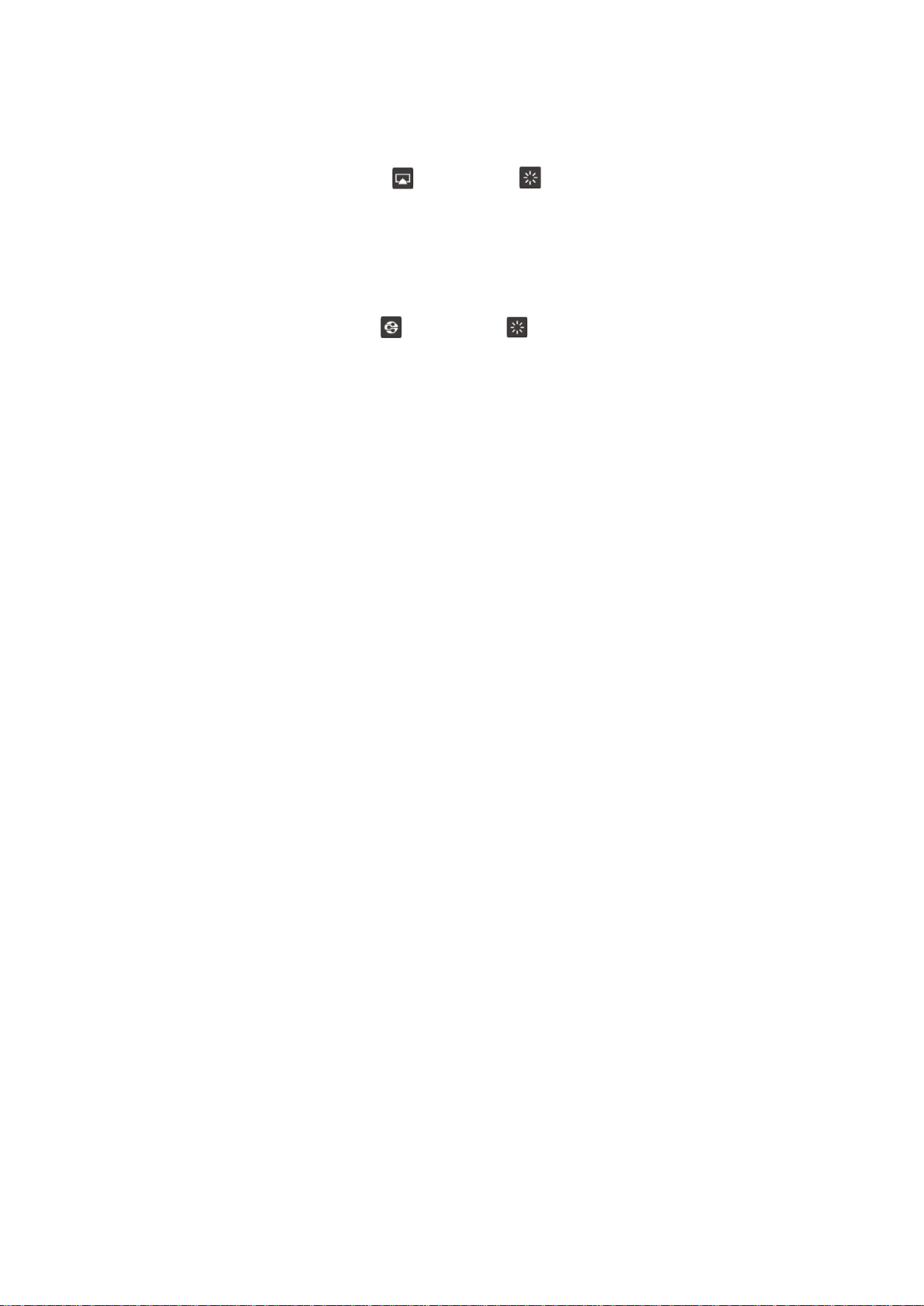
Connect your play device to ONEbox
A. iPhone AirPlay connect to ONEbox
Your iPhone and ONEbox is connected to your home network, or your iPhone is connect to ONEbox WiFi
SSID : ONEbox****
Switch ONEbox input mode to AirPlay or Standby
Pull out iPhone control menu, music icon on top right, touch music icon top right corner to get into audio
play device select, select ONEbox****
B. Android phone DLNA connect to ONEbox
Your iPhone and ONEbox is connected to your home network, or your iPhone is connect to ONEbox WiFi
SSID : ONEbox****
Switch ONEbox input mode to DLNA or Standby
Install DLNA APP in your Android phone, recommend Hi-Fi Cast and BubbleUPnP
Open DLNA APPS, select Playback device as ONEbox****
C. WIN10 wireless connect to ONEbox
Your WIN10 notebook and ONEbox is connected to your home network
Switch ONEbox input mode to DLNA or Standby
Enable WIN10 media share center, allow ONEbox**** to access (can set in Window Media Player)
In file explorer, select song, press right mouse button, select “CAST to” ONEbox****
D. iMac/MacBook wireless connect to ONEbox
Your iMac/MacBook and ONEbox is connected to your home network
Switch ONEbox input mode to AirPlay or Standby
Open iTune, playback device button on right of volume bar, select ONEbox****
E. WIN10 wire connect to ONEbox by USB
Use micro USB cable connect ONEbox to computer USB port, your computer is also a power supply
Switch ONEbox input mode to USB or Standby
Set ONEbox stereo as default audio player in playback select manual (on right of footer menu)
Set ONEbox stereo format : sampling rate 96/24, disable sound effect, enable full range speaker
F. iMac/MacBook wire connect to ONEbox by USB
Use micro USB cable connect ONEbox to computer USB port, your computer is also a power supply
Switch ONEbox input mode to USB or Standby
Open utility Audio MIDI Setup, set output to ONEbox stereo, set audio format : sampling rate 96/24
G. Play Spotify on Android phone
Install APPS HiFy
Open HiFy, then open Spotify, select play device as ONEbox****
Tips : Select HiFy codec as WAV, ONEbox will up-sampling audio to HD. Set codec as PCM will get audio bypass
H. Use DLNA in iPhone to play high quality audio wirelessly
Install APPS Sesam Music
Open Sesam Music, on left header button to select music source (support external NAS), on right header
button to select audio destination as ONEbox****
Remark : ONEbox can’t support file format AIFF (song store in local iPhone)
I. Play NAS song to ONEbox (by DLNA)
Use DLNA APPS : Hi-Fi Cast, BubbleUPnp, Sesam, DS Audio, Window Media Player, …….
Select audio destination as ONEbox****
13

Troubleshooting
Selected: Default level
Reset ONEbox to factory default (reset password and host name)
1. Unplug ONEbox from power supply
2. Press and hold the L+R key, at the same time, power up ONEbox
3. Keep pressing both L+R key for 5 seconds, and you will see both Red and Blue LED blink
4. After 5 seconds, both Red and Blue LED will stop blinking and then stay on. Then release the key
5. The Red and Blue LED will stay on for 1 min
6. Reset finish, Blue LED blinks and the ONEbox is in the standby mode (SSID : ONEbox****, IP : 192.168.101.1)
WiFi can’t find or ONEbox unstable
Usually due to poor power quality, please make sure the USB adaptor is good (5V 1A) and USB cable is high
current 2A type. If the ONEbox is powered by notebook, try to use short (0.3m) USB cable.
Can’t setup home router
Try to remove special character in your home router and password. Make sure 2.4G channel is enable.
No data service or internet access after my phone control to ONEbox
Try to connect ONEbox to your home router network, your smartphone can get internet access and control ONEbox.
Some disturbance on the speakers
Try to change DECT channel in setup page. Don’t put DECT cordless telephone near speaker, some DECT telephone
might have spurious emission.
No sound on center speaker
Center speaker will play 5.1 center channel.
Center speaker will play TV 3.1 center channel, but you need to enable center speaker in speaker setup page.
Center speaker will play stereo, but you need to enable multi-zone center group in speaker setup page.
Can’t have surround sound on TV optical port
Make sure your TV digital audio output is set to ‘Auto’ or ‘Bypass’. Never enable down mixing and linear data
streaming. If you see home page playing mode information is LPCM or Dolby 2.0, that mean your TV decode 5.1
signal to stereo.
14
