Ondial 9861 Instructions Manual

Easy Use Mobile Phone 9861
Instructions
Please read carefully before use and retain for future reference.
MOBILE PHONE PROFILE
P
lease read this instruction manual thoroughly to ensure you are
familiar with the operation of your new Easy Use Mobile Phone.
Read all instructions before use.
T
ake care not to drop the phone as this may cause internal damage.
Receiver Torch bulb
Torch On/Off
S
OS key
Speaker
LCD
Main menu key
Back key
Volume
Up\Down keys
Call key
End Key
Keypad
Desktop Docking Charger

SIM Card
Memory Card
Charging port
PREPARATION BEFORE USE
Install your SIM Card (not supplied).
Warning: Do not distort or scratch the SIM card and keep it away from static,
dust or moisture. If it is lost, please immediately contact your network
operator for help.
Before SIM card installation, please switch off the mobile phone.
Remove the back of the phone, (there is a small recess on one side at the
bottom of the back where you can use a blunt instrument to help prise the
back off if necessary).
Remove the battery (if already in place) and install the SIM card as shown
below.
Note: Keep the SIM card away from children.
Install Memory Card (optional).
If using a memory card install as below. (This mobile phone uses a MICRO SD
card, maximum 500MB).
Install the memory card: Open the back cover to take out the battery, release
the memory card lock, insert the MICRO SD card into its slot, and restore the
lock and the battery before restarting the mobile phone.
Note: As the memory card is a small object, keep away from children.
BATTERY INSTRUCTIONS
Installing the Battery
T
he mobile phone is suitable for use with the original battery and accessories
only. When the phone is not going to be used for extended periods, please
remove the battery and keep it in a cool, clean, dry place.
N
ote: Carefully install the battery as shown to prevent damage.
Notices on using the battery
The performance of the battery is affected by many factors, including radio
barrier network settings, signal strength, work temperature, chosen and used
functions or settings as well as phone accessories, tones, data or other
applications.
For optimal performance, please follow the rules below:
• Charge new batteries or completely flat batteries for at least 12 hours.
During charging, keep the battery at room temperature or similar
temperature.
• Batteries may degrade over time. If call duration decreases but charging
time increases, you may need to buy another battery from the original
supplier.
WARNING! Do not throw the battery into fire as this may cause an
explosion.
When the battery charge is running low (as indicated by battery icon on the
top right of the screen) install the charger as shown. Do not let the battery
charge run too low.
Follow the diagram above to connect the charger.
The Easy Use Mobile Phone also comes with a desktop docking charger.
Connect the power cable to the port on the side, plug it in and the phone will
charge whilst in it.
WARNING! Only use chargers supplied by the original supplier, other
chargers may damage your phone. Always charge indoors in a dry place.
Using the USB
Always connect and remove the USB device carefully.
Never use Windows formatting commands to format the mobile disk of the
mobile phone as it could cause permanent damage.
The connection between PC and the mobile phone cannot be conducted
unless USB driver is installed.
Battery
Back of phone
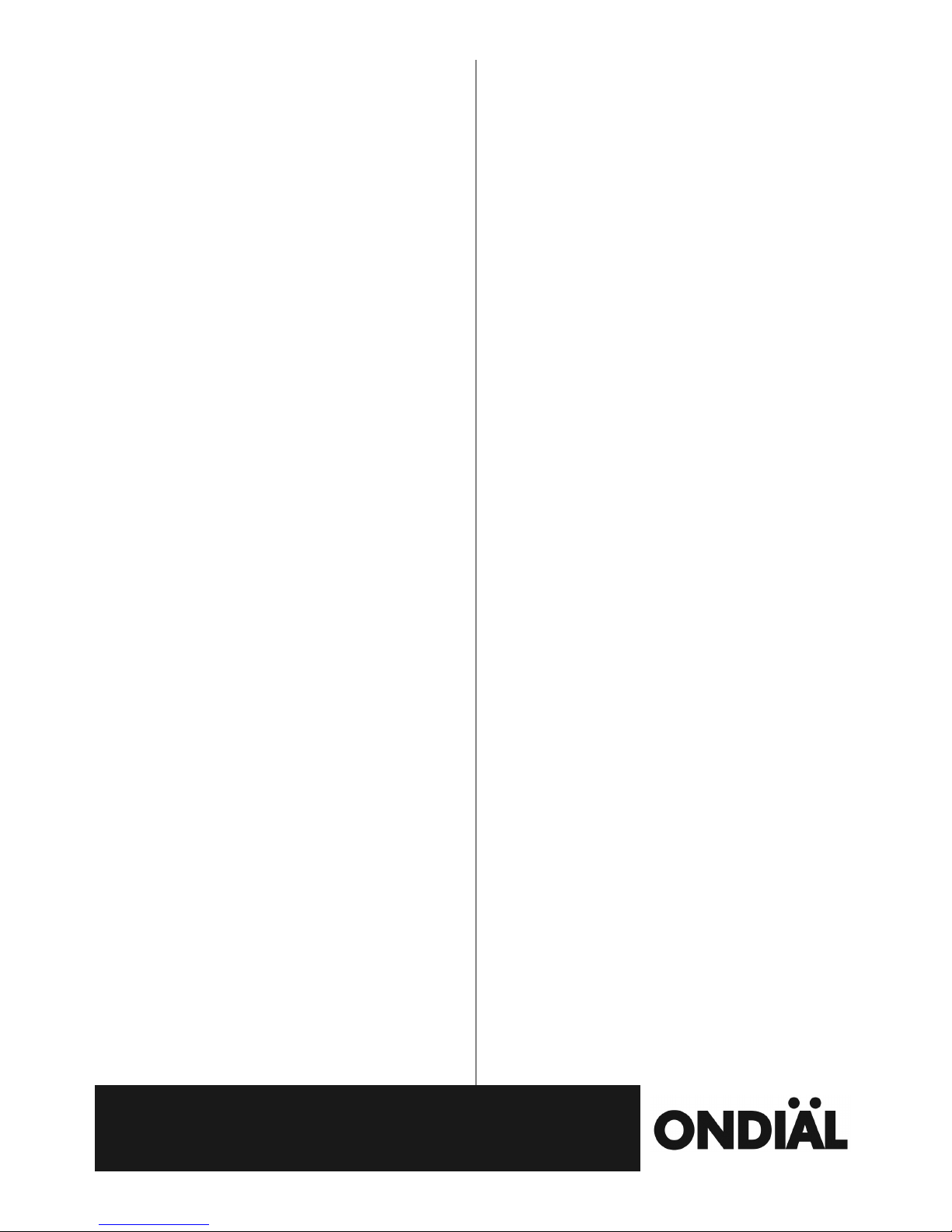
HOW TO USE YOUR NEW EASY USE MOBILE PHONE
To switch on your phone press the end key for 3 seconds, to turn off press
the same button until the picture on the screen disappears.
To answer a call, press the green call key.
To end a call, press the red end key.
To redial a call, press the call key and scroll down the call log until you find
the number you want to call.
To change the volume press the buttons on the left side of the phone during
a call.
Slide the button on the right of the phone to switch on the torch.
The default passcode for the phone is 1122. If you change this please
make a note of your new passcode as you will not be able to use some
features without it.
MENU
PHONEBOOK
To add contacts:
Select Add new contact
Options
Select
Choose To SIM or To Phone
Enter name (the letters are available via the number keypad e.g. press
3 once to get d, twice for e, three times for f and four times for 3)
Options
Done
Scroll down
Enter phone number
Options
Done
Done to save or edit to change
To manage contacts:
When you have created your contact list you will have various options:
Select the contact, press Options and scroll through the options as required
1 View – to view the details of your contact
2 Send text message – type your message, options, send to, check contact
is right, options, send
3 Call – to call your contact
4 Edit – to edit the name or telephone number
5 Delete – this will permanently delete this contact
6 Copy – to copy the details from the SIM card to the phone or vice versa
7 Send business card – this will send your number to one of your contacts
8 Mark several – this gives you option to send one text to several people at
the same time.
Select the first contact you want to send the text to:
Mark several,
Select, 1 send text message,
Scroll to contacts you want,
Options, 1 mark.
Do this for all of the contacts you want to send this message to.
Options, send text message.
Type your message, options,
Check you have selected the right contacts,
Options,
Send or edit the list.
9 Groups – you can create groups of friends, colleagues, committee members
e
tc. so you message all of these people at once.
Type a group name,
Type the name of your group,
Select, save.
You can view the members or delete them as you require.
10 Phonebook Settings –
1 Preferred Storage – you can choose whether you want to save
numbers to phone, SIM card or both. Both is recommended as you
are less likely to lose your numbers if your phone stops working.
2 Speed Dial – Speed dials are convenient for numbers you call
regularly but may lead to accidental dialling, if you hold a number for
too long.
1 status – you can set whether you have speed dials on or
off.
2 set numbers – the numbers 2 to 9 are listed with * and #.
Select an empty number, edit, select contact, OK.
To dial one of your speed dial contacts, from the main screen,
just press and hold the corresponding number on the keypad
for 3 seconds and it will dial the desired contact.
3 Human voice prompt – to turn the voice (that says the
numbers when you dial a number) on and off.
4 Memory Status – this shows how many contacts you have
got on your SIM card, phone and how many groups you have set
up.
5 Copy Contacts – copies all your contacts to either the
phone or SIM card.
6 Move Contacts – moves all your contacts to either the
phone or SIM card.
7 Delete All Contacts – this deletes all of your contacts from
the SIM card or phone and is useful if you no longer intend
using the phone. Warning! This is permanent and cannot be
undone.
