
OVP-M3
User Manual
OVP-M3 USER MANUAL

Statement
Any companies or privates cannot copy, transcribe or translate part or whole content of this file
without our written permission. And cannot use it on any business or benefit filed with any forms.
The specifications and information which are mentioned on the file is for reference only, if there’s
update, we will not inform you. This file is only for guidance, and all information will not be for any
promises.

CATALOG
Instruction
............................................................................................................................................................
2
Characteristics
....................................................................................................................................................
2
PANEL INSTRUCTION
..............................................................................................................................................
3
FRONT PANEL
...................................................................................................................................................
3
Back panel picture
...........................................................................................................................................
4
Connect the device
....................................................................................................................................................
5
Port connection picture
.....................................................................................................................................
6
MENU INSTRUCTION
..............................................................................................................................................
6
Output menu
.....................................................................................................................................................
10
image effect menu
............................................................................................................................................
11
Image crop menu
.............................................................................................................................................
12
Image layout menu
..........................................................................................................................................
12
Mode save menu
..............................................................................................................................................
14
Advanced setting menu
..................................................................................................................................
14
Guide mode
.......................................................................................................................................................
17
User setting
...............................................................................................................................................................
18
Part display
........................................................................................................................................................
18
Switch ,review mode
........................................................................................................................................
19
FAQ
.............................................................................................................................................................................
21

1
Instructions
Safety Notes
Input voltage is 220V, voltage range is from 100V-240V, please make sure the quality of the power
supply of OVP series.
Please make sure that all the power supply cables are plugged off when you want to connect or plug
off any signal or controlling cables.
Please make sure that all the power supply cables and signal cables are plugged off when you need
to put in or take off the hardware equipment.
Please take off the power supply of LED video processor before you do any hardware operations,
and ESD by touching the ground.
Please make sure the environment is clean, dry and ventilated when you use this product, also, do
not put this product to a high temperature and wet environment.
This product is electronic products, please keep away from fire, water source and
flammable&combustible products.
There’s high pressure components in this products, please do not open the box and repair it by
yourself.
Turn off the power supply immediately when you find smoking, peculiar smell or something unusual.
And contact with us soon.

2
Function Introduction
Instruction
OVP-M3 is a type of high performance video processor .it is specially developed for controlling
large full color led display screen ,Using professional video image processing chip, internal 12-bit digital
processing, the image is clearer and more colorful.
Advanced interlacing image self-adopt processing technique (DCDI), as to get a more smooth
display. It’s more clear and smooth for interlacing PAL/NTSC video; It’s more abundant for 1080i signal.
Automatic identical engine of input signal source, users can edit DVI input resolution format, as to
make it the same with LED screen resolution. The output image will be perfect, without compression and
stretch.
Zoom in and out technique, and support 8 output resolutions, users can also customize the output
resolution. The maximum output width pixels is 3840 and the maximum output height pixels is 1920.
Also, you can use the fixed standard output resolution, then, zoom in or out according to your
requirements.
Support seamless switch and fade in/fade out switch ,dual image display between different signage
source.
Many kinds of video image input ports: 2×CV、1×VGA、1×DVI、1×HDMI,1×SDI support full high
definition signal input, and can connect with many audio, video equipment.
Characteristics
Support intelligent guidance for quick setup
Support 8 kinds of mode ,switch by one button
Adopt 10+ Bit Faroudja® DCDI video processing
Adopt Faroudja® Real Color® processing

3
Support frame synchronous technique, there will be no delay and dislocation
Support brightness,contrast ratio ,enhance the image display effect
Users can do PIP or PBP in any position
Cut and Fade function of input signal source
Support customized DVI input resolution, as to be the same with LED screen resolution, and to
display point to point
Support customized output resolution, the maximum width pixel is 3840 and the maximum height
pixel is 1920 for single device
24 hours high and low temperature ON/OFF, burn-in test, high performance and stable
PANEL INSTRUCTION
FRONT PANEL
接口说明
1
电源
电源开关。
2
MENU area
。There are one knob, one button[OK]and one button[ ]
knob:For menu operation, rotate clockwise or counterclockwise,
select menu items or adjust parameters.
Light press [OK]button:indicates that the main menu appears in the
initial state, and the menu state is to confirm button.
○
1
○
2
○
3
○
4

4
[ ] return button:to return to the previous menu, and return to the
initial state of the menu directly.
3
FUNCTION
area
There are total 6 buttons:
AUTO] button、[PIP]button、[GUIDE] button
、
[PART] button、[MODE] button、[EFFECT] button
[AUTO] button:VGA signage image position and phase position correction
button
[PIP]button:PIP menu shortcut button.
[GUIDE] button:guide setting button
[PART]button:Interception input image full screen or local display,
initial for full screen display, switch local display.,[PART]button light
on。
[MODE]button:image mode or save the menu shortcut button
[EFFECT] button:signage switch effect button
4
INPUT area
6 buttons in total:[DVI] button、[HDMI] button、[CV1] button、[CV2]
button、[VGA] button、[EXT] button
[DVI] button:computer digital signal input port selection button
[HDMI]button:digital HD signal input port selection button
[CV1]button:compound video input port 1 selection button.
[CV2] button:compound video input port 2 selection button.
[VGA]button:Computer analog signal input port selection button.
[EXT]button:extend module input port selection button.
Back panel picture
Power
Input voltage
100-240V~ 50/60Hz
Interface instruction
1
LAN:LAN communication port
○
1
○
2
○
3

5
RX:USB communication port,connected with PC
TX:device cascade with communication port,connect with next device RX
2
SDI port
:SDI Video input port embedded.
SDI LOOP
port: extend module SDI input loop out.
port : Analog audio input/output port, when the output is selected input
signal source audio.The input can be external audio, via the sending card to the
LED screen.
HDMI port: digital HD signal input port, input video and audio signal.
VGA port: computer analog signal input port, connected to the computer.
DVI port:computer digital signal input port, input video signal.
CV1 port:compound video input signal source 1.
CV2 port:composite video input signal source 2.
3
DVI port:digital HD DVI output port, output video signal, connected with monitor
LED1/LED2 : Gigabit network data transmission, connected with LED screen
receiving card.。
Connect the device
Here take the DVI signage as an example
:
cable

6
Port connection picture
MENU INSTRUCTION
Network
cable
Video processor serial port
connect cable
DVI connect cable
Network
cable

7
OVP-M3 uses a LCD screen to display menu system,users can use the Rotating button and panel
buttons to adjust the parameters.
The flowing will introduce the menu system of OVP-M3 in details according to the button function
and the display content of LCD screen
Button instruction
OVP-M3 have three areas:INPUT、FUNCION、MENU.
INPUT area
There are six buttons in this area:[DVI]button、[HDMI]button、[CV1]button、[CV2]button、[VGA]button、
[EXT]button。Users can switch the input signal source by press these buttons, In the initial status of the
menu system, short press button in the area, the main screen input signal source can be switched, if the
PIP screen is opened, the PIP screen input signal source can be switched.
The system will automatically check the input signal format, if format of the current input signal source is
right ,the button lamp always bright, if there is no signal or the format is not supported, button lamp light
will flicker.
Under the VGA signal input source, continuously press the[VGA] button for three times ,the system will
correct the image position and phase position ,now the input image is full screen and with a brighter
edge should be ensured.
FUNCTION AREA
There are six buttons in this area
:[AUTO]button、[PIP]button、[GUIDE]button、[PART]button、
[MODE]button、[EFFECT]button
AUTO
Correction for the image position and phase position in the VGA
signage source
PIP
Turn on or turn off the PIP function, and it will be lighting if the PIP function is
ON
GUIDE
Go to guide mode and teach user to set parameters quickly and make
LED screen work
PART
switch the image full screen or part screen display ,initial is full
display ,switch to part display ,[PART]button light on
MODE
Export the image mode, use or save. Users need to save the image more,
then, can use.
EFFECT
Signage switch stunt effect :quick switch and seamless switch
MENU AREA
This main menu area includes a Rotating button,and a OK button,and a return button, in the

8
system initial states use the [OK] button enter into the sub menu.press [ ] to return or exit the main
menu.
In the In browse mode, counterclockwise the rotating button, the cursor will move up or left ,
clockwise the rotating button, the cursor will move down or right . When the cursor is moved to a project
that needs to be adjusted, press the [OK] button, it will move into the setting mode, then
counterclockwise the rotating button to reduce the current parameter value;clockwise the rotating button
to increase the current parameter value. If the adjustment is completed, press [OK] button to save data.
If users need to return to the last menu, use the return button until it return to the initial state.
Rotation [knob] can not force too fast, otherwise the numerical adjustment is very small, should
rotate at a constant speed.
System initial states
When starting the system, the LCD screen will display the Boot interface. After the start of the system,
the status of the current machine will be displayed on the screen. In the initial state of the system shows
the information in two pages, and the timing transformation is displayed. The starting menu of the system
starts as shown in the following figure:
上图中有四行显示内容,说明如下:
A
Tittle
Tittle
B
Name of input signal source
LED screen
C
Resolution format of input
signal source
Resolution format of input signal
source,corresponding to the physical resolution
of LED screen
D
Status area, to show you the status of this machine by many icons.
There are 4 icon areas from left to right, and it shows only 3 in original status
1.Status of “PART” ;
2. Status of PIP ;
3.Unlocking the keys on board ;
4. Brightness of output image
In initial status, the fourth line of the LCD screen will show current machine status ,the means of the

9
icon please refer to the following:
Icon
Area
Name
Explanation of all icons:
1
Part off
”PART” is OFF, it will show the whole image in LED
screen
1
Part on
”PART” is ON, it will show the part of the image
2
PIP off
“PIP” is OFF
2
PIP ON
“PIP” is ON
3
Lock off
Button lock is OFF, users can set system
parameters according to the key, and you can turn ON
the button lock in “advanced” of main menu
3
Lock on
Button lock is ON, users cannot do any settings by
key, and you can turn OFF the button lock in
“advanced” of main menu
4
Brightness
Image brightness (BRI)
Main menu
In the initial status,press [OK]button to enter into main screen.the main screen as the follows:
The main menu includes the following functions:
Output setting---output resolution ratio of system,LED screen display size,LED screen starting
position
Image effect---Brightness,contrast,saturation and dynamic contrast
Crop image---Open or close Crop、Crop size、Crop Starting position

10
Graphic layout---main graphic,PIP ,graphic& text overlay
Mode save--- save the current system parameters to the application scene mode
Advanced setting---language selection ,go to the guidance ,input the resolustion ,hot bakup,
VGA setting ,Seamless switching、ADC correction、key button,OSD menu setting 、voice setting ,factory
reset.
Output menu
There are five parameters:output resolution, LED screen parameters、sending card parameters、
output resolution、test picture.
Output resolution:contain 15 kinds of fixed resolution format and 1 “user
custom”,”custom” parameters is equal to the”LED screen parameter”setting
Led screen parameters can adjust the LED screen width、LED screen height、Refresh rate。
LED screen width: range from 62-3840,set the LED screen horizon width
LED screen height:range from 48-1920,set LED screen vertical height
Refresh rate:range from 24-60Hz,set the LED screen refresh rate,we suggest 60Hz.
Note:After modify the LED screen parameters should restart the device ,system reserved
mode will be cleared up.
Display window adjust:adjust the main image size and position
Picture output
Output resolution Auto
LED screen parameters
sending card parameters
Output resolution
Test picture
LED screen parameters
LED screen width 1920
LED screen height 1080
Refresh rate 60
display window adjustment
Main image width →
Main image height →
Horizon starting 0
Vertical starting 0
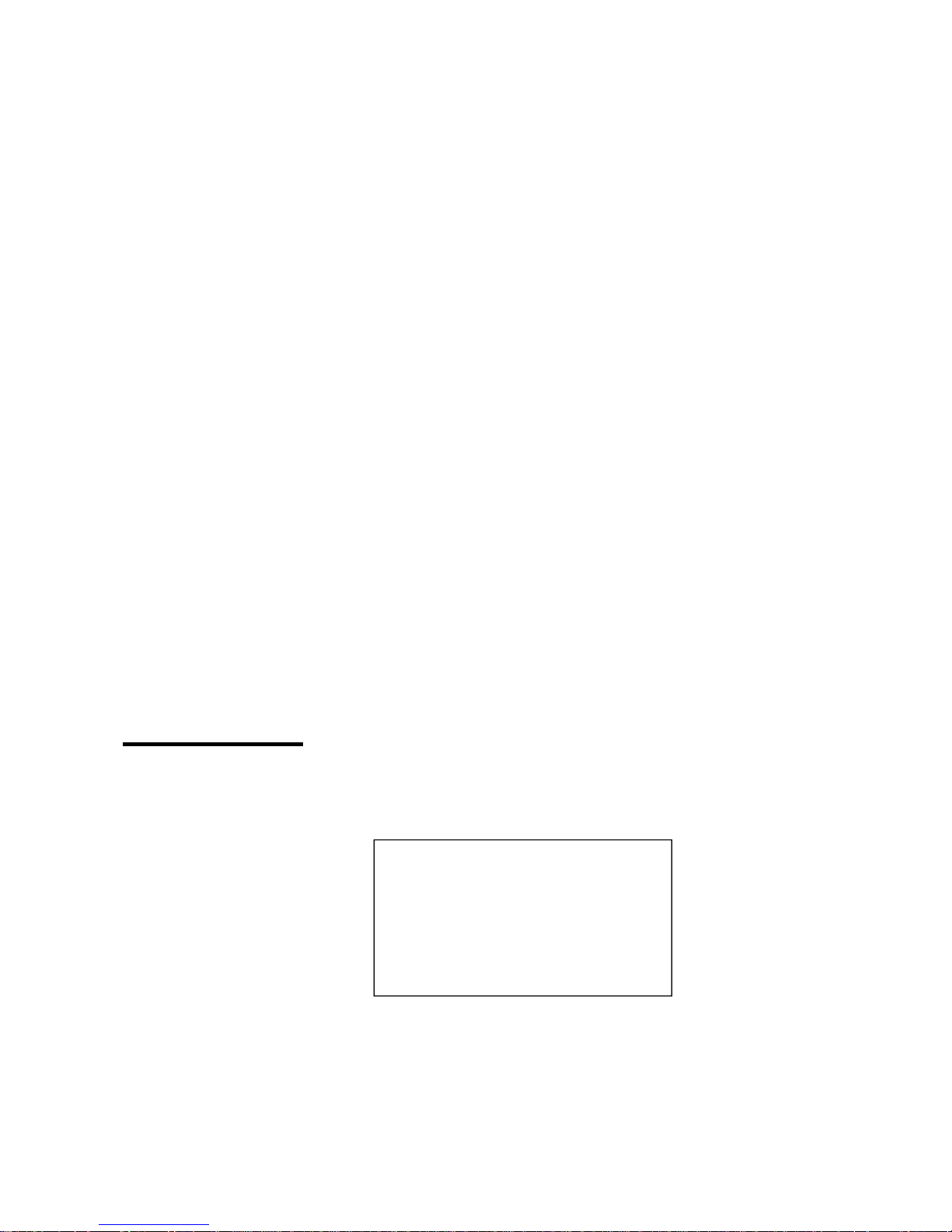
11
Main image width:minimum value is 62,maximum is “LED screen
width”(example:1024 for the 1024x768@60Hz )
Main image height:minimum value is 48,maximum value is “LED screen height”
(example:768 for the 1024x768@60Hz)
Horizon starting :minimum is 0 ,the maximum is “LED screen width” and the
“main image width ”difference value
Vertical starting :minimum is 0 ,the maximum is “LED screen height” and the
“main image height ”difference value
Sending card parameters:set the network display image size and starting position for
example: network port 1
Network port 1 width:range from 0-3840,set LED1 port image horizontal width
Network port 1 height:range from 0-3840,set set LED1 port image vertical height
Network port 1 starting position X:range from 0-3840
,set the LED 1 display image
horizontal starting position
Network port 1 starting Y:range from 0-3840,set LED1 port image vertical starting
position
Test diagrams : there are 6 test diagrams for LED screen testing.The test diagram requires an
out-of-sync clock, so it is only valid for the DVI/HDMI/VGA input source.When the "normal display" is
selected, the test diagram is closed.In the current signal source, a valid input signal must be received, and
the test diagram has output. Otherwise, there is no output.If the current signal source is DVI, the DVI port
input output is connected, and this function can be realized without external input signal.
image effect menu
image effect interface can adjust the brightness、contrast、saturation、dynamic contrast and color
temperature
Brightness: range from 0-100
Contrast:range from 0-100
Saturation:range from 0-100
Dynamic contrast:range from 0-4,0 is close ,1 is default value,not valid to the input VGA
signage source.
Image effect
Brightness 50
Contrast 50
Saturation 48
Dynamic contrast 1
Color temperature →

12
Color temperature:
Color temperature customized:
red color adjust range from 0-100
。
Blue color adjust range from 0-100
。
Green color adjust range from 0-100
。
Color temperature type:
warm ", "natural" and "cold", "custom" four kinds of options.
Image crop menu
Image crop interface can adjust the crop window、crop width、crop height、horizontal starting and
vertical starting .
Crop window:Crop window is opened or closed ,default is closed, Choose the corresponding input
source by INPUT button ,and it is limited to open Crop,check from the below list for details.
Crop width:minimum is 128,maximum is “the width of present output resolution ratio”.
Crop height :minimum is 128,maximum is “the height of present output resolution ratio”.
Crop horizontal start:minimum is 0,maximum is the difference of“width of present output resolution
ratio”and“Crop width”
Crop vertical start:minimum is 0,maximum is the difference of“height of present output resolution
ratio”and“Crop height”
Image layout menu
There are two interface :main image mode and PIP mode
Main image parameters.
Color temperature
Customized →
Type warm
Image crop
Crop window close
Crop width 1024
Crop height 768
Horizontal starting 0
Vertical starting 0
Main image parameters
Main image width 1024
Main image height 768
Horizontal starting 0
Vertical starting 0

13
Main image width:the minimum value is 62,maximum value is the width of LED screen
(
example:1024 in the 1024x768@60Hz
)
Main image height:the minimum value is 48,the maximum value is “LED screen height”
(
example:768 in the 1024x768@60Hz
)
horizontal starting :
the minimum value is 0,the maximum value is“LED screen width”and
“image width”difference value
vertical starting :the minimum value is 0,the maximum value is “LED screen height” and
“main image height”difference value
PIP mode type:PIP mode and graphic overlay mode
PIP mode parameters:
PIP window:PIP window is opened or closed ,default is closed, Choose the corresponding input source
by INPUT button ,and it is limited to open PIP,check from the below list for details.
PIP width:minimum is 128,maximum is “the width of present output resolution ratio”.
PIP height:minimum is 128,maximum is “the height of present output resolution ratio”.
PIP horizontal start:minimum is 0,maximum is the difference of“width of present output resolution
ratio”and“PIP width”
PIP vertical start:minimum is 0,maximum is the difference of“height of present output resolution
ratio”and“PIP height”
Graphic &text overlay parameters:
Graphic &text overlay:Optional turn on or off, default to close.After opening, press the front panel
Graphic &text overlay mode
Graphic&text overlay close
text input source HDMI
Text background color blue
PIP MODE
PIP window close
PIP width 320
PIP height 240
PIP horizontal start 0
PIP vertical start 0

14
button of input area to select the corresponding text input source.There are three types of text
background colors: black, white, and blue.
M3 Double image input conflict limit
Chanel 2
Chanel 1
CV1
CV2
VGA
DVI
HDMI
EXT.
CV1
√X√√√
√
CV2
X√√√√
√
VGA
√√√√√
√
DVI
√√√√X
√
HDMI
√√√X√
√
EXT.
√√√√√
√
Screen 1 is the main screen ,Screen 2 is the sub-screen,if users did not handle interfaced ,you
can exchange the input source 1 of screen 2
When select the input source,if the screen 1 and screen 2 conflict for the port,then can’t select the
screen 2 port ,and prompt the “signage source conflict”
Mode save menu
As shown in the picture :
Mode save:the system provide 8 kinds of save modes,users can save the current system setting to 1
to 8.
8 kinds of save mode:main screen input signal source, led screen width and height,and start
location,PIP signal source,PIP width and height,start location ,Image brightness, image contrast, image
saturation
Advanced setting menu

15
Advance set menu options is shown as bellow:
Language:The system support Chinese and English
Navigation mode:guide the user to the navigation mode ,fast light the LED screen ,finish system
parameters setting.
Input resolution:provide the DVI/HDMI input signage source EDID edit function
There are two kind of EDID: fixed EDID and custom EDID. That is: set the recommended resolution
of the input DVI signal source, graphics card of computer automatically read the EDID of the input DVI
port of the device, and output the recommended
Fixed EDID
800×600@60Hz、1024×768@60Hz、1280×1024@60Hz、
1366×768@60Hz 、1440×900@60Hz、1600×1200@60Hz、
1920×1080p@60Hz、1920×1200@60Hz、2048×1152@60Hz、
2304×1024@60Hz、2560×816@60Hz、3840×630@60Hz、
1080×1920@60Hz、1200×1600@60Hz、1536×1536@60Hz
Custom EDID
Input width:customized resolution of horizontal pixels
Input height:customized resolution of vertical pixels
Input frequency: refresh rate of custom resolution
In order to make the resolution of input image and output image consistent and the user can manually
input DVI resolution format. The parameters (input width, input height) are set according to the
resolution.physical resolution of LED screen. The input width range is 320-3840, the input height range
is 240-1920, the output field frequency range is 24-60 Hz, and the total control area is not more than 2.6
million pixels.
Advanced options
1.Language Chinese
2.Into navigation →
3.Input resolution →
4.Hot backup →
5.VGA Automatic adjustment →
6.ADC Correction →
7.seamless switching gradual change
8.key lock Close
9.OSD menu setting →
10.Set volume 15
11.Reset to factory setting →

16
Hot backup:The input signal hot backup function, that is, after the current input signal is lost, the
processor automatically switches to the backup input signal to avoid the output image interruption
caused by the source failure.CV1/CV2 is a group, DVI/HDMI is a group.
VGA automatically correction:automatic to correct the VGA input image position and phase position.
ADC calibration:Analog signal white balance correction,click [OK]button to correct the white balance to
input analog signal automatically(CV1,CV2 VGA )input signal source need to be calibrated individually
for each port.).
Note: the processor has done white balance correction for standard signal source before
leaving the factory. Please use this setting carefully.
Seamless switching:
used to set the switching effect between signal sources. Includes :fade in and fade
out.
Key lock:panel lock function,when open the key lock function,then the device panel key will be not valid
to work no matter press any key.
OSD menu setting:adjust the display starting position on the the controller remote menu
Voice volume setting
:only input signage source to HDMI when the voice open or close ,Adjust range 0-30
,
adjust HDMI or SDI audio volume
Factory reset:System initialization settings, The system parameters will be reset to factory
value.Usually we do not suggest users to do it.
Device user guiding
Before to use the guiding mode ,please set the system output resolution first.if there is no saved
mode , the system will lead the users to the guiding mode in order to use the device quickly.There are 3
steps for the guiding mode
Step 1:Power on,start the machine

17
Step 2:Choice input signal source
Step 3:set the screen width and height
In guide setting status,press[ ] to return to the previous step to modify the parameter
Guide mode
When the machine is power on,it will show the following interface
Press [OK] button to run into the “input” interface,as shown in picture
Switch the signage source by press the front panel signage selection key ,short press the [OK]
button to save the data and enter the "LED screen parameters setting" interface,as shown in picture

18
Rotate the[OK]button to modify parameters short press [OK]button to set the“LED screen width”
or“LED screen height”
Adjust the parameters by rotate the OK button ,make the value bigger or smaller ,then return to the
current menu and select” effective”to save data then restart the device.
User setting
Guiding the users to quickly use the machine,the following will show you the common functions of
the video processor:Partly display ,mode save, mode cover,clear mode,switch mode,check saved mode
parameter etc.
Part display

19
Part display is to show the full led display window, users can switch to display the full desktop of
the computer at any time
If use crop to display the image ,the default crop width and height is the same as the Led
screen.the Crop horizontal and vertical start from (0,0)
Part display full screen display
To use the part function ,the input signal should be HMDI and DVI, If the current signal input source
is HDMI, when open part, the part display will be banded to HDMI,if the current signal input source is
not HDMI, the part display will be banded to DVI.
Mode save, cover ,clear
In initial status ,short press [OK] button to main menu, use the rotating button to enter save
menu,press [OK] button for twice to save it to mode 1,if mode 1 has already used ,press [OK] button to
clear or overwrite mode,then press [OK] to confirm it.
Switch ,review mode
To switch the users saved modes. The font panel provides the shortcut button[MODE] button,
presses the [MODE] button to enter the mode switch interface, presses the [OK] button confirmation to
complete the mode switch. The numbers with bottom line means the user mode that can be called.
Select the view mode to review the parameters saved in the current mode.

20
Mode 1
Main signal source HDMI
LED Screen width 1024
LED Screen height 768
Led screen horizontal start 0
Led screen vertical start 0
Screen Crop Close
Crop width 1024
Crop height 768
Crop horizontal start 0
screen vertical start 0
Screen PIP Close
PIP Signal source HDMI
PIP width 320
PIP height 240
PIP horizontal start 0
PIP vertical start 0
Brightness 50
Contrast 50
Saturation 48

21
FAQ
The Video processor is a professional equipment, users should have professional knowledge when
use some of functions. When users encounters problems, please try to adjust the machine yourself. If
the steps listed below can’t help, please contact local dealer or contact our after-sales service team
directly. For your own safety, Please do not attempt to repair it on your own.
Phenomenon
Check, adjust item detail
No image on
LCD and LED
screen
Check if the power line loose contact
Check if the power switch is on
LCD show
No image on the
LED screen
Check if connect and choice the right signal input
Check if the screen support the machine output resolution
and refresh rate
Check if the brightness and contract setting is too low
Use the factory set in advance menu,to return the machine to
factory setting
Image can’t show
fully
Check if the led screen width and height setting the same as
the screen physical pixels,enter into image output interface to
set the parameter
VGA Input image
offset , not in the
middle
Press [VGA]button for three times , Automatically adjust the
position and phase position of the input image(Please use full
screen and no black edge signal source while doing this)
The image on the
LED screen
showing in the
middle ,with
black edge on
the corner
This Phenomenon usually happens when using computer’s
VGA、DVI、HDMI signal source,please check the graphics
card setting of the computer,choice “keep the display zoom
ratio “ function
The buttons on
the panel
unresponsive
Check if the button lock on the LCD screen is open(Button
lock open icon ).if so enter advance setting menu to
close it(Button lock close icon )

22
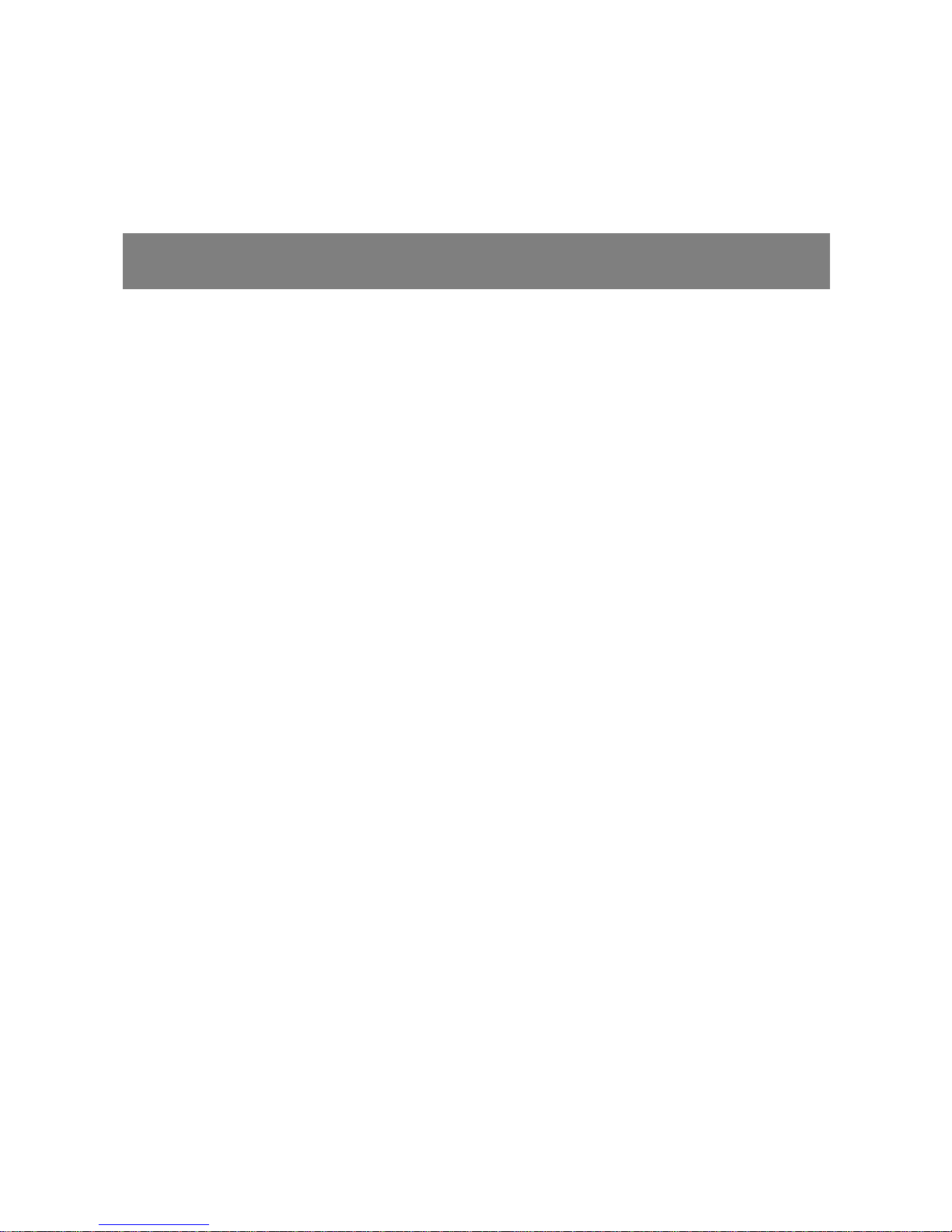
CONTACT US
SHANGHAI ONBON TECHNOLOGY INC.
Shanghai Head Office Add:
Floor 7, Tower 88, 1199#, North Qinzhou Road,Xuhui District, Shanghai ,China
Kunshan factory address:
No.1299 fuchunjiang road,kunshan development zone,jiangsu,China
Shenzhen Branch Office Add:
Room 309,B#,Shiyan Sanlian industrial park,Baoan District,Shenzhen
Tel: 0086 15921814956 0086 15800379719 0086 15850358027
Email: onbon@onbonbx.com
Website: http://www.onbonbx.com http://onbonbx.en.alibaba.com
Mobile website:http://www.onbonbx.com/m-en
