Page 1
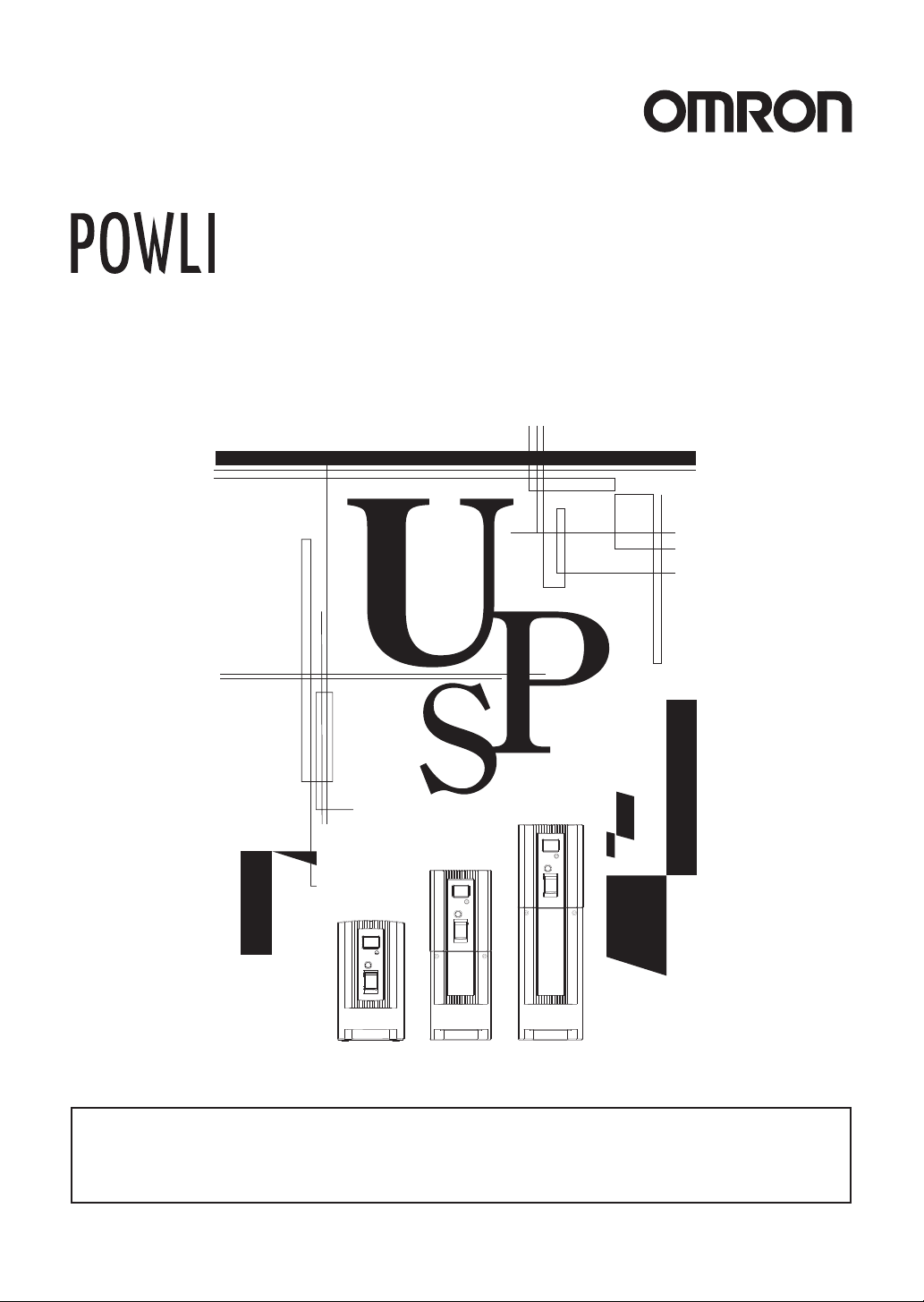
BY35S/BY50S
BY80S/BY120S
Uninterruptible Power Supply
Instruction Manual
• This manual provides important safety-related information. Thoroughly read and understand
this manual before installing and using the product.
• Keep this manual in a convenient location so that you can refer to it whenever necessary.
• The contents of this manual are subject to change without notice.
Page 2
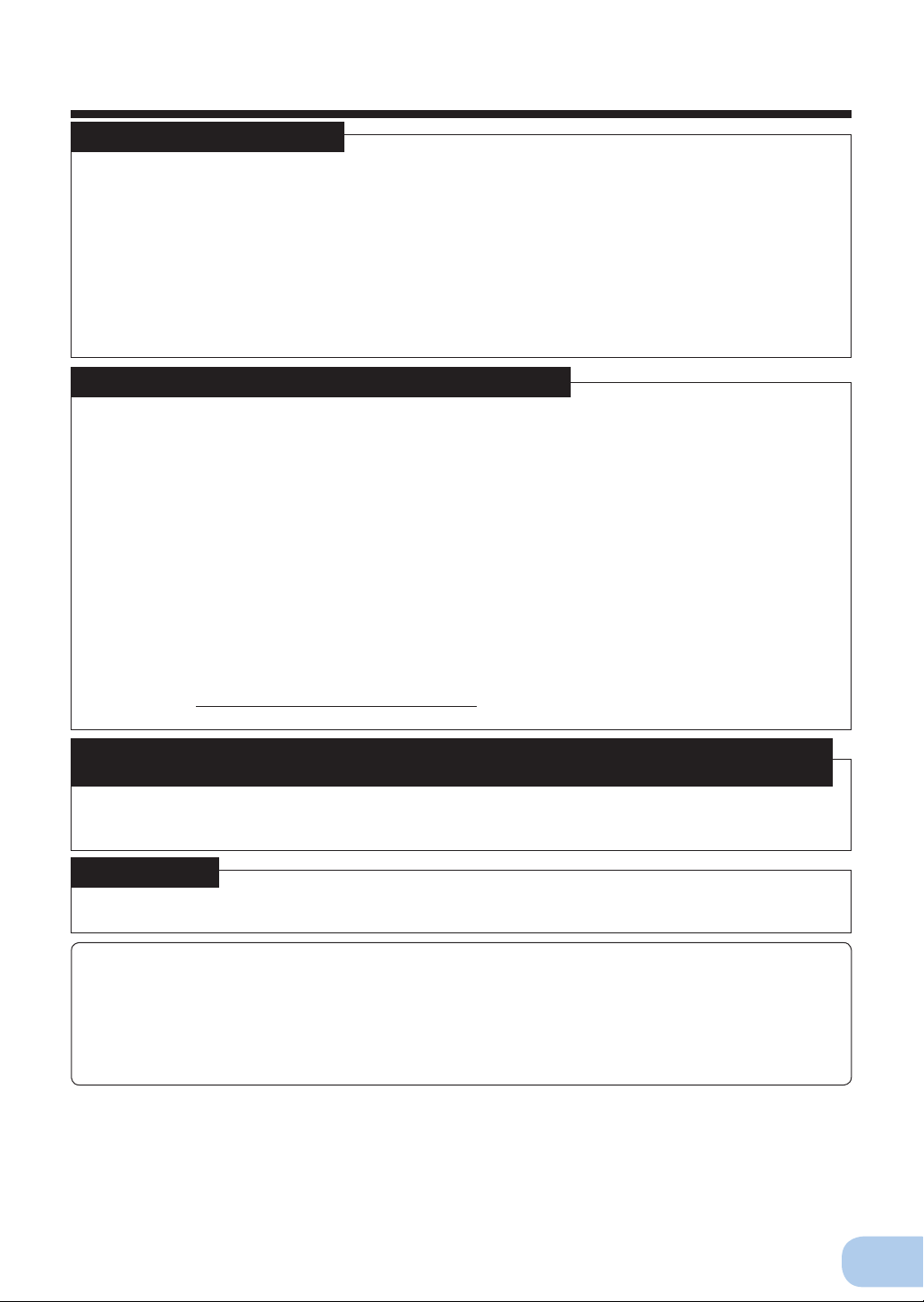
Introduction
Features of this product
Thank you for purchasing the BY35S/BY50S/BY80S/BY120S Uninterruptible Power Supply (UPS).
This unit is a UPS designed specifi cally for personal computers.
The UPS protects (backs up) personal computers, displays, peripherals, and so on up to a
●
power consumption of 350VA/210W (BY35S), 500VA/300W(BY50S), 800VA/500W(BY80S),
1200VA/720W(BY120S) from failures in the power supply, such as power failures and voltage
variations.
It protects connected devices from surge coming from power line.
●
You can easily replace batteries by yourself.
●
By using the UPS monitoring software, the system can be shut down automatically when a
●
power failure occurs.
Read this manual thoroughly to make the most of the unit.
Notes on the use of the Backup Power Supply
This product is designed and manufactured for use with FA or OA equipment such as personal
●
computers.
Do not use it when very high reliability and safety are required as listed below.
• Medical equipment that may cause death directly
• Applications that may cause injury (applications that directly affect the operation and control
of planes, ships, railroads, elevators, and so on)
• Applications that are always subjected to vibration such as cars and ships
• Applications in which a failure of this product may cause signifi cant damage or effect to the
society and public (important computer systems, main communication equipment, public
transportation systems, and so on)
• Equipment with the same level of importance
For equipment that greatly affects the safety of people and maintaining public functions, spe-
●
cial considerations related to operation, maintenance, and management must be taken such
as duplicating the system and emergency power generation facilities.
Observe the contents of this manual such as the use conditions and environments.
●
When you want to use this product for an important system that requires very high reliability,
●
contact us; ________________________________
Do not modify/alter this product.
●
Voluntary Control Council for Interference (VCCI) by information technology
equipment
This is VCCI Class B equipment. Though the equipment is designed to be used in residential environment, it may cause radio interference if used nearby the radio or TV receivers.
Operate it properly according to the instruction manual.
Disclaimers
We are not liable for any damage or secondary damage resulting from the use of our product, including malfunction and failure of equipment, connected devices, or software.
Make sure to read the safety precautions before using the unit.
●
In the event you transfer or sell this unit to a third party, please include all of the documentation
●
that came with this unit. This is to ensure that the unit is used in line with the conditions described in the included documentation.
• This manual contains important safety-related information. Please read and understand the
contents of the manual before beginning operation.
If you discover any omissions or errors in the manual, please contact the shop of purchase.
Windows is the registered trademark of Microsoft Corporation in the United States and/or other
●
countries.
The names of other companies and products mentioned herein are the trademarks or
●
registered trademarks of their respective owners.
Note on user registration
●
Please fi ll out the required items on the included user registration card and send it to our
customer support center.
©OMRON Corporation. 2011 All Rights Reserved.
i
Page 3
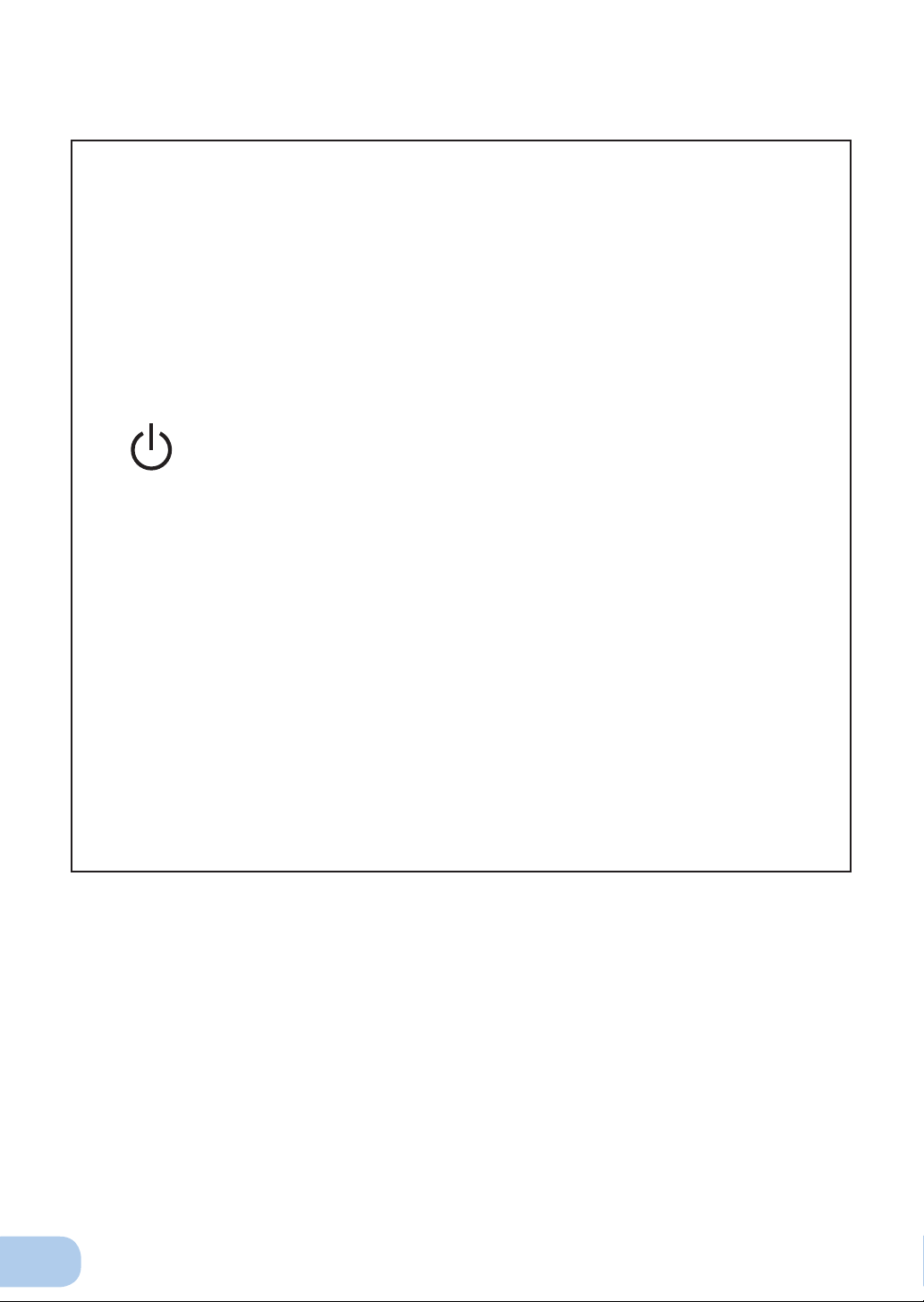
IMPORTANT SAFETY INSTRUCTION
1. SAVE THESE INSTRUCTIONS.
This manual contains important instructions for BY35S/BY50S/BY80S/
BY120S that should be followed when using the UPS and batteries.
2. SYMBOL
Power output ON/OFF switch.
3. INTERNAL BATTERY
Internal battery voltage is 12V DC FOR BY35S/BY50S/BY80S/
BY120S.
4. TEMPERATURE RATING
The maximum ambient temperature of the UPS is 40°C.
5. ENVIRONMENT
The unit is intended for installation in a temperature controlled, indoor
area free of conductive contaminants.
ii
Page 4
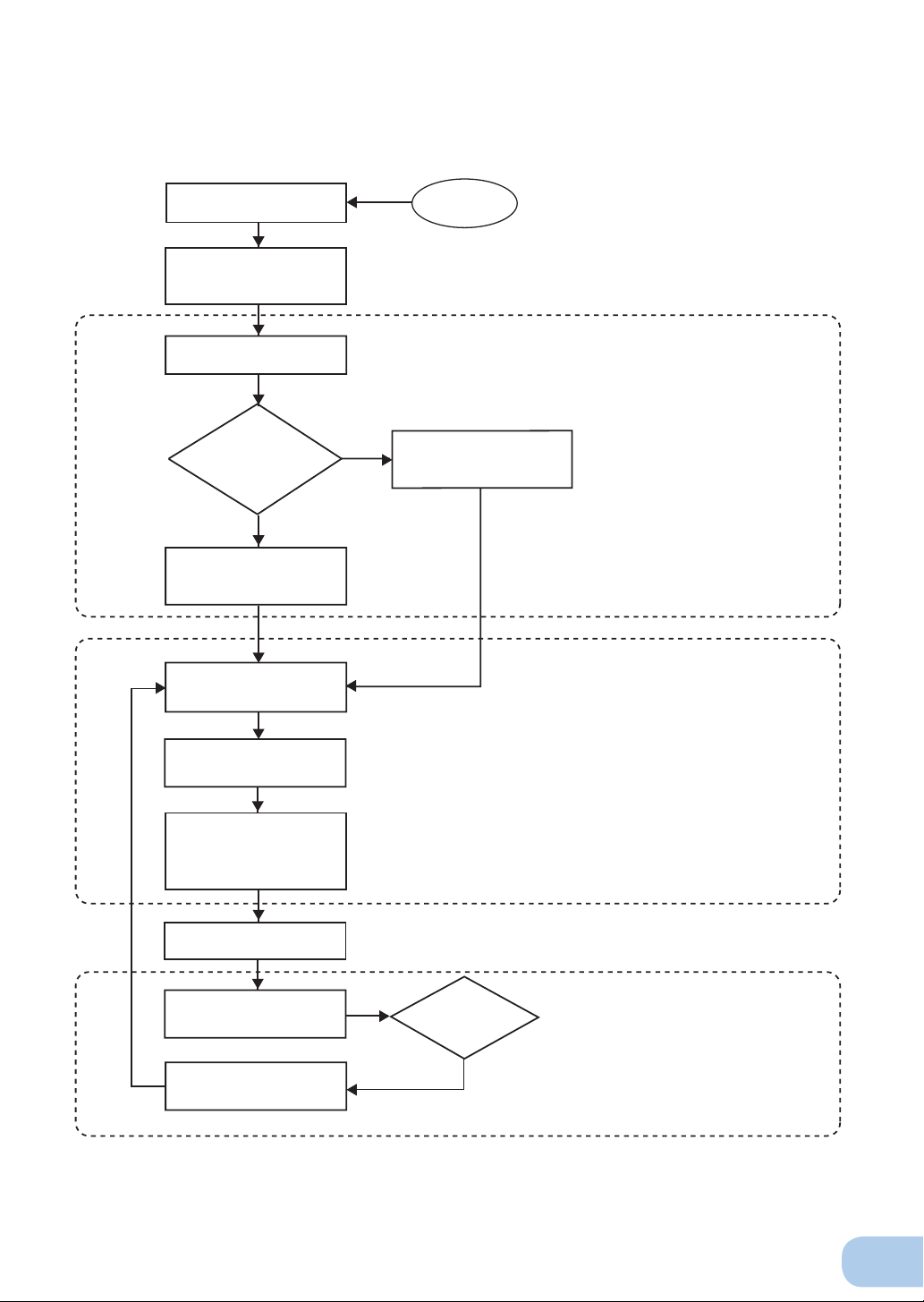
Procedure from installation to operation
Read “Safety precautions”
Page v
Take out the product from the
package and check the contents
Page 1
Perform installation and
connection Page 6
Are you
using UPS monitoring
software ?
Ye s
No
Check the operation and
displays Pages 12
Charge the battery
Page 13
Start
Installation/connection
Read “Using the UPS
monitoring software”.
Page 40
Preparation for operation
Measure the backup time
Page 28
Charge the battery again
* Preparation for operation is
complete.
Page 13
Operate
Page 15
Perform maintenance
and inspection
Page 30
Replace the battery
Page 31
Deteriorated
battery?
Ye s
Maintenance/ Inspection
iii
Page 5
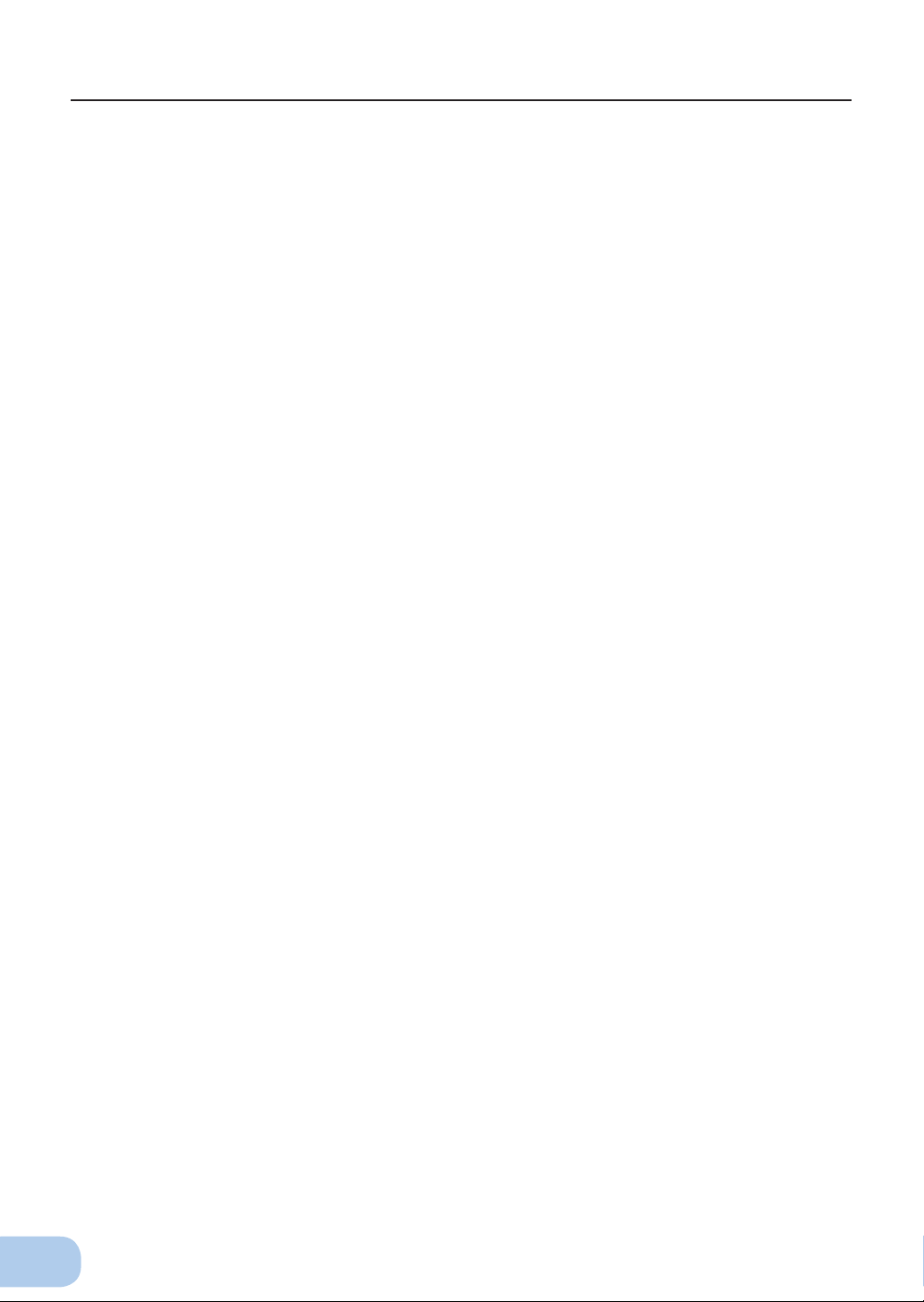
Table of Contents
Table of Contents
Introduction .......................................................................................................................................... i
IMPORTANT SAFETY INSTRUCTION .............................................................................................. ii
Safety precautions .............................................................................................................................. v
1. Preparation ..................................................................................................................................... 1
1-1 Unpacking the product .........................................................................................................................1
1-2 Checking the contents .........................................................................................................................1
1-3 Name of each part ...............................................................................................................................2
1-4 Explanation of symbols used on unit ...................................................................................................5
2. Installation and connection .............................................................................................................6
2-1
Precautions and notes on installation and connection ....................................................................................................... 6
2-2 Installation and connection ..................................................................................................................9
2-3 Connecting the equipment ................................................................................................................. 11
2-4 Checking the operation ...................................................................................................................... 12
2-5 Charging the battery ..........................................................................................................................14
2-6 Measuring the initial value of backup time ......................................................................................... 14
2-7 Recharging the battery ...................................................................................................................... 14
3. Operation ......................................................................................................................................15
3-1 Precautions and notes for operation .................................................................................................. 15
3-2
Start and stop procedures and basic operation ......................................................................................... 17
3-3
Interpreting beeps and displays ................................................................................................................. 20
4. UPS functions ...............................................................................................................................22
4-1 Suspending a beep ............................................................................................................................ 22
4-2 Self-diagnosis test .............................................................................................................................22
4-3 Description of the auto battery test function ...................................................................................... 23
4-4 Changing the setting of the functions ................................................................................................ 23
4-5 UPS setting utility software ................................................................................................................ 27
5. Measuring the backup time ..........................................................................................................28
5-1 How to measure backup time ............................................................................................................28
5-2 Estimated backup time ...................................................................................................................... 28
6. Maintenance and Inspection .........................................................................................................30
6-1 Checking the battery .......................................................................................................................... 30
6-2 Replacing the battery ......................................................................................................................... 31
6-3 Cleaning ............................................................................................................................................. 39
7. Using the UPS monitoring software .............................................................................................40
7-1 When using the included UPS monitoring software to perform auto shutdown ................................. 43
When performing auto-save functions using the UPS service in Windows 2000/XP/
7-2
Server2003/XP .................................................................................................................................. 45
8. Troubleshooting ............................................................................................................................ 46
References .......................................................................................................................................47
A. Specifi cations ......................................................................................................................................... 47
B. Dimensions ............................................................................................................................................. 48
C. Circuit block diagram .............................................................................................................................. 51
D. Related products .................................................................................................................................... 51
iv
Page 6
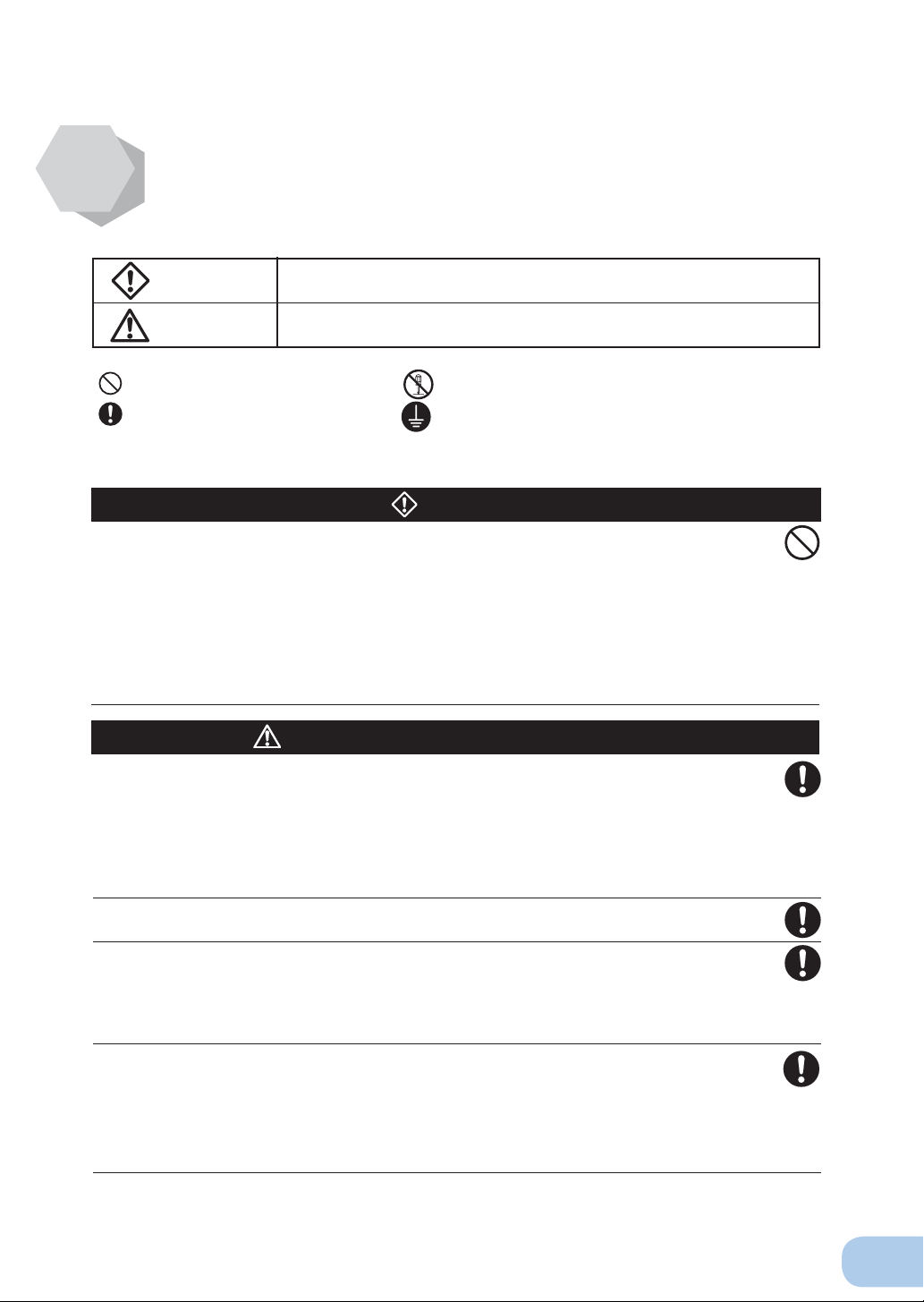
Important information for safe operation is described.
Safety precautions
The safety symbols and their meaning used in this manual are as follows:
●
Be sure to read it before installation and start of use.
BY35S / BY50S/BY80S / BY120S
Warning
Caution
: Indicates prohibition. For example, indicates that disassembly is prohibited.
: Indicates obligation. For example,
Note that events categorized as a caution required matter also may cause more serious results under
certain conditions.
Misuse may cause death or serious injury.
Misuse may cause injury or property damage.
* Property damage means damage to houses/household effects, livestock, and pets.
indicates that grounding is necessary.
Warning
Do not use this unit when very high reliability and safety are required as
listed below. This unit is designed and manufactured for use with FA or
OA equipment such as personal computers.
Medical equipment or system that may cause death directly.
●
Applications that directly affect the safety of people (For example, the operation and control of
●
cars and elevators).
Applications in which a failure of the unit may cause signifi cant damage to the society and pub-
●
lic (For example, essential computer systems and main communication equipment.)
Applications with the same level of import
●
Caution
Carry the unit considering its weight and balance, and place it on a stable
and robust base.
Dropping or toppling the unit may cause injury.
●
Unit weight:
●
BY35S/50S: 4.5kg, BY80S: 6.4kg, BY120S: 8.5kg
If you drop the unit, stop using it and have it inspected and repaired.
●
For repair, contact us; ____
Keep plastic package bags out of reach of children.
Children may suffocate if they place their heads into plastic bags.
●
Make sure to connect the unit’s AC input plug to a commercial power
source with rated input voltage (100V AC) and 50/60Hz frequency.
Connecting to a wall outlet (commercial power) with a different voltage or frequency may result
●
in a fi re.
The unit may fail.
●
Connect the unit to a wall outlet (commercial power) with a capacity of 4.8A
or more for BY35S, 6.5 A or more for BY50S, 12.0 A or more for BY80S
and 15.0 A or more for BY120S.
Otherwise, the power cord may be heated.
●
When equipment with the maximum output capacity is connected, a maximum current of 4.8 A
●
(BY35S), 6.5 A (BY50S),, 12.0 A (BY80S) or 15.0 A (BY120S) .
ance.
(for installation and connection)
v
Page 7
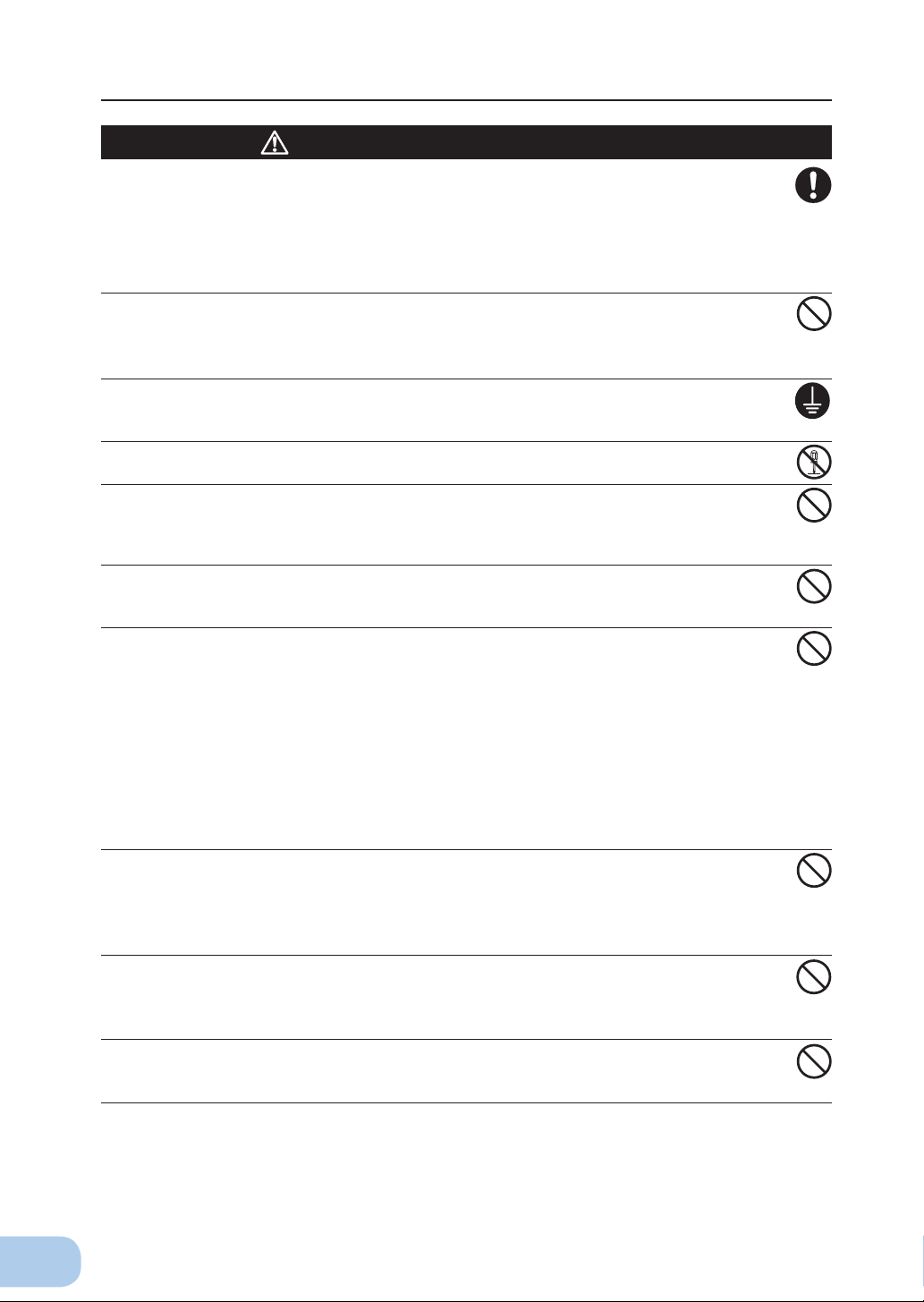
Safety precautions
Caution
(for installation and connection)
When an abnormality (unusual sound or smell) occurs, turn OFF the unit's
power switch and disconnect the AC input plug from the wall outlet.
Install the unit soon after the AC input plug is disconnected from the wall
outlet.
When performing maintenance on the connected devices, follow the above instructions to en-
●
sure safety.
Do not connect devices such as dryers, some solenoid valves, etc. ,
which have a half-wave rectifi er that allows only half-cycle AC power to
fl ow through.
Overcurrent may damage the UPS.
●
Provide secure grounding.
After checking the plug shape of the wall outlet, directly connect the AC input plug of the unit to it. A
●
failure or leak that occurs when the unit is not properly grounded may result in electric shock.
Do not disassemble, repair, or modify the unit.
Doing so may cause an electric shock or a fi re.
●
Do not install the unit in other than specifi ed orientations.
Dropping or toppling the unit may cause injury.
●
If you install the unit in an orientation other than specifi ed, the unit cannot be protected from a
●
battery fl uid leakage.
Do not use the unit where the maximum temperature exceeds 40°C.
The battery deteriorates rapidly.
●
Doing so may cause a failure or malfunction of the unit.
●
Do not exceed the ranges specifi ed for environmental conditions during
use/storage.
Do not install or store the unit in the places listed below.
Do not store in places where the humidity is lower than 10% or higher than 90%.
●
Do not use the unit in places where the ambient temperature is lower than 0°C or higher than
●
40°C.
Do not use in places where the humidity is lower than 25% or higher than 85%.
●
Do not install/store the unit in closed places such as cabinets with no clearance, places where
●
there is flammable or corrosive gas, places exposed to direct sunlight, places with large
amounts of dust, places exposed to shock or vibration, or outdoors.
Installation or storing the unit in such a place may cause a fi re.
●
Do not connect equipment that exceeds the output capacity of the unit.
You can use plug strip to connect additional devices, but do not connect
devices that exceed the current capacity of the plug strip.
The current protection of the unit may operate, which may stop the output.
●
The wiring of the plug strip heats up, which may cause a fi re.
●
Do not pinch or tie the cable of the unit.
Doing so may cause the cable to be damaged or heated, which may cause an electric shock or a fi re.
●
If the cable is damaged, stop using the unit and have the cable repaired.
●
For repair, contact us; ____
All of the included accessories are designed to be used exclusively with
the unit. Do not use the accessories with other devices.
Doing so may compromise the safety of devices.
●
vi
Page 8
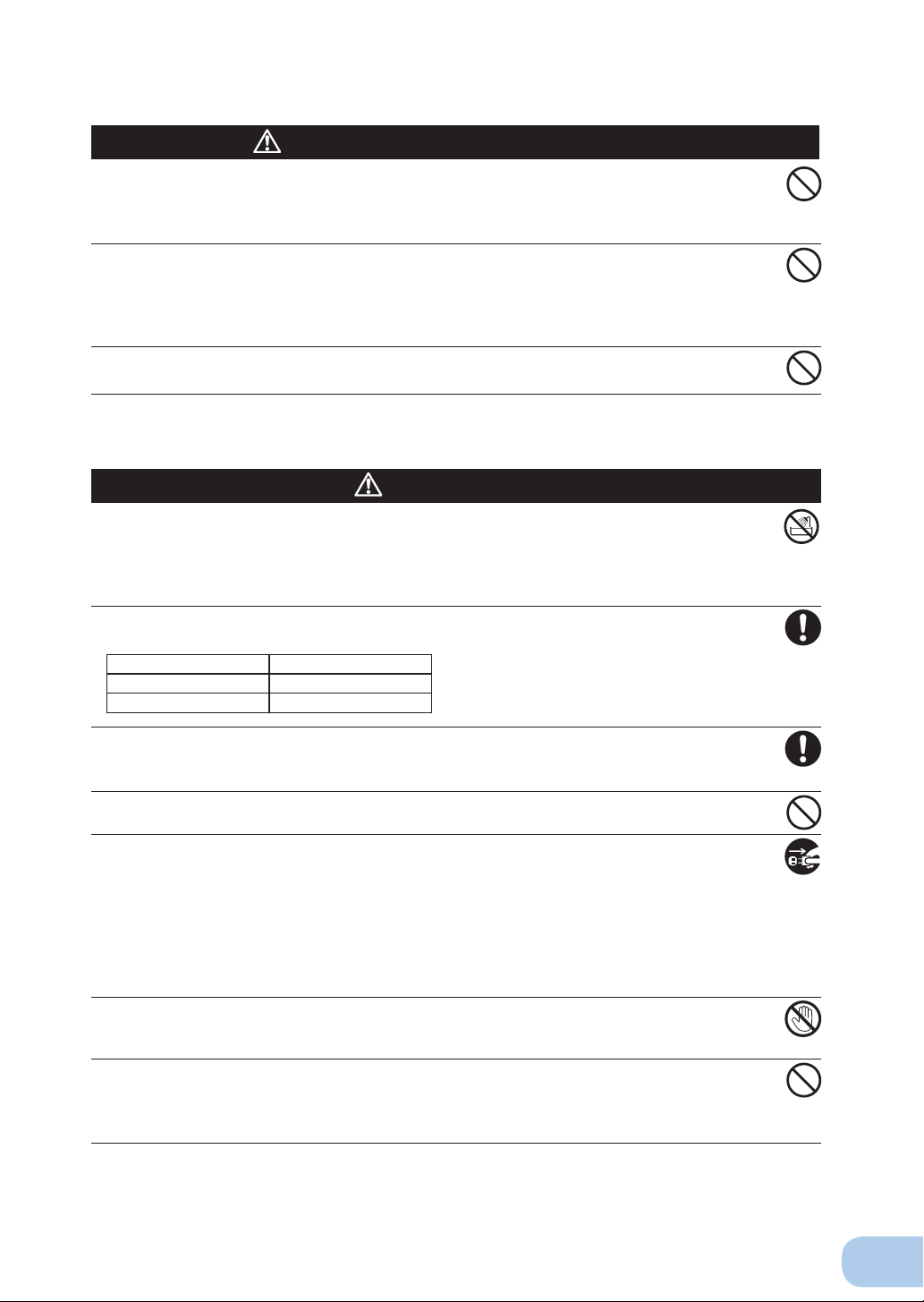
BY35S / BY50S/BY80S / BY120S
Caution
(for installation and connection)
Do not block the air vents of the unit.
Doing so will cause the internal temperature to rise, which may cause the unit to fail and the bat-
●
tery to deteriorate.
Leave at least 5 cm of space between the vent and the wall.
●
Do not connect a transformer such as a voltage transformer or isolating
transformer to the output side.
Overcurrent may damage the UPS or cause it to malfunction.
●
Even when connected to the input side, the UPS may fail or malfunction. Make sure to check the
●
operation before use.
Do not connect devices that cannot be used with commercial power
supply.
Caution
(for use)
Do not allow the unit to come in contact with water.
Doing so may cause an electric shock or a fi re.
●
If the unit becomes wet, immediately stop using it, unplug the AC input cable, and have
●
the unit inspected and repaired.
For repair, contact us:____________
When the battery is dead, replace it immediately or stop using the unit.
●
Continuing the use of it may cause a fi re.
Ambient temperature Expected life
20°C 4 to 5 years
30°C 2 to 2.5 years
* The values in the table are the expected life under stan-
dard use conditions and are not guaranteed.
Using a dry cloth, periodically wipe the dust from the AC input plug and
power supply output receptacles.
Accumulated dust may cause a fi re.
●
Do not use the unit in a closed place and do not cover the unit.
Doing so may cause abnormal heating or a fi re.
●
If you notice abnormal sound or smell, smoke, or leakage from the inside,
immediately turn off the power switch and disconnect the AC input plug
from a wall outlet (commercial power).
Using the unit under such conditions may cause a fi re.
●
Under such conditions, make sure to stop using the unit, unplug the AC input cable, and contact us at
●
__________ for inspection and repairs.
Use the unit under the conditions in which you can immediately disconnect the AC input plug
●
from a wall outlet (commercial power) in the case of an abnormal event.
If fl uid leaks from the unit, do not touch the fl uid.
Doing so may cause blindness or burns.
●
If the fl uid contacts your eyes or skin, wash it out with lots of clean water and consult your doctor.
●
Do not place objects on the unit, and do not drop heavy objects onto the
unit.
Doing so may cause distortion/damage to the case or a failure of the internal circuit, which may
●
cause a fi re.
vii
Page 9
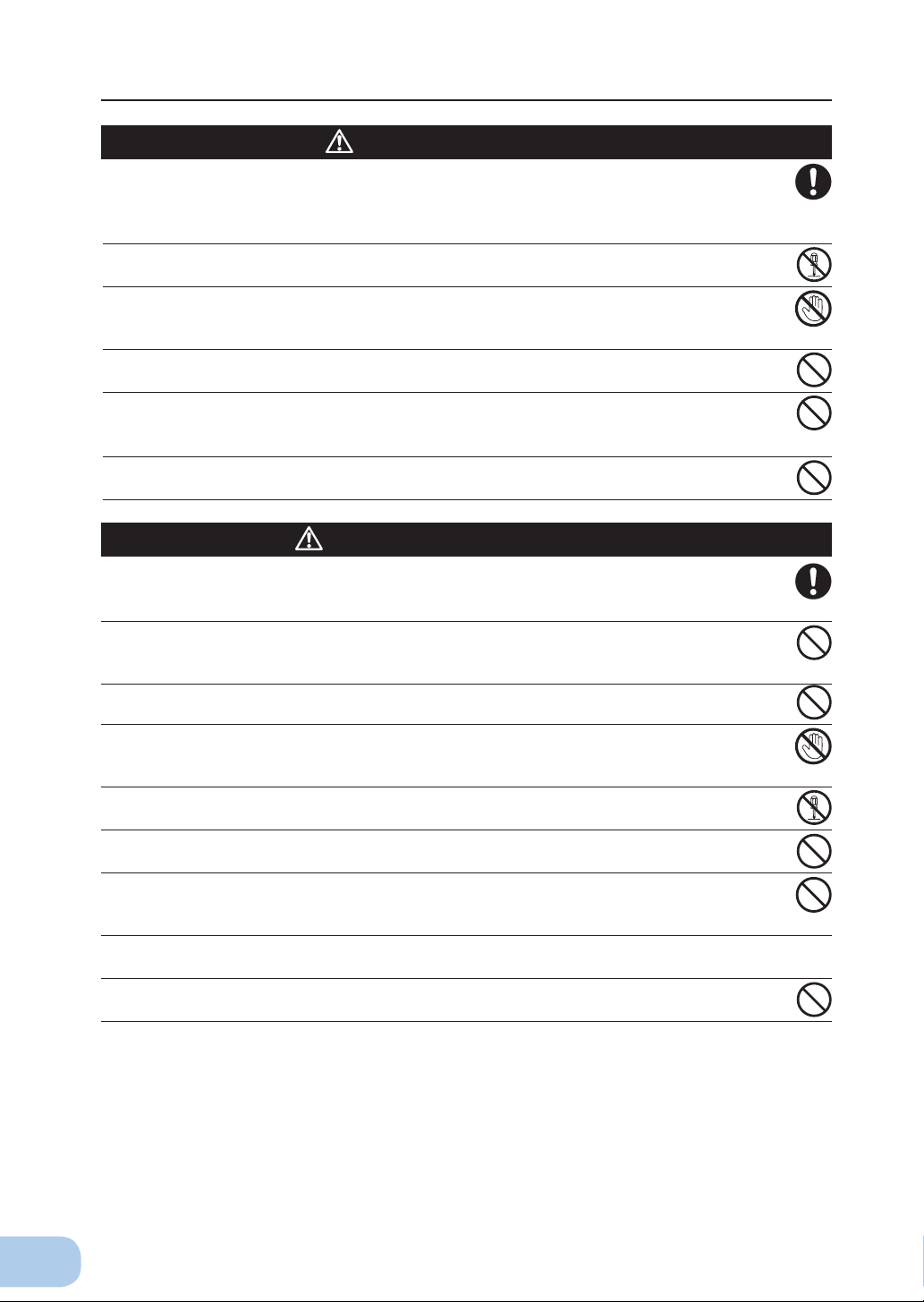
Safety precautions
Caution
(for maintenance)
When maintaining the connected equipment, turn OFF the power switch
and disconnect the AC input plug.
Even if you disconnect the AC input plug while the UPS is operating, the power output of this
●
unit does not stop and power is supplied from the outlet during a power failure.
Do not disassemble, repair, or modify the unit.
Doing so may cause an electric shock or a fi re.
●
If fl uid leaks from the unit, do not touch the fl uid.
Doing so may cause blindness or burns.
●
If the fl uid contacts your eyes or skin, wash it out with lots of clean water and consult your doctor.
●
Do not throw the unit into fi re.
The lead battery in the unit may explode, or leak dilute sulfuric acid.
●
Do not insert metal objects into the power supply output receptacle of the
UPS.
Doing so may result in electric shock.
●
Do not insert metal objects into the battery connectors.
Doing so may result in electric shock.
●
Caution
(for battery replacement)
Perform replacement on a stable and fl at place.
Handle the battery carefully so that you do not drop it.
●
Not doing so could cause injury or burns due to liquid (acid) leakage.
●
Use a specifi ed battery for replacement.
Not doing so may cause a fi re.
●
Product model: BYB50S for BY35S/BY50S, BYB80S for BY80S and BYB120S for BY120S.
●
Do not replace the battery in a place where there is fl ammable gas.
Spark may occur when connecting the battery, which may cause an explosion or fi re.
●
If fl uid (dilute sulfuric acid) leaks from the battery, do not touch the fl uid.
Doing so may cause blindness or burns.
●
If it contacts your eyes or skin, wash it out with lots of clean water and consult your doctor.
●
Do not disassemble or modify the battery.
Doing so could cause dilute sulfuric acid leak, which could cause blindness and burns.
●
Do not drop the battery and do not expose it to strong impact.
Dilute sulfuric acid may leak.
●
Do not short the battery with metal objects.
Doing so could cause an electric shock, fi re or burn.
●
Some electrical energy still remains inside the spent battery.
●
Do not put the battery into fi re and do not break it.
The battery may explode or leak dilute sulfuric acid.
●
Do not use a new battery and an old battery at the same time.
Dilute sulfuric acid may leak.
●
viii
Page 10
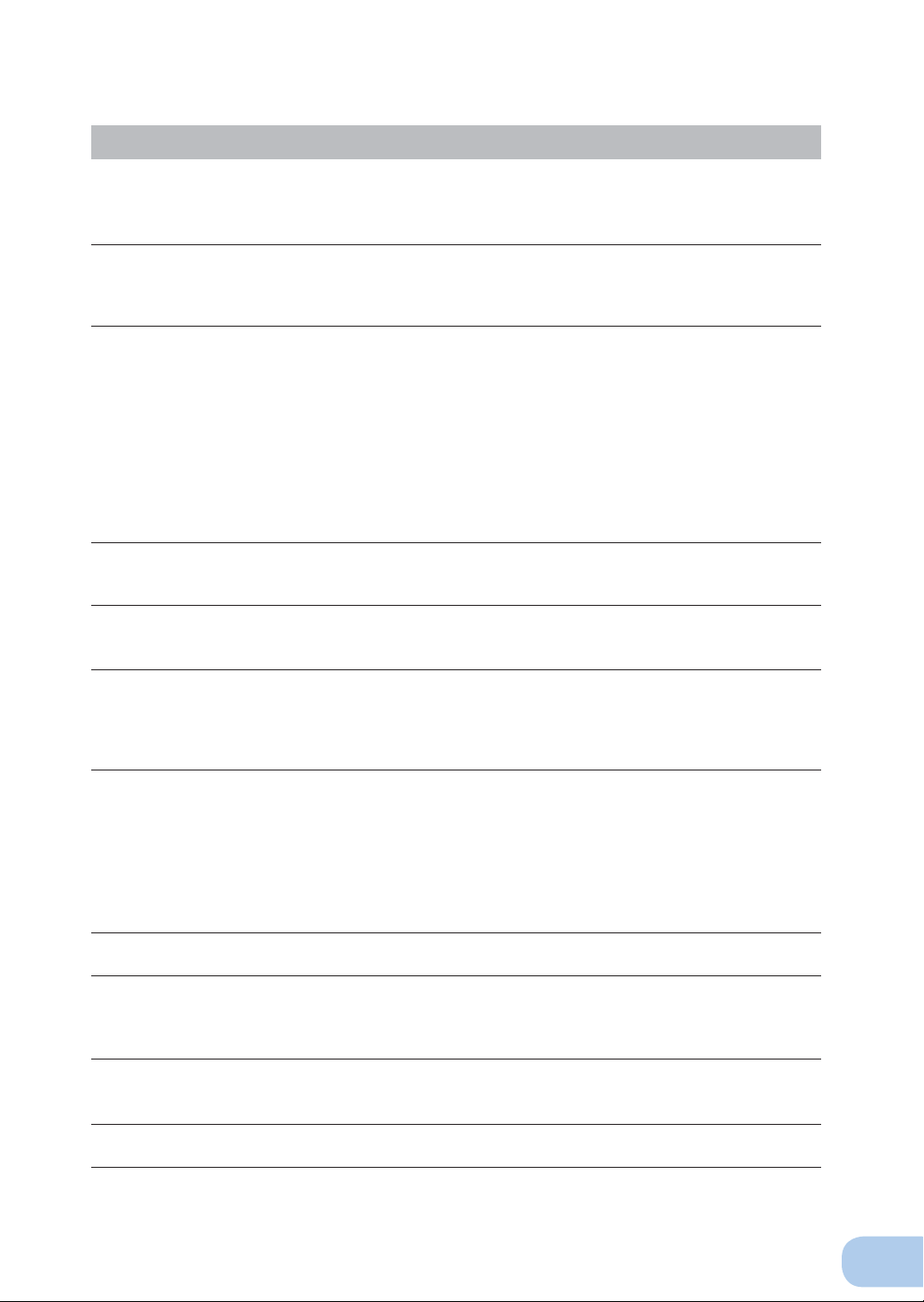
BY35S / BY50S/BY80S / BY120S
Notes
When moving the unit from a cold place to a warm place, leave it for several
hours before using it.
If the unit is promptly turned ON after being moved to a warmer place, condensation may form inside the
●
unit and cause it to fail.
Charge the battery for at least 12 hours soon after purchasing the unit.
If you do not use the unit for a long time after the purchase, the battery may deteriorate and the battery
●
may become unusable.
To charge a battery, connect the AC input plug of the unit to a wall outlet (commercial power).
●
When storing the unit, charge the battery for at least 12 hours and turn OFF the
power switch.
Even if the unit is not used, the battery gradually discharges, and if it is left for a long time, it goes into an
●
over discharge state.
The backup time may become shorter or the battery may become unusable.
We recommend keeping the temperature 25°C or less when storing the unit for long periods of time.
●
Connect the units AC input plug to a wall outlet (commercial power) for at least 12 hours at the following
●
intervals:
- Every 6 months when storage temperature is 25°C or less
- Every 2 months when storage temperature is 40°C or less
Turn off the power switch of the unit during storage.
●
Do not short the output lines of the unit to each other, and do not short the
output lines to the ground.
The unit may fail.
●
Do not connect the AC input plug of the unit to its Power Supply Output
Receptacle during the Battery Mode.
The unit may fail.
●
Do not connect a page printer (such as a laser printer) to the unit.
The unit repeatedly and frequently switches between Commercial Power Mode and Battery Mode, which
●
may shorten the life of the battery.
The page printer has a large peak current, so an excess of the connection capacity or a power failure
●
due to instantaneous voltage drop may be detected.
Check system operation beforehand if the unit is used in combination with a
device whose power supply frequency fluctuates widely, such as a personal
electric generator.
The unit automatically recognizes the input power frequency when input power is supplied.If the unit is
●
connected when the input power frequency is not stable at the rated level, the unit may misidentify the
power supply frequency and may fail to operate normally. (If the unit is in operation, changing from commercial power supply to another power supply source, such as generating equipment, will cause no
problem. Set the generator's frequency to the same level as that of the commercial power supply.)
Do not install or store the unit in a place exposed to direct sunlight.
The rise of temperature may cause the built-in battery to deteriorate rapidly and become unusable.
●
Before stopping the commercial power to the unit, turn OFF the power switch of
the unit.
The unit enters Battery Mode when commercial power is stopped. If you frequently use the unit in Battery
●
Mode, the battery life may be signifi cantly shortened.
If this unit is used with an inductive device such as a coil or motor, check the
operation beforehand.
With some types of devices, the effect of inrush current may cause this unit to stop operating properly.
●
This unit does not start up without connecting to the battery.
This unit does not start up when an over-discharged or deteriorated battery is connected.
●
ix
Page 11
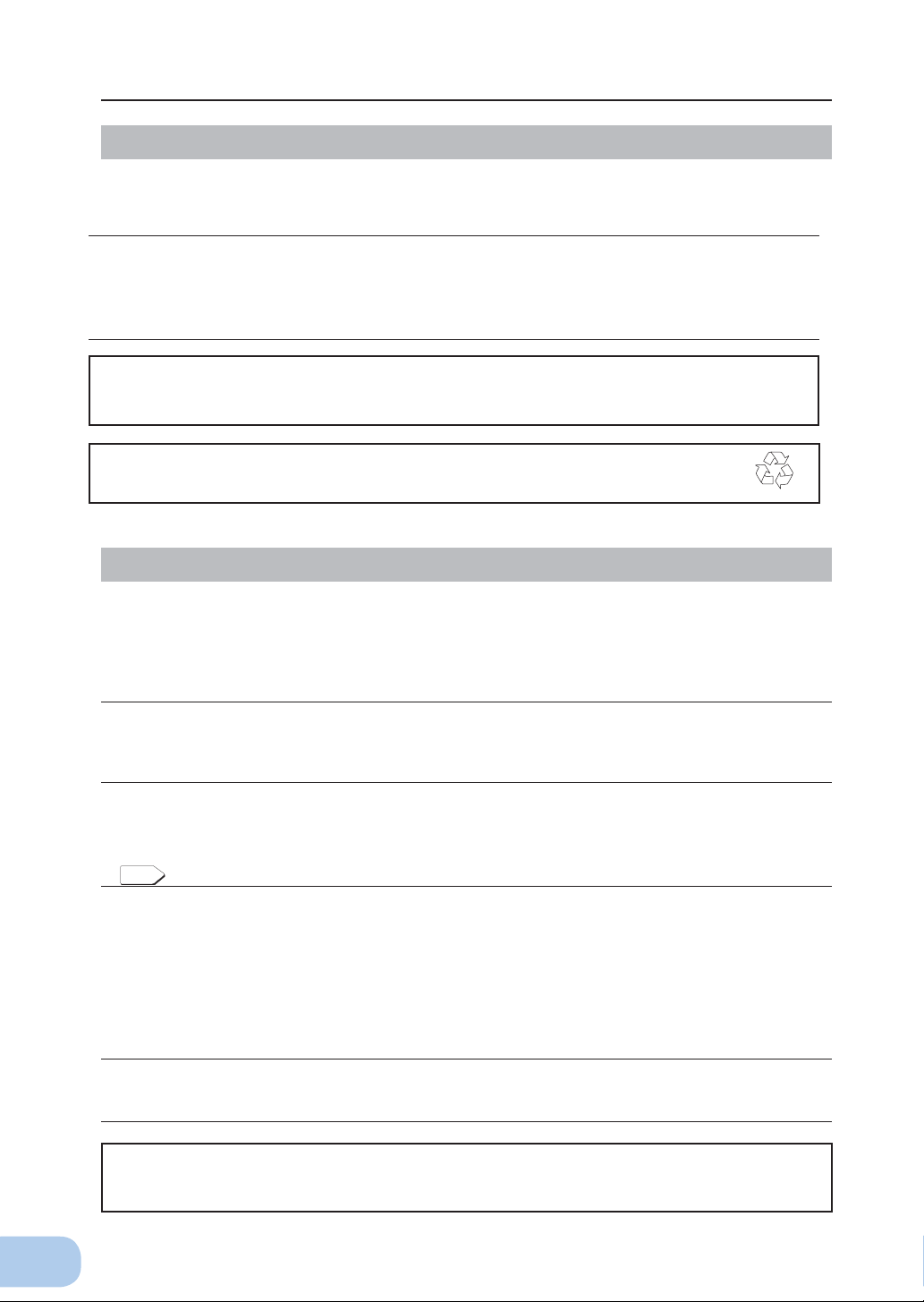
Safety precautions
See also
Pb
Notes
Do not conduct a dielectric strength test.
The surge absorption element set in the power input line will be broken if a dielectric strength test is conducted.
●
If the dielectric strength test must be made, conduct within the range of 250 VDC.
●
In the event you transfer or sell this unit to a third party, please include all of the
documentation that came with the unit. This is to ensure that the unit is used in
line with the conditions described in the included documentation.
This manual contains important safety-related information. Please read and understand the contents of
●
the manual before beginning operation.
Take measures for handling unforeseen accidents, such as data backup and
system redundancy.
The output may stop when there is a circuit failure in the UPS.
●
This unit uses lead acid batteries,
Which are a valuable recyclable resource. Please recycle.
●
Explanation
Usual operation
You may either leave the power switch of the unit ON (operation status) or turn it OFF each time when
●
stopping the connected system. Choose whichever operation method is more convenient. We recommend turning OFF the power switch when you do not use connected devices for a long time.
The battery can be charged once the AC input plug of the unit is connected to a wall outlet (commercial
●
power).
Quitting Battery Mode
If a power failure lasts for an extended period of time, the battery discharges and power output from the
●
unit stops. Shut down your computer after performing appropriate procedures (for example, saving data)
while the unit is still supplying power.
Rebooting
If the battery discharges completely during a power failure, the unit stops. After recovery from the power
●
failure, the unit automatically restarts and supplies power. If you do not want to restart the connected devices, turn OFF the power switch of either the unit or the connected devices.
Scheduled operation using the UPS monitoring software
When performing scheduled operation in which the UPS is stopped and a device such as a breaker is
●
If you specify a period longer than 3 months, the internal timer is reset and the scheduled operation does
In this case, replace the battery according to the instructions in “6-2 Replacing the battery” on page
Operation of the cooling fan of BY120S
●
Setting switch 2 can be used to select whether or not auto restart is performed. See Page 24
used to stop the UPS at the same time that commercial power stops, specify a period of no more than 3
months for the start of the next operation.
not start. Note that this period reduces to approximately half when the battery is dead. If a period of 3
months is exceeded, you start operation by supplying commercial power and pressing the start switch.
However, if the battery is dead, you may not be able to start operation.
31.
The cooling fan operates during battery charge (Charging rate: 0 to 90%), backup operation or when the connected load exceeds 360 W.
Take measures for handling unforeseen accidents, such as data backup and
system redundancy.
The output of the UPS may stop due to a failure of the internal circuit.
●
x
Page 12
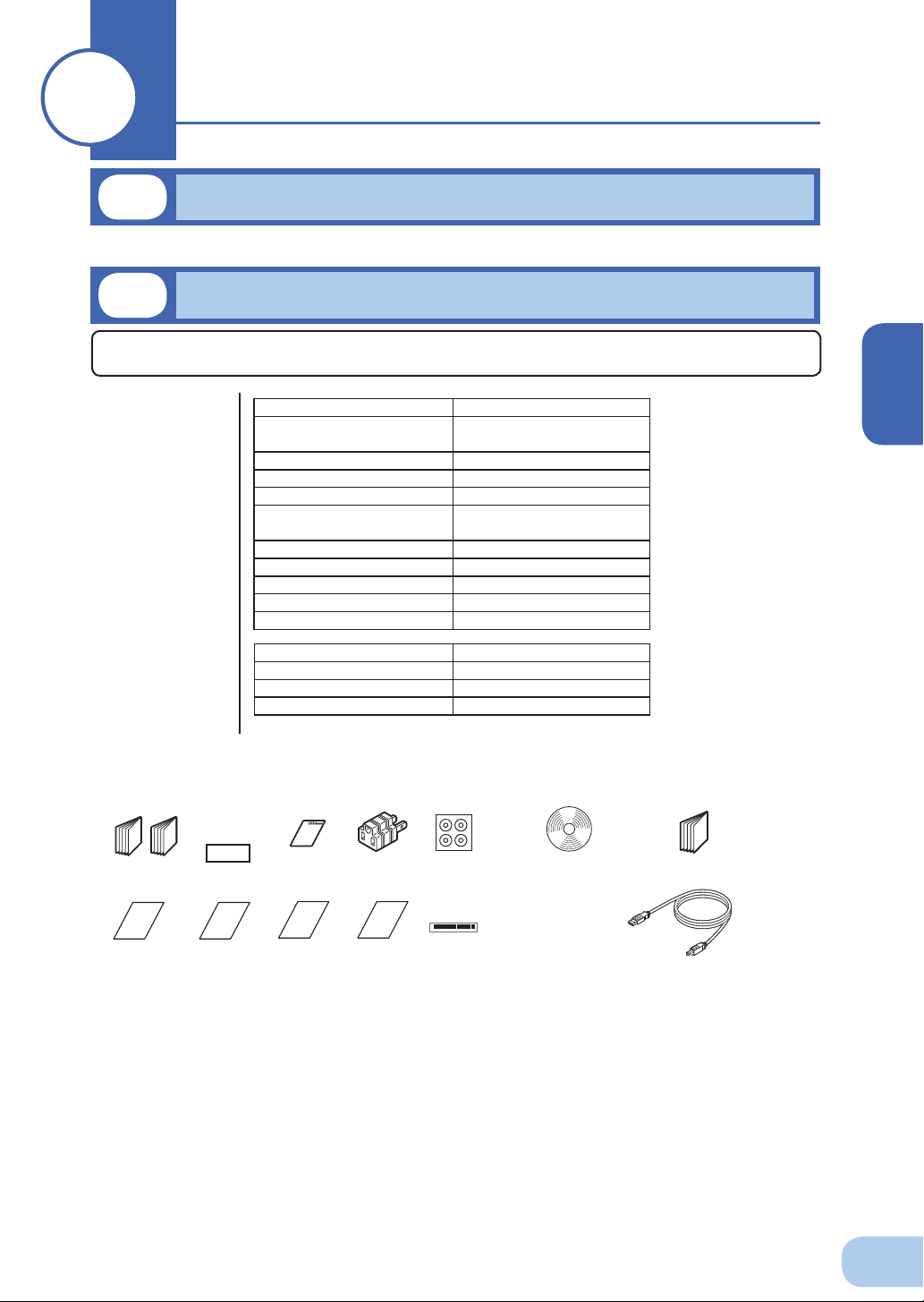
11
1-1
Preparation
Unpacking the product
Open the package box and take out the UPS and accessories.
1-2
Checking the contents
Check whether all the package contents are included and there is no damage found on their appearance. If you should notice defects or anything wrong, contact us; ____
(1)
Accessories
related to the
main unit
(2) UPS
monitoring
software
Instruction manual
(Japanese and English versions)
Warranty card 1
User registration card 1
3P-2P conversion adapter 1
Label (How to determine operating status)
Battery replacement date label
Control panel English label 1
Omron contact info label 1
Rubber foot for horizontal setting
Serial number label
Quick installation guide 1
CD-ROM 1
Connection cable (USB) 1
BY35S/BY50S/BY80S/BY120S
1 each
1
1
4
4
BY35S/BY50S/BY80S/BY120S
related items
<Accessories related to main unit> <UPS monitoring software>
Instruction manual
(Japanese/English
edition)
Warranty
card
User registration
card
3P-2P conver-
sion adapter
Rubber foot
CD-ROM
Quick installation guide
1
Label (How
to determine
operating status)
When the unit is used in compliance with UL standards,
do not use a 3P-2P plug adapter.
Battery
replacement
date label
Control panel
English label
OMRON
contact info
label
Serial number
label
Connection cable(USB)
(Approx. 2.2 m)
1
Page 13
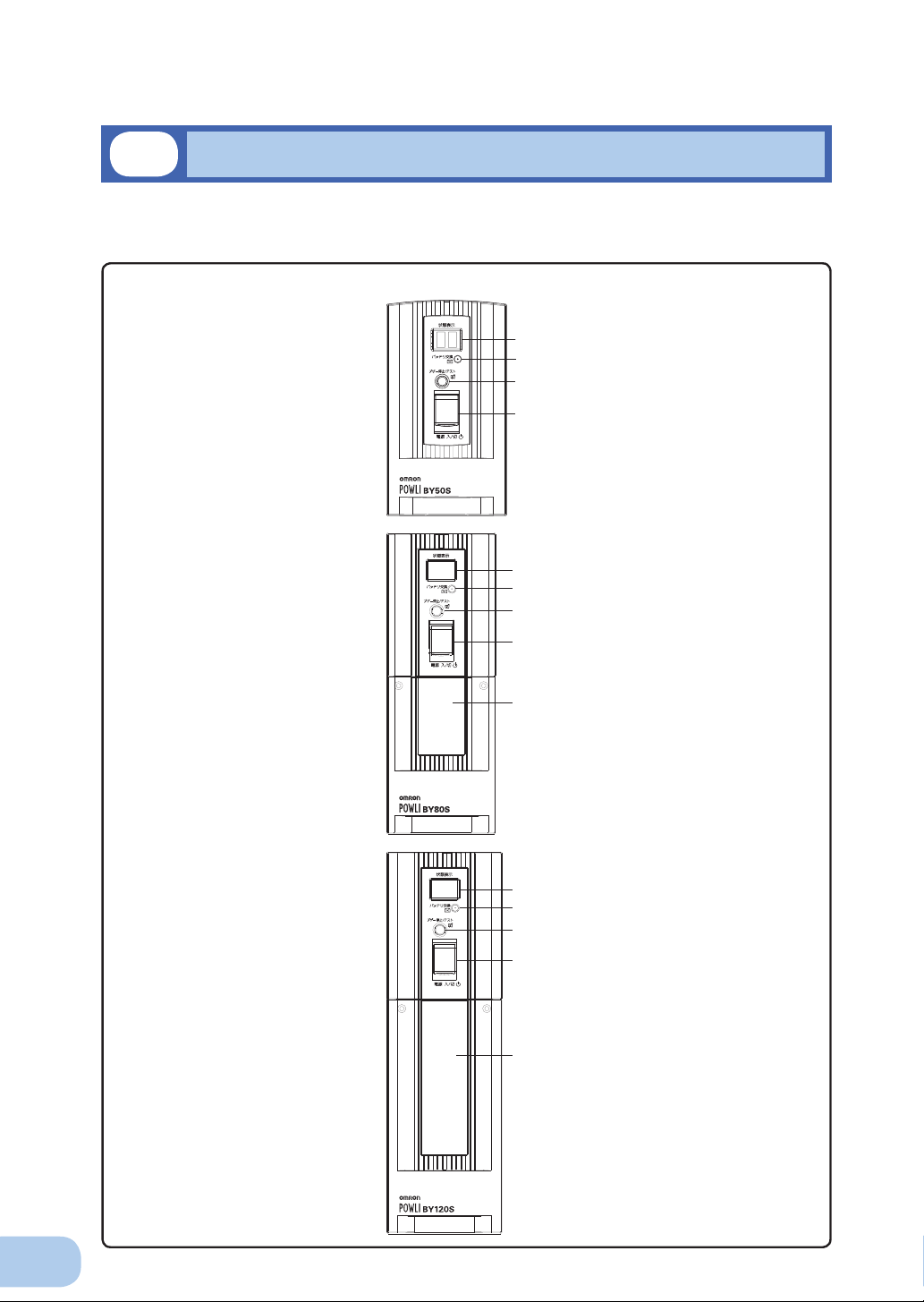
1.Preparation
1-3
Name of each part
This section describes the name of each part of the UPS.
For information on the function of each part, refer to "2. Installation and connection" on page 6 and "3.
Operation" on page 15 that provides the details.
Front view
BY35S/BY50S
<
<
BY80S
>
>
A
B
C
D
A. Status indicator digital display
B. Battery replacement lamp
C. Beep stop/test switch
D. Power switch
A
B
C
BY120S
<
>
D
E
A. Status indicator digital display
B. Battery replacement lamp
C. Beep stop/test switch
D. Power switch
E. Battery replacement cover
A
B
C
D
E
A. Status indicator digital display
B. Battery replacement lamp
C. Beep stop/test switch
D. Power switch
E. Battery replacement cover
2
Page 14
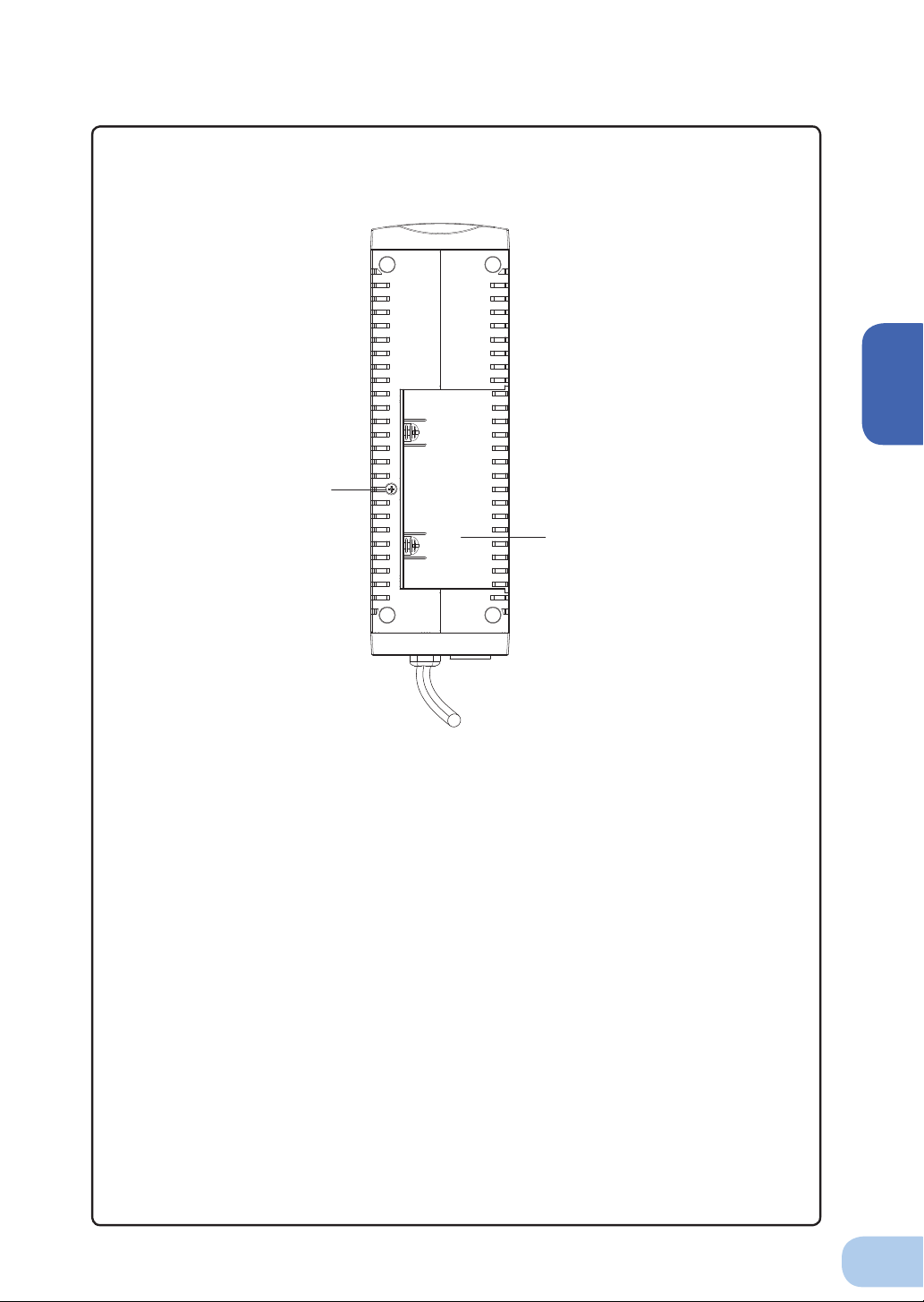
Bottom view
BY35S/BY50S
<
BY35S / BY50S / BY80S / BY120S
>
1
A
B
A. Fixation screw for battery
replacement cover
B. Battery replacement cover
3
Page 15
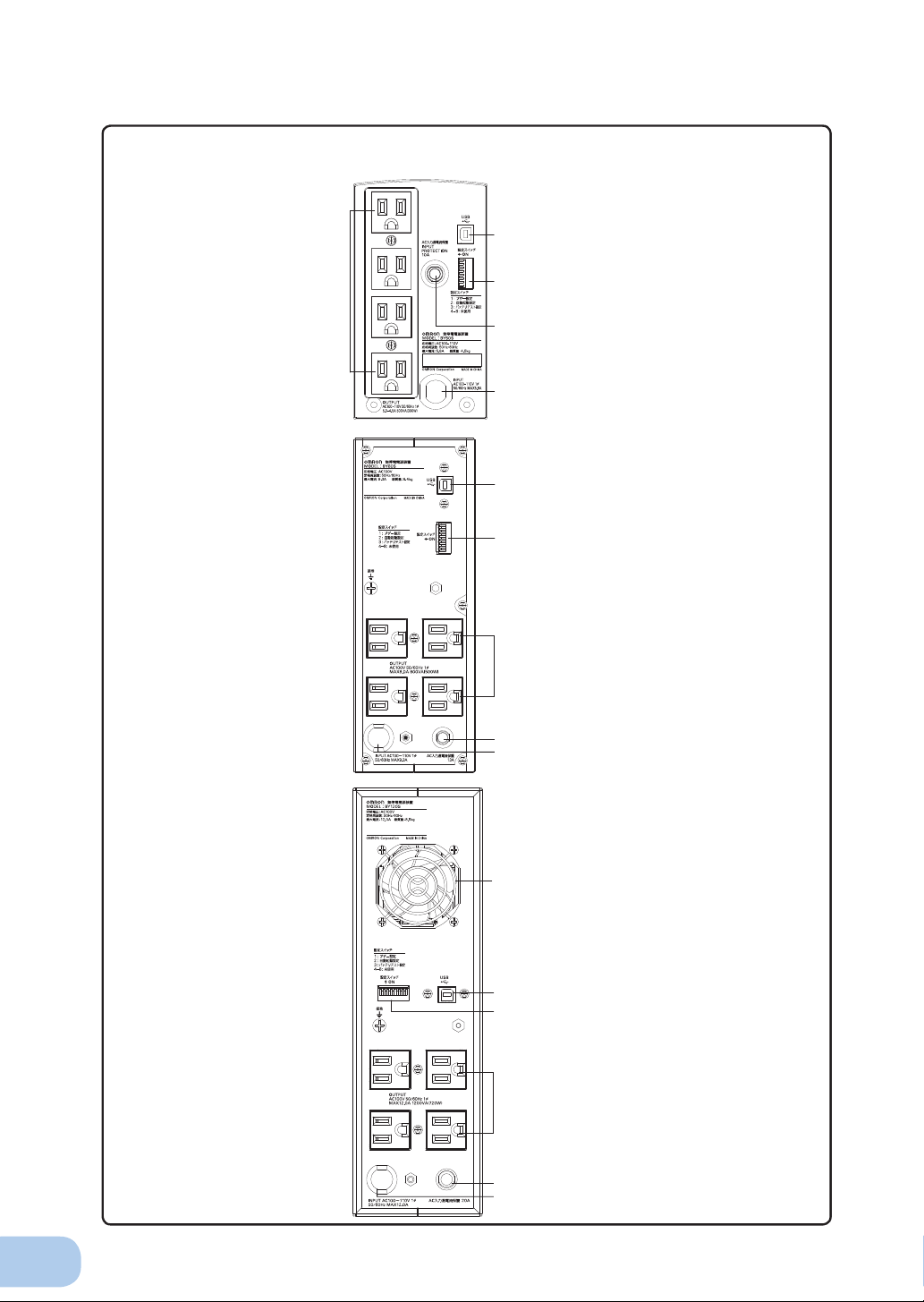
1.Preparation
Rear view
BY35S/BY50S
<
>
A
BY80S
<
>
E
B
C
A. USB connector
B. Setting switch
D
A
B
E
C
D
C. AC input overcurrent protection switch
D. AC input cable
E. Power supply output receptacles
A. USB connector
B. Setting switch
C. AC input overcurrent protection switch
D. AC input cable
E. Power supply output receptacles
BY120S
<
>
F
A
B
E
C
D
A. USB connector
B. Setting switch
C. AC input overcurrent protection switch
D. AC input cable
E. Power supply output receptacles
F. Cooling Fan
4
Page 16
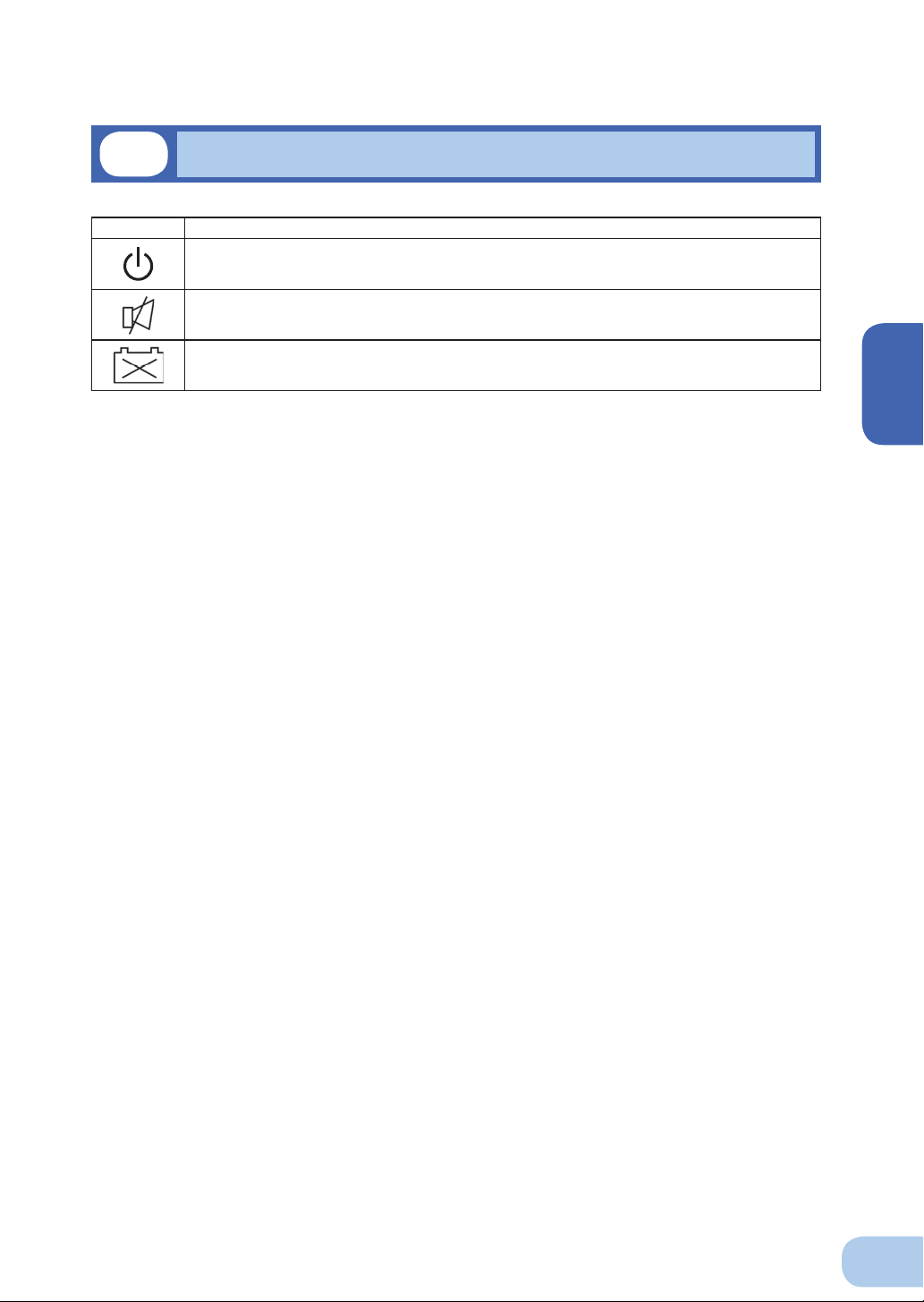
BY35S / BY50S / BY80S / BY120S
1-4
Explanation of symbols used on unit
Symbol Description
Power output ON/OFF switch.
Suspend a beep.
Batteries at end of useful life, necessary to replace the batteries.
1
5
Page 17
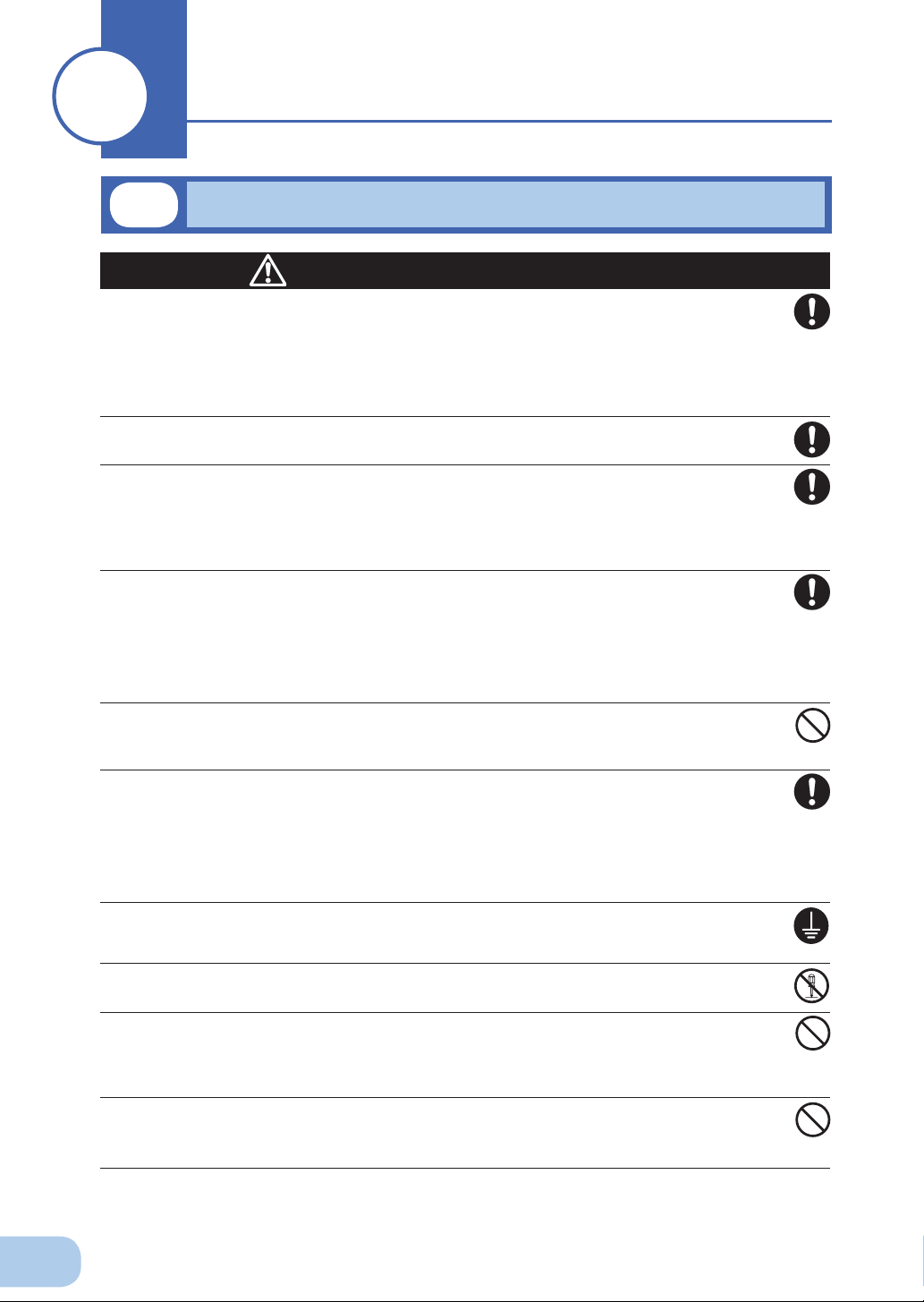
2
2-1
Installation and connection
Precautions and notes on installation and connection
Caution
(for installation and connection)
Carry the unit considering its weight and balance, and place it on a stable
and robust base.
●
Dropping or toppling the unit may cause injury.
Unit weight: BY35S/50S: 4.5kg, BY80S: 6.4kg, BY120S: 8.5kg
●
If you drop the unit, stop using it and have it inspected and repaired.
●
For repair, contact us; ____
Keep plastic package bags out of reach of children.
●
Children may suffocate if they place their heads into plastic bags.
Make sure to connect the unit’s AC input plug to a commercial power
source with rated input voltage (100 V AC) and 50/60Hz frequency.
●
Connecting to a wall outlet (commercial power) with a different voltage or frequency may result
in a fi re.
The unit may fail.
●
When an abnormality (unusual sound or smell) occurs, turn OFF the unit's
power switch and disconnect the AC input plug from the wall outlet.
Install the unit soon after the AC input plug is disconnected from the wall
outlet.
When performing maintenance on the connected devices, follow the above instructions to ensure
●
safety.
Do not connect devices such as dryers, some solenoid valves, etc. , which
have a half-wave rectifi er that allows only half-cycle AC power to fl ow through.
Overcurrent may damage the UPS.
●
Connect the unit to a wall outlet (commercial power) with a capacity of 4.8A
or more for BY35S, 6.5 A or more for BY50S, , 12.0 A or more for BY80S
and 15.0 A or more for BY120S.
Otherwise, the power cord may be heated.
●
When equipment with the maximum output capacity is connected, a maximum current of 4.8 A (BY35S),
●
6.5 A (BY50S), 12.0 A (BY80S) or 15.0 A (BY120S).
Provide secure grounding.
After checking the plug shape of the wall outlet, directly connect the AC input plug of the unit to it. A
●
failure or leak that occurs when the unit is not properly grounded may result in electric shock.
Do not disassemble, repair, or modify the unit.
Doing so may cause an electric shock or a fi re.
●
Do not install the unit in other than specifi ed orientations.
Dropping or toppling the unit may cause injury.
●
If you install the unit in an orientation other than specifi ed, the unit cannot be protected from a battery
●
fl uid leakage.
Do not use the unit where the maximum temperature exceeds 40°C.
The battery becomes weak rapidly, which may cause a fi re.
●
Doing so may cause a failure or malfunction of the unit.
●
6
Page 18
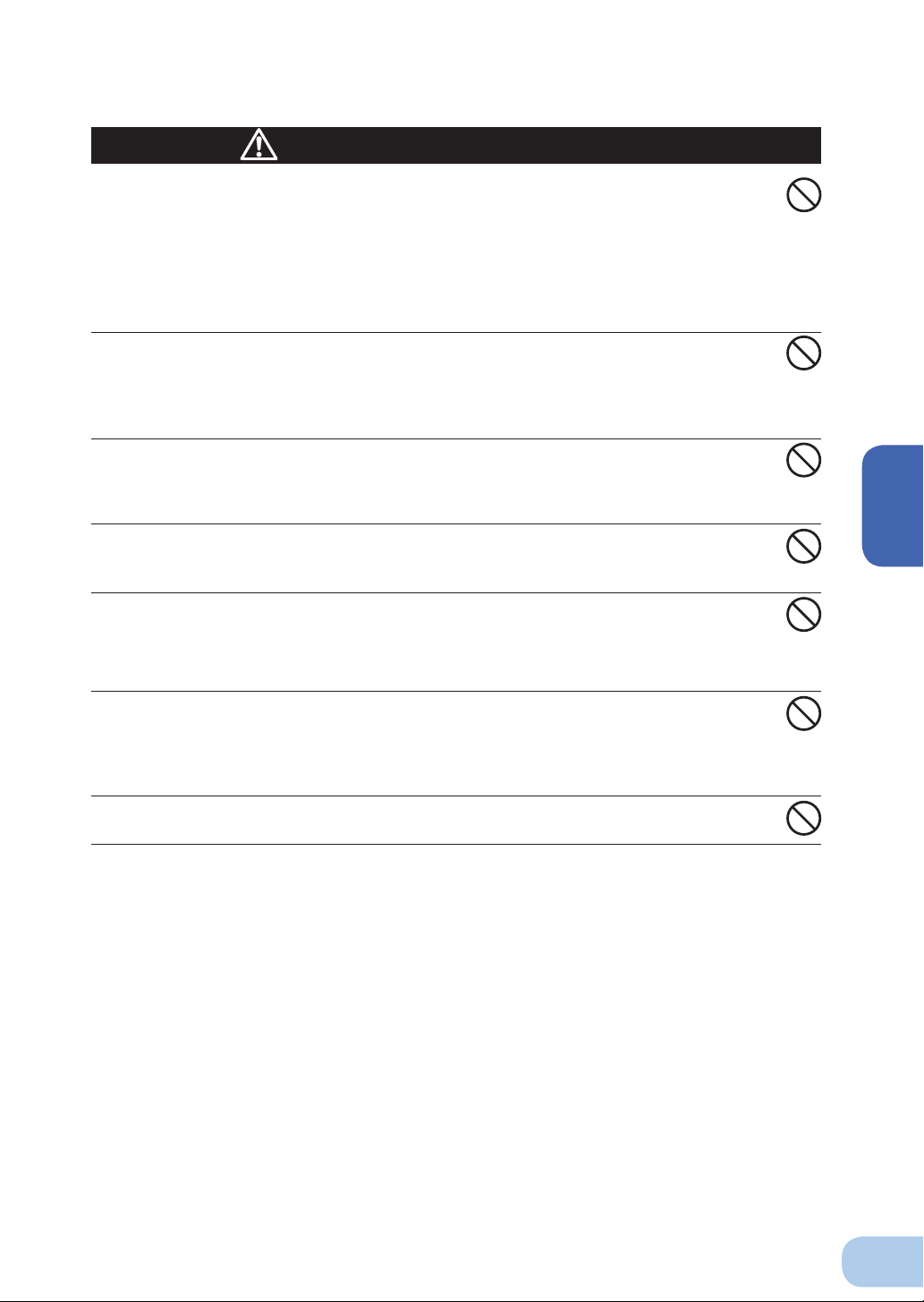
BY35S / BY50S / BY80S / BY120S
Caution
(for installation and connection)
Do not install or store the unit in the places listed below.
Do not store in places where the humidity is lower than 10% or higher than 90%.
●
Do not use the unit in places where the ambient temperature is lower than 0°C or higher than 40°C.
●
Do not use in places where the humidity is lower than 25% or higher than 85%.
●
Do not install/store the unit in closed places such as cabinets with no clearance, places where there
●
is fl ammable or corrosive gas, places exposed to direct sunlight, places with large amounts of dust,
places exposed to shock or vibration, or outdoors.
Installation or storing the unit in such a place may cause a fi re.
●
Do not connect equipment that exceeds the output capacity of the unit.
You can use a plug strip to connect additional devices, but do not connect
devices that exceed the current capacity of the plug strip.
The current protection of the unit may operate, which may stop the output.
●
The wiring of the plug strip heats up, which may cause a fi re.
●
Do not pinch or tie the cable of the unit.
Doing so may cause the cable to be damaged or heated, which may cause an electric shock or a fi re.
●
If the cable is damaged, stop using the unit and have the cable repaired.
●
For repair, contact us; ____
Do not use any of the included accessories with other devices.
The accessories are designed exclusively for use with this unit.
●
Doing so may compromise the safety of devices.
●
Do not block the air vents.
Doing so will cause the internal temperature to rise, which may cause the unit to fail and the battery to
●
deteriorate.
Leave at least 5 cm of space from the surrounding objects so that the air vent and the back will not be
●
blocked.
Do not connect a transformer such as a voltage transformer or isolating
transformer to the output side.
Overcurrent may damage the UPS.
●
Even when connected to the input side, the UPS may fail or malfunction. Make sure to check the
●
operation before use.
Do not connect devices that cannot be used with commercial power
supply.
2
7
Page 19
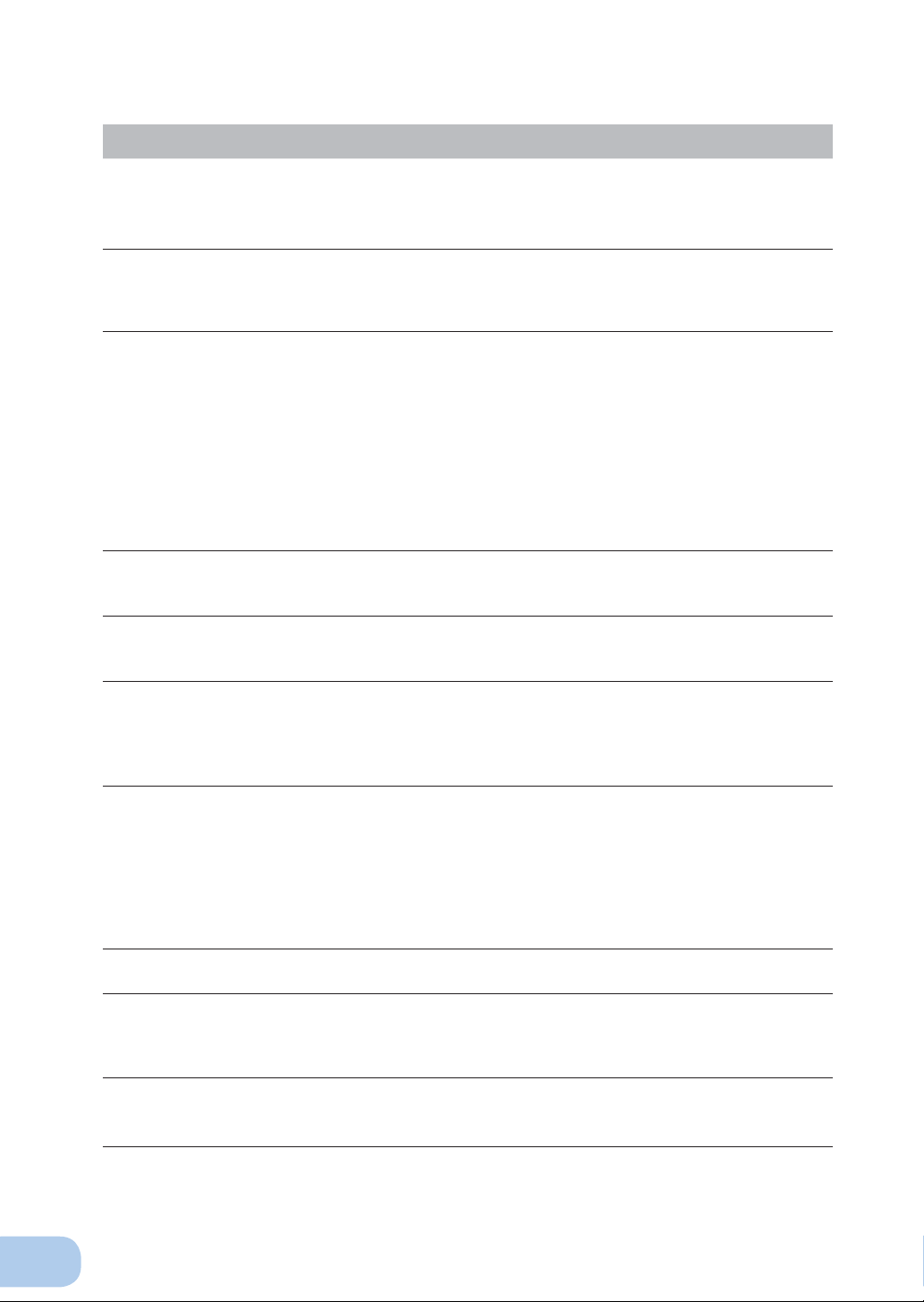
2.Installation and connection
Notes
When moving the unit from a cold place to a warm place, leave it for several
hours before using it.
●
If the unit is promptly turned ON after being moved to a warmer place, condensation may form inside the
unit and cause it to fail.
Charge the battery for at least 12 hours soon after purchasing the unit.
●
If you do not use the unit for a long time after the purchase, the battery may deteriorate and the battery
may become unusable.
●
To charge a battery, connect the AC input plug of the unit to a wall outlet (commercial power).
When storing the unit, charge the battery for at least 12 hours and turn OFF the
power switch.
●
Even if the unit is not used, the battery gradually discharges, and if it is left for a long time, it goes into an
over discharge state.
The backup time may become shorter or the battery may become unusable.
●
We recommend keeping the temperature 25°C or less when storing the unit for long periods of time.
Connect the units AC input plug to a wall outlet (commercial power) for at least 12 hours at the following
intervals:
- Every 6 months when storage temperature is 25°C or less
- Every 2 months when storage temperature is 40°C or less
●
Turn off the power switch of the unit during storage.
Do not short the output lines of the unit to each other, and do not short the
output lines to the ground.
●
The unit may fail.
Do not connect the AC input plug of the unit to its Power Supply Output
Receptacle during the Battery Mode.
●
The unit may fail.
Do not connect a page printer (such as a laser printer) to the unit.
●
The unit repeatedly and frequently switches between Commercial Power Mode and Battery Mode, which
may shorten the life of the battery.
●
The page printer has a large peak current, so an excess of the connection capacity or a power failure
due to instantaneous voltage drop may be detected.
Check system operation beforehand if the unit is used in combination with a
device whose power supply frequency fluctuates widely, such as a personal
electric generator.
●
The unit automatically recognizes the input power frequency when input power is supplied.If the unit
is connected when the input power frequency is not stable at the rated level, the unit may misidentify
the power supply frequency and may fail to operate normally. (If the unit is in operation, changing from
commercial power supply to another power supply source, such as generating equipment, will cause
no problem. Set the generator's frequency to the same level as that of the commercial power supply.)
Do not install or store the unit in a place exposed to direct sunlight.
●
The rise of temperature may cause the built-in battery to deteriorate rapidly and become unusable.
Before stopping the commercial power to the unit, turn OFF the power switch of
the unit.
●
The unit enters Battery Mode when commercial power is stopped. If you frequently use the unit in Battery
Mode, the battery life may be signifi cantly shortened.
I
f this unit is used with an inductive device such as a coil or motor, check the
operation beforehand.
●
With some types of devices, the effect of inrush current may cause this unit to stop operating properly.
8
Page 20

BY35S / BY50S / BY80S / BY120S
2-2
Installation and connection
This section describes how to install the UPS. Do not use this unit in any position other than the “correct
positions” indicated in the illustration below. (Place the UPS with the rubber feet side down or the side
where the rubber feet can be attached down.)
Note
The serial number is required when contacting us about the device.
Check the unit’s serial number inscribed on the back of the unit or printed on
the attached serial number label.
Correct Positions
<BY35S/BY50S>
<BY80S> <BY120S>
Be careful not to get your fi ngers caught
when arranging the unit
* Attach the provided rubber feet at the four
corners of the unit bottom.
Incorrect Positions
2
Place the front
face down.
Place the back
face down.
(BY35S/BY50S)
Place the right
side down.
(BY80S/BY120S)
Place the left
side down.
Place the top
face down.
9
Page 21

2.Installation and connection
Diagram showing BY120S mounted with anchor screws
●
When attaching the unit to a base plate, take the thickness of the plate cover into consider-
ation when choosing the appropriate screws.
Screw diameter: M4
Maximum screw length: 12 mm
Maximum tightening torque: 1.57 N/m
Vertical
Proper Positions
Horizontal
Wall panel (metal)
Supporting surface
Base plate (metal)
* Attach the unit to the base plate by threading 4 screws through the
temporary screw holes on the unit’s bottom surface.
Improper positions
10
Hanging from ceiling (above) Attach to wall surface with no supporting
surface.
Page 22

See also
BY35S / BY50S / BY80S / BY120S
2-3
Connecting the equipment
Connecting a device to the power supply output
(1) Disconnect the AC Input Plugs of all devices you want
to back up such as your PC and modems from a wall
outlet (commercial power).
(2) Connect devices you want to back up to the Power
Supply Output Receptacles of the UPS.
• If you need more output receptacles than those of
the UPS, purchase a plug strip and use it for extra
output receptacles.
< Example of connection 1 >
BY35S/BY50S
Wall outlet
(commercial power)
PC
Router or other
peripheral
2
< Example of connection 2 >
BY80S
Router or other peripheral
• A 2-pin input plug of a connecting device can be connected to the power supply output
receptacle whithout modifi cation. (Note 1)
Note 1: This connection cannot be performed when the unit is used in compliance with UL standards.
(3) If you use the included UPS monitoring software or the standard UPS service of Windows NT or
Windows XP/2000 or if you use Contact Signal, connect the connecting cable between the UPS
and your PC.
"7. Using the UPS monitoring software " Page 40.
* If you do not use the UPS monitoring software this step is not required.
11
Page 23

2.Installation and connection
2-4
Checking the operation
After you fi nish connecting devices to the unit, make sure the backup function operates properly.
Check that the Battery Mode is performed normally according to the following procedure.
(This operation check simulates a power failure by disconnecting the AC input plug from a wall
outlet.)
(1) Turn ON the unit's power switch.
The beeper sounds and the current settings are displayed on the LED.
After 5 secounds, the self-diagnostic test is performed in Battery Mode for approximately 10
seconds.
When the self-diagnostic test finishes successfully, switching to AC output from commercial
power is performed and the the display below is shown.
(If the battery voltage is low, the self-diagnostic test is not performed and the operation starts
immediately, using output from commercial power.)
Status indicator Description
Power switch “ON”
Operating normally
(2) Bring all the connected devices into operation.
(Including devices connected to the AC outlet of your PC.)
Operate the devices in a way in which abrupt power stop does not damage the connected
devices, data, etc.
(3) Under this condition, check the the unit's LED display and beep sound.
Are they in the same status as shown below?
Status indicator
Beep None
Power supply output receptacles Outputs power (connected devices are powered)
If the same as the one shown above:
If not the same as the one shown above: ➜ The operation is abnormal. One of the cases described in
Take necessary measures and then proceed to (4).
(4) Disconnect the AC input plug of this unit from a wall outlet (commercial power).
The UPS enters Battery Mode.
➜ The operation is normal. Proceed to (4).
"4. Display and beeps when there is an equipment failure"
of "3-3 Interpreting a beep and displays" on page 20 must
apply.
12
Page 24

See also
BY35S / BY50S / BY80S / BY120S
(5) In Battery Mode, check the unit's LED display and beep sound.
Does the status indicator appear as one of those shown below?
Status indicator Beep Output Charging Description
Intermittent
4-second
intervals
Intermittent
1-second
intervals
None OFF
If not the same as one of those shown above:
ON
ON
OFF
Discharging
OFF
Discharging
OFF
Discharging
Operation is abnormal. Check the status of lamps and
➜
Backup is operating due to power failure or AC input
error. Output will stop if Battery Mode continues.
(Same as above.)
Battery level is low, so output will stop soon.
Battery is dead, so output stopped. (This is displayed
only for a few seconds.)
beep and turn OFF the Power Switch.
• If the display is one of those shown in “4. Displays and
beeps when there is an equipment failure” in “3-3 Interpreting beeps and displays” on page 20, take the necessary measures and then go back to (1) on page 12.
• If no Battery Mode is performed and the UPS and the
devices connected to the UPS stop, this may be attributed to an insuffi cient battery charge.
After connecting the AC input plug to a wall outlet (com-
mercial power) and waiting at least 12 hours for the battery to charge, go back to (4) on page 12.
• If the problem persists after checking the 2 points
above, contact us; ____
Setting switch 1 can be used to turn the beeper ON/OFF. ➛ Page 24
( indicates blinking)
2
(6) Connect the AC input plug to a wall outlet (commercial power) again.
The status indicator returns to its normal state and the beeping sound stops.
(The status is as shown below.)
Status indicator Description
Power switch “ON”
Operating normally
Checking the operation is now complete.
Installation and connection is now complete.
13
Page 25

See also
See also
2.Installation and connection
2-5
Charging the battery
When you connect the AC input plug of this unit to a wall outlet (commercial power), the battery charging automatically starts regardless of whether the power switch is ON or OFF, and it
is fully charged within 12 hours.
(Charging is performed regardless of whether the power switch is ON or OFF.)
This unit has been charged prior to shipment. However, the backup time becomes shorter when
●
using it for the fi rst time due to spontaneous discharge. We recommend charging this unit before
using it.
If you do not perform the initial backup time measurement described below in “2-6 Measuring the
●
initial value of backup time”, proceed to “3. Operation. → Page 15”
2-6
Measuring the initial value of backup time
When you measure the backup time initial value of the unit in your environment, this value can
●
be used as a guide when checking the battery and deciding the UPS monitoring software setting values.
"5. Measuring the backup time" → Page 28
2-7
Recharging the battery
The battery is discharged completely when the backup time is measured, so you need to recharge it
before using the UPS.
You can use connected devices while recharging the battery, but the backup time when a power
●
failure occurs is shorter until the battery is fully charged.
(If a power failure occurs immediately after the start of charging, backup stops immediately.)
Preparation for starting operation is now complete.
Charge the battery as described in "2-5 Charging the battery."
14
Page 26

33
Operation
3-1
Precautions and notes for operation
Caution
(for use)
Do not allow the unit to come in contact with water.
Doing so may cause an electric shock or a fi re.
●
If the unit becomes wet, immediately stop using it and unplug the AC input cable.
●
For repair, contact us:____________
When the battery is dead, replace it immediately or stop using the unit.
●
Continuing the use of it may cause a fi re.
Ambient temperature Expected life
20°C 4 to 5 years
30°C 2 to 2.5 years
* The values in the table are the expected life under stan-
dard use conditions and are not guaranteed.
Using a dry cloth, periodically wipe the dust from the AC input plug and
power supply output receptacles.
Accumulated dust may cause a fi re.
●
Do not use the unit in a closed place and do not cover the unit.
Doing so may cause abnormal heating or a fi re.
●
If you notice abnormal sound or smell, smoke, or leakage from the inside,
immediately turn OFF the power switch and disconnect the AC input plug
from a wall outlet (commercial power).
Using the unit under such conditions may cause a fi re.
●
If the unit becomes wet, immediately stop using it, unplug the AC input cable, and contact us at
●
__________ for inspection and repairs.
Use the unit under the conditions in which you can immediately disconnect the AC input plug
●
from a wall outlet (commercial power) in the case of an abnormal event.
If fl uid leaks from the unit, do not touch the fl uid.
Doing so may cause blindness or burns.
●
If the fl uid contacts your eyes or skin, wash it out with lots of clean water and consult your doctor.
●
Do not place objects heavier than 25kg on the unit, and do not drop heavy
objects onto the unit.
Doing so may cause distortion/damage to the case or a failure of the internal circuit, which may
●
cause a fi re.
3
15
Page 27

3.Operation
See also
Notes
Before stopping the commercial power to the unit, turn OFF the power switch of the unit.
The unit enters Battery Mode when commercial power is stopped. If you frequently use the unit in Battery
●
Mode, the battery life may be signifi cantly shortened.
Take measures for handling unforeseen accidents, such as data backup
and system redundancy.
The output may stop when there is a circuit failure in the UPS.
●
Explanation
Usual operation
You may either leave the power switch of the unit ON (operation status) or turn it OFF each time when
●
stopping the connected system. Choose whichever operation method is more convenient. We recommend turning OFF the power switch when you do not use connected devices for a long time.
The battery can be charged once the AC input plug of the unit is connected to a wall outlet (commercial
●
power).
Quitting Battery Mode
If a power failure lasts for an extended period of time, the battery discharges and power output from the
●
unit stops. Shut down your computer after performing appropriate procedures (for example, saving data)
while the unit is still supplying power.
Rebooting
If the battery discharges completely during a power failure, the unit stops. After recovery from the power
●
failure, the unit automatically restarts and supplies power. If you do not want to restart the connected devices, turn OFF the power switch of either the unit or the connected devices.
Setting switch 2 can be used to select whether or not auto restart is performed. See Page 24.
Scheduled operation using the UPS monitoring software
When performing scheduled operation in which the UPS is stopped and a device such as a breaker is
●
used to stop the UPS at the same time that commercial power stops, specify a period of no more than 3
months for the start of the next operation.
If you specify a period longer than 3 months, the internal timer is reset and the scheduled opera-
tion does not start. Note that this period reduces to approximately half when the battery is dead.
If a period of 3 months is exceeded, you start operation by supplying commercial power and
pressing the start switch. However, if the battery is dead, you may not be able to start operation.
In this case, replace the battery according to the instructions in “6-2 Replacing the battery” on page 31.
16
Page 28

BY35S / BY50S / BY80S / BY120S
See also
Operation
See also
3-2
Start and stop procedures and basic operation
When the power switch is OFF and the AC input plug is connected to a
●
commercial power supply:
• The details of the most recent error are displayed. (item 4 on page 21)
• The status indicator displays "
• Power output is stopped.
• The battery automatically starts recharging.
Start procedure
●
Turn on the power switch of the UPS.
• The beeper sounds and the current settings are displayed on the status indicator.
” is displayed at the factory default.
• “
• The status indicator displays “ “, and the self-diagnostic test is performed in Battery Mode
• If the self-diagnostic test is fi nished normally, It is replaced by the AC output from a commer-
• If the self-diagnostic test is not executed, the UPS immediately starts outputting AC from com-
Cold start ON/OFF setting ➛ Input power sensitivity setting (page 25)
for about 10 seconds. (If the battery voltage is low, the self-diagnostic test is not performed. It
is automatically executed after the battery is charged.)
*1 When the self-diagnostic test fi nishes successfully, switching to AC output from commercial
power is performed and normal operation starts.
*2 Self-diagnostic test is not performed at cold start.
cial power supply and become a normal driving state.
mercial power.
Status indicator
Beep None
Power supply output recep-
tacles
".
Outputs power (connected devices are pow-
ered)
3
• During operation, the battery is charged automatically.
Cold start ON/OFF setting ➛ Page 25
17
Page 29

3.Operation
See also
( indicates blinking)
Operation after a power failure
●
• If a power failure or abnormal input power supply occurs, the UPS automatically switches to
Battery Mode, continuing power output from the Power Supply Output Receptacles supplied
from the battery.
• The status is displayed and the beeper sounds intermittently to alert the user.
Setting switch 1 can be used to turn the beeper ON/OFF. ➛ Page 24
Status
indicator
Battery
replacement
Beep Output Charging Description Solution
Intermittent
4-second
intervals
Intermittent
1-second
intervals
None OFF
ON
ON
OFF
Discharging
OFF
Discharging
OFF
Discharging
In Battery Mode due to power
failure or AC power error.
(Same as above.)
Battery level is low, so output
will stop soon.
Battery is empty, so output
stopped.
Perform shutdown
operations for the
connected devices
and stop them.
(Same as above.)
Charge the battery.
18
Page 30

BY35S / BY50S / BY80S / BY120S
See also
Operation during recovery from a power failure
●
• If a power failure or abnormal power input is resolved while the UPS supplies power, it returns
to the commercial power output status automatically. Charging the consumed battery starts.
• If a power failure or abnormal power input is resolved after the battery is discharged completely and power output is stopped, the UPS restarts automatically and resumes power output.
The expended battery begins to charge.
Stop procedure
●
24
Setting switch 2 can be used to select whether or not auto restart is performed. ➛ Page
Status
indicator
Operation
• The power output from the UPS stops.
• Even if you turn off the power switch, if AC is supplied from commercial power, the battery is
automatically charged.
Battery
replacement
Turn OFF the power switch of the UPS.
Beep Output Charging Description
None OFF ON
There is AC input
Power switch "OFF"
3
19
Page 31

3.Operation
3-3
Interpreting beeps and displays
1. Displays and beeps in normal operation
Status
No.
indicator
1
2
3
4
2. Displays and beeps while testing
5
6
Battery
replacement
lamp
○
Beep Charging Description Solution
None
None
None
None
None
None
Output
OFF
OFF
ON
OFF
ON
ON
Discharging
Discharging
No AC input
OFF
Operation stopped
There is AC input
ON
Power switch is OFF
Power switch is ON
ON
Operating normally
Standby due to an
ON
insufficient battery charge
OFF
Self-diagnostic test in progress
OFF
Auto battery test in progress
( indicates the display is OFF)
( indicates the display is ON)
( indicates blinking)
_ _
_ _
_ _
Automatically starts when
the battery level exceeds
the specified level.
_ _
_ _
3. Displays and beeps during power failure or AC input error
7
8
9
10
11
12
13
14
15
16
Intermittent
4-second
intervals
Intermittent
1-second
intervals
None
None
None
None
None
None
None
None
ON
ON
OFF
OFF
OFF
OFF
OFF
OFF
OFF
OFF
Discharging
Discharging
Discharging
In Battery Mode due to power
OFF
failure or AC input error
Output will stop if Battery
Mode continues
(Same as above)
OFF
Battery level is low, so output
will soon stop
Battery is dead, so output
OFF
stopped (This is displayed
only for a few seconds)
AC input voltage and AC input
(ON)
frequency are too high
AC input frequency is
(ON)
too high
AC input voltage is too low and
(ON)
AC input frequency is too high
(ON)
AC input voltage is too high
AC input voltage is too low
(ON)
AC input voltage is too high and
(ON)
AC input frequency is too low
AC input frequency is too low
(ON)
Perform shutdown operations
for the connected devices
and stop them
(Same as above)
Charge the battery
Use within the AC input
voltage/frequency range
described in the
specifications → Page 49
20
17
None
OFF
AC input voltage and AC input
(ON)
frequency are both too low
Page 32

BY35S / BY50S / BY80S / BY120S
See also
4. Displays and beeps when there is an equipment failure
Status
No.
indicator
18
19
20
21
22
23
24
25 ——
26 ——
27 ——
28 ——
Battery
replacement
lamp
Beep Output Charging Description Solution
There are too many connected
devices and the rated capacity is
exceeded.
Intermittent
0.5-second
intervals
Continuous
Continuous
Continuous
Continuous
Continuous
Continuous
Continuous
Continuous
Continuous
Continuous
ON
OFF
OFF
OFF
OFF
OFF
OFF
OFF
OFF
OFF
ON
ON
or
Discharging
ON
or
Discharging
ON
or
Discharging
——
——
——
——
If this state continues for longer
than a certain period of time,
status No.19 is displayed and the
output stops.
If this state continues for 1 minute
or longer, status No.18 is displayed
and the output stops.
Output stopped due to exceeded
connection capacity or a shortcircuit with the connected
devices
Output stopped due to a failure.
The detail of a problem is
displayed by pressing
“Beep stop switch.”
(No.22 to No.28)
Output stopped due to output
voltage error (over)
(Note 1)
Output stopped due to output
voltage error (under)
(Note 1)
Output stopped due to battery
charge voltage error
(over)
Output stopped due to battery
charge voltage
error (under)
Output stopped due to problem
with the internal
temperature
Output stopped due to an
internal cooling fan error
(BY120S only).
Output stopped due to an
internal communication error.
( indicates the display is OFF)
( indicates the display is ON)
( indicates blinking)
Reduce the number of
connected devices until the
display appears as in status
No. 3
Turn OFF the power switches of
all devices connected to the unit,
reduce the number of connected
devices, and turn the power
switch back ON again
Check that the AC input of connected
devices is not short-circuited, or
that the connection capacity does
not exceed the rated capacity
Turn OFF this unit and all
connected devices
Then, turn the power switch
back ON for this unit only
If the display does not change,
there is a problem with this unit
Contact the shop of purchase
or our customer support center
at: _____
Displays the details of the error that
occurred only while pressing the beep
stop switch while in state No.21
(Same as above)
(Same as above)
(Same as above)
(Same as above)
(Same as above)
(Same as above)
3
5. Display and beep for battery replacement
No.
29
Status
indicator
Battery
replacement
“
lamp
Beep Charging Description Solution
Intermittent
2-second
intervals
Output
Replacing the battery” (p31)
ONON
The battery test detected
a weak battery
(warning only, output continues)
( indicates the display is OFF)
( indicates the display is ON)
( indicates blinking)
Replace the battery
You can replace the weak battery
with a separately purchased
replacement battery as needed
21
Page 33

See also
44
4-1
When the beep is sounding, you can suspend it by pressing and holding the beep stop/test switch
for 0.5 seconds or longer.
4-2
This test performs a failure diagnosis on the unit and performs a simple test to check for battery deterioration.
Use the procedure below to check whether a circuit failure has occurred inside the unit and whether
battery replacement is required.
UPS functions
Suspending a beep
Beeper stop/test
Power suppply ON/OFF
Self-diagnosis test
If the battery is not fully charged, the self-diagnostic test is not executed immediately.
After charging is complete, it is automatically executed.
(1) Connect your computer and other devices to the UPS and then turn ON the power switch of the
UPS.
(2) The Battery Mode starts for testing purpose automatically (Status indicator “
sounds.) After about 10 seconds, when the test is complete the normal operation automatically
starts.
(3) If the status indicator/battery replacement lamp blinks and the beeper sounds:
Follow the directions for the solutions described in “4. Displays and beeps when there is an
"3-3 Interpreting beeps and displays" ➛ Page 20
equipment failure” and “5. Display and beep for battery replacement”.
* This test can also be run from the included UPS monitoring software.
For more details, refer to the online help for the UPS monitoring software.
This test can also be performed manually.
Press and hold the Beep Stop/Test Switch of the UPS for 5 second or
longer.
When the beeper begins to sound intermittently, release the Switch.
” ). (No beep
Beeper stop/test
Power suppply ON/OFF
22
Page 34

BY35S / BY50S / BY80S / BY120S
See also
ON DIP
1 2
5 6 7
8
3 4
Setting switch
ON
ON side
OFF side
See also
4-3
Description of the auto battery test function
This test performs a failure diagnosis on the unit and performs a test to check for battery deterioration.
(This test is more accurate than the self-diagnostic test.)
This test is performed automatically. (You do not have to perform any special operations.)
The test is performed at intervals of 4 weeks after the AC Input Plug is connected to a wall outlet
(commercial power).
The test is not performed if the power switch is OFF or if the battery is not fully charged.
(1) When the auto battery test starts, the Battery Mode automatically starts (Status indicator “
beep sounds.) After the auto battery test is complete, the normal operation automatically starts.
(2) If the status indicator/battery replacement lamp blinks and the beeper sounds:
Follow the directions for the solutions described in “4. Displays and beeps when there is an
The setting switch on the Front of the UPS allows you to select the "disable the auto battery test" setting.
See “Setting for whether or not to perform battery test.”
"3-3 Interpreting beeps and displays" ➛ Page 23
equipment failure” and “5. Display and beep for battery replacement”.
"4-4 Changing the setting of the functions" ➛ Page 24
” ). (No
This test can also be performed manually.
Press and hold the Beep Stop/Test Switch of the UPS for 10 second or longer.
When the beeper changes from intermittent beeps to a sustained beep, release the switch.
4-4
Changing the setting of the functions
1. Selecting functions with the DIP switch
After changing the setting switch, disconnect the AC input plug, wait until the
status indicator is completely OFF, and then reinsert the AC input plug.
The setting switch changes do not become valid until the AC input plug is reinserted.
●
• Use a fi ne-pointed tool such as a small screwdriver to maneuver the switch’s lever.
4
Caution
23
Page 35

4.UPS functions
Setting for beeper sound in the event of power failure, etc. (setting switch 1 )
●
…
Factory setting: OFF
ON
1 2
DIP
56783 4
ON
OFF: The beeper sounds when an alarm is necessary.
ON: The beeper does not sound for backup operation or battery replacement. The beeper
sounds for other errors (connection capacity exceeded, operation error, etc.).
Auto startup setting after recovery from power failure (setting switch 2 )
●
…
Factory setting: OFF
ON
1 2 53 4 86 7
DIP
ON
OFF: Automatically starts when power is restored.
After a power failure occurs and the unit shuts down with the UPS monitoring software, the
unit automatically starts and begins to output when the commercial power is restored.
ON: Does not automatically start when power is restored.
After the unit is shut down with the UPS monitoring software, it does not start up when com-
mercial power is restored. Startup is performed by turning the power switch OFF once,
and then back ON again.
24
Setting for whether or not to perform battery test (setting switch
●
…
Factory setting: OFF
ON
1 2 53 4 86 7
DIP
ON
3
OFF: The battery test is automatically executed once every 4 weeks.
ON: Does not perform the auto battery test.
Use this setting to disable Battery Mode for for the regularly performed auto battery test.
Setting switch 4 to 8 Factory-shipped setting: OFF
These switches are not used in BY35S/BY50S/BY80S/BY120S.
)
Page 36

BY35S / BY50S / BY80S / BY120S
2. UPS operation mode settings
2-1 Settable items and explanations
There are 2 items to select.
1) Cold start ON/OFF setting
2) Input power sensitivity setting
The settings available for this operation are shown below.
1) Cold start ON/OFF setting
• Cold start OFF mode
The unit can start up only when there is AC input.
• Cold start ON mode
It is possible to start up the unit even when there is no AC input plug.
Normal operation occurs when AC input is ON. The output frequency is the same as the fre-
quency the last time there was AC input.
• When using the cold start function
When performing operation with cold start a second time, turn OFF the power switch and wait
at least 20 seconds before turning it back ON.
If the time is too short, UPS may not start up.
2) Input power sensitivity setting
Two types of input sensitivity can be set.
• Standard voltage sensitivity mode
The power failure detection voltage is set to the standard setting. (Factory setting)
• High voltage sensitivity
The power failure detection voltage range is narrower than that at the standard setting.
● The allowable voltage ranges for each setting are shown below.
Standard voltage sensitivity 86±3 to 114±3 VAC
High voltage sensitivity 95±3 to 108±3 VAC
4
25
Page 37

4.UPS functions
2-2 Settings
The UPS operation mode can be set if the power switch is turned ON while the beeper stop /test
switch is pressed.
Note: While in setting mode, output from the power supply output is OFF even if the power
switch is ON.
Beeper stop/test
Power suppply ON/OFF
(1) When the beeper stop/test switch is briefl y pressed (for less than 1 second), the next item is
displayed.
Cold start ON/OFF setting
Input power sensitivity setting
(2) The unit enters the “individual item setting mode” when the beeper stop/test switch is
pressed and held (for more than 1 second).
(3) When the power switch is turned OFF, the setting mode quits and the unit enters power
switch OFF status (status
Normal status
A B
Setting mode
Cold start
ON/OFF setting
D
Input power
sensitivity setting
Power switch “OFF” (Status No. 2)
C *1
C
D
C *1
C
).
Turn ON the power switch while the beep stop/test switch is pressed.
There is AC input
OFF Cold start OFF mode (Factory-shipped setting)
ON Cold start ON mode
Low voltage sensitivity *2
High voltage sensitivity
Standard voltage sensitivity setting (at shipment)
D
D
A
Turn OFF the power switch.
B
Press and hold the beep stop/test switch (for more than 3 seconds).
C
D
Press the beep stop/test switch (for less than 3 seconds).
D D
D
26
*1 Displays the current setting value.
*2 The setting applied to BY35S/BY50S/BY80S/BY120S is the same as the standard voltage sensitivity setting.
Page 38

BY35S / BY50S / BY80S / BY120S
4-5
UPS setting utility software
UPS setting utility software is software for various UPS settings. This software facilitates various UPS
setting changes.
For example)
Set the “Maximum backup time setting.”
Possible to stop UPS without using monitoring software at the time of power failure
→
[Items available]
(1) Complete beep stop
(2) Output voltage setting
(3) Voltage sensitivity mode setting
(4) Cold start setting
(5) Maximum backup time setting
(6) Automatic self-diagnostic testing
(7) Startup delay time setting
(8) Startup battery charge capacity setting
For details, refer to the UPS utility software instruction manual.
UPS setting utility software and UPS setting utility software instruction manual can be downloaded
from our website (http://www.omron.co.jp/ese/).
* UPS setting utility and UPS monitoring software cannot be used simultaneously.
4
27
Page 39

55
5-1
(1) When the AC input plug is connected to a wall outlet (commercial power), the battery automati-
cally starts charging, taking up to 12 hours to complete.
(2) Turn ON all devices connected to the power output to be “backed up during a power failure”.
(This includes devices connected to the AC outlet of your computer.)
Operate the connected devices in a way that allows the power supply to be stopped at any time.
(3) Disconnect the AC Input Plug of the UPS and measure the backup time.
Measure the time until the unit automatically stops and all displays disappear with the plug dis-
connected.
5-2
The backup time varies depending on the capacity of connected devices.
After calculating the total capacity of connected devices, refer to the graph of the backup time to obtain an estimation of the initial value of the backup time. (This is also applied to checking the battery.)
(1) Convert the total capacity (power consumption) of the connected devices to watts (W).
For the indication of connected devices, check your computer and the rear of the display.
The indicator can show values in three different ways: volt-amperes (VA), amperes (A), and watts
(W).
Measuring the backup time
How to measure backup time
* The backup time you measure for the fi rst time after purchase is the "initial value of the back-
up time."
Estimated backup time
Example 1) 100 VAC, 50/60Hz, 145 W
Example 2) 100 VAC, 50/60Hz, 1.8 A
Example 3) 100 VAC, 50/60Hz, 150 VA
Indica-
tion
VA
A
Value
power factor = W
×
power factor × 100 = W
×
28
For devices that use the VA or A indication, convert the capacity into W. Multiply the value indi-
cated on devices by the value in the right table for conversion.
(When the power factor is unknown, enter “1”. The power factor usually ranges between 0.6 and 1.)
Page 40

BY35S / BY50S / BY80S / BY120S
(2) Add the values converted into W to obtain the total capacity of the connected devices.
(3) Calculate the initial value of the backup time for the total capacity of the connected devices from
the graph below.
Graph of backup time (graph of initial values for products that have not been used)
●
The smaller the capacity of connected devices becomes, the longer the backup time be-
●
comes.
140
Backup time
120
100
80
60
(Minutes)
40
BY35S, BY50S
20
0
50W
100W
Backup timetable
Model
BY35S 90 50 30 20 15 12 9.5 7.5
BY50S 90 50 30 20 15 12 9.5 7.5 6 5 4 3.5
Model
BY80S 17 0 100 40 15 9 6 4
BY120S 300 13 0 63 27 17.5 11 8 5.5 4
* These backup times are for reference only. Times may vary according to battery life and external
20W 40 W 60W 80 W 100 W 120W 150 W 180W 210 W 240W 270 W 300W
20W 50 W 100W 200 W 300W 400W 500W 600 W 720W
environmental conditions (temperature, etc.).
200W
150W
(BY35S: Up to 210 W)
Power consumption of connected devices(W)
250W
300W
350W
400W
BY80S
550W
500W
450W
−−
600W
6
BY120S
750W
700W
650W
Time unit : Minutes
5
−−−
29
Page 41

See also
66
Maintenance and Inspection
Caution
(for maintenance)
When maintaining the connected equipment, turn OFF the power switch
and disconnect the AC input plug.
Even if you disconnect the AC input plug while the UPS is operating, the power output of this
●
unit does not stop and power is supplied from the outlet during a power failure.
Do not disassemble, repair, or modify the unit.
Doing so may cause an electric shock or a fi re.
●
If fl uid leaks from the unit, do not touch the fl uid.
Doing so may cause blindness or burns.
●
If the fl uid contacts your eyes or skin, wash it out with lots of clean water and consult your doctor.
●
Do not throw the unit into fi re.
The lead battery in the unit may explode, or leak dilute sulfuric acid.
●
Do not insert metal objects into the power supply output receptacles of the UPS.
Doing so may result in electric shock.
●
Do not insert metal objects into the battery connectors.
Doing so may result in electric shock.
●
6-1
Checking the battery
The sealed lead battery used in the unit has a limited life.
(The life varies depending on your storage/use environment and backup frequency.)
The nearer the end of the life is, the more rapidly deterioration proceeds.
1. Life of battery (estimated replacement timing)
Ambient temperature Life of battery Replacement estimation
20°C 4 to 5 years
30°C 2 to 2.5 years 2 years after staring use
4 to 5 years after staring use
30
2. Methods for checking the battery
There are 3 methods for checking the battery.
• Perform a self-diagnostic test. (See page 22.)
• Use the auto battery test function. (See page 23.)
• Measure the backup time. (See page 28.)
By measuring the backup time, the battery life can be determined more accurately.
If the measured value is equal to the "initial value of the backup time" or less than half the value
Measure the backup time according to "5-1 How to measure backup time" ➛ Page 28
obtained from the graph of "Estimated backup time" on page 28, replace the battery.
• When you compare the "initial value of the backup time" you measured and the current
backup time, make the capacity of devices connected to the UPS same as when you measured the initial value to make judgment accurately.
Page 42

BY35S / BY50S / BY80S / BY120S
3. Guidelines for how often to check the battery (measure the backup time)
Ambient temperature
20°C
30°C
* The battery deteriorates even if it is stored. The higher the temperature is, the shorter
the life becomes.
6-2
Replacing the battery
The battery can be replaced while the unit is stopped (power supply output stopped).
Caution
When the unit is used in compliance with UL standards, do not replace the battery while in operation (while power is being output). Replacing the battery while in operation does not comply with UL
standards. Make sure to stop the operation of the unit before replacing the battery.
* When replacing the battery, stop the connected devices, turn OFF the power switch of the UPS,
and disconnect the AC input plug from the wall.
* If an input power supply error such as a power failure occurs when replacing the battery while in
operation, backup cannot be performed and output stops.
* Do not replace the battery during backup operation. Output will stop.
Check once every 6 months Check once a month
For the fi rst 3 years after purchase
For the fi rst 1.5 years after purchase
When 3 or more years have passed since purchase
When 1.5 or more years have passed since purchase
Caution
(for
)
battery replacement
Perform replacement on a stable and fl at place.
Handle the battery carefully so that you do not drop it.
●
Not doing so, could cause blindness or burns by the leaked fl uid (dilute sulfuric acid).
●
Use a specifi ed battery for replacement.
Not doing so may cause a fi re.
●
Product model:
●
BYB50S for BY35S/BY50S
BYB80S for BY80S
BYB120S for BY120S
Do not replace the battery in a place where there is fl ammable gas.
Spark may occur when connecting the battery, which may cause an explosion or fi re.
●
If fl uid (dilute sulfuric acid) leaks from the battery, do not touch the fl uid.
Doing so may cause blindness or burns.
●
If it contacts your eyes or skin, wash it out with lots of clean water and consult your doctor.
●
Do not disassemble or modify the battery.
Doing so could cause dilute sulfuric acid leak, which could cause blindness and burns.
●
Do not drop the battery and do not expose it to strong impact.
Dilute sulfuric acid may leak.
●
Do not short the battery with metal objects.
Doing so could cause an electric shock, fi re or burn.
●
Some electrical energy still remains inside the spent battery.
●
Do not put the battery into fi re and do not break it.
The battery may explode or leak dilute sulfuric acid.
●
Do not use a new battery and an old battery at the same time.
Dilute sulfuric acid may leak.
●
6
31
Page 43

6.Maintenance and Inspection
Battery recycling
The unit uses lead acid batteries, which are a valuable recyclable resource. Please recycle.
For information on recycling, please contact our Electronic Systems & Equipments repair center.
Procedure for recycling the battery
■
<BY35S/BY50S>
Viewing from the front of the unit, gently lay down the unit counter-clockwise so that the right side
1.
become the top.
Remove the one fi xation screw (one) of the battery replacement cover using a screwdriver
(turn counter-clockwise).
Pb
Slide the battery replacement cover upward to remove the cover.
2.
32
Page 44

BY35S / BY50S / BY80S / BY120S
Hold the label and pull the battery half way out.
3.
Pull out the battery cable (red) from the battery by the left hand holding the battery by the right
4.
hand
➀
* If it is hard to remove, move the connector up and down with your fi ngers or long-nose pliers to
pull out.
Pull out the battery cable (black) from the battery by the left hand holding the battery by the right
hand.
➁
Pull out the battery by both hands carefully not to drop it.➂
②
①
③
③
6
33
Page 45

6.Maintenance and Inspection
Insert a new battery into the battery replacement slot half way, with the front label side up.
5.
Replacement battery pack for BY35S/BY50S: Model BYB50S
●
Insert the connectors of two battery cables into the following terminals until they click.
Hold the battery by the right hand and insert the connector of the battery cable (red) into the
“+“ terminal by the left hand.
Hold the battery by the right hand and insert the connector of the battery cable (black) into the
“-“ terminal by the left hand.
You may hear a "pop" sound when you connect the battery, but this sound is
not abnormal.
Battery cable (Black)
➀
➁
➁
Battery cable (Red)
➀
Insert the new battery into the unit as far as it will go.
6.
“-“ terminal
“+” terminal
34
Page 46

BY35S / BY50S / BY80S / BY120S
Mount the battery replacement cover taking care of the hook at the bottom.
7.
Tighten the fi xation screw of the battery replacement cover using a screwdriver (turn clockwise).
8.
<After replacing the battery during operation...>
If the battery replacement indicator is displayed and the beeper sounds before replacement,
press the beeper stop/test button once to stop the beeper, and hold it for 5 sec. to perform
a self-diagnostic test. The beeper stops and normal operation resumes after the 10-second
test is complete.
<After replacing the battery when operation was stopped...>
Connect the AC input plug to a wall outlet (commercial power) and turn ON the power switch
of the UPS. When operation starts, the self-diagnostic test is automatically performed. Normal operation resumes after the 10-second test.
Write the date you started using the battery on the included battery replacement
date label, and attach it to the front panel.
Also, by using the included UPS monitoring software, possible to keep a record of
usage start date by the software.
6
35
Page 47

6.Maintenance and Inspection
<BY80S/BY120S>
Open the front panel.
1.
Loosen and remove the 2 screws.
Disconnect the battery connector and remove the metal cover.
2.
Remove the red and black connectors
by holding them with both hands and
pulling apart.
Detach the front panel.
Pull the front panel upward a little if the front
panel is hard to detach.
<BY80S>
<BY120S>
36
Page 48

Hold the label stuck to the battery pack and remove it.
3.
Insert the new battery pack.
Caution
Do not remove the battery by holding the cables.
BY35S / BY50S / BY80S / BY120S
<BY80S>
Pull on the white label attached to the
battery, and then hold the battery with your
hands to remove it.
Be careful not to drop the battery.
Specifi ed battery for replacement :
BYB80S for BY80S and BYB120S for BY120S
Reattach the metal cover and connect the connectors.
4.
You may hear a “pop” sound when you connect the battery if it is replaced after
the unit’s operation is stopped, but this is not abnormal.
<BY120S>
<BY80S>
Insert the new battery pack.
<BY120S>
<BY80S>
Fit the metal cover into the grooves and
slide it downward to secure it.
(The battery is secured inside the case.)
<BY120S>
6
Connect the red and black connectors.
(Make sure that the connectors are securely
connected.)
37
Page 49

6.Maintenance and Inspection
Fit the front panel.
5.
Turn the 2 screws to secure the font panel clockwise with a screwdriver.
Fit the front panel.
Tighten the 2 screws.
<After replacing the battery during operation...>
If the battery replacement indicator is displayed and the beeper sounds before replacement,
press the beeper stop/test button once to stop the beeper, and hold it for 5 sec. to perform
a self-diagnostic test. The beeper stops and normal operation resumes after the 10-second
test is complete.
<After replacing the battery when operation was stopped...>
Connect the AC input plug to a wall outlet (commercial power) and turn ON the power switch
of the UPS. When operation starts, the self-diagnostic test is automatically performed. Normal operation resumes after the 10-second test.
38
Battery replacement is now completed.
Write the usage start date on the label on the side. Also, by using the included UPS monitoring software, possible to keep a record of usage start
date by the software.
Page 50

BY35S / BY50S / BY80S / BY120S
See also
6-3
Cleaning
1. Cleaning the UPS
Moisten a soft cloth with water or detergent, squeeze it tightly, and wipe the product lightly.
Do not use chemicals such as thinner and benzene. (They cause deformation or discoloration.)
2. Removing dust from the AC input plug, power supply output receptacles
of the UPS
Stop all the connected devices and the UPS and disconnect the AC input plug from a wall outlet
(commercial power).
Then, remove dust with a dry cloth and make the connection again.
(For information on the connection procedure:)
"2-3 Connecting the equipment" ➛ Page 11
6
39
Page 51

77
Using the UPS monitoring software
* If you do not use the UPS monitoring software and contact signal, this
step is not required.
UPS monitoring software
■
“PowerAct Pro (4.x) (for Windows/Linux)” , “UPS service driver (for Windows)” and “UPS Power Manager (for Mac)” UPS monitoring software is included with this product. Refer to the table below for details about compatibility. Choose which one to use based on the application. Refer to the table below
for details about compatibility. For further details about the software functions, refer to the separate
"UPS Monitoring Software Quick Installation Guide."
• UPS monitoring software selection table
Model OS Communication method UPS monitoring software Reference
Windows 7
Windows Vista
Windows Server 2008 (including R2)
Windows Server 2003 (including R2)
x64 Edition
Windows XP
BY35S/
x64 Edition
BY50S/
Windows Server 2003 (including R2)
BY80S/
Windows XP/2000
BY120S
Linux (Note 2) Serial (USB 1.1) PowerAct Pro (Note 1)
Mac OS (v10.6/v10.5)
Mac OS Server (v10.6/v10.5)
*1: Visit our website to download the latest version:http://www.omron.co.jp/ese/
*2: Files cannot be automatically saved.
*3: Supported from Ver4.1. PowerPC version is not supported.
*4: Windows 2000 is not supported.
Serial (USB 1.1)
Serial (USB 1.1)
Serial (USB 1.1) PowerAct Pro 4.x (Note 1) (Note 3)
PowerAct Pro 4.x (Note 1)
Simple Shutdown software (Note 1)
PowerAct Pro 4.x (Note 1)
Simple Shutdown software (Note 1) (Note 4)
UPS service (OS standard) +
UPS service driver (included software)
➛
➛
➛
➛
➛
See 7-1
See 7-1
See 7-2
See 7-1
See 7-1
40
Page 52

BY35S / BY50S / BY80S / BY120S
• UPS monitoring software function list
Software title
Function
Windows 7
Windows Vista
Windows Server 2008 (including R2)
Windows Server 2003 (including R2)
x64 Edition
Windows XP x64 Edition
Windows Server 2003 (including R2)
Windows XP/2000
Windows Server 2003
Compatible OS
Windows XP/2000
Linux
Mac OS (v10.6/v10.5)
Mac OS Server (v10.6/v10.5)
Auto shutdown
UPS monitoring (operating status) (*2)
UPS monitoring (data) (*1)
Pop-up notifi cation
End when OS is inactive (*2)
Auto fi le safe (*2)
Schedule operation
UPS setting change
External command execution
Event log save
Data log save
Software function
Coordinated shutdown
Redundant power supply support
Remote UPS management
Mail send
Telnet connection
SYSLOG support
*1: Only the battery capacity can be monitored.
*2: This function is available in Windows OS only. It is unavailable in Mac or Linux.
*3: Supported from PowerAct Pro Ver4.1. PowerPC version is not supported.
*4: Windows 2000 is not supported.
General applications
(Simple functions, stadmalone)
UPS service driver
Standard Option Limited
Simple Shutdown
Software
(*4)
Network management applications
(Advanced functions, network support)
PowerAct
Pro 4.x
7
(*3)
41
Page 53

7.Using the UPS monitoring software
[Explanation of software functions]
1 Auto shutdown The computer can be shut down automatically when a problem occurs with the power supply.
2 UPS monitoring
(operating status)
3 UPS monitoring (data) Monitoring can be performed for input voltage value, connection capacity, battery capacity, etc.
4 Pop-up notifi cation When a problem such as a power failure occurs, a pop-up window that shows the details of the problem can be displayed.
5 Shutdown when OS is
inactive
6 Auto fi le save Files such as open Word and Excel documents are automatically saved at shutdown.
7 Schedule operation Schedule settings can be made for UPS stop/star t.
8 UPS setting change UPS settings (beep ON/OFF, etc.) can be changed. (Items that can be set vary according to the UPS.)
9 External command
execution
10 Event log save Information of events that occur on the UPS (power supply problems, setting changes, occurrences of failure, etc.) are saved
11 Data log save Data of input/output voltage value, connection capacity, etc. is periodically saved as a log (the save frequency can be set).
12 Coordinated shutdown When a problem occurs with the power supply, multiple computers connected to the UPS can coordinate to perform auto
13 Redundant power supply
support
14 Remote UPS management The UPS can be managed remotely from a computer on the network.
15 Mail send When a problem such as a power failure occurs, a notifi cation email describing the problem can be sent to the system
16 Telnet connection Settings such as shutdown parameters can be made via the Telnet connection.
17 SYSLOG support UPS management information can be recorded in SYSLOG.
The operating status of the UPS can be monitored (in Commercial Power Mode/Battery Mode).
Shutdown can be performed when the computer is in an inactive state. The operating status is retained at shutdown in inactive
state, so operation details are not lost.
By executing commands at shutdown, items such as application programs can be launched.
as a log.
shutdown.
Two or more UPS can be connected to computers equipped with redundant power supply.
Shutdown is not performed when a power supply problem affects only one of the units.
Shutdown is performed only when a power supply problem occurs with both UPS, so the system’s operating rate is improved.
administrator.
42
Page 54

BY35S / BY50S / BY80S / BY120S
㻵㻶㻐㻕㻖㻕㻦❻Ꮔ
䛱⤾䛟䜑
䜷䝑 䜳䝃
7-1
When using the included UPS monitoring
software to perform auto shutdown
When using PowerAct Pro (4.x) software
●
The included “PowerAct Pro (4.x) “software allows you to automatically save fi les and perform
shutdown processing of your PC when a power failure occurs. (It is possible to shut down multiple computers on the network.)
Also, you can perform desired operation by setting the automatic start/stop of the battery mode
operation based on the scheduled setting.
* The time between the occurrence of a power failure and the shutdown of your PC must be
within the backup time measured in “5-1 How to measure backup time” on Page 28.
For more information and operation, refer to the “Quick Installation Guide for UPS Monitoring
Software” and the online help in the included CD-ROM.
When using Simple Shutdown Software
●
The included “Simple Shutdown Software” allows you to automatically shut down the PC when a
power failure occurs.
For more information, refer to the manual in the CD-ROM.
7
1. Connect the UPS to a computer.
Cable: Included connection cable (USB)
<USB>
Connect
to USB
terminal
Connect to
USB port
on PC
USB
Port
Connector
Included connection cable (USB)
Connect to
USB Port
on UPS
<BY35S/BY50S>
Connector
2. Install the included “PowerAct Pro 4.x” or “Simple Shutdown Software” to
the PC you want to shutdown.
Installation method:
Refer to the “Quick Installation Guide for UPS Monitoring Software” for “PowerAct Pro 4.x”.
Refer to the manual in the CD-ROM for “Simple Shutdown Software.”
43
Page 55

7.Using the UPS monitoring software
Explanation
Scheduled operation using the UPS monitoring software
When performing scheduled operation in which the UPS is stopped and a device such as a breaker is
●
used to stop the UPS at the same time that commercial power stops, specify a period of no more than
3 months for the start of the next operation.
If you specify a period longer than 3 months, the internal timer is reset and the scheduled operation
does not start.
Note that this period reduces to approximately half when the battery is dead.
If a period of 3 months is exceeded, you start operation by supplying commercial power and pressing
the Start Switch. However, if the battery is dead, you may not be able to start operation. In this case,
replace the battery according to "6-2 Replacing the battery" on page 31.
Start of operation in scheduled operation using the UPS monitoring software
To manually start up this unit after it has been stopped by a scheduled operation, turn OFF the power
●
switch and turn it back ON again.
To stop the unit when it is in operation, turn OFF the power switch.
Auto restart after OS closing processing using the UPS monitoring software
When a power failure occurs, certain PCs (*1) automatically restart immediately after the OS is shut
●
down by auto shutdown.
In this case, the UPS stops during or after the restart of the PC, which may damage fi les and the hard
disk. You can avoid this phenomenon by disabling POWER MANAGEMENT in the BIOS settings of the
PC.
*1) Certain PC: It is known that this phenomenon occurs for MICRON's Millennia Mme.
Precautions when “setting the UPS to stop automatically” after OS shutdown
If, after a power failure occurs, the power is restored while auto shutdown processing is being per-
●
formed, UPS output stops once after the set time elapses. After shutdown processing is complete, do
not turn ON the computer until the UPS has fi nished restarting.
44
Page 56

BY35S / BY50S / BY80S / BY120S
㻵㻶㻐㻕㻖㻕㻦❻Ꮔ
䛱⤾䛟䜑
䜷䝑 䜳䝃
When performing auto-save functions using
7-2
the UPS service in Windows 2000/XP/
Server2003/XP
When using the included "UPS service driver", the OS standard UPS service in Windows 2000/XP/
Server2003/XP can be used. When there is a power failure, fi les can automatically be saved and the
computer can be shut down.
1. Connect the UPS to a computer.
* Only 1 computer can be connected to the UPS
Cable: Included connection cable (USB)
7
<USB>
Connect
to USB
terminal
Connect to
USB port
on PC
<USB>
Connect
to USB
terminal
Connect to
USB port
on PC
USB
Port
Connector
Included connection cable (USB)
USB
Connector
Port
<BY35S/BY50S>
Connect to
USB Port
on UPS
Connector
<BY80S/BY120S>
Connect to
USB Port
on UPS
Connector
Included connection cable (USB)
2. Install the included "UPS service driver" on the computer.
Software to install: UPS service driver
How to install: Refer to the separate "UPS monitoring software installation guide".
45
Page 57

88
See also
Troubleshooting
Perform the checks shown below if the unit is operating abnormally.
If the unit continues to operate abnormally, please contact our Electronic Systems & Equipments
customer support center at _____.
Problem Check and remedy
UPS does not operate.
The LED display does not
light up, even though the
AC input plug is connected
to a wall outlet (commercial
power) and the power switch
is ON.
Backup is not possible.
The computer stops when a
power failure occurs.
Backup is performed too frequently.
Frequent switching is performed although a power
failure does not occur.
You hear the sound of
switching.
Does not turn ON when
power switch is pressed.
The display is abnormal.
The display is unstable.
●
White lines occur.
●
Noise increases.
●
The battery replacement
lamp blinks and the beeper
sounds at 2-second intervals.
The status indicator shows
”, and the beeper sounds
“
at 0.5-second intervals.
The status indicator blinks
“
”, and the beeper
sounds continuously.
1. Check that the AC Input Plug is connected to the commercial power securely.
2. The AC Input Overcurrent Protection is working.
(If the black button has popped up, there are probably too many connected
devices or there is a short in the connected devices.) Disconnect all of the
connected devices, push in the the black AC input overcurrent protection
button and turn ON the Power Switch of the UPS again. If the status indicator does not display normally, there is a problem with the UPS. (See "Interpreting beeps and displays" on page 20.)
Is charging insuffi cient?
Perform the test after charging the battery for at least 12 hours.
(You can charge the battery by connecting the AC input plug of the UPS to a
wall outlet (commercial power).)
Variations (decrease) in the input power occur frequently. Or, noise is included
that signifi cantly distorts the voltage waveform of the input power.
Change the wall outlet (commercial power) to which you connect the UPS.
●
Try connecting to a wall outlet (commercial power) away from equipment that
consumes large power.
This problem may occur also when you connect many devices to a plug strip
●
or extension cord connected to the UPS if it is a long or thin cable.
The unit does not start up when the input power supply voltage/frequency is
abnormal. (The status indicator displays “H-”, “-H”, “L-” “-L” “HH” or “LL”.)
Check the voltage and frequency of the input power supply.
A.
Specifi cations “Input, Input voltage range, frequency” see Page 48
The probable cause is noise that occurs inside the UPS.
Ground all devices connected to the UPS. Connect them to a wall outlet
●
(commercial power) for 3-pin plugs or connect their Grounding Terminal to
the Grounding Terminal of a wall outlet.
This problem may occur when power cords are long or placed closely or
●
when the UPS and devices to be backed up are placed closely. Rearrange
them.
If the UPS or devices connected to the UPS are contained in a metal rack,
●
attempt to ground the rack itself.
1) The auto battery test or self-diagnostic test determined that the battery is
dead.
Battery Mode cannot be performed properly, so the battery needs to be replaced.
There are too many connected devices. Reduce the number of connected devices until “
Output stopped due to exceeded connection capacity.
Turn OFF all power to the unit and connected devices, and reduce the number
of connected devices. Then, turn the power to the unit and connected devices
back ON and check whether "
” is displayed on the status indicator.
" is displayed on the status indicator.
46
Page 58

BY35S / BY50S / BY80S / BY120S
References
A. Specifi cations
Model BY35S BY50S BY80S BY120S
Method Operation method
Input Rated input voltage 100 VAC
Output Output capacity
Battery Backup time (*2) 6 min. or more 3.5 min. or more
Environment Operating environment
Lightening surge protection function Available
Dimensions (W x D x H) *3
Weight of unit Approx. 4.5 kg Approx. 6.4 kg Approx. 8.5 kg
Internal power consumption Normal: 20 W, Max.: 30 W
Noise regulation VCCI Class B
Safety standard compliance UL1778
Noise 40 dB max. 45 dB max.
*1: Make sure that both the VA value and the W value of the load capacity connected to the UPS are within the range specifi ed here.
*2: At ambient temperature of 20°C and with battery in initial state.
*3: The height does not include the height of rubber feet (BY35S/BY50S: 0.8 mm, BY80S/BY120S: 1.6 mm).
Cooling method Natural air cooling Forced-air cooling
Connectable devices PC, display, and peripherals
Startup voltage range and input
voltage range
Input frequency 50/60Hz±4Hz
Maximum currenct 4.8A 6.5 A 12.0 A 15.0 A
Phase Single-phase, two-wire (grounded)
Input plug NEMA 5-15P
Input protection Reset-type over current protection
Input protection capacity 10 A 13 A 20 A
(shared maximum) *1
Output voltage
(In Commercial Power Mode)
Output voltage
(In Battery Mode)
Output frequency
(In Commercial Power Mode)
Output frequency
(In Battery Mode)
Phase Single-phase, two-wire (grounded)
Output waveform
(In Battery Mode)
Output waveform
(In Commercial Power Mode/
Battery Mode)
Waveform distortion rate
(In Battery Mode)
Output receptacle NEMA 5-15R x 4 receptacles
Switching time 10 msec. max
Type Compact sealed lead battery
Battery life expectancy
Battery capacity (V/Ah/quantity) 12 VDC / 7.2Ah / 1
Charging time 12 hours
temperature/humidity
Storage environment
temperature/ humidity
350 VA/210 W 500 VA/300 W 800 VA/500 W 1200 VA/720 W
-15 to 40°C / 10 to 90% RH (Store with battery fully charged and with no condensation)
92 x 285 x 165 mm 85 x 315 x 235 mm 90 x 328.5 x 298 mm
Full-time commercial power supply method
Standard sensitivity setting
86±3 to 114±3 VAC
Through output
Input frequency through output
50/60Hz±0.1Hz
Sine wave/sine wave
4 to 5 years (long operating life) *At ambient temperature of 20
0 to 40°C / 25 to 85% RH (with no condensation)
High voltage sensitivity setting
95±3 to 108±3 VAC
100 VAC±6%
Sine wave
25% or less
4 min. or more 4 min. or more
12 VDC / 5.0 Ah / 2
12 VDC / 9.0 Ah / 2
Normal: 30 W, Max.: 40 W
47
Page 59

References
B. Dimensions
• BY35S/BY50S
<Unit: mm>
165 (±0.5)
92 (±1)
285 (±1)
* Dimensions are not including the height of the rubber feet.
The height of the rubber feet is about 0.8 mm and
the height including the rubber feet is 165.8 mm.
48
Page 60

• BY80S
<Unit: mm>
BY35S / BY50S / BY80S / BY120S
235 (±1)
85 (±1)
* Dimensions are not including the height of the rubber feet.
The height of the rubber feet is about 1.6 mm and
the height including the rubber feet is 236.6 mm.
315 (±1)
49
Page 61

References
• BY120S
<Unit: mm>
298 (±1)
328.5 (±1) 90 (±1)
* Dimensions are not including the height of the rubber feet.
The height of the rubber feet is about 1.6 mm and
the height including the rubber feet is 299.6 mm.
50
Page 62

C. Circuit block diagram
“AC input overcurrent protection”
100 VAC input
BY35S / BY50S / BY80S / BY120S
Power supply
output receptacle
Inverter circuit
DC-DC
converter
D. Related products
Product
Replacement battery pack
Bracket
Models
BY35S/BY50S BY80S BY120S
Charging circuit
Battery
Commercial Power Mode
Battery Mode
BYB50S BYB80S BYB120S
BYP50S BYP80S
−
51
Page 63

No part or whole of this manual may be reproduced without permission.
The contents of this manual are subject to change without notice.
OMRON Corporation
K1L-D-09007C
9475019-3B
