Page 1
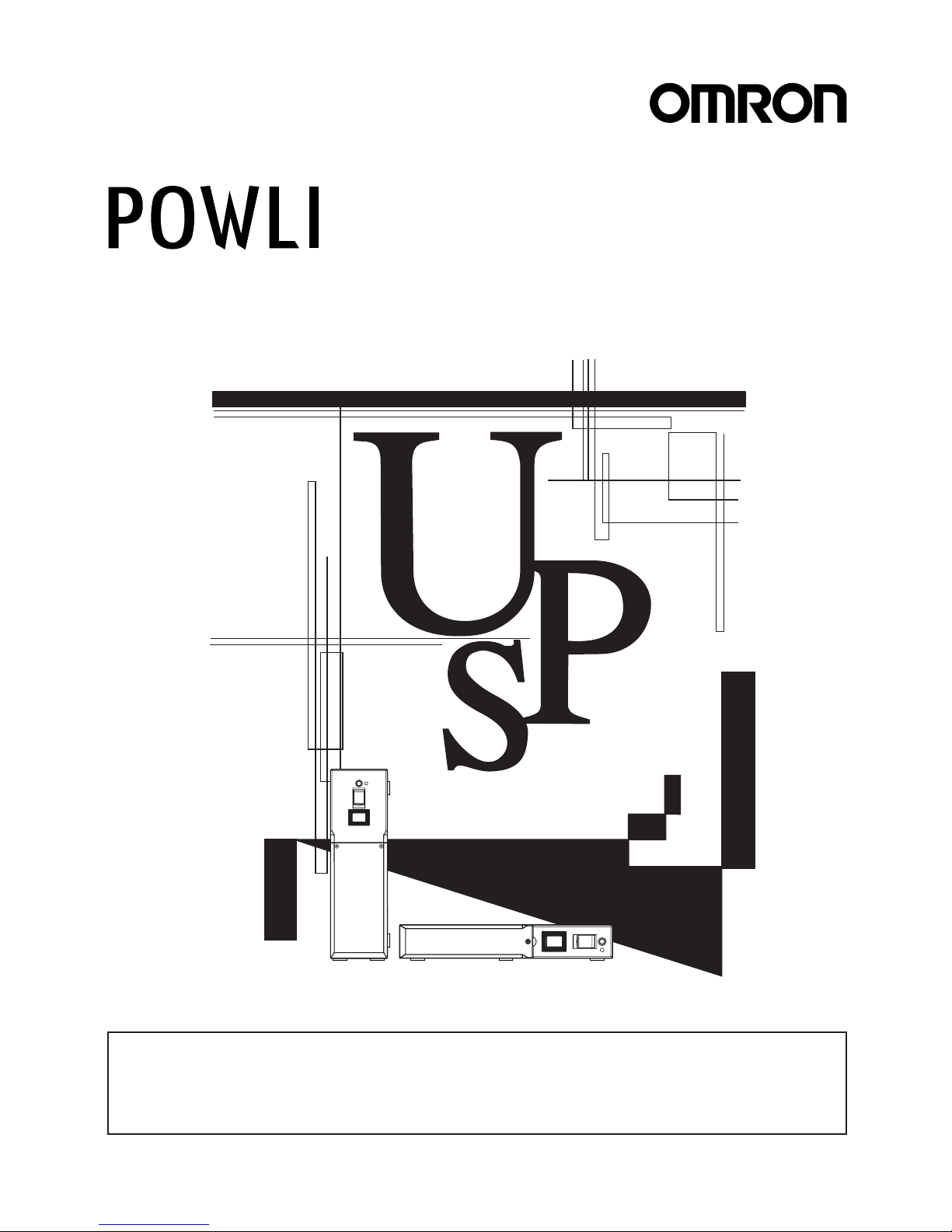
• This manual gives you important information to use the this unit safely and therefore be sure to
read it before installation and use.
• Keep this manual handy at the place where you install the this unit so that you can read it
whenever necessary.
Uninterruptible Power Supply (UPS)
Instruction Manual
BY50FW/BY75SW
Page 2
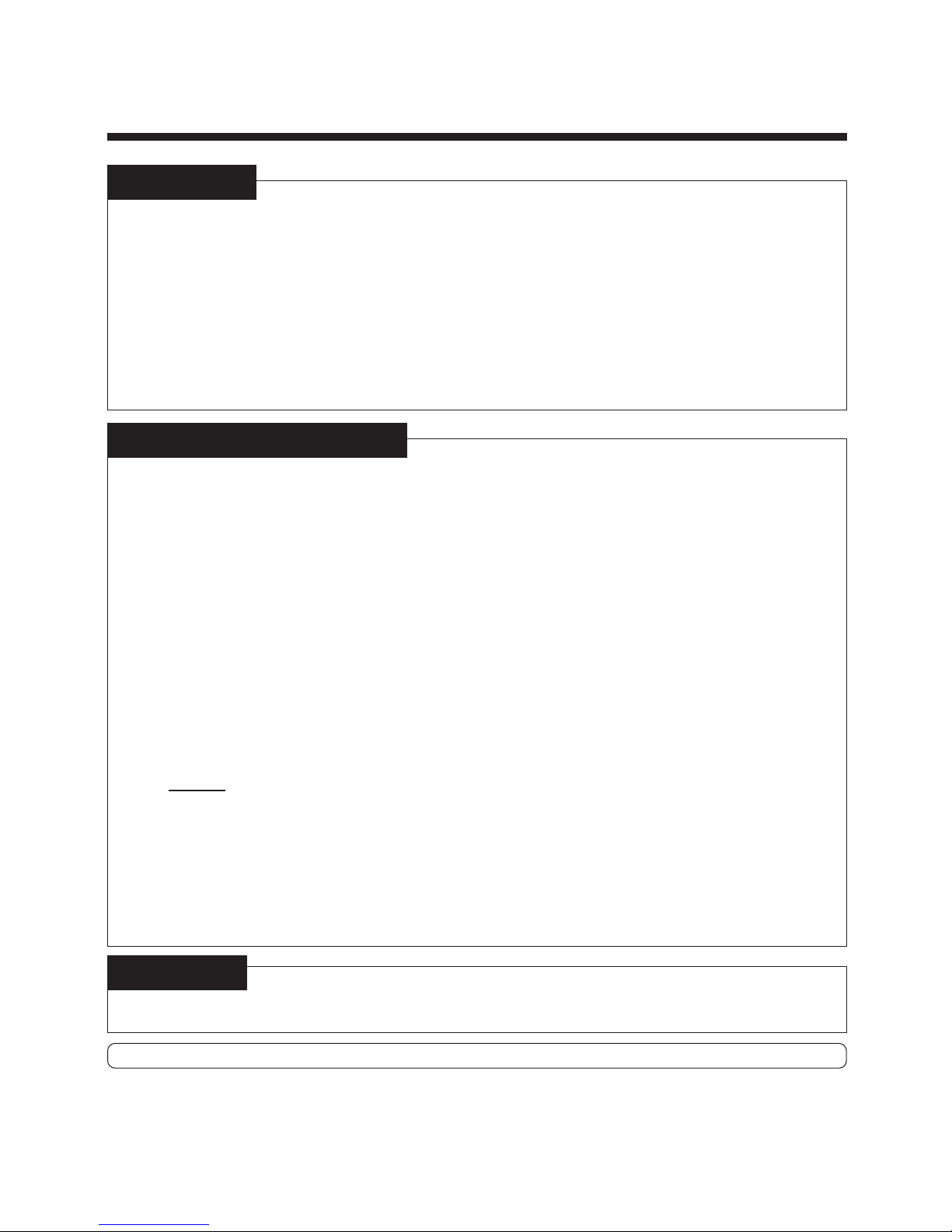
Introduction
Notes on the use of the Unit
● The unit is designed and manufactured for use for OA equipment such as personal computers.
Do not use it when very high reliability and safety are required as listed below.
• Medical equipment that may cause death directly
• Applications that may cause injury (applications that directly affect the operation and control
of planes, ships, railroads, elevators, and so on)
• Applications that are always subjected to vibration such as cars and ships
• Applications in which a failure of this product may cause significant damage or effect to
the society and public
(essential computer systems, main communication equipment, public transportation
systems, and so on)
• Equipment with the same level of importance
● For equipment that greatly affects the safety of people and maintaining public functions,
special considerations must be taken for operation, maintenance, and management, such as
duplication of the system and emergency power generation facilities.
● Observe the contents of this manual such as the use conditions and environments.
● If you want to use the unit for an important system that requires very high reliability, contact
us;______
● Do not modify/alter the unit.
● This product is designed for use within Japan. When incorporating this product into equipment
for export, please contact us.
• The export of this product (including transport by an individual) may require the permission
of the Ministry of Economy, Trade and Industry under the Foreign Exchange and Foreign
Trade Law. Export of this product without the required permission is punishable under the
law.
• Injury or fire may result if the voltage or frequency is different.
©OMRON Corporation. 2006 All Rights Reserved.
Introduction
Thank you for purchasing the POWLI BY50FW/BY75SW Uninterruptible Power Supply (UPS).
This unit is a UPS designed specifically for personal computers.
● The UPS protects (backs up) personal computers, displays, peripherals, and so on up to a
power consumption of 500VA/300W (BY50FW), 750VA/450W (BY75SW) from failures in the
power supply, such as power failures and voltage variations.
● It protects connected devices from surge coming from power line.
● You can easily replace batteries by yourself.
● By using the UPS monitoring software, the system can be shut down automatically when a
power failure occurs.
Read this manual thoroughly to make the most of the unit.
Disclaimers
We are not liable to all damage including malfunction and failure of equipment, connected devices,
and software and other secondary damage even if it is caused by the use of our product.
Note on user registration
Please fill out the required items on the included user registration card and send it to our customer
support center.
● Make sure to read the safety precautions before using the unit.
Page 3
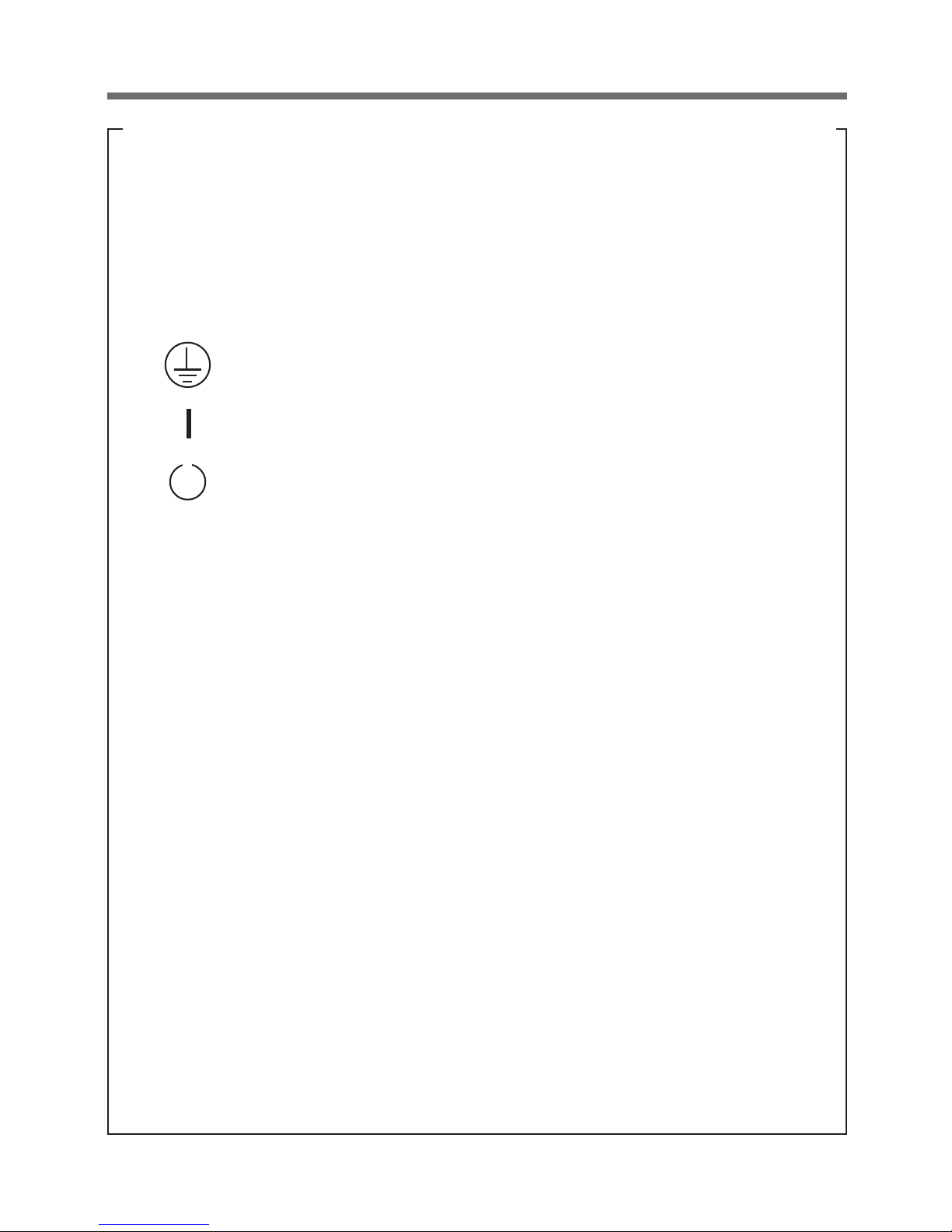
1
IMPORTANT SAFETY INSTRUCTION
1.SAVE THESE INSTRUCTIONS.
This manual contains important instruction for Model BY50FW, BY75SW.
That should be followed during instruction of the UPS and batteries.
2.SYMBOL
This symbol indicates earth ground.
This symbol indicates turning on UPS.
This symbol indicates turning off UPS.
3.INTERNAL BATTERY
Internal battery is Lead-acid type.
For BY50FW model, the internal battery voltage is 6V 7.2AH. Each UPS
used 2pcs batteries. And the total battery voltage is 12Vdc.
For BY75SW model, the internal battery voltage is 12V 7AH or 7.2AH.
The UPS used 2pcs batteries. And the total battery voltage is 24Vdc.
4.TEMPERATURE RATING
Maximun ambit temperature of UPS 40°C.
5.ENVIRONMENT
The unit is intended for installation in a temperature controlled, indoor
area free of conductive contaminants.
This pluggable type A equipment with battery already installed by the
supplier is operator installable and may be operated by laymen.
During the installation of this equipment it should be assured that the
sum of the leakage currents of the UPS and the connected loads does
not exceed 3.5mA.
The mains socket outlet that supplies the UPS shall be installed near the
UPS and shall be easily accessible.
For battery information, see users manual.
Page 4

2
Procedure from installation to operation
Yes
No
No
Yes
Start
Read “Safety precautions”
Pages 4 – 10
Perform installation and
connection Page 15
Check the operation
Page 24
Charge the battery
Page 26
Measure the backup time
Page 26
Operate Page 27
Perform maintenance and
inspection Page 39
Replace the battery
Page 40
Deteriorated battery?
Recharge the battery again
Page 26
* Preparation is complete.
Remove the product from
the package and check
the contents Page 11
Installation/connection
Preparation for operation
Maintenance/inspection
It is possible to omit the backup time measurement step.
Are you
using UPS monitoring
software or contact
signal?
"Using the UPS monitoring
software and contact signal"
Page 46
Page 5

3
Table of Contents
■ Table of Contents ■
Introduction ....................................................................................................................................................... 1
IMPORTANT SAFETY INSTRUCTION ............................................................................................................... 1
Safety precautions ............................................................................................................................................ 4
1. Preparation ................................................................................................................................................ 11
1-1 Checking the contents ..................................................................................................................... 11
1-2 Part names ....................................................................................................................................... 12
1-3 Explanation of symbol used on unit ................................................................................................. 14
2. Installation and connection ....................................................................................................................... 15
2-1 Precautions and notes on installation and connection .................................................................... 15
2-2 Installation and connection (BY50FW) ............................................................................................. 18
2-3 Installation and connection (BY75SW) ............................................................................................. 20
2-4 Checking the operation .................................................................................................................... 24
3. Preparation for operation........................................................................................................................... 26
3-1 Charging the battery ........................................................................................................................ 26
3-2 Measuring the initial value of backup time....................................................................................... 26
3-3 Recharging the battery .................................................................................................................... 26
4. Operation .................................................................................................................................................. 27
4-1 Precautions and notes on operation ................................................................................................ 27
4-2 Start and stop procedures and basic operation .............................................................................. 28
4-3 Interpreting beeps and displays ...................................................................................................... 30
4-4 Suspending a beep.......................................................................................................................... 32
4-5 Description of the self-diagnostic test function ................................................................................ 32
4-6 Description of the auto battery test function .................................................................................... 32
4-7 Changing the setting of the functions .............................................................................................. 33
5. Maintenance and Inspection ..................................................................................................................... 39
5-1 Checking the battery ........................................................................................................................ 39
5-2 Replacing the battery ....................................................................................................................... 40
5-3 Cleaning ........................................................................................................................................... 45
6. Using the UPS monitoring software and contact signal ............................................................................ 46
6-1 Selecting the UPS monitoring software ............................................................................................ 46
6-2 When using the included UPS monitoring software ......................................................................... 48
6-3 When performing auto-save functions using the UPS service in
Windows Server 2003/XP/2000 + included UPS service driver ....................................................... 51
6-4 When performing auto-save functions using the standard UPS service in
Windows Server 2003/XP/2000/NT ..................................................................................................52
6-5 Using the Contact Signal ................................................................................................................. 56
7. Measuring the backup time (Checking the discharge time of the battery) .............................................. 60
7-1 Measuring method of the backup time ............................................................................................ 60
7-2 Estimated backup time .................................................................................................................... 60
8. Troubleshooting ......................................................................................................................................... 62
References ...................................................................................................................................................... 63
A. Specifications ...................................................................................................................................... 63
B. Related products ................................................................................................................................. 64
C. Dimensional outline drawing (unit: mm) .............................................................................................. 65
D. Circuit block diagram .......................................................................................................................... 66
Page 6
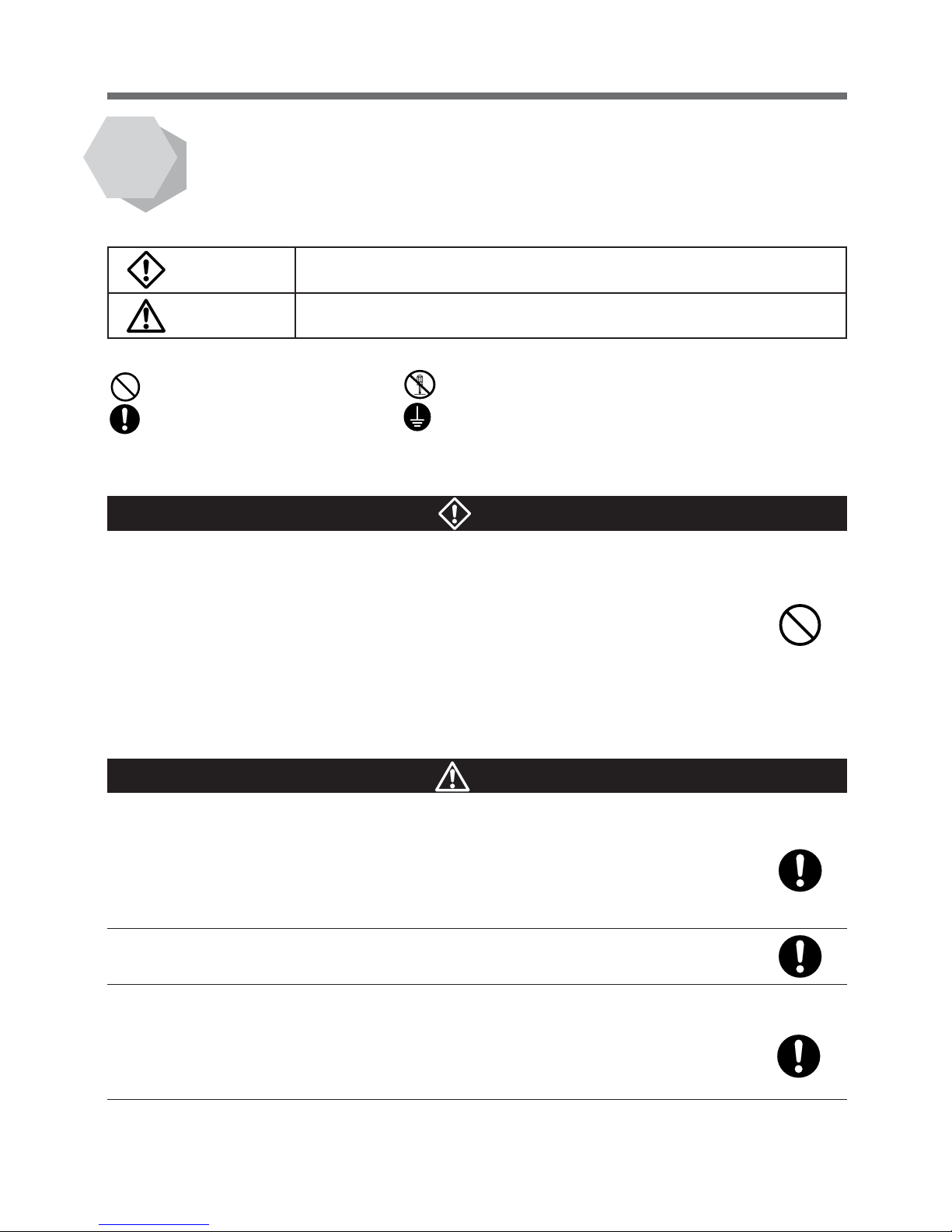
4
Safety precautions
: Indicates prohibition. For example,
indicates that disassembly is prohibited.
: Indicates obligation. For example,
indicates that grounding is necessary.
Misuse may cause death or serious injury.
Warning
Caution
Safety precautions
● The safety symbols and their meaning used in this manual are as follows:
* Property damage means damage to houses/household effects, livestock, and pets.
Note that events categorized as a caution required matter also may cause more serious results under certain
conditions.
Do not use this unit when very high reliability and safety are required as
listed below. This unit is designed and manufactured for use with OA
equipment such as personal computers.
● Medical equipment or system that may cause death directly.
● Applications that directly affect the safety of people (For example, the operation and control
of cars and elevators).
● Applications in which a failure of the unit may cause significant damage to the society and
public (For example, essential computer systems and main communication equipment.)
● Applications with the same level of importance.
● Not for use in a computer room as defined in the Standard for the Protection of Electronic
Computer/Data Processing Equipment, ANSI/NFPA75.
Warning
Important information for safe operation is described.
Be sure to read it before installation and start of use.
Misuse may cause injury or property damage.
Carry the unit considering its weight and balance, and place it on a stable
and robust base.
● Dropping or toppling the unit may cause injury.
● The weight of this unit is approximately: 6 kg (BY50FW)/ 9 kg (BY75SW).
● If you drop the unit, stop using it and have an inspection and repair be done.
For repair, contact us; ____
Keep plastic package bags out of reach of children.
● They may put their heads into it, and may be suffocated.
Make sure to connect the AC input plug of the unit into a wall outlet
(commercial power) with rated input voltage.
● Connecting to a wall outlet (commercial power) of a different rated input voltage may result in
fire.
● The unit may fail.
Caution
(for installation and connection)
Page 7
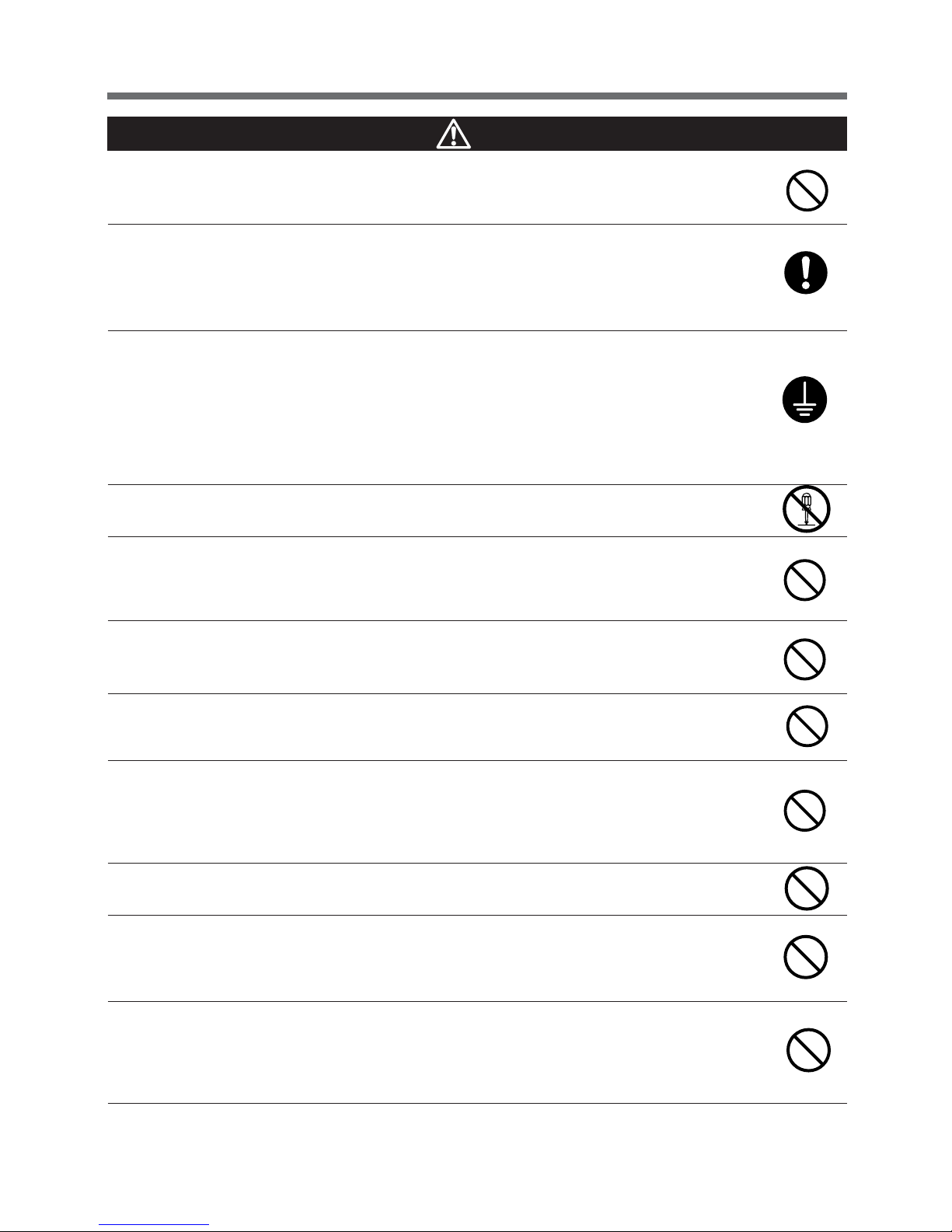
5
Safety precautions
Do not connect devices such as dryers, which have a half-wave rectifier
where only half-cycles of the AC power flows.
● Overcurrent may damage the UPS.
Connect the unit to a wall outlet (commercial power) with a current capacity
of 12A or more.
● Otherwise, the power cord may be heated.
● When equipment with the maximum output capacity is connected, a maximum current of 12A
flows.
Provide secure grounding.
● For a 3P wall outlet, directly connect the AC input plug of the unit to it. Not doing so may cause
an electric shock in the case of unit failure or electric leakage.
● When you use a 3P-2P conversion plug for AC input plug, be sure to perform grounding
before connecting the AC input plug into a wall outlet (commercial power).
Do not disconnect the grounding before disconnecting the AC input plug from a wall outlet
(commercial power).
● Grounding is necessary to enable its surge protection function.
Do not disassemble, repair, or modify the unit.
● Doing so may cause an electric shock or a fire.
Do not install the unit in other than specified orientations.
● Dropping or toppling the unit may cause injury.
● If you install the unit in an orientation other than specified, the unit cannot be protected from a
battery fluid leakage.
Donot put any object on the unit whenever installing it vertically or
horizontally.
● Doing so may cause distortion of/damage to the case, which may cause a fire.
Do not use the unit where the maximum temperature exceeds 40°C.
● The battery becomes week rapidly, which may cause a fire.
● Doing so may cause a failure or malfunction of the unit.
Do not install or store the unit in the places listed below.
● The humidity is lower than 25%. The humidity is higher than 85%. A closed place such as in a
cabinet without clearance. There is flammable gas or corrosive gas. A place subject to vibration or shock. Outdoors.
● Installation or storing the unit in such a place may cause a fire.
Do not use the unit in a closed place or do not cover the unit.
● Doing so may cause abnormal heating or a fire.
Do not connect equipment that exceeds the output capacity of the unit.
● Overcurrent may damage the UPS or cause it to malfunction.
● Even when connected to the input side, the UPS may fail or malfunction. Make sure to check
the operation before use.
Do not use it in a condition listed below.
- Blocking the ventilating hole
- Placing objects on the unit
- Stacking units (vertically or alongside)
● Doing so may cause abnormal heating, which may cause burns or damage the unit.
Caution
(for installation and connection)
Page 8

6
Safety precautions
Do not wet or pour water onto the unit.
● Doing so may cause an electric shock or a fire.
● If you wet the unit, stop using it and the unit must be inspected and/or repaired.
For repair, contact us; ____
When the battery is dead, replace it immediately or stop using the unit.
● Continuing the use of it may cause a fire.
Wipe the 100-VAC input plug clean of dirt with a dry cloth occasionally.
● Settled dust may cause a fire.
Caution
(for use)
* The values in the table are the expected life under standard
use conditions and are not guaranteed.
Ambient temperature
20°C
30°C
Expected life
4 to 5 years
2 to 2.5 years
Caution
(for installation and connection)
Do not pinch or tie the cable of the unit.
● Doing so may cause the cable to be damaged or heated, which may cause an electric shock
or a fire.
● If the cable is damaged, stop using the unit and the cable must be repaired.
For repair, contact us; ____
All of the included accessories are designed to be used exclusively with
the unit. Do not use the accessories with other devices.
● Doing so may compromise the safety of devices.
● This UPS utilizes voltages that may be hazardous. Do not attempt to disassemble the unit. The
unit contains no user serviceable parts. Only factory service personnel may perform repairs.
● Connection to any other type of receptacle other than a two-pole, three-wire grounded
receptacle may result in shock hazard as well as violate local electical codes.
● Do not allow liquids or any foreign object to enter the UPS. DO not place beverages or any
other liquid-containing vessels on or near the unit.
● This unit intended for installation in a controlled environment (temperature controlled, indoor
area free of conductive contaminants). Avoid installing the UPS in locations where there is
standing or running water, or excessive humidity.
● Do not attach a power strip or surge suppressor to the UPS.
● Do not attach non-computer-related items, such as medical equipment, life-support equipment,
microwave ovens, or vacuum cleaners to UPS.
● With the installation of the equipment it should be prevented, that the sum of the leakage
current of the UPS and the connected consumer does not exceed 3.5mA.
● For PLUGGABLE EQUIPMENT, the socket-outlet shall be installer near the equipment and
shall be easily accessible.
Page 9
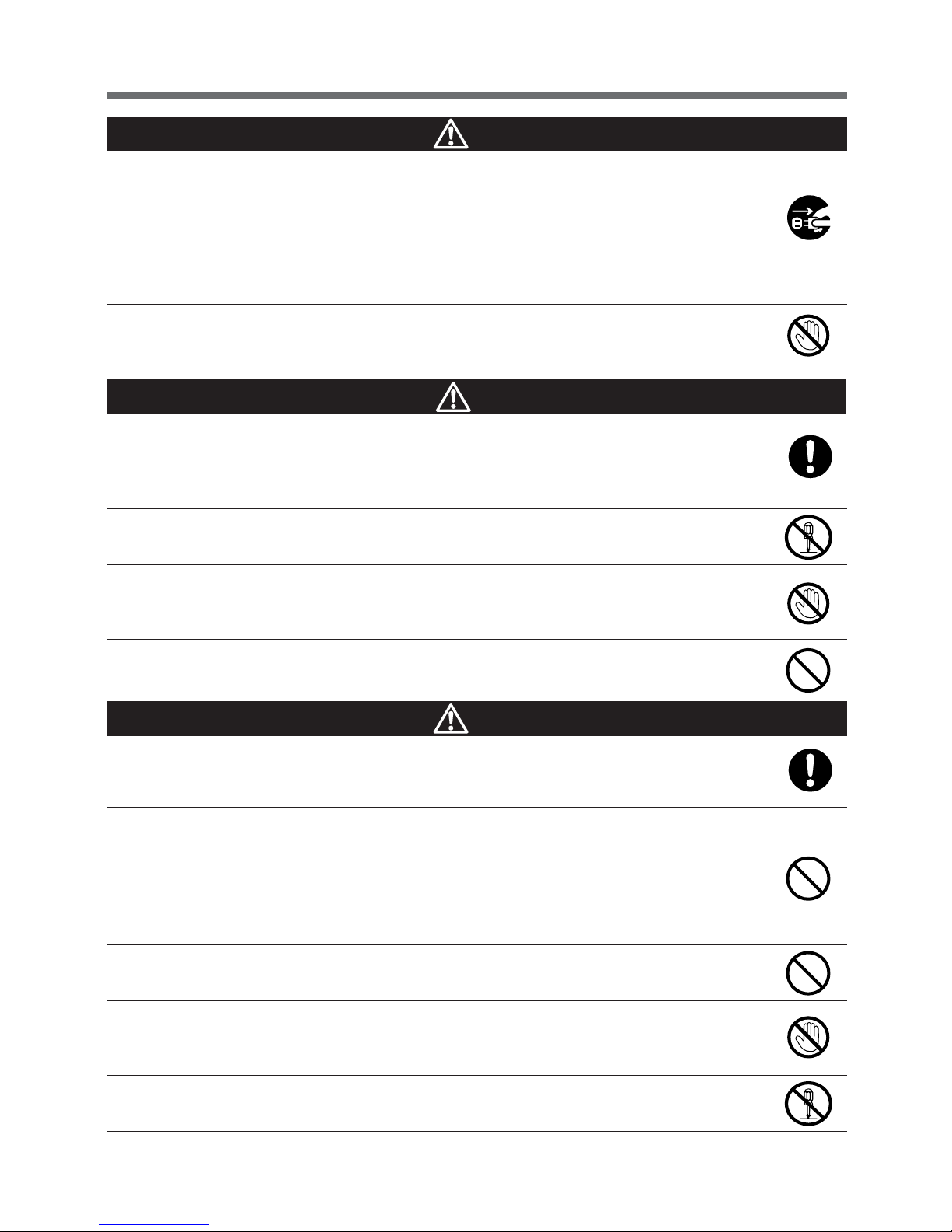
7
Safety precautions
Caution
(for battery replacement)
If you notice abnormal sound or smell, smoke, or leakage from the inside,
immediately turn off the power switch and disconnect the AC input plug
from a wall outlet (commercial power).
● Using the unit under such conditions may cause a fire.
●
If you notice such a condition, stop using the unit and contact us at _____ for inspection and repairs.
● Use the unit under the conditions in which you can immediately disconnect the AC input plug
from a wall outlet (commercial power) in the case of an abnormal event.
If fluid leaks from the unit, do not touch the fluid.
● Doing so may cause blindness or burns.
●
If the fluid contacts your eyes or skin, wash it out with lots of clean water and consult your doctor.
Caution
(for maintenance)
Perform replacement on a stable and flat place.
● Handle the battery carefully not to drop it.
● Not doing so could cause injury or burns due to liquid (acid) leakage.
Risk of explosion if battery is replaced by an incorrect type. When replacing
batteries, replace with the same type and number of batteries or battery
packs.
● Not doing so may cause a fire.
● Product model: BXB50F (battery pack for BY50FW)
BXB75S (battery pack for BY75SW)
Do not replace the battery in a place where there is flammable gas.
● Spark may occur when connecting the battery, which may cause an explosion or fire.
If fluid (dilute sulfuric acid) leaks from the battery, do not touch the fluid.
● Doing so may cause blindness or burns.
● If it contacts your eyes or skin, wash it out with lots of clean water and consult your doctor.
Do not open or mutilate batteries.
● Released electrolyte is harmful to the skin and eyes. It may be toxic.
When maintaining the connected equipment, turn OFF the power switch
and disconnect the AC input plug.
● The backup function continues to supply power from the power output receptacles while the
UPS is operating, even when the AC input plug is disconnected.
Do not disassemble, repair, or modify the unit.
● Doing so may cause an electric shock or a fire.
If fluid leaks from the unit, do not touch the fluid.
● Doing so may cause blindness or burns.
●
If the fluid contacts your eyes or skin, wash it out with lots of clean water and consult your doctor.
Do not throw the unit into fire.
● The lead battery in the unit may explode, or leak dilute sulfuric acid.
Caution (for use)
Page 10
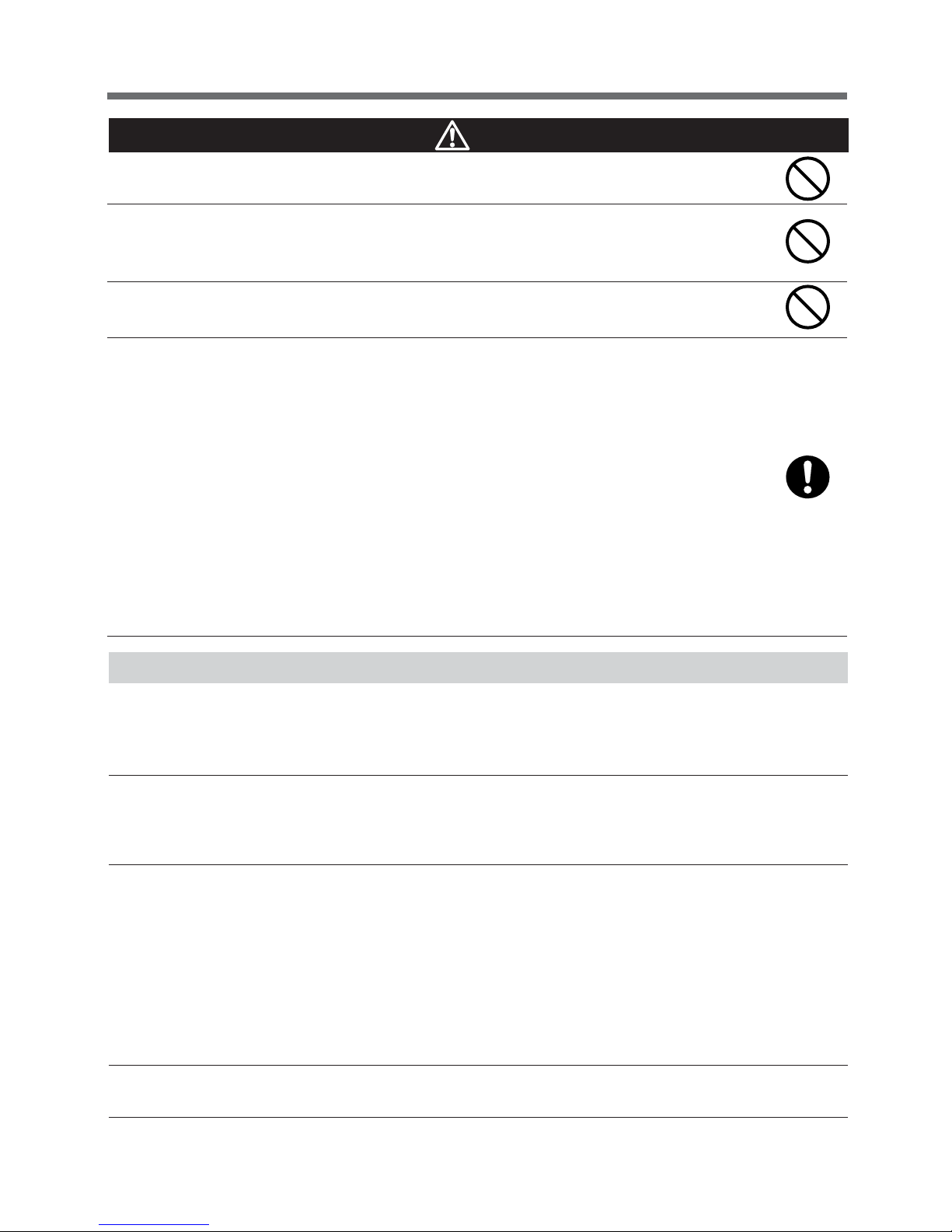
8
Safety precautions
Do not drop the battery or do not give strong impact on it.
● Dilute sulfuric acid may leak.
Do not short the battery with metal objects.
● Doing so could cause an electric shock, fire or burn.
● Some electrical energy still remains inside the spent battery.
Do not dispose of batteries in a fire.
● The batteries may explode. Dispose of used batteries according to the instructions.
Replacement of batteries located in a SERVICE ACCESS AREA
1) Servicing of batteries should be performed or supervised by personnel knowledgeable about
batteries and the required precautions.
2) A battery can present a risk of electrical shock and high short circuit current. The following
precautions should be observed when working on batteries:
a. Remove watches, rings, or other metal objects.
b. Use tools with insulated handles.
c. Wear rubber gloves and boots.
d. Do not lay tools or metal parts on top of batteries.
e. Disconnect charging source prior to connecting or disconnecting battery terminals.
f. Determine if battery is inadvertently grounded. If inadvertently grounded, remove source
from ground. Contact with any part of a grounded battery can result in electrical shock.
The likelihood of such shock can be reduced if such grounds are removed during installation
and maintenance (applicable to equipment and remote battery supplies not having a
grounded supply circuit).
Notes
When moving the unit from a cold place to a warm place, leave it for several hours
before using it.
● If the unit is moved to a warmer place and the power is turned on soon, the unit failure may occur due to
condensation to the unit.
Charge the battery for at least 12 hours soon after purchasing the unit.
● If you do not use the unit for a long time after the purchase, the property of the battery may deteriorate and
the battery may become unusable.
● To charge a battery, connect the AC input plug of the unit to a wall outlet (commercial power).
When storing the unit, charge the battery for at least 12 hours and turn off the power switch.
● Even if the unit is not used, the battery gradually discharges, and if it is left for a long time, it goes into an
over discharge state.
The backup time may become shorter or the battery may become unusable.
● We recommend keeping the temperature 40°C or less when storing the unit for long periods of time.
Connect the unit’s AC input plug to a wall outlet (commercial power) for at least 12 hours at the following
intervals:
- Every 6 months when storage temperature is 25°C or less
- Every 2 months when storage temperature is 40°C or less
● Turn off the power switch of the unit during storage.
Do not short the output lines of the unit each other and the output lines to the ground.
● The unit may fail.
Caution
(for battery replacement)
Page 11
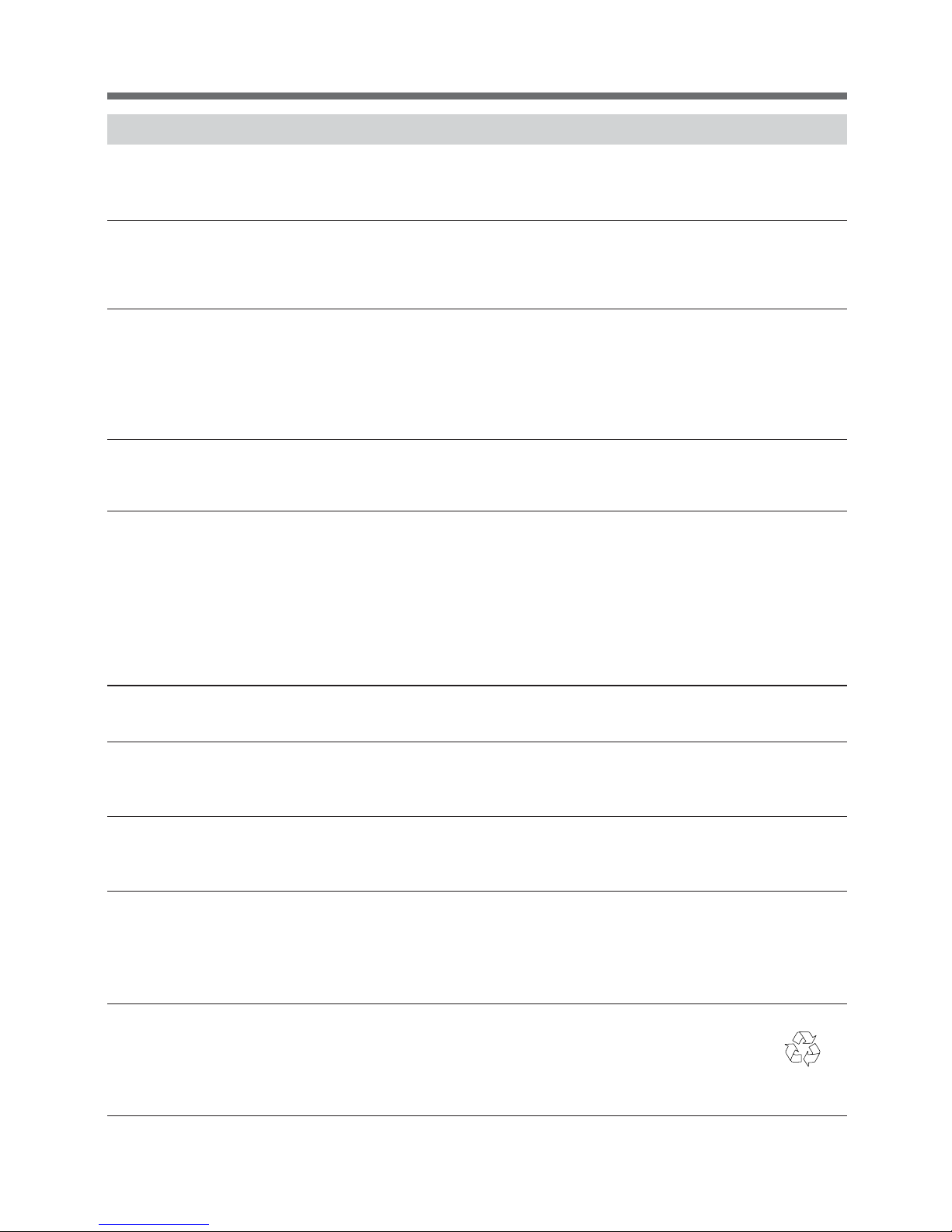
9
Safety precautions
Notes
Do not connect the AC input plug of the unit to its Power Supply Output Receptacle
during the Battery Mode.
● The unit may fail.
Do not connect a page printer (laser printer, copy machine, etc.) to the unit.
●
The Commercial Power Mode and Battery Mode are repeated frequently, which may shorten the life of the battery.
● As the peak current of a page printer is large, an excess of the connection capacity or a power failure due
to instantaneous voltage drop may be detected.
This unit is a full-time commercial power supply method uninterruptible power supply
(UPS). Do not use the unit with the types of devices described below.
● Devices that experience problems in the event of a momentary power failure of 8 msec. (0.008 sec.) or less.
Switching time of 8 msec. or less occurs, which has the potential to cause connected devices to stop.
● Devices that require a highly stable power supply.
Instantaneous fluctuations in the output voltage have the potential to cause connected devices to stop.
If the unit is used with an inductive device, check the operation beforehand.
● With some types of devices, the effect of inrush current may cause this unit to stop operating properly.
● An inductive device is one that has transformers, coils, motors, etc. built into the input.
Do not fail to confirm the system operation beforehand if the unit is used combined
with devices which power supply frequency fluctuate widely, such as private electric
generator.
●
This unit automatically recognizes the input power frequency when input power is supplied.
If the unit is connected when the input power frequency is not stable at the rated level, the unit may misidentify
the power supply frequency and may fail to operate normally.
(If the unit is in operation, changing from commercial power supply to another power supply
source, such as generating equipment, will cause no problem.)
Do not install or store the unit in a place exposed to direct sunlight.
● The rise of temperature may cause the built-in battery to deteriorate rapidly and become unusable.
Do not perform a withstand voltage test.
● The input circuit has a built-in surge absorption device. A withstand voltage test may break it.
● When performing an insulation resistance test, use the 250 VDC range.
Before stopping commercial power to the unit, turn OFF the power switch of the unit.
● The unit enters Battery Mode when commercial power is stopped. If you frequently use the unit in Battery
Mode, the battery life may be significantly shortened.
Do not fail to confirm the system operation beforehand if the unit is used other
than “Output 100V mode”.
● At the time of battery operation, the maximum voltage (peak voltage) of output (sine wave) may be lower
than the maximum voltage at the time of usual operation (commercial power supply). For this reason, some
connected devices may fail to operate normally.
Battery recycling
● This unit uses lead acid batteries.
The lead acid batteries are precious recyclable resources. Please cooperate recycling.
For information on recycling, please contact our Electronic Systems & Equipments repair
center
Pb
Page 12
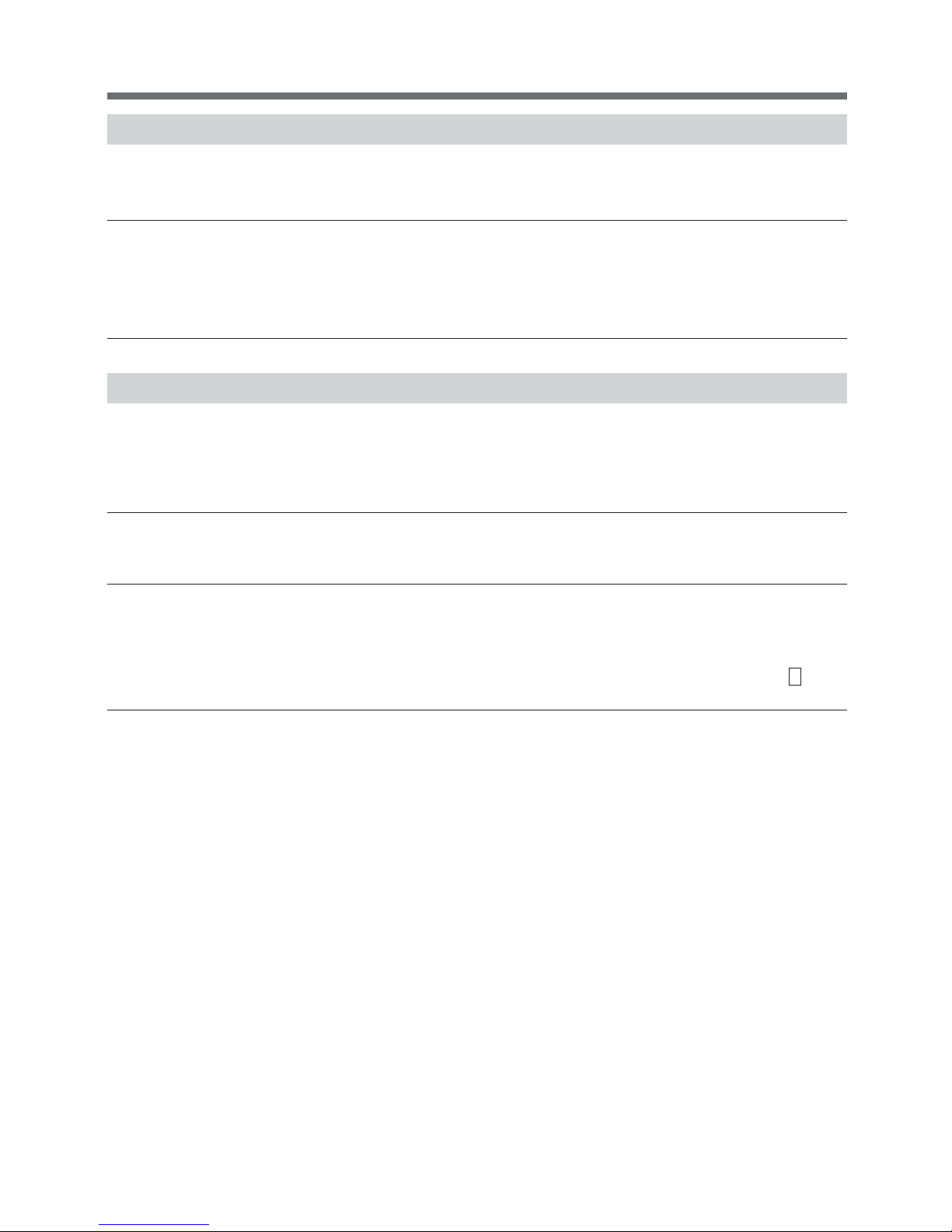
10
Safety precautions
Explanation
Usual operation
● You may either leave the power switch of the unit on (operation status) or turn it off each time when stopping
the connected system. You can choose either of the operation methods for your convenience. We recommend turning off the power switch when you do not use connected devices for a long time.
● The battery is charged when the AC input plug of the unit is connected to a wall outlet (commercial power).
End of Battery Mode
● If a power failure lasts long, the battery discharges and power output from the unit stops. Shut down your
computer after performing appropriate procedure (for example, saving data) while the unit supplies power.
Reboot
● If the battery discharges completely during a power failure, the unit stops. After recovery from the power
failure, the unit automatically restarts and supplies power. If you do not want to restart the connected devices,
turn OFF the power switch of either the unit or the connected devices while the power is out.
It is also possible to deactivate the auto restart by turning ON the auto restart setting (setting switch 2 ). (See
page 33.)
Notes
Take measures for handling unforeseen accidents, such as data backup and system
redundancy.
● The output may stop when there is a circuit failure.
In the event you transfer or sell this unit to a third party, please include all of the
documentation that came with the unit. This is to ensure that the unit is used in line
with the conditions described in the included documentation.
● This manual contains important safety-related information. Please read and understand the contents of the
manual before beginning operation.
Page 13
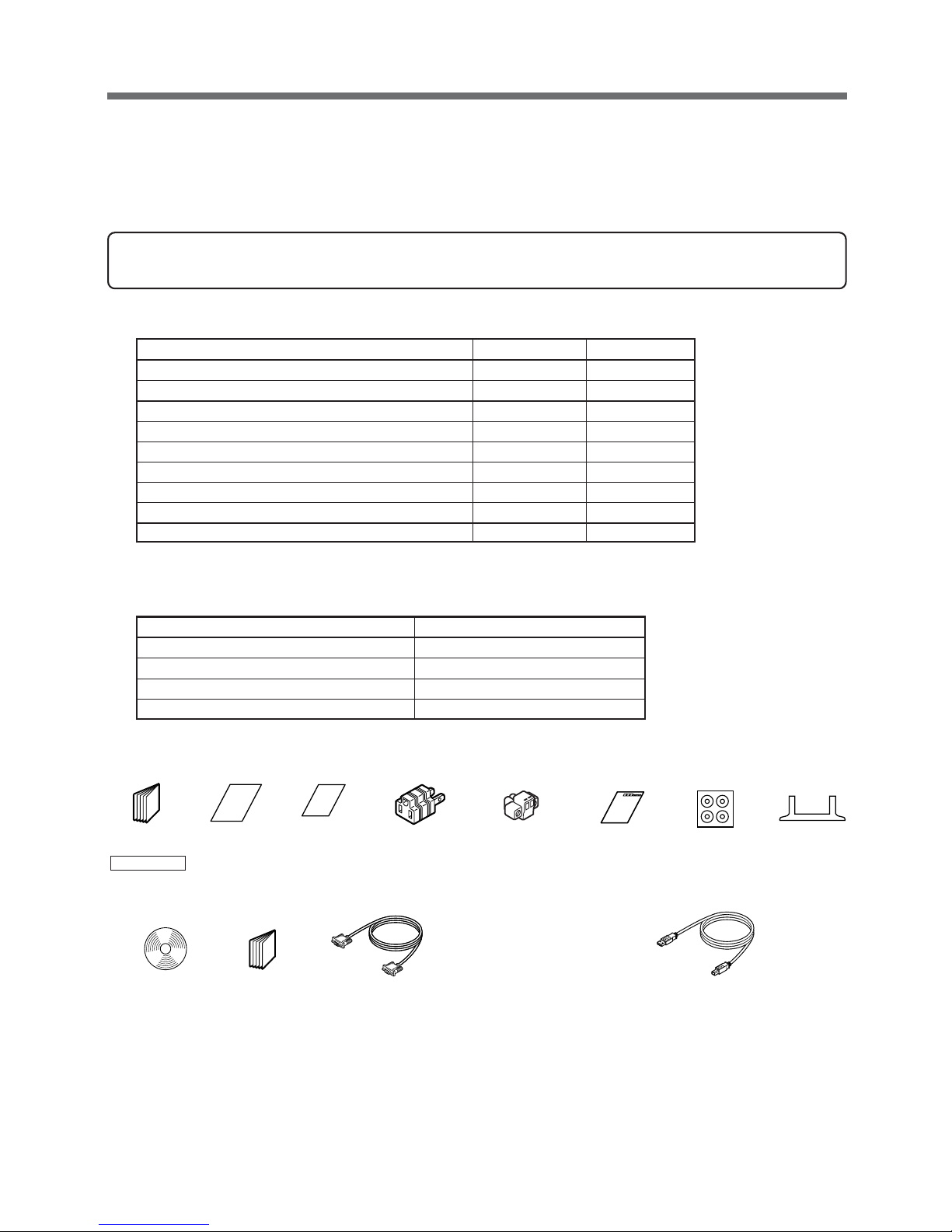
11
1. Preparation
BY50FW BY75SW
Instruction manual (Japanese and English versions) 1 each 1 each
Warranty card 1 1
User registration card 1 1
3P-2P conversion adaptor 1 1
Label (How to determine operating status) 1 1
Omron contact info label 1 1
Rubber feet None 4
Vertical stand 1 set (2 pieces) None
Remote ON/OFF connector 1 1
1. Preparation
1-1 Checking the contents
Check whether all the package contents are included and there is no damage found on their appearance.
If you should notice defects or anything wrong, contact us; ____
(1) Accessories related to the main unit
(2) Auto shutdown software
BX50FW/BX75SW
Quick Install Guide 1
CD-ROM 1
USB/communication cable (Approx. 2.2m) 1 (USB)
Serial communication cable (Approx. 2m) 1 (USB)
<Accessories related to the main unit>
3P-2P
conversion plug
Connector for
remote ON/OFF
CD-ROM
Rubber feet
(BY75SW only)
Serial communication
cable (Approx. 2m)
USB/communication
cable (Approx. 2.2m)
User registration
card
Label (How to
determine
operating status)
Quick
Installation guide
OMRON
contact info
label
Instruction
manual
Ver tical stand
(BY50FW only)
<Auto shutdown software>
Warranty card
Page 14
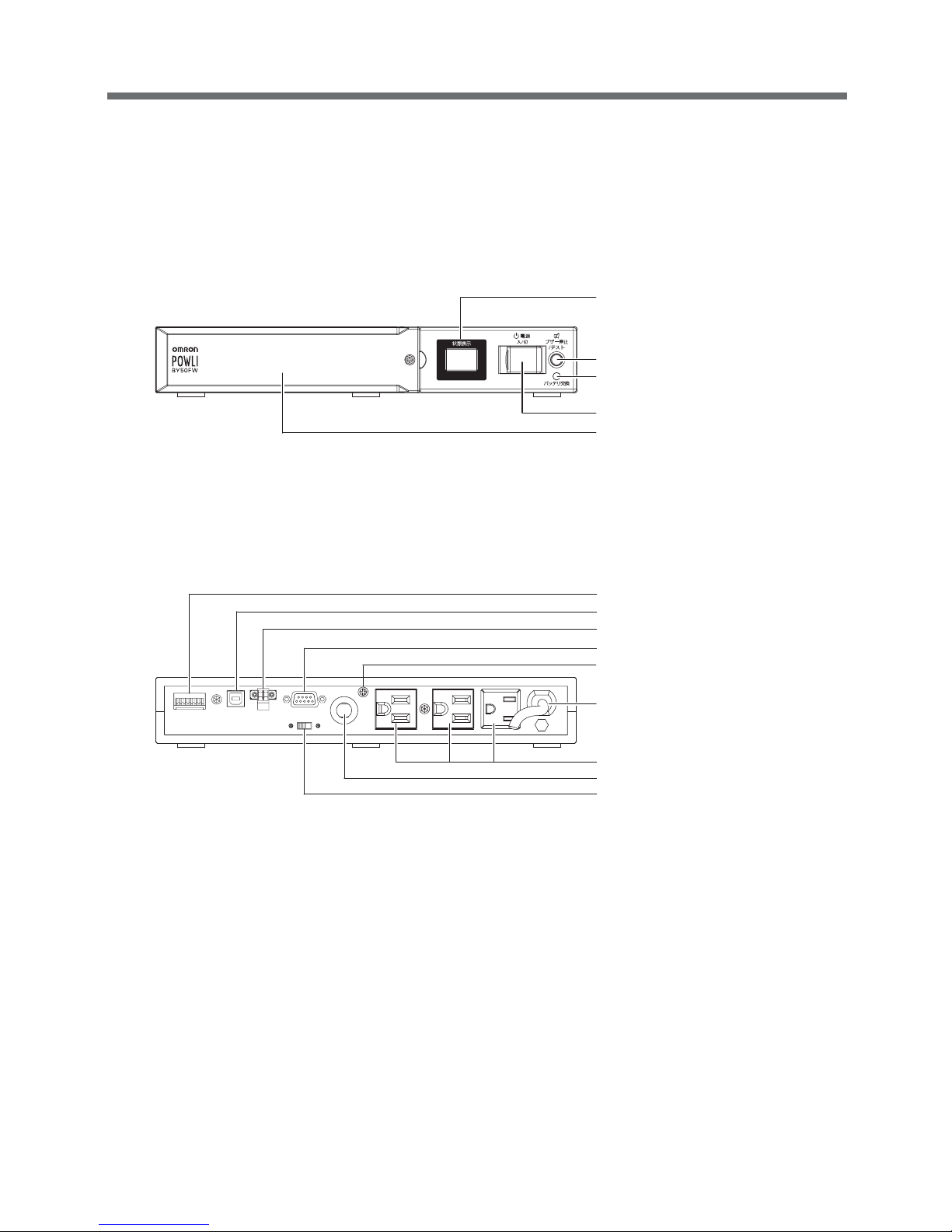
12
1. Preparation
1-2 Part names
BY50F
Front view
Rear view
Power supply output receptacle
AC input overcurrent protection
Communication method selection
switch
Dip switch
USB communication connector
Remote ON/OFF connector
Serial/Dry contact communication connector
Grounding terminal
AC input cable/plug
Digital status indicator
Beep stop/test switch
Battery replacement indication lamp
Power switch
Battery replacement cover
Page 15
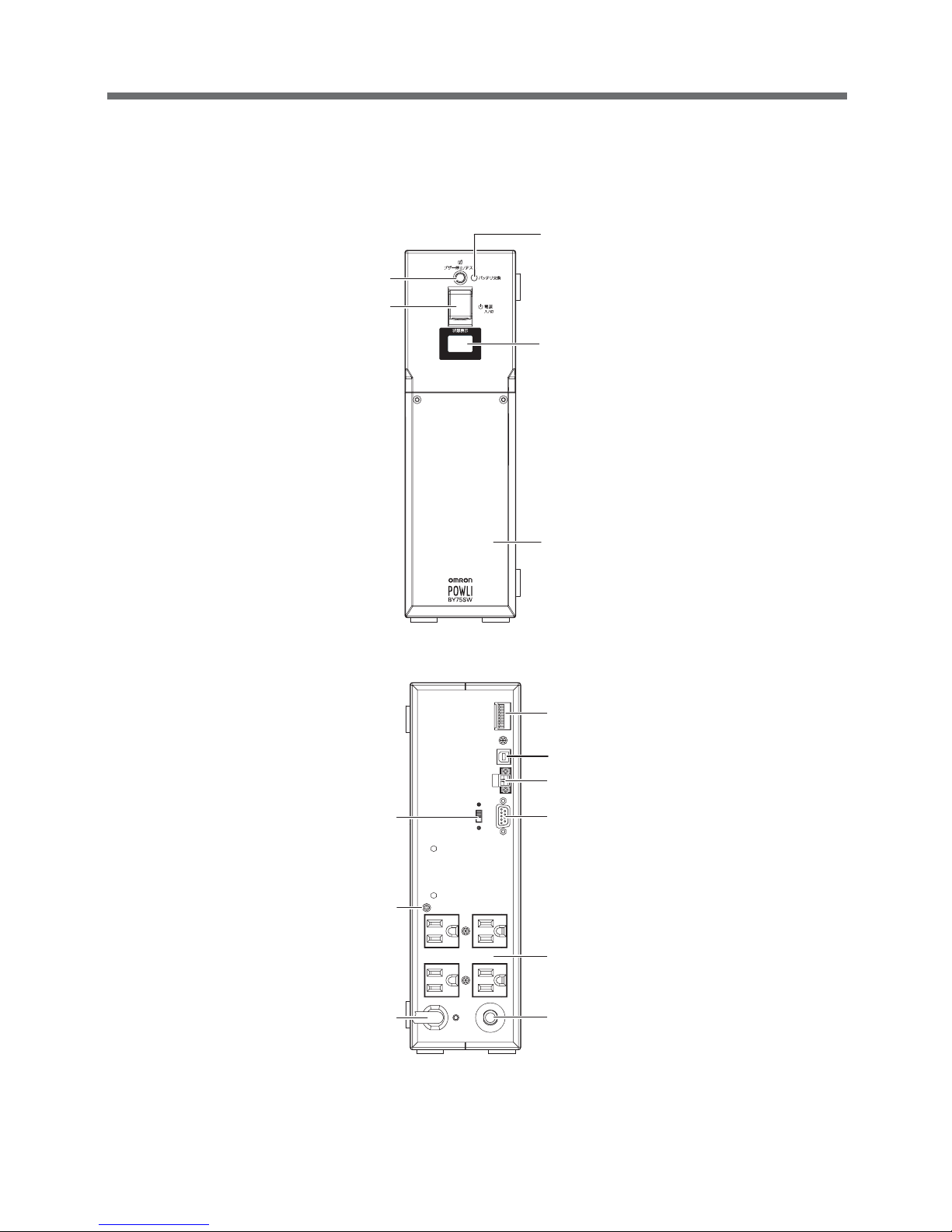
13
1. Preparation
BY75SW
Front view
Digital status indicator
Battery replacement cover
Battery replacement indication lamp
Beep stop/test switch
Power switch
Dip switch
Serial/Dry contact communication
connector
Power supply output receptacle
Communication method
selection switch
Grounding terminal
AC input cable/plug
AC input overcurrent protection
USB communication connector
Remote ON/OFF connector
Rear view
Page 16
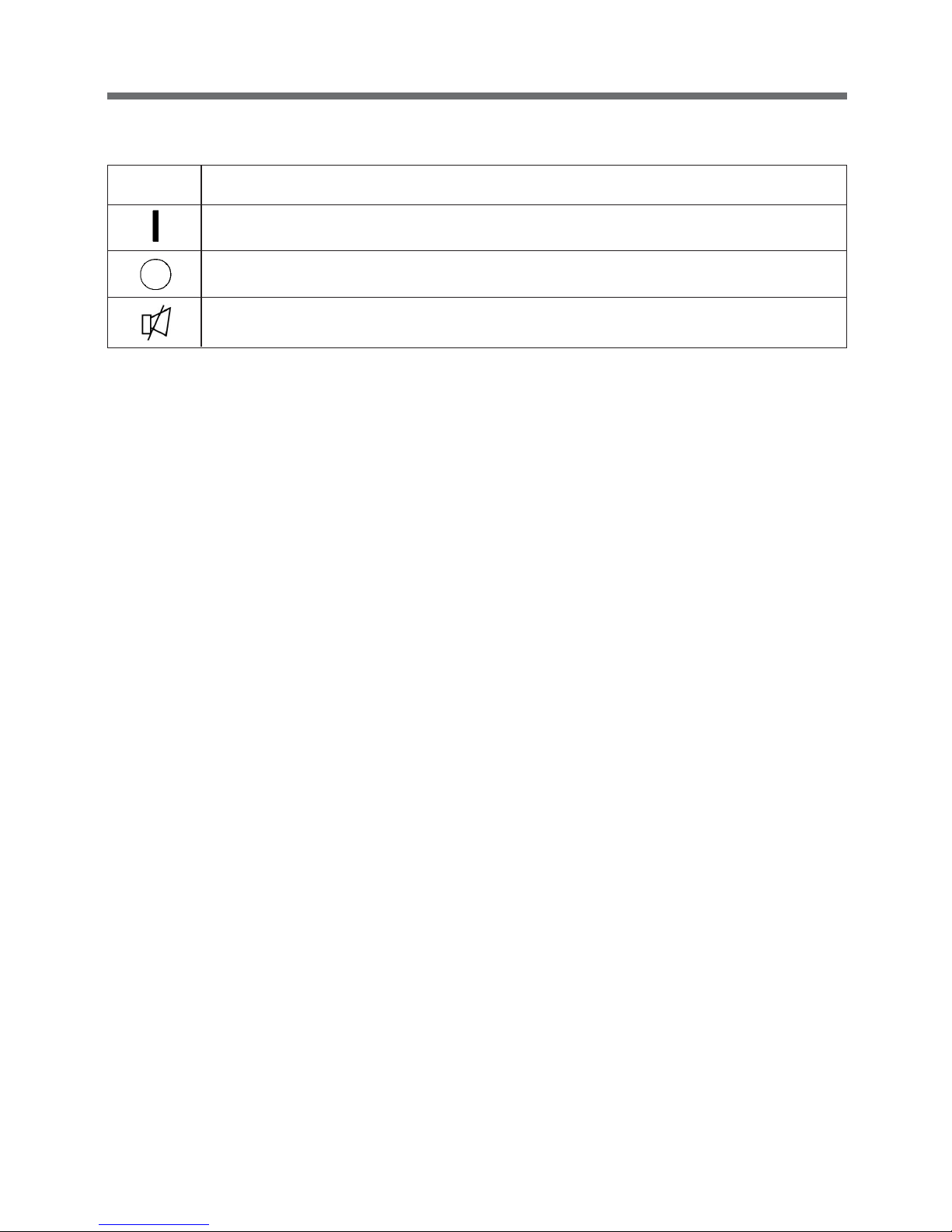
14
1. Preparation
1-3 Explanation of symbol used on unit
Symbol Description
Start the UPS.
Stop the UPS.
Suspend a beep.
Page 17
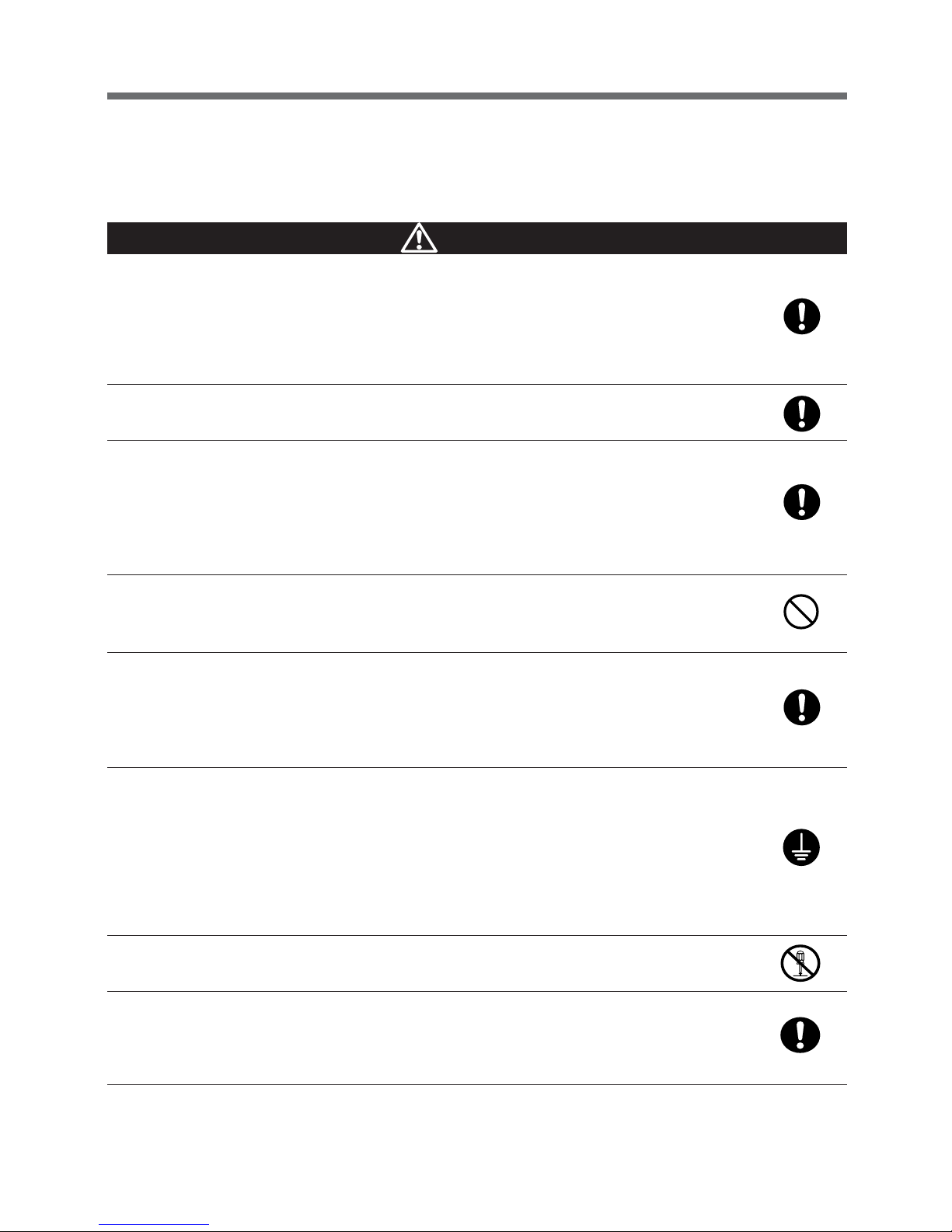
15
2. Installation and connection
Carry the unit considering its weight and balance, and place it on a stable
and robust base.
● Dropping or toppling the unit may cause injury.
● The weight of this unit is approximately: 5.3 kg (BY50FW)/ 8.7 kg (BY75SW).
● If you drop the unit, stop using it and have an inspection and repair be done.
For repair, contact us; ____
Keep plastic package bags out of reach of children.
● They may put their heads into it, and may be suffocated.
Make sure to connect the AC input plug of the unit into a wall outlet
(commercial power) with rated input voltage.
●
Connecting to a wall outlet (commercial power) of a different rated input voltage may result in fire.
● The unit may not operate properly when connected to a generator or to a power supply that
passes through a transformer.
● The unit may fail.
Do not connect devices such as dryers, which have a half-wave rectifier
where only half-cycles of the AC power flows.
● Overcurrent may damage the UPS.
Connect the unit to a wall outlet (commercial power) with a current capacity
of 12A or more.
● Otherwise, the power cord may be heated.
● When equipment with the maximum output capacity is connected, a maximum current of 12A
flows.
Provide secure grounding.
● For a 3P wall outlet, directly connect the AC input plug of the unit to it. Not doing so may cause
an electric shock in the case of unit failure or electric leakage.
● When you use a 3P-2P conversion plug for AC input plug, be sure to perform grounding
before connecting the AC input plug into a wall outlet (commercial power).
Do not disconnect the grounding before disconnecting the AC input plug from a wall outlet
(commercial power).
● Grounding is necessary to enable its surge protection function.
Do not disassemble, repair, or modify the unit.
● Doing so may cause an electric shock or a fire.
Do not install the unit in other than specified orientations.
● Dropping or toppling the unit may cause injury.
● If you install the unit in an orientation other than specified, the unit cannot be protected from a
battery fluid leakage.
Caution
(for installation and connection)
2. Installation and connection
2-1
Precautions and notes on installation and connection
Page 18
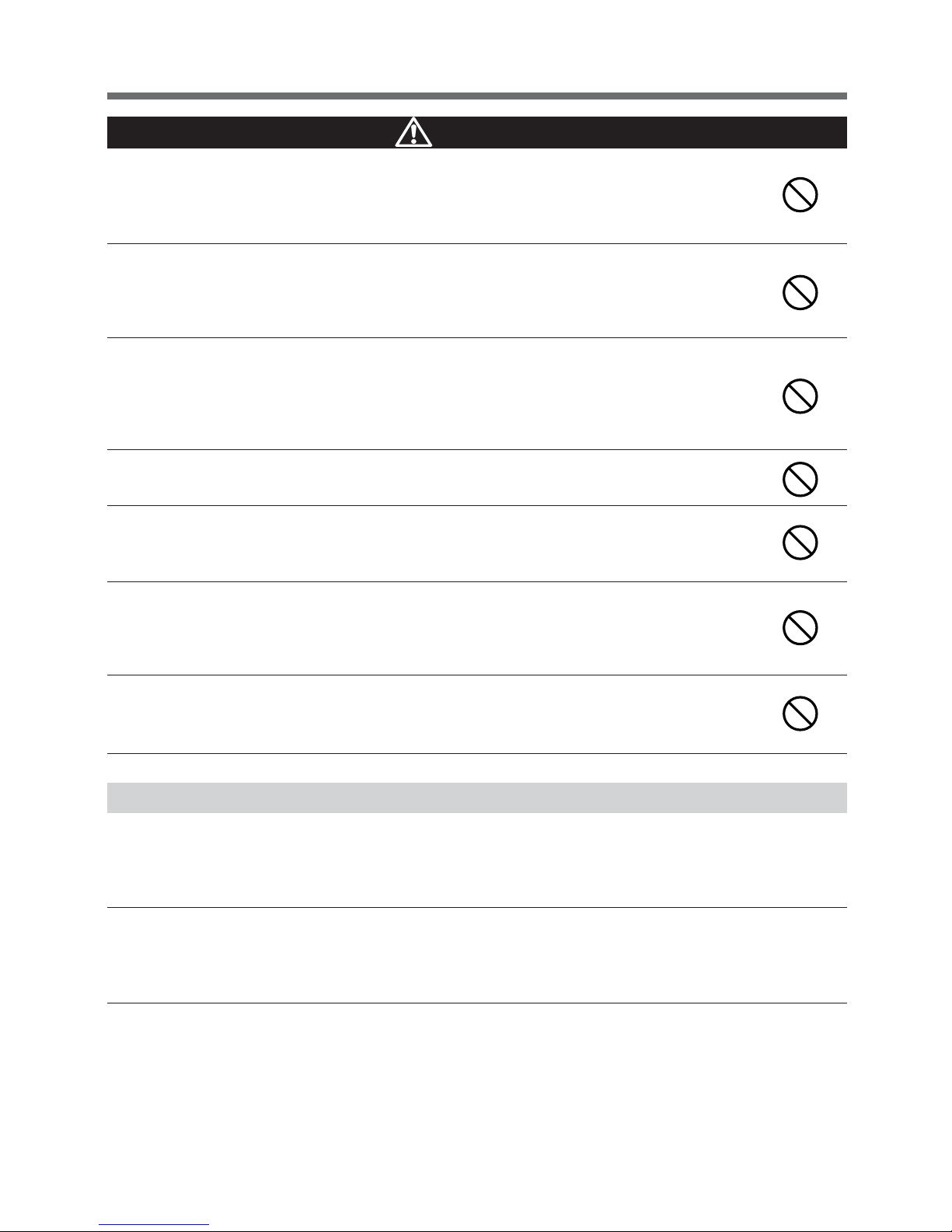
16
2. Installation and connection
Notes
When moving the unit from a cold place to a warm place, leave it for several hours
before using it.
● If the unit is moved to a warmer place and the power is turned on soon, the unit failure may occur due to
condensation to the unit.
Charge the battery for at least 12 hours soon after purchasing the unit.
● If you do not use the unit for a long time after the purchase, the property of the battery may deteriorate and
the battery may become unusable.
● To charge a battery, connect the 100 VAC input plug of the unit to a wall outlet (commercial power).
Caution
(for installation and connection)
When installing the unit vertically, do not put any object on it.
When installing the unit horizontally, do not put any object heavier than 25kg.
● Doing so may cause distortion of/damage to the case, which may cause a fire.
● When replacing the battery, remove objects that have been placed on the unit.
Do not use the unit where the maximum temperature exceeds 40°C.
● The battery becomes week rapidly, which may cause a fire.
● Doing so may cause a failure or malfunction of the unit. Do not install or store the product in
the places listed below.
Do not install or store the unit in the places listed below.
● The humidity is lower than 25%. The humidity is higher than 85%. A closed place such as in a
cabinet without clearance. There is flammable gas or corrosive gas. A place subject to vibration or shock. Outdoors.
● Installation or storing the unit in such a place may cause a fire.
Do not use the unit in a closed place or do not cover the unit.
● Doing so may cause abnormal heating or a fire.
Do not connect equipment that exceeds the output capacity of the unit.
● The current protection of the unit may operate, which may stop the output.
● The wiring of the plug strip heats up, which may cause a fire.
Do not pinch or tie the cable of the unit.
●
Doing so may cause the cable to be damaged or heated, which may cause an electric shock or a fire.
● If the cable is damaged, stop using the unit and the cable must be repaired.
For repair, contact us; ____
All of the included accessories are designed to be used exclusively with
the unit. Do not use the accessories with other devices.
● Doing so may compromise the safety of devices.
Page 19
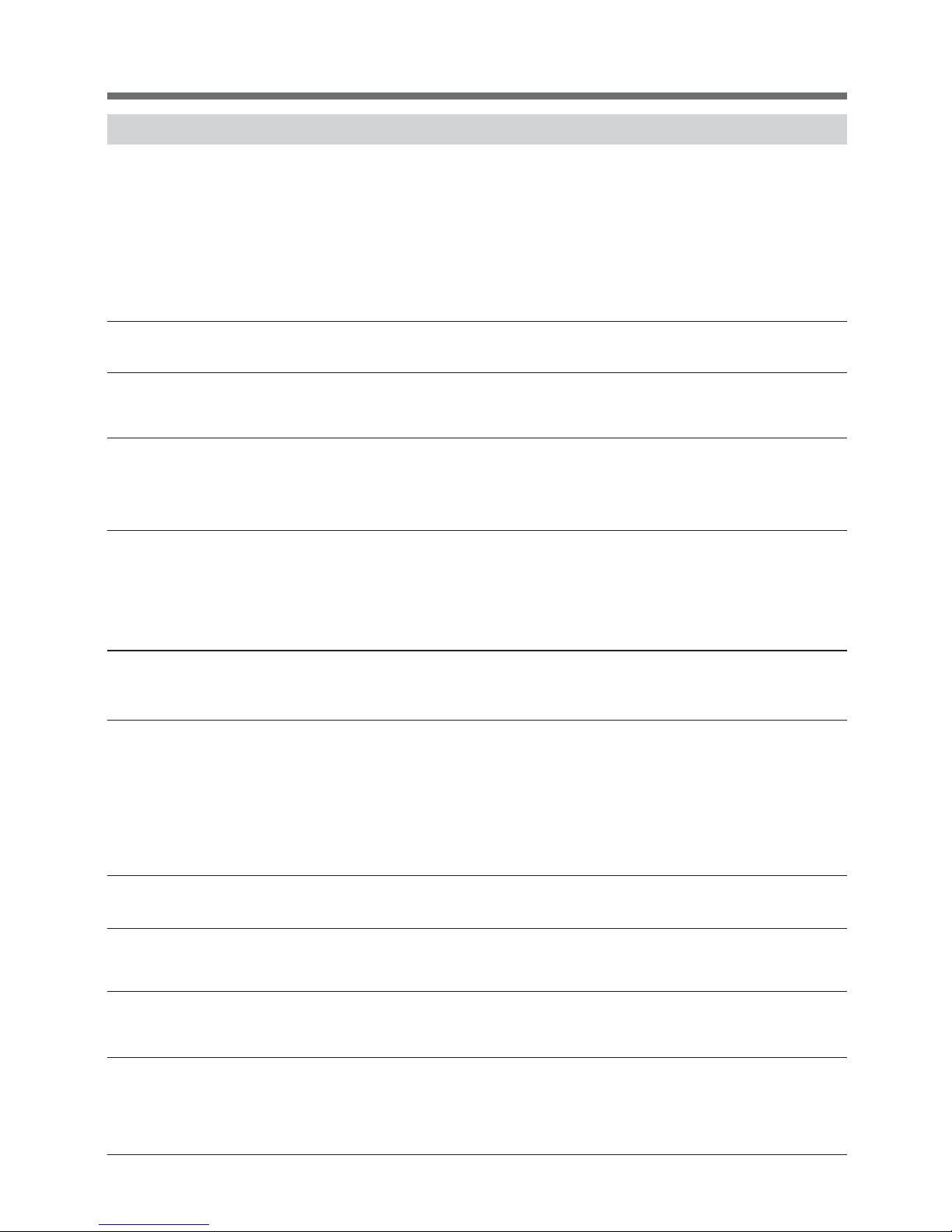
17
2. Installation and connection
Notes
When storing the unit, charge the battery for at least 12 hours and turn off the power switch.
● Even if the unit is not used, the battery gradually discharges, and if it is left for a long time, it goes into an
over discharge state.
The backup time may become shorter or the battery may become unusable.
● We recommend keeping the temperature 40°C or less when storing the unit for long periods of time.
Connect the unit’s AC input plug to a wall outlet (commercial power) for at least 12 hours at the
following intervals:
- Every 6 months when storage temperature is 25°C or less
- Every 2 months when storage temperature is 40°C or less
● Turn off the power switch of the unit during storage.
Do not short the output lines of the unit each other and the output lines to the ground.
●The unit may fail.
Do not connect the AC input plug of the unit to its Power Supply Output
Receptacle during the Battery Mode.
●The unit may fail.
Do not connect a page printer (laser printer, copy machine, etc.) to the unit.
● The Commercial Power Mode and Battery Mode are repeated frequently, which may shorten the life of the
battery.
● As the peak current of a page printer is large, an excess of the connection capacity or a power failure due
to instantaneous voltage drop may be detected.
This unit is a full-time commercial power supply method uninterruptible power supply
(UPS). Do not use the unit with the types of devices described below.
● Devices that experience problems in the event of a momentary power failure of 8 msec. (0.008 sec.) or less.
Switching time of 8 msec. or less occurs, which has the potential to cause connected devices to stop.
● Devices that require a highly stable power supply.
Instantaneous fluctuations in the output voltage have the potential to cause connected devices to stop.
If the unit is used with an inductive device, check the operation beforehand.
● With some types of devices, the effect of inrush current may cause this unit to stop operating properly.
● An inductive device is one that has transformers, coils, motors, etc. built into the input.
Do not fail to confirm the system operation beforehand if the unit is used combined
with devices which power supply frequency fluctuate widely, such as private electric
generator.
● This unit automatically recognizes the input power frequency when input power is supplied.
● If the unit is connected when the input power frequency is not stable at the rated level, the unit may misidentify
the power supply frequency and may fail to operate normally.
(If the unit is in operation, changing from commercial power supply to another power supply source, such as
generating equipment, will cause no problem.)
Do not install or store the unit in a place exposed to direct sunlight.
● The rise of temperature may cause the built-in battery to deteriorate rapidly and become unusable.
Do not perform a withstand voltage test.
● The input circuit has a built-in surge absorption device. A withstand voltage test may break it.
● When performing an insulation resistance test, use the 250 VDC range.
Before stopping commercial power to the unit, turn OFF the power switch of the unit.
● The unit enters Battery Mode when commercial power is stopped. If you frequently use the unit in Battery
Mode, the battery life may be significantly shortened.
Do not fail to confirm the system operation beforehand if the unit is used other than
"Output 100V mode".
● At the time of battery operation, the maximum voltage (peak voltage) of output (sine wave) may be lower
than the maximum voltage at the time of usual operation (commercial power supply). For this reason, some
connected devices may fail to operate normally.
Page 20
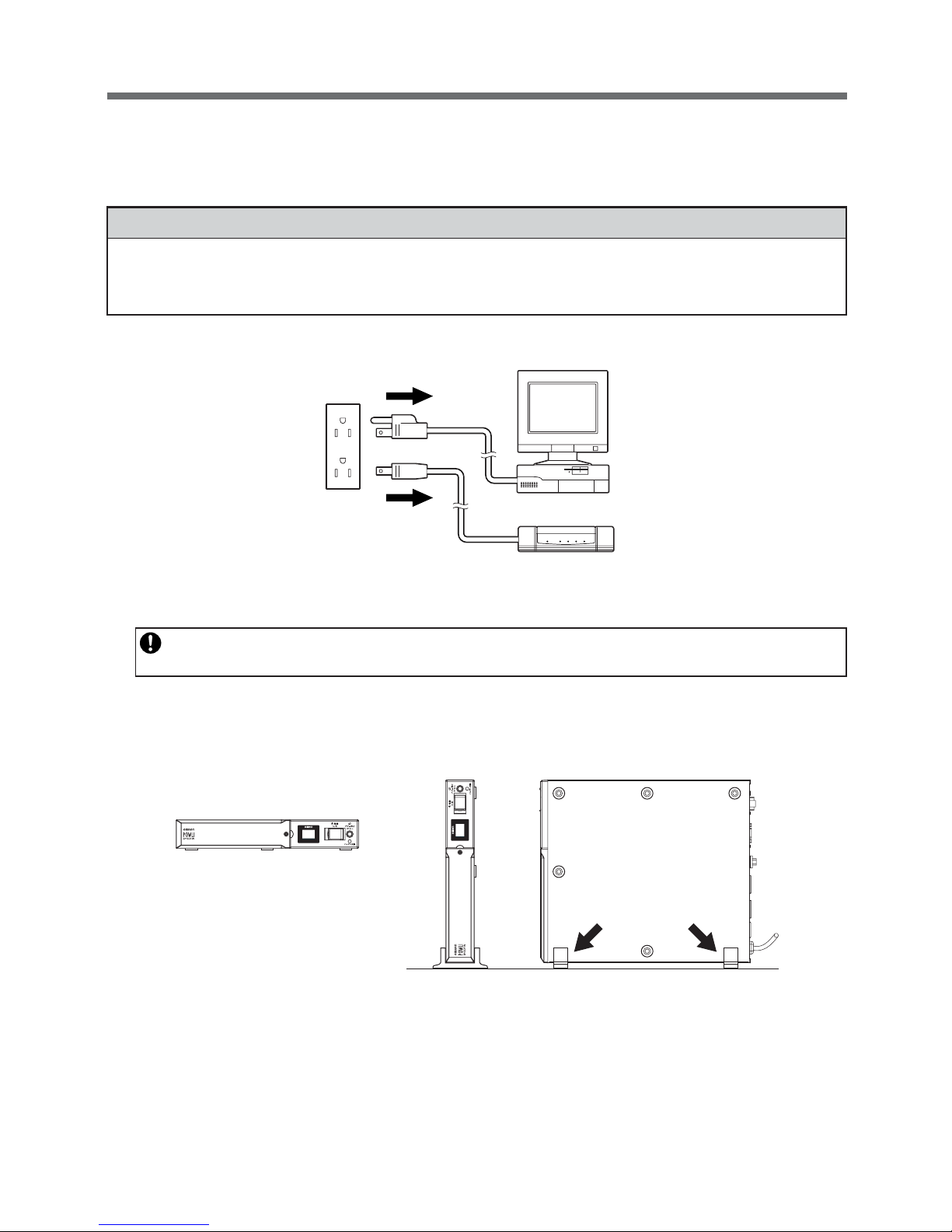
18
2. Installation and connection
(2) Install the unit.
● Do not install the unit in any position other than those indicated below.
2-2 Installation and connection (BY50FW)
Connection to back up your computer and peripherals
Write the usage start date on the label on the top side. Also, by using the included UPS
monitoring software, possible to keep a record of usage start date by the software.
(1) Disconnect all AC input plugs of your computer and peripherals from a wall outlet (commercial power).
Note
Before installing this device, make a record of the serial number of this device.
The serial number is required when contacting us about the device.
The serial number is written in the label on the unit.
Horizontal BY50FW
Vertical BY50FW
(Attach the included stand so
that the left side is the bottom.)
• Detach the rubber feet from the
bottom surface (both at the front
and rear) when positioning
vertically.
• Once the rubber feet are removed,
protrusions on the bottom surface
will become visible.
Align the stand with these
protrusions to attach it.
Remove the rubber feet
and attach the stand.
Computer
Modem or other
peripheral
Wall outlet
(commercial power)
Page 21
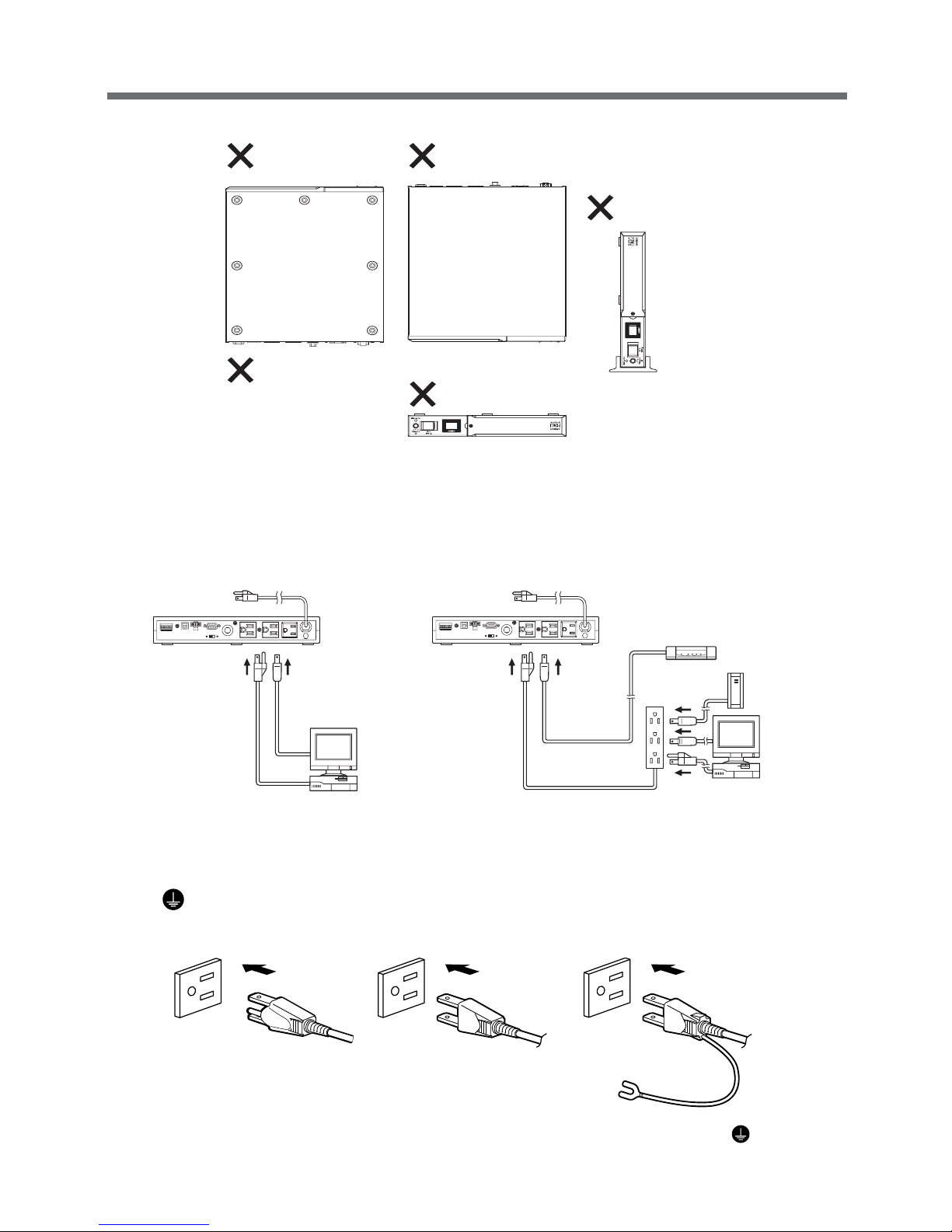
19
2. Installation and connection
● Do not position the unit in the ways shown below.
(3) Connect devices that require backup to the unit’s power supply output receptacle.
When the unit’s 3 output receptacles are insufficient, increase the number of output receptacles by attaching a separately purchased power strip.
• Even when the connected device has a 2P AC input plug, it can be connected to the power supply
output receptacle.
However, when a 2P AC input plug has a ground wire, attach the ground wire to the grounding terminal
( ) on the back of the unit.
<When connected device has 3P plug> <When connected device has 2P plug> <When connected device has 2P plug + ground>
Plug of connected
device
Connect directly Connect directly Connect the plug directly
Plug of connected
device
Plug of connected
device
The unit’s power
supply output
receptacle
Front panel facing upward
Front panel
Front panel
Front panel facing
downward
Vertical
(Right side at bottom)
Upside down
Do not use it in a condition
listed below.
- Blocking the ventilating hole
- Placing objects on the unit
- Stacking units (vertically or
alongside)
Connect the ground wire to the
grounding terminal ( ) on the unit
<Connection example 1>
<Connection example 2>
PC
PC
Separately purchased
power strip
External HD
Modem or other peripheral
Page 22

20
2. Installation and connection
2-3 Installation and connection (BY75SW)
Connection to back up your computer and peripherals
(1) Disconnect all computer and peripheral AC input plugs from the wall outlet (commercial power).
AC input plug
of the unit
Plug of connected
device
Connect it directly.
Use the attached 3P-2P
Conversion Plug.
Attached 3P-2P
Conversion Plug
Wall outlet
(commercial power)
Connect the
grounding wire to
the grounding
terminal equipped to
the building. (If no
grounding terminal
is available, a
means of grounding
must be
constructed.)
Wall outlet
(commercial power)
(4) When the installation and connection are complete, connect the AC input plug of this unit to a wall outlet
(commercial power).
When you connect the AC input plug of this unit to a wall outlet (commercial power), battery charging
automatically starts regardless of the on/off state of the Power Switch and charging completes within 12
hours.
< 3P wall outlet > < 2P wall outlet >
• This unit was charged before shipment, but if it is being used for the first time, the backup time may be
reduced due to natural discharge. We recommend charging the unit before use.
Computer
Modem or other
peripheral
Wall outlet
(commercial power)
Page 23

21
2. Installation and connection
(2) Install the unit.
● Do not use this unit in any position other than the “proper positions” indicated in the illustration below.
Write the usage start date on the label on the side. Also, by using the included UPS monitoring
software, possible to keep a record of usage start date by the software.
Vertical Proper positions
Horizontal
Improper positions
The left surface in on the
bottom.
The front surface in on
the bottom.
The back surface in on
the bottom.
* Attach the rubber feet to each of the four corners on the bottom surface of the unit.
Page 24

22
2. Installation and connection
● Diagram showing BY75SW mounted with anchor screws
• When attaching the unit to a base plate, take the thickness of the plate cover into consideration when
choosing the appropriate screws.
Screw diameter: M4
Maximum screw length: 12 mm
Maximum tightening torque: 1.57 N/m
* Attach the unit to the base plate by threading 4 screws through the
temporary screw holes on the unit’s bottom surface.
Wall panel (metal)
Supporting surface
Base plate (metal)
Attach to wall surface with no supporting
surface.
Hanging from ceiling (above)
Proper positions
Improper positions
Vertical
Horizontal
Page 25

23
2. Installation and connection
(3) Connect devices that require backup to the unit’s power supply output receptacle.
A total of up to 750VA (7.5A) or 450W can be connected.
If the unit has an insufficient number of power output receptacles, increase the number of output receptacles
by attaching a separately purchased power strip.
(4) When installation and connection are complete, connect the unit’s AC input plug to a wall outlet (commer-
cial power).
When the AC input plug is connected to a wall outlet (commercial power), the battery automatically starts
charging, taking up to 12 hours to complete.
< 3P wall outlet > < 2P wall outlet >
• Even when the connected device has a 2P AC input plug, it can be connected to the power supply
output receptacle.
However, when a 2P AC input plug has a ground wire, attach the ground wire to the grounding terminal
( ) on the back of the unit.
AC input plug
of the unit
Plug of connected
device
Connect it directly.
Use the attached 3P-2P
Conversion Plug.
Attached 3P-2P
Conversion Plug
Wall outlet
(commercial power)
Connect the
grounding wire to
the grounding
terminal equipped to
the building. (If no
grounding terminal
is available, a
means of grounding
must be
constructed.)
Wall outlet
(commercial power)
• This unit was charged before shipment, but if it is being used for the first time, the backup time may be
reduced due to natural discharge. We recommend charging the unit before use.
<Connection example 1>
<Connection example 2>
PC
PC
External HD
Modem or other peripheral
Separately purchased
power strip
Page 26

24
2. Installation and connection
2-4 Checking the operation
When you are complete with connecting devices to the unit, the backup function must be confirmed.
Check that the Battery Mode is performed normally according to the following procedure.
This operation check simulates a power failure by disconnecting the AC input plug from a wall outlet.)
(1) Turn on the Power Switch of this unit.
The beeper sounds and the current settings are displayed on the LED.
After 5 secounds, the self-diagnostic test is performed in Battery Mode for approximately 10 seconds.
When the self-diagnostic test finishes successfully, switching to AC output from commercial power is per-
formed and the following display is obtained.
(If the battery voltage is low, the self-diagnostic test is not performed and the operation starts immediately,
using output from commercial power.)
* Self-diagnostic test is not performed at cold start.
(2) Bring all the connected devices into operation.
(Including devices connected to the AC outlet of your PC.)
Operate the devices in a way in which abrupt power stop does not damage the connected devices, data,
etc.
(3) Under this condition, check the LED display and a beep of this unit.
Are they in the same status as shown below?
Are the same as shown above. ➜ The operation is normal. Proceed to (4).
Are not the same as shown above. ➜ The operation is abnormal. One of the description in "4. Display
and beeps when there is an equipment failure" of "4-3 Interpreting
a beep and display" on page 30 must apply.
Take necessary measures and then proceed to (4).
(4) Disconnect the AC input plug of this unit from a wall outlet (commercial power).
The UPS enters Battery Mode.
Status indicator Description
Power switch “ON”
Operating normally
Status indicator
Beep
Power supply output receptacles
None
Outputs power (connected devices are powered)
Page 27

25
2. Installation and connection
(5) In Battery Mode, check the LED display and a beep of the unit.
Are the LED display in the same status as A or B below?
Are not the same as shown above. ➜ Operation is abnormal. Check the status of lamps and beep and
turn off the Power Switch.
• If the display is one of those shown in “4. Displays and beeps
when there is an equipment failure” in “4-3 Interpreting beeps
and displays” on page 30, take the necessary measures and
then go back to (1) on page 24.
• If no Battery Mode is performed and the UPS and the connected
devices stop, insufficient charging of the battery is suspected.
Connect the AC input plug of the UPS to a wall outlet (commercial power), charge the battery for approximately 6 hours, and
then go back to (4) on page 24.
• If the problem persists after checking the 2 points above, contact us; ____
(6) Connect the AC input plug to a wall outlet (commercial power) again.
The Status indicator stops blinking and turns on without intervals, and the beeper stops.
(The status is as shown below.)
Checking the operation is now complete.
Installation and connection is now complete.
( indicates blinking)
Status indicator Description
Backup is operating due to power failure or AC input error.
The battery will be depleted if backup operation continues.
(Same as above.)
Battery level is low, so output will stop soon.
Battery is dead, so output stopped. (This is displayed only
for a few seconds.)
Status indicator Description
Power switch “ON”
Operating normally
Beep
Intermittent
4-second
intervals
Intermittent
1-second
intervals
None
Output
ON
ON
OFF
Charging
OFF
Discharging
OFF
Discharging
OFF
Discharging
Page 28

26
3. Preparation for operation
3. Preparation for operation
3-1 Charging the battery
When you connect the AC input plug of this unit to a wall outlet (commercial power), the battery charging automatically starts regardless of the on/off state of the Power Switch, and it is fully charged within
12 hours.
● This unit has been charged prior to shipment. However, the backup time becomes shorter when using it for
the first time due to spontaneous discharge. We recommend charging this unit before using it.
● If you do not perform the initial backup time measurement described below in “3-2 Measuring the initial
value of backup time”, proceed to “4. Operation”. → Page 27
3-2 Measuring the initial value of backup time
● When you measure the backup time initial value of the unit in your environment, this value can be used as
a guide when checking the battery and deciding the UPS monitoring software setting values.
See also
"7. Measuring the backup time" → Page 60
3-3 Recharging the battery
The battery is discharged completely when the backup time is measured, so you need to recharge it before
using the UPS.
● You can use connected devices while recharging the battery, but the backup time when a power failure
occurs is shorter until the battery is fully charged.
(If a power failure occurs immediately after the start of charging, backup stops immediately.)
See also
Charge the battery as described in "3-1 Charging the battery."
Preparation for starting operation is now complete.
Page 29

27
4. Operation
4. Operation
4-1 Precautions and notes on operation
Do not wet or pour water onto the unit.
● Doing so may cause an electric shock or a fire.
● If you wet the unit, stop using it and the unit must be inspected and/or repaired.
For repair, contact us; ____
When the battery is dead, replace it immediately or stop using the unit.
● Continuing the use of it may cause a fire.
● For more on how to check the battery, see “5. Maintenance and inspection” on page 39.
● For more on how to replace the battery, see “5-2 Replacing the battery” on page 40.
Wipe the AC input plug clean of dirt with a dry cloth occasionally.
● Settled dust may cause a fire.
If you notice abnormal sound or smell, smoke, or leakage from the inside,
immediately turn off the power switch and disconnect the AC input plug
from a wall outlet (commercial power).
● Using the unit under such conditions may cause a fire.
●
If you notice such a condition, stop using the unit and contact us at _____ for inspection and repairs.
● Use the unit under the conditions in which you can immediately disconnect the AC input plug
from a wall outlet (commercial power) in the case of an abnormal event.
If fluid leaks from the unit, do not touch the fluid.
● Doing so may cause blindness or burns.
●
If the fluid contacts your eyes or skin, wash it out with lots of clean water and consult your doctor.
Caution
(for use)
* The values in the table are the expected life under standard
use conditions and are not guaranteed.
Ambient temperature
20°C
30°C
Expected life
4 to 5 years
2 to 2.5 years
Notes
Before stopping the commercial power to the unit, turn OFF the power switch of the unit.
● The unit enters Battery Mode when commercial power is stopped. If you frequently use the unit in Battery
Mode, the battery life may be significantly shortened.
Page 30

28
4. Operation
4-2 Start and stop procedures and basic operation
● When the AC input plug is connected to a wall outlet and the power switch is in the
OFF position:
• The status indicator displays " ".
• Power output is stopped.
• The battery is charged automatically.
● Start procedure
Operation
Turn on the power switch of the UPS.
• The details of the most recent error are displayed. (item 4 on page 30)
• The beeper sounds and the current setting is displayed on the status indicator.
Cold start ON/OFF setting ➛ Output voltage setting.
• The status indicator displays “ ”, and the self-diagnostic test is performed in Battery Mode for about
10 seconds.
(If the battery voltage is low, the self-diagnostic test is not performed. It is automatically executed after
the battery is charged.)
* Self-diagnostic test is not performed at cold start.
• When the self-diagnostic test finishes successfully, switching to AC output from commercial power is
performed and normal operation starts.
• If the self-diagnostic test is not executed, the UPS immediately starts outputting AC from commercial
power.
• During operation, the battery is charged automatically.
Explanation
Usual operation
● You may either leave the power switch of the unit on (operation status) or turn it off each time when stopping
the connected system. You can choose either of the operation methods for your convenience. We recommend turning off the power switch when you do not use connected devices for a long time.
● The battery is charged when the AC input plug of the unit is connected to a wall outlet (commercial power).
End of Battery Mode
● If a power failure lasts long, the battery discharges and power output from the unit stops. Shut down your
computer after performing appropriate procedure (for example, saving data) while the unit supplies power.
Reboot
● If the battery discharges completely during a power failure, the unit stops. After recovery from the power
failure, the unit automatically restarts and supplies power. If you do not want to restart the connected devices,
turn OFF the power switch of either the unit or the connected devices while the power is out.
It is also possible to deactivate the auto restart by turning ON the auto restart setting (setting switch 2 ). (See
page 33.)
Status indicator
Beep
Power supply output receptacles
None
Outputs power (connected devices are powered)
Page 31

29
4. Operation
● Operation during a power failure
• If a power failure or abnormal input power supply occurs, the UPS automatically switches to Battery
Mode, continuing power output from the Power Supply Output Receptacles supplied from the battery.
• The status is displayed and the beeper sounds intermittently to alert the user.
See also
Setting switch 1 can be used to turn the beeper ON/OFF. ➛ Page 33
● Operation during recovery from a power failure
• If a power failure or abnormal power input is resolved while the UPS supplies power, it returns to the
commercial power output status automatically. Charging the consumed battery starts.
• If a power failure or abnormal power input is resolved after the battery is discharged completely and
power output is stopped, the UPS restarts automatically and resumes power output. Charging the consumed battery starts.
● Stop procedure
Operation
Turn on the power switch of the UPS.
• The power output from the UPS stops.
• Even if you turn off the power switch, if 1AC is supplied from commercial power, the battery is automatically charged.
Status
indicator
Battery
replacement
Beep Output Charging Description Solution
Intermittent
4-second
intervals
Intermittent
1-second
intervals
None
OFF
Discharging
ON
OFF
Discharging
ON
OFF
Discharging
OFF
Backup is operating due to power failure or
AC input error. The battery will be depleted
if backup operation continues.
Perform shutdown
operations for the
connected devices
and stop them.
(Same as above.)
Battery level is low, so output will stop soon.
(Same as above.)
Battery is dead, so output stopped.
(This is displayed only for a few seconds.)
Charge the battery.
Status
indicator
Battery
replacement
Beep Output Charging Description
None ONOFF
There is AC input
Power switch “OFF”
( indicates blinking)
Page 32

30
4. Operation
4-3 Interpreting beeps and displays
Status
indicator
No.
1
2
3
Battery
replacement
Beep Output Charging Description Solution
None
None
None
OFF
ON
ON
OFF
OFF
ON
No AC input
Operation stopped
—
—
—
There is AC input
Power switch “OFF”
Power switch “ON”
Operating normally
1. Displays and beeps during normal operation
indicates blinking
4
5
None
None
OFF
Discharging
OFF
Discharging
ON
ON
Self-diagnostic test in progress —
—Auto battery test in progress
2. Displays and beeps while testing
6
7
8
None
Intermittent
4-second
intervals
Intermittent
1-second
intervals
OFF
Discharging
OFF
Discharging
OFF
Discharging
ON
ON
OFF
Backup is operating due to power failure or
AC input error. The battery will be depleted
if backup operation continues.
Perform shutdown
operations for the
connected devices
and stop them.
(Same as above.)
Charge the battery.
(Same as above.)
Battery level is low, so output will stop soon.
Battery is dead, so output stopped.
(This is displayed only for a few seconds.)
9
10
None
None
(ON)
(ON)
OFF
OFF
AC input voltage or frequency is
too high (over)
Power switch “OFF”
Use within the input
voltage/frequency
range described in
the specifications.
(Same as above.)
AC input voltage or frequency is
too low (under)
Power switch “OFF”
3. Displays and beeps during power failure or AC input error
11
Intermittent
0.5-second
intervals
ON, or
Discharging
ON
Reduce the number
of connected
devices until the
display appears as
in status No. 3.
There are too many connected devices and
the rated capacity is exceeded. If this
status continues for 5 minutes or more, the
status No. 12 occurs and output stops.
12
Continuous
ON, or
OFF
OFF
Turn OFF this unit
and all connected
devices. Reduce the
number of connected
devices, and then turn
ON this unit and the
connected devices.
Stopped due to excess connection
capacity.
4. Displays and beeps when there is an equipment failure
Page 33

31
4. Operation
Status
indicator
No.
13
14
16
17
18
15
Battery
replacement
Beep Output Charging Description Solution
Continuous
Continuous
Continuous
ON, or
OFF
—
—
OFF
OFF
OFF
Output stopped due to exceeded
connection capacity or a short-circuit with
the connected devices.
Stopped because of failure.
Stopped because of output voltage error
(over).
Continuous
—OFF
Stopped because of output voltage error
(under).
Continuous
—OFF
Stopped because of battery charge
voltage error (over).
Continuous
—
OFF
Stopped because of battery charge
voltage error (under).
4. Displays and beeps when there is an equipment failure
(continued)
indicates blinking
20
Intermittent
2-second
intervals
ONON The battery test detected a weak battery.
Charge the battery.
You can replace the
weak battery with a
separately purchased
replacement battery
as needed.
Check that the AC
input of connected
devices is not shortcircuited, or that the
connection capacity
does not exceed the
rated capacity.
Details of error are
displayed only when
the “Beeper stop”
switch is pressed while
in status No. 14.
(Same as above.)
(Same as above.)
(Same as above.)
19
Continuous
—
OFF
Stopped because of abnormal internal
temperature.
(Same as above.)
Turn OFF this unit
and all connected
devices. Then, turn
the power switch
back ON for this unit
only. If the display
does not change,
there is a problem
with the UPS.
Contact the shop of
purchase or our
Electronic Systems &
Equipments customer
support center at: ____.
5. Display and beep for battery replacement
21 — — — — —
Cold start ON setting
UPS can start up even when there is no AC input
22 — — — — —
Cold start OFF setting
UPS can start up only when there is AC input
23 — — — — —
Output 100V mode
Output voltage is 100V (effective value)
24 — — — — —
Output 110V mode
Output voltage is 110V (effective value)
25 — — — — —
Output 115V mode
Output voltage is 115V (effective value)
26 — — — — —
Output 120V mode
Output voltage is 120V (effective value)
6. UPS operation mode setting display
Page 34

32
4. Operation
4-4 Suspending a beep
You can suspend a beep by pressing and holding the Beep Stop/Test Switch while a beep is sounding for 0.5
second or longer.
4-5 Description of the self-diagnostic test function
You can use the following procedure to check whether a failure occurs inside the unit and whether replacing
the battery is required.
If the battery is not fully charged, the self-diagnostic test is not executed immediately.
After charging is complete, it is automatically executed.
(1) Connect your computer and other devices to the UPS and then turn on the power switch of the UPS.
(2) Press and hold the Beep Stop/Test Switch of the UPS for 0.5 second or longer.
Release the Beep Stop/Test Switch when a beep sounds. The Battery Mode starts for testing purpose. (No
beep sounds.) When the test is complete, the normal operation automatically starts.
(3) If the status indicator/battery replacement lamp blinks and the beeper sounds:
See also
"4-3 Interpreting a beep and display" ➛ Page 30
Follow the directions for the solutions described in “4. Displays and beeps when there is an equipment
failure” and “5. Display and beep for battery replacement”.
4-6 Description of the auto battery test function
This UPS provides functions to automatically check whether replacing the battery is required and whether the
internal circuit is at fault. (You do not have to perform any operation.)
The test is performed at intervals of 4 weeks after the AC Input Plug is connected to a wall outlet (commercial
power).
The test is not performed if the power switch is OFF or if the battery is not fully charged.
(1) When the auto battery test starts, the Battery Mode automatically starts. (No beep sounds.) After the auto
battery test is complete, the normal operation automatically starts.
(2) If the status indicator/battery replacement lamp blinks and the beeper sounds:
See also
"4-3 Interpreting a beep and display" ➛ Page 30
Follow the directions for the solutions described in “4. Displays and beeps when there is an equipment
failure” and “5. Display and beep for battery replacement”.
The setting switch on the rear of the UPS allows you to select the "disable the auto battery test" setting.
See also
"4-7 Changing the setting of the functions" ➛ Page 33
See "●Auto battery test ON/OFF setting."
Page 35

33
4. Operation
4-7 Changing the setting of the functions
1. Selecting functions with the setting switches
Operation
After changing the setting switches, turn ON the power switch again while the AC input plug is
connected to a wall outlet (commercial power).
• Otherwise, the change will not take effect.
• Use a fine-pointed tool such as a small screwdriver to maneuver the switch’s lever.
● Power output stop delay time setting (setting switch 1 ) … Factory-shipped
setting: OFF
OFF: The beeper sounds when an alarm is necessary.
ON: The beeper does not sound for backup operation or battery replacement. The beeper sounds for
other errors (connection capacity exceeded, operation error, etc.).
● Auto restart setting (setting switch 2 ) … Factory-shipped setting: OFF
OFF: Automatically restarts when power is restored.
After a power failure occurs and the unit shuts down using the shutdown software or contact signal,
the unit automatically starts and begins to output when the commercial power is restored.
ON: Does not automatically restart when power is restored.
After the unit shuts down using the shutdown software or contact signal, it does not start up when
commercial power is restored. Startup is performed manually by turning the power switch OFF
once, and then back ON again.
● Auto battery test ON/OFF setting (setting switch 3 ) … Factory-shipped setting:
OFF
OFF: The battery test is automatically executed at intervals of 4 weeks.
ON: The auto battery test is disabled.
Use this setting to disable Battery Mode in for the regularly performed auto battery test.
ON
1 2
53 4 86 7
ON
1 2
53 4 86 7
Setting switch
ON
Setting switch ON
BY75SW
(when positioned vertically)
BY50FW
(when positioned vertically)
ON
1 2
56783 4
Page 36

34
4. Operation
● Power output stop delay time setting (setting switches 5 and 6 ) … Factory-
shipped setting: OFF and OFF
The UPS delays the power supply output stop timing.
If the user sets “switch 5: ON, switch 6: ON”, the UPS does not stop the output, even if the backup stop (BS) is
valid.
ON
1 2 3 4
5678
ON
OFF
ON
OFF
ON
AC input
BS signal
UPS output
OFF
Power supply output stop delay timing
This delay corresponds to the settings
for switch 5 and switch 6 .
This timing is 10 ms or 10 sec.
Timing corresponds to the settings
for switch 7 .
0 second
60 seconds
120 seconds
Setting switch 5 Setting switch 6
OFF OFF
ON OFF
OFF ON
ON ON
Does not stop
power output
Power output stop
delay time
<Note>
The remote ON/OFF signal is not related to this setting.
When the remote ON/OFF signal is “closed”, the UPS stops the output immediately.
Page 37

35
4. Operation
● UPS stop signal setting (setting switch 7 ) … Factory-shipped setting: OFF
(Only for BX50FW, BX75SW)
OFF: The unit’s power output can be stopped by inputting a “High” backup power supply stop signal (BS)
that continues for 10 seconds or more. The power supply output is stopped with a voltage signal
input, even in commercial operation.
After stopping power output, a “Low” backup power supply stop signal (BS) restarts the unit once
the commercial power supply is normal. However, it does not restart if the automatic restart setting
(setting switch 2 ) is ON.
ON: The unit’s power output can be stopped by inputting a “High” backup power supply stop signal (BS)
that continues for 0.01 (10 ms) seconds or more. Power supply output can be stopped when the
stop signal is received, only during backup operation (Battery Mode).
After stopping power output, a “Low” backup power supply stop signal (BS) restarts the unit once
the error that caused the power failure is eliminated.
Use this setting in commercial operation when you do not want to stop operations when a backup
power supply stop signal (BS) is received.
● Communication connector 8th-pin output signal switching setting (setting
switch 8 ) …Factory-shipped setting: OFF
* Valid only when using contact signal interface.
ON
1 2
53 4 86 7
OFF: Outputs the BU signal
ON: Outputs the BU inversion signal
ON
1 2
53 4 86 7
Caution
• Before operating the switching switch, turn OFF the power switch of the main unit and unplug the AC
input plug (turn OFF the AC input).
• If the switching switch is changed during operation, communication with peripherals (PC, etc.) will
cease to perform normally.
• If the AC input plug is not disconnected, the switching switch setting changes will not become valid.
Use when switching the communication interface (serial communication, contact communication).
Contact
Serial
2. Switching switch
AC input
BU
NBU
ON
OFF
ON
OFF
ON
OFF
Page 38

36
4. Operation
3-1. The UPS operation mode can be set if the power switch is turned ON while the beeper stop switch is
pressed.
Note: While in setting mode, output from the output receptacles are OFF, even if the power switch is ON.
How to make settings:
There are 3 items to select.
1) Cold start ON/OFF setting
2) Output voltage setting)
3) Signal input/output test
(1) When the beeper stop switch is briefly pressed (for less than 1 second), the next item is displayed.
(2) When the beeper stop switch is pressed and held (for more than 1 second), the unit enters the
“individual item setting mode”.
(3) When the power switch is turned OFF, setting mode quits and it returns to normal status (Status
No.2).
3. UPS operation mode settings
The settings available for this operation are shown below.
• Cold start ON/OFF setting
When ON, it is possible to start up the unit even when there is no AC input plug.
(It is not possible, however, to start up the unit by the remote signals.)
• Output voltage setting (100V/110V/115V/120V)
Four types of output voltage can be set for the output voltage during Battery Mode.
• Signal input/output test (BL/TR/BU/WB/BS/remote)
Test output can be made for four types of signals. The signal is output without causing an actual power
failure or internal malfunction. It is also possible to detect two types of signal input. The signal input from
the system can be checked on the LED display. (The unit does not actually stop, because it is in test
mode.)
Cold start ON/OFF setting
Output voltage setting
Signal input/output test
Page 39

37
4. Operation
Remote
Remote ON/OFF signal output test
Backup power supply stop signal output
test
BL
Battery low signal output test
BS
<C>
<C>
<C>
<C>
<D>
<A> <B>
<D>
<D>
<D>
<D>
<D>
ON
100V
<C>
<C>
110V
OFF
<D>
<D>
115V
<D>
<D>
120V
<D>
<D>
TR
Trouble signal output test
<D>
BU
Backup signal output test
<D>
WB
Battery replacement signal output test
<D>
Cold start ON: The unit can start up even when there is no AC input
Output 100V mode
Output 110V mode
Output 115V mode
Output 120V mode
Cold start OFF: The unit can start up only when there is AC input
Normal status
There is AC input (when athe status indicator is ON)
Power switch “OFF” (Status No. 2)
Cold start
ON/OFF setting
Output voltage setting
Signal input/output test
Setting mode
Page 40

38
4. Operation
(A) Turn ON the power switch while the beeper stop switch is pressed.
(B) Turn OFF the power switch.
(C) Press and hold the beeper stop switch (for more than 1 second).
(D) Press the beeper stop switch (for less than 1 second).
Page 41

39
5. Maintenance and inspection
When maintaining the connected equipment, turn OFF the power switch
and disconnect the AC input plug.
● The backup function continues to supply power from the power output receptacles while the
UPS is operating, even when the AC input plug is disconnected.
Do not disassemble, repair, or modify the unit.
● Doing so may cause an electric shock or a fire.
If fluid leaks from the unit, do not touch the fluid.
● Doing so may cause blindness or burns.
●
If the fluid contacts your eyes or skin, wash it out with lots of clean water and consult your doctor.
Do not throw the unit into fire.
● The lead battery in the unit may explode, or leak dilute sulfuric acid.
5-1 Checking the battery
The sealed lead battery used in the unit has a limited life.
(The life varies depending on your storage/use environment and backup frequency.)
The nearer the end of the life is, the more rapidly deterioration proceeds.
1. Life of battery (estimated replacement timing)
2. Method to check the battery
There are 3 methods for checking the battery.
• Perform a self-diagnostic test. (See page 32.)
• Use the auto battery test function. (See page 32.)
• Measure the backup time. (See page 46.)
By measuring the backup time, the battery life can be determined more accurately.
See also
Measure the backup time according to "7-1 Measuring method of the backup time."
➛ Page 60
If the measured value is equal to the "initial value of the backup time" or less than half the value
obtained from the graph of "Estimated backup time" on page 60, replace the battery.
• When you compare the "initial value of the backup time" you measured and the current backup time,
make the capacity of devices connected to the UPS same as when you measured the initial value to
make judgment accurately.
3. Guideline on the frequency of checking the battery (measuring the backup time)
* The battery deteriorates even if it is stored. The higher the temperature is, the shorter the life
becomes.
5. Maintenance and Inspection
Caution
(maintenance)
Ambient temperature
20°C
30°C
Life of battery
4 to 5 years
2 to 2.5 years
Replacement estimation
4 to 5 years after staring use
2 years after staring use
Ambient temperature
20°C
30°C
Check at intervals of 6 months
Until 3 years from purchase
Until 1.5 years from purchase
Check at intervals of 1 month
From after 3 years
From after 1.5 years
Page 42

40
5. Maintenance and inspection
5-2 Replacing the battery
The battery can be replaced either while the unit is stopped (power supply output stopped) or while it is in
operation (outputting power supply).
* When replacing the battery, stop the connected devices, turn OFF the power switch of the UPS, and
disconnect the AC input plug from the wall.
* If an input power supply error such as a power failure occurs when replacing the battery while in opera-
tion, backup cannot be performed and output stops.
*Do not replace the battery during backup operation. Output will stop.
Perform replacement on a stable and flat place.
● Handle the battery carefully not to drop it.
● Not doing so could cause injury or burns due to liquid (acid) leakage.
Use a specified battery for replacement.
● Not doing so may cause a fire.
● Product model: BXB50F (battery pack for BY50FW)
BXB75S (battery pack for BY75SW)
Do not replace the battery in a place where there is flammable gas.
● Spark may occur when connecting the battery, which may cause an explosion or fire.
If fluid (dilute sulfuric acid) leaks from the battery, do not touch the fluid.
● Doing so may cause blindness or burns.
● If it contacts your eyes or skin, wash it out with lots of clean water and consult your doctor.
Do not disassemble or modify the battery.
● Doing so could cause dilute sulfuric acid leak, which could cause blindness and burns.
Do not drop the battery or do not give strong impact on it.
● Dilute sulfuric acid may leak.
Do not short the battery with metal objects.
● Doing so could cause an electric shock, fire or burn.
● Some electrical energy still remains inside the spent battery.
Do not put the battery into fire or do not break it.
● The battery may explode or leak dilute sulfuric acid.
Caution (for battery replacement)
Caution
When the unit is used in compliance with UL standards, do not replace the battery while in operation
(while power is being output). Replacing the battery while in operation does not comply with UL standards. Make sure to stop the operation of the unit before replacing the battery.
Page 43

41
5. Maintenance and inspection
Notes
Battery recycling
This unit uses lead acid batteries.
The lead acid batteries are precious recyclable resources. Please cooperate recycling.
For information on recycling, please contact our Electronic Systems & Equipments repair
center.
Pb
● A battery can present a risk of electrical shock and high short circuit current.The following
precautions should be observed when working on batteries:
1) Remove watches, rings, or other metal objects from the hands.
2) Use tools with insulated handles.
3) Wear rubber gloves and boots.
4) Do not lay tools or metal parts on top of batteries.
5) Disconnect charging source prior to connecting or disconnecting batteries terminals.
● Servicing of batteries should be performed or supervised by personnel knowledgeable of
batteries and the required precautions. Keep unauthorized personnel away from batteries.
Caution (for battery replacement)
5-2-1 Battery replacement procedure (BY50FW)
● Preparation
(1) Purchase a BXB50F spare battery pack (sold separately).
(2) If you place the UPS horizontally and put a heavy object such as CRT on it, put it down until you finish
replacement.
● Replacing the battery (BY50FW)
(1) Open the front panel.
(Disconnect the red and black connectors.
Hold one connector in each hand and pull
them apart.)
(1) Slide the front metal cover to the right, and
(2) Pull it toward you to remove it.
Use a screwdriver to remove the screw (1). Detach the front panel.
(2) Disconnect the battery connector and remove the metal cover.
Page 44

42
5. Maintenance and inspection
Pull on the white label attached to the battery, and
then hold the battery with your hands to remove it.
Be careful not to drop the battery.
Insert the new battery.
(4) Reattach the metal cover and connect the connectors.
•You may hear a “pop” sound when you connect the battery if it is replaced after the unit’s operation is
stopped, but this is not abnormal.
Fit the metal cover into the grooves and slide it to the
left to secure it.
(The battery is secured inside the case.)
Connect the red and black connectors.
(Make sure that the connectors are securely
connected.)
(5) Reattach the front panel.
Fit the left side of the panel on the case, and then
attach it.
Tighten the screw with a screwdriver to secure
the front panel.
● Do not remove the battery by holding the cables.
Caution
(3) Remove the old battery, and insert the new battery.
Page 45

43
5. Maintenance and inspection
<After replacing the battery during operation...>
Press the beeper stop/test button for 0.5 sec. to perform a self-diagnostic test. Normal operation
resumes after the 10-second test. If the beeper is sounding, it will stop the first time the switch is
pressed. Press the switch again to start the test. If the battery replacement display and beeper were
activated before replacing the battery, the display and beeper stop after the test is complete, and
normal operation resumes.
<After replacing the battery when operation was stopped...>
Connect the AC input plug to a wall outlet (commercial power) and turn ON the power switch of the
UPS. When operation starts, the self-diagnostic test is automatically performed. Normal operation
resumes after the 10-second test.
5-2-2 Replacing the battery (BY75SW)
● Preparation
(1) Purchase a BXB75S spare battery pack (sold separately).
(2) If you normally position the UPS horizontally and place a heavy object such as a CRT on top of it, remove
the object until you finish replacing the battery.
● Replacing the battery (BY75SW)
(1) Open the front panel.
Loosen and remove the 2 screws. Detach the front panel.
Pull the front panel upward a little if the front
panel is hard to detach.
(Hold one connector in each hand and pull them apart.)
(1) Slide the front metal cover upward, and
(2) Pull it toward you to remove it.
(2) Disconnect the battery connector and remove the metal cover.
Battery replacement is complete.
Write the usage start date on the label on the top side. Also, by using the included UPS
monitoring software, possible to keep a record of usage start date by the software.
Page 46

44
5. Maintenance and inspection
(3) Hold the label stuck to the battery pack and remove it.
Insert the new battery pack.
● Do not remove the battery by holding the cables.
Caution
(4) Reattach the metal cover and connect the connectors.
You may hear a “pop” sound when you connect the battery if it is replaced after the unit’s
operation is stopped, but this is not abnormal.
Pull on the white label attached to the battery,
and then hold the battery with your hands to
remove it.
Be careful not to drop the battery.
Insert the new battery pack.
Fit the metal cover into the grooves and
slide it downward to secure it.
(The battery is secured inside the case.)
Connect the red and black connectors.
(Make sure that the connectors are se-
curely connected.)
Page 47

45
5. Maintenance and inspection
(5) Fit the front panel.
Turn the 2 screws to secure the font panel clockwise with a screwdriver.
Fit the front panel. Tighten the 2 screws.
<After replacing the battery during operation...>
Press the beeper stop/test button for 0.5 sec. to perform a self-diagnostic test. Normal operation
resumes after the 10-second test. If the beeper is sounding, it will stop the first time the switch is
pressed. Press the switch again to start the test. If the battery replacement display and beeper were
activated before replacing the battery, the display and beeper stop after the test is complete, and
normal operation resumes.
<After replacing the battery when operation was stopped...>
Connect the AC input plug to a wall outlet (commercial power) and turn ON the power switch of the
UPS. When operation starts, the self-diagnostic test is automatically performed. Normal operation
resumes after the 10-second test.
5-3 Cleaning
● Cleaning the UPS
Wipe the UPS lightly by tight squeezed soft cloth soaked with water or detergent
Do not use chemicals such as thinner and benzene. (They cause deformation or discoloration.)
● Removing dust from the unit’s AC input plug
•Turn off connected devices and the Power Switch of the UPS.
• Disconnect the AC Input Plug from a wall outlet (commercial power) and remove dust around the plug
with a dry cloth.
• Disconnect the AC Input plugs of the connected devices from the UPS and clean them also.
• Connect the AC Input plugs of the connected devices to the UPS again, and connect the AC Input Plug
of the UPS to a wall outlet (commercial power).
(For information on the connection procedure:)
See also
"2-2 Installation and connection" ➛ Page 18
Write the usage start date on the label on the side. Also, by using the included UPS monitoring software, possible to keep a record of usage start date by the software.
Battery replacement is now completed.
Page 48

46
6. Using the UPS monitoring software and contact signal
6. Using the UPS monitoring software
and contact signal
* If you do not use the UPS monitoring software or contact signal, you can disregard this section.
Note 1: Compatible with Macintosh computers equipped with PowerPC CPU.
Note 2: The UPS stops automatically only when the battery is depleted. (Battery Mode continues until the battery is depleted.)
Note 3: Only the battery capacity can be monitored.
Note 4: This function can be used with Windows only. It cannot be used with Linux.
Required options (sold separately)
——
BUC26
—
Windows Server 2003 x64 Edition
●● ● —
Windows XP x64 Edition
●● ● —
Windows Server 2003
●● ● —
Windows XP/2000
Windows NT4.0
—— ● —
Windows Me/98
● —— —
Linux
● —— —
Mac OS X v10.4/Server v10.4
—— — ●
Mac OS X v10.3/Server v10.3 (*1)
Auto shutdown
●●▲
(*2)
●
UPS monitoring (operating status)
●● ● ●
UPS monitoring (data)
●▲
(*3)
— ●
Pop-up notification
●● ● ●
End when OS is inactive (*4)
●● ——
Auto file save (*4)
●● ——
Schedule operation
● —— ●
UPS setting change
● —— ●
External command execution
●● ● ●
Event log save
● —— ●
Data log save
● —— ●
Coordinated shutdown
● —— —
Output receptacle control
—— — —
Redundant power supply support
● —— —
Remote UPS management
● —— —
Mail send
● —— —
●
Standard
™Option
▲
Limited
Compatible OS
Software function
Advanced functions,
network support
(Network management
applications)
Simple functions, standalone
UPS Power Manager (Mac)UPS service driver
PowerAct Pro
Standard OS UPS service
Function
Software title
6-1 Selecting the UPS monitoring software
The following UPS monitoring software is included with the BY50FW/BY75SW: PowerAct Pro (for Windows/
Linux), UPS service driver, and UPS Power Manager (for Mac). Choose which one to use based on the application. Refer to the table below for details about compatibility.
UPS monitoring software function list
Page 49

47
6. Using the UPS monitoring software and contact signal
[Explanation of software functions]
1 Auto shutdown The computer can be shut down automatically when a problem occurs with the
power supply.
2 UPS monitoring (operating status) The operating status of the UPS can be monitored (in Commercial Power Mode/
Battery Mode).
3 UPS monitoring (data) Monitoring can be performed for input voltage value, connection capacity, battery
capacity, etc.
4 Pop-up notification When a problem such as a power failure occurs, a pop-up window that shows the
details of the problem can be displayed.
5 Shutdown when OS is inactive Shutdown can be performed when the computer is in an inactive state. The operat-
ing status is retained at shutdown in inactive state, so operation details are not lost.
6 Auto file save Files such as open Word and Excel documents are automatically saved at shut-
down.
7 Schedule operation Schedule settings can be made for UPS stop/start.
8 UPS setting change UPS settings (beep ON/OFF, etc.) can be changed.
(Items that can be set vary according to the UPS.)
9 External command execution By executing commands at shutdown, items such as application programs can be
launched.
10 Event log save Information of events that occur on the UPS (power supply problems, setting changes,
occurrences of failure, etc.) are saved as a log.
11 Data log save Data of input/output voltage value, connection capacity, etc. is periodically saved
as a log (the save frequency can be set).
12 Coordinated shutdown When a problem occurs with the power supply, multiple computers connected to
the UPS can coordinate to perform auto shutdown.
13 Output receptacle control The UPS output receptacles can be individually set to ON/OFF. (This is function is
available only for BN100XR/BN150XR/BN240XR/BH60PCW/BH100PCW.)
14 Redundant power supply support Two or more UPS can be connected to computers equipped with redundant power
supply. Shutdown is not performed when a power supply problem affects only one
of the units.
Shutdown is not performed when a power supply problem affects only one of the
units. Shutdown is performed only when a power supply problem occurs with both
UPS, so the system’s operating rate is improved.
15 Remote UPS management The UPS can be managed remotely from a computer on the network.
16 Mail send When a problem such as a power failure occurs, a notification email describing the
problem can be sent to the system administrator.
UPS monitoring software selection table
Note 1: Files cannot be automatically saved.
Note 2: To automatically stop the UPS, it may be necessary to change the PC’s BIOS settings.
Change the PC’S BIOS settings so that the PC’s power supply is not automatically cut after OS shutdown is performed.
Note 3: Even if the UPS does not stop when the OS is shut down, it stops automatically when the battery is depleted.
Note 4: For the latest information, check our website at http://www.omron.co.jp/ese/
Note 5: Compatible CPUs: Power PC G4, Power PC G5
Model
BY50FW
BY75SW
OS
Communication
method
UPS monitoring
software
Required options
(sold separately)
Serial (RS232C)
USB 1.1
Serial (RS232C)
USB 1.1
PowerAct Pro
(included software)
UPS service (OS standard) +
UPS driver (included software)
Contact signal
(Note 1) (Note 3)
UPS service (OS standard)
Contact signal
(Note 1) (Note 2)
UPS service (OS standard)
BUC26 (optional cable)
—
—
—
—
—
BUC26 (optional cable)
Serial (RS232C)
PowerAct Pro
(included software)
Serial (RS232C)
USB 1.1
(Note 1)
PowerAct Pro
(included software)
UPS Power Manager
(included software)
Windows Server2003
Windows XP/2000
Windows NT4.0
Windows ME/98
Linux (Note 1) (Note 4)
Mac OS X (10.3, 10.4)
Mac OS X Server
(10.3, 10.4)
USB 1.1 (Note 1)
Page 50

48
6. Using the UPS monitoring software and contact signal
6-2
When using the included UPS monitoring software
PowerAct Pro” UPS monitoring software
Using the included “PowerAct Pro” UPS monitoring software allows you to automatically save files and shut
down your computer when a power failure occurs.
The schedule settings also allow you to perform your required operations, such as the UPS auto startup,
auto stop, etc.
* However, make settings so that the amount of time from the occurrence of the power failure until com-
puter shutdown is complete is less than the backup time measured in “7-1. Measuring the backup time”
on page 60.
For more details, refer to the instruction manual and online help for the UPS monitoring software.
● When using PowerAct Pro
1. Connect the UPS to a computer.
Cable: The included serial communication (RS-232C) cable or USB communication cable
* The serial communication cable and USB cable cannot be used at the same time.
2. Install the included UPS monitoring software on the computer.
Software to install: PowerAct Pro
How to install: Refer to the separate “UPS monitoring software quick installation guide”.
S
E
R
.
BY50FW
USB port
Connector
Connect to
USB terminal
Connect to USB
port on PC
Included USB
communication cable
Connector
Connect to
USB port on UPS
BY50FW
Connector
Connect to
RS-232C port on PC
Included serial communication
RS-232C cable
Connector
Connect to
RS-232C
terminal
Connect to the
UPS serial communication
interface (RS232C) port
BY75SW
USB port
Connector
Connect to
USB terminal
Connect to USB
port on PC
Included USB
communication cable
Connector
Connect to
USB port on UPS
BY75SW
Connector
Connect to
RS-232C port on PC
Included serial communication
RS-232C cable
Connector
Connect to
RS-232C
terminal
Connect to the UPS
serial communication
interface (RS232C) port
(1) USB connection (2) RS232C connection
Page 51

49
6. Using the UPS monitoring software and contact signal
Explanation
Operation start using the UPS monitoring software during scheduled stop
● If the unit starts operation during a scheduled stop period, the next set scheduled ON operation is
cancelled after the power switch is turned OFF.
Auto restart after OS shutdown by UPS monitoring software
● In the event of a power failure, some PC models (see Note 1 below) automatically restart immediately
after the completion of the OS shutdown processing by the UPS monitoring software.
In this case, the unit stops during restart or after startup, possibly damaging files and/or the hard disk.
This problem can be avoided by disabling POWER MANAGEMENT in the BIOS settings.
*1) PC models: This problem has been reported with MICRON Millennia Mme.
● When the PC does not start up automatically, select the “System startup at power restoration” setting
(example: “Restore On AC/Power Loss) in the BIOS settings of your PC, and change to a “System
startup after power restoration” setting (example: Power On). Individual BIOS setting methods and/or
displays may differ depending on the PC. For more information, refer to your PC instruction manual or
the technical support center for your PC.
● When considering a system with automatic startup at power restoration, choose a PC that satisfies the
condition shown below. For more information on PC operation when input power is supplied, consult
your PC instruction manual or contact the PC technical support center.
<Condition>
Without pressing the power switch, the PC starts up when input power is supplied.
● After shutdown processing in the event of a power failure, the unit restarts automatically and supplies
power once power is restored. If you do not want the devices connected to start up, turn OFF their
switches while the power is out.
● The automatic restart setting can also be disabled in the included UPS monitoring software.
Page 52

50
6. Using the UPS monitoring software and contact signal
“UPS Power Manager” UPS monitoring software for Mac
When using Macintosh computers such as Xserve, the included “UPS Power Manager” UPS monitoring
software enables you to automatically shut down the system when power failures or other input power
supply problems occur.
* Compatible with Macintosh computers equipped with PowerPC CPU only.
● When using UPS Power Manager “UPS monitoring software for Mac”
1. Connect the UPS to a computer.
Cable: Included USB communication cable
2. Install the included UPS monitoring software on the computer.
Software to install: UPS Power Manager
How to install: Refer to the separate “UPS monitoring software quick installation guide”.
S
E
R
.
BY50FW
USB port
Connector
Connect to
USB terminal
Connect to USB
port on PC
Included USB
communication cable
Connector
Connect to
USB port on UPS
BY75SW
USB port
Connector
Connect to
USB terminal
Connect to USB
port on PC
Included USB
communication cable
Connector
Connect to
USB port on UPS
(1) USB connection
Page 53

51
6. Using the UPS monitoring software and contact signal
6-3 When performing auto-save functions using
the UPS service in Windows Server 2003/XP/
2000 + included UPS service driver
When using the included “UPS service driver”, the OS standard UPS service in Windows Server 2003/XP/2000
can be used. When there is a power failure, files can automatically be saved and the computer can be shut
down.
1. Connect the UPS to a computer.
Cable: Included connection cable (serial communication or USB)
* The serial communication cable and USB cable cannot be used at the same time.
2. Install the included “UPS service driver” on the computer.
Software to install: UPS service driver
How to install: Refer to the “UPS monitoring software quick installation guide” and the “UPS driver Ver. 3.3
instruction manual” on the CD-ROM.
S
E
R
.
BY50FW
USB port
Connector
Connect to
USB terminal
Connect to USB
port on PC
Included USB
communication cable
Connector
Connect to
USB port on UPS
BY50FW
Connector
Connect to
RS-232C port on PC
Included serial communication
RS-232C cable
Connector
Connect to
RS-232C
terminal
Connect to the
UPS serial communication
interface (RS232C) port
BY75SW
USB port
Connector
Connect to
USB terminal
Connect to USB
port on PC
Included USB
communication cable
Connector
Connect to
USB port on UPS
BY75SW
Connector
Connect to
RS-232C port on PC
Included serial communication
RS-232C cable
Connector
Connect to
RS-232C
terminal
Connect to the UPS
serial communication
interface (RS232C) port
(1) USB connection (2) RS232C connection
Page 54

52
6. Using the UPS monitoring software and contact signal
Click
Click
6-4 When performing auto-save functions using the
standard UPS service in Windows Server 2003/
XP/2000/NT
When using in combination with the optional BUC26 cable, the OS standard UPS service in Windows Server
2003/XP/2000/NT can be used. When there is a power failure, the computer can be shut down.
1. Connect the UPS to a computer.
Cable: Connection cable (BUC26), sold separately
* Set the switching switch on the back of the unit to “contact”.
BY75SW
Connector
Connector
Connect to
RS-232C port on PC
BUC26 cable
Connect to
RS-232C
terminal
Connect to the UPS
serial communication
interface (RS232C) port
BY50FW
Connector
Connect to
RS-232C port on PC
BUC26 cable
Connector
Connect to
RS-232C
terminal
Connect to the
UPS serial communication
interface (RS232C) port
2. Perform UPS service setup.
You need to make Windows settings in order to perform auto shutdown. There is no need to install software.
<When using the Windows Server 2003/XP/2000 standard UPS service>
Start up the computer after connecting it with the UPS.
Perform "Log on to Windows" as the Administrator.
After logging on, follow the instructions below to set up the UPS service.
● How to set up UPS service (shut down Windows when low battery level is detected)
1) Double-click the "Power supply options" icon in "Control Panels".
2) Click the "UPS" tab in the "Power supply options" window.
Click the "Select (S)" button.
Page 55

53
6. Using the UPS monitoring software and contact signal
Click
Click
Click
Click
Click
Check
Check
3) Click the button on the right of the "Select manufacturer (S)" window, and select "General" from the list.
Click on "Custom" in the "Select model (M)" window.
Click the button on the right of the "Port (P)" window, and select from the list the port that the UPS is
connected to. (In the example screen below, the UPS is connected to COM1.)
Click the "Next (N)" button.
4) In the UPS signal polarity box, click on the boxes to the right of “Power supply failure/battery drive (P)”
and “Low battery (L)” signals to insert check marks.
Set the polarity for each signal to “Negative”. Click the “End” button.
Click
5) Click the "OK" button in the "Power supply options" window.
Setup is complete.
Page 56

54
6. Using the UPS monitoring software and contact signal
Check
Click
Set
2) In the "Warning" box, place a check mark in the box to the left of "Time from when battery drive starts
until warning is issued (M)" by clicking on it.
In the window to the right, set the amount of time to wait before starting Windows shutdown after a
power failure occurs. (Setting range: 2 to 720 minutes)
Click the "OK" button.
Click
When a power failure occurs, Windows shutdown starts once the low battery level signal is detected.
If the power is restored before the low battery level signal is detected, Windows shutdown does not start
and the normal monitoring state is restored.
Recycling and Discarding the Battery
In the Windows Server 2003/XP/2000 UPS service, there is no function to stop the UPS. After Windows
is shut down, manually turn OFF the unit's power switch.
Stopping the UPS
<How to set up UPS service (set the time to shut down Windows)>
1) After performing the setup described in the previous section, click the "Configure (C)" button in the
"Power supply options" window.
Page 57

55
6. Using the UPS monitoring software and contact signal
3) Click the "OK" button in the "Power supply options" window.
Setup is complete.
When a power failure occurs, Windows shutdown starts once the set time is exceeded or the low battery
level signal is detected.
If the power is restored before the set time is exceeded, Windows shutdown does not start and the
normal monitoring state is restored.
<When using the Windows NT standard UPS service>
1) Double-click the "UPS" icon in "Control Panels".
2) Insert a check mark in the checkbox to the right of "Port where UPS is installed (U)..." by clicking on it.
In the setting field, select the number of the serial port (COM1 to 4) the unit is connected to.
3) Insert check marks in each of the checkboxes to the left of "Power failure signal", "Low battery level
signal" and "Remote uninterruptible power source shutdown signal" by clicking on the boxes.
Set each signal interface voltage setting as shown below.
- Power failure signal (P) ... Negative
- Low battery signal (L) ... Negative
- Remote uninterruptible power source shutdown (R) ... Positive
Check
Check
Set
Please note that in the case of incorrect interface voltage signal settings, Windows NT will not receive
the signal from the UPS and the UPS will not stop when there is a power failure.
Failure to put check marks in the boxes will lead to the same result.
Note
Click
Page 58

56
6. Using the UPS monitoring software and contact signal
6-5 Using the Contact Signal
You can develop your unique system based on the following specifications to automate the process at the
power failure.
You can perform power failure and shutdown processing by allowing the system to detect the backup signal
and low battery level signal, or you can use the trouble signal to perform failure notification.
You can stop the UPS by inputting the UPS Stop Signal from the system, and remote control start and stop of
the UPS by using the Remote ON/OFF Signal.
Also, this function is valid only when “connection communication” is selected for the “switching switch”. (See
item 2 on page 35.)
1. Signal output
The UPS has 5 kinds of output signals. The output circuit consists of an open collector circuit using a photo
coupler (a kind of electronic switch).
● Backup Signal output: BU
● Low battery level signal output BL
Goes ON when the battery becomes weak during the
Battery Mode.
● Trouble Signal output: TR
Goes ON when an internal failure of the UPS occurs.
● Battery Replacement Signal output (WB)
Turns ON when battery deterioration is detected.
BU-COM ON when a power failure occurs
BL-COM
ON when low battery level is detected
TR-COM ON when an internal failure occurs
WB-COM
ON when battery deterioration is detected
Click
4) After the settings are made, double-click the "Service" icon in "Control Panels".
5) Select the UPS service and click the "Start" button.
By starting the alerter service, messenger service, and event log service in advance, the UPS service
sends warning messages to the user and records a history of events such as power failures when they
occur.
When a power failure occurs, Windows shutdown is performed once the low battery level signal is
detected. If the power is restored before the low battery level signal is detected, Windows shutdown is
not performed and the normal monitoring state is restored.
Page 59

57
6. Using the UPS monitoring software and contact signal
External contact Operate
Open Start
Close Stop
BS-COM UPS stops
2. Input of the UPS Stop Signal (BS)
Stops the output of the UPS after the time period specified
by the “power output stop delay time setting” (setting
switches 5 and 6 ) has elapsed.
(1)
When the "UPS Stop Signal setting" (setting switch 7 ) is set to OFF:
You can stop the output of the UPS by inputting the voltage signal (HIGH) that lasts at least 10 seconds
from the outside.
(2)
When the "UPS Stop Signal setting" (setting switch 7 ) is set to ON:
You can stop power output by inputting the voltage signal (HIGH) that lasts at least 0.01 second (10
ms) from the outside that is accepted only during backup.
See also
"4-7 Changing the setting of the functions" ➛ Pages 33
3. Remote ON/OFF Signal
You can start and stop the UPS by the remote ON/OFF signals, by
the contact connected to the outside, or the ON/OFF status of the
open collector circuit. To use this function, turn on the Power Switch
of the UPS.
(Note: It is not possible to start up the UPS with the remote ON/OFF signal when there is no AC power
supply, even when cold start is set to ON.)
4. Connection to the system
Please make a cable to connect to the system by yourself.
See also
"9. Example of the use of the Contact Signal circuit" ➛ Page 59
5. Contact Signal Connector (female DSUB9P)
Front view
Screw size: inch screw
#4-40 UNC
Pin assignment Pin number Signal name
1BL
2TR
3
BS
4—
5 COM
6 Remote ON/OFF (–)
7 Remote ON/OFF (+)
8 BU/NBU
9WB
5 4 3 2 1
9 8 7 6
Page 60

58
6. Using the UPS monitoring software and contact signal
Connector
Connect the remote ON/OFF connector
included with the product.
6. Remote ON/OFF connector (female)
(1) Connect the connector: FUPS Shutdown
Disconnect the connector: FUPS Start-up
(2) The corresponding warning
Remote ON (+)
Remote OFF (--)
10V
BL
TR
BU/NB
U
BS
COM
2kΩ
WB
Front view
Screw size: Inch screw
#4-40 U N C
Pin assignment Pin number Signal name
1 Remote ON/OFF (+)
2 Remote ON/OFF (--)
1
2
7. Contact Signal ratings
● Signal output (BL, TR, BU/NBU, WB) ● UPS Stop Signal input (BS)
Photo coupler ratings Input voltage HIGH 5 to 15 VDC
Appliable voltage: 35 VDC or less LOW 0.7 VDC or less
Maximum current: 10 mA
● Remote ON/OFF
Voltage between terminals: 10 VDC
Current when closed: max.10 mA
8. Contact Signal circuit inside the UPS
Page 61

59
6. Using the UPS monitoring software and contact signal
9. Example of the use of the Contact Signal circuit
● Example of the use of the BU signal
● Example of the use of the BS signal
● Example of remote ON/OFF
BU
COM
12V
1K Ω
System side
To port on PC
UPS side
TLP627
Connecting cable
(twisted or
shielded)
Remote ON/OFF
circuit
Notes
● When connecting a device that generates counter electromotive force to the signal output circuit
such as a relay, connect diodes to prevent counter electromotive force at the both end of the
relay.
Explanation
● When power is restored after the unit stopped automatically during a power failure, the unit
automatically restarts and supplies power. If you do not want to start the connected devices, turn
OFF their switches or set the auto restart setting (setting switch 2 ) to ON while the power is out.
(See page 33.)
10. Precautions and notes on the use of the Contact Signal
GND
BS
COM
System side
C2458
12V
1KΩ
1.2KΩ
TLP521
From port on PC
Connecting
cable (twisted
or shielded)
UPS side
Page 62

60
7. Measuring the backup time (checking the discharge time of the battery)
7. Measuring the backup time
(Checking the discharge time of the battery)
7-1 Measuring method of the backup time
(1) Connect the AC Input Plug of the UPS to a wall outlet (commercial power) and charge it for approximately
12 hours.
If you operate the UPS for 12 hours or more, it is charged. If a power failure occurred during this period,
charge it again.
(2) Turn ON all devices connected to the power output to be “backed up during a power failure”.
(Including devices connected to the AC outlet of your computer.)
Operate them in a way in which it is allowable that power supply to the connected devices stops.
● For Windows Server 2003/XP/Me/2000/Windows NT/Linux/Mac:
To be performed in case of hard drive stops.
● For Windows 98/95:
Choose Shut Down of Windows and follow the procedure below to shut down your OS.
Choose "Restart in MS-DOS mode" to exit from OS and display the MS-DOS mode screen.
(3) Disconnect the AC Input Plug of the UPS and measure the backup time.
Measure the time until the unit automatically stops and all displays disappear with the plug disconnected.
* The backup time you measure for the first time after purchase is the "initial value of the backup time."
7-2 Estimated backup time
The backup time varies depending on the capacity of connected devices.
After calculating the total capacity of connected devices, refer to the graph of the backup time to obtain an
estimation of the initial value of the backup time. (This is also applied to checking the battery.)
(1) Unify the total capacity (power consumption) of connected devices to W (Watt).
For the indication of connected devices, check your computer and the rear of the display.
There are 3 types of indication: VA (Volt·Ampare) indication, A (Ampare) indication, and W indication.
Example 1) 100 VAC, 50/60Hz,
145 W
Example 2) 100 VAC, 50/60Hz,
1.8 A
Example 3) 100 VAC, 50/60Hz,
150 VA
For devices that use the VA or A indication, convert the capacity into W. Multiply the value indicated on
devices by the value in the right table for conversion.
(When the power factor is unknown, enter “1”. The power factor usually ranges between 0.6 and 1.)
(2) Add the values converted into W to obtain the total capacity of the connected devices.
Indication Value
VA × power factor = W
A × power factor × 100 = W
Page 63

61
7. Measuring the backup time (checking the discharge time of the battery)
(3) Calculate the initial value of the backup time for the total capacity of the connected devices from the graph
below.
● Graph of backup time (initial value for product that has not been used)
● The smaller the capacity of connected devices becomes, the longer the backup time becomes.
Connection capacity (total capacity) (W: Watt)
<Reference diagram>
Backup time (min.)
0
60
90
120
180
180
270
240
360
300
450
: BY50FW
: BY75SW
3.5
5
10
20
30
40
50
60
BY50FW
BY75SW
Backup time
(20˚C, initial value)
Page 64

62
8. Troubleshooting
UPS does not operate.
The LED display does not
light up, even though the AC
input plug is connected to a
wall outlet (commercial
power) and the power switch
is ON.
Backup is not possible.
The computer stops when a
power failure occurs.
Backup is performed too
frequently.
Frequent switching is
performed although a power
failure does not occur.
You hear the sound of
switching.
The display is abnormal.
● The display is unstable.
● White lines occur.
● Noise increases.
The battery replacement
lamp blinks and the beeper
sounds at 2-second
intervals.
The status indicator shows
“ ”, and the beeper sounds
at 0.5-second intervals.
The status indicator blinks
“ ”, and the beeper
sounds continuously.
8. Troubleshooting
Perform the checks shown below if the unit is operating abnormally.
If the unit continues to operate abnormally, please contact our Electronic Systems & Equipments customer
support center at _____.
Problem
1. Check that the AC Input Plug is connected to the commercial power securely.
2. The AC Input Overcurrent Protection worked and opened.
(If the black button is popped up, it is suspected that there are too many connected
devices or there is a short in connected devices.) Disconnect all of the connected
devices, push in the AC Input Overcurrent Protection Black Button, and turn on the
Power Switch of the UPS again. If the status indicator does not display normally, there is
a problem with the UPS. (See "Interpreting a beep and display" on page 30.)
3. Isn't the voltage of the wall outlet (commercial power) too low?
Stop devices that consume a lot of power such as an air conditioner. Check the UPS, for
example, by connect it to a wall outlet (commercial power) in another room or house.
(It does not operate when the voltage is less than 90V.)
Isn't charging insufficient?
Perform the test after charging the battery for at least 12 hours.
You can charge the battery by connecting the AC input plug of the UPS to a wall outlet
(commercial power).)
1. The input power supply may be at fault. Connect the UPS to a wall outlet (commercial
power) in another room or, if possible, another house and check it. Or, stop large devices
such as a cooler.
2. Is a page printer (laser printer, etc.) connected?
Because large current flows instantaneously in printers, normal backup is not possible.
1. The UPS generates some noise when performing backup. For displays susceptible to
noise, distortion or white lines may occur, but the UPS is not at fault.
2. Grounding the UPS, computer, and display may improve this problem.
The battery is judged to be dead in the auto battery test or the self-diagnostic test.
Battery Mode cannot be performed and therefore replace the battery pack.
There are too many connected devices. There are too many connected devices. Reduce
the number of connected devices until “ ” is displayed on the status indicator.
The UPS stopped because too many devices were connected for 3 minutes or more, or
because 120% was exceeded.
Turn OFF all power to the unit and connected devices, and reduce the number of connected
devices. Then, turn the power to the unit and connected devices back ON and check
whether " " is displayed on the status indicator.
Check and remedy
Page 65

63
Reference
References
A. Specifications
100V mode
86 + 4 to 114 + 4 VAC
110V mode
96 + 4 to 124 + 4 VAC
115V mode
101 + 4 to 129 + 4 VAC
120V mode
106 + 4 to 134 + 4 VAC
100V mode
100V + 5%
110V mode
110V + 5%
115V mode
115V + 5%
120V mode
120V + 5%
BY50FW BY75SW
Method
Operation method
Connectable devices
Input voltage
range
Frequency
Maximum current 7.5 A 11 A
100 / 110 / 115 120 VAC
100 to 120 VAC100 to 120 VAC
7.5 to 6.25 A5 to 4.2 A
500VA/300W 750VA/450W
approx. 6kg
approx. 9kg
287 x 330 x 45
90 x 322 x 298
20W
40W
3.5 minutes or more 5 minutes or more
12 hours
Nominal output voltage
Output capacity *1
Voltage
(effective value)*2
Switching time
Backup time*3
Type
Charging time
Operating ambient temperature
Expected lifespan
Operating ambient humidity
Full-time commercial power supply method
PC, display, and peripherals
Nominal input voltage
50/60Hz±4Hz
50/60Hz±1Hz
50/60Hz±1Hz
Nominal output current
Waveform
(In Commercial Power Mode/Batttery Mode)
Sine wave / Shine wave
8 msec. or less
Nominal output frequency
Compact sealed lead battery
0 to 40°C (during operation)/ -15 to 40°C (during storage)
battery fully charged and with no condensation
25 to 85%RH (during operation)/10 to 90%RH (during storage)
Input
Output
Battery
Environment
External dimensions
(W x D x Hmm)
Weight of UPS
Internal power
consumption (Normal, Max.)
(During backup operation)
4 to 5 years (at ambient temperature of 20°C)
--
--
--
--
100V mode
86 + 4 to 114 + 4 VAC
110V mode
96 + 4 to 124 + 4 VAC
115V mode
101 + 4 to 129 + 4 VAC
120V mode
106 + 4 to 134 + 4 VAC
--
--
--
--
-
-
-
-
100V mode
100V + 5%
110V mode
110V + 5%
115V mode
115V + 5%
120V mode
120V + 5%
(During backup operation)
-
-
-
-
Note 1: Make sure that both the VA value and the W value of the load capacity connected to the UPS
are within the range specified here.
Note 2: The power supply abnormality detection voltage can be changed in the UPS operating mode
settings.
Note 3: When rated load is connected, at 20°C, and for initial characteristics.
Page 66

64
Reference
B. Related products
BY50FW BY75SW
Spare battery pack BXB50F BXB75S
Attachment fittings BXP50F —
Rack mounting brackets BYP50F —
Page 67

65
Reference
C. Dimensional outline drawing
BY50FW
Power cable (approx. 1.8m)
287
45
330
2.5
11
Serial communication cable (approx. 2.2m)
USB communication cable (approx. 2m)
322
298
90
Power cable (approx. 1.8m)
Serial communication cable (approx. 2.2m)
USB communication cable (approx. 2m)
BY75SW
(unit : mm / Tolerance : ±1mm)
(unit : mm / Tolerance : ± 1mm)
Page 68

66
Reference
D. Circuit block diagram
This UPS outputs power input from commercial power as it is and charges the battery at the same time. If a
power failure or voltage variation occurs, the UPS automatically switches to operation using the battery and
continues power output. At this time, the beeper sounds intermittently. When the power is recovered, normal
operation using commercial power is automatically recovered. (The beeper stops.) You do not have to perform
any operation.
Input Overcurrent Protection
Power Supply Output
Receptacle
Commercial Power Mode
Battery Mode
Inverter
circuit
Charging
circuit
DC-DC
converter
Battery
Page 69

No part or whole of this manual may be reproduced without permission.
The contents of this manual are subject to change without notice.
OMRON Corporation
K1L-D-06025D
