Page 1
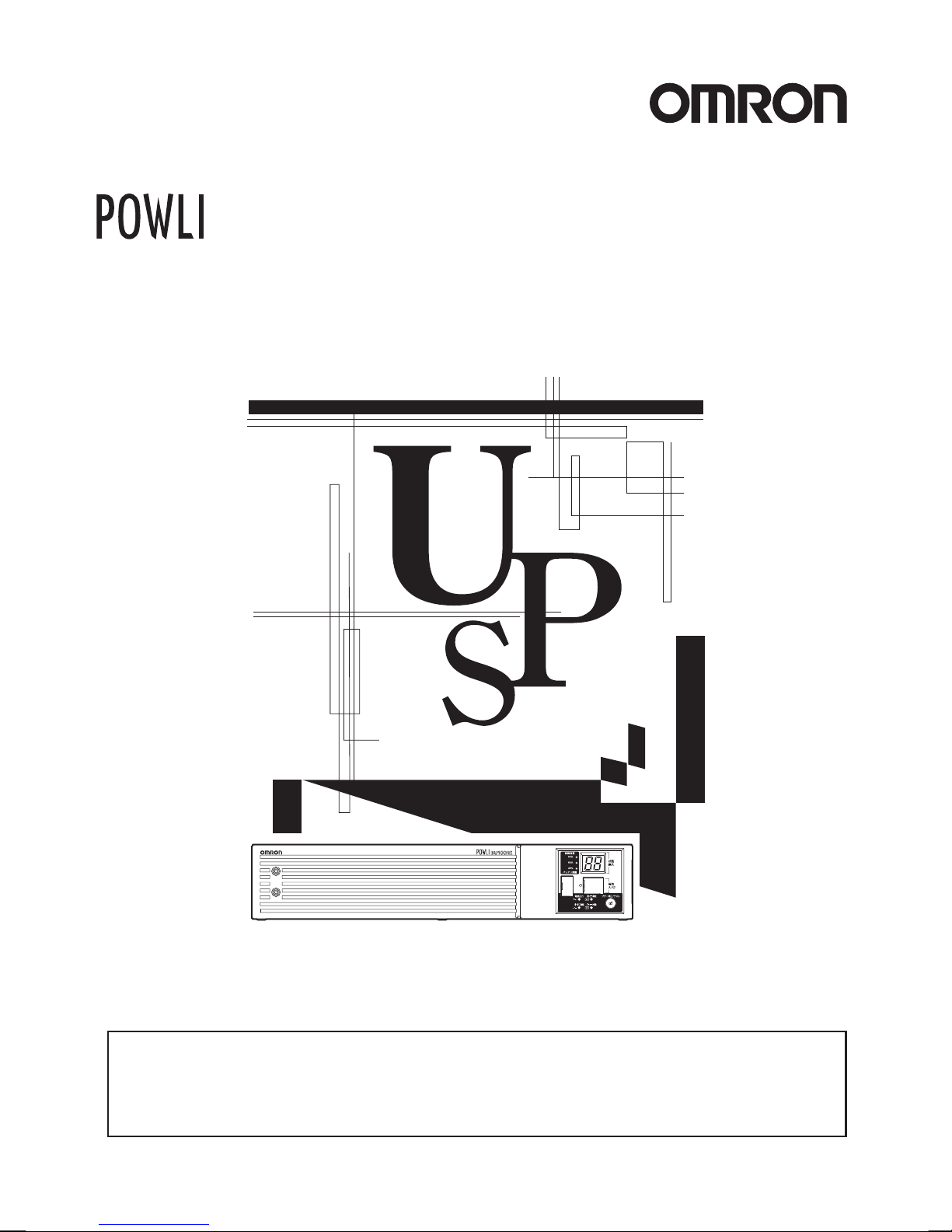
Uninterruptible Power Supply
BU60RE/BU100RE
Instruction Manual
• This manual provides important safety-related information. Thoroughly read and understand
this manual before installing and using the product.
• Keep this manual in a convenient location so that you can refer to it whenever necessary.
• The contents of this manual are subject to change without notice.
Page 2
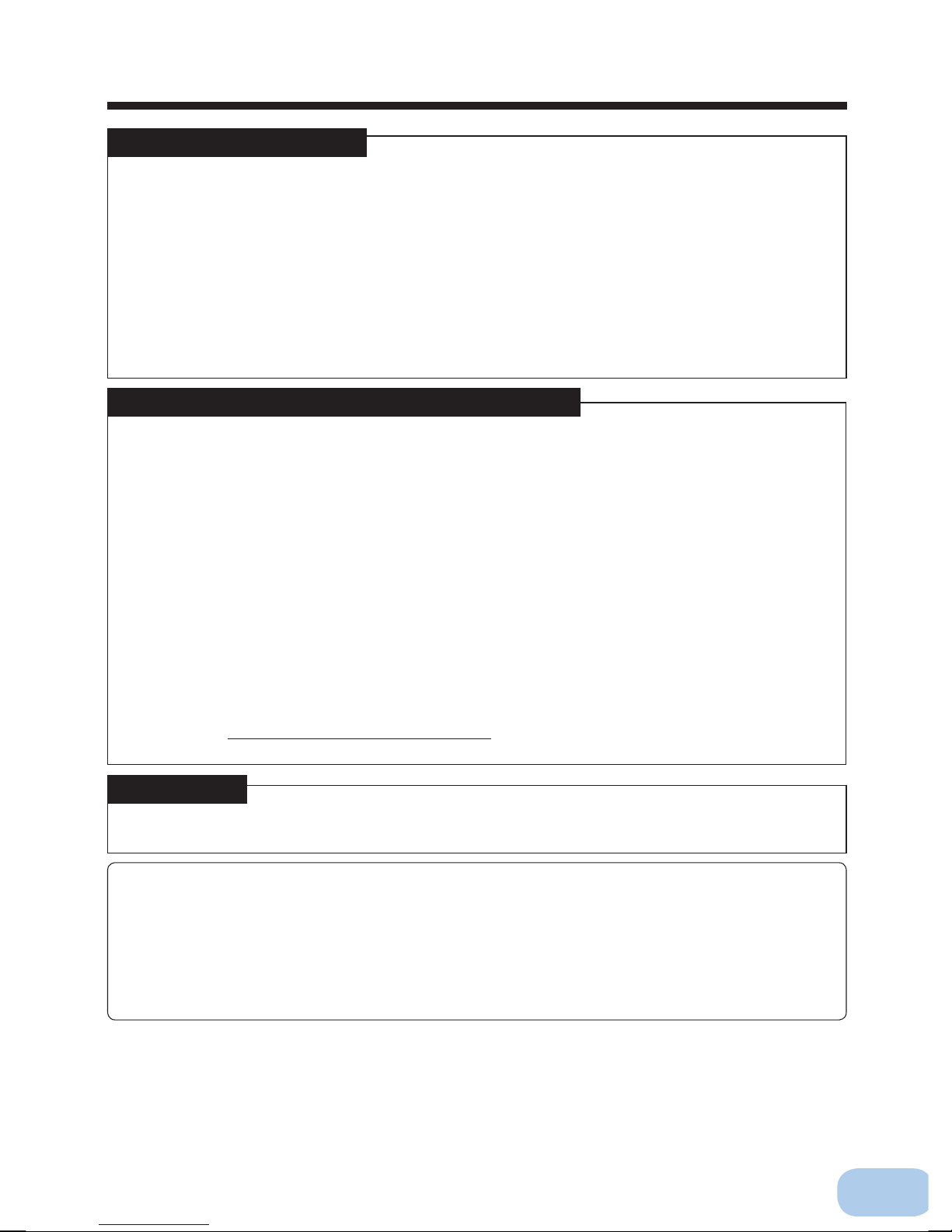
Introduction
Features of this product
Thank you for purchasing Omron's Uninterruptible Power Supply (UPS).
The UPS protects computers and other devices from power failures, voltage varia-
●
tions, instantaneous voltage drops, and surge voltage such as that caused by lightning (a phenomenon in which extraordinary high voltage occurs instantaneously).
Under normal conditions, commercial power is converted to direct current, and then
●
it is converted back to a stable sine wave AC power before it is output.
When a commercial power failure is detected, the unit switches to battery supply
to provide continuous sine wave output. This is especially suitable for use where
power supply conditions are poor (for example, when there are large variations in
voltage).
Output capacity is 600 VA/480 W for BU60RE and 1 kVA/800 W for BU100RE.
●
Notes on the use of the Backup Power Supply
●
This product is designed and manufactured for use with FA or OA equipment such as per-
sonal computers.
Do not use it when very high reliability and safety are required as listed below.
• Medical equipment that may cause death directly
• Applications that may cause injury (applications that directly affect the operation and control of planes, ships, railroads, elevators, and so on)
• Applications that are always subjected to vibration such as cars and ships
• Applications in which a failure of this product may cause signifi cant damage or effect to
the society and public (important computer systems, main communication equipment,
public transportation systems, and so on)
• Equipment with the same level of importance
●
For equipment that greatly affects the safety of people and maintaining public functions,
special considerations related to operation, maintenance, and management must be taken
such as duplicating the system and emergency power generation facilities.
●
Observe the contents of this manual such as the use conditions and environments.
●
When you want to use this product for an important system that requires very high reliability,
contact us; ___________________________
●
Do not modify/alter this product.
Disclaimers
We are not liable for any damage or secondary damage resulting from the use of our product,
including malfunction and failure of equipment, connected devices, or software.
●
Make sure to read the safety precautions before using the unit.
●
In the event you transfer or sell this unit to a third party, please include all of the documenta-
tion that came with this unit. This is to ensure that the unit is used in line with the conditions
described in the included documentation.
• This manual contains important safety-related information. Please read and understand
the contents of the manual before beginning operation.
If you discover any omissions or errors in the manual, please contact the shop of pur-
chase.
●
Windows is the registered trademark of Microsoft Corporation in the United States and/or other
countries.
●
The names of other companies and products mentioned herein are the trademarks or regis-
tered trademarks of their respective owners.
●
Note on user registration Please fi ll out the required items on the included user registration
©OMRON Corporation. 2011 All Rights Reserved.
card and send it to the address listed on the card.
i
Page 3
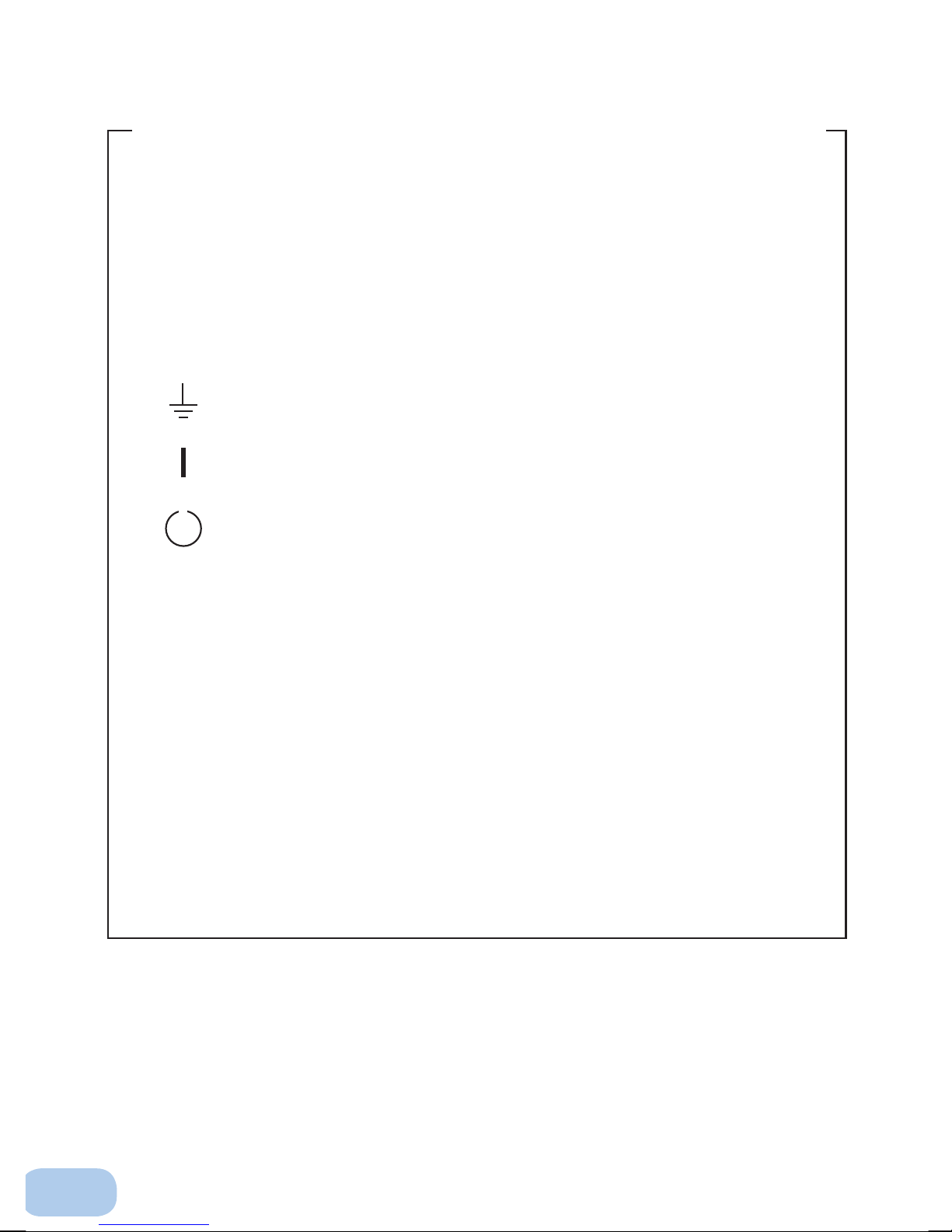
IMPORTANT SAFETY INSTRUCTION
1. SAVE THESE INSTRUCTIONS.
This manual contains important instructions for BU60RE/BU100RE
that should be followed when using the UPS and batteries.
2. SYMBOL
This symbol indicates earth ground.
This symbol indicates turning on UPS.
This symbol indicates turning off UPS.
3. INTERNAL BATTERY
Internal battery voltage is 12VDC.
4. TEMPERATURE RATING
The maximum ambient temperature of the UPS is 55°C.
5. ENVIRONMENT
The unit is intended for installation in a temperature controlled, indoor
area free of conductive contaminants.
ii
Page 4
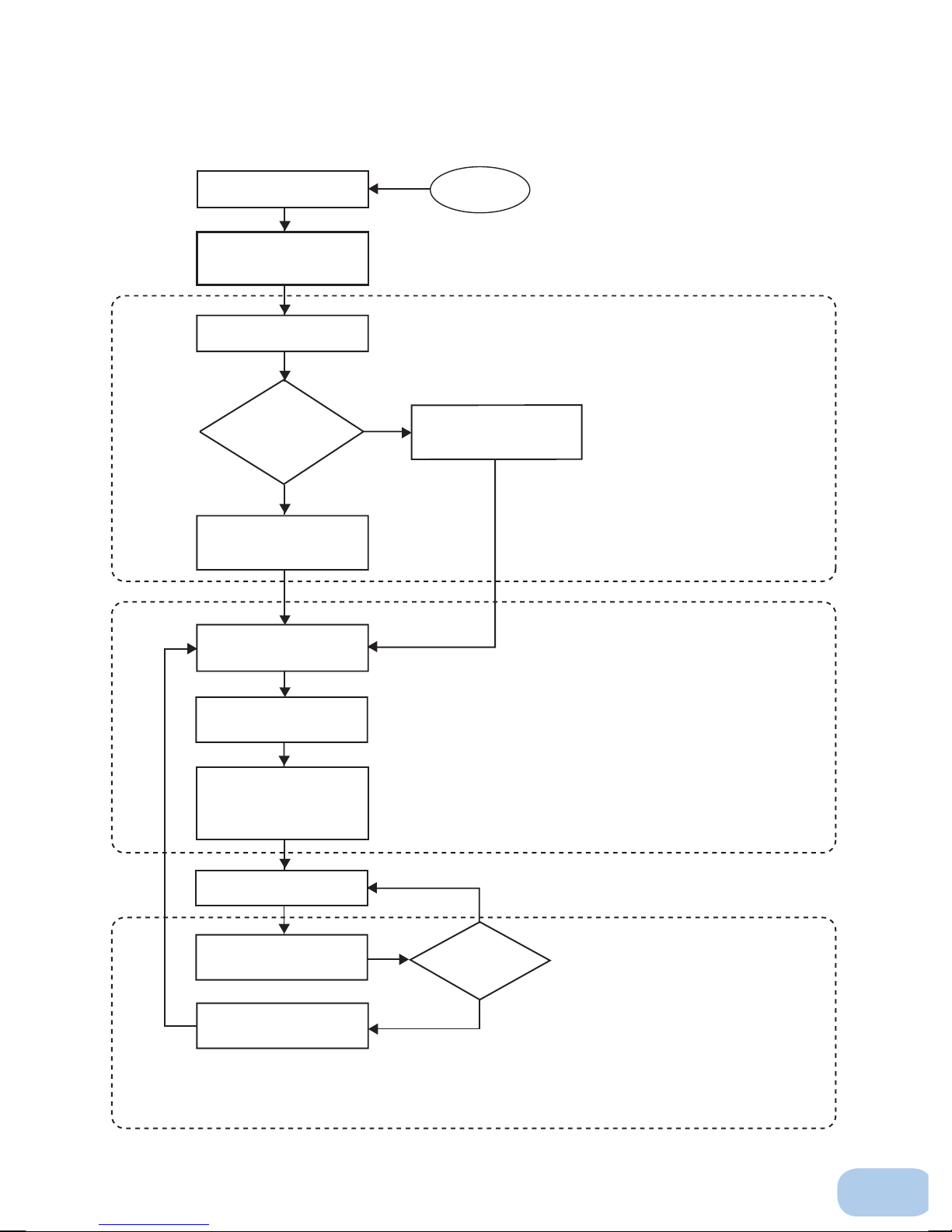
Procedure from installation to operation
Start
Installation/connection
Preparation for operation
Maintenance/
inspection
Yes
No
No
Yes
Read “Safety precautions”
Page v
Remove the product from the
package and check the contents
Page 1
Perform installation and
connection Page 5
Check the operation and
displays Pages 15
Charge the battery
Page 17
Measure the backup time
Page 35
Read “Using the UPS
monitoring software and
contact signal” Page 43
Operate Page 18
Deteriorated
battery?
Perform maintenance
and inspection Page 37
Replace the battery
Page 38
Are you
using UPS monitoring
software or contact
signal?
Charge the battery again
Page 17
* Preparation for operation is
complete.
iii
Page 5
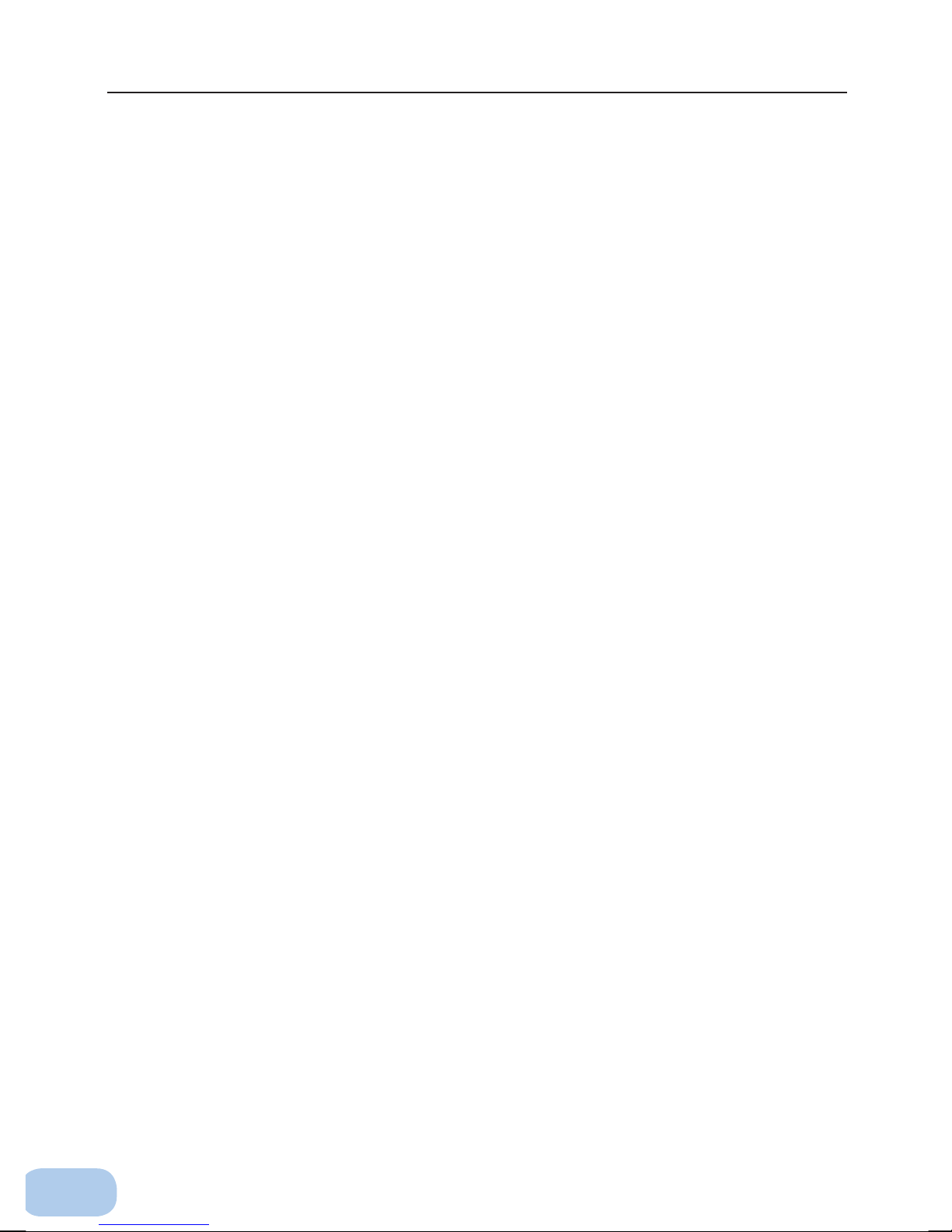
Table of Contents
Table of Contents
Introduction .........................................................................................................................................i
IMPORTANT SAFETY INSTRUCTION ................................................................................................ ii
Safety precautions .............................................................................................................................v
1. Preparation .....................................................................................................................................1
1-1 Unpacking the product ........................................................................................................................ 1
1-2 Checking the contents ......................................................................................................................... 1
1-3 Name of each part ...............................................................................................................................2
1-4 Explanation of symbols used on unit...................................................................................................4
2. Installation and connection ............................................................................................................5
2-1
Precautions and notes on installation and connection ...................................................................................................... 5
2-2 Installation ...........................................................................................................................................8
2-3 Connecting the equipment ................................................................................................................ 13
2-4 Connecting the AC input ................................................................................................................... 14
2-5 Checking the operation ..................................................................................................................... 15
2-6 Charging the battery .......................................................................................................................... 17
2-7 Measuring the initial value of backup time ........................................................................................ 17
2-8 Recharging the battery ...................................................................................................................... 17
3. Operation ......................................................................................................................................18
3-1 Precautions and notes for operation ................................................................................................. 18
3-2
Start and stop procedures and basic operation ........................................................................................ 20
3-3
Interpreting beeps and displays ................................................................................................................ 23
4. UPS functions ..............................................................................................................................26
4-1 Suspending a beep ............................................................................................................................ 26
4-2 Self-diagnosis test ............................................................................................................................. 26
4-3 Battery life counter function ..............................................................................................................27
4-4 Changing the setting of the functions ...............................................................................................27
5. Measuring the backup time ..........................................................................................................36
5-1 How to measure backup time............................................................................................................36
5-2 Estimated backup time ...................................................................................................................... 36
6. Maintenance and Inspection ........................................................................................................38
6-1 Checking the battery ......................................................................................................................... 38
6-2 Replacing the battery ........................................................................................................................39
6-3 Cleaning .............................................................................................................................................43
7. Using the UPS monitoring software and contact signal ..............................................................44
7-1 When using the included UPS monitoring software to perform auto shutdown ...............................46
7-2 When performing auto-save functions using the UPS service in
Windows Server 2003/XP/2000 + UPS service driver ....................................................................... 48
7-3 When performing auto-save functions using the standard UPS service in
Windows Server 2003/XP/2000 ......................................................................................................... 49
7-4 Contact signal .................................................................................................................................... 54
8. Using an SNMP/Web card ...........................................................................................................58
8-1 Adding an SNMP/Web card...............................................................................................................58
8-2 SNMP/Web card outline .................................................................................................................... 59
9. Extending the backup time ..........................................................................................................60
9-1 Connecting an additional battery unit ...............................................................................................60
10. Troubleshooting ..........................................................................................................................62
References .......................................................................................................................................63
A. Specifi cations ......................................................................................................................................... 63
B. Dimensions ............................................................................................................................................. 64
C. Circuit block diagram .............................................................................................................................67
D. Related products .................................................................................................................................... 67
iv
Page 6
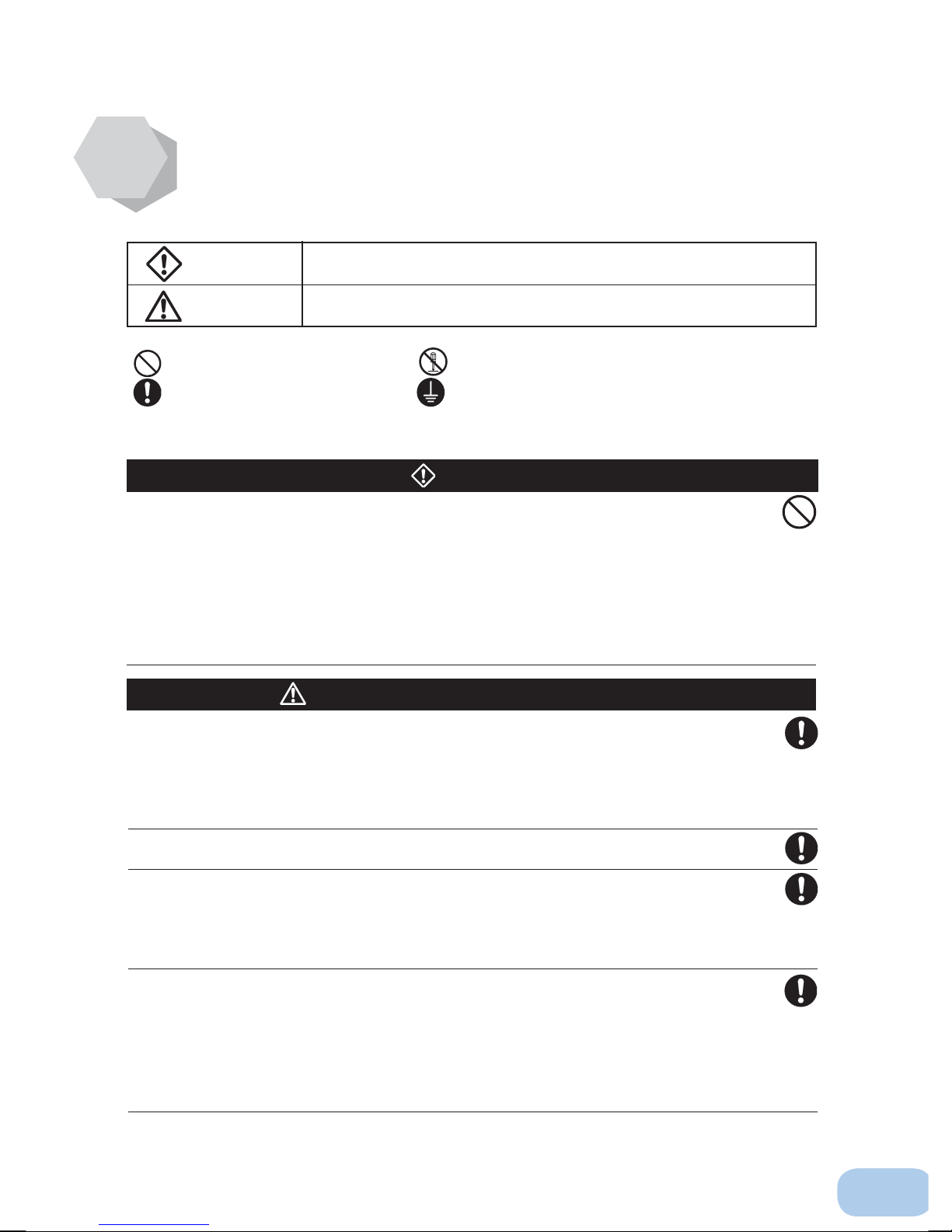
Important information for safe operation is described.
Safety precautions
●
The safety symbols and their meaning used in this manual are as follows:
Be sure to read it before installation and start of use.
Warning
Caution
: Indicates prohibition. For example, indicates that disassembly is prohibited.
: Indicates obligation. For example,
Note that events categorized as a caution required matter also may cause more serious results under
certain conditions.
Misuse may cause death or serious injury.
Misuse may cause injury or property damage.
* Property damage means damage to houses/household effects, livestock, and pets.
indicates that grounding is necessary.
Warning
Do not use this unit when very high reliability and safety are required as
listed below. This unit is designed and manufactured for use with FA or
OA equipment such as personal computers.
●
Medical equipment or system that may cause death directly.
●
Applications that directly affect the safety of people (For example, the operation and control of
cars and elevators).
●
Applications in which a failure of the unit may cause signifi cant damage to the society and public
(For example, essential computer systems and main communication equipment.)
●
Applications with the same level of import
Caution
ance.
(for installation and connection)
Carry the unit considering its weight and balance, and place it on a stable
and robust base.
●
Dropping or toppling the unit may cause injury.
●
The approximate weights of the units are 14 kg (BU60RE) and 17 kg (BU100RE).
●
If you drop the unit, stop using it and have it inspected and repaired.
For repair, contact us; ____
Keep plastic package bags out of reach of children.
●
Children may suffocate if they place their heads into plastic bags.
Make sure to connect the unit’s AC input plug to a commercial power
source with rated input voltage (100 VAC) and 50/60 Hz frequency.
●
Connecting to a commercial power source with a different rated input voltage or frequency may
result in a fi re.
●
The unit may fail.
When an abnormality (unusual sound or smell) occurs, turn OFF the
unit’s power switch to stop the output, and stop the supply of commercial
power. Disconnect the AC input plug from the wall outlet.
The socket-outlet shall be installed near the equipment and shall be easily
accessible.
●
When performing maintenance on the connected devices, follow the above instructions to ensure
safety.
v
Page 7
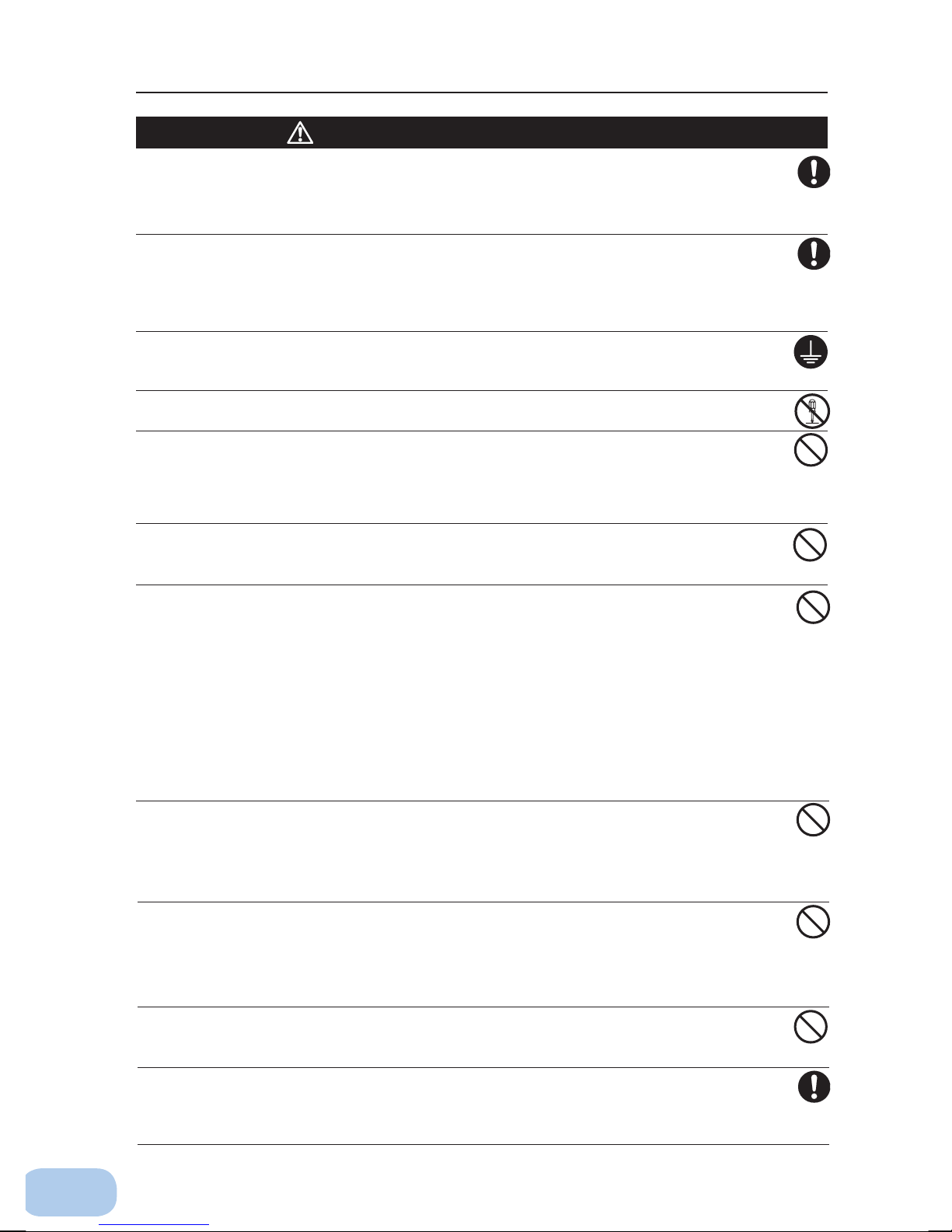
Safety precautions
Caution
(for installation and connection)
Do not connect devices such as dryers, some solenoid valves, etc.,
which have a half-wave rectifi er that allows only half-cycle AC power to
fl ow through.
●
Overcurrent may damage the UPS.
Connect the unit to a wall outlet (commercial power) with the appropriate
capacity (7.5 A or greater for BU60RE and 12 A or greater for BU100RE).
●
Otherwise, the power cord may be heated.
●
When equipment with the maximum output capacity is connected, a maximum current of 7.5 A
(BU60RE) or 12 A (BU100RE).
Provide secure grounding.
●
After checking the plug shape of the wall outlet, directly connect the AC input plug of the unit to it. A
failure or leak that occurs when the unit is not properly grounded may result in electric shock.
Do not disassemble, repair, or modify the unit.
●
Doing so may cause an electric shock or a fi re.
Do not install the unit in other than specifi ed orientations.
●
Dropping or toppling the unit may cause injury.
●
If you install the unit in an orientation other than specifi ed, the unit cannot be protected from a
battery fl uid leakage.
●
Use the included vertical stand when positioning the unit vertically.
Do not use the unit where the maximum temperature exceeds 55°C.
●
The battery deteriorates rapidly.
●
Doing so may cause a failure or malfunction of the unit.
Do not exceed the ranges specifi ed for environmental conditions during
use/storage.
Do not install or store the unit in the places listed below.
●
Do not store in places where the humidity is lower than 10% or higher than 90%.
●
Do not use the unit in places where the ambient temperature is lower than -10°C or higher than
55°C. (With no condensation)
●
Do not use in places where the humidity is lower than 10% or higher than 90%.
●
Do not install/store the unit in closed places such as cabinets with no clearance, places where
there is fl ammable or corrosive gas, places with large amounts of dust, places exposed to direct
sunlight, places exposed to shock or vibration, or outdoors.
●
Installation or storing the unit in such a place may cause a fi re.
Do not connect equipment that exceeds the output capacity of the unit.
You can use plug strip to connect additional devices, but do not connect
devices that exceed the current capacity of the plug strip.
●
The current protection of the unit may operate, which may stop the output.
●
The wiring of the plug strip heats up, which may cause a fi re.
Do not pinch or sharply bend the cable.
Do not fold or knot the cable.
●
Doing so may cause the cable to be damaged or heated, which may cause an electric shock or a fi re.
●
If the cable is damaged, stop using the unit and have the cable repaired.
●
For repair, contact us; ____
All of the included accessories are designed to be used exclusively with
the unit. Do not use the accessories with other devices.
●
Doing so may compromise the safety of devices.
Do not block the air vents (front and rear).
●
Doing so will cause the internal temperature to rise, which may cause the unit to fail and the bat-
tery to deteriorate.
●
Leave at least 5 cm of space between the vent and the wall.
vi
Page 8
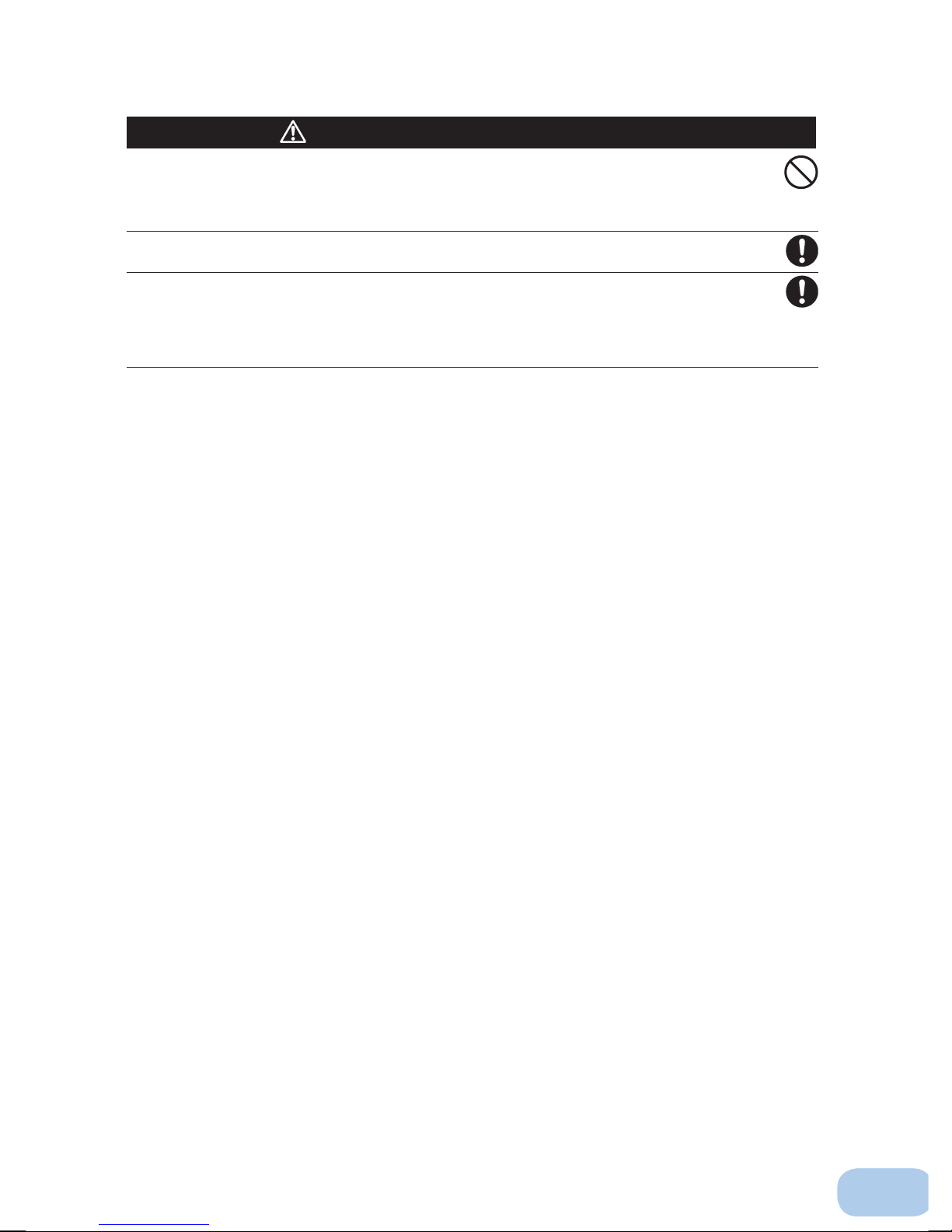
Caution
(for installation and connection)
Do not connect devices that cannot be used with commercial power
supply.
●
When the ECO Mode is set and an error occurs with the connected device, bypass operation is
performed and commercial power supply is supplied as is to the connected devices.
When installing the unit on a rack, place it on the lower shelf.
●
Injury may result if the unit falls.
Make sure to use the mounting screws included with the brackets.
●
Mounting screws other than those included may not be strong enough to support the unit, caus-
ing it to fall.
●
If you attach the case using long screws other than those included with the product, you may
damage the internal parts of the unit.
vii
Page 9
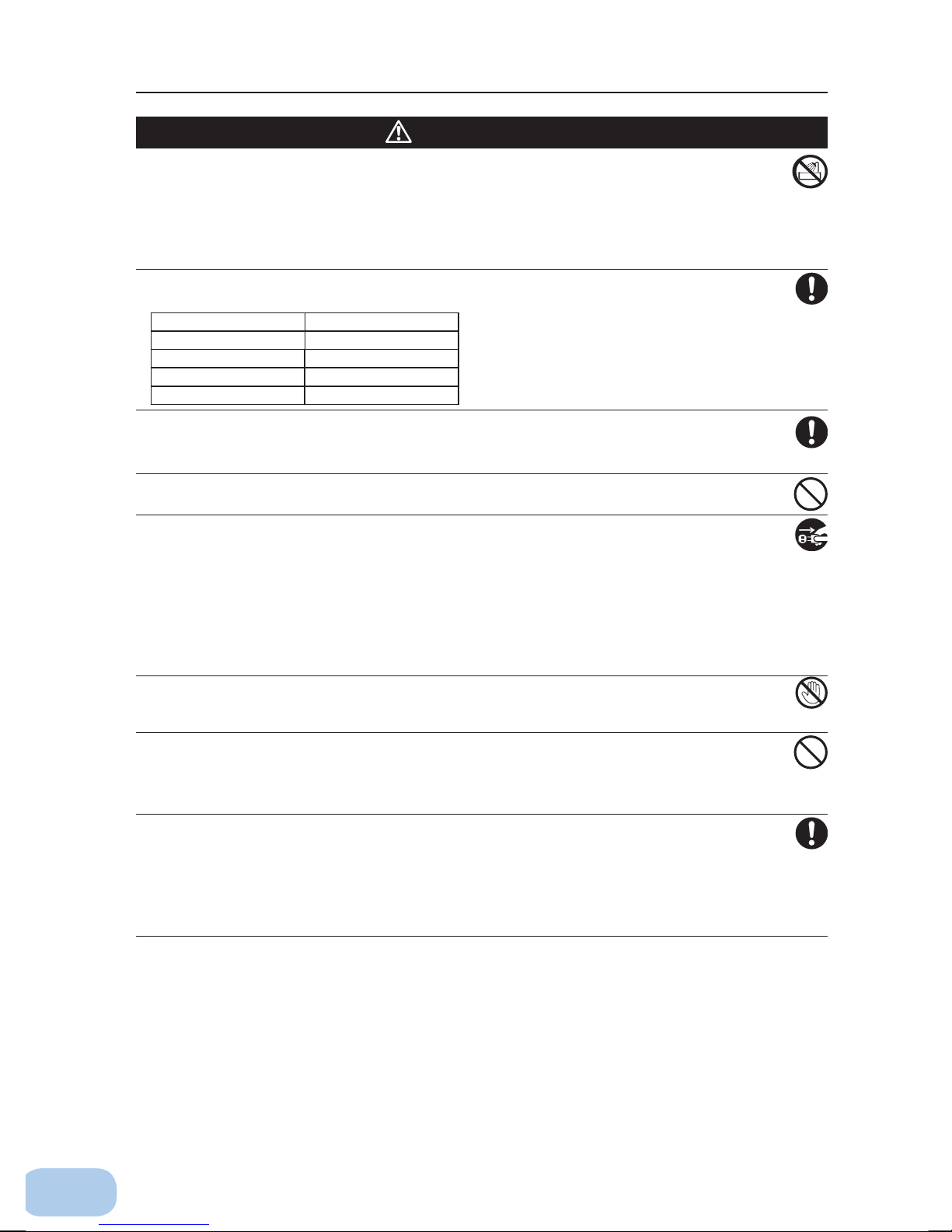
Safety precautions
Caution
(for use)
Do not allow the unit to come in contact with water.
If you drop the unit, stop using it.
●
Doing so may cause an electric shock or a fi re.
●
If the unit becomes wet or is dropped, immediately stop using it, disconnect the AC input plug
from the wall outlet (commercial power) and have it inspected and repaired.
●
For repair, contact us; ____.
When the battery is dead, replace it immediately or stop using the unit.
●
Continuing the use of it may cause fi re or electric shock due to liquid leaks..
Ambient temperature Expected life
25°C 8 years
30°C 7 years
40°C 5 years
50°C 3 years
* The values in the table are the expected life under stan-
dard use conditions and are not guaranteed.
Using a dry cloth, periodically wipe the dust from the AC input plug, input
terminal block and power supply output receptacles.
●
Accumulated dust may cause a fi re.
Do not use the unit in a closed place and do not cover the unit.
●
Doing so may cause abnormal heating or a fi re.
If you notice an abnormal sound or smell, smoke, or leaking fluid,
immediately turn OFF the unit’s power switch and stop the supply of
commercial power.
Disconnect the AC input plug from the wall outlet.
●
Using the unit under such conditions may cause a fi re.
●
If you notice such a condition, stop using the unit and contact us at _____ for inspection and repairs.
●
Position the unit in such a way that you can immediately disconnect the AC input plug from the
wall outlet (commercial power) in the event a problem occurs.
If fl uid leaks from the unit, do not touch the fl uid.
●
Doing so may cause blindness or burns.
●
If the fl uid contacts your eyes or skin, wash it out with lots of clean water and consult your doctor.
Do not place objects heavier than 25 kg on the unit, and do not drop
heavy objects onto the unit.
●
Doing so may cause distortion/damage to the case or a failure of the internal circuit, which may
cause a fi re.
The unit is equipped with a bypath circuit which is able to supply electric
power to connected devices even when the inner control circuit is broken
down by defects or malfunctions
●
Output is continuing even when all indicators of the front panel are off.
●
If you want to stop the output, either stop the source of commercial power or disconnect the AC
input plug from the wall outlet (commercial power).
viii
Page 10
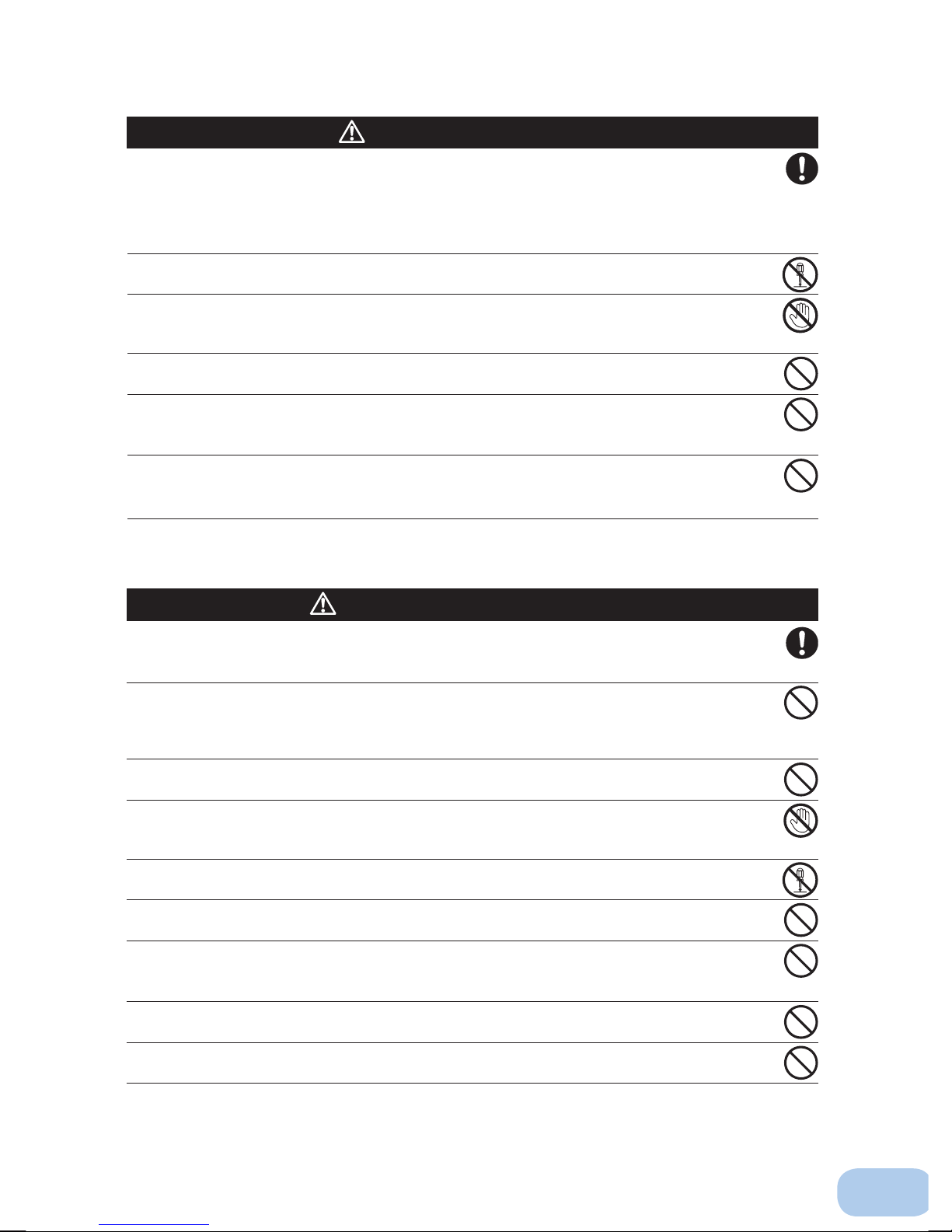
Caution
(for maintenance)
When maintaining the connected equipment, turn OFF the unit’s power
switch to stop the output, and stop the supply of commercial power.
Disconnect the AC input plug from the wall outlet.
●
Even if commercial power to the UPS is stopped while it is in operation, the power output of
this unit does not stop and power is supplied from the receptacle.
Do not disassemble, repair, or modify the unit.
●
Doing so may cause an electric shock or a fi re.
If fl uid leaks from the unit, do not touch the fl uid.
●
Doing so may cause blindness or burns.
●
If the fl uid contacts your eyes or skin, wash it out with lots of clean water and consult your doctor.
Do not throw the unit into fi re.
●
The lead battery in the unit may explode, or leak dilute sulfuric acid.
Do not insert metal objects into the power supply output receptacle of the
UPS.
●
Doing so may result in electric shock.
Do not insert metal objects into the battery connectors.
Do not create a short between the connector terminals.
●
Doing so may result in electric shock.
Caution
(for battery replacement)
Perform replacement on a stable and fl at place.
●
Handle the battery carefully so that you do not drop it.
●
Not doing so could cause injury or burns due to liquid (acid) leakage.
Use a specifi ed battery for replacement.
●
Not doing so may cause a fi re.
●
Replacement battery pack for BU60RE: BUB60RE
Replacement battery pack for BU100RE: BUB100RE
Do not replace the battery in a place where there is fl ammable gas.
●
Spark may occur when connecting the battery, which may cause an explosion or fi re.
If fl uid (dilute sulfuric acid) leaks from the battery, do not touch the fl uid.
●
Doing so may cause blindness or burns.
●
If it contacts your eyes or skin, wash it out with lots of clean water and consult your doctor.
Do not disassemble or modify the battery.
●
Doing so could cause dilute sulfuric acid leak, which could cause blindness and burns.
Do not drop the battery and do not expose it to strong impact.
●
Dilute sulfuric acid may leak.
Do not short the battery with metal objects.
●
Doing so could cause an electric shock, fi re or burn.
●
Some electrical energy still remains inside the spent battery.
Do not put the battery into fi re and do not break it.
●
The battery may explode or leak dilute sulfuric acid.
Do not use a new battery and an old battery at the same time.
●
Dilute sulfuric acid may leak.
ix
Page 11
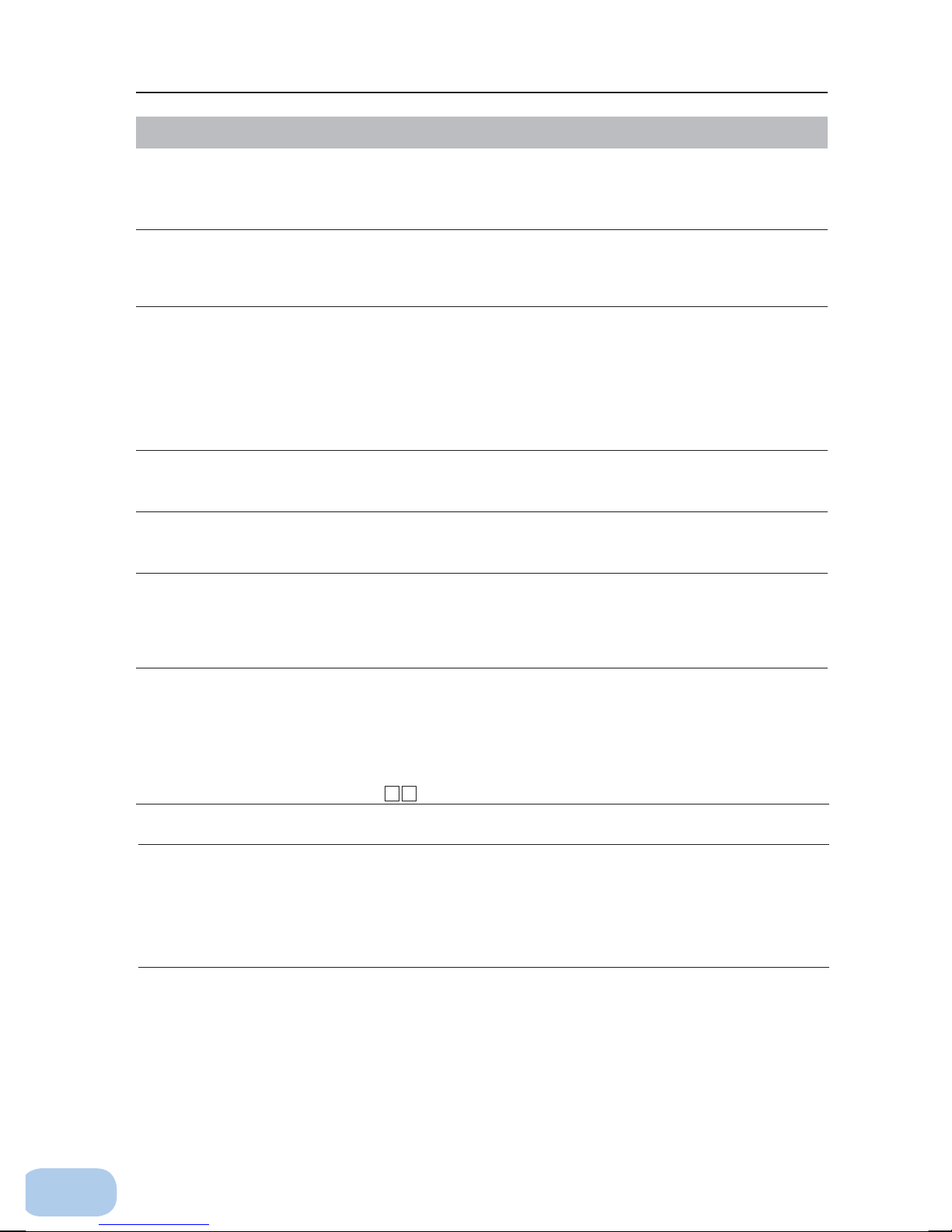
Safety precautions
Notes
When moving the unit from a cold place to a warm place, leave it for several
hours before using it.
●
If the unit is promptly turned ON after being moved to a warmer place, condensation may form inside the
unit and cause it to fail.
Charge the battery soon after purchasing the unit.
●
If you do not use the unit for a long time after the purchase, the battery may deteriorate and the battery
may become unusable.
●
The battery can be charged once the AC input plug is connected to commercial power.
Recharge the battery for at least 12 hours every 6 months when the storage
temperature is 25°C or less, or every 2 months when the storage temperature is
40°C or less.
●
The battery self-discharges even when it not being used, and it goes into over-discharge state if it is left
for a long period of time. The backup time may become shorter or the battery may become unusable.
●
We recommend keeping the temperature 25°C or less when storing the unit for long periods of time.
●
Turn OFF the unit’s power switch when storing it.
●
Before storing an additional battery unit, charge it for 24 hours long per unit.
Do not short the output lines of the unit to each other, and do not short the
output lines to the ground.
●
The unit may fail.
Do not connect the AC input plug of the unit to its Power Supply Output
Receptacle during the Battery Mode.
●
The unit may fail.
Do not connect a page printer (such as a laser printer) to the unit.
●
The unit repeatedly and frequently switches between Commercial Power Mode and Battery Mode, which
may shorten the life of the battery.
●
The page printer has a large peak current, so an excess of the connection capacity or a power failure due
to instantaneous voltage drop may be detected.
Use in asynchronous operation mode is recommended if the unit is used in
combination with a device whose power supply frequency fluctuates widely,
such as a personal electric generator.
●
The unit automatically recognizes the input power frequency when input power is supplied.If the unit is
connected when the input power frequency is not stable at the rated level, the unit may misidentify the
power supply frequency and may fail to operate normally. Synchronous/asynchronous operation setting
can be made with the setting switch 7 8 . Refer to page 29.
Do not install or store the unit in a place exposed to direct sunlight.
●
The rise of temperature may cause the built-in battery to deteriorate rapidly and become unusable.
Before performing a withstand voltage test or insulation resistance test, make
sure to remove the input surge protection GND screw from the back of the unit.
When in use, make sure the input surge protection GND screw is securely
fastened.
●
Performing the withstand voltage test with the ground wire connected may damage the surge absorption
element built into the power supply input circuit.
x
Page 12
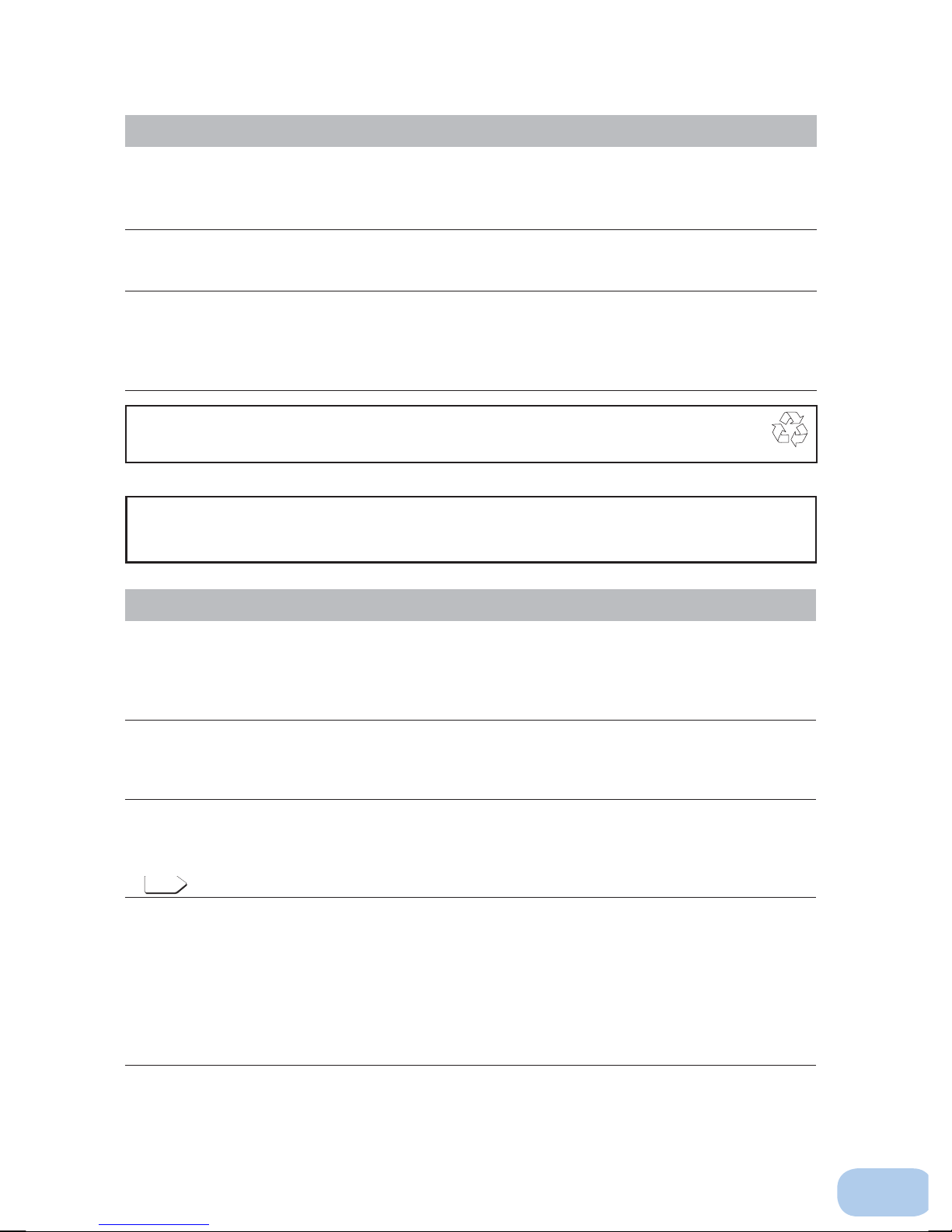
See also
Pb
Notes
Before stopping the commercial power to the unit, turn OFF the power switch of
the unit.
●
The unit enters Battery Mode when commercial power is stopped. If you frequently use the unit in Battery
Mode, the battery life may be signifi cantly shortened.
If this unit is used for an inductive device such as a coil or motor, check the
operation beforehand.
●
With some types of devices, the effect of inrush current may cause this unit to stop operating properly.
In the event you transfer or sell this unit to a third party, please include all of the
documentation that came with the unit. This is to ensure that the unit is used in
line with the conditions described in the included documentation.
●
This manual contains important safety-related information. Please read and understand the contents of
the manual before beginning operation.
This unit uses lead acid batteries,
●
Which are a valuable recyclable resource. Please recycle.
Take measures for handling unforeseen accidents, such as data backup and
system redundancy.
●
The output may stop when there is a circuit failure in the UPS.
Explanation
Usual operation
●
You may either leave the power switch of the unit ON (operation status) or turn it OFF each time when
stopping the connected system. Choose whichever operation method is more convenient. We recommend
turning OFF the power switch when you do not use connected devices for a long time.
●
The battery can be charged once the AC input plug is connected to a commercial power source.
Quitting Battery Mode
●
If a power failure lasts for an extended period of time, the battery discharges completely and power output
from the unit stops. Shut down your computer after performing appropriate procedures (for example, saving data) while the unit is still supplying power.
Rebooting
●
If the battery discharges completely during a power failure, the output stops. After recovery from the
power failure, the unit automatically restarts and output begins. If you do not want to restart the connected
devices, turn OFF the power switch of either the unit or the connected devices.
Scheduled operation using the UPS monitoring software
●
When performing scheduled operation in which the UPS is stopped and a device such as a breaker is
If you specify a period longer than 3 months, the internal timer is reset and the scheduled operation does
In this case, replace the battery according to the instructions in “6-2 Replacing the battery” on page 46.
Setting switch 2 can be used to select whether or not auto restart is performed. See Page 28
used to stop the UPS at the same time that commercial power stops, specify a period of no more than 3
months for the start of the next operation.
not start. Note that this period reduces to approximately half when the battery is dead. If a period of 3
months is exceeded, you start operation by supplying commercial power and pressing the start switch.
However, if the battery is dead, you may not be able to start operation.
xi
Page 13
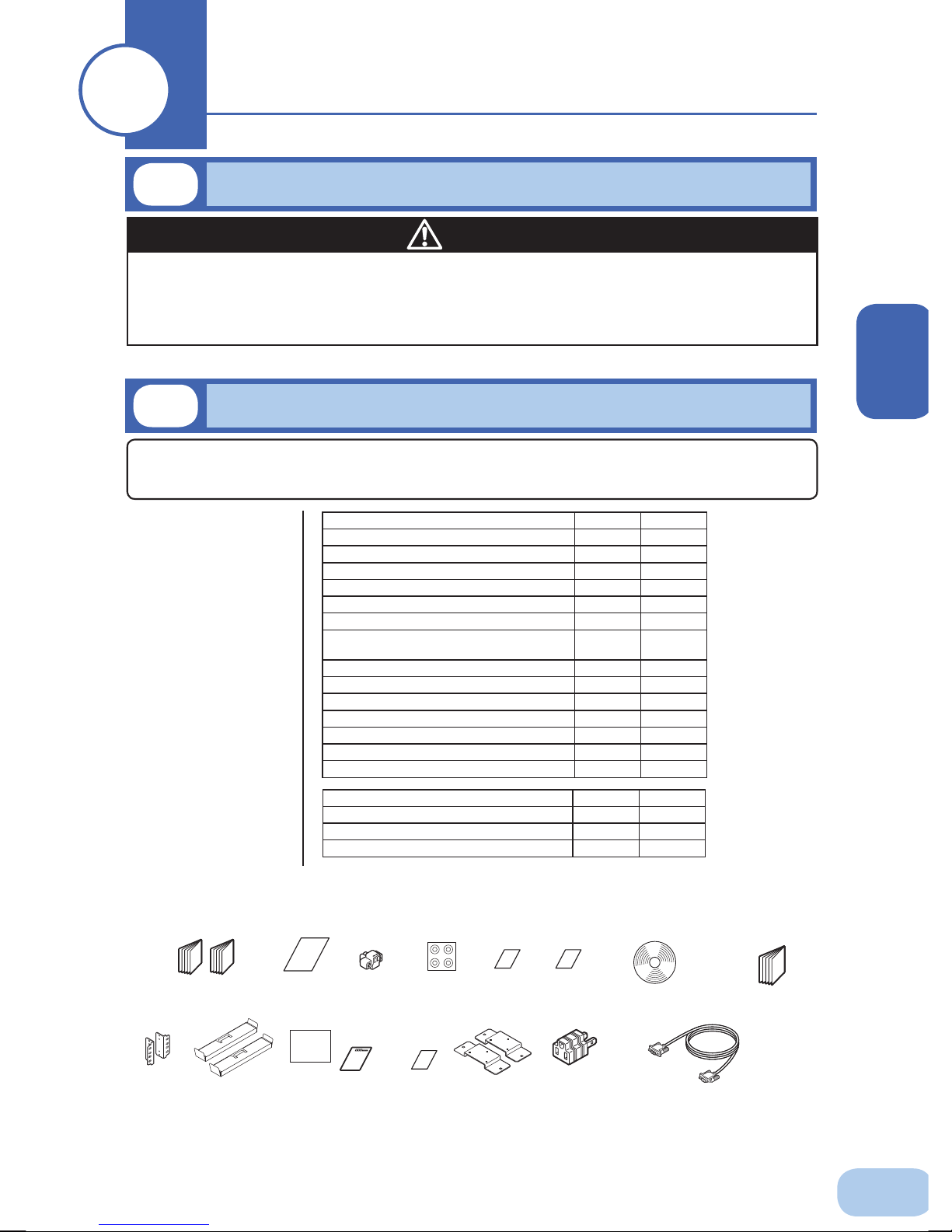
1
1
1-1
Preparation
Unpacking the product
Caution
The approximate masses of the units are 15.5 kg (BU60RE) and 18.5 kg
(BU100RE).
Unpack/transport this product considering this weight.
●
Dropping may cause injury.
Open the package box and take out the UPS and accessories.
1-2
Checking the contents
Check whether all the package contents are included and there is no damage found on their appearance.
If you should notice defects or anything wrong, contact us; OMRON Electronic Systems & Equipments
Customer Support Center.
(1)
Accessories
related to the
main unit
(2) UPS
monitoring
software
Instruction manual (Japanese/English) 1 each 1 each
Warranty card 1 1
User registration card/sheet 1 each 1 each
Label (How to determine operating status) 1 1
Remote ON/OFF connector 1 1
Vertical stand 1 set 1 set
Support angles compatible with EIA/JIS
19-inch racks
Omron contact info label 1 1
Battery replacement date label 1 1
Rubber feet 4 per set 4 per set
3P-2P conversion plug 1 1
Operating panel label of English version 1 1
Serial number label 4 4
Ear bracket
Quick Install Guide
CD-ROM
Connection cable (RS232C)
BU60RE BU100RE
1 set 1 set
2 per set 2 per set
BU60RE BU100RE
11
11
11
related items
1
<Accessories related to main unit> <UPS monitoring software>
Instruction manual
(Japanese/English
edition)
Ear Bracket
*1 Do not use 3P-2P conversion plug when the unit is used in
EIA/JIS 19-inch rack
mount support angles
Label (How to
determine
operating status)
Warranty
User registration
card/sheet
Connector
for remote
ON/OFF
Rubber feet Operating
OMRON
contact
info label
panel label
Upright stand
compliance with UL standard or CE marking.
Battery
replacement
date label
3P-2P
conversion
plug
CD-ROM
Connection cable(RS-232C)
(Approx. 2.2 m)
Quick installation
guide
1
Page 14
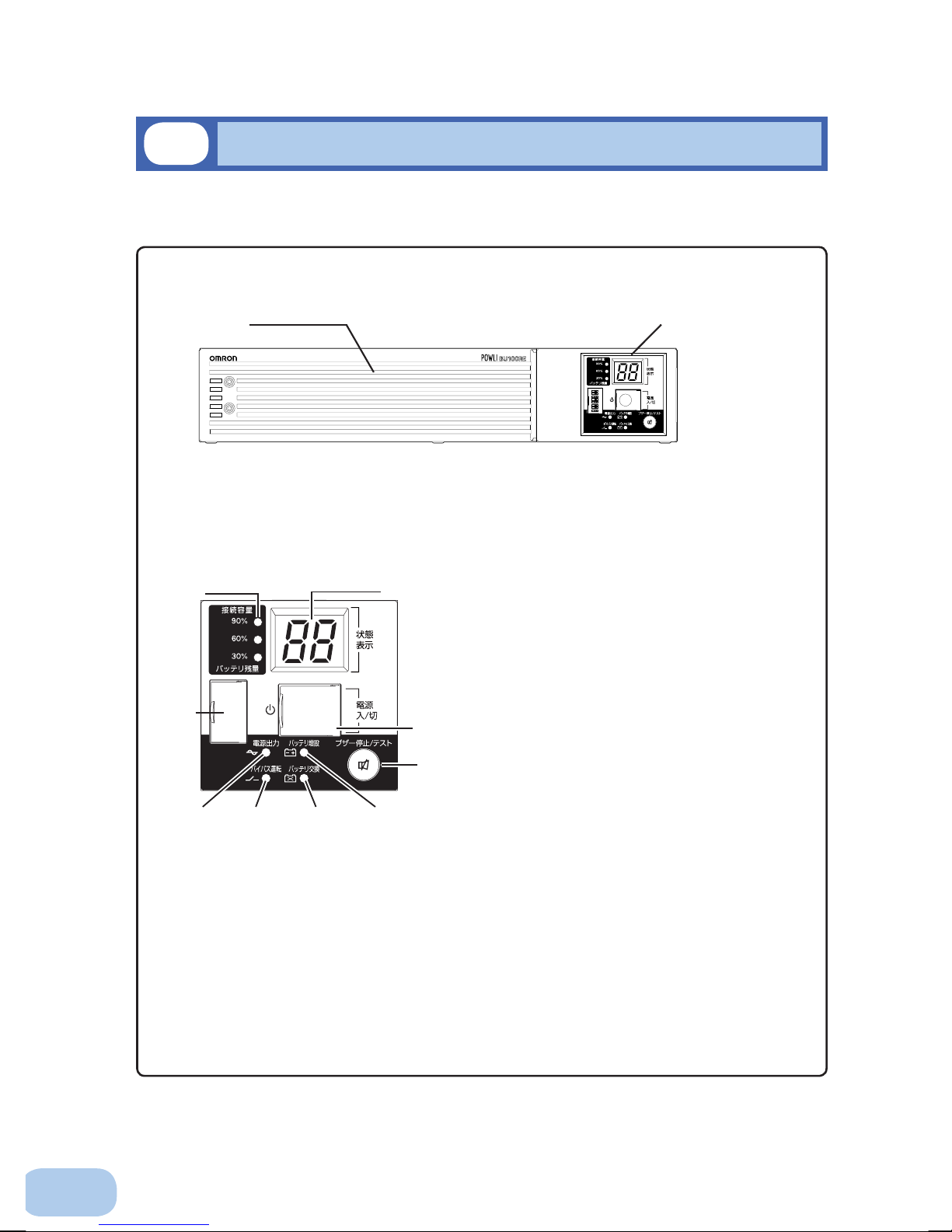
1.Preparation
1-3
Name of each part
This section describes the name of each part of the UPS.
For information on the function of each part, refer to "2. Installation and connection" on page 5 and
"3. Operation" on page 18 that provides the details.
Front view
<Air vent>
< Enlarged view of the display panel >
I
H
F
E
A
DG
<Control display panel>
A. Status indicator digital display
B. Power switch
B
C
C. Beep stop/test switch
D. Battery addition lamp (BU100RE only)
E. Battery replacement lamp
F. Bypass operation lamp
(The input power supply is output as is.)
G. Power supply output lamp
H. Setting switch cover/Setting switches
I. Connection capacity/battery level meter
2
Page 15
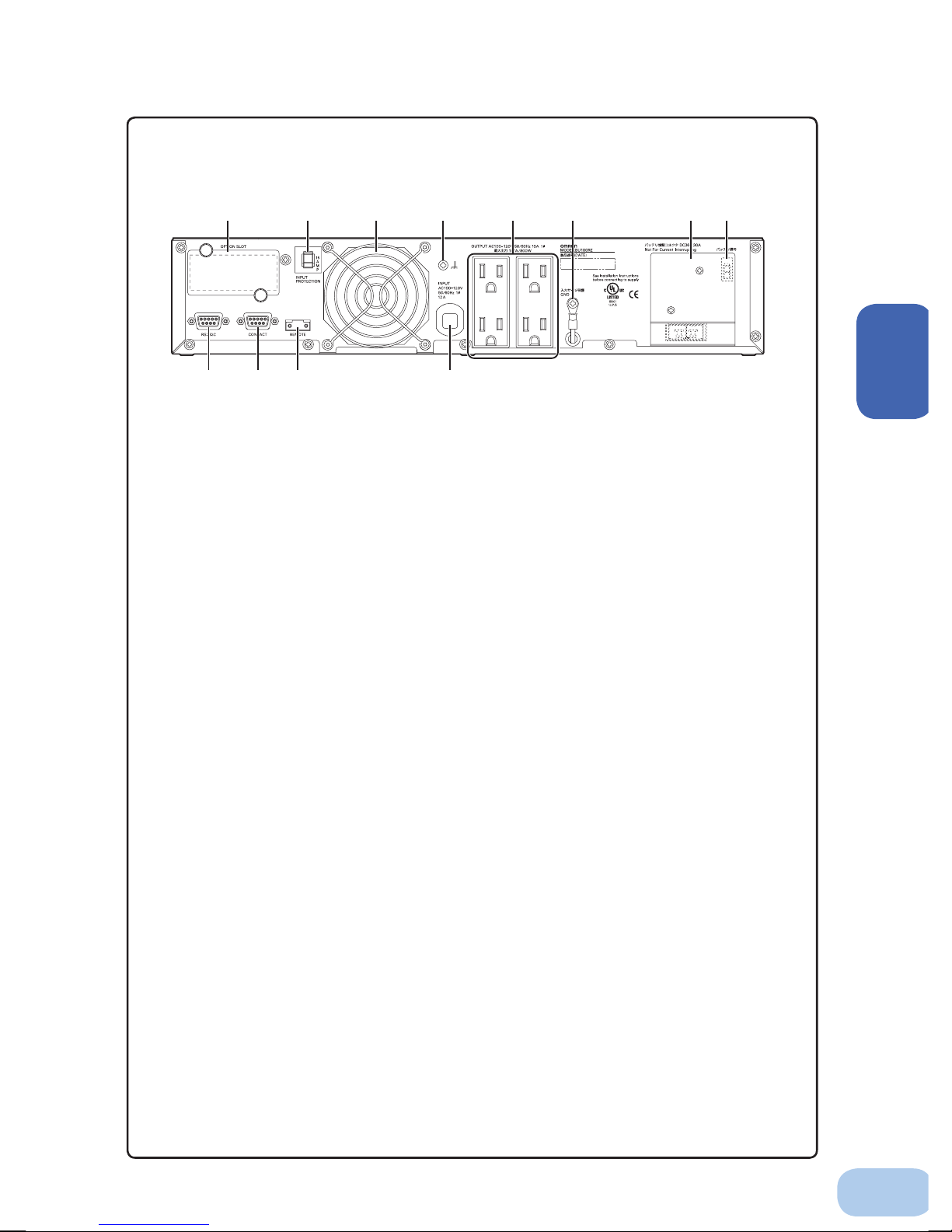
Rear view
BU60RE/BU100RE
A F
J
A.Optionslot
B.ACinputovercurrentprotectionswitch
C.Coolingfan
D.Groundingterminal(M4screw)
E.Powersupplyoutputreceptacle
F.InputsurgeprotectionGND
G.ACinputcable
H.RemoteON/OFFport
BE
HIG
C K L
D
1
I. Contactsignalport
J. RS-232Cport
K.Additionalbatteryconnector
(BU100REonly)
L.Additionalbatterysignalconnector
(BU100REonly)
3
Page 16

1.Preparation
1-4
Explanation of symbols used on unit
Symbol Description
Start the UPS.
Stop the UPS.
Suspend a beep.
UPS output power enabled, supplied by operating on line mode, battery mode.
Bypass output “ON”.
Additional battery unit connected to the UPS.
Batteries at end of useful life, necessary to replace the batteries.
4
Page 17
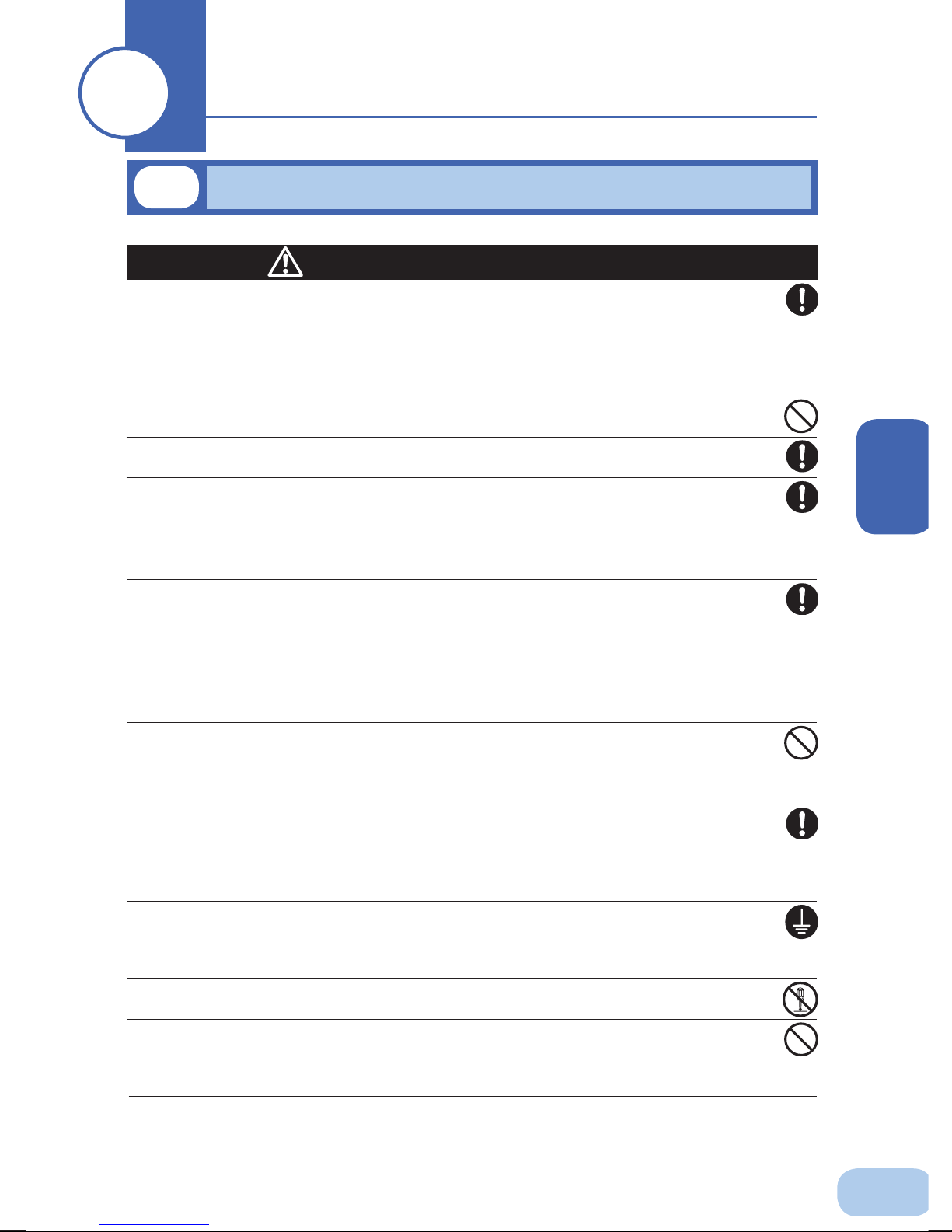
2
2
2-1
Installation and connection
Precautions and notes on installation and connection
Caution
(for installation and connection)
Carry the unit considering its weight and balance, and place it on a stable
and robust base.
●
Dropping or toppling the unit may cause injury.
●
The approximate weights of the units are 15.5 kg (BU60RE) and 18.5 kg (BU100RE).
●
If you drop the unit, stop using it and have it inspected and repaired.
For repair, contact us; ____
Do not hold the side of the front panel when lifting.
●
Injury may result if the panel comes off and falls.
Keep plastic package bags out of reach of children.
●
Children may suffocate if they place their heads into plastic bags.
Make sure to connect the unit’s AC input plug to a commercial power
source with rated input voltage (100 VAC) and 50/60Hz frequency.
●
Connecting to a commercial power source with a different rated input voltage or frequency may
result in a fi re.
●
The unit may fail.
When an abnormality (unusual sound or smell) occurs, turn OFF the
unit’s power switch to stop the output, and stop the supply of commercial
power. Disconnect the AC input plug from the wall outlet.
The socket-outlet shall be installed near the equipment and shall be
easily accessible.
●
When performing maintenance on the connected devices, follow the above instructions to
ensure safety.
Do not connect devices such as dryers, some solenoid valves, etc. ,
which have a half-wave rectifi er that allows only half-cycle AC power to
fl ow through.
●
Overcurrent may damage the UPS.
Connect the unit to a wall outlet (commercial power) with the appropriate
capacity (7.5 A or greater for BU60RE and 12 A or greater for BU100RE).
●
Otherwise, the power cord may be heated.
●
When equipment with the maximum output capacity is connected, a maximum current of 7.5 A
(BU60RE) or 12 A (BU100RE) fl ows.
Provide secure grounding.
●
After checking the plug shape of the wall outlet, directly connect the AC input plug of the unit
to it. A failure or leak that occurs when the unit is not properly grounded may result in electric
shock.
Do not disassemble, repair, or modify the unit.
●
Doing so may cause an electric shock or a fi re.
Do not install the unit in other than specifi ed orientations.
●
Dropping or toppling the unit may cause injury.
●
If you install the unit in an orientation other than specifi ed, the unit cannot be protected from a
battery fl uid leakage.
2
5
Page 18
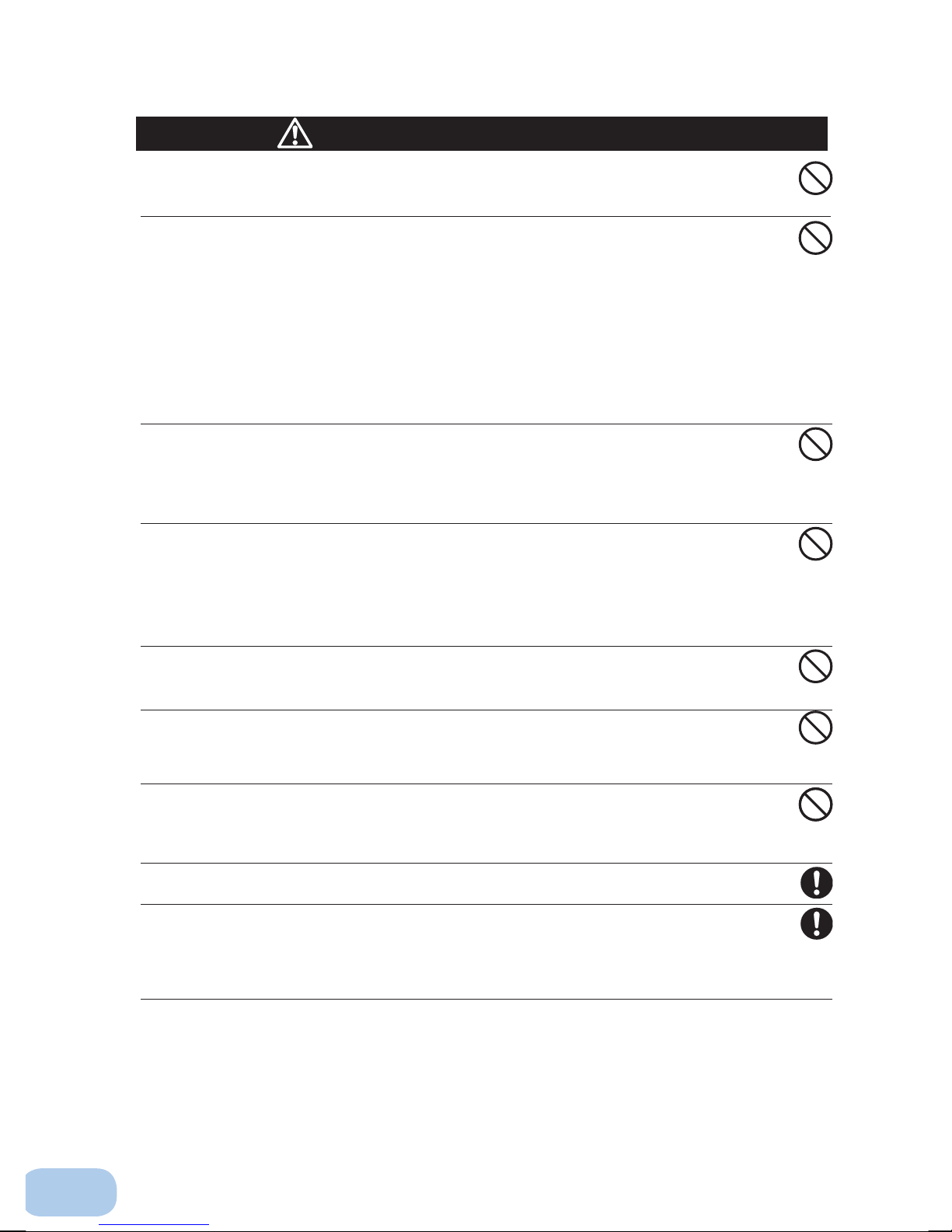
2.Installation and connection
Caution
(for installation and connection)
Do not use the unit where the maximum temperature exceeds 55°C.
●
The battery becomes weak rapidly, which may cause a fi re.
●
Doing so may cause a failure or malfunction of the unit.
Do not exceed the ranges specifi ed for environmental conditions during
use/storage.
Do not install or store the unit in the places listed below.
●
Do not store in places where the humidity is lower than 10% or higher than 90%.
●
Do not use the unit in places where the ambient temperature is lower than -10°C or higher than
55°C. (With no condensation)
●
Do not use in places where the humidity is lower than 10% or higher than 90%.
●
Do not install/store the unit in closed places such as cabinets with no clearance, places where
there is flammable or corrosive gas, places with large amounts of dust, places exposed to
direct sunlight, places exposed to shock or vibration, or outdoors.
●
Installation or storing the unit in such a place may cause a fi re.
Do not connect equipment that exceeds the output capacity of the unit.
You can use a plug strip to connect additional devices, but do not connect
devices that exceed the current capacity of the plug strip.
●
The current protection of the unit may operate, which may stop the output.
●
The wiring of the plug strip heats up, which may cause a fi re.
Do not pinch or sharply bend the cable.
Do not fold or knot the cable.
Doing so may cause the cable to be damaged or heated, which may cause
an electric shock or a fi re.
●
If the cable is damaged, stop using the unit and have the cable repaired.
For repair, contact us; ____
The accessories are designed exclusively for use with this unit.
Do not use any of the included accessories with other devices.
●
Doing so may compromise the safety of devices.
Do not block the air vents (front and rear).
●
Doing so will cause the internal temperature to rise, which may cause the unit to fail and the bat-
tery to deteriorate.
●
Leave at least 5 cm of space between the vent and the wall.
Do not connect devices that cannot be used with commercial power
supply.
●
When the ECO Mode is set and an error occurs with the connected device, bypass operation is
performed and commercial power supply is supplied as is to the connected devices.
When installing the unit on a rack, place it on the lower shelf.
●
Injury may result if the unit falls.
Make sure to use the mounting screws included with the brackets.
●
Mounting screws other than those included may not be strong enough to support the unit, caus-
ing it to fall.
●
If you attach the case using long screws other than those included with the product, you may
damage the internal parts of the unit.
6
Page 19
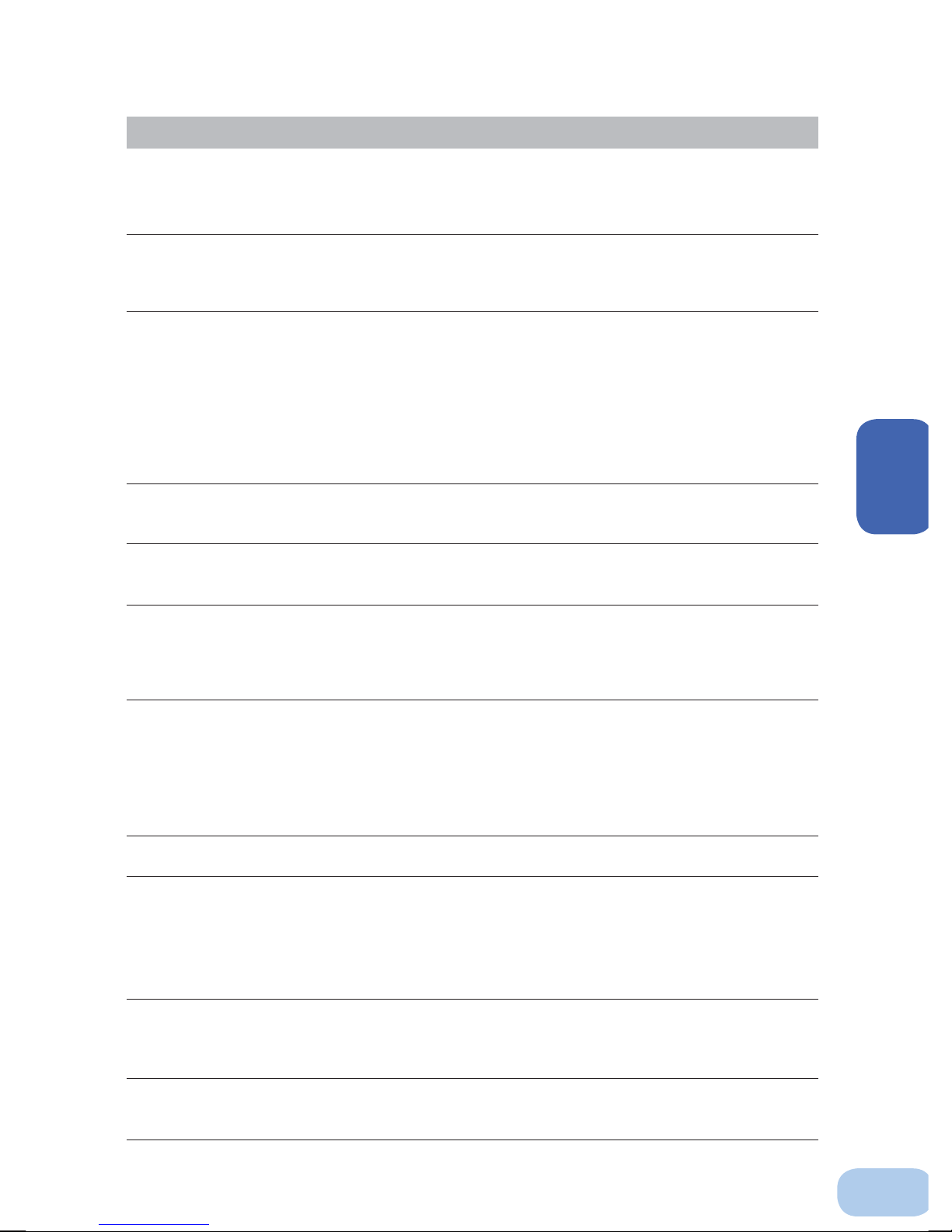
BU60RE/BU100RE
Notes
When moving the unit from a cold place to a warm place, leave it for several
hours before using it.
●
If the unit is promptly turned ON after being moved to a warmer place, condensation may form inside the
unit and cause it to fail.
Charge the battery soon after purchasing the unit.
●
The battery self-discharges even when it not being used, and it goes into over-discharge state if it is left
for a long period of time.
●
The battery can be charged once the AC input plug is connected to a commercial power source.
When storing the unit, charge the battery for at least 12 hours and turn OFF the
power switch.
●
Even if the unit is not used, the battery gradually discharges, and if it is left for a long time, it goes into an
over discharge state.
The backup time may become shorter or the battery may become unusable.
●
Connect the unit to a commercial power source for at least 12 hours every 6 months when the storage
temperature is 25°C or less, or every 2 months when the storage temperature is 40°C or less.
●
Turn off the power switch of the unit during storage.
●
Before storing an additional battery unit, charge it for at least 24 hours.
Do not short the output lines of the unit to each other, and do not short the
output lines to the ground.
●
The unit may fail.
Do not connect the AC input plug of the unit to its Power Supply Output
Receptacle during the Battery Mode.
●
The unit may fail.
Do not connect a page printer (such as a laser printer) to the unit.
●
The unit repeatedly and frequently switches between Commercial Power Mode and Battery Mode, which
may shorten the life of the battery.
●
The page printer has a large peak current, so an excess of the connection capacity or a power failure due
to instantaneous voltage drop may be detected.
Use in asynchronous operation mode is recommended if the unit is used in
combination with a device whose power supply frequency fluctuates widely,
such as a personal electric generator.
●
The unit automatically recognizes the input power frequency when input power is supplied.If the unit is
connected when the input power frequency is not stable at the rated level, the unit may misidentify the
power supply frequency and may fail to operate normally. Synchronous/asynchronous operation setting
can be made with the setting switch [7][8]. Refer to page 29.
Do not install or store the unit in a place exposed to direct sunlight.
●
The rise of temperature may cause the built-in battery to deteriorate rapidly and become unusable.
Before performing a withstand voltage test or insulation resistance test, make
sure to remove the input surge protection GND screw from the back of the unit.
When in use, make sure the input surge protection GND screw is securely
fastened.
●
Performing the withstand voltage test with the ground wire connected may damage the surge absorption
element built into the power supply input circuit.
Before stopping the commercial power to the unit, turn OFF the power switch of
the unit.
●
The unit enters Battery Mode when commercial power is stopped. If you frequently use the unit in Battery
Mode, the battery life may be signifi cantly shortened.
If this unit is used for an inductive device such as a coil or motor, check the
operation beforehand.
●
With some types of devices, the effect of inrush current may cause this unit to stop operating properly.
2
7
Page 20
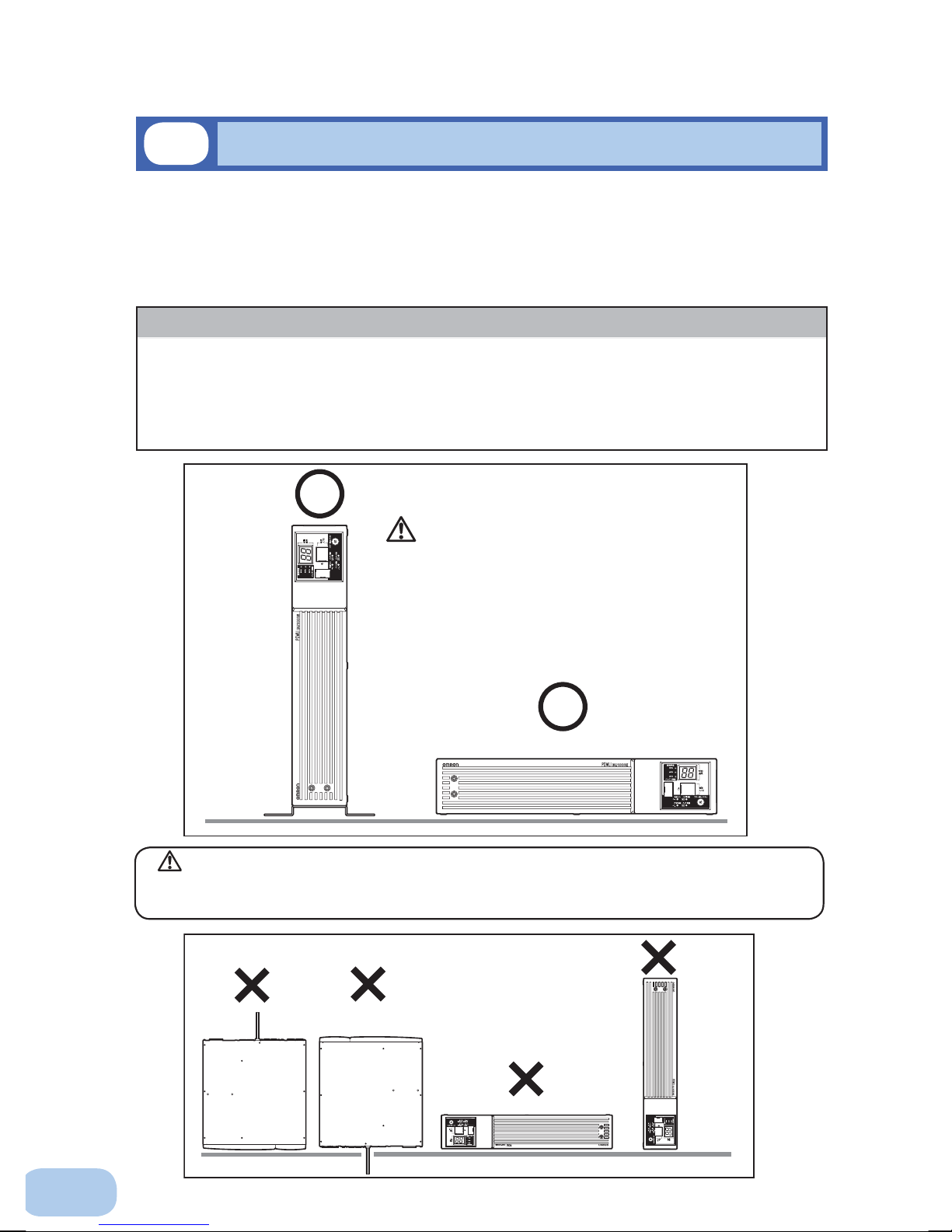
2.Installation and connection
2-2
Installation
The UPS permits the following installing methods. Choose the one best suited for the environment.
2-2-1. Rackmount installation
2-2-2. Stationary installation
●
Horizontal
●
Upright intatllation
Do not use this unit in any position other than the “correct positions” indicated in the illustration below.
Note
Before installing this device, make a record of the serial number of this device.
The product serial number is required when contacting us about the device.
The serial number (S/N) is inscribed on the bottom left side of the rear panel.
The product serial number is inscribed on the bottom left side of the rear
panel. The product serial number label is also included.
CorrectPositions
Be careful not to get your fingers caught
when arranging the unit.
Caution
When connecting an additional battery unit with horizontal/rack installation, make sure it is
installed below the UPS.
8
IncorrectPositions
Page 21
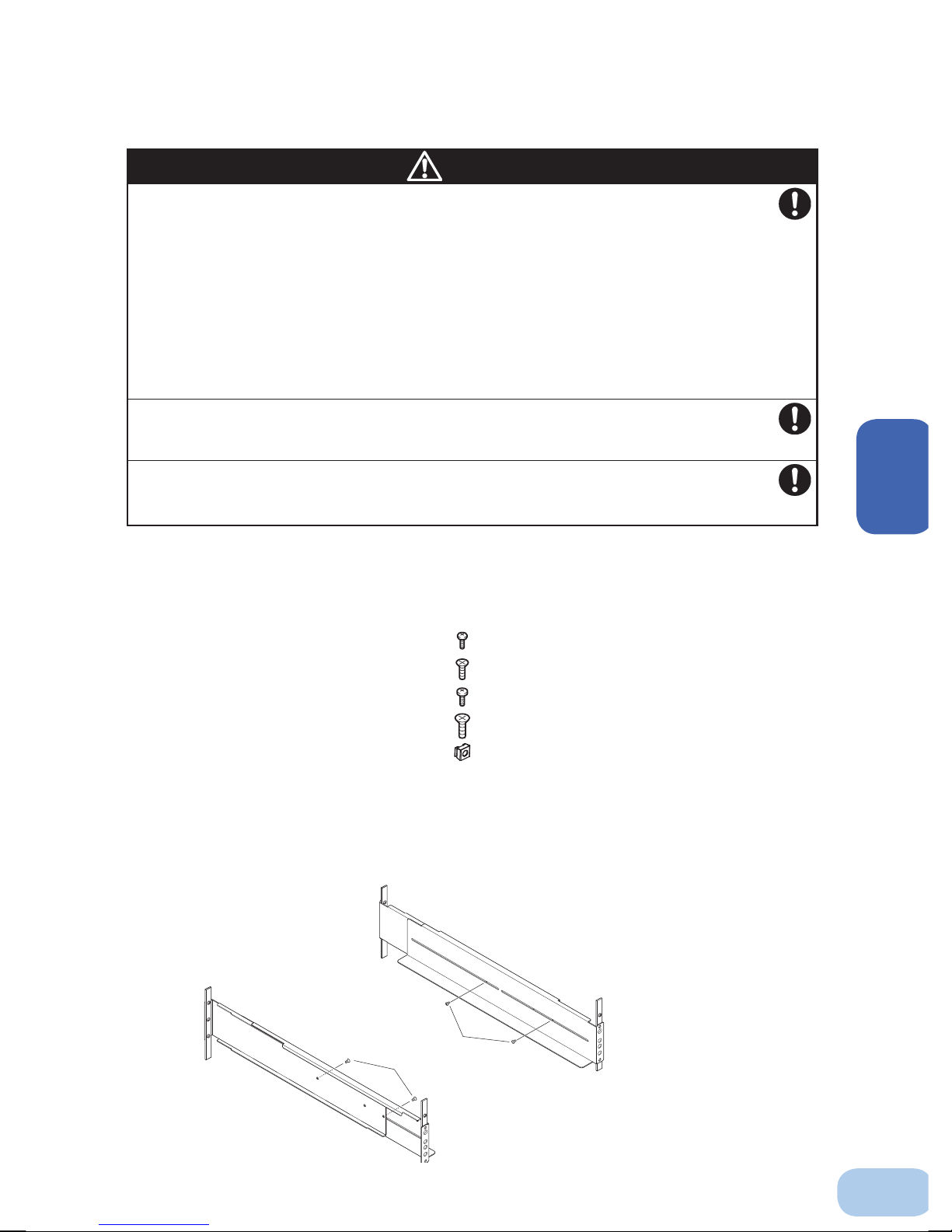
BU60RE/BU100RE
2-2-1. Rackmount installation (EIA /JIS 19-inch rack/server rack)
Caution
When performing rack installation, ensure that the UPS is supported and
stabilized by using both the support angles and the table clamps that
were included.
When connecting an additional battery unit, be sure to place the battery
unit in a position lower than the main unit.
●
When installing on a rack, make sure that the UPS is supported by the each unit individually.
●
When installing on a rack, make sure to use the support angles and table clamps included with
the product. Without the support angles, the front clamp alone cannot support the weight of the
UPS.
●
The mass of each unit: BU60RE: Approx. 15.5 kg BU100RE: Approx. 18.5 kg
BUM100RE: Approx. 25 kg
In a case where the UPS is to be mounted on a rack, place it on the lower
part of the rack.
●
Dropping it may result in injury.
Be sure to use the supplied mounting screws.
●
Use of long screws other than those supplied for case mounting may damage inside the unit.
●
Screws other than those supplied may not be strong enough to support the UPS, causing it to fall.
2
●
Items included in the 19-inch rack support angle mounting bracket set
Rack rail (front) L ................................................... 1
Rack rail (front) R ................................................... 1
Rack rail (rear) ........................................... ............ 2
Ear brackets .............................................. ............ 2
Rail length fixing screws (M4) ................ ................ 4
Ear bracket mounting flat-head screws (M3).... ...... 8
EIA/JIS rack fixing screws (M5) ........................... 10
JIS rack fixing flat-head screws (M5) ...................... 2
EIA rack fixing nuts (M5) ...................................... 10
●
Rack mounting procedure
(1) Insert the 4 included rail length fi xing screws (M4) and half-tighten them to hold the front and
rear rack rails in place.
①
4 rail length fixing screws (small)
9
Page 22
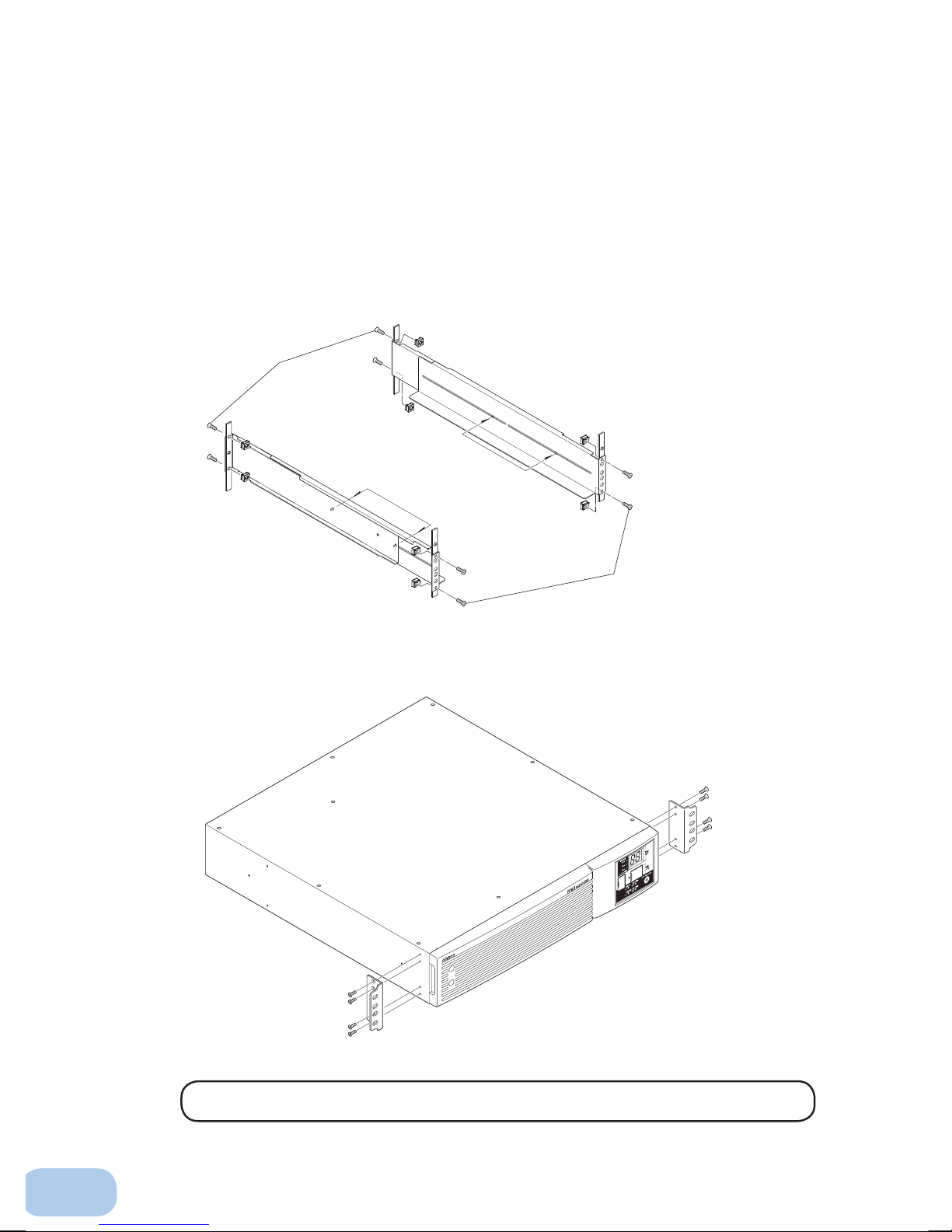
2.Installation and connection
(2) Adjust the length of support angles to suit the server rack, and then securely tighten the
screws that were half-tightened in step 1.
(3) For EIA standard-compliant installation, use the 8 included EIA rack fi xing nuts (M5) and 8
EIA/JIS rack fi xing screws (M5) to securely fasten the front (the side displaying “L” or “R”)
and the back of the support angles to the server rack.
thetopandbottomforbothfrontandrear.
For JIS standards, use a total of 6 included screws to fi x the rack; 1 JIS rack fi xing fl at-head
screw (M5) at a front position of the each of right and left support angles, 2 EIA/JIS rack fi x-
ing screws (M5) at 2 rear positions. ③ The screw hole position for the front is at the second
screw hole from the top, the rear is at the second screw hole from the bottom.
3
Adjust the length to
suit the server rack
and tighten securely.
2
②
③Thescrew holesarelocatedat
2
3
Rack fixing screws
(4) Use the 8 included ear bracket mounting fl at-head screws (2 sets of 4 screws) to securely
fasten the ear brackets to the left and right sides of the UPS. ④
4
4
The support angles cannot be attached to special EIA/JIS racks.
10
Page 23
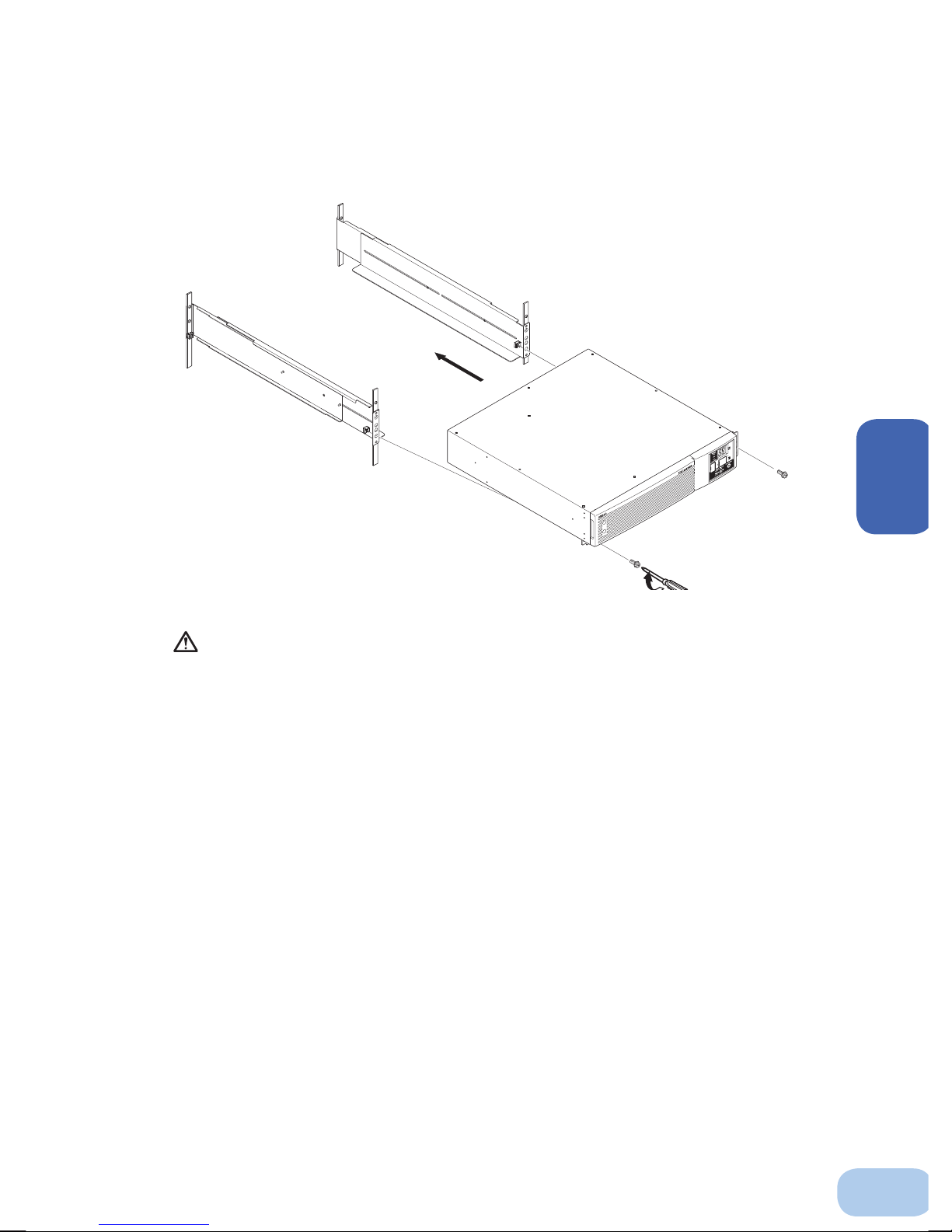
BU60RE/BU100RE
(5) Place the UPS on the support angles and push it completely into the rack ⑤, and use the
2 included EIA/JIS rack fi xing screws (M5) to securely fasten the ear brackets to the server
rack.
⑥
5
Push completely in
6
Use the unit
fixing screws to fasten
2
Always use the support angles.
11
Page 24
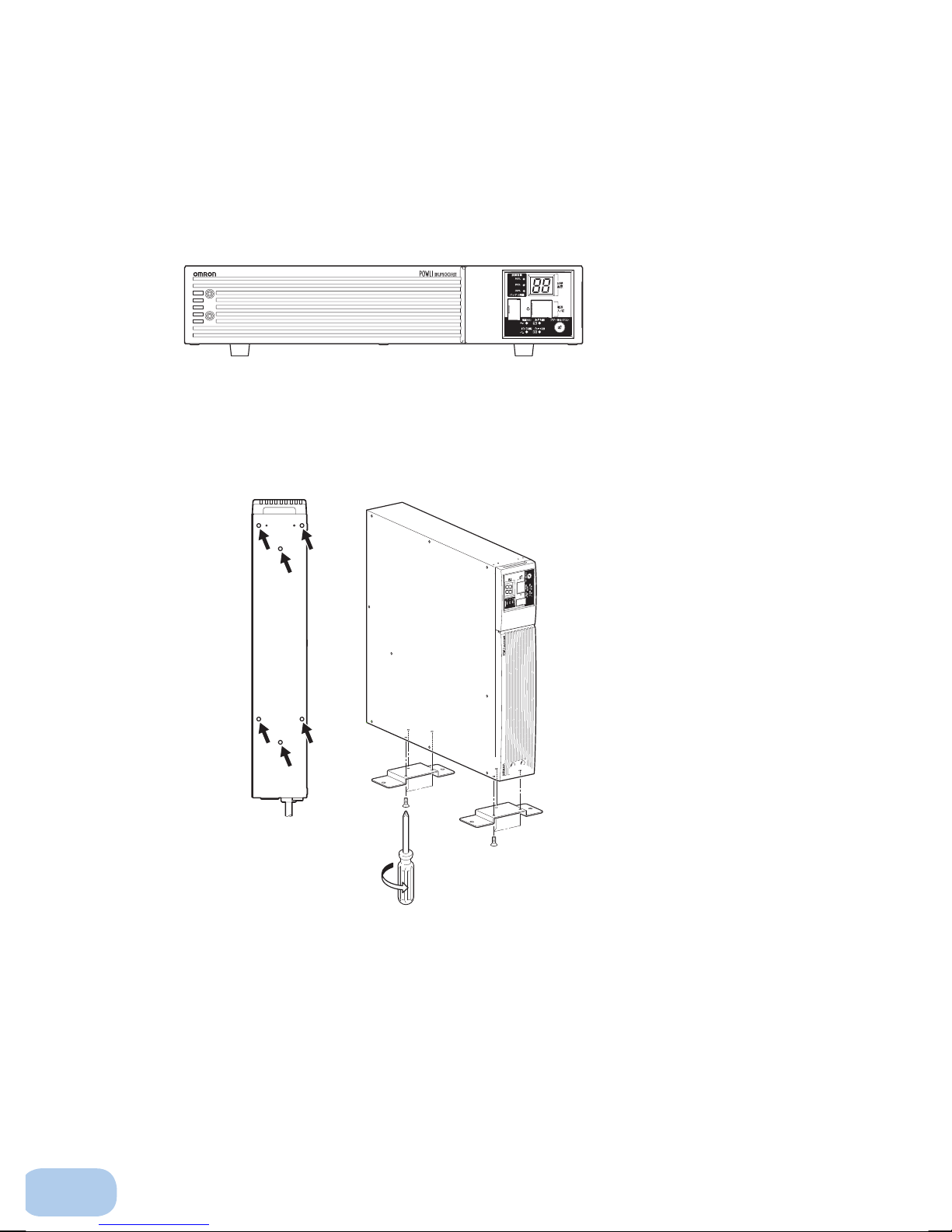
2.Installation and connection
2-2-2. Stationary installation
Perform installation only as shown in the diagrams below.
Horizontal installation
●
Attach the included rubber feet for horizontal installation with the included M3 screws and
position the unit horizontally.
For stationary horizontal installation, make sure that this product does not slide or fall.
Upright installation
●
(1) Upright installation
Use the upright stands (2) and M3fl at-head screws (6) included with the product.
12
Page 25

BU60RE/BU100RE
Computer
To power supply
output receptacle
2-3
Connecting the equipment
Caution
Do not connect devices with rated voltage of 100 to 120 VAC or higher.
●
The rated output voltage of this device is 100 to 120 VAC.
●
Overcurrent may damage the connected devices.
2
2-3-1. Connecting a device to the power supply output
(1) Connect devices (computer, server, peripherals, etc.) that require backup to the power supply out-
put receptacle on the back of the unit.
Make sure that the total capacity of devices connected to the output receptacle
does not exceed the output capacity rating of this unit. If the overload indicator ( )
appears, reduce the number of connected devices.
• When using a 2-pin input plug, you may directly connect to a Power Supply Output Receptacle
of the UPS. Note 1) When using a 2-pin input plug with a grounding wire, connect the grounding wire to earth in building.
• When you want to use an AC adaptor, connect it to the earth terminal of the UPS with space
enough for the connection.
Connect it directly. Connect it directly.
Plug of connected
device
Connect the grounding wire of connect
devices to earth of the UPS. (Note 1)
(Note 1) This connection is prohibited to use the UPS as device complying with UL Standards or
(2) When using the included UPS monitoring software and the Windows standard UPS service, use
a connection cable to connect the unit to the PC.
See also "7. Using the UPS monitoring software and Contact Signal" on page 43.
* If you do not use the UPS monitoring software and Contact Signal, this step is not required.
CE Marking.
Plug of connected
device
Connect the plug directly.
Plug of connected
device
Connect the grounding wire to
the earth terminal of the UPS.
13
Page 26

2.Installation and connection
2-4
Connecting the AC input
When installation and connection are complete, connect the unit’s AC input to a commercial
power source.
Caution
Make sure to connect the AC input plug of the unit into a wall outlet
(commercial power) with rated input voltage (100V to 120V AC).
●
Connecting to a wall outlet (commercial power) of a different rated voltage may result in fi re.
●
The unit may fail.
2-4-1. Connecting the AC input plug
●
Use the 15A plug included with the product at shipment.
Provide a wall outlet (commercial power) suitable for the shape of the 15A plug (NEMA 5-15R).
●
It is possible to connect to a 2-pin outlet using the included 3P-2P adapter.
P C
3P receptacle
2P receptacle
Connect the grounding wire to earth in building
●
The unit was charged before shipment, but it may have self-discharged during shipment,
resulting in a reduced backup time.
We recommend charging the unit before use.
When the AC input plug is connected to commercial power, the battery automatically
starts charging.
●
You can perform "2-5 Checking the operation" on page 15 also before charging the battery.
14
Page 27

BU60RE/BU100RE
ON←
2-5
Checking the operation
When you fi nish connecting the unit, confi rm that the backup operation works properly.
Check that the Battery Mode is performed normally according to the following procedure.
(In this operation check, the effects of a power failure are reproduced by disconnecting the AC input
plug from the wall outlet (commercial power).)
(1) Turn ON the unit's power switch.
The beeper sounds and the current settings are displayed on the LED.
After a few seconds, secounds, the self-diagnostic test is performed in Battery Mode for approxi-
mately 10 seconds.
When the self-diagnosis test fi nishes normally, the unit’s operation switches to commercial power
and the status indication below is displayed.
(When the battery voltage is low, the self-diagnostic test is not performed and output begins
immediately via commercial power.)
(2) Bring all the connected devices into operation.
(Including devices connected to the AC outlet of your PC.)
Status indicator Description
Power switch “ON”
Operating normally
ON OFF
ON,OFF,orblinking
dependingonstatus
2
The unit was charged before shipment, but it may have
self-discharged during shipment, resulting in a reduced
backup time. We recommend charging the unit before use.
(3) Under this condition, check the the unit's LED display and beep sound.
Are they in the same status as shown below?
Status indicator
Power supply output receptacles Outputs power (connected devices are powered)
If the same as the one shown above:
If not the same as the one shown above:
Take necessary measures and then proceed to (4).
(4) Disconnect the unit’s AC input plug from the wall outlet (commercial power).
The unit enters Battery Mode.
Beep None
→ The operation is normal. Proceed to (4).
→ The operation is abnormal. One of the cases described in
"4. Display and beeps when there is an equipment failure"
of "3-3 Interpreting a beep and displays" on page 23 must
apply.
15
Page 28

2.Installation and connection
See also
( indicates blinking)
(5) In Battery Mode, check the unit's LED display and beep sound.
Does the status indicator appear as one of those shown below?
Status indicator Beep Output Charging Description
Intermittent
4-second
intervals
Intermittent
1-second
intervals
None OFF
ON
ON
OFF
Discharging
OFF
Discharging
OFF
Discharging
Backup is operating due to power failure or AC input er-
ror. Output will stop if Battery Mode continues.
(Same as above.)
Battery level is low, so output will stop soon.
Battery is dead, so output stopped. (This is displayed
only for a few seconds.)
If not the same as one of those shown above:
→ Operation is abnormal. Check the status of lamps and beep
and turn OFF the “Power” Switch.
• If the display is one of those shown in “4. Displays and
beeps when there is an equipment failure” in “3-3 Interpreting beeps and displays” on page 23, take the necessary measures and then go back to (1) on page 15.
• If no Battery Mode is performed and the UPS and the
devices connected to the UPS stop, this may be attributed to an insuffi cient battery charge.
After connecting the AC input plug to a wall outlet (com-
mercial power) and charging the battery, go back to step
(4) on page 15.
• If the problem persists after checking the 2 points above,
contact us; ____
Setting switch can be used to turn the beeper ON/OFF. → Page 28
(6) Reconnect the AC input plug to the commercial power source.
The status indicator returns to its normal state and the beeping sound stops.
(The status is as shown below.)
Status indicator Description
Power switch “ON”
Operating normally
Checking the operation is now complete.
Installation and connection is now complete.
16
Page 29

BU60RE/BU100RE
See also
See also
2-6
Charging the battery
The battery automatically starts charging when the AC input plug is connected to a wall outlet
(commercial power).
(This occurs regardless of whether the power switch is ON or OFF.)
The charging takes 12 hours to complete.
(The charging time is extended 24 hours per unit when connecting an additional battery unit.)
●
The unit was charged before shipment, but it may have self-discharged during shipment, resulting
in a reduced backup time. We recommend charging the unit before use.
●
If you do not perform the initial backup time measurement described below in “2-7 Measuring the
initial value of backup time”, proceed to “3. Operation. → Page 18”
2-7
Measuring the initial value of backup time
●
When you measure the backup time initial value of the unit in your environment, this value can
be used as a guide when checking the battery and deciding the UPS monitoring software setting
values.
"5. Measuring the backup time" → Page 35
2
2-8
Recharging the battery
The battery is discharged completely when the backup time is measured, so you need to recharge it
before using the UPS.
●
You can use connected devices while recharging the battery, but the backup time when a power
failure occurs is shorter until the battery is fully charged.
(If a power failure occurs immediately after the start of charging, backup stops immediately.)
Preparation for starting operation is now complete.
Charge the battery as described in "2-6 Charging the battery."
17
Page 30

3
3
3-1
Take notice of following items during operation.
Operation
Precautions and notes for operation
Caution
(for use)
Do not allow the unit to come in contact with water. Do not drop the unit.
●
Doing so may cause an electric shock or a fi re.
●
If the unit becomes wet, immediately stop using it, disconnect the AC input cable from the wall
outlet (commercial power).
For repair, contact us:____________
When the battery is dead, replace it immediately or stop using the unit.
●
Continuing the use of it may cause fi re or electric shock due to liquid leaks..
Ambient temperature Expected life
25°C 8 years
30°C 7 years
40°C 5 years
50°C 3 years
* The values in the table are the expected life under standard
use conditions and are not guaranteed.
Using a dry cloth, periodically wipe the dust from the AC input plug and
power supply output receptacles.
●
Accumulated dust may cause a fi re.
Do not use the unit in a closed place and do not cover the unit.
●
Doing so may cause abnormal heating or a fi re.
If you notice an abnormal sound or smell, smoke, or leaking fluid,
immediately turn OFF the unit’s power switch and stop the supply of
commercial power.
D
isconnect the AC input plug from the wall outlet.
●
Using the unit under such conditions may cause a fi re.
●
If you notice such a condition, stop using the unit and contact us at _____ for inspection and repairs.
●
Position the unit in such a way that you can immediately disconnect the AC input plug from the
wall outlet (commercial power) in the event a problem occurs.
If fl uid leaks from the unit, do not touch the fl uid.
●
Doing so may cause blindness or burns.
●
If the fl uid contacts your eyes or skin, wash it out with lots of clean water and consult your doctor.
Do not place objects heavier than 25kg on the unit, and do not drop heavy
objects onto the unit.
●
Doing so may cause distortion/damage to the case or a failure of the internal circuit, which may
cause a fi re.
The unit is equipped with a bypath circuit which is able to supply electric
power to connected devices even when the inner control circuit is broken
down by defects or malfunctions
●
Output is continuing even when all indicators of the front panel are off.
●
If you want to stop the output, either stop the source of commercial power, or disconnect the AC
input plug from the wall outlet (commercial power).
18
Page 31

BU60RE/BU100RE
See also
Notes
Before stopping the commercial power to the unit, turn OFF the power switch of the unit.
●
The unit enters Battery Mode when commercial power is stopped. If you frequently use the unit in Battery
Mode, the battery life may be signifi cantly shortened.
Take measures for handling unforeseen accidents, such as data backup
and system redundancy.
●
The output may stop when there is a circuit failure in the UPS.
Explanation
Usual operation
●
You may either leave the power switch of the unit ON (operation status) or turn it OFF each time when
stopping the connected system. Choose whichever operation method is more convenient. We recommend turning OFF the power switch when you do not use connected devices for a long time.
●
The battery can be charged once the AC input plug of the unit is connected to a wall outlet (commercial
power).
Quitting Battery Mode
●
If a power failure lasts for an extended period of time, the battery discharges and power output from the
unit stops. Shut down your computer after performing appropriate procedures (for example, saving data)
while the unit is still supplying power.
Rebooting
●
If the battery discharges completely during a power failure, the unit stops. After recovery from the power
failure, the unit automatically restarts and supplies power. If you do not want to restart the connected devices, turn OFF the power switch of either the unit or the connected devices.
Setting switch can be used to select whether or not auto restart is performed. See Page 28
Scheduled operation using the UPS monitoring software
●
When performing scheduled operation in which the UPS is stopped and a device such as a breaker is
used to stop the UPS at the same time that commercial power stops, specify a period of no more than 3
months for the start of the next operation. If you specify a period longer than 3 months, the internal timer
is reset and the scheduled operation does not start.
Note that this period reduces to less than half when the battery is at the end of its life.
If a period of 3 months is exceeded, you start operation by supplying commercial power and pressing the
Start Switch. However, if the battery is deteriorated, you may not be able to start operation. In this case,
replace the battery according to the instructions in “6-2 Replacing the battery” on page 38.
3
19
Page 32

3.Operation
3-2
Start and stop procedures and basic operation
●
When the power switch is OFF and the AC input plug is connected to a
commercial power supply:
• The details of the most recent error are displayed. (item 4 on page 24)
• The status indicator displays "
• Power output is stopped.
• The battery automatically starts recharging.
●
Start procedure
Turn on the power switch of the UPS.
Operation
• Output begins in Inverter Operation a few seconds after the switch is activated.
(Status indicator “
“)
• The status indicator displays “
for about 10 seconds. (If the battery voltage is low, the self-diagnostic test is not performed. It is
automatically executed after the battery is charged.)
When the self-diagnostic test fi nishes successfully, switching to AC output from commercial
power is performed and normal operation starts.
• When the self-diagnosis test finishes normally, the unit enters the normal operating state
through inverter operation.
• When the self-diagnostic test is not performed, AC output begins immediately inverter
operation.
Status indicator
Beep None
Power supply output receptacles Outputs power (connected devices are powered)
".
“, and the self-diagnostic test is performed in Battery Mode
• During operation, the battery is charged automatically.
AC input
7 seg.
Power supply SW
Power supply
output lamp
Operating mode
Output
ON
OFF
ON
OFF
ON
OFF
Commercial Power
Battery
Commercial Power
Battery
<Note>
D-1 : The most recently displayed error code (refer to item 4 on page 24)
(If no errors have occurred, " " is displayed.)
D-1
1 sec.
Startup
preparation
a few
seconds
Inverter
operation
about
2 to 3 sec.
Self-diagnostic
test
about
10 sec.
Inverter
operation
20
Page 33

BU60RE/BU100RE
See also
( indicates blinking)
See also
Operation
●
Operation after a power failure
• If a power failure or abnormal input power supply occurs, the UPS automatically switches to
Battery Mode, continuing power output from the Power Supply Output Receptacles supplied
from the battery.
• The status is displayed and the beeper sounds intermittently to alert the user.
Setting switch can be used to turn the beeper ON/OFF. → Page 28
Status
indicator
●
Operation during recovery from a power failure
Battery
replacement
Beep Output Charging Description Solution
Intermittent
4-second
intervals
Intermittent
1-second
intervals
None OFF
ON
ON
OFF
Discharging
OFF
Discharging
OFF
Discharging
In Battery Mode due to power
failure or AC power error.
(Same as above.)
Battery level is low, so output
will stop soon.
Battery is dead, so output
stopped.
Perform shutdown
operations for the
connected devices
and stop them.
(Same as above.)
Charge the battery.
• The unit automatically resumes output via commercial power if it recovers from a pow er
failure/input power supply error while it is providing power supply output. The spent battery
starts charging.
• If a power failure or abnormal power input is resolved after the battery is discharged completely
and power output is stopped, the UPS restarts automatically and resumes power output. The
expended battery begins to charge.
Setting switch can be used to select whether or not auto restart is performed. → Page
28
Status
indicator
Battery
replacement
Beep Output Charging Description
3
None OFF ON
●
Stop procedure
Turn ON the power switch of the UPS.
• The power output from the UPS stops.
• Even if you turn off the power switch, if AC is supplied from commercial power, the battery is
automatically charged.
There is AC input
Power switch "OFF"
21
Page 34

3.Operation
●
Connection capacity/battery level meter
In Commercial Power Mode (normal operation), the connection capacity of devices connected to
the capacity/battery level meter is displayed as a percentage.
BU60RE: Displayed in 3 levels, with 100% indicating 600 VA/480 W.
BU100RE: Displayed in 3 levels, with 100% indicating 1000 VA/800 W.
When the connection capacity is 30% or less, the level meter turns OFF.
In Battery Mode, the battery level is displayed as a percentage in 3 levels with 100% battery
voltage as fully charged and 0% as discharged.
In Commercial Power Mode
Connection capacity
Indicator is ON
90% lamp
60% lamp
30% lamp
All OFF
* In Commercial Power Mode (normal operation), the battery level is displayed when the beeper
stop/test switch is pressed.
(Please note that if the button is pressed and held for 5 seconds or more, the beeper begins to
sound and the self-diagnostic test starts.)
90% or more
60% or more
30% or more
30% or less
Indicator is ON In Battery
Mode Battery remaining
Indicator blinks
60% or more
30 to 60%
0 to 30%
—
22
Page 35

3-3
Interpreting beeps and displays
BU60RE/BU100RE
1. Displays and beeps in normal operation
(1) When "Power" switch is "OFF"
No.
1
2
Status
indicator
Power supply
output
lamp
Bypass
operation
lamp
Battery
replacement
lamp
Beep Charging Description Solution
No AC input.
None
None
OFF
Operation stopped.
There is AC input.
ON
Power switch is OFF.
(2) When "Power" switch is "ON"
Power switch is ON.
3
4 None ON
5
None
None
ON
Operating normally.
Battery charge is low, so
the unit is waiting to start
up.
Operating normally in
ON
ECO mode.
2. Displays and beeps while testing
5
None
OFF
Discharging
Self-diagnostic test in progress.
3. Displays and beeps during power failure or AC input error
(1) When "Power" switch is "ON"
In Battery Mode due to power
failure or AC input error.
OFF
Output will stop if Battery
Mode continues.
(Same as above.)
OFF
Battery level is low, so output
will soon stop.
Battery is dead,
so output stopped.
OFF
(This is displayed only for
a few seconds.)
AC input voltage and AC input
frequency are too high.
7
8
9
(2) When "Power" switch is "OFF"
10
Intermittent
4-second
intervals
Intermittent
1-second
intervals
None
None (ON)
Discharging
Discharging
Discharging
( indicates the display is OFF)
( indicates the display is ON)
( indicates blinking)
_ _
_ _
_ _
Continue charging the battery.
You can change the settings
with Simple Shutdown
Software.
For details on ECO mode,
refer to "4-4-1 Changing the
setting switches".
_ _
Perform shutdown operations
for the connected devices
and stop them.
(Same as above.)
Charge the battery.
3
11
12
13
14
15 None
16 None (ON)
17 None (ON)
None (ON)
None (ON)
None (ON)
None (ON)
(ON)
AC input frequency is too
high.
AC input voltage is too low
and AC input frequency is too
high.
AC input voltage is too high.
AC input voltage is too low.
AC input voltage is too high
and AC input frequency is too
low.
AC input frequency is too low.
AC input voltage and AC input
frequency are both too low.
Use within the AC input voltage/
frequency range described
in the specifications.
See Page 63
23
Page 36

3.Operation
OFF OFF
Failure occurred. When the beep
stop switch is pressed, the details
of the error are displayed
(No. 25 to 31).
Turn OFF this unit and all connected
devices. Then, turn the “Power” switch
back ON for this unit only. If the display
does not change, there is a problem
with this unit. Contact the shop of
purchase or our Electronic Systems &
Equipments customer support center
at: _____
(Same as above.)
Moved to bypass operation due
to cooling fan trouble (Note 1).
_ _
31
Continuous
(Same as above.)
Moved to bypass operation due
to problem with the internal
temperature (Note 1).
4. Displays and beeps when there is an equipment failure
(1) When "Power" switch is "ON"
ON
or
discharging
ON
or
discharging
ON
or
discharging
18
19
20
21
ON
or
discharging
22
OFF
(Note 2)
_ _
(Note 2)
_ _
_ _
23
25
_ _
26
_ _
29
_ _
30
28
OFF
OFF
27
24
( indicates blinking)
( indicates the display is ON)
( indicates the display is OFF)
Stopped charging due to
abnormal drop in battery
charge voltage. When the
battery discharges, bypass
output is performed.
(The display disappears
completely.)
No.
Status
indicator
Power supply
output
lamp
Beep Charging Description Solution
Bypass
operation
lamp
Battery
replacement
lamp
Switched to bypass operation
due to abnormal rise in output
voltage. (Note 1).
Displays the details of the error that
occurred only while pressing the beep
stop switch while in state No. 24.
Displays the details of the error that
occurred only while pressing the beep
stop switch while in state No. 23.
Displays the details of the error that
occurred only while pressing the beep
stop switch while in state No. 24.
Switched to bypass operation
due to abnormal drop in output
voltage. (Note 1).
(Same as above.)
(Same as above.)
Moved to bypass operation due
to problem with the internal
temperature (Note 1).
Intermittent
0.5-second
intervals
Intermittent
0.5-second
intervals
Continuous
Continuous
Continuous
Continuous
There are too many connected
devices and the rated capacity is
exceeded. If this state continues
for as long as or longer than the
times described below,
commercial power continues
to be supplied through bypass
operation (Note 1).
l
When connection capacity is
at 110% or higher: Bypass
operation begins promptly
Reduce the number of connected
devices until the display appears
as in status No. 3.
Turn OFF the power switches of
all devices connected to the unit,
reduce the number of connected
devices, and turn the power switch
back ON again.
Output stopped due to exceeded
connection capacity.
Battery charge stopped because
the battery ambient temperature
of 55°C or higher was detected.
Lower the ambient temperature
to less than 55°C.
Continuous
Continuous
Continuous
Continuous
Continuous
Continuous
Stopped charging due to
abnormal rise in battery
charge voltage. When the
battery discharges, bypass
output is performed.
(The display disappears
completely.)
Check that the connection
capacity has not exceeded
the rated capacity.
Note 1: In bypass operation, commercial power is output directly. Output stops when a power failure (AC input OFF)
occurs in bypass operation.
Note 2: The displays and operations vary according to the status.
Blinking
Blinking
Check that the AC input of connected
devices is not short-circuited, or that
the connection capacity does not
exceed the rated capacity.
●○ ○
24
Page 37

OFF
OFF
OFF
There is a problem with the unit.
Contact the shop of purchase or the
OMRON Electronic Systems &
Equipments Customer Support Center
at: __________.
32
33
Failure occurred. When the beep
stop switch is pressed, the details
of the error are displayed.
34
(Same as above.)
Stopped charging due to
abnormal drop in battery charge
voltage.
Displays the details of the error that
occurred only while pressing the beep
stop switch while in state No. 32.
Continuous
Continuous
Continuous
No.
Status
indicator
Power supply
output
lamp
Beep Charging Description Solution
Bypass
operation
lamp
Battery
replacement
lamp
4. Displays and beeps when there is an equipment failure
(2) When "Power" switch is "OFF"
( indicates blinking)
( indicates the display is ON)
( indicates the display is OFF)
Stopped charging due to
abnormal rise in battery charge
voltage.
5. Display and beep for battery replacement
35
36
37
●○●
_ _ _ _ _ _ _ _
●
Intermittent
2-second
intervals
Intermittent
2-second
intervals
None
The self-diagnosis test detected
a weak battery
ON
(warning only, output continues).
Battery life counter went off-scale
ON
(Warning only. Outputs continue.)
Battery life counter has been
reset.
BU60RE/BU100RE
Replace the battery.
You can replace the weak battery
with a separately purchased
replacement battery as needed.
Seealso
Replacing the battery
Page 39
Replace the battery. You can
replace the weak battery with a
separately purchased replacement
battery as needed.
Seealso
Replacing the battery
Page 39
Be sure to reset the battery life
counter when replacing the
battery.
Seealso
Replacing the battery
Page 39
3
25
Page 38

See also
4
4
4-1
When the beep is sounding, you can suspend it by pressing and holding the beep stop/test switch for 0.5
seconds or longer.
4-2
This test performs a failure diagnosis on the unit and performs a test to check for battery deterioration.
Use the procedure below to check whether a circuit failure has occurred inside the unit and whether
battery replacement is required.
This test is performed if the “Power” switch is ON or performed automatically (You do not have to perform any special operations). The test is performed once every 4 weeks after the AC input is connected to commercial power and power distribution begins. The test is not performed if the “Power” switch
is OFF.
If the battery is not fully charged, the self-diagnostic test is not executed immediately.
After charging is complete, it is automatically executed.
UPS functions
Suspending a beep
Self-diagnosis test
(1) When the self-diagnostic test is executed, the Battery Mode starts automatically (Status indicator
“
”, No beep sounds.) After about 10 seconds, when the test is complete the normal operation
automatically starts.
(2) If the status indicator/battery replacement lamp blinks and the beeper sounds:
Follow the directions for the solutions described in “4. Displays and beeps when there is an equip-
ment failure” and “5. Display and beep for battery replacement”.
"3-3 Interpreting beeps and displays" → Page 23
* This test can also be run from the included UPS monitoring software.
For more details, refer to the online help for the UPS monitoring software.
This test can also be performed manually.
Press and hold the Beep Stop/Test Switch of the UPS for 5
seconds or longer.
When the beeper begins to sound intermittently, release the
Switch.
26
Page 39

BU60RE/BU100RE
See also
See also
4-3
Battery life counter function
This function notifi es you with LED display and beep sound when the battery needs to be replaced.
The battery life counter operates while the AC input is ON since the time of factory setting. (When the
ambient temperature of the battery is higher than 25°C, the value of the counter will be incremented at
a faster pace.)
When the battery needs to be replaced, the battery replacement lamp will light up and beep will sound.
““3-3 Interpreting beeps and displays” → Page 23
Follow the directions for the solutions described in “5. Display and beep for battery replacement”.
Be sure to reset the battery life counter after replacing the battery.
Press and hold the Beep Stop/Test Switch of the UPS for 10 seconds or longer to reset the battery
life counter. Resetting is complete when “
” is displayed.
- Stopping ("Power" supply switch OFF): When the beeper becomes a sustained beep, release the
switch.
- Commercial operation ("Power" supply switch ON): When the beeper changes from intermittent
beeps to a sustained beep, release the switch.
4-4
Changing the setting of the functions
4-4-1. Changing the setting switches
After changing the setting switch, follow the procedure described below.
After changing the setting switch, turn OFF the “Power” switch and then
turn ON the “Power” switch again if it is ON.
• Use a fi ne-pointed tool such as a small screwdriver to maneuver the switch’s lever.
ON←
• BS signal: UPS stop signal
Setting switch function list
Setting for beeper
1
sound in the event
of power failure, etc.
Auto startup setting
2
after recovery from
power failure
Setting for whether or
3
not to perform test
once every 4 weeks
Auto startup mode
4
setting
BS signal valid
5
range setting
6
7
Synchronous/
asynchronous
operation setting
8
Beeper sounds Beeper does not sound
Auto startup is
performed
Test is performed Test is not performed
Mode A Mode B
Always enabled
No.7 No.8 Opera tion Mode
OFF OFF Commercial synchronous operat ion (ECO Mode disabled)
OFF ON Commercial synchronous oper ation (ECO Mode enabled)
ON OFF Asynchronous operation (50Hz output)
ON ON Asynchronous operation (60Hz output)
" 7-4. Contact signal " →Page 54
ON sideOFF sideFunction to setNo.
Auto startup is
not performed
Enabled only during
Battery Mode
4
27
Page 40

4. UPS functions
●
Setting for beeper sound in the event of power failure, etc. (setting switch )
…
Factory setting: OFF
ON DIP
1 2
OFF: The beeper sounds when an alarm is necessary.
ON: The beeper does not sound for backup operation or battery replacement. The beeper
sounds for other errors (connection capacity exceeded, operation error, etc.).
●
Auto startup setting after recovery from power failure (setting switch )
…
Factory setting: OFF
ON DIP
1 2 53 4 86 7
OFF: Automatically starts when power is restored.
After a power failure occurs and the unit shuts down using the shutdown software or contact
signal(BS signal), the unit automatically starts and begins to output when the commercial
power is restored.
ON: Does not automatically start when power is restored.
After the unit is shut down with the UPS monitoring software or contact signal (BS signal), it
does not start up when commercial power is restored. Startup is performed by turning the
power switch OFF once, and then back ON again.
56783 4
●
Setting for whether or not to perform test once every 4 weeks (setting
switch
…
Factory setting: OFF
OFF: The self-diagnostic test is automatically executed once every 4 weeks.
ON: Does not perform the auto test once every 4 weeks.
Use this setting to disable Battery Mode for the regularly performed test.
)
28
ON DIP
1 2 53 4 86 7
Page 41

BU60RE/BU100RE
AC input
Power output
(Setting switch 4 OFF:
Mode A)
Power output
(Setting switch 4 ON:
Mode B)
ON
OFF
ON
OFF
ON
OFF
ON
OFF
BS signal
*1
●
Auto startup mode setting (setting switch ) … Factory setting: OFF
ON DIP
1 2 53 4 86 7
OFF: (Mode A) After UPS stopped, the UPS is automatically started immediately when “ON” is
detected for the AC input.
ON: (Mode B) After UPS stopped, the UPS is automatically started in the AC input’s “OFF to
ON” timing that is detected.
(Defi nition of AC input OFF: When AC input is OFF for 1 second or more)
* Setting switch 4 is valid when the auto startup after recovery from power failure setting (setting
switch 2) is set to OFF (auto restart is performed).
* This setting mode is valid only after the UPS has been stopped by the contact signal backup
stop signal (BS).
* When a cable is connected to the RS-232C connector and the UPS monitoring software is used,
the unit operates in Mode A regardless of this setting.
(1) When BS signal is used to stop the UPS after a power failure occurs.
4
29
Page 42

4. UPS functions
*1*1
*1
AC input
●BS signal valid range setting (setting switch )
BS signal
Power supply output
(Setting switch OFF)
Power supply output
(Setting switch ON)
Note 1: Operation when setting switch 2 is OFF (auto startup is performed). When it is ON (auto startup is not performed) auto startup is not performed.
10 sec
10 sec
0.01 sec
ON
OFF
ON
OFF
ON
OFF
ON
OFF
Commercial Power Mode
Battery Mode
Operationg Mode
(2) When BS signal is used to shut down the UPS when AC input is ON
1 sec
Starts up when BS signal
turns OFF
AC input
BS signal
ON
*1
OFF
ON
OFF
Power output
(Setting switch 4 OFF:
Mode A)
Power output
ON
OFF
ON
Starts up when AC input
turns from OFF to ON
(Setting switch 4 ON:
Mode B)
OFF
* 1: BS signal reception time corresponds to the setting switch 5.
●
BS signal valid range setting (setting switch ) … Factory setting: OFF
ON DIP
1 2 53 4 86 7
OFF: The BS signal is always valid (receivable).
The unit’s “power output” can be stopped by inputting a “ON” backup power supply stop sig-
nal (BS) that continues for 10 seconds or more.
ON: The BS signal is valid (receivable) only when in Battery Mode. (The signal is not received
when in Commercial Power Mode.)
The unit’s “power output” can be stopped by inputting a “ON” backup power supply stop sig-
nal (BS) that continues for 0.01 (10 ms) seconds or more.
Use this setting in commercial operation when you do not want to stop operations when a
backup power supply stop signal (BS) is received.
•Auto startup operation when power is restored
Auto startup when power is restored is associated with setting switch 2.
However, the unit does not start up when the BS signal is ON.
30
Page 43

BU60RE/BU100RE
●
Synchronous/asynchronous operation setting (setting switch , )
…
Factory setting: Refer to the table below.
ON DIP
1 2 53 4 86 7
Setting switch Setting switch
OFF OFF
OFF ON
ON OFF
ON ON
OFF, OFF: Commercial synchronous operation (ECO mode disabled)
Commercial synchronous operation
Commercial synchronous operation
Operating mode
(ECO mode disabled)
(ECO mode enabled)
Asynchronous operation
(50 Hz output)
Asynchronous operation
(60 Hz output)
- Output voltage: Inverter output in Commercial Power Mode. It is not affected by
input voltage.
- Output frequency: Output in synchronization with input frequency.
- Bypass output: Bypass output in the event of failure or overload.
OFF, ON: Commercial synchronous operation (ECO mode enabled)
- Output voltage: Input voltage is output as it is in Commercial Power Mode.
(Low power consumption due to bypass output). Input voltage is output as it is.
- Output frequency: The same as the input frequency due to normally bypass
output in Commercial Power Mode.
- When ECO mode enabled, the bypass output if age is within the range of “the
rated input voltage ± 10%.”
ON, OFF: Asynchronous operation (50 Hz output)
- Output voltage: Inverter output in Commercial Power Mode. It is not affected by
input voltage.
- Output frequency: Always output with 50 Hz. It is not affected by input
frequency.
- Bypass output: An output stops without bypass output in the event of failure or
overload.
ON, ON: Asynchronous operation (60 Hz output)
- Output voltage: Inverter output in Commercial Power Mode. It is not affected by
input voltage.
- Output frequency: Always output with 60 Hz. It is not affected by input
frequency.
- Bypass output: An output stops without bypass output in the event of failure or
overload.
4
31
Page 44

4. UPS functions
ON
OFF
ON
OFF
ON
AC input
BS signal
Power supply
output
OFF
Power output stop delay time
This timing is 10 ms or 10 sec.
Timing corresponds to the settings
for switch 5 .
See also
See also
4-4-2. UPS operation mode settings
1. Settable items and explanations
There are three items to select.
1) Output voltage setting
2) Power output stop delay time setting
3) Signal input/output test
The settings available for this operation are shown below.
1) Output voltage setting (100V/110V/115V/120V)
Four types of output voltage can be set. (Setting range: 100V/110V/115V/120V)
Output is performed at the set voltage, with no relation to the input voltage.
2) Power output stop delay time setting
It is possible to set the delay time for stopping the power supply output after the BS signal is
received. (Setting range: 0 to 10 minutes)
→ Page 35
→ Page 30
<Note>
The remote ON/OFF signal is not related to this setting.
When the remote ON/OFF signal is “ON”, the UPS stops the output immediately.
32
Page 45

BU60RE/BU100RE
3) Signal input/output test (BL/TR/BU/WB/BS/remote)
●
Four types of output signal can be forcibly turned ON.
●
The ON/OFF state of two types of input signal can be checked with the status indicator
and the beeper.
Signal input/output test end
Signal input test
Signal input/output test start
Signal output test
Contact signal is forced to turn ON.
While the signal is being
input, the status indicator
blinks and the beep sounds.
Battery Low signal (BL)
(Between pins 1 and 5)
Trouble signal (TR)
(Between pins 2 and 5)
Backup signal (BU)
Output signal Input signal
(Between pins 8 and 5)
Deteriorated battery
signal (WB)
(Between pins 9 and 5)
Backup power supply
stop signal (BS)
(Between pins 3 and 5)
Remote ON/OFF signal
(Between pins 6 and 7)
Beep
ON
OFF
ON
OFF
ON
OFF
ON
OFF
ON
OFF
ON
OFF
ON
OFF
4
While the signal is being input, these status
indications blink and the beep sounds.
33
Page 46

4. UPS functions
Outputvoltagesetting
Powersupplyoutputstopdelaytimesetting
Signalinput/outputtest
2. Settings
The UPS operation mode can be set if the power switch is turned ON while the beeper stop
switch is pressed.
Note: While in setting mode, output from the power supply output is OFF even if the power switch
is ON.
(1) When the beeper stop switch is briefl y pressed (for less than 1 second), the next item is dis-
played.
(2) The unit enters the “individual item setting mode” when the beeper stop switch is pressed and
held (for more than 1 second).
(3) When the “Power” switch is turned OFF, the setting mode quits and the unit enters power
switch OFF status (status
).
34
Page 47

C
C *1
C
C
C *1
C
D
D
D
D
D
D
D
D
D
D
D
D
D
D
D
D
D
D
D
A B
Remote Remote ON/OFF signal output test
BL Battery low signal output test
BS Backup power supply stop signal output test
Signal input/output
test
TR Trouble signal output test
BU Backup signal output test
WB Battery replacement signal output test
*1 Displays the current setting value.
Setting mode
Normal status
Output voltage
setting
Output voltage
setting
100V Output 100V mode (Factory-shipped setting)
110V Output 110V mode
115V Output 115V mode
120V Output 120V mode
10 minute delay
0 minute delay (Factory-shipped setting)
2 minute delay
0.2 minute delay
0.5 minute delay
1 minute delay
There is AC input
Power switch “OFF” (Status No. 2)
B
C
D
A
Turn ON the power switch while the beep stop/test switch is pressed.
Turn OFF the power switch.
Press and hold the beep stop/test switch (for more than 1 seconds).
Press the beep stop/test switch (for less than 1 seconds).
BU60RE/BU100RE
4
35
Page 48

5
5
5-1
The backup time you measure for the fi rst time after purchase is the “initial value of the backup time.”
You can precisely judge the deterioration condition of the battery if you measure the “initial value of the
backup time” in advance at the time of a battery check.
(1) Connect the AC input plug to commercial power and charge the battery for 12 hours (Charging
time is extended 24 hours per unit, if additional battery unit is connected).
(2) Turn ON all devices connected to the unit.
(3) Disconnect the AC input plug and measure the backup time.
In Battery Mode, measure the time until the unit automatically stops and all displays disappear.
Measuring the backup time
How to measure backup time
The power supply output of the unit will stop when the battery discharges. Conduct
measurement under a condition in which no problem occurs even if the power supply of the
connected device stops during the process. Do not conduct measurement if there is a
possibility of a failure when the power supply stops.
5-2
Estimated backup time
(1) Convert the total capacity (power consumption) of the connected devices to watts (W).
For the indication of connected devices, check your computer and the rear of the display.
The indicator can show values in three different ways: volt-amperes (VA), amperes (A), and watts
(W).
Example 1) 100 VAC, 50/60Hz, 145 W
Example 2) 100 VAC, 50/60Hz, 1.8 A
Example 3) 100 VAC, 50/60Hz, 150 VA
For devices that use the VA or A indication, convert the capacity into W. Multiply the value indi-
cated on devices by the value in the right table for conversion.
(When the power factor is unknown, enter “1”. The power factor usually ranges between 0.6 and 1.)
(2) Add the values converted into W to obtain the total capacity of the connected devices.
(3) Calculate the initial value of the backup time for the total capacity of the connected devices from
the graph below.
●
Graph of backup time (graph of initial values for products that have not been used at 25°C)
The backup time becomes shorter than the graph (table) below when temperature is lower.
●
The smaller the capacity of connected devices becomes, the longer the backup time becomes.
Indication Value
VA
A
power factor = W
×
power factor × 100 = W
×
36
Page 49

120
120
110
110
100
100
90
90
80
80
70
70
60
60
50
40
50
Backup time (Minutes)
30
40
20
30
10
BU60RE
20
0
10
BU60RE/BU100RE
Backup time
(25°C, initial value)
BU100RE+
BUM100RE 3
BU100RE+
BUM100RE 2
BU100RE
BU100RE+
BUM100RE 1
BU200RW
BU300RW
2400230022002100200019001800170016001500140013001200110010009008007006005004003002001000
接続容量(W)
0
0 100 200 300 400 500 600 700 800
Power consumption of connected devices (W)
Backuptimetable
Model
Timeunit:(Minutes)
Connection capacity (Watts)
20W 50W 100W 200W 300W 400W 420W 480W
BU60RE 115 75 42 19 12 8 7.5 6
Model
20W 50W 100W 200W 300W 400W 500W 600W 700W 800W
Connection capacity (Watts)
BU100RE 150 110 72 32 20 15 11 8.5 7 6
BU100RE +
BUM100RE 1
BU100RE +
BUM100RE 2
BU100RE +
BUM100RE 3
680 470 280 137 86 62 47 36 30 25
1210 840 480 240 160 115 90 72 60 48
1740 1190 720 370 250 178 138 110 90 75
* These backup times are for reference only. Times may vary according to battery life and external
environmental conditions (temperature, etc.).
5
37
Page 50

See also
6
6
Maintenance and Inspection
Caution
(for maintenance)
When maintaining the connected equipment, turn OFF the power switch
and disconnect the AC input plug.
●
Even if commercial power to the UPS is stopped while it is in operation, the power output of this
unit does not stop and power is supplied from the receptacle.
Do not disassemble, repair, or modify the unit.
●
Doing so may cause an electric shock or a fi re.
If fl uid leaks from the unit, do not touch the fl uid.
●
Doing so may cause blindness or burns.
●
If the fl uid contacts your eyes or skin, wash it out with lots of clean water and consult your doctor.
Do not throw the unit into fi re.
●
The lead battery in the unit may explode, or leak dilute sulfuric acid.
Do not insert metal objects into the power supply output receptacles of the UPS.
●
Doing so may result in electric shock.
Do not insert metal objects into the battery connectors.
Do not create a short between the connector terminals.
●
Doing so may cause an electric shock.
6-1
Checking the battery
The lead battery used in the unit has a limited lifespan.
(The life varies depending on your storage/use environment and backup frequency.)
The nearer the end of the life is, the more rapidly deterioration proceeds.
1. Battery life expectancy (* Not a guaranteed performance)
Ambient temperature Battery life expectancy
25°C 8 years
30°C 7 years
40°C 5 years
50°C 3 years
2. Methods for checking the battery
There are two methods for checking the battery.
• Perform a self-diagnostic test. (See page 26.)
• Measure the backup time. (See page 36.)
By measuring the backup time, the battery life can be determined more accurately.
If the measured value is equal to the "initial value of the backup time" or less than half the value
obtained from the graph of "Estimated backup time" on page 36, replace the battery.
Measure the backup time according to "5-1 How to measure backup time" → Page 36
• When you compare the "initial value of the backup time" you measured and the current
backup time, make the capacity of devices connected to the UPS same as when you measured the initial value to make judgment accurately.
38
Page 51

BU60RE/BU100RE
3. Guidelines for how often to check the battery (measure the backup time)
Average ambient
temperature
25°C
30°C
40°C
50°C
* The battery deteriorates even if it is stored. The higher the temperature is, the shorter
the life becomes.
6-2
Replacing the battery
The battery can be replaced while the unit is stopped (power supply output stopped).
Caution
When the unit is used in compliance with UL standards or CE marking,battery replacement should be
performed or supervised by personnel familiar with the danger of batteries and the required precautions.
For the fi rst 7 years after starting use When 7 years or more have passed after starting use
For the fi rst 6 years after starting use When 6 years or more have passed after starting use
For the fi rst 4 years after starting use When 4 years or more have passed after starting use
For the fi rst 2 years after starting use When 2 years or more have passed after starting use
6-month check
Monthly check
* When the battery replacement LED lights up/blinks and beeper sounds, press the beep stop/test
switch for 0.5 seconds to stop the beeper. (Lighting/blinking of “battery replacement” LED does
not disappear.)
* If an input power supply error such as a power failure occurs when replacing the battery while in
operation, backup cannot be performed and output stops.
* Do not replace the battery during backup operation. Output will stop.
battery replacement
Caution
(for
)
Perform replacement on a stable and fl at place.
●
Handle the battery carefully so that you do not drop it.
●
Not doing so could cause injury or burns due to liquid (acid) leakage.
Use a specifi ed battery for replacement.
●
Not doing so may cause a fi re.
●
Product model: Replacement battery pack for BU60RE: BUB60RE
Replacement battery pack for BU100RE: BUB100RE
Do not replace the battery in a place where there is fl ammable gas.
●
Spark may occur when connecting the battery, which may cause an explosion or fi re.
If fl uid (dilute sulfuric acid) leaks from the battery, do not touch the fl uid.
●
Doing so may cause blindness or burns.
●
If it contacts your eyes or skin, wash it out with lots of clean water and consult your doctor.
Do not disassemble or modify the battery.
●
Doing so could cause dilute sulfuric acid leak, which could cause blindness and burns.
Do not drop the battery and do not expose it to strong impact.
●
Dilute sulfuric acid may leak.
Do not short the battery with metal objects.
●
Doing so could cause an electric shock, fi re or burn.
●
Some electrical energy still remains inside the spent battery.
Do not put the battery into fi re and do not break it.
●
The battery may explode or leak dilute sulfuric acid.
Do not use a new battery and an old battery at the same time.
●
Dilute sulfuric acid may leak.
6
39
Page 52

6. Maintenance and Inspection
●
A battery can present a risk of electrical shock and high short circuit current.The following pre-
cautions should be observed when working on batteries:
1) Remove watches, rings, or other metal objects from the hands.
2) Use tools with insulated handles.
3) Wear rubber gloves and boots.
4) Do not lay tools or metal parts on top of batteries.
5) Disconnect charging source prior to connecting or disconnecting batteries terminals.
●
Servicing of batteries should be performed or supervised by personnel knowledgeable of batter-
ies and the required precautions. Keep unauthorized personnel away from batteries.
Procedure for recycling the battery
■
Use a screwdriver to loosen (turn clockwise) the 2 screws at the top of the front panel of the unit.
1.
Pull the left side of the front panel towards you to remove it.
②
Loosen the 2 screws.
Pulltheleftsidetowardsyouto
removeit.②
Remove (turn clockwise) the 2 screws that holds the plate cover in place. ①
2.
Pull the right side of the plate cover towards you to remove it.
Remove the 2screws.
Pull out the battery connector holding its both ends to disconnect the connector.
3.
①
①
②
Pull to the right
and towards you to
remove it.
②
40
Hold here to disconnect.
Page 53

BU60RE/BU100RE
Remove the battery pack by pulling the L-type hold on the front face of the battery pack.
4.
Caution: Do not hold the battery pack by the connector or cable.
Use the line on the label on top of the battery pack, which is 10 cm from the inner edge of the bat-
tery, to gauge how much further you need to pull the battery to remove it. Hold the battery securely
with both hands so as not to drop it.
Battery pack
Pull here to remove
the battery pack
Insert the new battery upright into the unit as far as it will go.
5.
●
Replacement battery pack
For BU60RE: Model BUB60RE
For BU100RE: Model BUB100RE
①
Battery connector
Securely connect the connectors.
①
②
②
6
Nominal voltage of total battery strings 24 VDC (12 V×2 PCS) 36 VDC (12 V×3 PCS)
Nominal capacity of each battery 7.2 Ah
Type of Battery CSB XTV1272
●
CONTAINS SEALED LEAD-ACID BATTERY.
●
BATTERY MUST BE RECYCLED.
Pb
BUB60RE BUB100RE
41
Page 54

6. Maintenance and Inspection
Attach the plate cover.
6.
Insert the tab on the left side of the plate cover into the hole in the UPS body ①, and push the
plate cover toward the body.
Securely tighten the 2 screws that were removed from the right side of the plate cover.
As shown in the fi gure,
run the cable to
the right side
and hold it
with the plate.
①
②
Attach the front panel.
7.
Tighten the 2 screws.
②
Insert the tab on the right side of the front panel into the hole in the main unit ①, and push the
plate cover towards the main body.
Use a screwdriver to securely tighten (turn clockwise) the 2 screws on the left side of the front
panel.
②
②
Insert the tab on the
right into the main unit.
①
Battery replacement is complete.
<Be sure to reset the battery life counter after replacing the battery.>
Press and hold the beep stop/test switch of the UPS for 10 seconds or longer to reset the battery life counter. Resetting is complete when “bJ” is displayed. * Perform a reset with the “AC
input” plug ON.
- Stopping (power supply switch OFF): When the beeper becomes a sustained beep, release
the switch.
- In Commercial Power Mode (power supply switch ON): When the beeper changes from intermittent beeps to a sustained beep, release the switch.
If you do not reset the battery life counter, a battery deterioration alarm may occur faster than
the expected battery life.
Write the battery replacement date on the included battery replacement date
label, and attach the label to the unit. You can manage the battery replacement
date with the included Simple Shutdown Software (PowerAct Pro).
42
Page 55

BU60RE/BU100RE
See also
6-3
Cleaning
1. Cleaning the UPS
Moisten a soft cloth with water or detergent, squeeze it tightly, and wipe the product lightly.
Do not use chemicals such as thinner and benzene. (They cause deformation or discoloration.)
2. Removing dust from the AC input plug, power supply output receptacles
of the UPS
Stop all the connected devices and the UPS and disconnect the AC input plug from a wall outlet
(commercial power).
Then, remove dust with a dry cloth and make the connection again.
(For information on the connection procedure:)
"2-3 Connecting the equipment" → Page 13
6
43
Page 56

Using the UPS monitoring software
7
7. Using the UPS monitoring software and contact signal
7
* If you do not use the UPS monitoring software and contact signal, this
step is not required.
UPS monitoring software
■
“PowerAct Pro (for Windows/Linux)” , “Simple Shutdown Software (for Windows)” and “UPS service
driver (for Windows/Linux)” UPS monitoring software is included with this product. Refer to the table
below for details about compatibility. Choose which one to use based on the application. Refer to the
table below for details about compatibility. For further details about the software functions, refer to the
separate "UPS Monitoring Software Quick Installation Guide."
• UPS monitoring software selection table
and contact signal
OS Communication method UPS monitoring software
Windows 7
Windows Vista
Windows Server2008
(including R2)
Windows Storage Server2008 (including R2)
Windows server2003
x64 Edition
Windows XP
x64 Edition
Windows server2003
Windows XP/2000
Linux (Note 2) Serial
Mac OS X v10.7/v10.6/
v10.5
Mac OS X Server
v10.7/v10.6/v10.5
Note 1: The most recent version can be downloaded from our homepage (http://www.omron.co.jp/ese/ups/download/category_u.htm).
Note 2: Files cannot be automatically saved.
Note 3: The UPS automatically stops once the battery is depleted.
Note 4: Not compatible with Windows 2000.
Serial
(RS232C)
LAN PowerAct Pro 4.x (Slave Agent) (Note1) SC20G
Serial
(RS232C)
Contact signal (Note 2) (Note 3) UPS service (OS standard) BUC26
LAN PowerAct Pro 4.x (Slave Agent) (Note1) SC20G
Serial
(RS232C)
Contact signal (Note 2) (Note 3) UPS service (OS standard) BUC26
LAN PowerAct Pro 4.x (Slave Agent) (Note1) SC20G
(RS232C)
LAN PowerAct Pro (Slave Agent) (Note1)
LAN PowerAct Pro 4.x (Slave Agent) (Note1) SC20G
PowerAct Pro 4.x (Note 1)
Simple Shutdown Software (Note 1)
PowerAct Pro 4.x (Note 1)
Simple Shutdown Software (Note 1)
UPS service (OS standard) + UPS service
driver (included software)
PowerAct Pro 4.x (Note 1)
Simple Shutdown Software (Note 1) (Note 4)
UPS service (OS standard)
+ UPS servicedriver (included software)
PowerAct Pro (Note 1)
Simple Shutdown Software (Note 1)
Shutdown Agent
Required options
(sold separately)
-
-
-
-
-
-
SC20G
Reference
See 7-1
→
See 8-1
→
See 7-1
→
See 7-2
→
See 7-3
→
See 8-1
→
See 7-1
→
See 7-2
→
See 7-3
→
See 8-1
→
See 7-1
→
See 8-1
→
See 8-1
→
When this product is used in compliance with CE marking, please use under
3m connection cable.
44
Caution
Page 57

BU60RE/BU100RE
• UPS monitoring software function list
Software title
Function
Required options
Windows 7
Windows Vista
Windows Server2008 (including R2)
Windows Strage Server2008 (including R2)
Windows Server 2003 x64 Edition
Compatible OS
Software
function
*1) The UPS automatically stops only when the battery is depleted. (Battery Mode continues until the battery is depleted.)
*2) Only the battery capacity can be monitored.
*3) This function is available only for Windows, not for Linux.
*4) Compatible with PowerAct Pro Ver 4.1 or later.
*5) Not compatible with Windows 2000.
Windows XP x64 Edition
Windows Server 2003
Windows XP/2000
Linux
Mac OS X v10.7/v10.6/v10.5
Mac OS X Server v10.7/v10.6/v10.5
Auto shutdown (*1)
UPS monitoring (operating status)
UPS monitoring (data)
Pop-up notifi cation
End when OS is inactive (*3)
Schedule operation
UPS setting change
External command execution
Event log save
Data log save
Coordinated shutdown (shutdown
of multiple units)
Output receptacle control
Redundant power supply support
Remote UPS management
Mail send
SNMP management
Telnet connection
SYSLOG support
UPS service
General applications
(Simple functions, standalone)
driver
━
━━● ● ○
●○● ● ○
● ○ ●(*5) ● ○
━━● ● ○
━━━ ━ ○(*4)
● ○ (*1) ● ● ○
●○━ ● ○
▲ (*2) ━ ━ ● ○
●○━ ● ○
●━━ ● ○
━━━ ● ○
━━━ ● ○
●○● ● ○
━━━ ● ○
━━━ ● ○
━━━ ● ○
━━━ ● ○
━━━ ● ○
━━━ ● ○
━━━ ● ○
━━━ ━ ○
━━━ ━ ○
━━━ ● ○
OS standard
UPS service
BUC26
Standard
●
(Advanced functions,
Simple
Shutdown
Software
━━
Option
○
Network
management
applications
network support)
PowerAct Pro 4.x
Limited
▲
SNMP management
applications
(Advanced functions,
network support)
SNMP/Web
card
SNMP/Web
card SC20G
7
[Explanation of software functions]
1 Auto shutdown The computer can be shut down automatically when a problem occurs with the power supply.
2 UPS monitoring (operating
status)
3 UPS monitoring (data) Monitoring can be performed for input voltage value, connection capacity, battery capacity, etc.
4 Pop-up notifi cation When a problem such as a power failure occurs, a pop-up window that shows the details of the problem can be displayed.
5 Shutdown when OS is
inactive
6 Schedule operation Schedule settings can be made for UPS stop/start.
7 UPS setting change UPS settings (beep ON/OFF, etc.) can be changed. (Items that can be set vary according to the UPS.)
8 External command
execution
9 Event log save Information of events that occur on the UPS (power supply problems, setting changes, occurrences of failure, etc.) are saved as
10 Data log save Data of input/output voltage value, connection capacity, etc. is periodically saved as a log (the save frequency can be set).
11 Coordinated shutdown When a problem occurs with the power supply, multiple computers connected to the UPS can coordinate to perform auto
12 Output receptacle control The UPS output receptacles can be individually set to ON/OFF.
13 Redundant power supply
support
14 Remote UPS management The UPS can be managed remotely from a computer on the network.
15 Mail send When a problem such as a power failure occurs, a notification email describing the problem can be sent to the system
16 SNMP management UPS management information can be sent to the SNMP manager.
17 Telnet connection Settings such as shutdown parameters can be made via the Telnet connection.
18 SYSLOG support UPS management information can be recorded in SYSLOG.
The operating status of the UPS can be monitored (in Commercial Power Mode/Battery Mode).
Shutdown can be performed when the computer is in an inactive state. The operating status is retained at shutdown in inactive
state, so operation details are not lost.
By executing commands at shutdown, items such as application programs can be launched.
a log.
shutdown.
Two or more UPS can be connected to computers equipped with redundant power supply. Shutdown is not performed when a
power supply proble affects only one of the units. Shutdown is performed only when a power supply problem occurs with both
UPS, so the system's operating rate is improved.
administrator.
45
Page 58

7. Using the UPS monitoring software and contact signal
コネクタ
7-1
When using the included UPS monitoring
software to perform auto shutdown
When using PowerAct Pro
●
"PowerAct Pro" UPS monitoring software
The included "PowerAct Pro" UPS monitoring software allows you to perform shutdown processing
of your PC when a power failure occurs.(It is possible to shut down multiple computers on the
network.)
Also, you can perform desired operation by setting the automatic start/stop of the UPS based on
the schedule setting.
* The time between the occurrence of a power failure and the shutdown of your PC must be
within the backup time measured in "5-1 How to measure backup time" on page 36.
For more information, refer to the Instruction Manual and online help of the UPS monitoring
software.
When using Simple Shutdown Software
●
The included “Simple Shutdown Software” allows you to automatically shut down the PC when a
power failure occurs. For more information, refer to the manual in the CD-ROM.
1. Connect the UPS to a computer.
Cable: Included connection cable (RS-232C)
<RS-232C>
Connect to
RS-232C
port
Connector
Included connection cable (RS-232C)
Connect to
RS-232C
port
Connector
46
Page 59

BU60RE/BU100RE
UPS
Switching hub
PC server 3
Power cable
Power cable
Power cable
LAN connection
Remote connection
The Included connection cable (RS-232C)
Power cable
PC server 2
PC server 1
Network
* When connecting 2 or more computers to the UPS (Only when using PowerAct Pro)
2. Install the included “PowerAct Pro 4.x/3.x” or “Simple Shutdown Software”
to the PC you want to shutdown.
Installation method:
Refer to the “Quick Installation Guide for UPS Monitoring Software” for “PowerAct Pro 4.x/3.x”.
Refer to the manual in the CD-ROM for “Simple Shutdown Software.”
Explanation
Scheduled operation using the UPS monitoring software
When performing scheduled operation in which the UPS is stopped and a device such as a breaker is
●
used to stop the UPS at the same time that commercial power stops, specify a period of no more than
3 months for the start of the next operation.
If you specify a period longer than 3 months, the internal timer is reset and the scheduled operation
does not start.
Note that this period reduces to approximately half when the battery is dead.
If a period of 3 months is exceeded, you start operation by supplying commercial power and pressing
the Start Switch. However, if the battery is dead, you may not be able to start operation. In this case,
replace the battery according to "6-2 Replacing the battery" on page 39.
Start of operation in scheduled operation using the UPS monitoring software
To manually start up this unit after it has been stopped by a scheduled operation, turn OFF the power
●
switch and turn it back ON again.
To stop the unit when it is in operation, turn OFF the power switch.
Auto restart after OS closing processing using the UPS monitoring software
When a power failure occurs, certain PCs (*1) automatically restart immediately after the OS is shut
●
down by auto shutdown.
In this case, the UPS stops during or after the restart of the PC, which may damage fi les and the hard
disk. You can avoid this phenomenon by disabling POWER MANAGEMENT in the BIOS settings of the
PC.
*1) Certain PC: It is known that this phenomenon occurs for MICRON's Millennia Mme.
Precautions when “setting the UPS to stop automatically” after OS shutdown
If, after a power failure occurs, the power is restored while auto shutdown processing is being per-
●
formed, UPS output stops once after the set time elapses. After shutdown processing is complete, do
not turn ON the computer until the UPS has fi nished restarting.
7
47
Page 60

7. Using the UPS monitoring software and contact signal
コネクタ
7-2
When performing auto-save functions using
the UPS service in Windows Server 2003/
XP/2000 + UPS service driver
When using the included "UPS service driver", the OS standard UPS service in Windows Server 2003/
XP/2000 can be used. When there is a power failure the computer can be shut down.
1. Connect the UPS to a computer.
* Only 1 computer can be connected to the UPS
Cable: Included connection cable (RS-232C)
<RS-232C>
Connect to
RS-232C
port
Connector
Connect to
RS-232C
port
Connector
Included connection cable (RS-232C)
2. Install the included "UPS service driver" on the computer.
Software to install: UPS service driver
How to install: Refer to the separate "UPS monitoring software installation guide".
48
Page 61

BU60RE/BU100RE
コネクタ
コネクタ
7-3
When performing auto-save functions using
the standard UPS service in Windows Server
2003/XP/2000
When using the product with the optional BUC26 cable, the OS standard UPS service in Windows
Server 2003/XP/2000 can be used. When there is a power failure, the computer can be shut down.
7-3-1.
Connect the UPS to a computer.
Connection cable (BUC26), sold separately
* Only 1 computer can be connected to the UPS
Connect to
RS-232C端子
RS-232C
に接続する
portl
コネクタ
Connector
BUC26
cable
接点信号
Connect to
I/O port on
入出力
contact
コネクタへ
signal card
接続する
コネクタ
Connector
7
49
Page 62

7. Using the UPS monitoring software and contact signal
7-3-2.
Perform UPS service setup.
You need to make Windows settings in order to perform auto shutdown. There is no need to install
software.
Start up the computer after connecting it with the UPS.
Perform "Log on to Windows" as the Administrator.
After logging on, follow the instructions below to set up the UPS service.
How to set up UPS service (shut down Windows when low battery level is detected)
●
1) Double-click the "Power supply options" icon in "Control Panels".
2) Click the "UPS" tab in the "Power supply options" window.
Click the "Select (S)" button.
Click
Click
3) Click the button on the right of the "Select manufacturer (S)" window, and select "General" from
the list.
Click on "Custom" in the "Select model (M)" window.
Click the button on the right of the "Port (P)" window, and select from the list the port that the
UPS is connected to. (In the example screen below, the UPS is connected to COM1.)
Click the "Next (N)" button.
Click
Click
Click
Click
50
Page 63

BU60RE/BU100RE
Click
Check
Check
4) In the "UPS signal polarity" box, click on the boxes to the right of "Power supply failure/battery
drive (P)" and "Low battery (L)" signals to insert check marks.
Set the polarity for each signal to "Negative". Click the "End" button.
5) Click the "OK" button in the "Power supply options" window.
Setup is complete.
7
Click
Click
When a power failure occurs, Windows shutdown starts once the Low battery level signal is de-
tected.
If the power is restored before the Low battery level signal is detected, Windows shutdown does
not start and the normal monitoring state is restored.
Stopping the UPS
In the Windows Server 2003/XP/2000 UPS service, there is no function to stop the UPS. After Windows is
shut down, manually turn OFF the unit’s power switch.
51
Page 64

7. Using the UPS monitoring software and contact signal
How to set up UPS service (set the time to shut down Windows)
●
1) After performing the setup described in the previous section, click the "Confi gure (C)" button in the
"Power supply options" window.
Click
2) In the "Warning" box, place a check mark in the box to the left of "Time from when battery drive
starts until warning is issued (M)" by clicking on it.
In the window to the left, set the amount of time to wait before starting Windows shutdown after a
power failure occurs. (Setting range: 2 to 720 minutes)
Click the "OK" button.
Check
52
Set
Click
Page 65

BU60RE/BU100RE
3) Click the "OK" button in the "Power supply options" window.
Setup is complete.
Click
When a power failure occurs, Windows shutdown starts once the set time is exceeded or the
low battery voltage signal is detected.
If the power is restored before the set time is exceeded, Windows shutdown does not start and
the normal monitoring state is restored.
7
53
Page 66

7. Using the UPS monitoring software and contact signal
See also
7-4
Contact signal
Contact Signal
You can develop your unique system based on the following specifi cations to automate the process at
a power failure. You can perform power-failure processing by allowing the system to detect the backup
signal and also perform system shutdown processing by allowing the system to detect the Low battery
level signal. Also, by inputting the backup stop signal from the system, you can stop the UPS with a
suffi cient battery level to prepare for the next occurrence of a power failure.
7-4-1. Signal output
The UPS has 4 kinds of output signals. The output circuit consists of an open collector circuit using
a photo coupler (a kind of electronic switch).
Backup Signal output: BU
●
Stays ON during backup operation at a power
failure.
●
Low battery level signal
Goes ON when the battery becomes weak
during backup operation at a power failure.
Trouble Signal output: TR
●
Goes ON when an internal failure of the UPS
occurs or when the battery life counter
expires.
Battery Replacement Signal output (WB)
●
Goes ON when the test determines
that battery replacement is necessary due to
deterioration.
output: BL
BU-COM
BL-COM ON when the battery is low
TR-COM ON when a power failure occurs
WB-COM
ON when a power failure occurs
ON when battery deterioration is detected
7-4-2. Signal input
Input of the UPS Stop Signal (BS)
●
Stops the output of the UPS after the time period specifi ed by the “power output stop delay time
setting” has elapsed.
(1) When the "BS signal valid range setting" (setting switch 5 ) is set to OFF:
You can stop the output of the UPS by inputting the voltage signal (HIGH) that lasts at least 10
seconds from the outside.
(2) When the "BS signal valid range setting" (setting switch 5 ) is set to ON:
You can stop power output by inputting the voltage signal (HIGH) that lasts at least 0.01 sec-
ond (10 ms) from the outside that is accepted only during backup.
→ Page 32
"4-4 Changing the setting of the functions" "4-4-2. UPS operation mode settings"
BS-COM UPS stops
54
Page 67

Remote ON/OFF Signal
5 4 3 2 1
9 8 7 6
1
2
●
Remote ON/OFF signals can be used to start
and stop the UPS, by using either an externally
connected contact or the ON/OFF status of the
open collector circuit. To use this function, turn
on the Power Switch of the UPS. (Note: When
there is no AC power supply, it is not possible
to start up UPS by the remote ON/OFF signals
even though cold start is set ON.)
Connection terminals are at contact signal con-
nector pins 6 ,7 and the remote ON/OFF connector.
7-4-3. Contact signal I/O connector (female DSUB9P)
BU60RE/BU100RE
External contact Operate
Open Start
Close Stop
7
Pin assignment
Front view
Screw size: inch screw
#4-40 UNC
Pin number
1 Battery LOW signal output (BL)
2 Trouble signal output (TR)
3 Backup stop signal input (BS)
4NC
5 COMMON (COM)
6 Remote ON/OFF input (-)
7 Remote ON/OFF input (+)
8 Backup signal output (BU)
9
Deteriorated battery signal output (WB)
Item
7-4-4. Remote ON/OFF port
Pin assignment Pin number Signal name
1 Remote ON/OFF (+)
2 Remote ON/OFF (-)
Front view
Screw size: Inch screw
#4-40 UNC
7-4-5. Contact Signal ratings
Signal output (BL, TR, BU, WB)
●
Photo coupler ratings Input voltage: HIGH(ON) 3 to 24 VDC
Appliable voltage: 50VDC or less LOW(OFF) 0.5 VDC or less
Maximum current: 50 mA
Remote ON/OFF Input current: 1 to 8 mA
●
Voltage between terminals: 5 VDC
Current when closed: 15 mA max.
UPS Stop Signal input (BS)
●
55
Page 68

7. Using the UPS monitoring software and contact signal
7-4-6. Contact Signal circuit inside the UPS
BL
TR
+5 VDC
+5 VDC +5 VDC
1 k Ω
470Ω
470Ω
3kΩ
BU
WB
BS
Remote ON/OFF (
Remote ON/OFF (
COM
+)
-)
7-4-7. Example of the use of the Contact Signal circuit
Example of BS signal input circuit and the
Example of BU signal output circuit and
●
the connected circuit
UPS side
Connecting cable
(twisted or shielded)
BU
COM
12V1K
System side
TLP627
To port on PC
●
connected circuit
BS
COM
UPS side
Connecting cable
(twisted or shielded)
1K
12V
1.2K
C2458
System side
TLP521
From port on PC
GND
Remote ON/OFF circuit
●
Example of
remote ON/OFF
UPS side
56
remote ON/OFF (
remote ON/OFF
+ )
( - )
Page 69

BU60RE/BU100RE
7-4-8. Precautions and notes for the use of the Contact Signal
Notes
When connecting a device such as a relay that generates counter electromotive force to the
●
signal output circuit, connect diodes that prevent counter electromotive force to both ends of
the relay.
Explanation
When power is restored after the unit stopped automatically during a power failure, the unit
●
automatically restarts and supplies power. If you do not want to start the connected devices,
turn OFF their switches or set the auto startup setting after recovery from power failure (setting
switch 2) to ON(Auto startup is not performed). (See page 28.)
7
57
Page 70

8
8
8-1
Adding an SNMP/Web card
An SNMP/Web card can be loaded into the option slot on the back of the unit.
SNMP/Web card (model number: SC20G), sold separately
•
(1) Turn OFF the power switch and disconnect the AC input plug. Remove the 2 screws, and remove
the cover.
Using an SNMP/Web card
(2) Carefully insert the SNMP/Web card (model number: SC20G), and securely tighten the 2 screws.
58
Page 71

BU60RE/BU100RE
8-2
SNMP/Web card outline
Description (features)
■
Direct connection between UPS and network
•
Inserting an SNMP/Web card (SC20G) into the UPS enables a LAN connection, allowing the
UPS to be controlled via computers with no serial port.
Remote UPS management
•
Using a commercially available SNMP manager or web browser, you can control the UPS via a
computer connected to the network.
Possible to make function settings for the UPS and SNMP/Web card via a computer on the net-
•
work UPS and SNMP/Web card (SC20G) parameter settings can be made via any SNMP management station or internet browser. (Functions that act as an SNMP agent can make settings
via Telnet and serial connection.)
Enhanced security functions
•
For HTTP and SNMP connections, access can be controlled for each IP.
Coordinated shutdown
•
Multiple UPS can coordinate with each other to perform shutdown.
Log function
•
* The UPS power status, battery status, etc. can be stored in the built-in fl ash memory.
* Compatible with SYSLOG.
Auto shutdown function
•
Shutdown is automatically performed when there is a power supply error or when a shutdown
has been scheduled. Scheduled operations (auto startup and auto shutdown) can be performed
over the network.
Equipped with UPS standard MIB (RFC1628) and proprietary MIB (swc mib)
•
Using JAVA applet to monitor the power supply status
•
The power supply status can be visually checked on a graph display.
8
Specifi cations
■
LAN port 10/100 Mbit
Network protocol SNMP, HTTP, APR, RARP, TFTP, ICMP
Other communication route Serial connection: asynchronous method (setting only)
Number of controllable computers 32 max. (including slave UPS when coordinated shutdown is enabled)
Support MIB
Operating temperature/humidity
Other Equipped with real-time lock
For more details, refer to the instruction manual included with the SNMP/Web card.
The most recent fi rmware can be downloaded from our homepage(http://www.omron.co.jp/ese/).
UPSMIB (RFC1628)
OMRON MIB
0 to 40°C/25 to 85%
* Note that the range of the operating temperature/humidity differs from
that of BU-RE.
59
Page 72

See also
9
9
Extending the backup time
9-1
Connecting an additional battery unit
You can connect up to three additional battery
units.
The charging time when connecting an additional battery unit is extended 24 hours per unit.
For information on backup time, see the backup time table in “5-2 Estimated backup time”.
→ Page 36
Caution
When the unit is used in compliance with UL standards or CE marking,Connecting an additional battery unit should be performed or supervised by personnel familiar with the danger of batteries and the
required precautions.
(1) Remove the protective cover at the right side viewed form the back of the additional battery unit.
(2) Remove the protective cap of the connection cable running from the back of the additional battery
unit.
UPS Additional battery unit
BU60RE Unavailable
BU100RE BUM100RE
60
Protectivecover
Page 73

(3) Fix the cable holder of the connection cable to the back of the UPS with screws, and connect the
battery addition connector and battery addition signal connector at the back of the UPS.
Overcurrent protection switch
Additional battery cable
* It is mounted diagonally to prevent
too much protrusion.
BU100RE
Cable holder
Battery addition signal connector
BUM100RE
M3
screw
Battery addition connector
Battery addition signal cable
9
(4) Mount the protective cap that was removed on Procecdure (2).
M3 screw
Protective cap
61
Page 74

10
See also
See also
See also
10
Troubleshooting
Perform the checks shown below if the unit is operating abnormally.
If the unit continues to operate abnormally, please contact our Electronic Systems & Equipments
customer support center at _____.
Problem Check and remedy
The LED does not appear when
the AC input plug is connected
to commercial power and the
power switch is turned ON.
Backup is not possible.
The computer stops when a
power failure occurs.
Backup is performed too frequently.
Frequent switching is performed
although a power failure does
not occur.
You hear the sound of switching.
Does not turn ON when power
switch is pressed.
The display is abnormal.
●
The display is unstable.
●
White lines occur.
●
Noise increases.
The battery replacement lamp
lights up or blinks, and the beeper sounds at 2-second intervals.
The status indicator shows
”, and the beeper sounds at
“
0.5-second intervals.
The status indicator blinks
“
”, and the beeper sounds
continuously.
1. Make sure the AC input is securely connected to commercial power.
2. AC input overcurrent protection is activated and power is cut.
• If the black INPUT PROTECTION button pops up, there are too many connected devices or there was a short-circuit with the connected devices.
Disconnect all the connected devices, press the black INPUT PROTECTION switch (overcurrent protection switch), and turn on the power switch.
• If the status indicator does not display properly after you perform the above
operation, there is a problem with the unit.
(See “Interpreting beeps and displays” on page 23.)
The battery may not be fully charged.
Perform the test after charging the battery for at least 12 hours. (When an additional battery is connected, the charging tim
The battery can be charged just by connecting the AC input plug to a wall outlet. The “Power” switch can be either ON or OFF.
Variations (decrease) in the input power occur frequently. Or, noise may be included that signifi cantly distorts the voltage waveform of the input power.
●
Try and check what happens when connecting the unit to a different wall out-
let (commercial power) located some distance away from the device consuming a large amount of power.
●
This problem may occur also when you connect many devices to a plug strip
or extension cord connected to the UPS if it is a long or thin cable.
The unit does not start up when the input power supply voltage/frequency is abnormal. (The status indicator displays “H-”, “-H”, “L-”, “-L”, “HH” or “LL”.) Check
the voltage and frequency of the input power supply.
A. Specifi cations Input Allowable voltage range, frequency see Page 63
The probable cause is noise that occurs inside the UPS.
●
Ground all devices connected to the UPS. Connect them to a wall outlet
(commercial power) for 3-pin plugs or connect their Grounding Terminal to the
Grounding Terminal of a wall outlet.
●
This problem may occur when power cords are long or placed closely or
when the UPS and devices to be backed up are placed closely. Rearrange
them.
●
If the UPS or devices connected to the UPS are contained in a metal rack, at-
tempt to ground the rack itself.
●
When the battery replacement lamp blinks: Judged as battery deterioration
by self-diagnosis test. Replace the battery as only the short backup operation
time is available.
4-2 Battery life counter function → page 27
●
When the battery replacement lamp is ON: Battery life counter went off-scale.
The life of the battery has expired. Replace the battery.
Replacing the battery → Page 27
There are too many connected devices. Reduce the number of connected devices until “
Output stopped due to exceeded connection capacity.
Turn OFF all power to the unit and connected devices, and reduce the number
of connected devices. Then, turn the power to the unit and connected devices
back ON and check whether "
” is displayed on the status indicator.
" is displayed on the status indicator.
e is extended 24 hours per unit.)
62
Page 75

References
A. Specifi cations
BU60RE BU100RE
Operation method Full-time inverter supply method
AC input Rated input voltage 100/110/115/120 VAC
Startup voltage range 85±2 to 146±2VAC
Input voltage range 75±2 to 143±2 VAC (with less than 90% connection load)
Input frequency Synchronous operation: 50/60Hz±5Hz
Maximum current 7.5A 12A
Phase Single-phase, two-wire (grounded)
Input plug 3P (NEMA 5-15P)
Input protection NFB
Input protection capacity 10A 15A
AC
output
Battery Battery life expectancy 8 years (ultralong operating life)
Backup time (25°C, initial characteristics) 7.5 min. (420 W)/6 min. (480 W) 7 min. (700 W)/6 min (800 W)
Dimensions (W x D x H mm) 434×462×85 (no protruding part included)
Weight of unit Approx. 15.5kg Approx 18.5kg
Operating environment temperature/humidity -10°C to 55°C, 10 to 90%RH with no condensation
Storage environment temperature/humidity -20°C to 55°C, 10 to 90%RH (with battery fully charged, stored with no
Noise regulation (compliance standard) VCCI Class A
Safety standard compliance/RoHS directive
compliance
Internal power consumption
Noise 50 dB max.
Cooling method Forced air cooling
Serial communication (RS-232C) (interface)
Contact signal (interface)
Output capacity (upper limit) 600VA/480W 1000VA/800W
Rated current (output rating voltage) 6A 10A
Switching time Uninterrupted
Commercial direct shipment (switching
time)
Output voltage (commercial operation) 100V mode: 100 VAC±2%, 110 V mode: 110 VAC±2%
Output voltage (backup operation) 100Vmode: AC100V±2%、110Vmode: AC110±2%
Output frequency (commercial operation) Synchronous operation: Synchronized with input frequency
Output frequency (backup operation) 50/60 Hz±0.5 Hz
Output waveform (In Commercial Power
Mode/Battery Mode)
Waveform distortion rate 3% max. (Linear load, at rated output)
Phase Single-phase, two-wire
Number of output receptacles NEMA 5-15R x 4
Battery capacity (V/Ah) (x Quantity) 12 VDC/ 7.2 Ah (x 2) 12 VDC/ 7.2 Ah (x 3)
Charging time 12 hours (*1)
85±2 to 143±2 VAC (with 90% or more connection load)
Asynchronous operation: 40 to 70Hz
Uninterrupted
115V mode: 115VAC±2%, 120 V mode: 120 VAC±2%
115Vmode: AC115V±2%、120Vmode: AC120±2%
Asynchronous operation: 50/60Hz ±0.5 Hz
Sine wave / Sine wave
6% max. (Rectifi ed load, at rated output)
(ambient temperature 25˚C, initial condition)
condensation)
UL1778/CE/RoHS compliance
Normal: 70 W (*2)
Max.: 100 W (*3)
(D-sub 9pin)
●
(D-sub 9pin)
●
Normal: 110 W (*2)
Max.: 160 W (*3)
*1: The charging time when connecting an additional battery unit (sold separately) is extended 24 hours per unit.
*2: Rated load/ Rated input voltage/ When fully charged
*3: Rated load/ Rated input voltage/ When battery charge current is at maximum
63
Page 76

References
B. Dimensions
• BU60RE/BU100RE
434
<Unit: mm/ Tolerance: ±1mm>
462
• Upright stand
2-φ8
3-M3flathead
30
434
(8.5)
(170)
33.5 33.5
85
42.542.5 85
15
5.5
60
12 36
1010 (150)
85
1
43415
64
58300
60
4-Ø8
170
150
462
Page 77

• Rubber feet
M
P
A
BU60RE/BU100RE
14
85
n (20)
n (24)
(220)
• Ear bracket
434
434
(42) (42)(350)
(20)(60) (360)
462
30
17
22
85
1
12.7
64.2
76.2
44.45
15.5
4-dia. 7x10
(Oval hole)
24
B
B section view
43 12
76.2
12
B
M3 flat-head
screw x4
2
434
462
25
8-7×10
(21.75) (19.8)
44.45
12.7
465
482
65
Page 78

References
• Support angles
After installation of rack rails
2-
Dia.6.5
87.4
76.2
16
Rack rail (Front right)
4-R3.5
10 1040
1.6
9.5
4-M4B.R
590 90 40
475
Rack rail (Front left)
17
7
M5 flat
head
L
12.7
15.9
15.9
3-φ9
50
87.4
1.6
76.2
5.6
2-Dia.6.5
480
480
17
7
M5 flat
head
R
12.7
5015.9
15.9
76.2
5.6
2-Dia.6.5
87.4
1.6
Dia.9
3-
66
Page 79

C. Circuit block diagram
Rectifier
100 to 120 VAC
input
Input
overcurrent
protection
Noise
filter
Power
supply relay
(self-holding)
(high power
factor
converter)
D. Related products
Charging
Charging
circuit
circuit
Commercial
power bypass
output
Step-up
converter
Inverter
(sine wave)
Battery
BU60RE/BU100RE
Output
switching
Control
circuit
Capacity exceeded/error
During Line mode
During Battery mode
Noise
filter
“Power” switch
Power
supply
output:
100 VAC
Description
BU60RE BU100RE
Replacement battery pack BUB60RE BUB100RE
Additional battery unit - BUM100RE
SNMP/Web card SC20G SC20G
Connection cable for Windows UPS service* BUC26 BUC26
67
Page 80

No part or whole of this manual may be reproduced without permission.
The contents of this manual are subject to change without notice.
OMRON Corporation
K1L-D-11043B
