Page 1
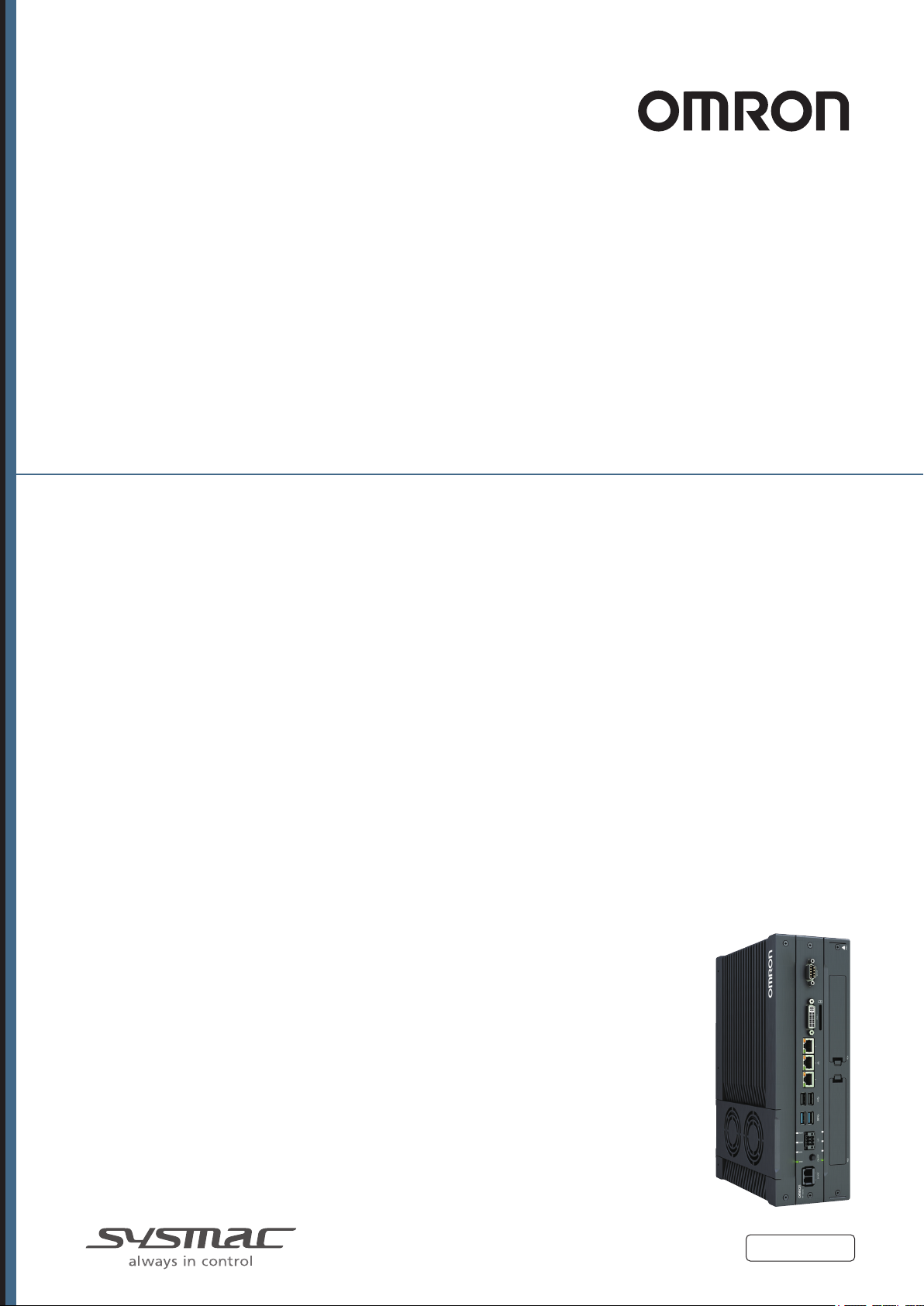
Industrial PC Platform
NY-series
IPC Without Operating System
Industrial Box PC
User's Manual
NYB17-£100£
NYB25-£
NYB1C-£
100£
100£
Industrial Box PC
W586-E2-02
Page 2
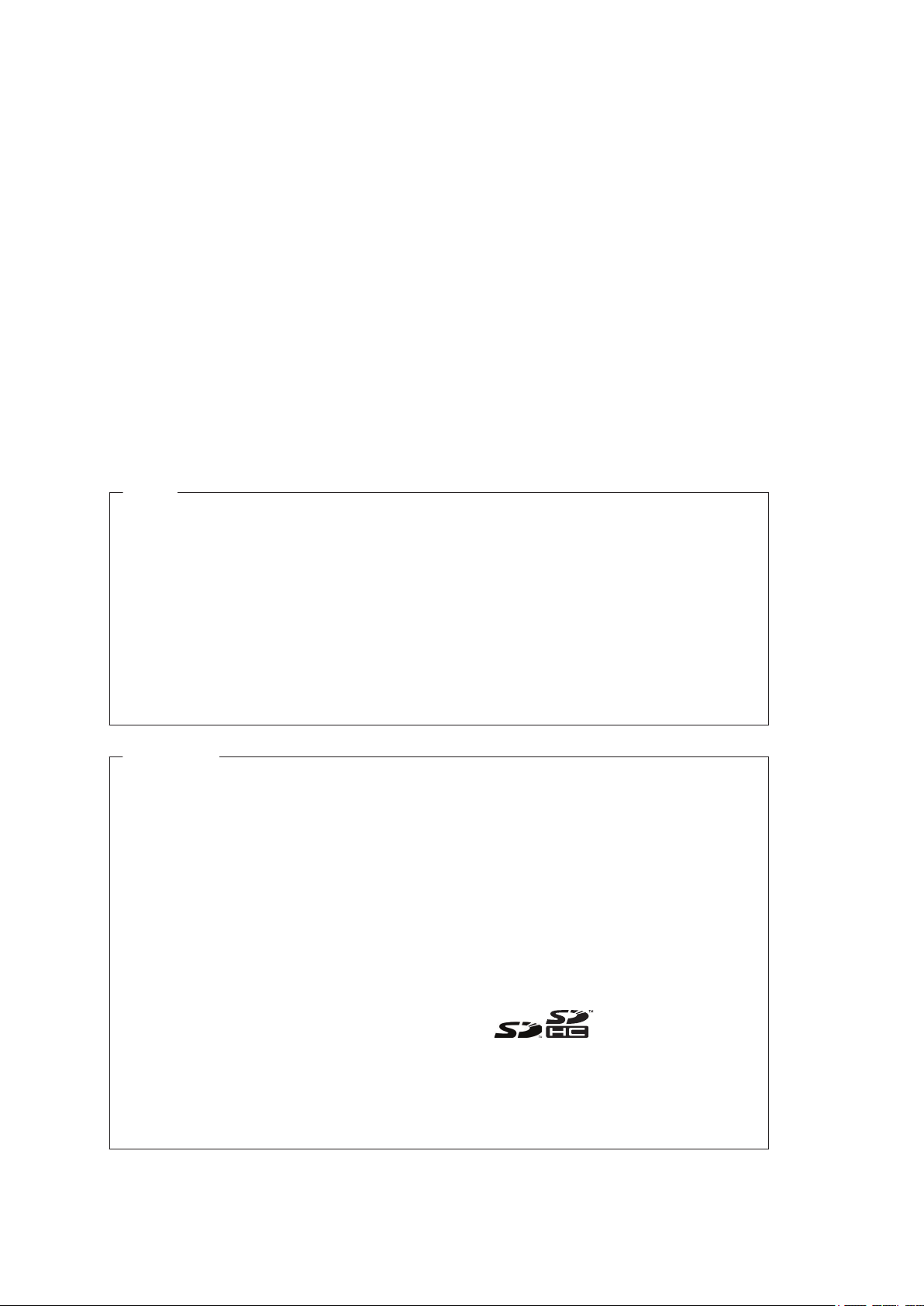
NOTE
All rights reserved. No part of this publication may be reproduced, stored in a retrieval system, or
transmitted, in any form, or by any means, mechanical, electronic, photocopying, recording, or other-
wise, without the prior written permission of OMRON.
No patent liability is assumed with respect to the use of the information contained herein. Moreover,
because OMRON is constantly striving to improve its high-quality products, the information contained
in this manual is subject to change without notice. Every precaution has been taken in the preparation
of this manual. Nevertheless, OMRON assumes no responsibility for errors or omissions. Neither is
any liability assumed for damages resulting from the use of the information contained in this publica-
tion.
Trademarks
• Sysmac and SYSMAC are trademarks or registered trademarks of OMRON Corporation in Japan
and other countries for OMRON factory automation products.
• Windows, Visual Basic and Visual Studio are either registered trademarks or trademarks of Micro-
soft Corporation in the USA and other countries.
• Linux is a trademark or registered trademark of Linus Torvalds in Japan and other countries.
• VxWorks is a trademark or registered trademark of Wind River Systems, Inc. in the USA and other
countries.
• EtherCAT® is registered trademark and patented technology, licensed by Beckhoff Automation
GmbH, Germany.
• ODVA, CIP, CompoNet, DeviceNet, and EtherNet/IP are trademarks of ODVA.
• The SD and SDHC logos are trademarks of SD-3C, LLC.
• Intel, the Intel Logo, Celeron, Intel Core and Wind River are trademarks or registered trademarks of
Intel Corporation or its subsidiaries in the USA and other countries.
Other company names and product names in this document are the trademarks or registered trade-
marks of their respective companies.
Page 3
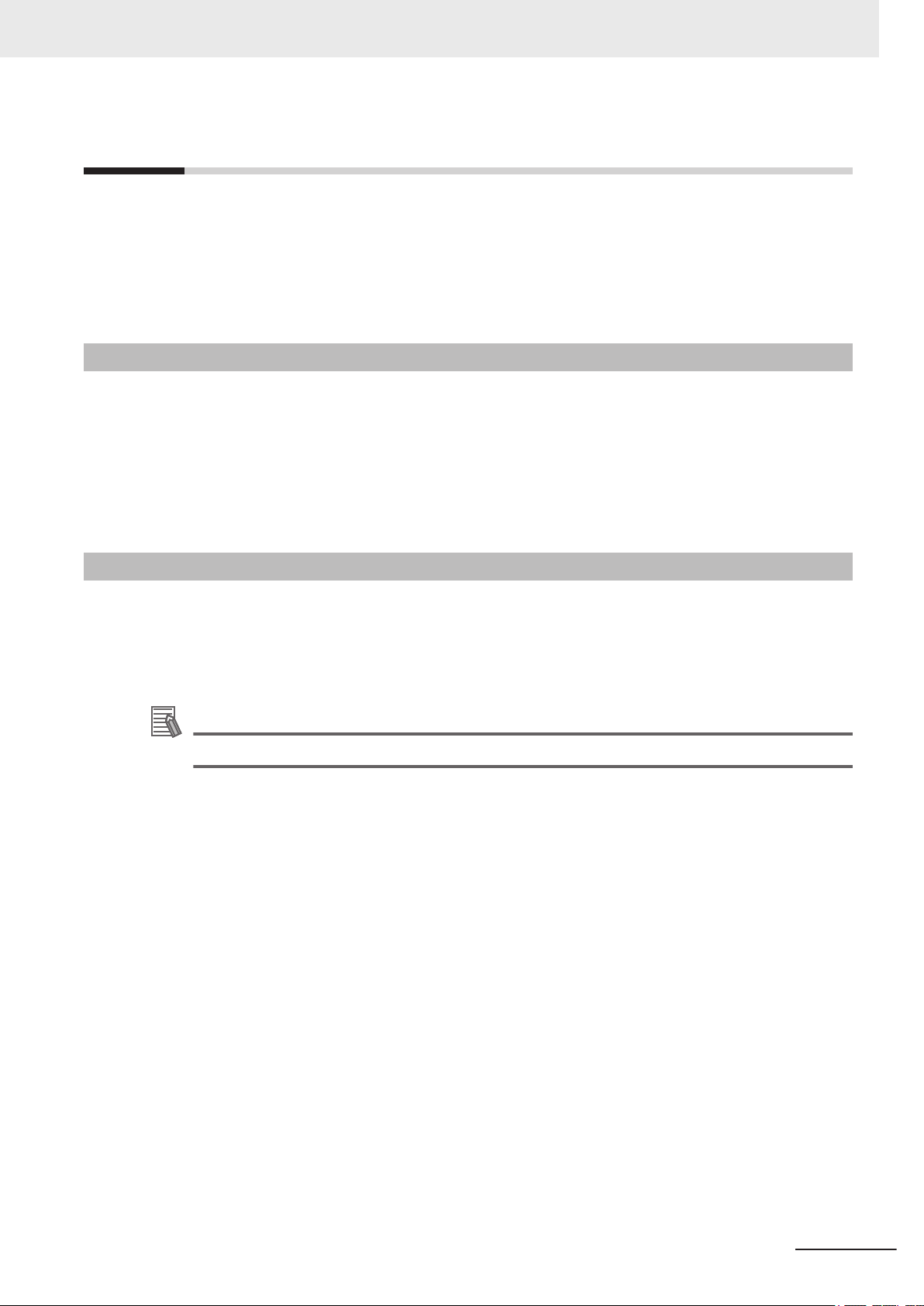
Introduction
Thank you for purchasing the Box PC Without Operating System.
This manual contains information that is necessary to use the Box PC Without Operating System
(hereafter also named as Box PC). Please read this manual and make sure you understand the func-
tionality and performance of the Box PC before attempting to use it.
Keep this manual in a safe place where it will be available for reference during operation.
Intended Audience
This manual is intended for the following personnel, who must also have knowledge of electrical sys-
tems (an electrical engineer or the equivalent).
• Personnel in charge of introducing Factory Automation systems.
• Personnel in charge of designing Factory Automation systems.
• Personnel in charge of installing and maintaining Factory Automation systems.
• Personnel in charge of managing Factory Automation systems and facilities.
Introduction
Applicable Products
This manual covers following Industrial Box PC without Operating System products:
• NYB17-£100£
• NYB25-£100£
• NYB1C-£100£
Additional Information
Refer to 1-4 Product Configuration on page 1 - 5
for configuration details.
NY-series Industrial Box PC Without Operating System User's Manual (W586)
1
Page 4
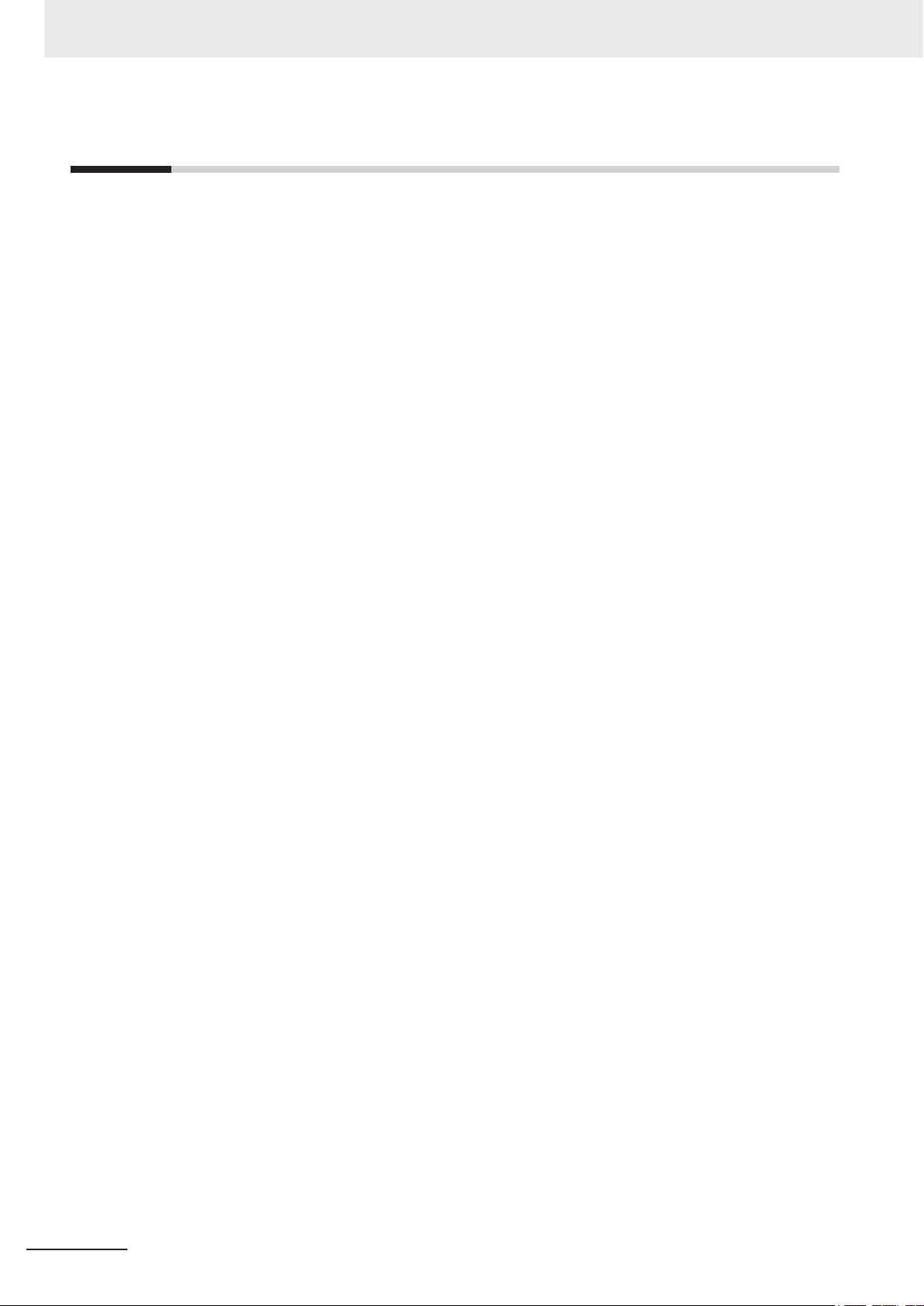
CONTENTS
CONTENTS
Introduction .............................................................................................................. 1
Intended Audience...........................................................................................................................................1
Applicable Products ......................................................................................................................................... 1
Manual Information
Page Structure.................................................................................................................................................7
Special Information .......................................................................................................................................... 8
.................................................................................................. 7
Terms and Conditions Agreement.......................................................................... 9
Warranty and Limitations of Liability ................................................................................................................ 9
Application Considerations ............................................................................................................................10
Disclaimers ....................................................................................................................................................10
Safety Precautions................................................................................................. 12
Definition of Precautionary Information.......................................................................................................... 12
Symbols ......................................................................................................................................................... 12
Warnings........................................................................................................................................................ 13
Cautions......................................................................................................................................................... 15
Precautions for Safe Use ...................................................................................... 16
Disassembly, Dropping, Mounting, Installation and Storage .........................................................................16
Wiring............................................................................................................................................................. 16
Power Supply Design and Turning ON/OFF the Power Supply.....................................................................16
Actual Operation ............................................................................................................................................ 17
Operation ....................................................................................................................................................... 17
General Communications ..............................................................................................................................18
Battery Replacement .....................................................................................................................................18
Cleaning, Maintenance and Disposal ............................................................................................................18
Precautions for Correct Use ................................................................................. 19
Storage, Installation and Mounting ................................................................................................................19
Wiring............................................................................................................................................................. 19
Actual Operation and Operation ....................................................................................................................20
Battery Replacement .....................................................................................................................................20
SD Memory Cards .........................................................................................................................................20
Regulations and Standards .................................................................................. 21
Conformance to EU Directives ......................................................................................................................21
Conformance to KC Standards......................................................................................................................22
Conformance to UL and CSA Standards.......................................................................................................22
Software Licenses and Copyrights ................................................................................................................22
Related Manuals..................................................................................................... 23
Related Products Manuals............................................................................................................................. 23
Industrial Monitor Manual ..............................................................................................................................24
Terminology and Abbreviations ........................................................................... 25
Industrial PC Platform ...................................................................................................................................25
Hardware ......................................................................................................................................................25
Software......................................................................................................................................................... 26
Revision History..................................................................................................... 27
Sections in this Manual ......................................................................................... 29
2
NY-series Industrial Box PC Without Operating System User's Manual (W586)
Page 5

Section 1 Overview
1-1 Intended Use .......................................................................................................................1 - 2
1-2 Hardware Features...............................................................................................................1 - 3
1-3
ID Information Label ............................................................................................................1 - 4
1-4 Product Configuration.........................................................................................................1 - 5
1-5 Industrial PC Platform Overview ........................................................................................1 - 6
1-5-1 Industrial Monitor ......................................................................................................................1 - 6
1-5-2 Industrial Box PC .....................................................................................................................1 - 7
1-5-3 Industrial Panel PC ..................................................................................................................1 - 7
Section 2 Hardware
2-1 Component Names and Functions.....................................................................................2 - 3
2-1-1 Front and Top of the Industrial Box PC
2-1-2 Back of the Industrial Box PC ...................................................................................................2 - 5
2-2 LED Indicators......................................................................................................................2 - 6
2-2-1 PWR LED Indicator ...................................................................................................................2 - 6
2-2-2 ERR LED Indicator....................................................................................................................2 - 7
2-2-3 HDD LED Indicator....................................................................................................................2 - 7
2-2-4 RUN LED Indicator....................................................................................................................2 - 7
2-3 Power Button........................................................................................................................2 - 8
2-4 Drive Bays ............................................................................................................................2 - 9
2-5 SD Memory Card Slot ........................................................................................................2 - 10
2-6 PCIe Card Slot .................................................................................................................... 2 - 11
2-7 Connectors .........................................................................................................................2 - 12
2-7-1 Power Connector ....................................................................................................................2 - 12
2-7-2 I/O Connector..........................................................................................................................2 - 12
2-7-3 USB Connectors .....................................................................................................................2 - 13
2-7-4 Ethernet Connectors ...............................................................................................................2 - 14
2-7-5 DVI Connector.........................................................................................................................2 - 14
2-7-6 RS-232C Connector (Optional) ...............................................................................................2 - 15
2-7-7 DVI-D Connector (Optional) ....................................................................................................2 - 15
2-7-8 NY Monitor Link Connector (Optional) ....................................................................................2 - 16
2-8 Spare Parts .........................................................................................................................2 - 17
2-8-1 Battery.....................................................................................................................................2 - 17
2-8-2 Fan Unit...................................................................................................................................2 - 17
2-8-3 Accessory Kit ..........................................................................................................................2 - 18
2-9 Optional Hardware .............................................................................................................2 - 19
2-9-1 Mounting Brackets ..................................................................................................................2 - 19
2-9-2 SD Memory Cards...................................................................................................................2 - 19
2-9-3 USB Flash Drives....................................................................................................................2 - 20
2-9-4 Storage Devices......................................................................................................................2 - 20
2-9-5 DVI Cables ..............................................................................................................................2 - 21
2-9-6 USB Type-A to USB Type-B Cables .......................................................................................2 - 21
2-9-7 NY Monitor Link Cables ..........................................................................................................2 - 22
2-9-8 Industrial Monitor ....................................................................................................................2 - 23
2-9-9 Power Supply ..........................................................................................................................2 - 23
2-9-10 UPS.........................................................................................................................................2 - 24
2-9-11 UPS Communication Cable ....................................................................................................2 - 24
CONTENTS
.....................................................................................2 - 3
Section 3 Software
3-1 Compatible Operating Systems..........................................................................................3 - 2
NY-series Industrial Box PC Without Operating System User's Manual (W586)
3
Page 6
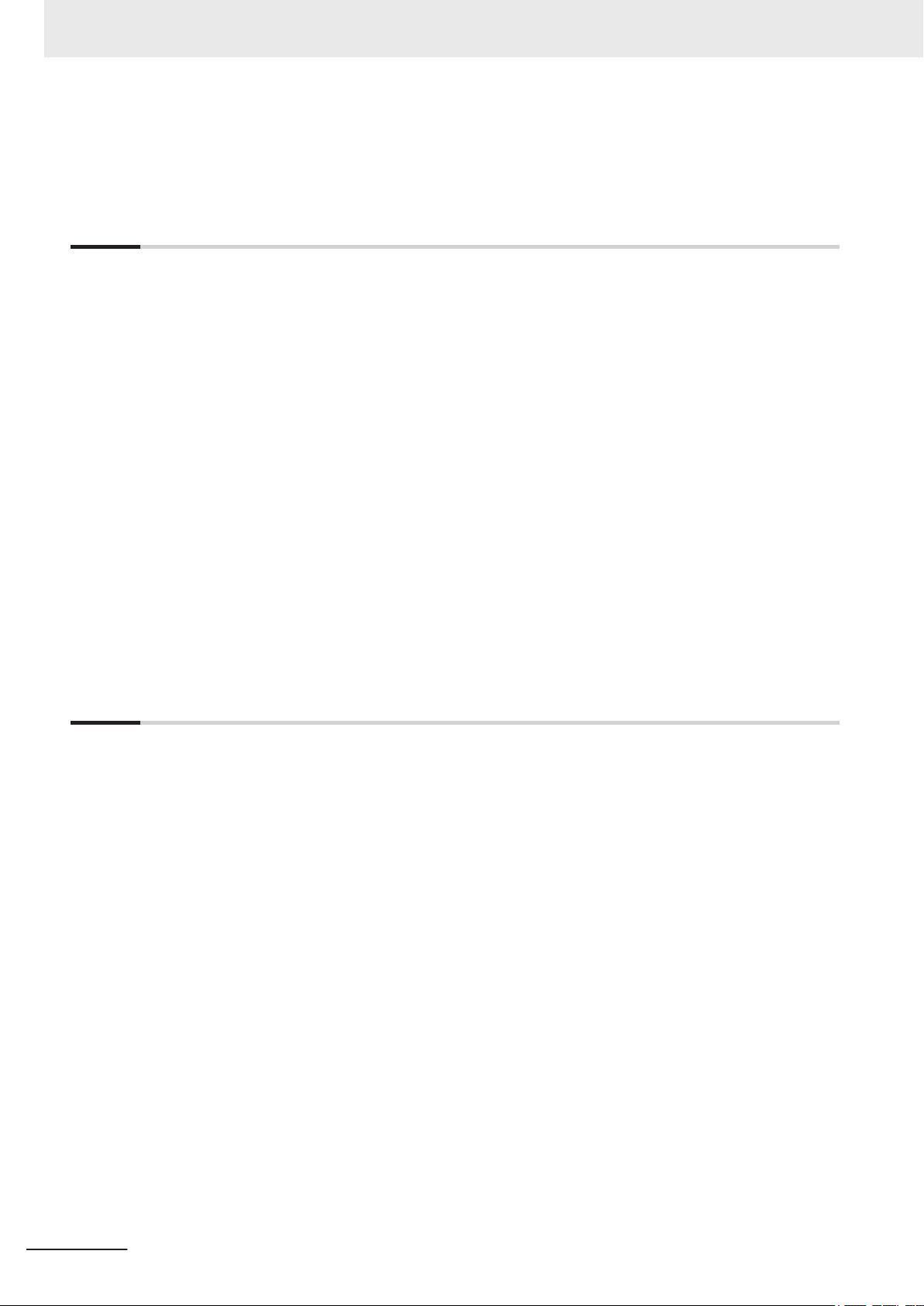
CONTENTS
3-2 Support Software .................................................................................................................3 - 3
3-2-1 Overview IPC Support Software for Windows...........................................................................3 - 3
3-2-2
Overview IPC Developer Software for Windows.......................................................................3 - 3
Section 4 Specifications
4-1 General Specifications .......................................................................................................4 - 2
4-1-1 Dimensions and Weight
4-1-2 General Electrical Specifications...............................................................................................4 - 3
4-1-3 Power Consumption Specifications...........................................................................................4 - 4
4-1-4 CPU Specifications ...................................................................................................................4 - 6
4-1-5 Memory Specifications ..............................................................................................................4 - 7
4-1-6 Storage Device Specifications ..................................................................................................4 - 8
4-1-7 PCIe Card Specifications ........................................................................................................4 - 10
4-1-8 Bracket Specifications.............................................................................................................4 - 12
4-2 Connector Specifications .................................................................................................4 - 13
4-2-1 Power Connector Specifications .............................................................................................4 - 13
4-2-2 I/O Connector Specifications...................................................................................................4 - 14
4-2-3 USB Connector Specifications ................................................................................................4 - 18
4-2-4 Ethernet Connector Specifications..........................................................................................4 - 19
4-2-5 DVI Connector Specifications .................................................................................................4 - 21
4-2-6 DVI-D Connector Specifications..............................................................................................4 - 22
4-2-7 RS-232C Connector Specifications.........................................................................................4 - 23
4-2-8 NY Monitor Link Connector Specifications..............................................................................4 - 23
4-3 Environmental Specifications...........................................................................................4 - 25
4-3-1 Operation Environment Specifications ....................................................................................4 - 25
4-3-2 Temperature and Humidity Specifications...............................................................................4 - 26
4-3-3 Recycling Specifications .........................................................................................................4 - 28
............................................................................................................4 - 2
Section 5 Installation
5-1 Unpack ..................................................................................................................................5 - 2
5-1-1 Unpack Procedure ....................................................................................................................5 - 2
5-1-2
5-2 Install Options ......................................................................................................................5 - 5
5-2-1 Install a Drive ............................................................................................................................5 - 5
5-2-2 Install the PCIe Card .................................................................................................................5 - 9
5-3 Mount ..................................................................................................................................5 - 14
5-3-1 Installation Method in Control Panels......................................................................................5 - 14
5-3-2 Product Orientation .................................................................................................................5 - 15
5-3-3 Temperature ............................................................................................................................5 - 15
5-3-4 Humidity ..................................................................................................................................5 - 18
5-3-5 Vibration and Shock ................................................................................................................5 - 19
5-3-6 Atmosphere.............................................................................................................................5 - 19
5-3-7 Electrical Environment ............................................................................................................5 - 20
5-3-8 Book Mount Procedure ...........................................................................................................5 - 26
5-3-9 Wall Mount Procedure.............................................................................................................5 - 27
5-4 Wire .....................................................................................................................................5 - 28
5-4-1 Wiring Warnings and Cautions................................................................................................5 - 28
5-4-2 Ground ....................................................................................................................................5 - 29
5-4-3 Wire the Power Connector ......................................................................................................5 - 36
5-4-4 Wire the I/O Connector ...........................................................................................................5 - 39
5-5 Connect...............................................................................................................................5 - 42
5-5-1 Connector Identification ..........................................................................................................5 - 43
5-5-2 Connection Procedure ............................................................................................................5 - 44
5-6 Initial Power ON .................................................................................................................5 - 46
5-6-1 Initial Power ON Procedure.....................................................................................................5 - 46
Items Supplied ..........................................................................................................................5 - 2
4
NY-series Industrial Box PC Without Operating System User's Manual (W586)
Page 7
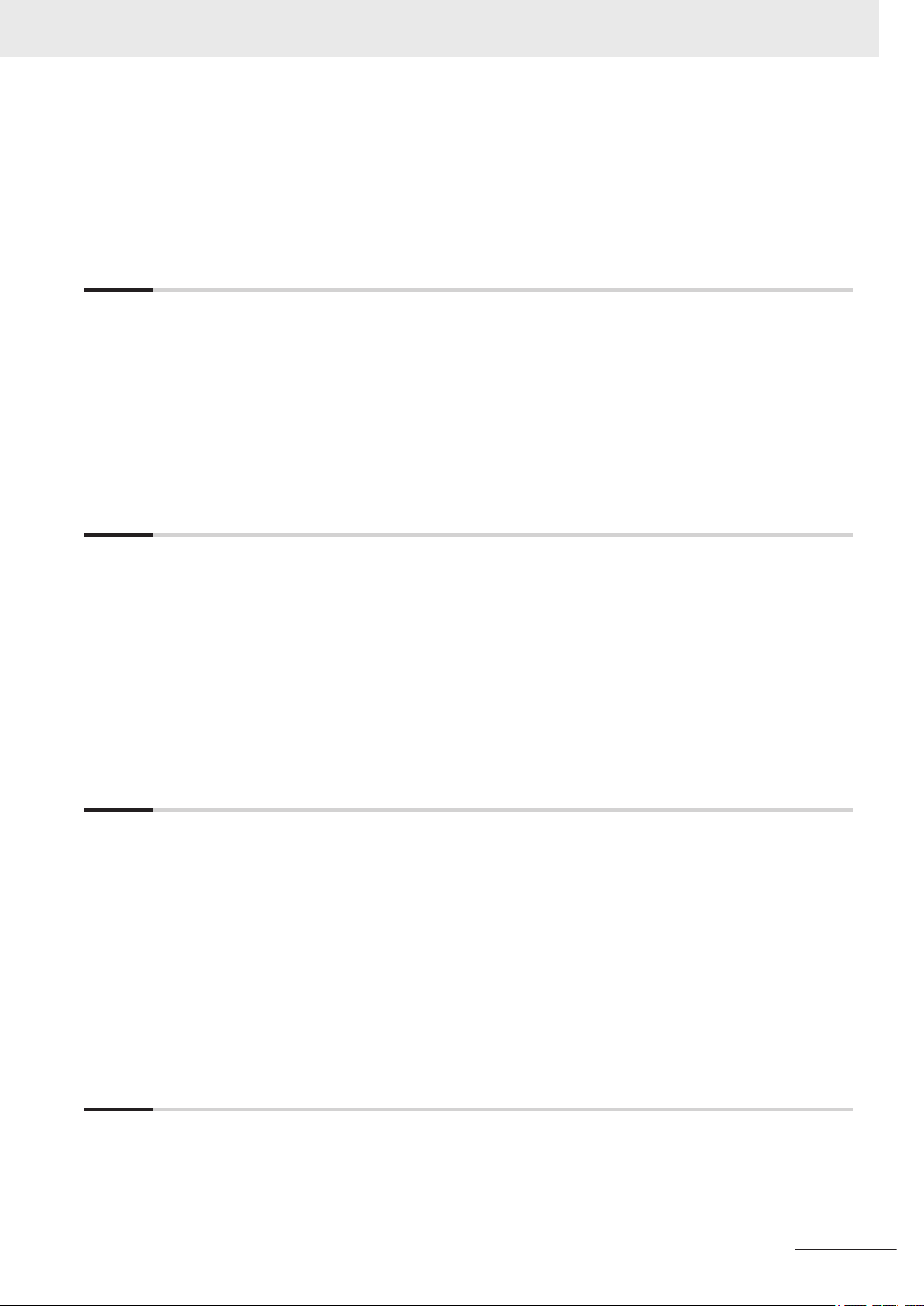
5-7 Install Software ..................................................................................................................5 - 48
5-7-1 Drivers and Custom Software .................................................................................................5 - 48
5-8
Connect UPS ......................................................................................................................5 - 49
5-8-1 Connect UPS Using the USB Connector ................................................................................5 - 50
5-8-2 Connect UPS Using the I/O Connector...................................................................................5 - 52
Section 6 Operating Procedures
6-1 Power ON..............................................................................................................................6 - 2
6-1-1 Power ON Using the Power Button...........................................................................................6 - 2
6-1-2
6-1-3 Auto Power ON .........................................................................................................................6 - 2
6-2 Power OFF ............................................................................................................................6 - 3
6-2-1 Power OFF Using the Operating System Shut Down ...............................................................6 - 3
6-2-2 Power OFF Using the Power Button .........................................................................................6 - 3
6-2-3 Power OFF Using the Power ON/OFF Input.............................................................................6 - 4
6-2-4 Forced Power OFF Using the Power Button.............................................................................6 - 4
Power ON Using the Power ON/OFF Input...............................................................................6 - 2
CONTENTS
Section 7 Maintenance
7-1 Preventive Maintenance ......................................................................................................7 - 2
7-1-1 Preventive Maintenance Schedule............................................................................................7 - 2
7-1-2
7-1-3 Keep Software Updated ............................................................................................................7 - 4
Clean the Box PC......................................................................................................................7 - 4
7-2 Corrective Maintenance ......................................................................................................7 - 5
7-2-1 Warning and Error Messages....................................................................................................7 - 5
7-2-2 Remove the Cover ....................................................................................................................7 - 6
7-2-3 Replace the Fan Unit ................................................................................................................7 - 7
7-2-4 Replace the Battery...................................................................................................................7 - 9
7-2-5 Replace a Drive....................................................................................................................... 7 - 11
7-2-6 Replace the PCIe Card ...........................................................................................................7 - 16
Appendices
A-1 BIOS ..................................................................................................................................... A - 2
A-1-1 BIOS Overview......................................................................................................................... A - 2
A-1-2 BIOS - Main.............................................................................................................................. A - 4
A-1-3 BIOS - Advanced ..................................................................................................................... A - 4
A-1-4 BIOS - Chipset ......................................................................................................................... A - 8
A-1-5 BIOS - Boot .............................................................................................................................. A - 9
A-1-6 BIOS - Security ...................................................................................................................... A - 10
A-1-7 BIOS - Save & Exit................................................................................................................. A - 10
A-2 DVI Connector Pin Details................................................................................................ A - 11
A-2-1 DVI-I Connector Pin Details ....................................................................................................A - 11
A-2-2 DVI-D Connector Pin Details.................................................................................................. A - 12
A-3 RS-232C Connector Pin Details....................................................................................... A - 14
Index
NY-series Industrial Box PC Without Operating System User's Manual (W586)
5
Page 8
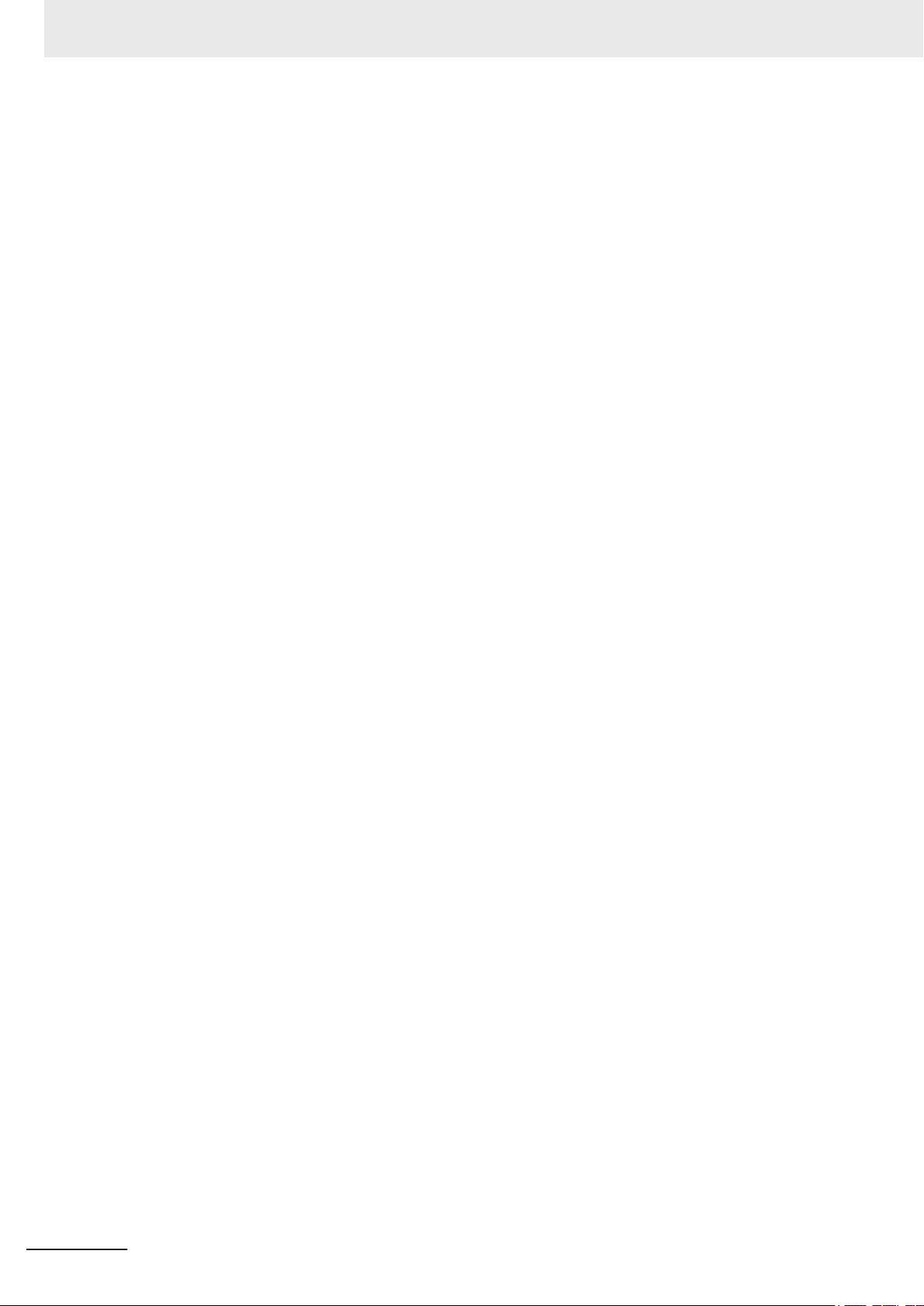
CONTENTS
6
NY-series Industrial Box PC Without Operating System User's Manual (W586)
Page 9
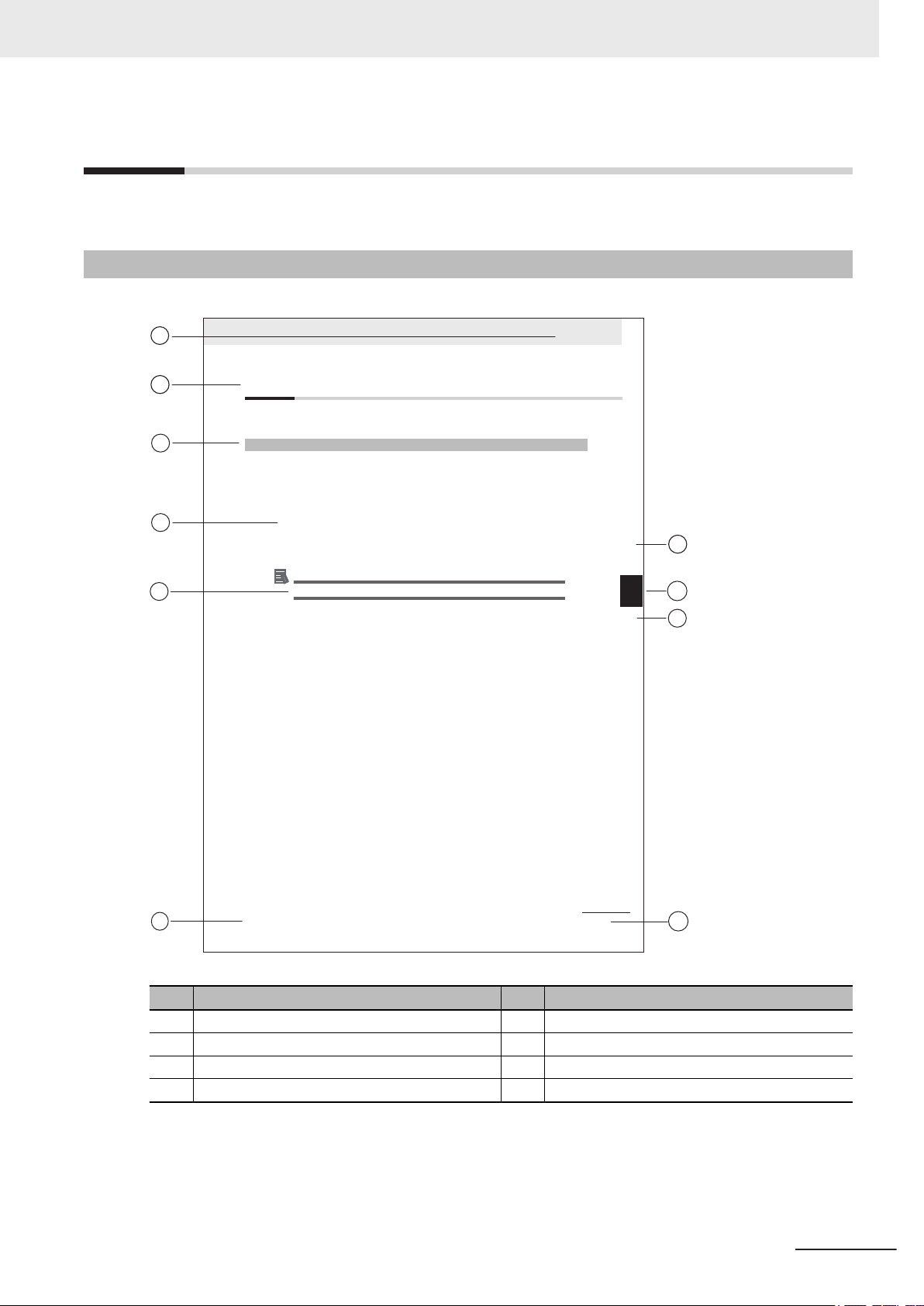
Manual Information
A
B
C
E
F
B
C
H
5 Installation
5 - 3
NY-series User's Manual
(W555)
5-1 Unpack
5
5-1-1 Unpack Procedure
G
5-1
Unpack
This section provides details on how to unpack the Industrial Panel PC.
5-1-1
Unpack Procedure
1 Check the package for damage.
If there is any visible damage:
• Take photos of the package and save them.
• Inform your supplier immediately.
2 Open the package.
Ensure not to damage the contents.
3 Ensure that all items are present.
Additional Information
Refer to 5-1-2 Items Supplied with the Product
for the items supplied.
This section provides information about this manual.
Page Structure
The following page structure is used in this manual.
Manual Information
Note: This illustration is provided as a sample. It will not literally appear in this manual.
Item Explanation Item Explanation
A Level 1 heading E Special Information
B Level 2 heading F Manual name
C Level 3 heading G Page tab with the number of the main section
D Step in a procedure H Page number
NY-series Industrial Box PC Without Operating System User's Manual (W586)
7
Page 10
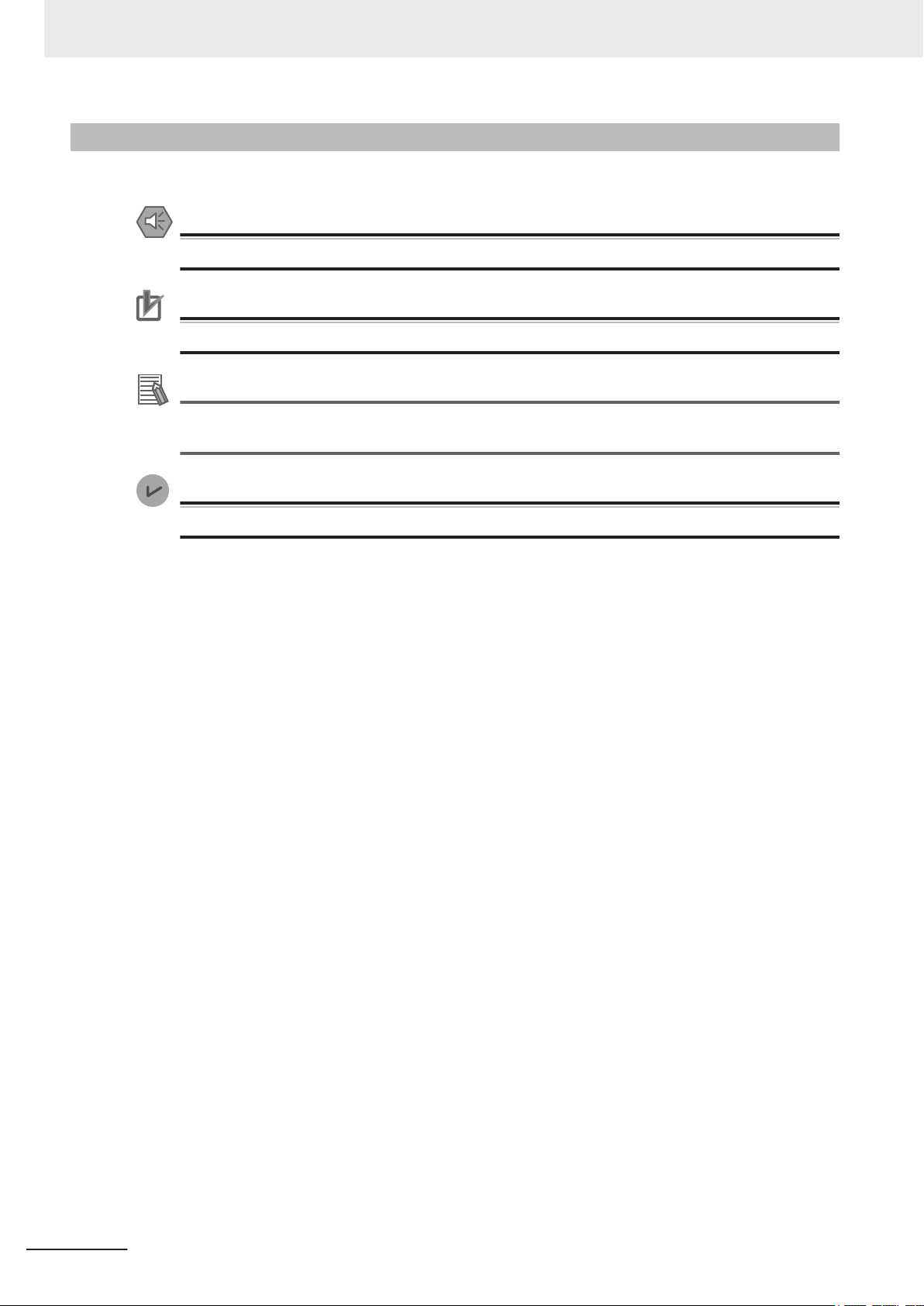
Manual Information
Special Information
Special information in this manual is classified as follows:
Precautions for Safe Use
Precautions on what to do and what not to do to ensure safe usage of the product.
Precautions for Correct Use
Precautions on what to do and what not to do to ensure proper operation and performance.
Additional Information
Additional information to read as required.
This information is provided to increase understanding or make operation easier.
Version Information
Information on differences in specifications and functionality between different versions.
8
NY-series Industrial Box PC Without Operating System User's Manual (W586)
Page 11
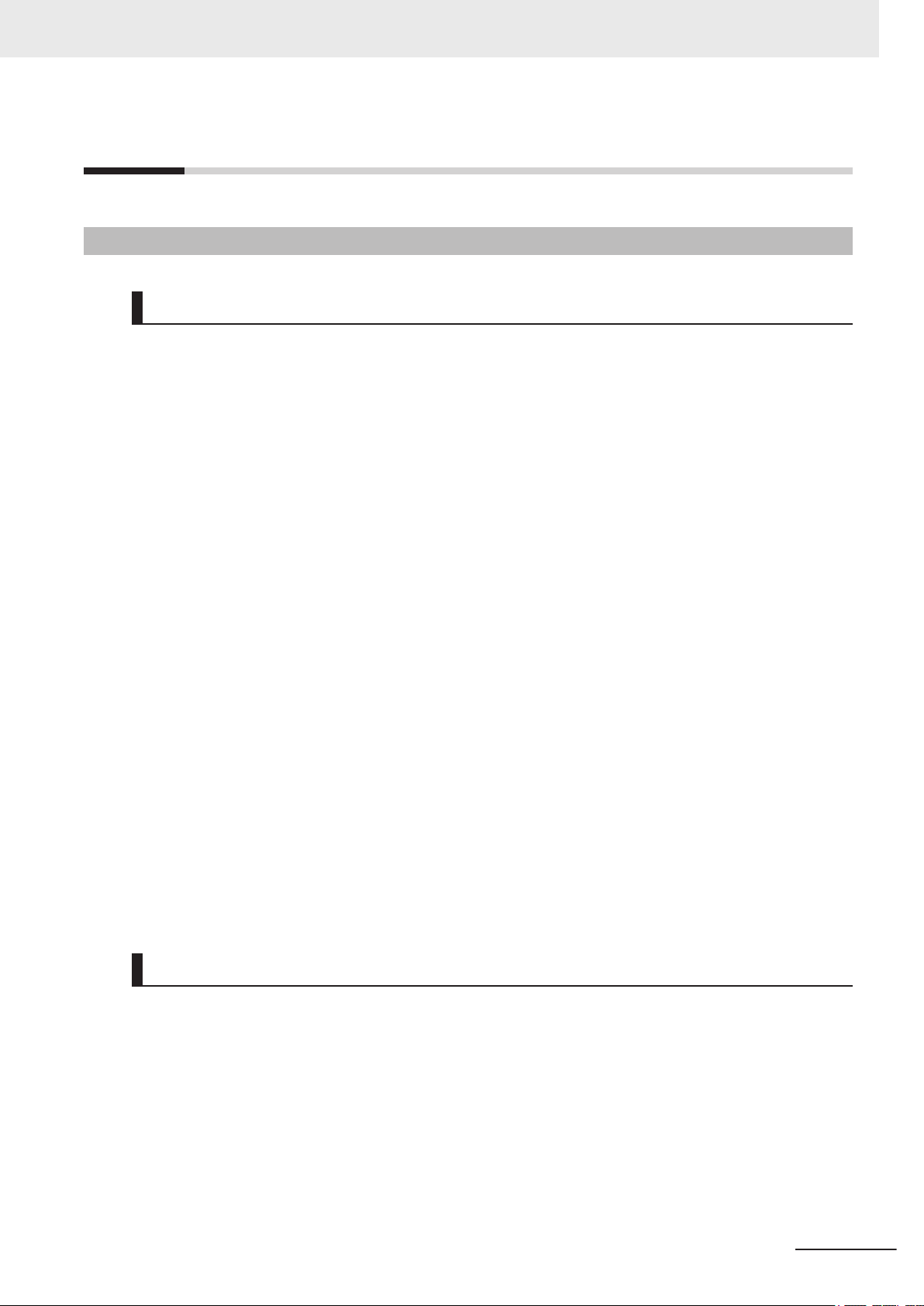
Terms and Conditions Agreement
Terms and Conditions Agreement
Warranty and Limitations of Liability
Warranty
• Exclusive Warranty
Omron’s exclusive warranty is that the Products will be free from defects in materials and workman-
ship for a period of twelve months from the date of sale by Omron (or such other period expressed
in writing by Omron). Omron disclaims all other warranties, expressed or implied.
• Limitations
OMRON MAKES NO WARRANTY OR REPRESENTATION, EXPRESS OR IMPLIED, ABOUT
NON-INFRINGEMENT, MERCHANTABILITY OR FITNESS FOR A PARTICULAR PURPOSE OF
THE PRODUCTS. BUYER ACKNOWLEDGES THAT IT ALONE HAS DETERMINED THAT THE
PRODUCTS WILL SUITABLY MEET THE REQUIREMENTS OF THEIR INTENDED USE.
Omron further disclaims all warranties and responsibility of any type for claims or expenses based
on infringement by the Products or otherwise of any intellectual property right.
• Buyer Remedy
Omron’s sole obligation hereunder shall be, at Omron’s election, to (i) replace (in the form originally
shipped with Buyer responsible for labor charges for removal or replacement thereof) the non-com-
plying Product, (ii) repair the non-complying Product, or (iii) repay or credit Buyer an amount equal
to the purchase price of the non-complying Product; provided that in no event shall Omron be re-
sponsible for warranty, repair, indemnity or any other claims or expenses regarding the Products un-
less Omron’s analysis confirms that the Products were properly handled, stored, installed and main-
tained and not subject to contamination, abuse, misuse or inappropriate modification. Return of any
Products by Buyer must be approved in writing by Omron before shipment. Omron Companies shall
not be liable for the suitability or unsuitability or the results from the use of Products in combination
with any electrical or electronic components, circuits, system assemblies or any other materials or
substances or environments. Any advice, recommendations or information given orally or in writing,
are not to be construed as an amendment or addition to the above warranty.
See http://www.omron.com/global/ or contact your Omron representative for published information.
Limitations of Liability
OMRON COMPANIES SHALL NOT BE LIABLE FOR SPECIAL, INDIRECT, INCIDENTAL, OR CON-
SEQUENTIAL DAMAGES, LOSS OF PROFITS OR PRODUCTION OR COMMERCIAL LOSS IN ANY
WAY CONNECTED WITH THE PRODUCTS, WHETHER SUCH CLAIM IS BASED IN CONTRACT,
WARRANTY, NEGLIGENCE OR STRICT LIABILITY. Further, in no event shall liability of Omron Com-
panies exceed the individual price of the Product on which liability is asserted.
NY-series Industrial Box PC Without Operating System User's Manual (W586)
9
Page 12
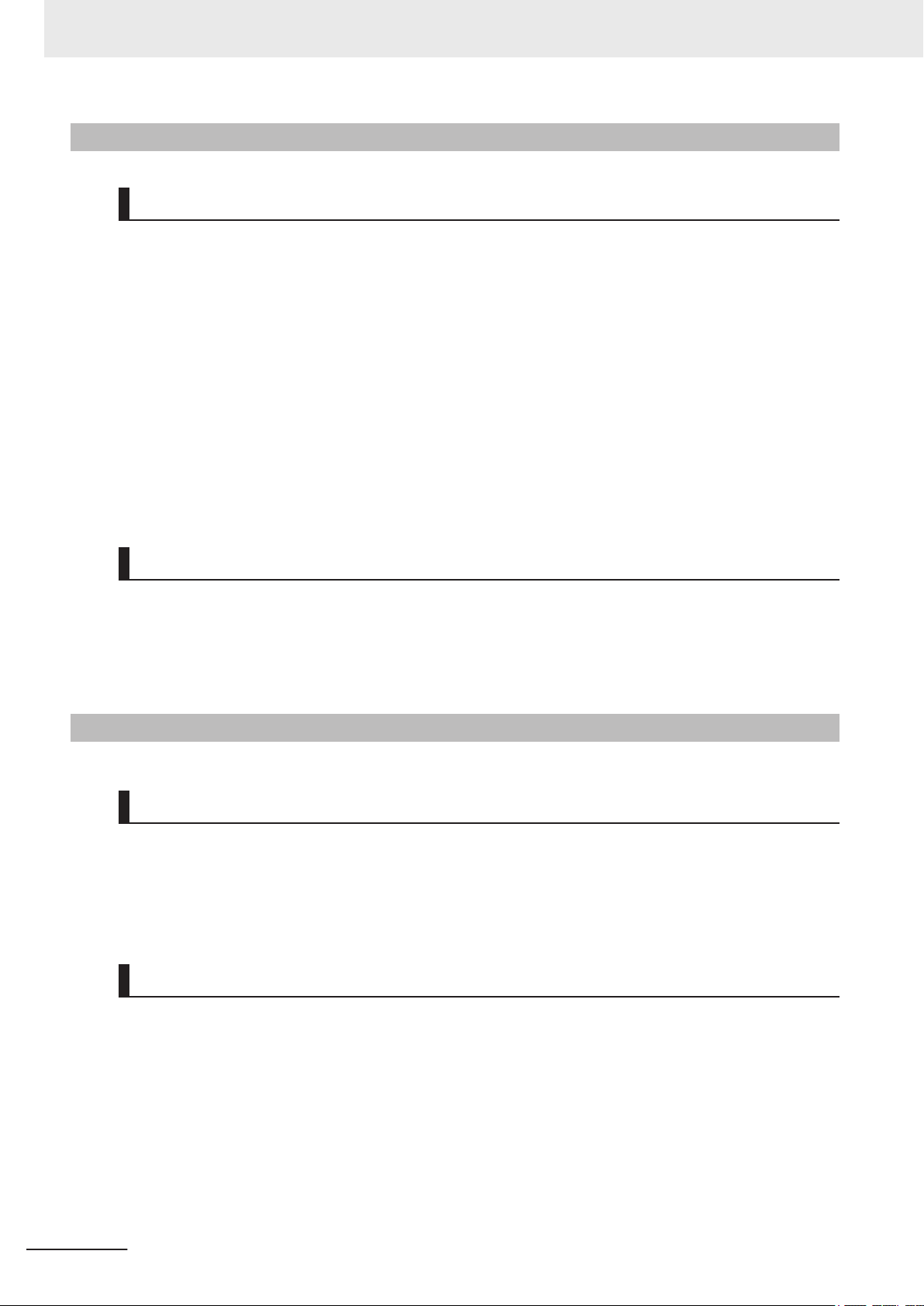
Terms and Conditions Agreement
Application Considerations
Suitability for Use
Omron Companies shall not be responsible for conformity with any standards, codes or regulations
which apply to the combination of the Product in the Buyer’s application or use of the Product. At Buy-
er
’s request, Omron will provide applicable third party certification documents identifying ratings and
limitations of use which apply to the Product. This information by itself is not sufficient for a complete
determination of the suitability of the Product in combination with the end product, machine, system, or
other application or use. Buyer shall be solely responsible for determining appropriateness of the par-
ticular Product with respect to Buyer’s application, product or system. Buyer shall take application re-
sponsibility in all cases.
NEVER USE THE PRODUCT FOR AN APPLICATION INVOLVING SERIOUS RISK TO LIFE OR
PROPERTY WITHOUT ENSURING THAT THE SYSTEM AS A WHOLE HAS BEEN DESIGNED TO
ADDRESS THE RISKS, AND THAT THE OMRON PRODUCT(S) IS PROPERLY RATED AND IN-
STALLED FOR THE INTENDED USE WITHIN THE OVERALL EQUIPMENT OR SYSTEM.
Programmable Products
• Omron Companies shall not be responsible for the user’s programming of a programmable Product,
or any consequence thereof.
• Omron Companies shall not be responsible for the operation of the user accessible operating sys-
tem (e.g. Windows, Linux), or any consequence thereof.
Disclaimers
Performance Data
Data presented in Omron Company websites, catalogs and other materials is provided as a guide for
the user in determining suitability and does not constitute a warranty. It may represent the result of
Omron’s test conditions, and the user must correlate it to actual application requirements. Actual per-
formance is subject to the Omron’
Change in Specifications
s Warranty and Limitations of Liability.
10
Product specifications and accessories may be changed at any time based on improvements and oth-
er reasons. It is our practice to change part numbers when published ratings or features are changed,
or when significant construction changes are made. However, some specifications of the Product may
be changed without any notice. When in doubt, special part numbers may be assigned to fix or estab-
lish key specifications for your application. Please consult with your Omron’s representative at any
time to confirm actual specifications of purchased Product.
NY-series Industrial Box PC Without Operating System User's Manual (W586)
Page 13

Terms and Conditions Agreement
Errors and Omissions
Information presented by Omron Companies has been checked and is believed to be accurate; how-
ever, no responsibility is assumed for clerical, typographical or proofreading errors or omissions.
NY-series Industrial Box PC Without Operating System User's Manual (W586)
11
Page 14
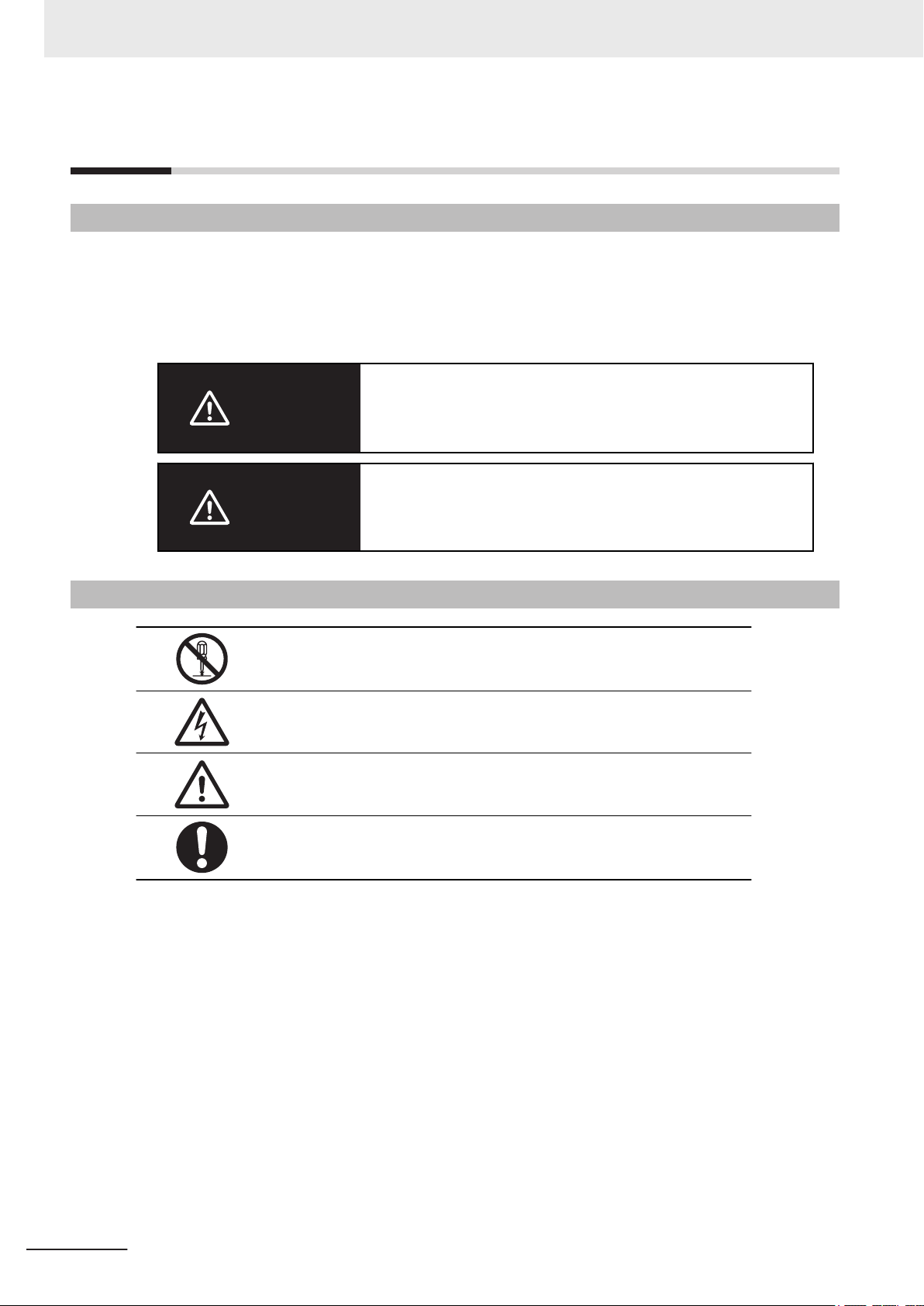
Safety Precautions
Safety Precautions
Definition of Precautionary Information
The following notation is used in this manual to provide precautions required to ensure safe usage of
the Box PC Without Operating System. The safety precautions that are provided are extremely impor-
tant to safety.
Always read and heed the information provided in all safety precautions.
The following notation is used.
Indicates a potentially hazardous situation which, if not avoid-
WARNING
Caution
ed, could result in death or serious injury. Additionally, there
may be severe property damage.
Indicates a potentially hazardous situation which, if not avoid-
ed, may result in minor or moderate injury, or property damage.
Symbols
The circle and slash symbol indicates operations that you must not do. The
specific operation is shown in the circle and explained in text.
This example indicates prohibiting disassembly.
The triangle symbol indicates precautions (including warnings). The specific
operation is shown in the triangle and explained in text.
This example indicates a precaution for electric shock.
The triangle symbol indicates precautions (including warnings). The specific
operation is shown in the triangle and explained in text.
This example indicates a general precaution.
The filled circle symbol indicates operations that you must do. The specific
operation is shown in the circle and explained in text.
This example shows a general precaution for something that you must do.
12
NY-series Industrial Box PC Without Operating System User's Manual (W586)
Page 15
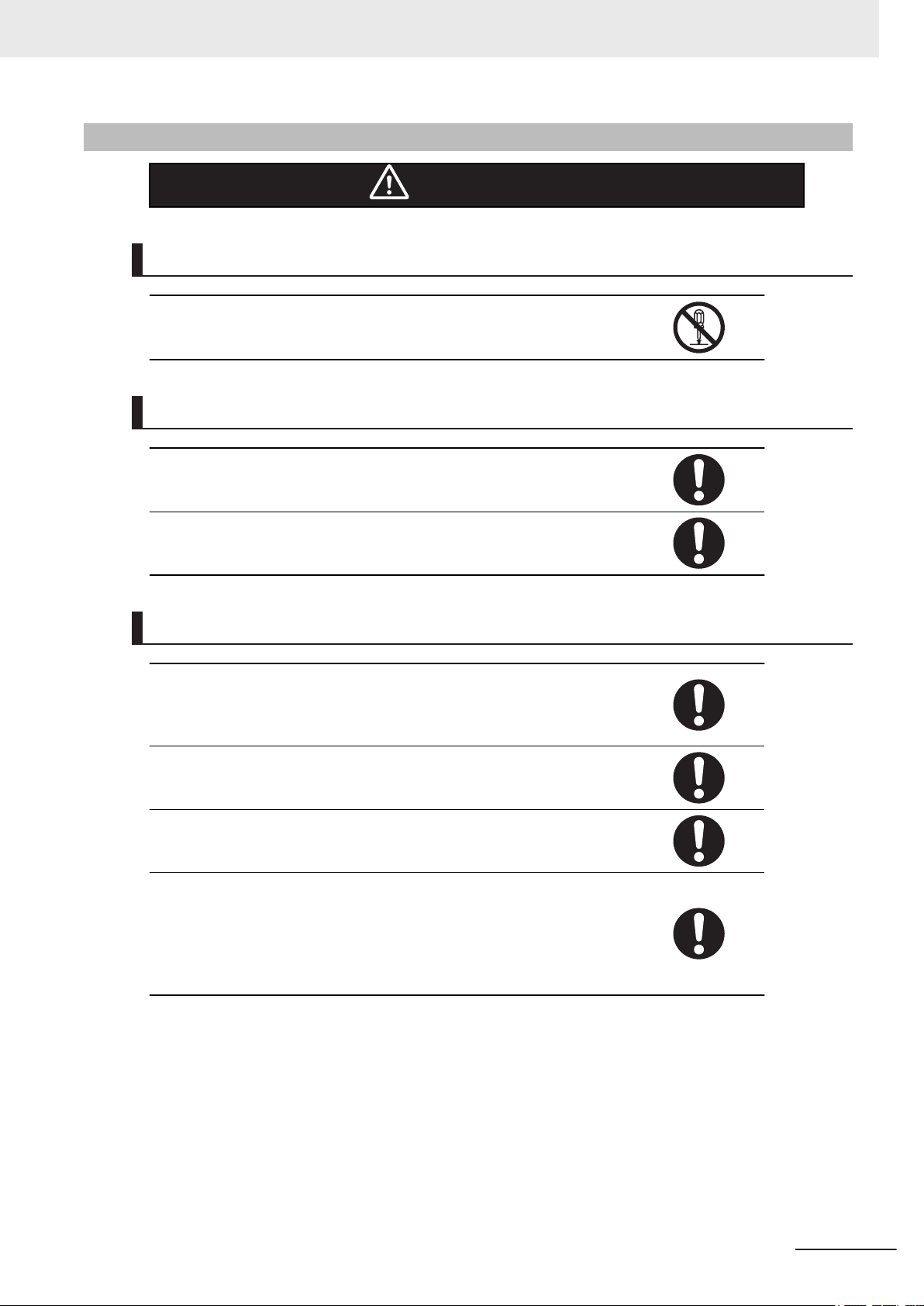
Warnings
Disassembly and Dropping
Do not attempt to disassemble, repair, or modify the product in any way. Doing so may result in malfunction or fire.
Installation
Always connect to a ground of 100 Ω or less when installing the product.
Safety Precautions
WARNING
Ensure that installation and post-installation checks of the product are performed by personnel in charge who possess a thorough understanding of
the machinery to be installed.
Fail-safe Measures
Provide safety measures in external circuits to ensure safety in the system if
an abnormality occurs due to malfunction of the product or due to other external factors affecting operation. Not doing so may result in serious accidents due to incorrect operation.
Emergency stop circuits, interlock circuit, limit circuits, and similar safety
measures must be provided in external control circuits.
Unintended behavior may occur when an error occurs in internal memory of
the product. As a countermeasure for such problems, external safety measures must be provided to ensure safe operation of the system.
The use of an uninterruptible power supply (UPS) allows normal operation
to continue even if a momentary power failure occurs, possibly resulting in
the reception of an erroneous signal from an external device affected by the
momentary power failure. Take external fail-safe measures. Where necessary, monitor the power supply voltage on the system for external devices
and use it as an interlock condition.
NY-series Industrial Box PC Without Operating System User's Manual (W586)
13
Page 16
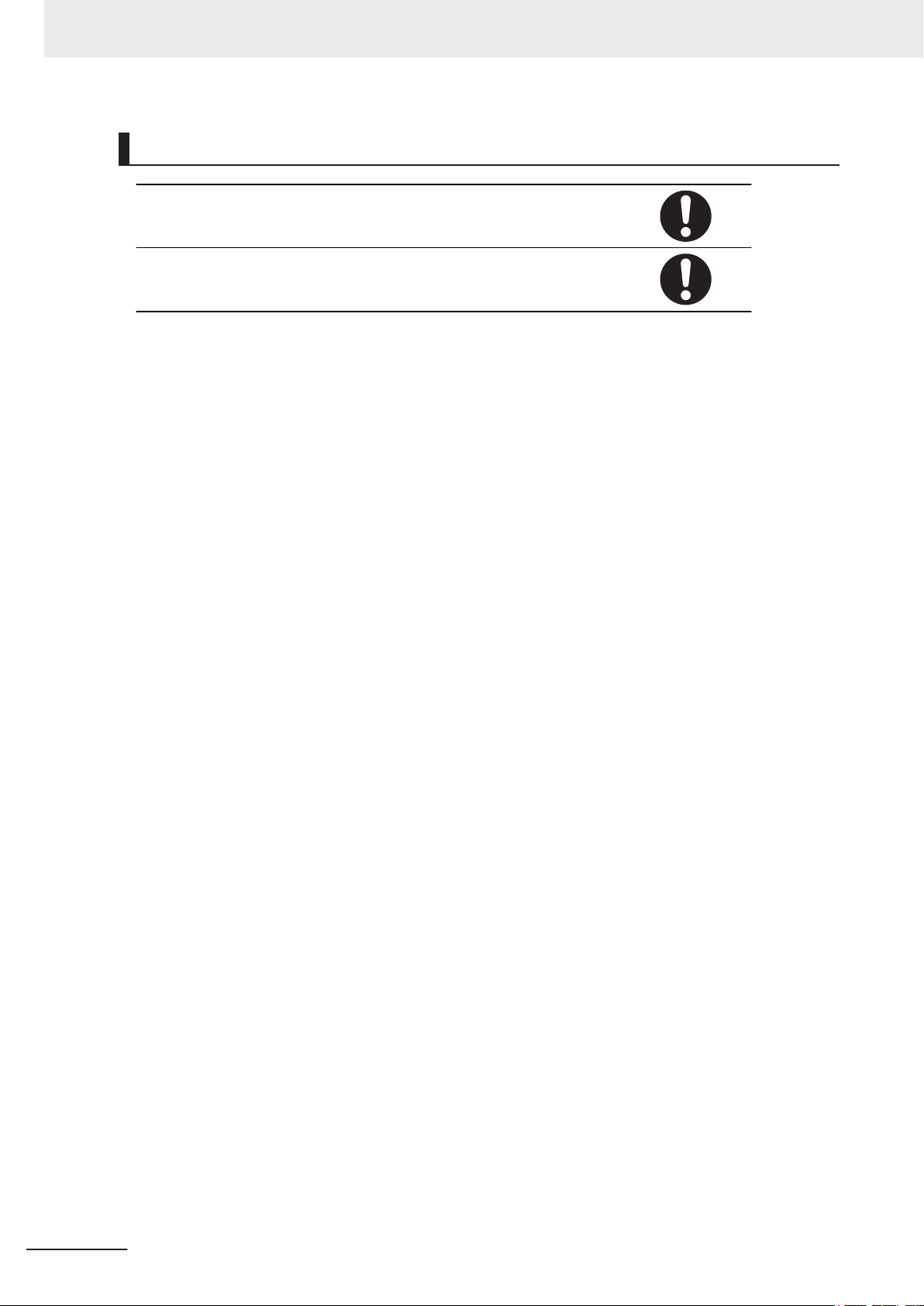
Safety Precautions
Actual Operation
Security setting adjustments should only be performed by the engineer in
charge that possesses a thorough understanding of the security settings.
Selecting non-recommended security settings can put your system at risk.
Changing BIOS information is only allowed for the engineer in charge that
possesses a thorough understanding of the BIOS settings because it can
change the behavior of the product.
14
NY-series Industrial Box PC Without Operating System User's Manual (W586)
Page 17
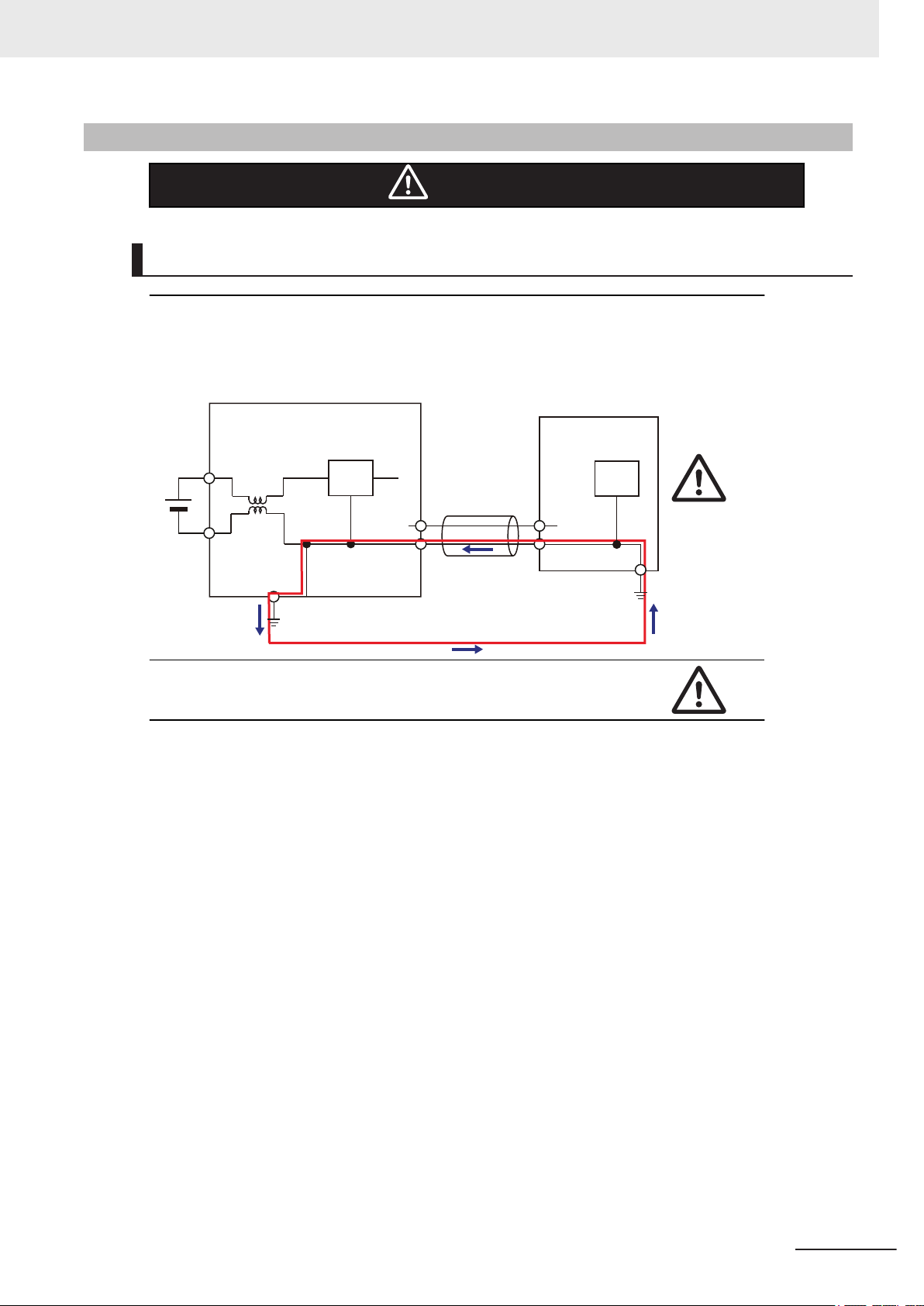
Cautions
Industrial PC Platform Product
Non-isolated
Device
Non-isolated
Interface
24 VDC
0 VDC
Wiring
The product has an internal non-isolated DC power supply. Circuit ground (0
VDC) and frame ground are connected together. When connecting a nonisolated device or a non-isolated interface to the product, take appropriate
actions to avoid communication failures or damage to the mentioned ports.
Safety Precautions
Caution
Never ground the 24 VDC side of the power supply. This may cause a short
circuit.
NY-series Industrial Box PC Without Operating System User's Manual (W586)
15
Page 18

Precautions for Safe Use
Precautions for Safe Use
Disassembly, Dropping, Mounting, Installation and Storage
• Do not drop the product or subject it to abnormal vibration or shock. Doing so may result in product
malfunction or burning.
• When unpacking, check carefully for any external scratches or other damages. Also, shake the
product gently and check for any abnormal sound.
• Always use the devices specified in the relevant manual.
• The product must be installed in a control panel.
• Always install equipment that is included in the product specifications. Not doing so may result in
failure or malfunction.
• If the storage period exceeds 6 months, check the performance of the Fan Unit before production
starts.
• Install the product in the correct orientation and temperature according to the specifications in the
manual to prevent overheating. Not doing so may result in malfunction.
• When connecting peripheral devices to the product, ensure sufficient countermeasures against
noise and static electricity during installation of the peripheral devices.
Wiring
• Follow the instructions in the manual to correctly perform connector wiring and insertion. Double-
• Always ensure connectors, cables, PCIe Cards and Storage devices are completely locked in place
• Before you connect a computer to the product, disconnect the power supply plug of the computer
• Do not bend or pull the cables beyond normal limit. Do not place heavy objects on top of the cables
• Always use power supply wires with sufficient wire diameters to prevent voltage drop and burning.
• Be sure that all mounting bracket screws and cable connector screws are tightened to the torque
• Use crimp terminals for wiring.
• For an NY Monitor Link connection, always follow the cable type and connection method specifica-
check all wiring and connector insertion before turning ON the power supply.
to prevent accidental disconnection.
from the AC outlet. Also, if the computer has an FG terminal, make the connections so that the FG
terminal has the same electrical potential as the product. A difference in electrical potential between
the computer and the product may cause failure or malfunction.
or other wiring lines. Doing so may break the cables.
Make sure that the current capacity of the wire is sufficient. Otherwise, excessive heat may be gen-
erated. When cross-wiring terminals, the total current for all the terminals will flow in the wire. When
wiring cross-overs, make sure that the current capacity of each of the wires is not exceeded.
specified in the relevant manuals. The loose screws may result in fire or malfunction.
tions in the manual. Otherwise, communications may be faulty.
Power Supply Design and Turning ON/OFF the Power Supply
• Always use a power supply that provides power within the rated range.
• Do not perform a dielectric strength test.
16
NY-series Industrial Box PC Without Operating System User's Manual (W586)
Page 19
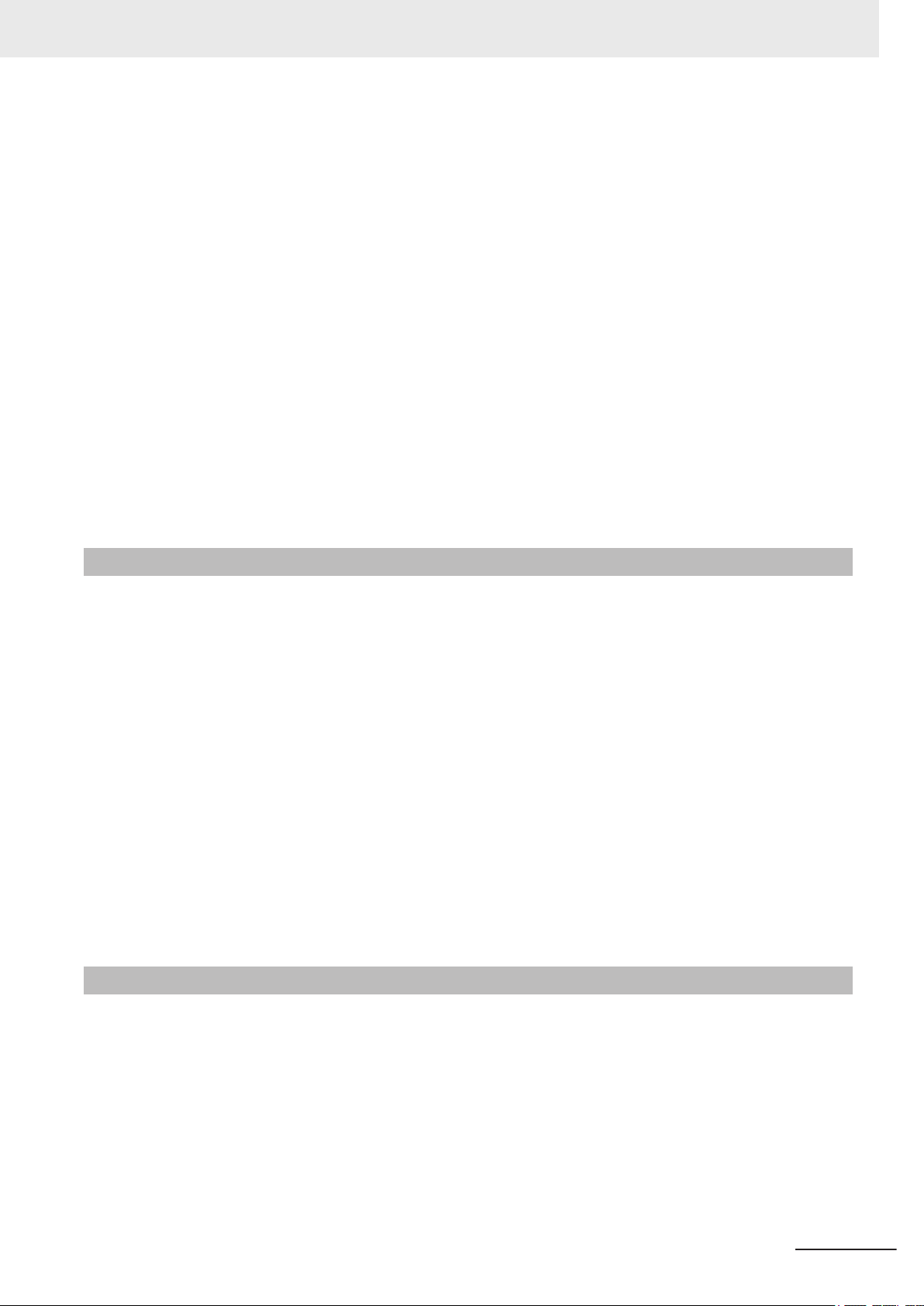
Precautions for Safe Use
• Always use the recommended uninterruptible power supply (UPS) to prevent data loss and other
system file integrity issues caused by unexpected power interruption. Back up the system files in the
planned way to prevent data loss and other system file integrity issues caused by incorrect opera-
tion.
• Use an Omron S8BA UPS with the correct revision number to prevent improper system shutdown.
• Power ON after the DVI or NY Monitor Link cable is connected between the product and an external
monitor
• Always check the power supply and power connections before applying power. Incorrect power con-
nections can damage the product or cause burning.
• Always turn OFF the power supply to system before you attempt any of the following.
• Inserting or removing PCIe Cards
• Connecting cables
• Connecting or disconnecting the connectors
• Wiring the system
• Replacing or removing the HDD/SSD
• Replacing the Battery
• Replacing the Fan Unit
.
Actual Operation
• Choose a OS password that is not obvious to prevent unauthorized access.
Remember the OS user name and password. The product is inaccessible without it.
•
• Before operating the system , please make sure the appropriate software is installed and config-
ured. Doing so may prevent unexpected operation.
•
Install all updates and ensure the browser stays up-to-date.
• Install all updates and ensure the firewall stays up-to-date.
• Make sure that your OS environment is protected against malicious software and viruses.
• Install all updates and ensure virus definitions stay up-to-date.
• Do not remove the fan cover while the power is ON. Contact with a rotating fan may result in injury.
• Virtual memory settings can affect the performance of the system. Disable the paging file after in-
stallation of applications or updates.
• Correctly perform wiring and setting, and ensure that the shutdown by the UPS can be executed.
• Always use the SMART monitoring feature for storage devices that do not comply to the Omron
Storage Device Specifications. Monitor the operating temperature and vibrations to ensure they stay
within the environmental specifications of the storage device.
Operation
• Do not carry out the following operations when accessing a USB device or an SD Memory Card.
Turn OFF the power supply of the product.
•
•
Press the Power Button of the product.
• Remove a USB device or SD memory card.
• Do not attempt to remove or touch the fan unit while the product is powered ON or immediately after
the power supply is turned OFF. If you attempt to replace the fan unit then, there is a risk of personal
injury due to hot or rotating parts.
• Press the power button for several seconds to force the product shutdown. Always back up files in
the planned way to prevent data loss or system file corruption.
NY-series Industrial Box PC Without Operating System User's Manual (W586)
17
Page 20
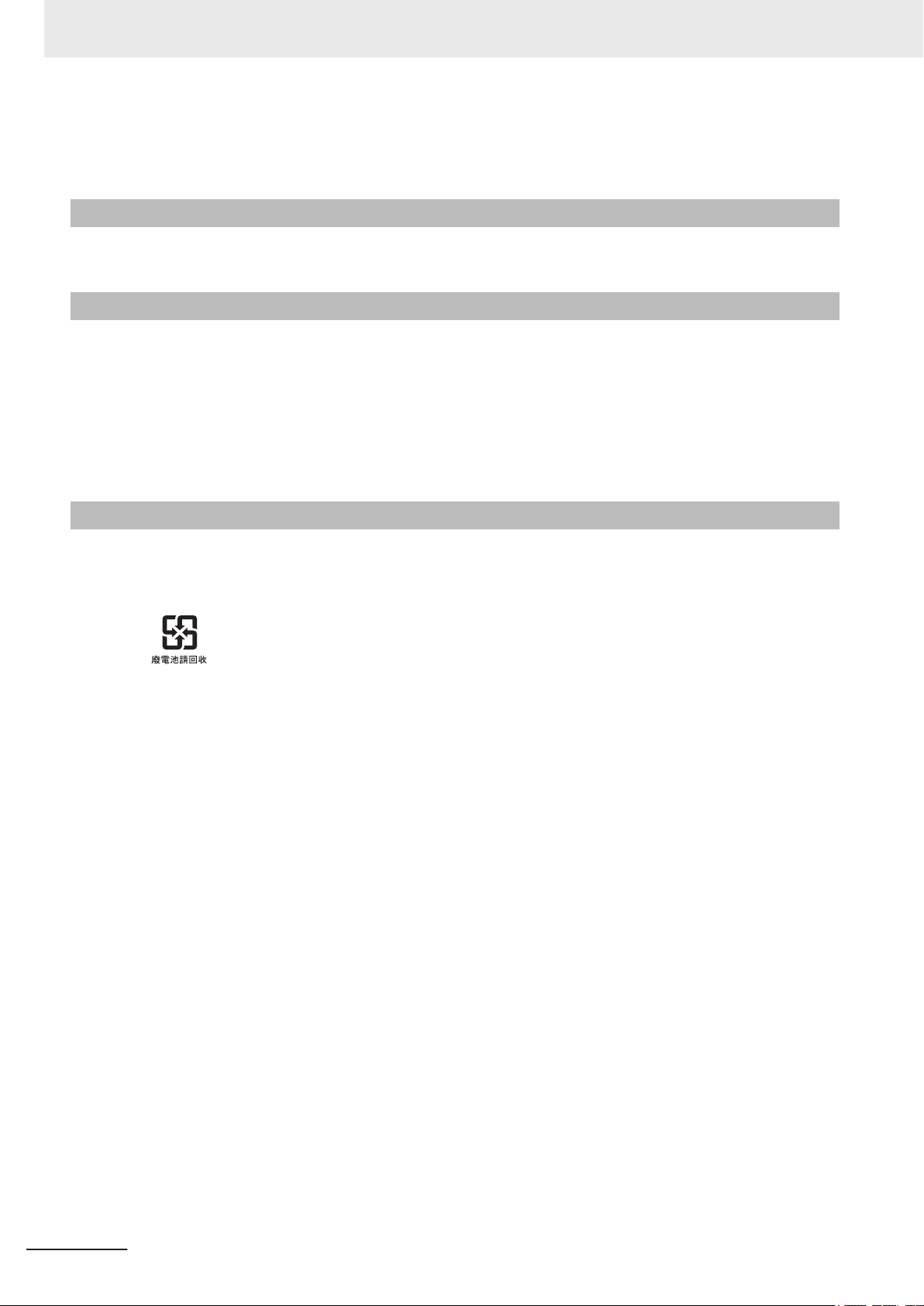
Precautions for Safe Use
• Do not touch any product housing when power is being supplied or immediately after the power sup-
ply is turned OFF. Doing so may result in burn injury.
General Communications
• Separate the machine network segment from the office network to avoid communication failures.
Battery Replacement
• Dispose of any Battery that has been dropped on the floor or otherwise subjected to excessive
shock. Batteries that have been subjected to shock may leak if they are used.
UL standards require that only an experienced engineer replace the Battery. Make sure that an ex-
•
perienced engineer is in charge of Battery replacement.
• The Battery may leak, rupture, heat, or ignite. Never short-circuit, charge, disassemble, heat, or in-
cinerate the Battery or subject it to strong shock.
Cleaning, Maintenance and Disposal
• Do not use corrosive substances to clean the product. Doing so may result in the failure or malfunc-
tion.
Dispose of the product and batteries according to local ordinances as they apply.
•
• The following information must be displayed for all products that contain primary lithium batteries
with a perchlorate content of 6 ppb or higher when shipped to or transported through the State of
California, USA.
Perchlorate Material - special handling may apply.
See http://www.dtsc.ca.gov/hazardouswaste/perchlorate.
The product contains a lithium battery with a perchlorate content of 6ppb or higher. When exporting
•
an end product containing the product to or shipping through California, USA, label all packing and
shipping containers appropriately.
18
NY-series Industrial Box PC Without Operating System User's Manual (W586)
Page 21
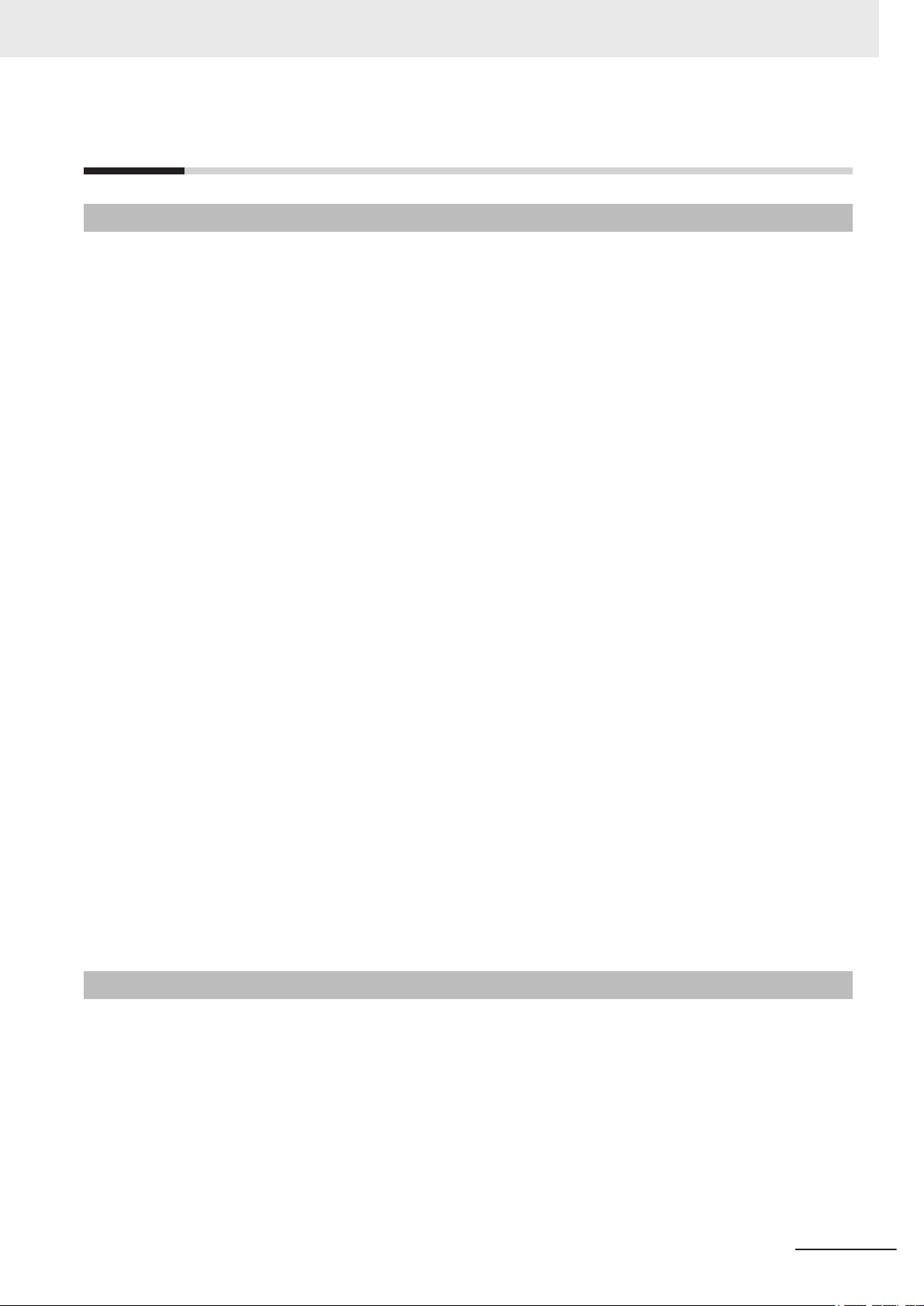
Precautions for Correct Use
Storage, Installation and Mounting
• Do not operate or store the product in the following locations. Operation may stop or malfunctions
may occur.
• Locations subject to direct sunlight
• Locations subject to temperatures or humidity outside the range specified in the specifications
• Locations subject to condensation as the result of severe changes in temperature
• Locations subject to corrosive or flammable gases
• Locations subject to dust (especially iron dust) or salts
• Locations subject to exposure to water, oil or chemicals
• Locations subject to shock or vibration
• Locations outdoors subject to direct wind and rain
• Locations subject to strong ultraviolet light
• Always install the product with sufficient surrounding space to allow for adequate heat dissipation
and cooling effect.
• Take appropriate and sufficient countermeasures when installing the product in the following loca-
tions
• Locations subject to strong, high-frequency noise
• Locations subject to static electricity or other forms of noise
• Locations subject to strong electromagnetic fields
• Locations subject to possible exposure to radioactivity
• Locations close to power lines
• Always touch a grounded piece of metal to discharge static electricity from your body before starting
an installation or maintenance procedure.
• Insert USB devices and PCIe devices correctly to avoid the burning, failure or malfunction.
• Execute a backup of the product before PCIe addition or replacement. Be sure that the PCIe device
works correctly before you use them for actual operation. PCIe devices and their related software
may cause an OS boot failure or crash.
• Ensure the selected operating system supports ACPI to enable operating system shutdown using
the power button.
• Download the enhanced Video Driver from the OMRON Download Center and install it on the Indus-
trial PC.
Precautions for Correct Use
Wiring
• Always ensure the rated supply voltage is connected to the product.
• Do not allow wire clippings, shavings, or other foreign material to enter the product. Otherwise, burn-
ing, failure, or malfunction may occur. Cover the product or take other suitable countermeasures, es-
pecially during wiring work.
• Do not use cables exceeding the maximum specified length. Doing so may cause malfunction.
• Do not connect an AC power supply to the DC power connector.
• Observe the following precautions to prevent broken wires.
• When you remove the sheath, be careful not to damage the conductor.
• Connect the conductor without twisting the wires.
NY-series Industrial Box PC Without Operating System User's Manual (W586)
19
Page 22
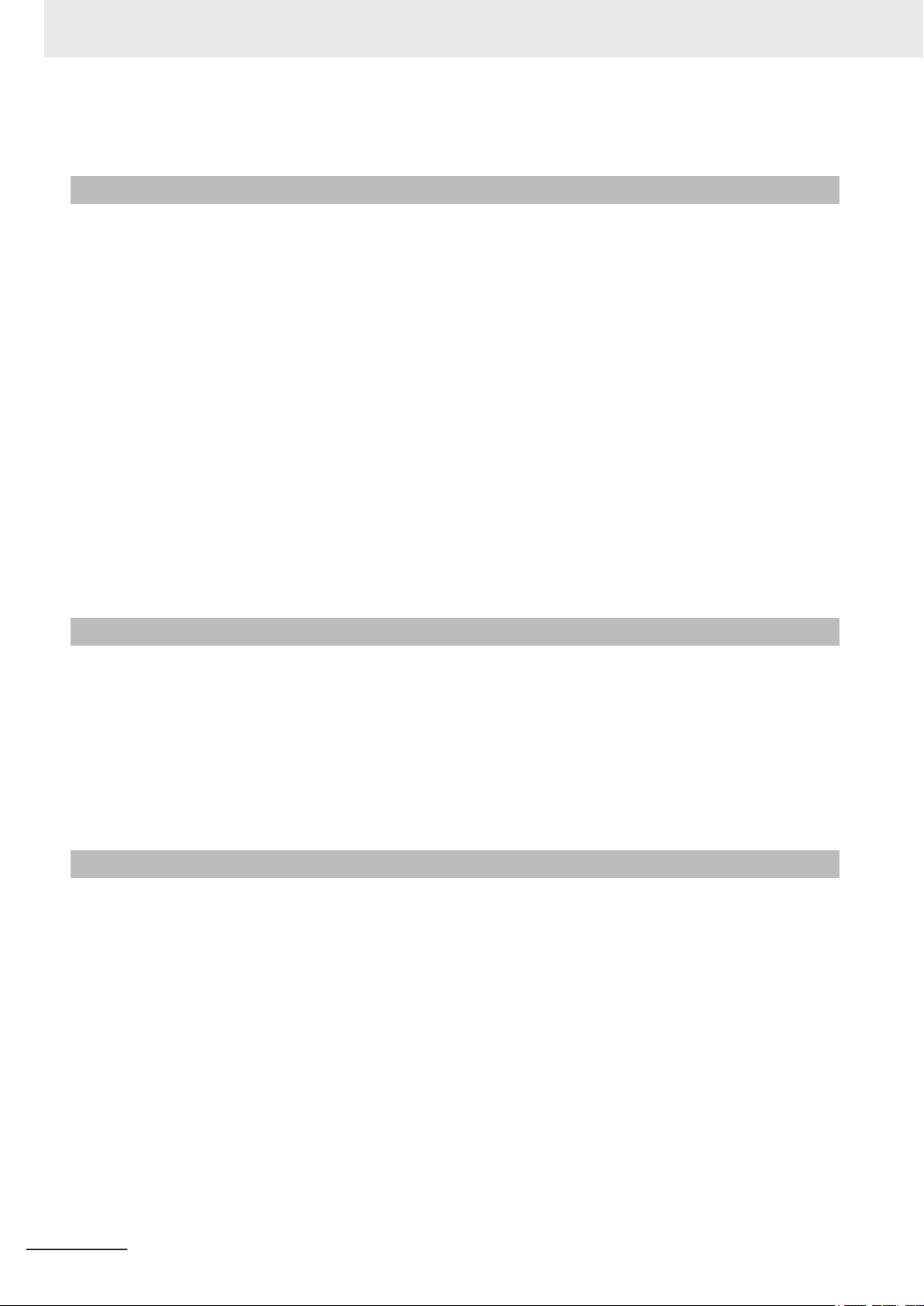
Precautions for Correct Use
• Do not weld the conductors. Doing so may cause the wires to break with vibration.
Actual Operation and Operation
• After an OS update or a peripheral device driver update for the product is executed, the product be-
havior might be dif
• Always create a Windows System Repair Disk using Windows Backup and Restore to recover the
HDD/SSD configuration if necessary
• Ensure the fan is operational to provide adequate cooling while the power is turned ON.
• HDD and SSD storage devices, SD Memory Cards, power buttons, fan units and batteries have fi-
nite lives and if those are exceeded, the product may fail or malfunction.
• Always monitor the fan status. If a fan is used beyond its service life, the Low Revolution Speed
warning message is displayed and the product overheating may occur.
• Always monitor the battery warning message. When a battery has low voltage, the system time will
be lost.
• If the product experiences a sudden loss of power or disconnecting the cable while saving a setting
or transfer of data is underway, the changes may not be stored and unexpected behavior may occur.
• Ensure that available software checks are performed by personnel in charge who possess a thor-
ough understanding of the software.
• Diagnostic information is not available when the Industrial PC Support Utility is not installed.
ferent. Confirm that operation is correct before you start actual operation.
.
Battery Replacement
• Turn ON the power after replacing the battery for a product that has been unused for an extended
period of time. Leaving the product unused without turning ON the power even once after the battery
is replaced may result in a shorter battery life.
Make sure to use a battery of the correct type, install the battery properly.
•
• Apply power for at least five minutes before changing the battery. Mount a new battery within five
minutes after turning OFF the power supply
clock data may be lost. Check the clock data after changing the battery.
SD Memory Cards
• Insert an SD Memory Card completely and ensure it is in place.
. If power is not supplied for at least five minutes, the
20
NY-series Industrial Box PC Without Operating System User's Manual (W586)
Page 23
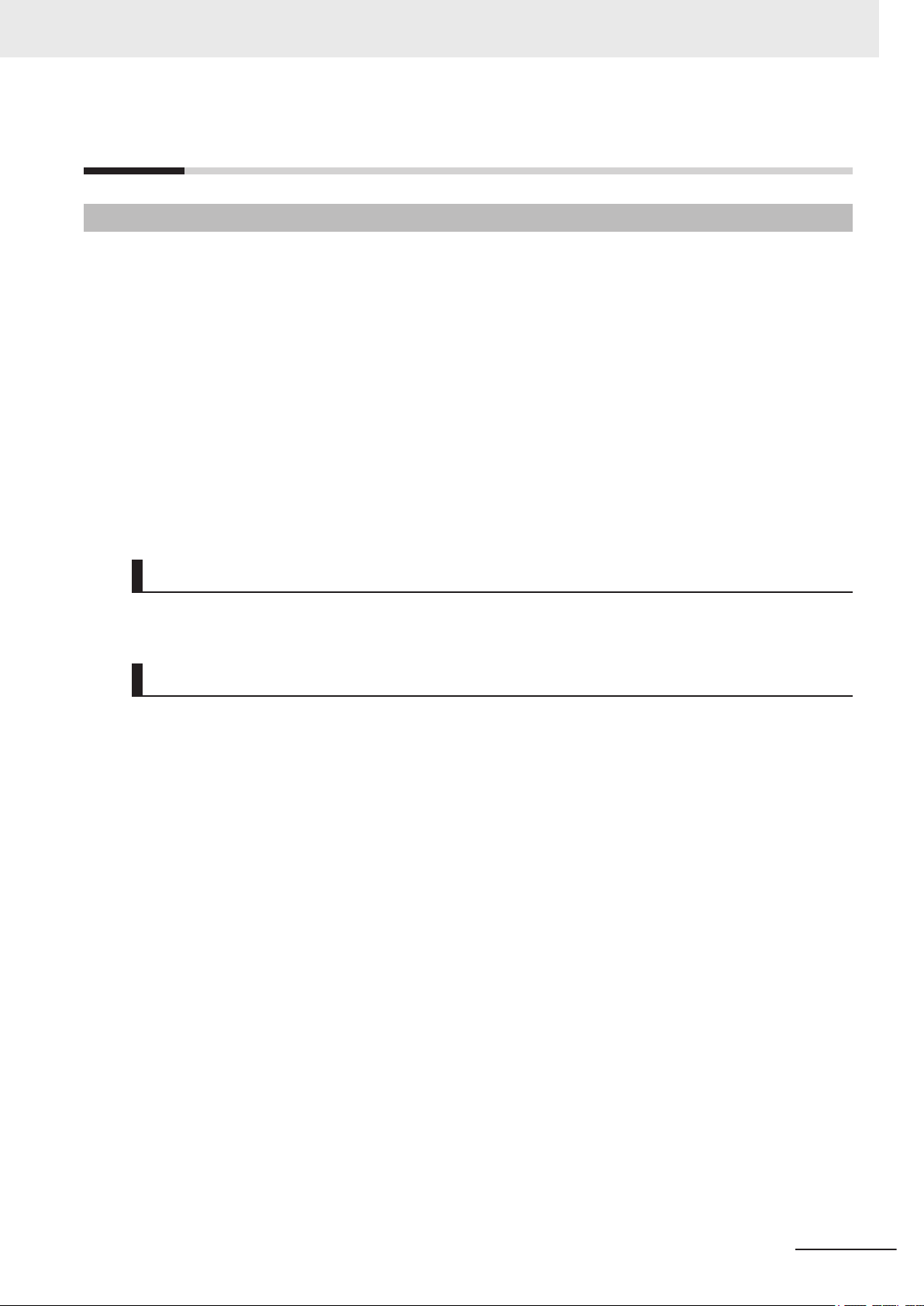
Regulations and Standards
Conformance to EU Directives
The Box PC Without Operating System complies with EU Directives. To ensure that the machine or
device in which the Box PC Without Operating System is used complies with EU Directives, the follow-
ing precautions must be observed:
• The Box PC Without Operating System must be installed within a control panel.
• The Box PC Without Operating System that complies with EU Directives also conforms to the Com-
mon Emission Standard. Radiated emission characteristics (10-m regulations) may vary depending
on the configuration of the control panel used, other devices connected to the control panel, wiring,
and other conditions. You must therefore confirm that the overall machine or equipment in which the
Box PC Without Operating System is used complies with EU Directives.
• This is a Class A product (for industrial environments). In a residential environment, it may cause
radio interference. If radio interference occurs, the user may be required to take appropriate meas-
ures.
Regulations and Standards
Applicable Directive
EMC Directive
EMC Directive
OMRON devices that comply with EU Directives also conform to the related EMC standards so that
they can be more easily built into other devices or the overall machine. The actual products have been
checked for conformity to EMC standards.
Applicable EMC (Electromagnetic Compatibility) standards are as follows:
• EMS (Electromagnetic Susceptibility): EN 61131-2
• EMI (Electromagnetic Interference): EN 61131-2 (Radiated emission: 10-m regulations)
Whether the products conform to the standards in the system used by the customer, however, must be
checked by the customer. EMC-related performance of the OMRON devices that comply with EU Di-
rectives will vary depending on the configuration, wiring, and other conditions of the equipment or con-
trol panel on which the OMRON devices are installed. The customer must, therefore, perform the final
check to confirm that devices and the overall machine conform to EMC standards.
NY-series Industrial Box PC Without Operating System User's Manual (W586)
21
Page 24
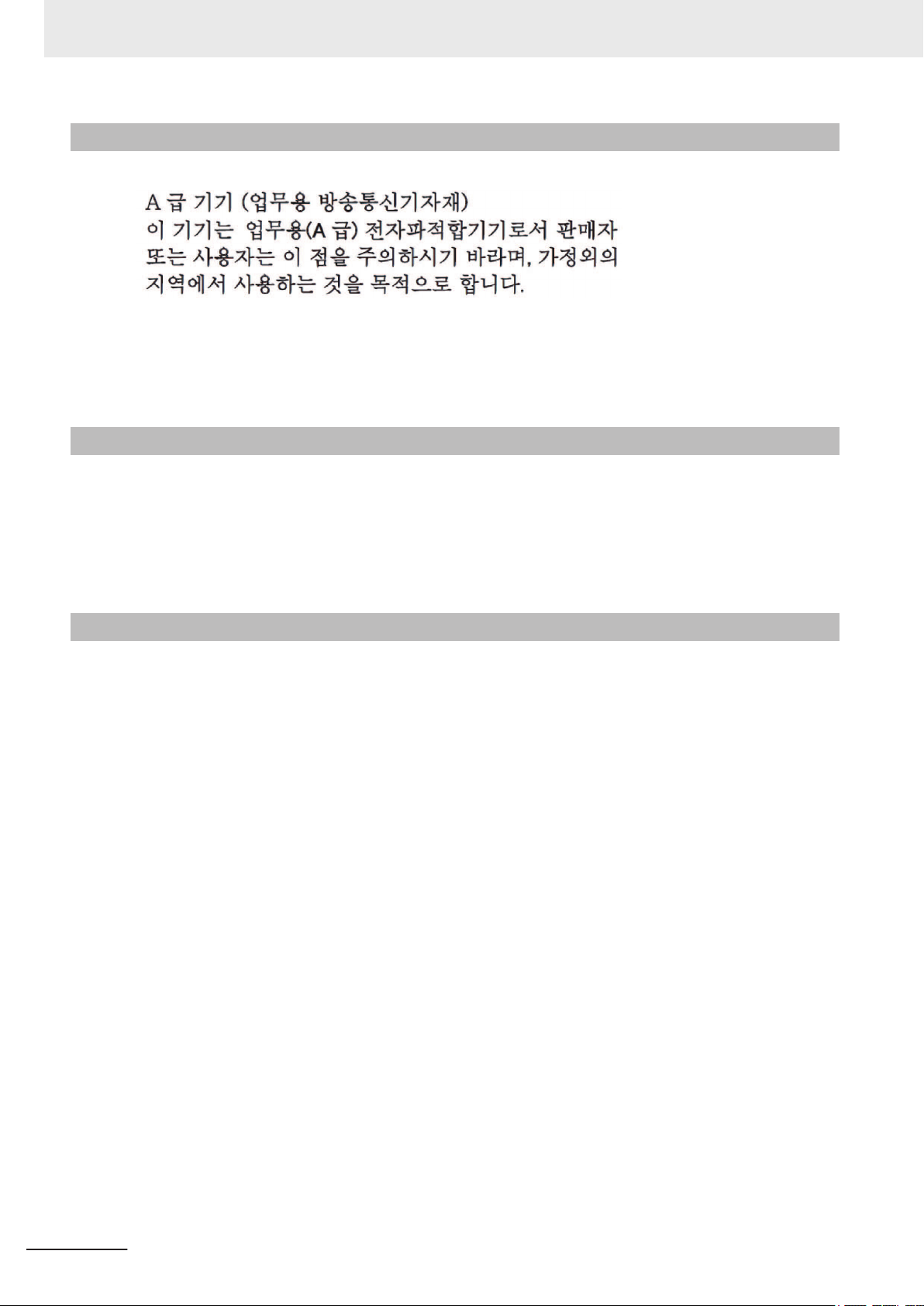
Regulations and Standards
Conformance to KC Standards
Observe the following precaution if you use Industrial PC Platform products in Korea.
Class A Device (Broadcasting Communications Device for Office Use).
This device obtained EMC registration for office use (Class A), and it is intended to be used in places
other than homes.
Sellers and/or users need to take note of this.
Conformance to UL and CSA Standards
Some Industrial PC Platform products comply with UL and CSA standards. If you use a product that
complies with UL or CSA standards and must apply those standards to your machinery or devices,
refer to this manual. This manual provides the application conditions for complying with the standards.
If the product is used in a manner not specified in the Instruction Sheet or in the product manuals then
the protection provided by the equipment may be impaired.
Software Licenses and Copyrights
This product incorporates certain third party software. The license and copyright information associat-
ed with this software is available at http://www.fa.omron.co.jp/nj_info_e/.
22
NY-series Industrial Box PC Without Operating System User's Manual (W586)
Page 25
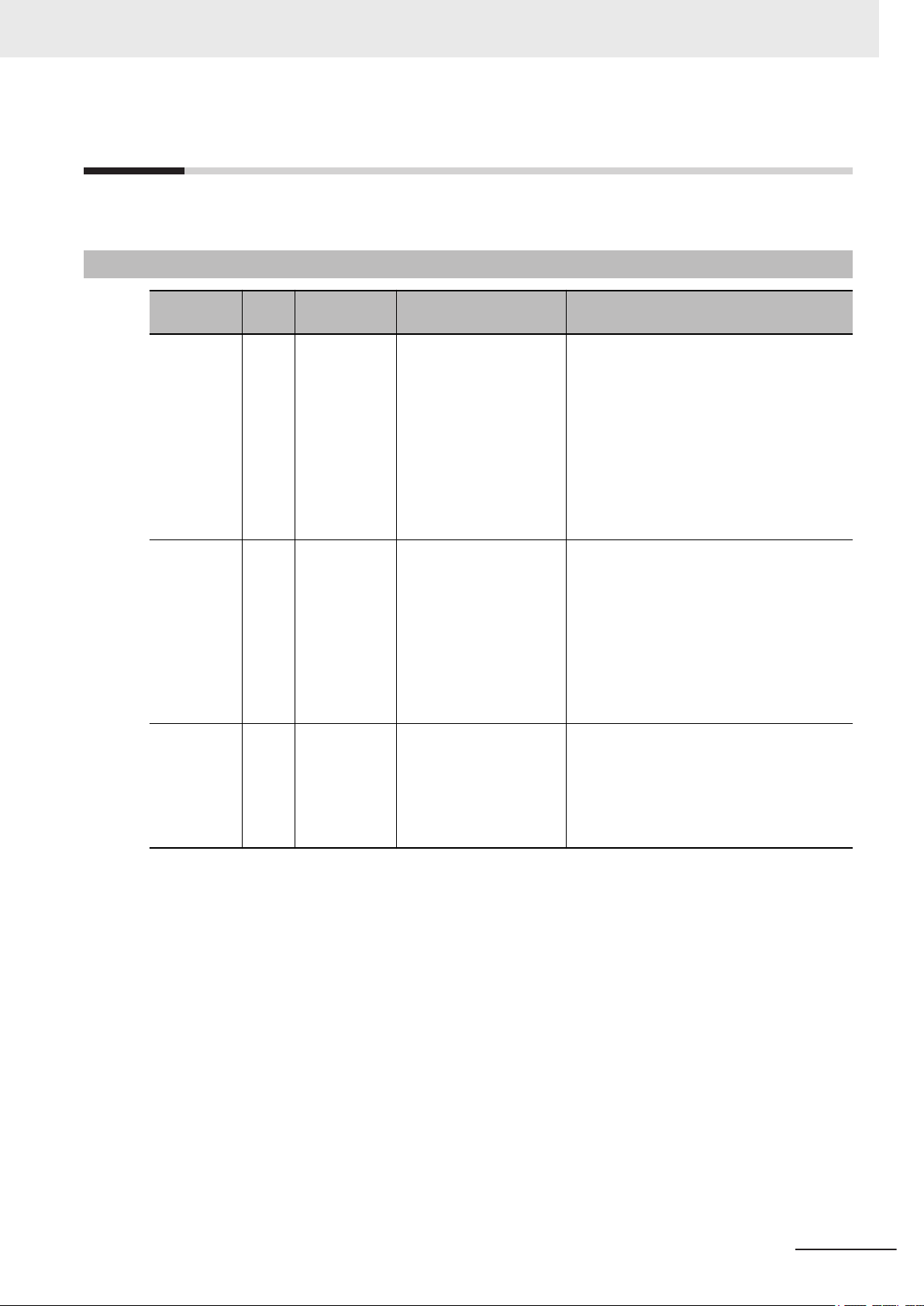
Related Manuals
The following manuals are related. Use these manuals for reference.
Related Products Manuals
Related Manuals
Manual
name
UPS
S8BA User's
Manual
UPS
Setting Utility Instruction
Manual
UPS Power
Attendant
Lite for Windows User's
Manual
Cat.
No.
U702 S8BA Learning the information
---
--- S8BA Learning the information
Model num-
bers
• SB8A
• BU-2RWL
Application Description
that is necessary to use
the Uninterruptible Power Supply (UPS) Unit.
Learning the information
that is necessary to connect the UPS and to configure all settings.
that is necessary to use
the software to monitor,
test and control the UPS
and to configure all settings.
An introduction to the UPS is provided
along with the following information:
• Overview
• Preparation
• Installation and Connection
• Check and Start Operation
• Maintenance and Inspection
• Shutdown Processing
• I/O Signal Functions
• Troubleshooting
An introduction to the UPS Setting Utility is
provided along with the following information:
• Overview
• Operating Environment
• Software License Agreement
• Connect
• Use the UPS Setting Utility
• Setting Details
An introduction to the software is provided
along with the following information:
• Overviews
• Connection and Installation
• The Simple Usage and Operation Test
• Settings
NY-series Industrial Box PC Without Operating System User's Manual (W586)
23
Page 26
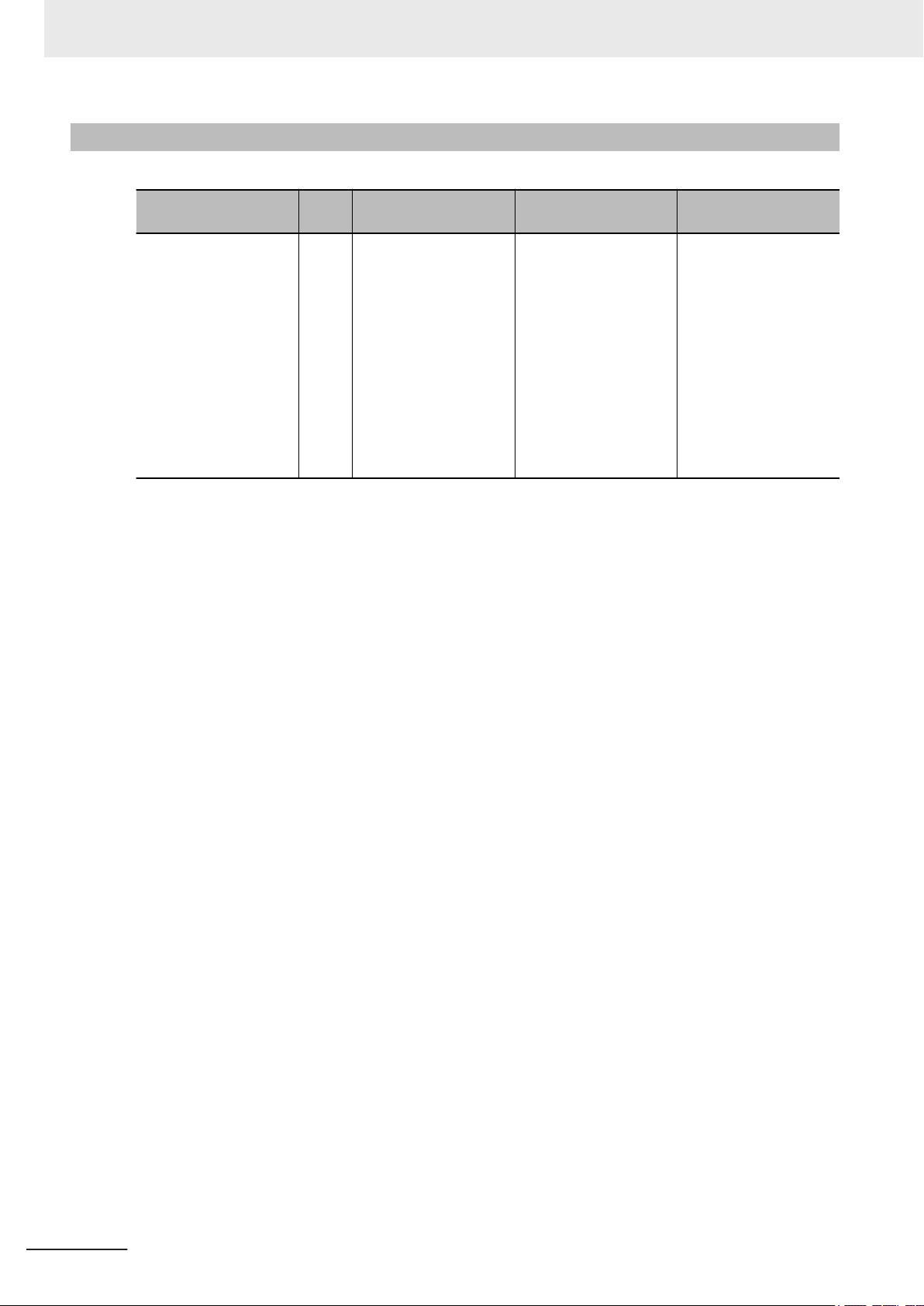
Related Manuals
Industrial Monitor Manual
This table contains the related manual of the Industrial Monitor.
Manual name
Industrial Monitor User’s Manual
Cat.
No.
W554
Model numbers Application Description
NYM15W
NYM15W-C106£
NYM12W-C100£
NYM12W
-C100£
-C106£
Learning all basic information about the
trial Monitor. This includes introductory information with features,
hardware overview
specifications, mounting, wiring, connecting,
operating and maintaining the Industrial Monitor.
Indus-
An introduction to the
Industrial Monitor is
provided along with the
following information:
• Overview
,
• Hardware
• Software
• Specifications
• Installation
• Operating Proce-
dures
• Maintenance
24
NY-series Industrial Box PC Without Operating System User's Manual (W586)
Page 27
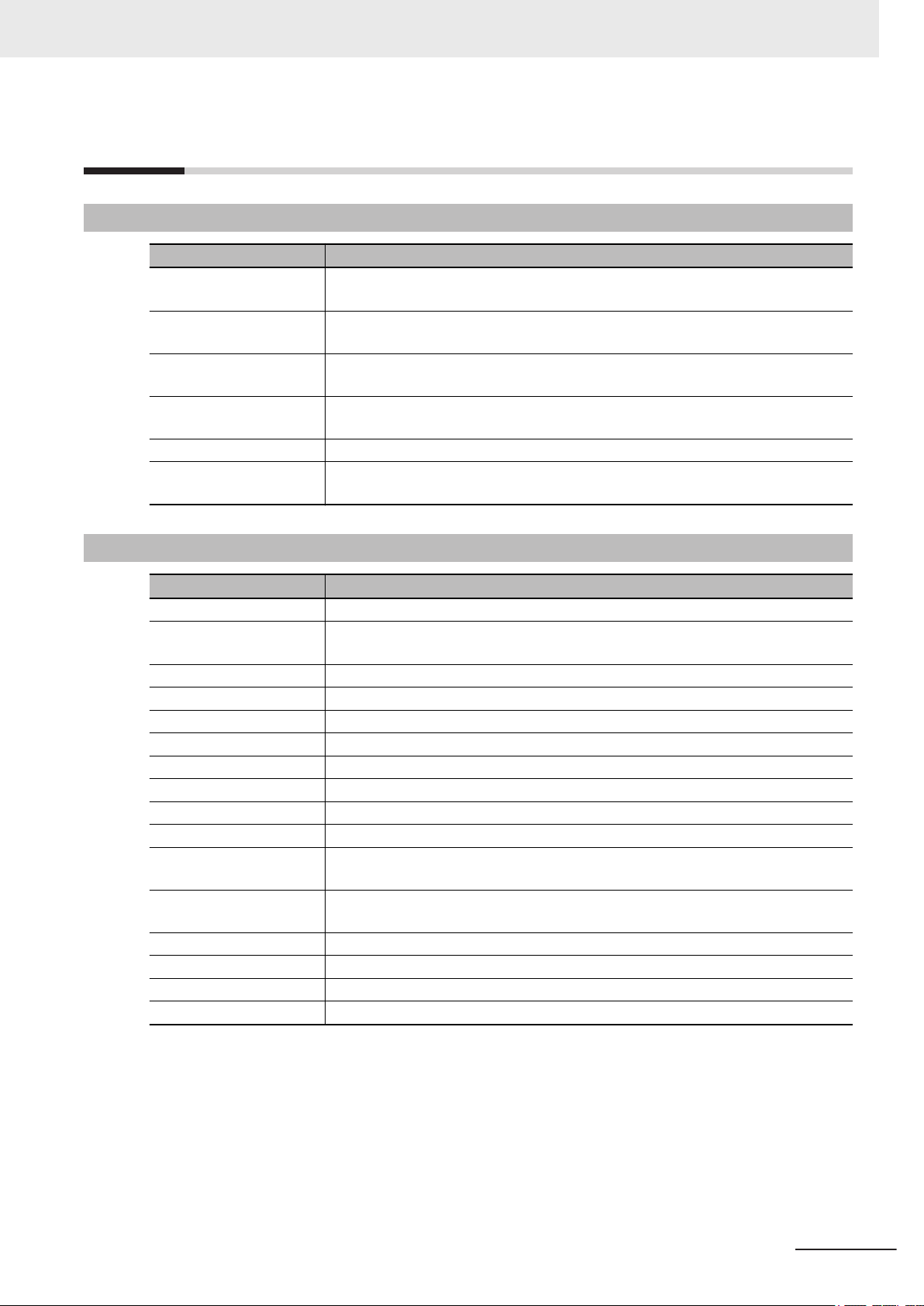
Terminology and Abbreviations
Terminology and Abbreviations
Industrial PC Platform
Term / Abbreviation Description
Industrial PC Platform An integrated range of OMRON products designed for use in any industrial applica-
tion that will benefit from advanced PC technology
Industrial Monitor An industrial monitor with a touchscreen as the user interface designed to work in
industrial environments
Industrial Panel PC An industrial PC with an integrated touchscreen monitor designed to work in indus-
trial environments
Industrial Box PC A box-shaped industrial PC including an OS designed to work in industrial environ-
ments
IPC Industrial PC
Sysmac OMRON’s brand name of the product family for the industrial automation equip-
ment
Hardware
Term / Abbreviation Description
BMC Board Management Controller
CPU A Central Processing Unit is the hardware within a computer that executes the in-
DVI Digital Visual Interface
DVI-D A Digital Visual Interface with only Digital signals
DVI-I A Digital Visual Interface with Analog and Digital signals
Ethernet A network communication protocol used in TCP/IP network
HDD A Hard Disk Drive storage device
HMI A Human Machine Interface that facilitates machine operation and control
iMLC Industrial Multi-Level Cell type of SSD storage device
NYML NY Monitor Link interface with video signals and USB signals
PCIe The PCI Express is a high-speed computer bus standard called Peripheral Compo-
SATA The Serial AT Attachment is a serial bus interface primarily used with mass storage
SLC Single-Level Cell type of SSD storage device
SO-DIMM Small Outline Dual Inline Memory Module
SSD A Solid State Drive storage device
USB Universal Serial Bus
structions of a computer program
nent Interconnect Express
devices such as hard disk drives
NY-series Industrial Box PC Without Operating System User's Manual (W586)
25
Page 28
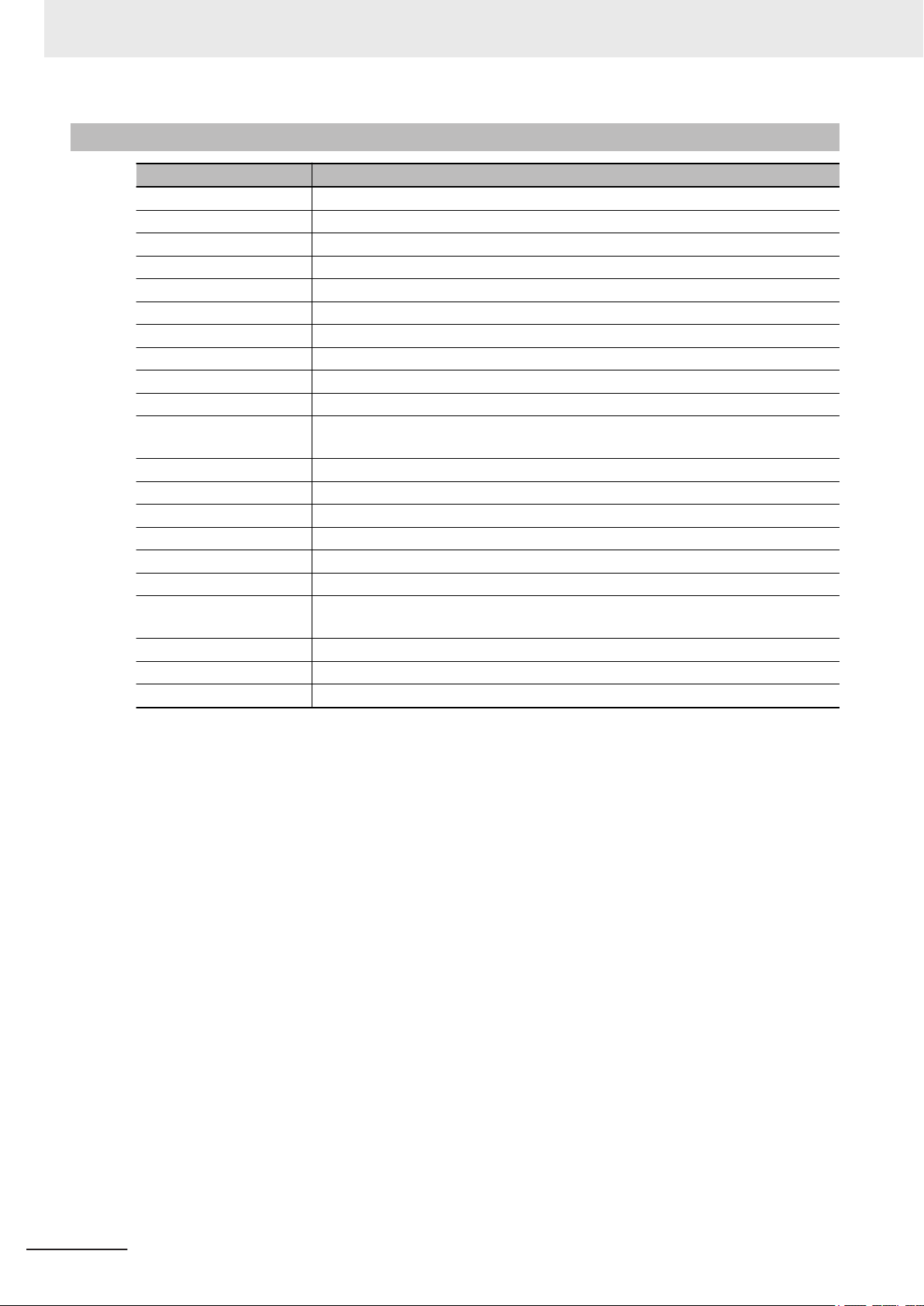
Terminology and Abbreviations
Software
Term / Abbreviation Description
ACPI Advanced Configuration and Power Interface protocol for operating systems
API Application Programming Interface
BIOS Basic Input Output System. The first software run by a PC when powered on.
Developer Any person involved with the development of software
DST Daylight Saving Time
EWF Enhanced Write Filter
FBWF File-Based Write Filter
IIoT Industrial Internet of Things
Linux An open source Operating System
MBR Master Boot Record
Merge module A module providing a standard method by which developers deliver shared Win-
MSDN Microsoft Developer Network
NUI Natural User Interface
OS Operating System
PLC Programmable Logic Controller
RTOS Realtime Operating System
SDK Software Development Kit
TCP/IP Transmission Control Protocol / Internet Protocol, a core member of the Internet
TPM Trusted Platform Module
VxWorks A Realtime Operating System designed by Wind River
Windows An Operating System designed by Microsoft
dows installer components and setup logic to their applications
protocol suite
26
NY-series Industrial Box PC Without Operating System User's Manual (W586)
Page 29
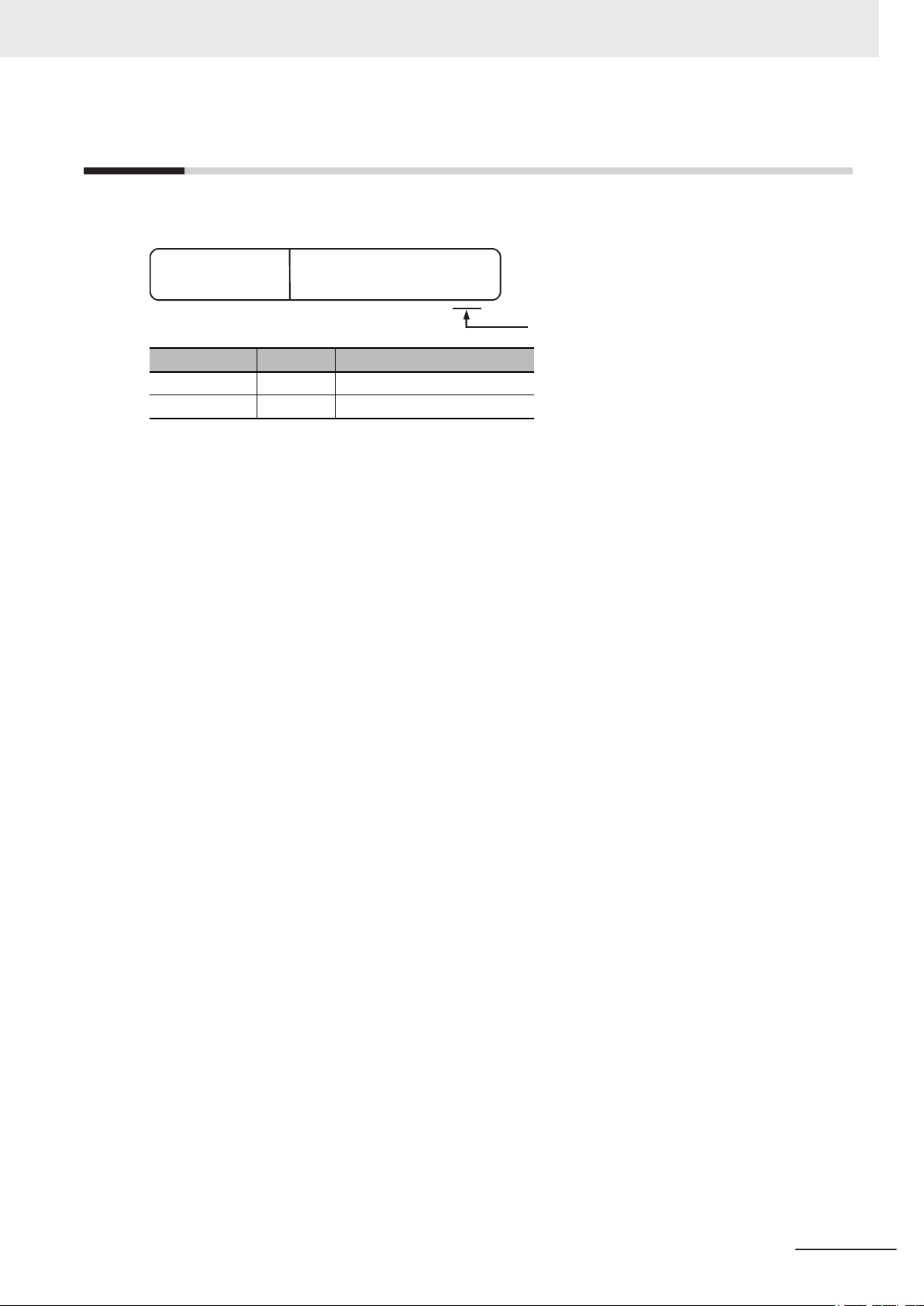
Revision History
W586-E2-02
Cat. No.
Revision code
A manual revision code appears as a suffix to the catalog number on the front and back covers of the
manual.
Revision code Date Revised content
02 June 2017 Added NY Monitor Link option
01 April 2017 First release
Revision History
NY-series Industrial Box PC Without Operating System User's Manual (W586)
27
Page 30
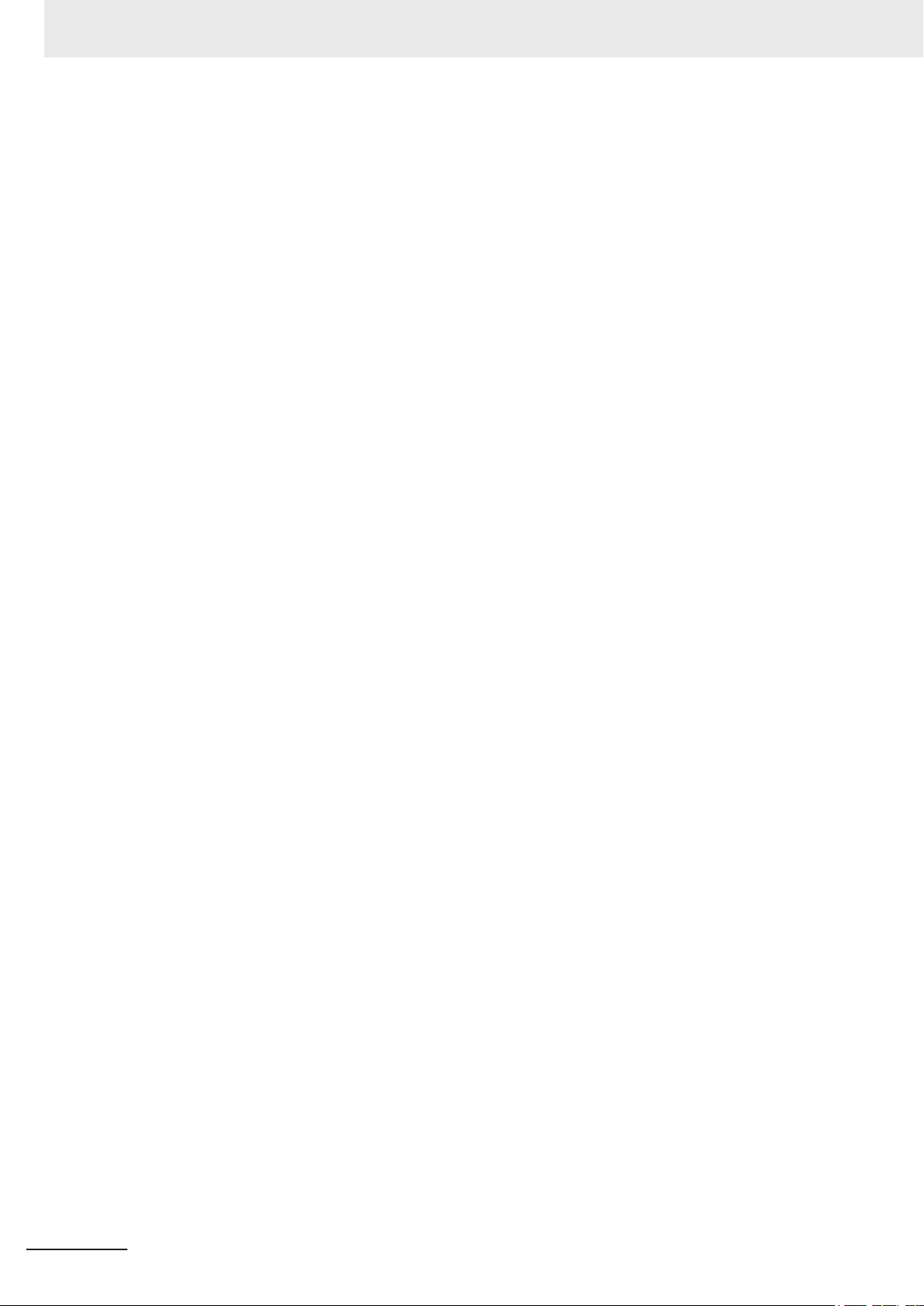
Revision History
28
NY-series Industrial Box PC Without Operating System User's Manual (W586)
Page 31

Sections in this Manual
Operating Procedures
Specifications
Installation
Software
Hardware
Overview
1
2
3
4
5
6
1
2
3
4
6
5
1
7
7
Appendices
Maintenance
A
A
Sections in this Manual
NY-series Industrial Box PC Without Operating System User's Manual (W586)
29
Page 32

Sections in this Manual
30
NY-series Industrial Box PC Without Operating System User's Manual (W586)
Page 33
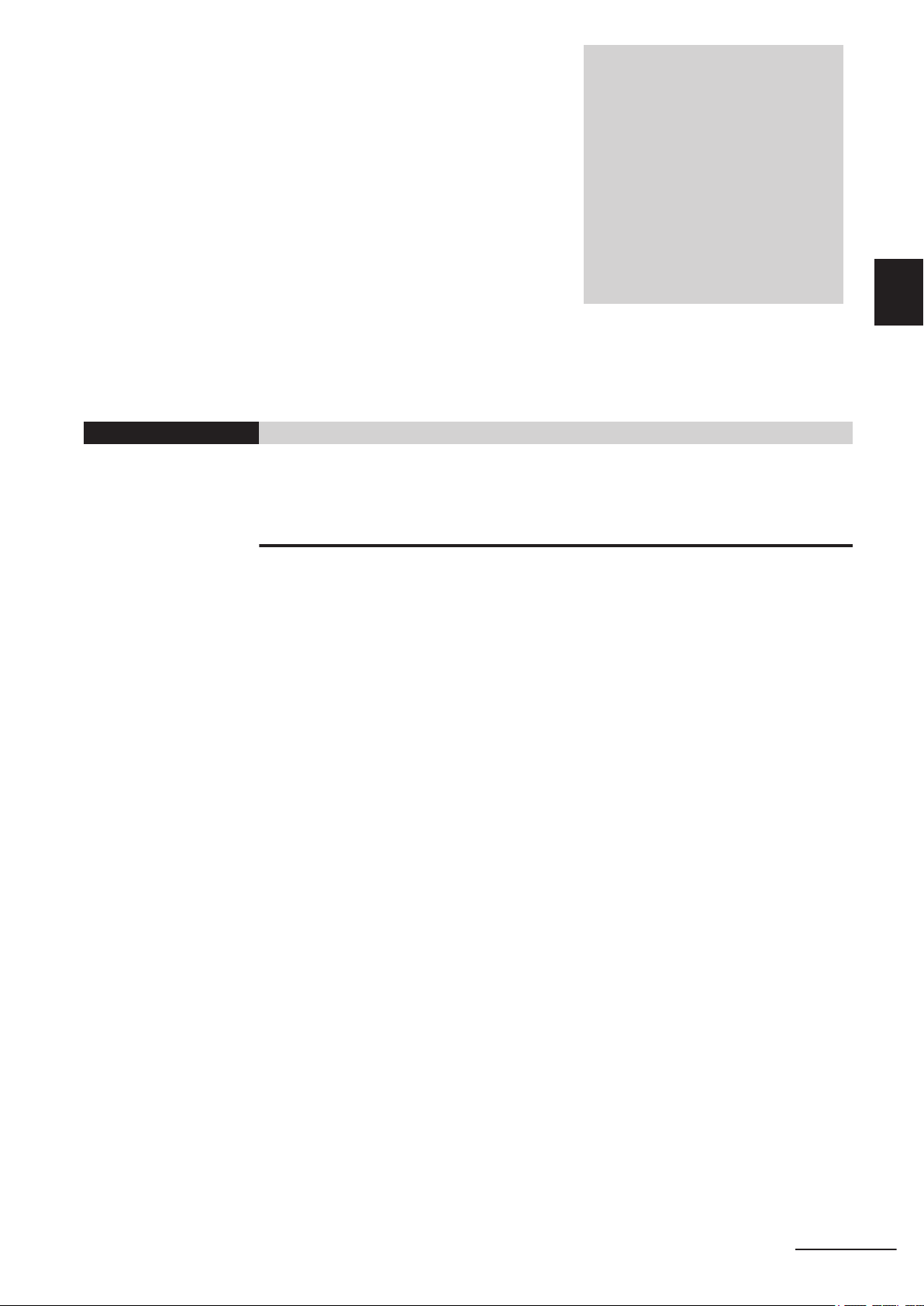
Overview
This section provides general information about the Box PC Without Operating System.
1-1 Intended Use ................................................................................................ 1 - 2
1-2
1-3 ID Information Label..................................................................................... 1 - 4
1-4 Product Configuration ................................................................................. 1 - 5
1-5 Industrial PC Platform Overview ................................................................ 1 - 6
1
Hardware Features....................................................................................... 1 - 3
1-5-1 Industrial Monitor ......................................................................................... 1 - 6
1-5-2 Industrial Box PC ......................................................................................... 1 - 7
1-5-3 Industrial Panel PC ...................................................................................... 1 - 7
1
NY-series Industrial Box PC Without Operating System User's Manual (W586)
1 - 1
Page 34

1 Overview
1-1
Intended Use
The Box PC Without Operating System (also indicated as Box PC) is an industrial-grade PC intended
for use within factory automation environments. This Box PC can be configured with Windows, Linux
or a realtime operating system (RTOS). It can be used with third party software to serve as a powerful
PC platform.
The Box PC can easily be integrated in manufacturing innovations like big data, NUI and IIoT.
The Box PC Without Operating System has a compact design that offers flexibility, expandability and
easy maintenance for applications in factory automation environments.
1 - 2
NY-series Industrial Box PC Without Operating System User's Manual (W586)
Page 35

1 Overview
1-2 Hardware Features
1-2
Hardware Features
The Industrial Box PC provides the following hardware features:
• Compact design with two mounting orientation options
The Box PC has a compact design to minimize panel space while allowing for two mounting orienta-
tions.
• Powerful CPU options
Powerful CPU options provide high performance for various applications.
• Fanless cooling for multiple CPU types
The Box PC has passive cooling for multiple CPU types which means no moving parts and less
maintenance effort.
• Easy access to storage devices and the PCI Express Card
Adding or changing storage devices (HDD, SSD) and PCI Express Card is fast and simple.
• LED indicators
LED indicators provide a clear indication of the operational status of the Box PC.
• DVI visual interface
The video interface for the Box PC is provided with a DVI connector for connection to a monitor.
An extra (optional) DVI interface is available for connection to a second monitor.
• NY Monitor Link interface
The interface combines video signals and USB signals for a connection to an OMRON Industrial
Monitor using a single NY Monitor Link cable up to 100 meter.
• 3 Ethernet ports 1Gb/s
Interface with multiple networks.
• Built-in I/O
Built-in I/O for UPS status and Box PC shutdown control are provided.
• 4 USB ports
2 USB2.0 ports and 2 USB3.0 ports are provided for connection to external USB devices such as
keyboards, memory sticks, or other peripheral hardware.
• Built-in SD Memory Card slot
An SD Memory Card slot is provided for removable memory.
1
NY-series Industrial Box PC Without Operating System User's Manual (W586)
1 - 3
Page 36

CUSTOM ID
Corporation Kyoto, 600-8530 JAPAN MADE IN THE NETHERLANDS
PRODUCT NAME
B
A
G EF
C
D
1 Overview
1-3
ID Information Label
The ID information label contains relevant information about the Box PC Without Operating System.
The following example will be different from your product label.
Item Name Description
A Product name The name of your product
B
C Power rating Power rating details
D Custom ID
E
F LOT number and
G
*1. Refer to 1-4 Product Configuration on page 1 - 5 for model details.
*2. Refer to
*1
Model
(Optional)
Standards and QR
code
serial number
Model and configuration details
A custom ID [NYC£££-££££££££]
Only for Industrial Monitor
The applicable standards and a QR code for OMRON internal use
Production details, consisting of:
s and Industrial Panel PCs with a custom logo *1.
• The lot number of the Box PC Without Operating System in the format
DDMYY£.
DDMYY with Month number 1 to 9 for January to September, X for October, Y
for November
£: For use by OMRON
, and Z for December.
• Serial number (4 digits)
*2
MAC ADDRESS
• PORT 1: the MAC address of Ethernet port 1
• PORT 2: the MAC address of Ethernet port 2
T 3: the MAC address of Ethernet port 3
• POR
4-2-4 Ethernet Connector Specifications on page 4 - 19 for Ethernet specifications.
Additional Information
Refer to 2-1-2 Back of the Industrial Box PC on page 2 - 5 for the ID label location.
1 - 4
NY-series Industrial Box PC Without Operating System User's Manual (W586)
Page 37

N Y B
1 2
3 4 5 6 7
1 Overview
1-4 Product Configuration
1-4
Product Configuration
This section provides an overview of the product configurations available for the Box PC Without Op-
erating System.
The product configuration is visible in the model-type that is mentioned on the ID information label of
the product.
The structure of the model-type is: NYB££-£££££.
Each item in the model-type has a specific meaning.
Item Description Option / Description
1 Series name NYB: NY-series Industrial Box PC
2 Processor
3 Main memory 1: 2 GB, non-ECC
4
5 Operating system 0: No Operating System
6 Storage 0: No Drive
7 Interface 1: RS-232C
Expansion slots 1: 1 PCIe slot
17: Intel® Core™ i7-4700EQ
4th generation CPU with Fan Unit for active cooling
25: Intel® Core™ i5-4300U
4th generation CPU with fanless cooling
1C: Intel® Celeron® 2980U
4th generation CPU with fanless cooling
2: 4 GB, non-ECC
3: 8 GB, non-ECC
2: DVI-D
6: NY Monitor Link
1
NY-series Industrial Box PC Without Operating System User's Manual (W586)
1 - 5
Page 38

1 Overview
1-5
1-5-1
Industrial PC Platform Overview
The Industrial PC Platform is an integrated range of products designed for use in a variety of industrial
applications that will benefit from advanced PC technology. The range is scalable, robust and reliable,
and is suitable for use with both standard operating system software and proprietary programs for ma-
chine control and automation.
In line with OMRON’s established quality standards, each element in the Industrial PC Platform, rang-
ing from the standalone Industrial Box PC to the touchscreen Industrial Monitor, is engineered with
long-life components and built to the most advanced design standards.
The following sections introduce Industrial PC Platform products.
Industrial Monitor
The Industrial Monitor is of key importance at the interface between operator and system. The Indus-
trial Monitor is efficient, effective and highly visible with an attractive design.
Using smart algorithms, the touch controller determines the exact location of each touch for precise
control as well as detecting abnormal or illegal actions to protect misuse or false touches.
1 - 6
NY-series Industrial Box PC Without Operating System User's Manual (W586)
Page 39

1 Overview
1-5 Industrial PC Platform Over-
1-5-2
Industrial Box PC
The Industrial Box PC is designed to meet the specific needs of the industrial environment. Design
simplification and future-proof architecture minimize the risk of failure. In addition, new PC features
can be seamlessly incorporated, without the need for wholesale redesign.
view
1
1-5-2 Industrial Box PC
1-5-3
Industrial Panel PC
The Industrial Panel PC intelligently combines the functionality of the Industrial Box PC and Industrial
Monitor. No cables are used between the two components, which ensures optimal signal distribution
and reliable operation in industrial environments.
NY-series Industrial Box PC Without Operating System User's Manual (W586)
1 - 7
Page 40

1 Overview
1 - 8
NY-series Industrial Box PC Without Operating System User's Manual (W586)
Page 41

2
2
Hardware
This section provides an overview of the hardware of the Box PC Without Operating
System.
2-1 Component Names and Functions.............................................................
2-2 LED Indicators.............................................................................................. 2 - 6
2-3 Power Button................................................................................................ 2 - 8
2-4 Drive Bays..................................................................................................... 2 - 9
2-5 SD Memory Card Slot ................................................................................ 2 - 10
2-6 PCIe Card Slot ............................................................................................ 2 - 11
2-7 Connectors .................................................................................................2 - 12
2-8 Spare Parts .................................................................................................2 - 17
2-9 Optional Hardware .....................................................................................2 - 19
2 - 3
2-1-1 Front and Top of the Industrial Box PC......................................................... 2 - 3
2-1-2 Back of the Industrial Box PC ....................................................................... 2 - 5
2-2-1 PWR LED Indicator....................................................................................... 2 - 6
2-2-2 ERR LED Indicator ....................................................................................... 2 - 7
2-2-3 HDD LED Indicator ....................................................................................... 2 - 7
2-2-4 RUN LED Indicator ....................................................................................... 2 - 7
2-7-1 Power Connector ........................................................................................ 2 - 12
2-7-2 I/O Connector ............................................................................................. 2 - 12
2-7-3 USB Connectors ......................................................................................... 2 - 13
2-7-4 Ethernet Connectors................................................................................... 2 - 14
2-7-5 DVI Connector ............................................................................................ 2 - 14
2-7-6 RS-232C Connector (Optional)................................................................... 2 - 15
2-7-7 DVI-D Connector (Optional)........................................................................ 2 - 15
2-7-8 NY Monitor Link Connector (Optional)........................................................ 2 - 16
2-8-1 Battery ........................................................................................................ 2 - 17
2-8-2 Fan Unit ...................................................................................................... 2 - 17
2-8-3 Accessory Kit .............................................................................................. 2 - 18
2-9-1 Mounting Brackets ...................................................................................... 2 - 19
2-9-2 SD Memory Cards ...................................................................................... 2 - 19
2-9-3 USB Flash Drives ....................................................................................... 2 - 20
2-9-4 Storage Devices ......................................................................................... 2 - 20
2-9-5 DVI Cables.................................................................................................. 2 - 21
2-9-6 USB Type-A to USB Type-B Cables ........................................................... 2 - 21
2-9-7 NY Monitor Link Cables .............................................................................. 2 - 22
2-9-8 Industrial Monitor ....................................................................................... 2 - 23
NY-series Industrial Box PC Without Operating System User's Manual (W586)
2 - 1
Page 42

2 Hardware
2-9-9 Power Supply.............................................................................................. 2 - 23
2-9-10 UPS ............................................................................................................ 2 - 24
2-9-11 UPS Communication Cable ........................................................................ 2 - 24
2 - 2
NY-series Industrial Box PC Without Operating System User's Manual (W586)
Page 43

A
D
I
L
K
J
H
G
F
E
B
C
M
2 Hardware
2-1 Component Names and Functions
2-1
2-1-1
Component Names and Functions
This section shows views of the Box PC Without Operating System with information about all items.
Front and Top of the Industrial Box PC
This section shows the component names and functions for the front and top of the Box PC.
2
2-1-1 Front and Top of the Industrial Box PC
Item Name Description
A Cover Provides access to:
• The battery
• The fans (only for Box PCs that have active cooling)
• The battery replacement date
• The license key for the operating system (optional)
NY-series Industrial Box PC Without Operating System User's Manual (W586)
2 - 3
Page 44
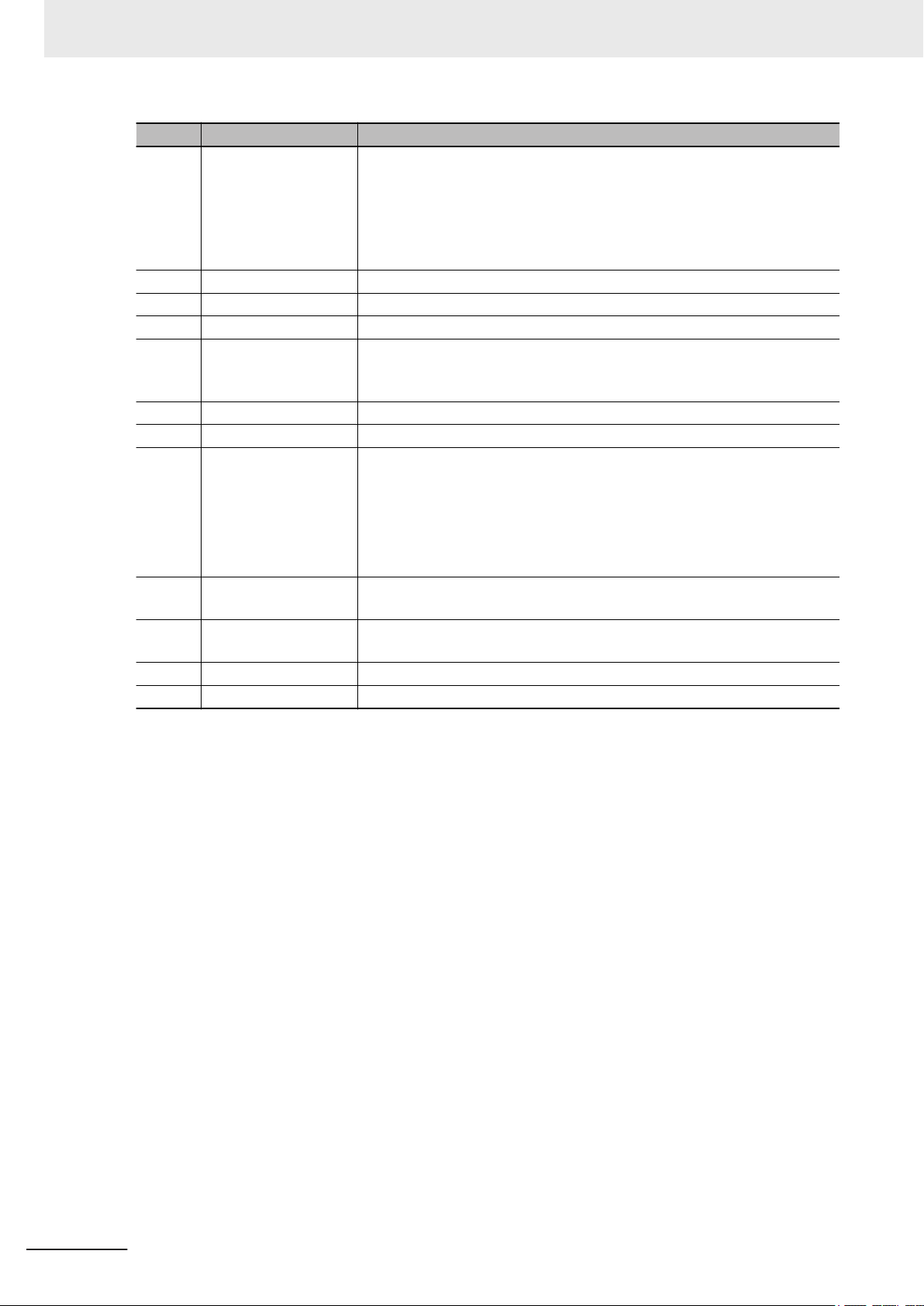
2 Hardware
B Option port Interface connection options for peripheral devices or an additional monitor:
C SD Memory Card slot SD Memory Card slot
D PCIe bay PCI Express mounting slot
E DVI connector Digital Visual Interface connector
F 10BASE-T/100BASE-
G USB 2.0 connectors 2 USB 2.0 interface connectors
H USB 3.0 connectors 2 USB 3.0 interface connectors
I
J
K LED indicators Visual indicators for the operating state of the Box PC Without Operating
L Power button Pushbutton to manually power ON/OFF the Box PC
M Power connector Lockable power connector
*1. Depending on the model one or two drives are supported.
*2. Installed storage and the operating system are depending on the configuration.
Item Name Description
• RS-232C connector
or
• DVI-D connector
or
• NYML connector
3 RJ45 Gb Ethernet interface connectors
TX/1000BASE-T
Ethernet connectors
Drive bays
I/O connector 2 inputs (Power ON/OFF Input and UPS Mode Input) and 1 output (Power
Refer to 4-1-4 CPU Specifications on page 4 - 6 for the number of supported drives.
Refer to
1-4 Product Configuration on page 1 - 5 for:
*1
Two 2.5 inch drive bays for HDD/SSD storage devices:
• Drive bay A = Bay for an optional drive
main storage
Drive bay A is the bay at the side of the connectors
• Drive bay B = Bay for an optional drive
Drive bay B is the bay at the outside of the Box PC
Status Output)
System
*2
for the operating system and
*2
for additional storage
• installed drive (storage) details
• operating system details
2 - 4
NY-series Industrial Box PC Without Operating System User's Manual (W586)
Page 45

A B
2 Hardware
2-1 Component Names and Functions
2-1-2
Back of the Industrial Box PC
This section shows the component names and functions for the back of the Industrial Box PC.
2
2-1-2 Back of the Industrial Box PC
Item Name Description
A ID information label Label containing Model ID., LOT No. and other product specific information.
*1
B License label Optional label containing the license number. Only available on Industrial
PC with Programmable Multi Axis Controller models. *1
*1. Refer to 1-3 ID Information Label on page 1 - 4 for label details.
*2. Refer to 1-4 Product Configuration on page 1 - 5 for configuration details.
*2
NY-series Industrial Box PC Without Operating System User's Manual (W586)
2 - 5
Page 46

A
B
C
D
2 Hardware
2-2
LED Indicators
The Industrial Box PC has two rows of four LED indicators that show the operating status of the prod-
uct. Both rows have the same function.
The following LED indicators are available:
2-2-1
Item
A PWR Power Indicates the operating mode of the Industrial Box PC.
B ERR Error Indicates the presence and type of an error.
C HDD Hard Disk
D RUN Run
*1.
Not for products NY512-A£££.
Refer to 1-4 Product Configuration on page
LED
Indicator
Name Description
Indicates HDD/SSD activity.
Drive
Indicates the status of a user-defined function.
1 - 5 for configuration details.
*1
PWR LED Indicator
The Power LED (PWR) indicates the operating mode of the Box PC.
Color Status Meaning
Green Not lit There is no power supplied or the Box PC is OFF.
Blinking Power is currently supplied and the Box PC is in
stand-by mode.
Lit Power is currently supplied and the Box PC is turned
ON.
2 - 6
NY-series Industrial Box PC Without Operating System User's Manual (W586)
Page 47

2 Hardware
2-2-2
ERR LED Indicator
The Error LED (ERR) indicates the presence and type of an error within the Box PC.
Color Status Meaning
Red Not lit
Blinking
Lit
Additional Information
• Refer to 7-2 Corrective Maintenance on page 7 - 5 for actions to solve errors.
For a Box PC with a Windows operating system the status of this LED can be defined by
•
users using the Industrial PC System API.
Refer to NY-series Industrial Box PC User’s Manual (Cat. No. W553) for Industrial PC System
API details.
• The 24 VDC power is not supplied
• No error is present
Fan Error
•
Battery low
•
Thermal shutdown
•
W
atchdog Error
•
Power Supply undervoltage error
•
Power Supply overvoltage error
•
• Power supply defective
2-2 LED Indicators
2
2-2-2 ERR LED Indicator
2-2-3
2-2-4
HDD LED Indicator
The Hard Disk Drive LED (HDD) indicates activity of the HDD or SSD.
Color Status Meaning
Yellow Flickering The HDD or SSD is active.
RUN LED Indicator
The RUN LED has no functionality and will not be lit.
Additional Information
For a Box PC with a Windows operating system the status of this LED can be defined using the
Industrial PC System API.
Refer to NY-series Industrial Box PC User’
API details.
s Manual (Cat. No. W553) for Industrial PC System
NY-series Industrial Box PC Without Operating System User's Manual (W586)
2 - 7
Page 48

2 Hardware
2-3
Power Button
The power button is used to manually switch the Box PC ON and OFF.
Additional Information
• Refer to 6-1 Power ON on page 6 - 2 for ON details.
•
Refer to 6-2 Power OFF on page 6 - 3 for OFF details.
2 - 8
NY-series Industrial Box PC Without Operating System User's Manual (W586)
Page 49

2 Hardware
2-4
Drive Bays
The drive bays in the Box PC Without Operating System accept 2.5 inch Hard Disk Drives (HDD) or
Solid State Drives (SSD). Depending on the model one or two drives are supported.
Additional Information
2-4 Drive Bays
2
• Refer to 4-1-4 CPU Specifications on page 4 - 6 for the number of supported drives.
• Refer to 4-1-6 Storage Device Specifications on page 4 - 8 for storage device specifications.
• Refer to 5-2-1 Install a Drive on page 5 - 5 for install information.
• Refer to 7-2-5 Replace a Drive on page 7 - 11 for maintenance information.
NY-series Industrial Box PC Without Operating System User's Manual (W586)
2 - 9
Page 50

2 Hardware
2-5
SD Memory Card Slot
The SD Memory Card slot on the Box PC Without Operating System accepts SD Memory Cards with
the following specifications.
• SDHC type (SD 2.0 specification)
• Up to 32 GB capacity
Additional Information
Refer to 2-9-2 SD Memory Cards on page 2 - 19 for SD Memory Card details.
2 - 10
NY-series Industrial Box PC Without Operating System User's Manual (W586)
Page 51

A
B
2 Hardware
2-6
PCIe Card Slot
The PCI Express (PCIe) Card slot of the Box PC Without Operating System accepts various PCIe
Cards for specific hardware needs.
The PCIe Card connectors are available behind the cover A and the PCIe Card is mounted in the
PCIe drawer B.
2-6 PCIe Card Slot
2
Additional Information
• Refer to 4-1-7 PCIe Card Specifications on page
•
Refer to
• Refer to 7-2-6 Replace the PCIe Card on page 7 - 16 for maintenance information.
5-2-2 Install the PCIe Card on page 5 - 9 for install information.
4 - 10 for specifications.
NY-series Industrial Box PC Without Operating System User's Manual (W586)
2 - 11
Page 52

2 Hardware
2-7
2-7-1
Connectors
This section gives an overview of the available connectors for the Box PC Without Operating System.
Power Connector
The power connector on the Box PC is used to supply 24 VDC power to the Box PC.
The power connector is supplied with the Box PC.
2-7-2
Additional Information
• Refer to 4-2-1 Power Connector Specifications on page 4 - 13 for specifications.
• Refer to 5-4-3 W
• Refer to 5-5 Connect on page 5 - 42 for connection details.
ire the Power Connector on page 5 - 36 for wiring details.
I/O Connector
The I/O connector on the Box PC Without Operating System provides discrete signals with the follow-
ing functions.
• Input signal to the Box PC
• Input signal to the Box PC to perform a shutdown or power ON when the signal turns ON.
• Output signal from the Box PC to indicate the power status of the Box PC.
The I/O connector is supplied with the Box PC.
when a connected UPS switches to battery power.
2 - 12
NY-series Industrial Box PC Without Operating System User's Manual (W586)
Page 53

Additional Information
2 Hardware
2-7 Connectors
2
2-7-3 USB Connectors
2-7-3
• Refer to 4-2-2 I/O Connector Specifications on page 4 - 14 for specifications.
•
Refer to 5-4-4 Wire the I/O Connector on page 5 - 39 for wiring details.
• Refer to 5-5 Connect on page 5 - 42 for connection details.
USB Connectors
The USB connectors support USB 2.0 and USB 3.0 specifications.
All USB interfaces are protected against overcurrent and all ports support Wake-on-USB.
Additional Information
• Refer to 4-2-3 USB Connector Specifications on page 4 - 18 for specifications.
•
Refer to 5-5 Connect on page 5 - 42 for connection details.
NY-series Industrial Box PC Without Operating System User's Manual (W586)
2 - 13
Page 54

2 Hardware
2-7-4
Ethernet Connectors
The Ethernet connectors provide 3 individual Ethernet ports on the Box PC Without Operating System.
Each port of
fers 10BASE-T/100BASE-TX/1000BASE-T Ethernet speeds.
Additional Information
2-7-5
• Refer to 4-2-4 Ethernet Connector Specifications on page 4 - 19 for specifications.
• Refer to 5-5 Connect
on page 5 - 42 for connection details.
DVI Connector
The DVI interfaces supported on this connector are dependent on the configuration of the Box PC
Without Operating System.
2 - 14
Additional Information
• Refer to 1-4 Product Configuration on page 1 - 5 for configuration details.
• Refer to 4-2-5 DVI Connector Specifications on page 4 - 21 for specifications.
• Refer to 5-5 Connect on page 5 - 42 for connection details.
NY-series Industrial Box PC Without Operating System User's Manual (W586)
Page 55

2 Hardware
2-7-6
RS-232C Connector (Optional)
Depending on the product configuration an optional RS-232C connector is available.
2-7 Connectors
2
2-7-6 RS-232C Connector (Optional)
Additional Information
• Refer to 1-4 Product Configuration on page 1 - 5 for configuration details.
• Refer to 4-2-7 RS-232C Connector Specifications on page 4 - 23 for specifications.
• Refer to 5-5 Connect on page 5 - 42 for connection details.
2-7-7
DVI-D Connector (Optional)
Depending on the product configuration an optional DVI-D connector is available. This interface only
supports digital video signals.
Additional Information
• Refer to 1-4 Product Configuration on page 1 - 5 for configuration details.
• Refer to
• Refer to 5-5 Connect on page 5 - 42 for connection details.
NY-series Industrial Box PC Without Operating System User's Manual (W586)
4-2-6 DVI-D Connector Specifications on page 4 - 22 for specifications.
2 - 15
Page 56

2 Hardware
2-7-8
NY Monitor Link Connector (Optional)
Depending on the product configuration this NY Monitor Link connector is available.
The NY Monitor Link interface connector connects an OMRON
Monitor.
Industrial PC Industrial Monitor
Industrial PC to the OMRON Industrial
Additional Information
• Refer to 1-4 Product Configuration on page 1 - 5 for configuration details.
• Refer to
• Refer to 5-5 Connect on page 5 - 42 for connection details.
4-2-8 NY Monitor Link Connector Specifications on page 4 - 23 for specifications.
2 - 16
NY-series Industrial Box PC Without Operating System User's Manual (W586)
Page 57

2 Hardware
2-8
2-8-1
Spare Parts
The following spare parts for the Box PC Without Operating System are available.
Battery
One battery is supplied with the Box PC. The battery supplies power to the real-time clock.
The battery is located inside the Box PC.
Model Appearance Specifications
CJ1W-BAT01
Additional Information
Refer to 7-2-4 Replace the Battery on page 7 - 9 for the replacement procedure.
Service life: 5 years at 25°C
2-8 Spare Parts
2
2-8-1 Battery
2-8-2
Fan Unit
The Fan Unit is available for the Box PC that has active cooling.
Model Appearance Specifications
NY000-AF00
Additional Information
Refer to 7-2-3 Replace the Fan Unit on page 7 - 7 for the replacement procedure.
• Service life: 70,000 hours of continuous op-
eration at 40°C with 15% to 65% relative
humidity
• Shelf life: 6 months
This is the storage limitation with no power
supplied. We highly recommend performance testing if the Fan Unit has been stored
over 6 months.
NY-series Industrial Box PC Without Operating System User's Manual (W586)
2 - 17
Page 58

2 Hardware
2-8-3
Accessory Kit
The accessory kit for the Box PC.
Model Appearance Specifications
NY000-AK00 Accessory Kit containing all accessories sup-
plied with the Box PC.
• Power connector
• I/O connector
• Drive bracket for drive installation
• 4 mounting screws for drive installation
• PCIe Card support for PCIe Card installa-
tion
• PCIe Card clip for PCIe Card installation
2 - 18
NY-series Industrial Box PC Without Operating System User's Manual (W586)
Page 59

2 Hardware
2-9
2-9-1
Optional Hardware
The following optional hardware is available for the Box PC Without Operating System.
Mounting Brackets
Mounting brackets details are provided below.
Model Appearance Bracket type
NY000-AB00
Book mount
2-9 Optional Hardware
2
2-9-1 Mounting Brackets
2-9-2
NY000-AB01 Wall mount
SD Memory Cards
SD Memory Card details are provided below.
OMRON is not responsible for the operation, performance or write life of any other brand of SD Memo-
ry Card.
Model Appearance Card type Capacity Format
HMC-SD291 SD Card 2 GB FAT16
HMC-SD491 SDHC Card 4 GB FAT32
NY-series Industrial Box PC Without Operating System User's Manual (W586)
2 - 19
Page 60

FZ-MEM2G
2 Hardware
2-9-3
2-9-4
USB Flash Drives
USB Flash Drive details are provided below.
OMRON is not responsible for the operation, performance, or write life of any other brand of USB
Flash Drives.
Model Appearance Capacity
FZ-MEM2G
FZ-MEM8G 8 GB
2 GB
Storage Devices
Storage device details are provided below.
OMRON is not responsible for the operation, performance, or write life of any other storage device.
Model Appearance Storage type Capacity
NY000-AH00
NY000-AS00 SSD SLC 32 GB
NY000-AS01 64 GB
NY000-AS02 SSD iMLC 128 GB
HDD 320 GB
Additional Information
Refer to 4-1-6 Storage Device Specifications on page 4 - 8 for storage device specifications.
Storage Device Considerations
For a storage device that is not an OMRON NY000-A£££ consider the following:
• OMRON is not responsible for the operation, performance or write life of any storage device other
than those supplied by OMRON.
est and measure the environmental performance of the intended storage device before actual op-
• T
eration, using the SMART monitoring feature of the selected storage device.
• Ensure the temperature and vibrations of the storage device are within the operating temperature
specifications and vibration specifications during actual operation.
• Using a storage device with maximum power consumption exceeding 2W is not advised. Ensure
that the SMART monitor features of the storage device are used to detect overheating.
Additional Information
• Refer to 4-1-6 Storage Device Specifications on page 4 - 8 for storage device specifications.
• Refer to 4-3-1 Operation Environment Specifications on page 4 - 25
cations, specifically temperature and vibration specifications.
for environment specifi-
2 - 20
NY-series Industrial Box PC Without Operating System User's Manual (W586)
Page 61

90 mm
60 mm
2 Hardware
2-9-5
DVI Cables
DVI cable details are provided below.
OMRON is not responsible for the operation or performance of any other brand of DVI cable.
Model Appearance Cable length Specifications
NY000AC00 2M
NY000AC00 5M
2 m
5 m
• Supports DVI-D
• Minimum bend radius: 36 mm
DVI Cable Clearance
The DVI cable requires a minimum clearance of 90 mm from the connector entry to prevent excessive
strain on the connector and cable assembly.
2-9 Optional Hardware
2
2-9-5 DVI Cables
2-9-6
USB Type-A to USB Type-B Cables
USB Type-A to USB Type-B cable details are provided below.
OMRON is not responsible for the operation or performance of any other brand of USB T
Type-B cable.
Model Appearance Cable length Specifications
FH-VUAB 2M 2 m
FH-VUAB 5M 5 m
• USB 2.0
• Minimum bend radius: 25 mm
ype-A to USB
USB Type-A to USB Type-B Cable Clearance
The USB Type-A to USB Type-B cable requires a minimum clearance of 60 mm from the connector
entry to prevent excessive strain on the connector and cable assembly.
NY-series Industrial Box PC Without Operating System User's Manual (W586)
2 - 21
Page 62

2 Hardware
2-9-7
NY Monitor Link Cables
The following table lists the recommended cables and connectors for the NY Monitor Link cable.
Intra cabinet or
Application
Maximum length 25 m 100 m 100 m
Manufacturer Lapp Lapp Lapp
Cable type 2170196 2170614 2170466
Category type Cat 6A Cat 7 Cat 6A
Cable sheath Halogen free Halogen free Halogen free
Conductor pairs/size/type 4 x 2 x AWG23/1 4 x 2 x AWG23/1 4 x 2 x AWG22/1
Overall shielding Aluminum foil Copper braid Copper braid
Pair shielding Aluminum foil Aluminum foil Aluminum foil
Maximum outer diameter 7.6 mm 7.7 mm 9.0 mm
Maximum bending radius of cable in a
fixed position
Maximum temperature for a cable in a
fixed position
RJ45 connectors Manufacturer Stewart Connector Stewart Connector Lapp
Partnumber SS39200-027 or
Connector length 30 mm 30 mm 50 mm
light industrial en-
vironment
31 mm 31 mm 90 mm
60°C 60°C 80°C
SS39200-030
Inter cabinet
SS39200-027 or
SS39200-030
Inter cabinet and
harsh industrial
environment
21700600 (T568A)
or 21700601
(T568B)
Additional Information
When making cables, connect the shield to the connectors at both ends.
NY Monitor Link Cable Clearance
The NY Monitor Link cable requires a minimum clearance from the connector entry to prevent exces-
sive strain on the connector and cable assembly.
The minimum clearance consists of the sum of:
• Connector length
•
Maximum bending radius of cable in a fixed position
2 - 22
NY-series Industrial Box PC Without Operating System User's Manual (W586)
Page 63

2 Hardware
2-9-8
2-9-9
Industrial Monitor
Details for the recommended monitor are provided below.
OMRON is not responsible for the operation or performance of any other monitor
Model Appearance Specifications
NYM15W-C100£
NYM15W
NYM12W-C100£
NYM12W
-C106£
-C106£
Additional Information
Refer to the OMRON website for specifications and manuals.
• LCD touchscreen
• Multi-touch functionality
• Supply voltage: 24 VDC
• Up to 1,280 x 800 pixels at 60 Hz
• 2 USB Type-A Connectors
• Programmable brightness control
Power Supply
.
2-9 Optional Hardware
2
2-9-8 Industrial Monitor
Details for the recommended power supply are provided below.
OMRON is not responsible for the operation or performance of any other power supply.
Model Appearance Specifications
S8VK-G£££24
Additional Information
• Refer to 4-1-3 Power Consumption Specifications on page
tails.
Refer to
•
Note that the power consumption details of the
of your power supply
the OMRON website for specifications and manuals of the S8VK-G.
.
Box PC determine the minimum power rating
Output voltage: 24 VDC
4 - 4
for power consumption de-
NY-series Industrial Box PC Without Operating System User's Manual (W586)
2 - 23
Page 64

A
3
2 Hardware
2-9-10
UPS
Details for the recommended UPS are provided below.
OMRON is not responsible for the operation or performance of any other UPS.
Model Appearance Specifications
S8BA with revision number 04 or
*1
higher.
*1. The revision number of the UPS can be retrieved from the serial number label on the product and the prod-
uct packaging.
Item Description
1 Product code
2 Product period and sequential number
3 Revision number
4 RoHS status
Output voltage during backup operation: 24 VDC±5%
2-9-11
Precautions for Safe Use
Use an Omron S8BA UPS with the correct revision number to prevent improper system shutdown.
Additional Information
• Refer to 2-9-9 Power Supply on page 2 - 23 for power supply details.
•
Refer to 4-1-3 Power Consumption Specifications on page 4 - 4 for power consumption details.
• Refer to
(Cat. No. U702) for the UPS manual.
Note that the power consumption details determine the output current/capacity of your UPS.
the OMRON website for S8BA specifications or to the UPS S8BA User's Manual
UPS Communication Cable
Communication cable details are provided below.
OMRON is not responsible for the operation or performance of any other brand of communication ca-
ble.
Model Appearance Cable length Specifications
S8BW-C02
2 m Signals for
• Signal output (BL, TR, BU, WB)
• Remote ON/OFF input
• UPS Stop Signal input (BS)
2 - 24
NY-series Industrial Box PC Without Operating System User's Manual (W586)
Page 65

Software
3
3
This section provides software information for the Box PC Without Operating System.
3-1 Compatible Operating Systems.................................................................. 3 - 2
3-2
Support Software .........................................................................................3 - 3
3-2-1 Overview IPC Support Software for Windows .............................................. 3 - 3
3-2-2 Overview IPC Developer Software for Windows .......................................... 3 - 3
NY-series Industrial Box PC Without Operating System User's Manual (W586)
3 - 1
Page 66

3 Software
3-1
Compatible Operating Systems
The operating system installed on the Box PC must be:
• compatible with the Advanced Configuration and Power Interface (ACPI) protocol
• installed on the storage device in drive bay A
Compatible operating systems for the Box PC are:
• Windows 7
• Windows 10
• Wind River Linux 7 (64bit)
• Wind River VxWorks 7 (64bit)
• Linux Ubuntu LTS 14.04 (64Bit)
Additional Information
Install applicable hardware drivers and support software to access all features of the Box PC.
• Refer to 5-7-1 Drivers and Custom Software on page 5 - 48 for driver details.
• Refer to 3-2 Support Software on page 3 - 3 for software details.
3 - 2
NY-series Industrial Box PC Without Operating System User's Manual (W586)
Page 67

3 Software
3-2
3-2-1
Support Software
This section provides an overview of the support software available for your Box PC Without Operat-
ing System.
Overview IPC Support Software for Windows
This section gives an overview of the software utilities available for all Industrial PC Platform products
with a Windows operating system.
Product Software utility
Industrial Monitor Industrial Monitor Utility
Industrial Monitor Brightness Utility
Industrial PC T
Industrial Box PC Industrial PC Support Utility
Industrial PC Tray Utility
Industrial Panel PC Industrial Monitor Utility
Industrial Monitor Brightness Utility
Industrial PC Support Utility
Industrial PC Tray Utility
Select and download the utilities required from the OMRON download website.
ray Utility
3-2 Support Software
3
3-2-1 Overview IPC Support Software for Windows
3-2-2
Additional Information
• An internet connection is required to install support software.
• Refer to NY-series Industrial Panel PC User
details.
’s Manual (Cat. No. W555) for support software
Overview IPC Developer Software for Windows
This section gives an overview of the software available for developers for all Industrial PC Platform
products with a Windows operating system.
Product Developer software
Industrial Monitor Industrial Monitor SDK
Industrial Monitor API
Industrial Box PC Industrial PC System SDK
Industrial PC System API
Industrial Panel PC Industrial Monitor SDK
Industrial Monitor API
Industrial PC System SDK
Industrial PC System API
Select and download the software required from the OMRON download website.
NY-series Industrial Box PC Without Operating System User's Manual (W586)
3 - 3
Page 68

3 Software
3 - 4
NY-series Industrial Box PC Without Operating System User's Manual (W586)
Page 69

Specifications
This section provides specifications of the Box PC Without Operating System.
4
4
4-1 General Specifications ............................................................................... 4 - 2
4-1-1
4-1-2 General Electrical Specifications .................................................................. 4 - 3
4-1-3 Power Consumption Specifications .............................................................. 4 - 4
4-1-4 CPU Specifications ....................................................................................... 4 - 6
4-1-5 Memory Specifications.................................................................................. 4 - 7
4-1-6 Storage Device Specifications ...................................................................... 4 - 8
4-1-7 PCIe Card Specifications............................................................................ 4 - 10
4-1-8 Bracket Specifications ................................................................................ 4 - 12
4-2 Connector Specifications ......................................................................... 4 - 13
4-2-1 Power Connector Specifications................................................................. 4 - 13
4-2-2 I/O Connector Specifications ...................................................................... 4 - 14
4-2-3 USB Connector Specifications.................................................................... 4 - 18
4-2-4 Ethernet Connector Specifications ............................................................. 4 - 19
4-2-5 DVI Connector Specifications ..................................................................... 4 - 21
4-2-6 DVI-D Connector Specifications ................................................................. 4 - 22
4-2-7 RS-232C Connector Specifications ............................................................ 4 - 23
4-2-8 NY Monitor Link Connector Specifications ................................................. 4 - 23
4-3 Environmental Specifications................................................................... 4 - 25
4-3-1 Operation Environment Specifications........................................................ 4 - 25
4-3-2 Temperature and Humidity Specifications .................................................. 4 - 26
4-3-3 Recycling Specifications ............................................................................. 4 - 28
Dimensions and Weight................................................................................ 4 - 2
NY-series Industrial Box PC Without Operating System User's Manual (W586)
4 - 1
Page 70

Z
Y
X
4 Specifications
4-1
4-1-1
General Specifications
This section provides general specifications of the Box PC Without Operating System.
Dimensions and Weight
The following table provides specification details on dimensions and weights.
4 - 2
Item Specifications
Dimensions Width X = 282 mm
Depth Y = 195 mm
Y = 200 mm including the DVI
connectors
Height Z = 88.75 mm
Weight 3.8 kg 4.9 kg 4.1 kg
NY-series Industrial Box PC Without Operating System User's Manual (W586)
Specifications with book
mount bracket
Width X = 319 mm, this is the
bracket height
Depth Y = 207 mm
Height Z = 96 mm, this is the
bracket width
Specifications with wall
Width X = 282 mm
Depth Y = 245 mm, this is the
bracket length
Height Z = 92.2 mm
mount brackets
Page 71

4 Specifications
4-1-2
General Electrical Specifications
The following table provides the general electrical specifications.
Item Specifications
Rated power supply voltage 24 VDC
Allowable power supply voltage range 20.4 to 28.8 VDC
Power supply standard SELV
Grounding method Ground to less than 100 Ω
Inrush current At 24 VDC: 12 A / 6 ms max. for cold start at room
temperature
Overvoltage category JIS B3502 and IEC 61131-2: Category II
EMC immunity level IEC 61132-2: Zone B
RTC accuracy At ambient temperature of 55°C: −3.5 to +0.5 min error
per month
At ambient temperature of 25°C: −1.5 to +1.5 min error
per month
At ambient temperature of 0°C: −3 to +1 min error per
month
Power button life 100,000 operations
Fan life 8 years of continuous operation at 40°C
Battery life 5 years at 25°C (for battery CJ1W-BAT01)
4-1 General Specifications
4
4-1-2 General Electrical Specifications
NY-series Industrial Box PC Without Operating System User's Manual (W586)
4 - 3
Page 72

4 Specifications
4-1-3
Power Consumption Specifications
The following tables provide details on the power consumption of the Box PC Without Operating Sys-
tem.
The total power consumption is the sum of the power consumption of all items that are installed in
your Box PC.
Additional Information
Refer to 1-4 Product Configuration on page 1 - 5
for details.
Power Consumption with an Intel® Core™ i7-4700EQ CPU
Power consumption specifications for Box PC Without Operating Systems with an Intel® Core
i7-4700EQ CPU.
Item Power consumption
Industrial Box PC with Intel® Core™ i7-4700EQ
cluding Drives and Expansions
*1
Drives
Expansions
*1. Refer to 1-4 Product Configuration on page 1 - 5 for product configuration details.
*2. Refer to the documentation of your expansions for their power consumption details.
*2
HDD 320 GB 2 W
SSD SLC 32 GB
SSD SLC 64 GB
SSD iMLC 128 GB
USB 14 W max. ((2 x 500 mA at 5 V) + (2 x 900 mA at 5 V))
PCIe 15 W max.
ex-
81 W
The total power consumption is the sum of the power consumption of all items that are installed in
your Box PC Without Operating System.
™
The required supply specifications for a Box PC with an
Item Minimum power requirements
Power supply
Refer to 2-9-9 Power Supply on page 2 - 23
supply products.
UPS
Refer to 2-9-10 UPS on page 2 - 24 for UPS products.
for power
Intel® Core™ i7-4700EQ CPU.
240 W
120 W
Power Consumption with an Intel® Core™ i5-4300U CPU
Power consumption specifications for Box PC Without Operating Systems with an Intel® Core
i5-4300U CPU.
Item Power consumption
Industrial Box PC with Intel® Core™ i5-4300U excluding Drives and Expansions
52 W
™
4 - 4
NY-series Industrial Box PC Without Operating System User's Manual (W586)
Page 73

4 Specifications
Item Power consumption
*1
Drives
Expansions
*1. Refer to 1-4 Product Configuration on page 1 - 5 for product configuration details.
*2. Refer to the documentation of your expansions for their power consumption details.
*2
The total power consumption is the sum of the power consumption of all items that are installed in
your Box PC Without Operating System.
HDD 320 GB 2 W
SSD SLC 32 GB
SSD SLC 64 GB
SSD iMLC 128 GB
USB 14 W max. ((2 x 500 mA at 5 V) + (2 x 900 mA at 5 V))
PCIe 5 W max.
4-1 General Specifications
The required supply specifications for a Box PC with an
Item Minimum power requirements
Power supply
Refer to 2-9-9 Power Supply on page
supply products.
UPS
Refer to 2-9-10 UPS on page 2 - 24 for UPS products.
2 -
23
for power
Intel® Core™ i5-4300U CPU.
120 W
120 W
Power Consumption with an Intel® Celeron® 2980U CPU
Power consumption specifications for Box PC Without Operating Systems with an Intel® Celeron
2980U CPU.
Item Power consumption
Industrial Box PC with Intel® Celeron® 2980U
ing Drives and Expansions
*1
Drives
Expansions
*1. Refer to 1-4 Product Configuration on page 1 - 5 for product configuration details.
*2. Refer to the documentation of your expansions for their power consumption details.
*2
HDD 320 GB 2 W
SSD SLC 32 GB
SSD SLC 64 GB
SSD iMLC 128 GB
USB 14 W max. ((2 x 500 mA at 5 V) + (2 x 900 mA at 5 V))
PCIe 5 W max.
exclud-
The total power consumption is the sum of the power consumption of all items that are installed in
your Box PC Without Operating System.
45 W
4
4-1-3 Power Consumption Specifications
®
The required supply specifications for a Box PC with an
Item Minimum power requirements
Power supply
Refer to 2-9-9 Power Supply on page 2 - 23
supply products.
UPS
Refer to 2-9-10 UPS on page 2 - 24 for UPS products.
NY-series Industrial Box PC Without Operating System User's Manual (W586)
for power
120 W
120 W
Intel® Celeron® 2980U CPU.
4 - 5
Page 74

4 Specifications
4-1-4
CPU Specifications
This section gives the specifications of the CPUs that are available for the Box PC Without Operating
System.
Refer to 1-4
Intel®
CPU specifications for Box PC Without Operating Systems with an Intel® Core™ i7-4700EQ CPU.
Cores / Threads 4 / 8
CPU base frequency 2.4 GHz
Maximum turbo frequency 3.4 GHz
Cache 6 MB
Cooling details Requires active cooling (fan)
Drive bays (HDD/SSD) 2
Graphics controller Intel ® HD Graphics 4600. Up to two independent
Product Configuration on page 1 - 5 for product configuration details.
Core™ i7-4700EQ CPU Specifications
Item Specifications
screens.
Additional Information
Refer to A-1-3 BIOS - Advanced on page A - 4 for turbo frequency details.
Intel® Core™ i5-4300U CPU Specifications
CPU specifications for Box PC Without Operating Systems with an Intel® Core™ i5-4300U CPU.
Item Specifications
Cores / Threads 2 / 4
CPU base frequency 1.9 GHz
Maximum turbo frequency 2.9 GHz
Cache 3 MB
Cooling details Passive cooling (fanless)
Drive bays (HDD/SSD) 2
Graphics controller Intel ® HD Graphics 4400. Up to two independent
screens.
Additional Information
Refer to A-1-3 BIOS - Advanced on page A - 4 for turbo frequency details.
4 - 6
Intel® Celeron® 2980U CPU Specifications
CPU specifications for Box PC Without Operating Systems with an Intel® Celeron® 2980U CPU.
Item Specifications
Cores / Threads 2 / 2
CPU base frequency 1.6 GHz
NY-series Industrial Box PC Without Operating System User's Manual (W586)
Page 75

4 Specifications
Item Specifications
Maximum turbo frequency ---
Cache 2 MB
Cooling details Passive cooling (fanless)
Drive bays (HDD/SSD) 1. Drive bay A.
Graphics controller Intel ® HD Graphics. Up to two independent screens.
4-1-5
Memory Specifications
The following table provides specification details of the memory.
Item
Memory type DDR3L
Package memory format SO-DIMM
Serial Presence Detect (SPD)
*1. Refer to 1-4 Product Configuration on page 1 - 5 for product configuration details.
Speed grade 1600 Mbps
CAS Latency CL11
2 GB
*1
Additional Information
The small outline dual in-line memory modules (SO-DIMM) cannot be added or replaced by
users.
Model Specifications
*1
4 GB
8 GB
4-1 General Specifications
*1
4
4-1-5 Memory Specifications
NY-series Industrial Box PC Without Operating System User's Manual (W586)
4 - 7
Page 76

4 Specifications
4-1-6
Storage Device Specifications
This section provides the specifications of the storage devices.
Hard Disk Drive Specifications
Specifications for the Hard Disk Drive (HDD) are provided in the table below.
Item
Model NY000-AH00
S.M.A.R.T. support Yes
Rotation speed 5,400 r/min
Interface Serial ATA 3.0
Operating temperature
Operating humidity
5 to 55°C
• 10% to 95% (with no condensation)
*2
• 29°C wet-bulb temperature max.
Storage temperature -40 to 65°C
Storage humidity
• 8% to 90% (with no condensation)
• 40°C wet-bulb temperature max.
Life Approximately 5 years or 20,000 powered-ON hours
(whichever comes first) under the following conditions:
• 25°C at 101.3 kPa
• Less than 333 powered-ON hours/month
• Less than 20% operation while powered-ON
• Less than 1.30 x 10
*1. Refer to 1-4 Product Configuration on page 1 - 5 for product configuration details.
*2. Refer to
the complete Box PC
*3. Powered-ON hours include sleep and standby modes.
*4. Operation includes seeking, writing, and reading functions.
4-3-1 Operation Environment Specifications on page 4 - 25 for the temperature specifications of
Model Specifications
320 GB
6
seeks/month
*1
*3
*4
4 - 8
Solid State Drive Specifications
Specifications for the Solid State Drive (SSD) are provided in the table below.
Item
Model NY000-AS00 NY000-AS01 NY000-AS02
Type SLC SLC iMLC
S.M.A.R.T. support Yes
Interface Serial ATA 3.1
Sustained read speed Up to 160 MB/s Up to 430 MB/s
Sustained write speed Up to 150 MB/s Up to 190 MB/s
Operating temperature
Operating humidity 10% to 95% (with no condensation)
Storage temperature -40 to 100°C
Storage humidity 10% to 95% (with no condensation)
0 to 70°C
*1
32 GB
*2
NY-series Industrial Box PC Without Operating System User's Manual (W586)
Model Specifications
*1
64 GB
128 GB
*1
Page 77

4 Specifications
Item
Life 1500 TB/11 years at a
daily workload of 350 GB
*1. Refer to 1-4 Product Configuration on page 1 - 5 for product configuration details.
*2. Refer to 4-3-1 Operation Environment Specifications on page 4 - 25 for the temperature specifications of
the complete Box PC
32 GB
*1
Model Specifications
*1
64 GB
3000 TB/23 years at a
daily workload of 350 GB
128 GB
114 TB/3 years at a daily
workload of 100 GB
*1
4-1 General Specifications
4
4-1-6 Storage Device Specifications
NY-series Industrial Box PC Without Operating System User's Manual (W586)
4 - 9
Page 78

A
A
4 Specifications
4-1-7
PCIe Card Specifications
The PCI Express (PCIe) Card slot of the Box PC Without Operating System accepts various cards for
specific hardware needs.
Ensure that, according to the PCIe hardware specifications, the indent
The following tables provide PCIe Card details per CPU type.
is present in the PCIe Card.
PCIe Card Slot Specifications with an Intel® Core™ i7-4700EQ CPU
The table below provides PCIe Card slot details for Box PC Without Operating Systems with an Intel
Core™ i7-4700EQ CPU.
Item Specifications
Configuration X4 (4 lanes) up to Gen 3
Card height
Card length Half-length cards, 6.6 inches (167.65 mm)
Power consumption
*1. Low profile cards, 2.536 inches (64.4 mm) are not supported.
Standard height cards, 4.20 inches (106.7 mm)
Refer to Power Consumption with an
for the maximum power consumption
Intel® Core™ i7-4700EQ
*1
CPU on page 4 - 4
PCIe Card Slot Specifications with an Intel® Core™ i5-4300U CPU
The table below provides PCIe Card slot details for Box PC Without Operating Systems with an Intel
Core™ i5-4300U CPU.
Item Specifications
Configuration X1 (1 lane) up to Gen 2
Card height
Card length Half-length cards, 6.6 inches (167.65 mm)
Power consumption
*1. Low profile cards, 2.536 inches (64.4 mm) are not supported.
Standard height cards, 4.20 inches (106.7 mm)
Refer to Power Consumption with an
the maximum power consumption
Intel® Core™ i5-4300U
*1
CPU on page 4 - 4 for
®
®
4 - 10
NY-series Industrial Box PC Without Operating System User's Manual (W586)
Page 79

4 Specifications
PCIe Card Slot Specifications with an Intel® Celeron® 2980U CPU
The table below provides PCIe Card slot details for Box PC Without Operating Systems with an Intel
Celeron® 2980U CPU.
Item Specifications
Configuration X1 (1 lane) up to Gen 2
Card height
Card length Half-length cards, 6.6 inches (167.65 mm)
Power consumption
*1. Low profile cards, 2.536 inches (64.4 mm) are not supported.
Standard height cards, 4.20 inches (106.7 mm)
Refer to Power Consumption with an Intel® Celeron® 2980U CPU
the maximum power consumption
*1
on page 4 - 5 for
®
4-1 General Specifications
4
4-1-7 PCIe Card Specifications
NY-series Industrial Box PC Without Operating System User's Manual (W586)
4 - 11
Page 80

10.5 10.5
60
303
11.5
11.5
245
218
4 Specifications
4-1-8
Bracket Specifications
The metal mounting brackets mount your Box PC and they are the connection for the functional
ground.
Use metal screws with a diameter of 4 mm or 5 mm to mount the brackets.
Mounting screw locations for book mount and wall mount orientation:
Additional Information
• Refer to 5-3-8 Book Mount Procedure on page 5 - 26
• Refer to 5-3-9 Wall Mount Procedure on page 5 - 27 for wall mount details.
for book mount details.
4 - 12
NY-series Industrial Box PC Without Operating System User's Manual (W586)
Page 81

2
1
4 Specifications
4-2
4-2-1
Connector Specifications
This section provides the Connector Specifications of the Box PC Without Operating System.
Power Connector Specifications
4-2 Connector Specifications
The power supply connector can be locked to prevent unintentional disconnection.
The connector can only be inserted the correct way.
The connector is a Phoenix Contact type SPC5/2-STCL-7.62 BK (1711708).
The Box PC provides protection against reverse polarity.
4
4-2-1 Power Connector Specifications
The pin layout represents the power connector on the Box PC.
Pin Description
1 24 VDC
2 0 VDC
Item Specifications
Conductor isolation rating 90°C
Termination rating 90°C
Additional Information
• Refer to 5-4-3 Wire the Power Connector on page 5 - 36 for wiring details.
Refer to 5-4-2 Ground on page 5 - 29 for grounding details.
•
NY-series Industrial Box PC Without Operating System User's Manual (W586)
4 - 13
Page 82

B
A
4 Specifications
Locking and Removing the Power Connector
The power connector automatically locks into place when the black part of the connector is held and
pushed in.
4-2-2
Pushing both orange sliders B towards the end of the connector A will release the lock when remov-
ing the connector
.
I/O Connector Specifications
Details of the I/O connector are provided below.
The I/O connector can be locked to prevent unintentional disconnection.
The connector can only be inserted in the correct way
The Lock-and-Release Latch connector is a Phoenix Contact type DFMC 1,5/ 3-ST-3,5-LR BK
(171
1658).
.
4 - 14
Item Specifications
Conductor isolation rating 90°C
Termination rating 90°C
NY-series Industrial Box PC Without Operating System User's Manual (W586)
Page 83

I/O Connector Pin Details
2 4
5
6
1
3
The pin details of the I/O connector.
4 Specifications
4-2 Connector Specifications
4
The pin layout represents the I/O connector on the Box PC.
The I/O signals connected must be powered from a power supply which conforms to the SELV stand-
ards.
Pin details of the I/O Connector:
Pin
1 Power Sta-
2
3 Power
4
5 UPS Mode
6
*1. Refer to I/O Connector Power Status Output Details on page
*2.
Descrip-
tus Output
*1
ON/OFF In-
put
Input
Refer to
tails.
tion
*2
6-1 Power ON on page 6 - 2 and 6-2 Power OFF on page 6 - 3 for Power ON/OFF Input de-
Type
Contact output
Isolated transistor input
(sinking or
sourcing)
Electrical
Specifications
• SPST
-NO contact
configuration
• 24 VDC at 2A switch-
ing capacity (resistive
load)
• Operation lifetime
150,000 cycles at 2A
max.
• Connect to SEL
V
• ON: 8.8 VDC min./5
mA min.
• OFF: 1.1 VDC
max./0.5 mA max.
• Connect to SELV
Details
• Open: The Power Status Output is OFF
when the
connected from the power supply.
Box PC is OFF or has been dis-
• Closed: The Power Status Output is ON
when the Box PC has shutdown successfully and is connected to the power supply
and has not been disconnected from that
power supply since power OFF.
Refer to I/O Connector Power Status Output
Details on page 4 - 16 for details.
If the signal changes from inactive to active,
the Box PC will perform one of the following
operations.
• When powered ON, the Box PC will shut
down and power OFF.
• When powered OFF
ON.
This input is provided to allow monitoring the
state of an external UPS unit that provides a
compatible power state output signal.
4 - 16 for Power Status Output details.
, the Box PC will power
4-2-2 I/O Connector Specifications
Additional Information
Refer to 5-4-4 Wire the I/O Connector on page
NY-series Industrial Box PC Without Operating System User's Manual (W586)
5 - 39 for I/O connector wiring details.
4 - 15
Page 84

B
Power up
start
Power supply has
been disconnected
Open (OFF)
Closed (ON)
Relay
Open (OFF)
Closed (ON)
Relay
A
B
Product ON
Product OFF
A
4 Specifications
I/O Connector Power Status Output Details
This section provides details of the Power Status Output relay.
The Power Status Output is a relay between pin 1 and 2 of the I/O Connector.
Power ON Power Status Output Operation
This section provides power ON details of the Power Status Output operation.
The Power Status Output turns ON to indicate that the system has been shut down and the power
supply to the Box PC can be turned OFF.
If power is not turned OFF, the Power Status output will turn OFF when the Box PC is turned ON.
The Power Status Output is ON A when the Box PC has been used and has not been disconnect-
ed from the power supply.
The Power Status Output is OFF
when the Box PC has been disconnected from the power sup-
ply.
Additional Information
Refer to 5-4-4 Wire the I/O Connector on page
Power OFF Power Status Output Operation
5 - 39 for I/O connector wiring details.
This section provides power OFF details of the Power Status Output operation.
The Power Status Output turns ON to indicate that the system has been shut down and the power
supply to the Box PC can be turned OFF
.
4 - 16
If power is not turned OFF, the Power Status output will stay ON
PC is turned ON.
If power is turned OFF, the Power Status Output will turn OFF B.
NY-series Industrial Box PC Without Operating System User's Manual (W586)
. It will turn OFF when the Box
Page 85

Shutdown
start
Shutdown
finished
Power supply
removed
Open (OFF)
Closed (ON)
Relay
Open (OFF)
Closed (ON)
Relay
A
B
Product ON
Product OFF
Additional Information
B
A
4 Specifications
4-2 Connector Specifications
Refer to 5-4-4 Wire the I/O Connector on page
5 - 39 for I/O connector wiring details.
Lock and Remove the I/O Connector
The I/O connector locks into place when the black part of the connector is held and pushed in.
4
4-2-2 I/O Connector Specifications
Tilting both levers B will release the I/O connector A from the Box PC.
NY-series Industrial Box PC Without Operating System User's Manual (W586)
4 - 17
Page 86

1
2
3
4
4 Specifications
4-2-3
USB Connector Specifications
The Box PC Without Operating System includes four USB connectors. Two connectors provide ver-
sion 2.0 performance and two connectors provide version 3.0 performance. Details of the USB inter-
face connectors are provided below
The connector layout represents the USB connectors on the Box PC.
.
Interface Connector Details
1
2
• USB 3.0
• 900 mA maximum current
• 3 m maximum cable length
• Blue color
3
4
• USB 2.0
• 500 mA maximum current
• 5 m maximum cable length
• Black color
Additional Information
Refer to 5-4-2 Ground on page 5 - 29 for grounding details.
4 - 18
NY-series Industrial Box PC Without Operating System User's Manual (W586)
Page 87

13 2
B
A
4 Specifications
4-2-4
Ethernet Connector Specifications
Details of the RJ45 Ethernet connectors are provided below.
The Ethernet connector locks automatically to prevent unintentional disconnection.
The view represents the Ethernet connector on the Box PC Without Operating System.
4-2 Connector Specifications
4
4-2-4 Ethernet Connector Specifications
Ethernet Connector LED Indicators
Each connector has LED indicators for speed, link and activity.
Item Indicator Color Status Description
A Link/Act Yellow Not lit No link
Lit Link
Flashing Link and activity
NY-series Industrial Box PC Without Operating System User's Manual (W586)
4 - 19
Page 88

4 Specifications
Item Indicator Color Status Description
B Speed Not lit Not lit 10 Mbps or no link
Ethernet Connector Specifications
Number of available ports 3
Physical layer 10BASE-T, 100BASE-TX or 1000BASE-T
Frame length 1,514 bytes max.
Media access method CSMA/CD
Modulation Baseband
Topology Star
Transmission media STP (shielded, twisted pair) cable of Ethernet category
Maximum transmission distance between Ethernet
switch and node
Maximum number of cascade connections There are no restrictions if an Ethernet switch is used
Green Lit 100 Mbps link
Orange Lit 1 Gbps link
Item Specifications
5,5e or higher
100 m
4 - 20
NY-series Industrial Box PC Without Operating System User's Manual (W586)
Page 89

4 Specifications
4-2-5
DVI Connector Specifications
DVI is the standard video interface for the Box PC.
The video interface depends on the model of the
Additional Information
Box PC as specified below:
4-2 Connector Specifications
4
4-2-5 DVI Connector Specifications
• Refer to 4-1-4 CPU Specifications on page 4 - 6
• Refer to 5-4-2 Ground on page 5 - 29 for grounding details.
• Refer to A-2-2 DVI-D Connector Pin Details on page A - 12 for pin details.
The following tables provide DVI details per CPU type.
for graphics controller details.
DVI-I Connector Specifications with an Intel® Core™ i7-4700EQ
CPU
DVI-I connector specifications for Box PC Without Operating Systems with an Intel® Core™ i7-4700EQ
CPU.
Item Specifications
Video interface Digital or Analog
Resolution Up to 1920 x 1200 pixels at 60 Hz
Type Dual link
Maximum DVI cable length Dependent upon connected monitor type and resolution
DVI-D Connector Specifications with an Intel® Core™ i5-4300U CPU
DVI-D connector specifications for Box PC Without Operating Systems with an Intel® Core™ i5-4300U
CPU.
Item Specifications
Video interface Digital only
Resolution Up to 1920 x 1200 pixels at 60 Hz
Type Dual link
Maximum DVI cable length Dependent upon connected monitor type and resolution
NY-series Industrial Box PC Without Operating System User's Manual (W586)
4 - 21
Page 90

4 Specifications
DVI-D Connector Specifications with an Intel® Celeron® 2980U CPU
DVI-D connector specifications for Box PC Without Operating System with an Intel® Celeron® 2980U
CPU.
Video interface Digital only
Resolution Up to 1920 x 1200 pixels at 60 Hz
Type Dual link
Maximum DVI cable length Dependent upon connected monitor type and resolution
Item Specifications
4-2-6
DVI-D Connector Specifications
The optional video interface on the Box PC uses a DVI dual link connector.
Item Specification
Video interface Digital only
Resolution Up to 1920 x 1200 pixels at 60 Hz
Type Dual link
Maximum DVI cable length Dependent upon connected monitor type and resolution
4 - 22
Additional Information
• Refer to 4-1-4 CPU Specifications on page 4 - 6
• Refer to 5-4-2 Ground on page 5 - 29 for grounding details.
• Refer to A-2-2 DVI-D Connector Pin Details on page A - 12 for pin details.
NY-series Industrial Box PC Without Operating System User's Manual (W586)
for graphics controller details.
Page 91

4 Specifications
4-2-7
RS-232C Connector Specifications
The optional RS-232C interface on the Box PC uses a standard SUBD9 connector.
The RS-232C interface is not isolated from the internal
Additional Information
Box PC's components.
4-2 Connector Specifications
4
4-2-7 RS-232C Connector Specifications
4-2-8
• Refer to 5-4-2 Ground on page 5 - 29 for grounding details.
• Refer to A-3 RS-232C Connector Pin Details on page A - 14 for pin details.
NY Monitor Link Connector Specifications
The NY Monitor Link connector connects an OMRON Industrial Monitor with an OMRON Industrial PC
that has an NY monitor link connector.
The NY Monitor Link communication is a combination of video and USB information.
Item Specifications
Connector type RJ45
Transmission media Twisted pair cable of category 6A or higher (double-shielded
straight cable with copper braiding and aluminum foil)
Maximum cable length between Industrial PC
and Industrial Monitor
Topology
Video resolution 1.280 x 800 pixels at 60 Hz
Data throughput rate 280 Mbps max.
*1. Use a direct connection between the OMRON Industrial PC and the OMRON Industrial Monitor.
Do not use:
• Ethernet switches
• Ethernet hubs
• Daisy chain connections
100 m
Line (direct) connection only
*1
The NY Monitor Link connector locks automatically to prevent unintentional disconnection.
NY-series Industrial Box PC Without Operating System User's Manual (W586)
4 - 23
Page 92

NYML
B
A
4 Specifications
Industrial PC Industrial Monitor
NY Monitor Link Connector LED Indicators
The connector has LED indicators Connected A and Video B.
Item
A Con-
B Video Green Not lit No video signal
Indica-
tor
nected
Color Status Description
Yellow Not lit Not connected
Lit Connected
USB communication active
Blinking Video signal present
Lit Encrypted video signal present
Video output is not supported for encrypted video.
4 - 24
NY-series Industrial Box PC Without Operating System User's Manual (W586)
Page 93

4 Specifications
4-3
4-3-1
Environmental Specifications
This section provides environmental specifications of the Box PC Without Operating System.
Operation Environment Specifications
The following table provides the general environmental specifications for the Industrial Box PC.
Item Specifications
Ambient operating temperature
Ambient storage temperature
Ambient operating humidity 10% to 90% with no condensation
Ambient storage humidity 10% to 90% with no condensation
Operating atmosphere No corrosive gases
Altitude 2,000 m max.
Noise resistance (during operation) Conforms to IEC61000-4-4, 2kV (power lines)
Vibration resistance (during operation)
Shock resistance (during operation) Conforms to IEC 60068-2-27.
Pollution degree JIS B3502 and IEC 61131-2: 2 or less
RTC accuracy At ambient temperature of 55°C: −3.5 to +0.5 min error per month
*1. Refer to 4-3-2 Temperature and Humidity Specifications on page 4 - 26 for ambient operating temperature
details per CPU type.
*2. Vibration resistance depends on the Box PC's mounting orientation and storage device type:
Mounting Orientation SSD HDD
Book 9.8 m/s² 2.5 m/s²
Wall 4.9 m/s²
0 to 55°C
-20 to 70°C
Conforms to IEC 60068-2-6.
For a Box PC with an SSD: 5 to 8.4 Hz with 3.5 mm single amplitude and
8.4 to 150 Hz with 9.8 m/s² for 10 times each in X, Y and Z directions.
For a Box PC with a HDD the vibration resistance depends on the mount-
ing orientation*2.
147 m/s², 3 times in each X, Y and Z directions
At ambient temperature of 25°C: −1.5 to +1.5 min error per month
At ambient temperature of 0°C: −3 to +1 min error per month
*1
*1
4-3 Environmental Specifications
4
4-3-1 Operation Environment Specifications
NY-series Industrial Box PC Without Operating System User's Manual (W586)
4 - 25
Page 94

Humidity [%]
Operating
temperaturehumidity range
Temperature [°C]
0
10
20
30
40
50
60
70
80
90
100
-30 -20 -10 0 10 20 30 40 50 60 70 80
0
10
20
30
40
50
60
70
80
90
100
Operating
temperature-humidity
range
4 Specifications
4-3-2
Temperature and Humidity Specifications
The allowed ambient operating temperature and ambient humidity depend on product type, CPU type,
mounting orientation, and storage device type.
The following sections provide temperature and humidity details per CPU type.
Temperature and Humidity Graphs
The maximum ambient operating temperature and ambient humidity are specified per CPU type,
mounting orientation and storage device type.
The following graphs provide ambient temperature and humidity details per storage device type and
the conditions for storage.
• Operate the Box PC with a SSD within the general environmental specifications.
• Operate the Box PC with a HDD within the ambient temperature and humidity ranges as shown in
following graph.
Additional Information
Refer to the ambient temperature and humidity specifications per CPU type for specific limitations.
4 - 26
NY-series Industrial Box PC Without Operating System User's Manual (W586)
Page 95

Humidity [%]
Storage
temperaturehumidity range
Temperature [°C]
0
10
20
30
40
50
60
70
80
90
100
-30 -20 -10 0 10 20 30 40 50 60 70 80
0
10
20
30
40
50
60
70
80
90
100
Storage
temperature-humidity
range
4 Specifications
• Store the Box PC with a SSD within the general environmental specifications.
• Store the Box PC with a HDD within the ambient temperature and humidity ranges as shown in fol-
lowing graph.
4-3 Environmental Specifications
Temperature Specifications with an Intel® Core™ i7-4700EQ CPU
Ambient operating temperature specifications for a Box PC with an Intel® Core™ i7-4700EQ CPU.
Mounting Ori-
entation
Book 0 to 55°C 5 to 45°C 5 to 35°C 5 to 45°C
Wall 0 to 55°C 5 to 45°C 5 to 35°C 5 to 45°C
*1. Refer to 1-4 Product Configuration on page 1 - 5 for model details.
1 x SSD 2 x SSD 1 x HDD 2 x HDD
Storage device type
*1
1 x SSD 1 x
HDD
Additional Information
Refer to T
emperature and Humidity Graphs on page
4 - 26 for graph details.
Temperature Specifications with an Intel® Core™ i5-4300U CPU
Ambient operating temperature specifications for a Box PC with an Intel® Core™ i5-4300U CPU.
4
4-3-2 Temperature and Humidity Specifications
Mounting Ori-
entation
NY-series Industrial Box PC Without Operating System User's Manual (W586)
Book 0 to 55°C 5 to 45°C 5 to 30°C 5 to 45°C
Wall 0 to 50°C 5 to 40°C 5 to 30°C 5 to 40°C
*1. Refer to 1-4 Product Configuration on page 1 - 5 for model details.
Additional Information
Refer to Temperature and Humidity Graphs on page 4 - 26 for graph details.
1 x SSD 2 x SSD 1 x HDD 2 x HDD
Storage device type
*1
1 x SSD 1 x
HDD
4 - 27
Page 96

4 Specifications
4-3-3
Temperature Specifications with an Intel®
Ambient operating temperature specifications for a Box PC with an Intel® Celeron® 2980U CPU.
Mounting Orientation
SSD HDD
Book 0 to 55°C 5 to 45°C
Wall 0 to 50°C 5 to 40°C
*1. Refer to 1-4 Product Configuration on page 1 - 5 for model details.
Additional Information
Refer to Temperature and Humidity Graphs on page 4 - 26 for graph details.
Celeron®
Storage device type
2980U
*1
CPU
Recycling Specifications
The following table provides recycling information for the Box PC Without Operating System.
Part Recycle specifications
Battery Chemical waste
PCIe Card and other electrical components Electrical waste
Precautions for Safe Use
Dispose of the product and batteries according to local ordinances as they apply.
4 - 28
NY-series Industrial Box PC Without Operating System User's Manual (W586)
Page 97

Installation
This section provides all installation details for the Box PC Without Operating System.
5-1 Unpack ..........................................................................................................5 - 2
5-1-1
5-1-2 Items Supplied .............................................................................................. 5 - 2
5-2 Install Options ..............................................................................................5 - 5
5-2-1 Install a Drive ................................................................................................ 5 - 5
5-2-2 Install the PCIe Card..................................................................................... 5 - 9
5-3 Mount........................................................................................................... 5 - 14
5-3-1 Installation Method in Control Panels ......................................................... 5 - 14
5-3-2 Product Orientation..................................................................................... 5 - 15
5-3-3 Temperature................................................................................................ 5 - 15
5-3-4 Humidity...................................................................................................... 5 - 18
5-3-5 Vibration and Shock.................................................................................... 5 - 19
5-3-6 Atmosphere ................................................................................................ 5 - 19
5-3-7 Electrical Environment ................................................................................ 5 - 20
5-3-8 Book Mount Procedure ............................................................................... 5 - 26
5-3-9 Wall Mount Procedure ................................................................................ 5 - 27
5-4 Wire.............................................................................................................. 5 - 28
5-4-1 Wiring Warnings and Cautions ................................................................... 5 - 28
5-4-2 Ground........................................................................................................ 5 - 29
5-4-3 Wire the Power Connector.......................................................................... 5 - 36
5-4-4 Wire the I/O Connector ............................................................................... 5 - 39
5-5 Connect....................................................................................................... 5 - 42
5-5-1 Connector Identification .............................................................................. 5 - 43
5-5-2 Connection Procedure ................................................................................ 5 - 44
5-6 Initial Power ON.......................................................................................... 5 - 46
5-6-1 Initial Power ON Procedure ........................................................................ 5 - 46
5-7 Install Software........................................................................................... 5 - 48
5-7-1 Drivers and Custom Software..................................................................... 5 - 48
5-8 Connect UPS .............................................................................................. 5 - 49
5-8-1 Connect UPS Using the USB Connector.................................................... 5 - 50
5-8-2 Connect UPS Using the I/O Connector ...................................................... 5 - 52
5
Unpack Procedure ........................................................................................ 5 - 2
5
NY-series Industrial Box PC Without Operating System User's Manual (W586)
5 - 1
Page 98

5 Installation
5-1
5-1-1
Unpack
This section provides details on how to unpack the Box PC Without Operating System.
Unpack Procedure
1 Check the package for damage.
If there is any visible damage:
•
Take photos of the package and save them.
Inform your supplier immediately.
•
2 Open the package.
Ensure not to damage the contents.
3 Ensure that all items are present.
Additional Information
Refer to 5-1-2 Items Supplied on page 5 - 2 for the items supplied.
5-1-2
Items Supplied
The Industrial Box PC is supplied with several items.
Additional Information
• Refer to Items Supplied with the Industrial Box PC on page 5 - 3 for more details.
• Refer to Items Supplied with the Brackets on page 5 - 4 for more details.
5 - 2
NY-series Industrial Box PC Without Operating System User's Manual (W586)
Page 99

Items Supplied with the Industrial Box PC
Indu
strial Box PC
This section describes the items supplied with your Industrial Box PC.
• Industrial Box PC
• Documentation:
•
Safety Precautions sheets (English and Japanese)
• EU Compliance sheet
• Standards and Certifications sheet
• Bag with:
• Power connector
• I/O connector
• 2 Drive brackets for drive installations
• 8 Mounting screws for drive installations
• PCIe Card support for PCIe Card installation
5 Installation
5-1 Unpack
5
5-1-2 Items Supplied
NY-series Industrial Box PC Without Operating System User's Manual (W586)
5 - 3
Page 100

5 Installation
Items Supplied with the Brackets
This section describes the items supplied with the brackets for your Industrial Box PC.
Additional Information
• Refer to 2-9-1 Mounting Brackets on page 2 - 19 for bracket details.
• Refer to 5-3-8 Book Mount Procedure on page
• Refer to 5-3-9 Wall Mount Procedure on page 5 - 27 for wall mount installation.
5 - 26 for book mount installation.
Book Mount
Check if the content is complete.
Supplied items:
• 1 Book mount bracket
• 6 Mounting screws
•
1 Nut for the functional ground terminal connection
• 2 Washers for the functional ground terminal connection
Wall Mount
Check if the content is complete.
Supplied items:
• 2 Wall mount brackets
• 6 Mounting screws
• 1 Nut for the functional ground terminal connection
• 2 Washers for the functional ground terminal connection
5 - 4
NY-series Industrial Box PC Without Operating System User's Manual (W586)
