Page 1
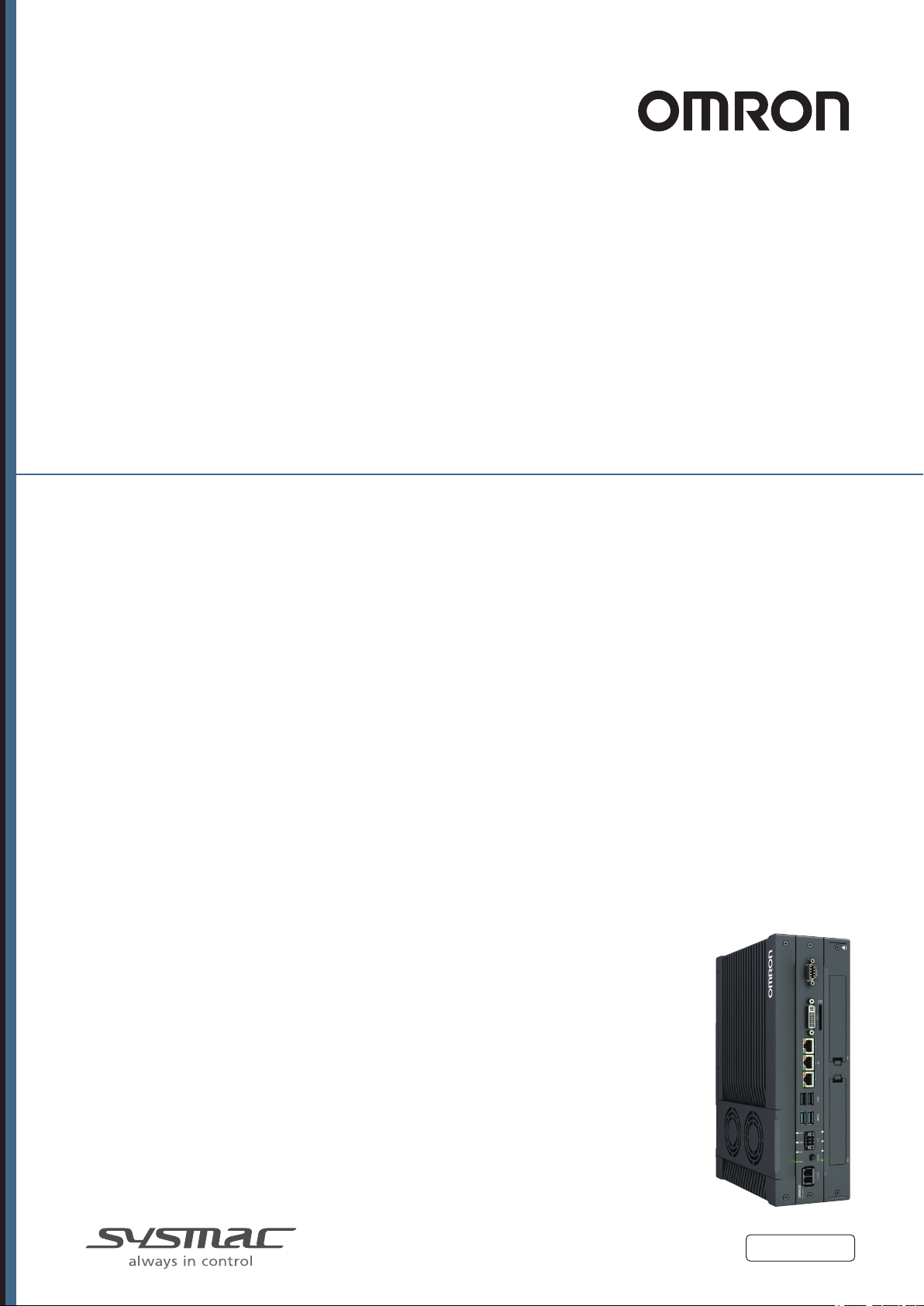
Industrial PC Platform
NY-series
IPC Programmable Multi Axis Controller
Industrial Box PC
Hardware User's Manual
NY512-A6001XX21391X
Industrial Box PC
W580-E2-03
Page 2
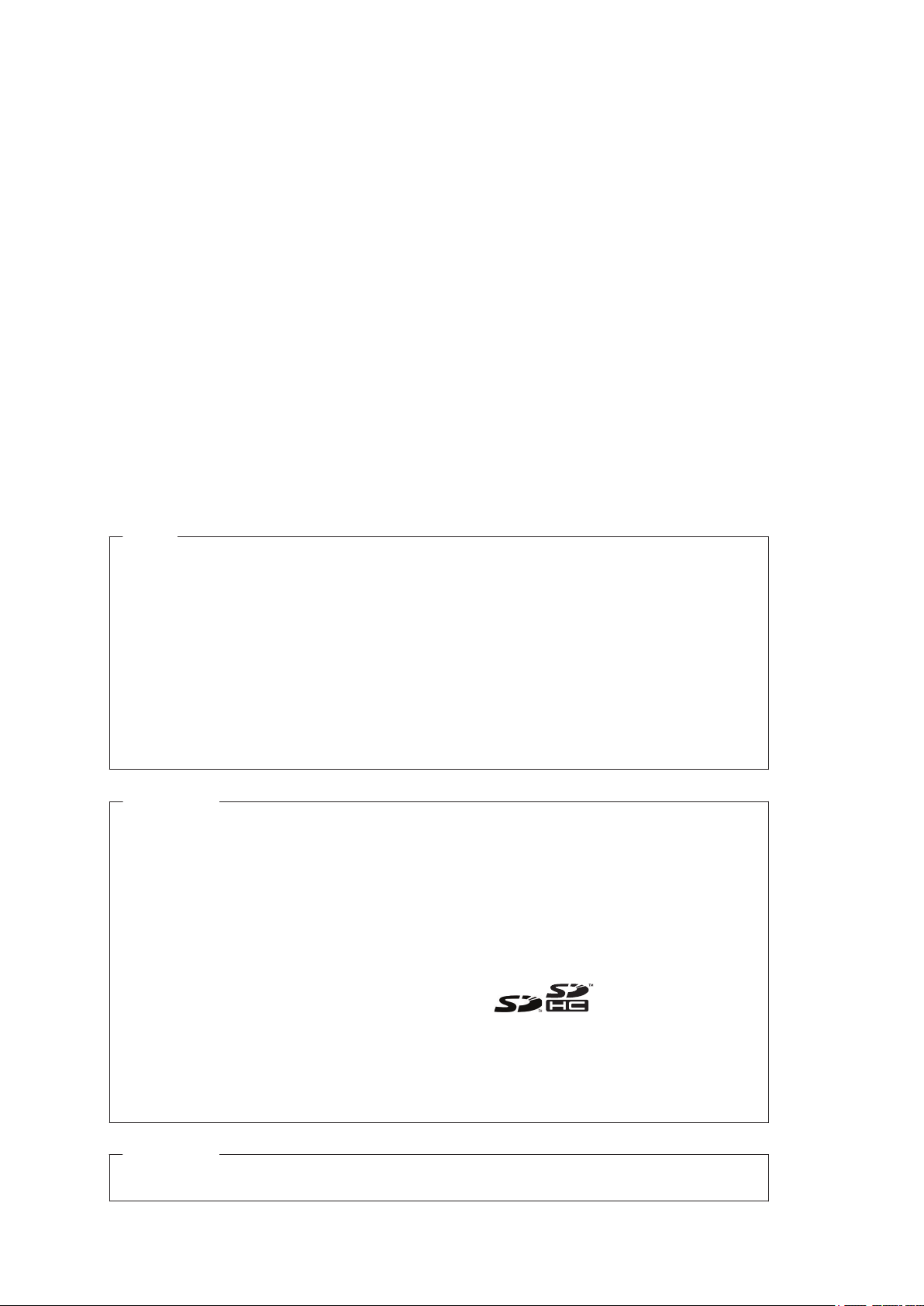
NOTE
All rights reserved. No part of this publication may be reproduced, stored in a retrieval system, or
transmitted, in any form, or by any means, mechanical, electronic, photocopying, recording, or other-
wise, without the prior written permission of OMRON.
No patent liability is assumed with respect to the use of the information contained herein. Moreover,
because OMRON is constantly striving to improve its high-quality products, the information contained
in this manual is subject to change without notice. Every precaution has been taken in the preparation
of this manual. Nevertheless, OMRON assumes no responsibility for errors or omissions. Neither is
any liability assumed for damages resulting from the use of the information contained in this publica-
tion.
Trademarks
• Sysmac and SYSMAC are trademarks or registered trademarks of OMRON Corporation in Japan
and other countries for OMRON factory automation products.
• Windows, Visual Basic and V
soft Corporation in the USA and other countries.
isual Studio are either registered trademarks or trademarks of Micro-
• EtherCAT® is registered trademark and patented technology, licensed by Beckhoff Automation
GmbH, Germany.
• ODVA, CIP, CompoNet, DeviceNet, and EtherNet/IP are trademarks of ODVA.
• The SD and SDHC logos are trademarks of SD-3C, LLC.
• Intel, the Intel Logo, Celeron and Intel Core are trademarks or registered trademarks of Intel Corpo-
ration or its subsidiaries in the USA and other countries.
Other company names and product names in this document are the trademarks or registered trade-
marks of their respective companies.
Copyrights
Microsoft product screen shots reprinted with permission from Microsoft Corporation.
Page 3
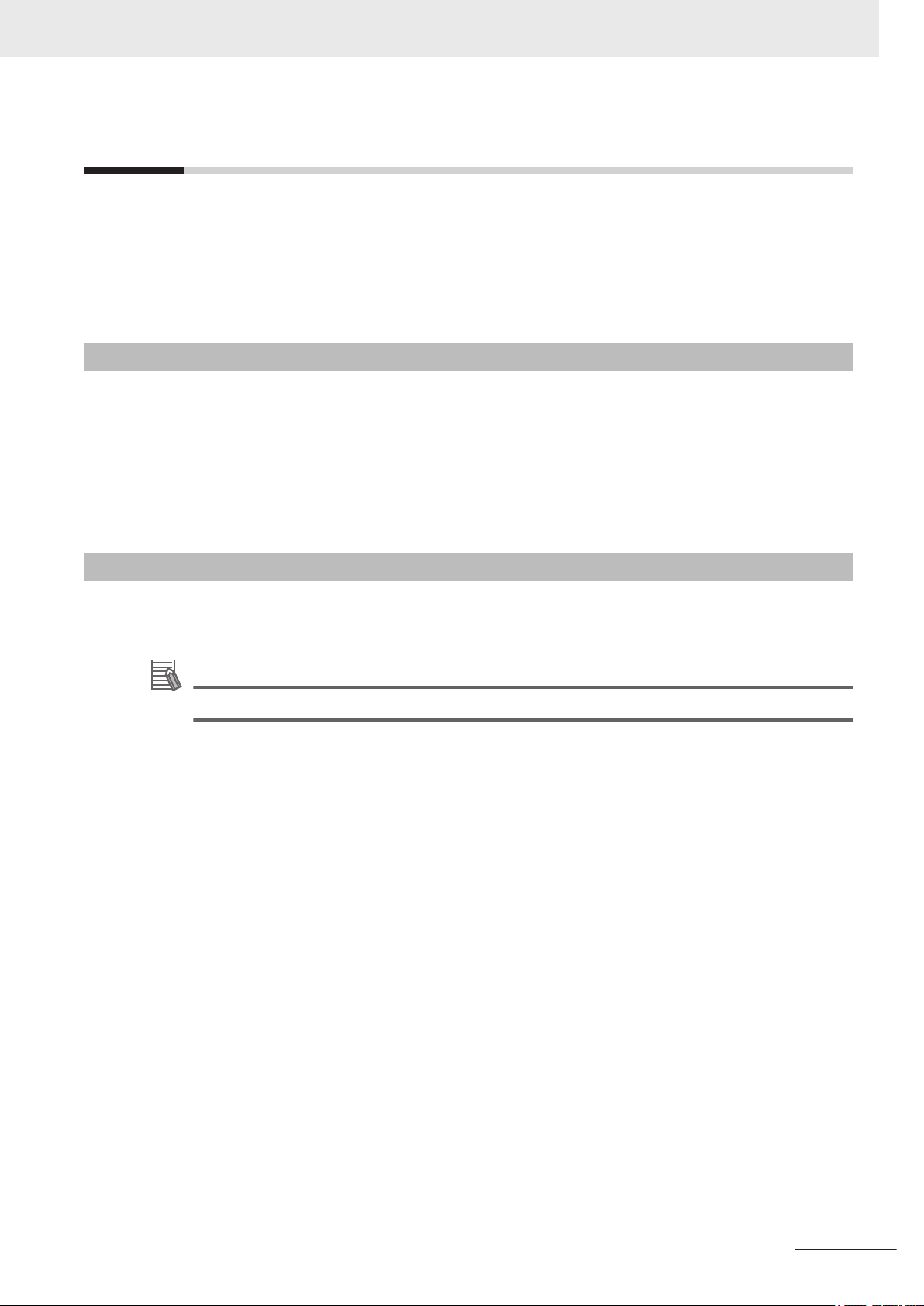
Introduction
Thank you for purchasing the IPC Programmable Multi Axis Controller.
This manual contains information that is necessary to use the IPC Programmable Multi Axis Controller
(hereafter also named as Box PC). Please read this manual and make sure you understand the func-
tionality and performance of the Box PC before attempting to use it.
Keep this manual in a safe place where it will be available for reference during operation.
Intended Audience
This manual is intended for the following personnel, who must also have knowledge of electrical sys-
tems (an electrical engineer or the equivalent).
• Personnel in charge of introducing Factory Automation systems.
• Personnel in charge of designing Factory Automation systems.
• Personnel in charge of installing and maintaining Factory Automation systems.
• Personnel in charge of managing Factory Automation systems and facilities.
Introduction
Applicable Products
This manual covers following IPC Programmable Multi Axis Controller product:
• NY512-A6001XX21391X
Additional Information
Refer to 1-5 Product Configuration on page 1 - 6 for configuration details.
NY-series IPC Programmable Multi Axis Controller Hardware User's Manual (W580)
1
Page 4
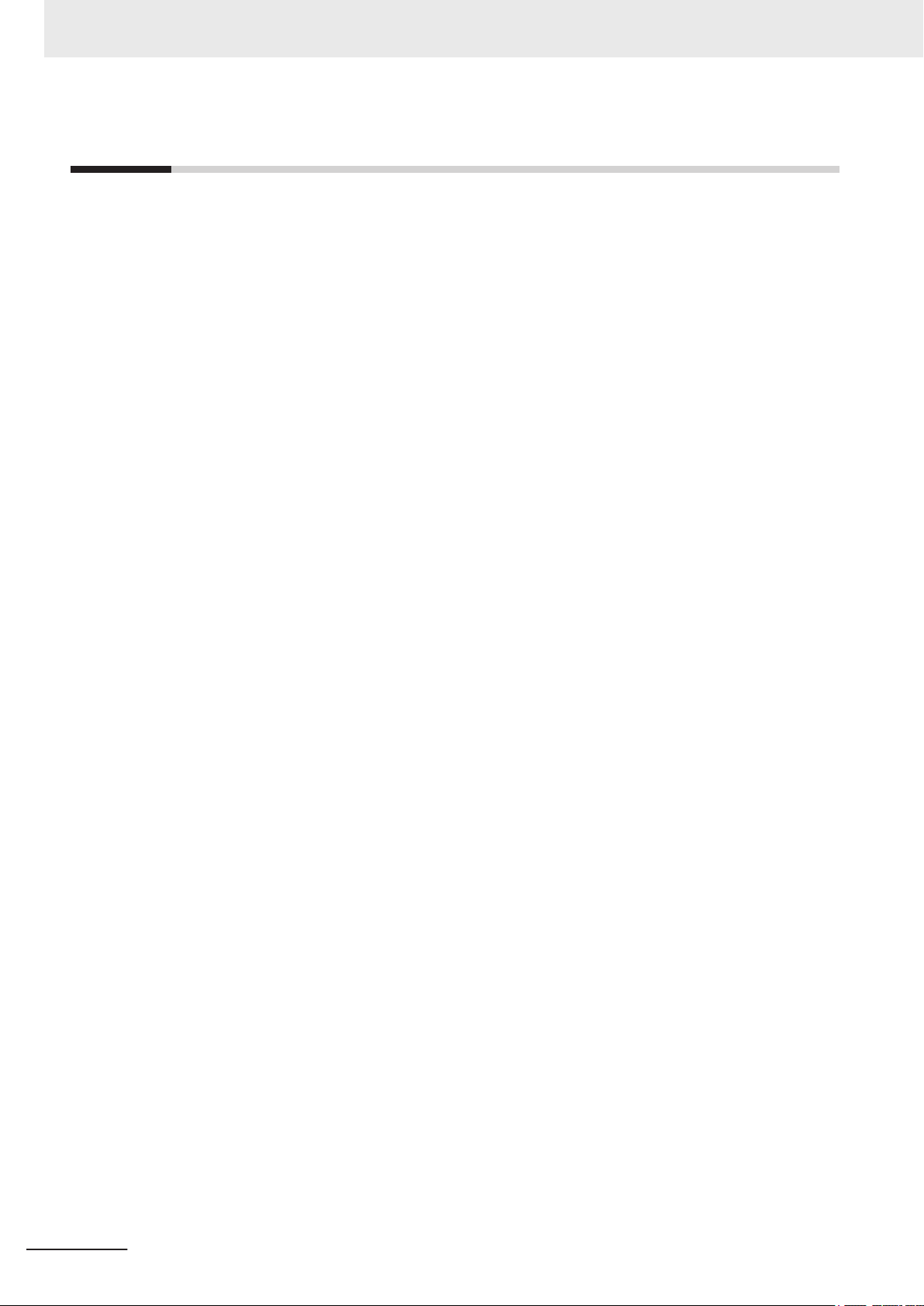
CONTENTS
CONTENTS
Introduction .............................................................................................................. 1
Intended Audience...........................................................................................................................................1
Applicable Products
Manual Information.................................................................................................. 7
Page Structure.................................................................................................................................................7
Special Information .......................................................................................................................................... 8
Terms and Conditions Agreement.......................................................................... 9
Warranty and Limitations of Liability ................................................................................................................ 9
Application Considerations ............................................................................................................................10
Disclaimers ....................................................................................................................................................10
Safety Precautions................................................................................................. 12
Definition of Precautionary Information.......................................................................................................... 12
Symbols ......................................................................................................................................................... 12
Warnings........................................................................................................................................................ 13
Cautions......................................................................................................................................................... 15
.........................................................................................................................................1
Precautions for Safe Use ...................................................................................... 16
Disassembly, Dropping, Mounting, Installation and Storage .........................................................................16
Wiring............................................................................................................................................................. 16
Power Supply Design and Turning ON/OFF the Power Supply.....................................................................16
Actual Operation ............................................................................................................................................ 17
Operation ....................................................................................................................................................... 17
General Communications ..............................................................................................................................18
Battery Replacement .....................................................................................................................................18
EtherCAT Communications............................................................................................................................18
Motion Control ...............................................................................................................................................19
Product Replacement ....................................................................................................................................19
Cleaning, Maintenance and Disposal ............................................................................................................19
Precautions for Correct Use ................................................................................. 20
Storage, Installation and Mounting ................................................................................................................20
Wiring............................................................................................................................................................. 20
Actual Operation and Operation ....................................................................................................................21
Battery Replacement .....................................................................................................................................21
SD Memory Cards .........................................................................................................................................21
USB Flash Drives ..........................................................................................................................................21
Motion Control ...............................................................................................................................................21
EtherCAT Communications............................................................................................................................22
Regulations and Standards .................................................................................. 23
Conformance to EU Directives ......................................................................................................................23
Conformance to KC Standards......................................................................................................................24
Conformance to UL and CSA Standards.......................................................................................................24
Software Licenses and Copyrights ................................................................................................................24
Related Manuals..................................................................................................... 25
Related Products Manuals............................................................................................................................. 25
Industrial Monitor Manual ..............................................................................................................................25
Terminology and Abbreviations ........................................................................... 26
Industrial PC Platform ...................................................................................................................................26
Hardware ......................................................................................................................................................26
Software......................................................................................................................................................... 27
2
NY-series IPC Programmable Multi Axis Controller Hardware User's Manual (W580)
Page 5
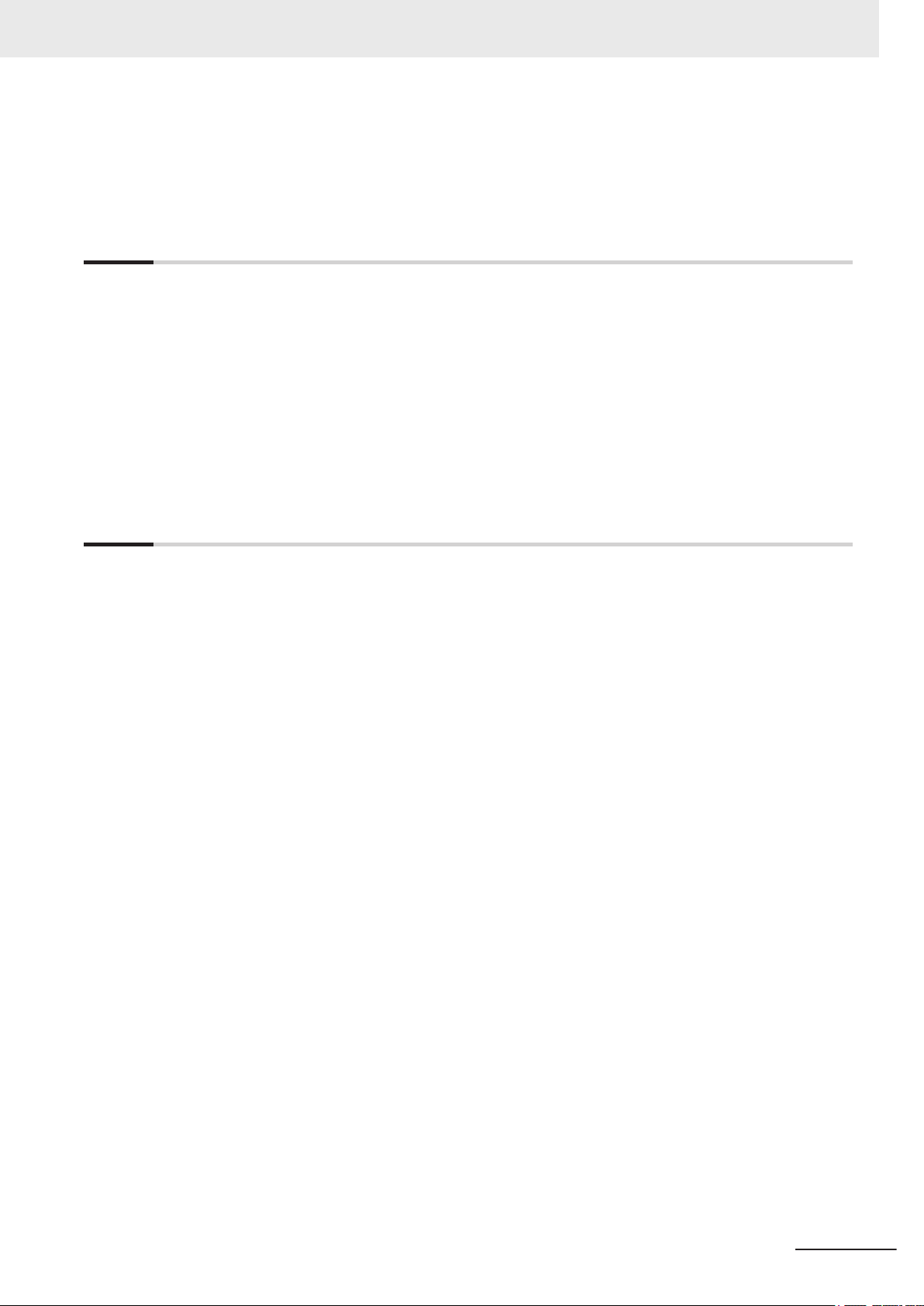
Revision History..................................................................................................... 28
Sections in this Manual ......................................................................................... 29
S
ection 1 Overview
1-1 Intended Use .......................................................................................................................1 - 2
1-2 Hardware Features
1-3 Software Features................................................................................................................1 - 4
1-4 ID Information Label ............................................................................................................1 - 5
1-4-1 Label with Controller License (Optional) ...................................................................................1 - 5
1-5 Product Configuration.........................................................................................................1 - 6
1-6 Industrial PC Platform Overview ........................................................................................1 - 7
1-6-1 Industrial Monitor ......................................................................................................................1 - 7
1-6-2 Industrial Box PC .....................................................................................................................1 - 8
CONTENTS
...............................................................................................................1 - 3
Section 2 Hardware
2-1 System Configuration..........................................................................................................2 - 3
2-2 Component Names and Functions
2-2-1 Front and Top of the Industrial Box PC .....................................................................................2 - 4
2-2-2 Back of the Industrial Box PC ...................................................................................................2 - 6
2-3 LED Indicators......................................................................................................................2 - 7
2-3-1 PWR LED Indicator ...................................................................................................................2 - 7
2-3-2 ERR LED Indicator....................................................................................................................2 - 8
2-3-3 HDD LED Indicator....................................................................................................................2 - 8
2-3-4 RUN LED Indicator....................................................................................................................2 - 8
2-4 Power Button........................................................................................................................2 - 9
2-5 Drive Bays ..........................................................................................................................2 - 10
2-6 SD Memory Card Slot ........................................................................................................ 2 - 11
2-7 PCIe Card Slot ....................................................................................................................2 - 12
2-8 Connectors .........................................................................................................................2 - 13
2-8-1 Power Connector ....................................................................................................................2 - 13
2-8-2 I/O Connector..........................................................................................................................2 - 13
2-8-3 USB Connectors .....................................................................................................................2 - 14
2-8-4 Ethernet Connectors ...............................................................................................................2 - 15
2-8-5 DVI Connector.........................................................................................................................2 - 15
2-8-6 RS-232C Connector (Optional) ...............................................................................................2 - 16
2-9 Spare Parts .........................................................................................................................2 - 17
2-9-1 Battery.....................................................................................................................................2 - 17
2-9-2 Fan Unit...................................................................................................................................2 - 17
2-9-3 Accessory Kit ..........................................................................................................................2 - 18
2-10 Optional Hardware .............................................................................................................2 - 19
2-10-1 Mounting Brackets ..................................................................................................................2 - 19
2-10-2 SD Memory Cards...................................................................................................................2 - 19
2-10-3 USB Flash Drives....................................................................................................................2 - 20
2-10-4 Storage Devices......................................................................................................................2 - 20
2-10-5 DVI Cables ..............................................................................................................................2 - 21
2-10-6 USB Type-A to USB Type-B Cables .......................................................................................2 - 21
2-10-7 Industrial Monitor ....................................................................................................................2 - 22
2-10-8 Power Supply ..........................................................................................................................2 - 22
2-10-9 UPS.........................................................................................................................................2 - 23
.....................................................................................2 - 4
NY-series IPC Programmable Multi Axis Controller Hardware User's Manual (W580)
3
Page 6
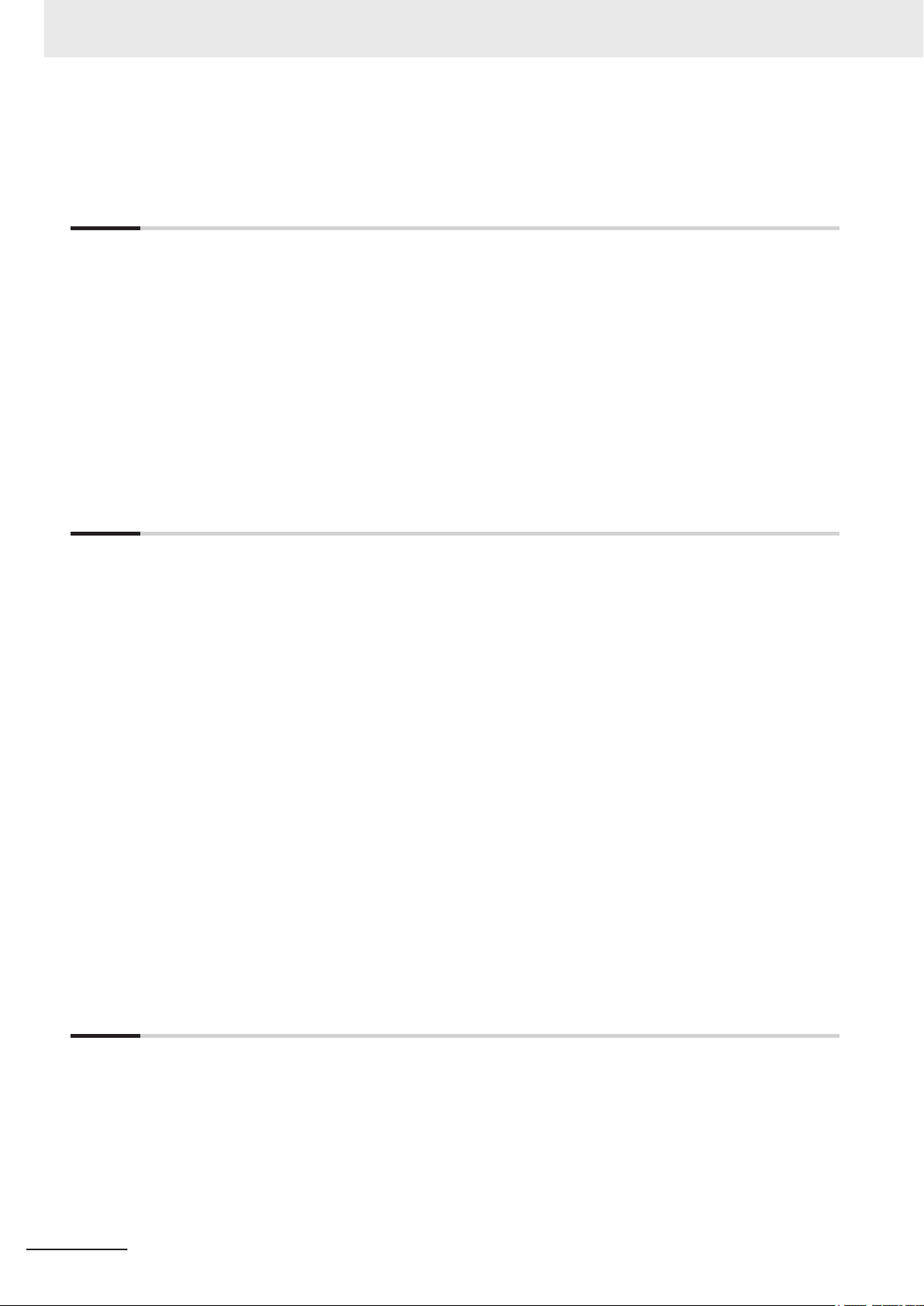
CONTENTS
2-10-10 UPS Communication Cable ....................................................................................................2 - 23
2-10-11
Recommended EtherCAT Cables...........................................................................................2 - 24
Section 3 Software
3-1 Windows Operating System ...............................................................................................3 - 2
3-1-1 Determine Y
3-2 Support Software .................................................................................................................3 - 3
3-2-1 Available IPC Programmable Multi Axis Controller Support Software ......................................3 - 3
3-2-2 Overview IPC Support Software for Windows...........................................................................3 - 4
3-2-3 Power PMAC Support Utility .....................................................................................................3 - 5
3-2-4 Industrial PC Support Utility .....................................................................................................3 - 6
3-2-5 Industrial PC Tray Utility .........................................................................................................3 - 10
3-2-6 Power Attendant Lite Utility .....................................................................................................3 - 13
3-3 Software for Developers....................................................................................................3 - 16
3-3-1 Overview IPC Developer Software for Windows.....................................................................3 - 16
3-3-2 Industrial PC System API .......................................................................................................3 - 16
our Version of the Windows Operating Systems ...................................................3 - 2
Section 4 Specifications
4-1 General Specifications .......................................................................................................4 - 2
4-1-1 Dimensions and W
4-1-2 General Electrical Specifications...............................................................................................4 - 3
4-1-3 Power Consumption Specifications...........................................................................................4 - 4
4-1-4 CPU Specifications ...................................................................................................................4 - 5
4-1-5 Memory Specifications ..............................................................................................................4 - 5
4-1-6 Storage Device Specifications ..................................................................................................4 - 6
4-1-7 PCIe Card Specifications ..........................................................................................................4 - 7
4-1-8 Bracket Specifications...............................................................................................................4 - 8
4-2 Connector Specifications ...................................................................................................4 - 9
4-2-1 Power Connector Specifications ...............................................................................................4 - 9
4-2-2 I/O Connector Specifications...................................................................................................4 - 10
4-2-3 USB Connector Specifications ................................................................................................4 - 14
4-2-4 Ethernet Connector Specifications..........................................................................................4 - 15
4-2-5 DVI Connector Specifications .................................................................................................4 - 18
4-2-6 RS-232C Connector Specifications.........................................................................................4 - 19
4-3 Software Specifications ...................................................................................................4 - 20
4-3-1 Available Windows Operating Systems...................................................................................4 - 20
4-3-2 Supported Languages.............................................................................................................4 - 20
4-4 Environmental Specifications...........................................................................................4 - 21
4-4-1 Operation Environment Specifications ....................................................................................4 - 21
4-4-2 Temperature and Humidity Specifications...............................................................................4 - 22
4-4-3 Recycling Specifications .........................................................................................................4 - 23
eight ............................................................................................................4 - 2
Section 5 Installation
5-1 Unpack ..................................................................................................................................5 - 3
5-1-1 Unpack Procedure ....................................................................................................................5 - 3
5-1-2 Items Supplied ..........................................................................................................................5 - 3
5-2 Install Options ......................................................................................................................5 - 6
5-2-1 Install a Drive ............................................................................................................................5 - 6
5-2-2 Install the PCIe Card ...............................................................................................................5 - 10
5-3 Mount ..................................................................................................................................5 - 15
5-3-1 Installation Method in Control Panels......................................................................................5 - 15
5-3-2 Product Orientation .................................................................................................................5 - 16
4
NY-series IPC Programmable Multi Axis Controller Hardware User's Manual (W580)
Page 7
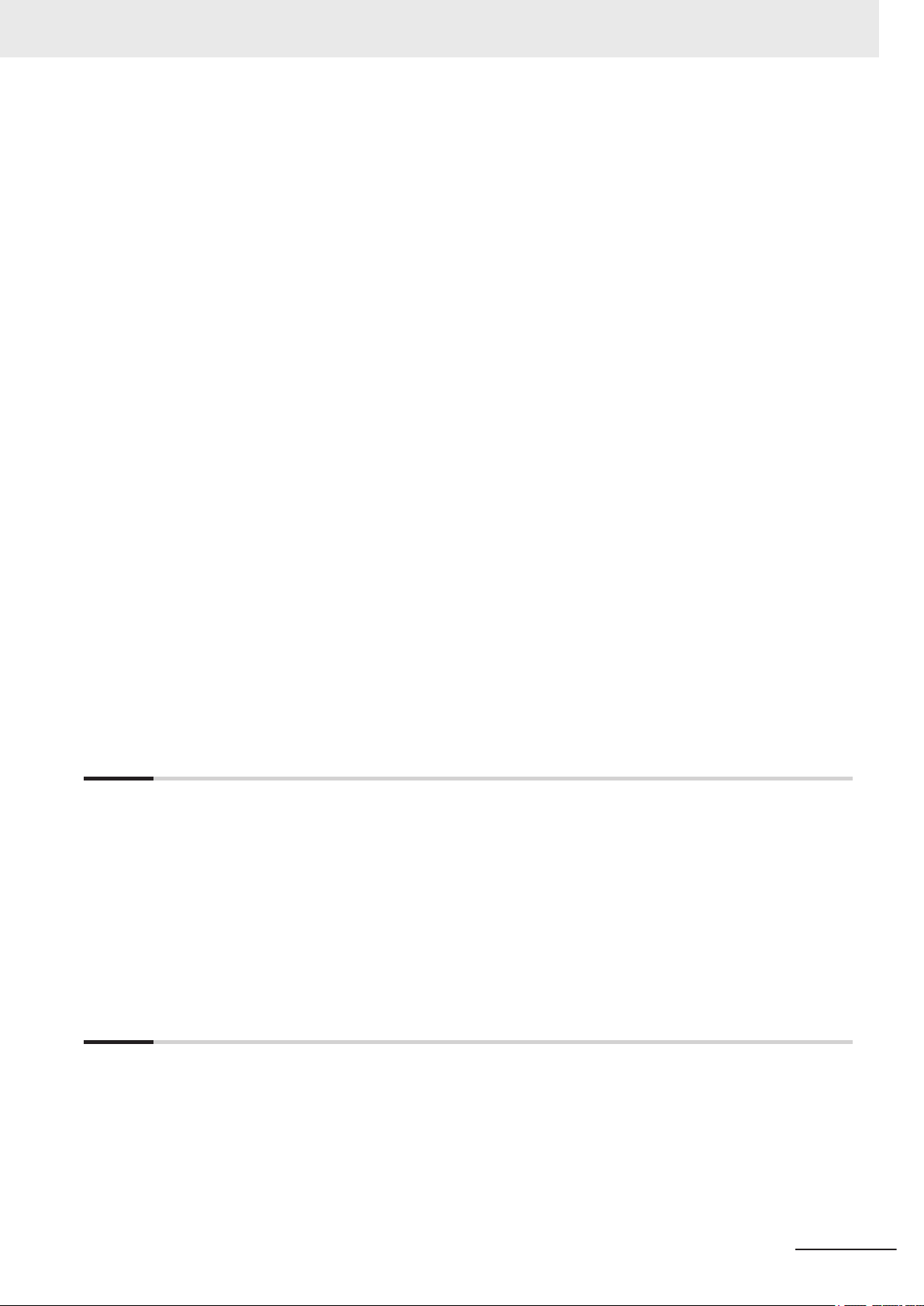
CONTENTS
5-3-3 Temperature ............................................................................................................................5 - 16
5-3-4 Humidity
5-3-5 Vibration and Shock ................................................................................................................5 - 19
5-3-6 Atmosphere.............................................................................................................................5 - 20
5-3-7 Electrical Environment ............................................................................................................5 - 20
5-3-8 Book Mount Procedure ...........................................................................................................5 - 25
5-3-9 Wall Mount Procedure.............................................................................................................5 - 26
5-4 Wire .....................................................................................................................................5 - 27
5-4-1 Wiring Warnings and Cautions................................................................................................5 - 27
5-4-2 Ground ....................................................................................................................................5 - 28
5-4-3 Wire the Power Connector ......................................................................................................5 - 35
5-4-4 Wire the I/O Connector ...........................................................................................................5 - 38
5-5 Connect...............................................................................................................................5 - 41
5-5-1 Connector Identification ..........................................................................................................5 - 42
5-5-2 Connection Procedure ............................................................................................................5 - 43
5-5-3 Ethernet Connection Procedure..............................................................................................5 - 44
5-6 Initial Power ON .................................................................................................................5 - 45
5-6-1 Initial Power ON Procedure.....................................................................................................5 - 45
5-6-2 Windows Startup First Time ....................................................................................................5 - 47
5-7 Install Software ..................................................................................................................5 - 49
5-7-1 Internet Browser......................................................................................................................5 - 49
5-7-2 Firewall....................................................................................................................................5 - 50
5-7-3 Anti-virus Software ..................................................................................................................5 - 50
5-7-4 Drivers and Custom Software .................................................................................................5 - 51
5-7-5 Customize Windows................................................................................................................5 - 51
5-8 Connect UPS ......................................................................................................................5 - 52
5-8-1 Connect UPS Using the USB Connector ................................................................................5 - 53
5-8-2 Connect UPS Using the I/O Connector...................................................................................5 - 56
5-9 Create a Windows System Repair Disk and a Windows Backup ..................................5 - 59
5-9-1 Industrial PC with Programmable Multi Axis Controller Backup..............................................5 - 59
5-9-2 Create a Windows System Repair Disk ..................................................................................5 - 59
..................................................................................................................................5 - 19
Section 6 Operating Procedures
6-1 Power ON..............................................................................................................................6 - 2
6-1-1 Power ON Using the Power Button
6-1-2 Power ON Using the Power ON/OFF Input...............................................................................6 - 2
6-1-3 Auto Power ON .........................................................................................................................6 - 2
6-2 Power OFF ............................................................................................................................6 - 3
6-2-1 Power OFF Using the Power PMAC Support Utility..................................................................6 - 3
6-2-2 Forced Power OFF Using the Power Button.............................................................................6 - 3
6-3 React to Product Messages ................................................................................................6 - 5
6-4 React to Windows Messages..............................................................................................6 - 6
Section 7 Maintenance
7-1 Preventive Maintenance ......................................................................................................7 - 2
7-1-1 Preventive Maintenance Schedule
7-1-2 Clean the Box PC......................................................................................................................7 - 4
7-1-3 Keep Software Updated ............................................................................................................7 - 4
7-1-4 Create a Custom Backup with Windows Backup ......................................................................7 - 5
7-2 Corrective Maintenance ......................................................................................................7 - 8
7-2-1 Warning and Error Messages....................................................................................................7 - 8
7-2-2 Remove the Cover ..................................................................................................................7 - 10
7-2-3 Replace the Fan Unit ..............................................................................................................7 - 11
7-2-4 Replace the Battery.................................................................................................................7 - 13
............................................................................................7 - 2
...........................................................................................6 - 2
NY-series IPC Programmable Multi Axis Controller Hardware User's Manual (W580)
5
Page 8
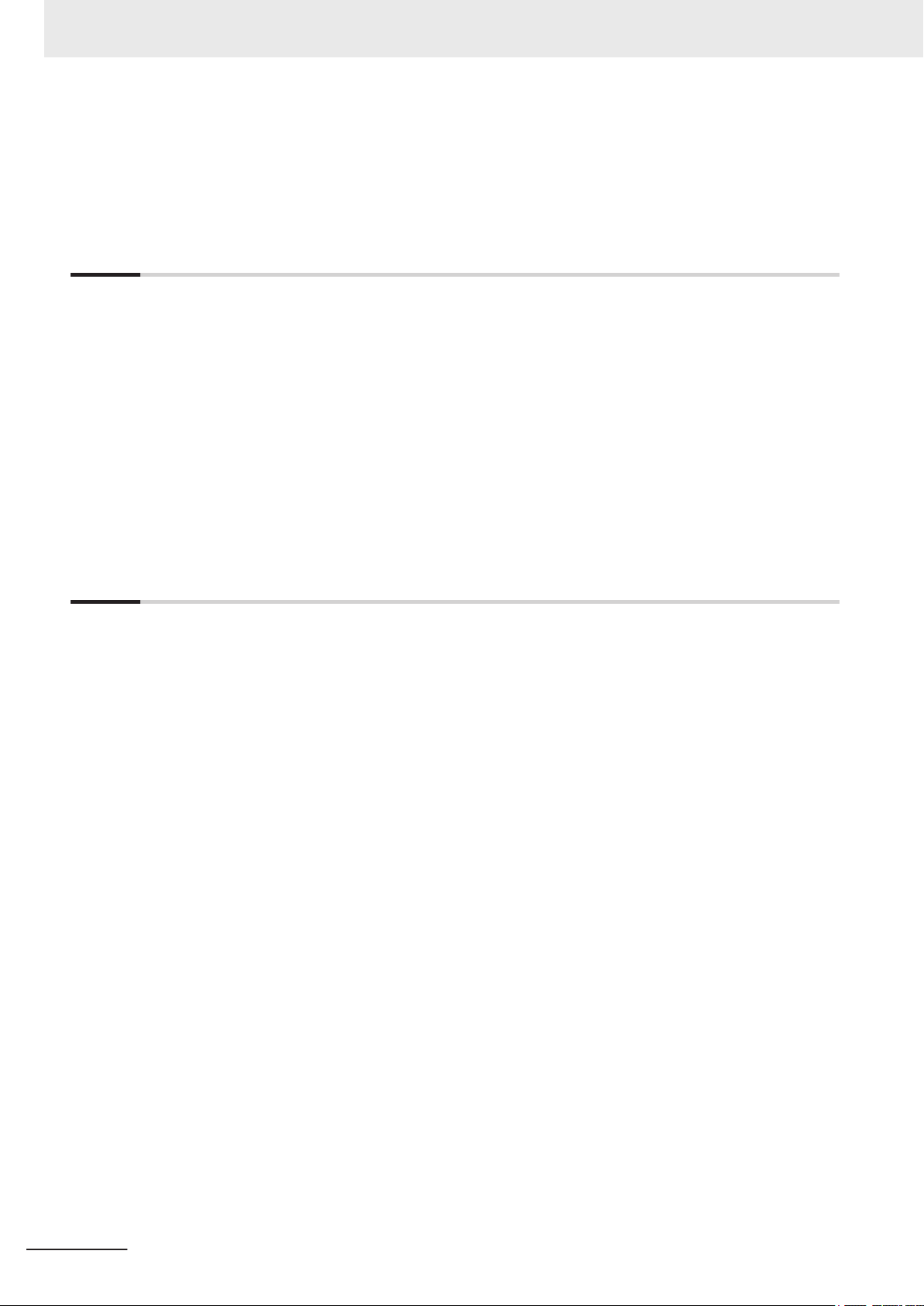
CONTENTS
7-2-5 Replace a Drive.......................................................................................................................7 - 15
7-2-6 Replace the PCIe Card
7-2-7 Restore and Repair Data ........................................................................................................7 - 24
7-2-8 Allocate a Drive in Windows....................................................................................................7 - 29
7-2-9 Windows Event Viewer............................................................................................................7 - 30
Appendices
A-1 BIOS ..................................................................................................................................... A - 2
A-1-1 BIOS Overview
A-1-2 BIOS - Main.............................................................................................................................. A - 4
A-1-3 BIOS - Advanced ..................................................................................................................... A - 5
A-1-4 BIOS - Chipset ......................................................................................................................... A - 8
A-1-5 BIOS - Boot .............................................................................................................................. A - 9
A-1-6 BIOS - Security ...................................................................................................................... A - 10
A-1-7 BIOS - Save & Exit................................................................................................................. A - 10
A-2 Customize Windows ......................................................................................................... A - 11
A-2-1 Enhanced Write Filter..............................................................................................................A - 11
A-2-2 File-Based Write Filter............................................................................................................ A - 12
A-3 DVI-I Connector Pin Details ............................................................................................. A - 14
A-4 RS-232C Connector Pin Details....................................................................................... A - 16
...........................................................................................................7 - 20
......................................................................................................................... A - 2
Index
6
NY-series IPC Programmable Multi Axis Controller Hardware User's Manual (W580)
Page 9

Manual Information
A
B
C
E
F
B
C
H
5 Installation
5 - 3
NY
-series User's Manual (W555)
5-1 Unpack
5
5-1-1 Unpack Procedure
G
5-1
Unpack
This section provides details on how to unpack the Industrial Panel PC.
5-1-1
Unpack Procedure
1 Check the package for damage.
If there is any visible damage:
• Take photos of the package and save them.
• Inform your supplier immediately.
2 Open the package.
Ensure not to damage the contents.
3 Ensure that all items are present.
Additional Information
Refer to 5-1-2 Items Supplied with the Product
for the items supplied.
This section provides information about this manual.
Page Structure
The following page structure is used in this manual.
Manual Information
Note: This illustration is provided as a sample. It will not literally appear in this manual.
Item Explanation Item Explanation
A Level 1 heading E Special Information
B Level 2 heading F Manual name
C Level 3 heading G Page tab with the number of the main section
D Step in a procedure H Page number
NY-series IPC Programmable Multi Axis Controller Hardware User's Manual (W580)
7
Page 10

Manual Information
Special Information
Special information in this manual is classified as follows:
Precautions for Safe Use
Precautions on what to do and what not to do to ensure safe usage of the product.
Precautions for Correct Use
Precautions on what to do and what not to do to ensure proper operation and performance.
Additional Information
Additional information to read as required.
This information is provided to increase understanding or make operation easier.
Version Information
Information on differences in specifications and functionality between different versions.
8
NY-series IPC Programmable Multi Axis Controller Hardware User's Manual (W580)
Page 11
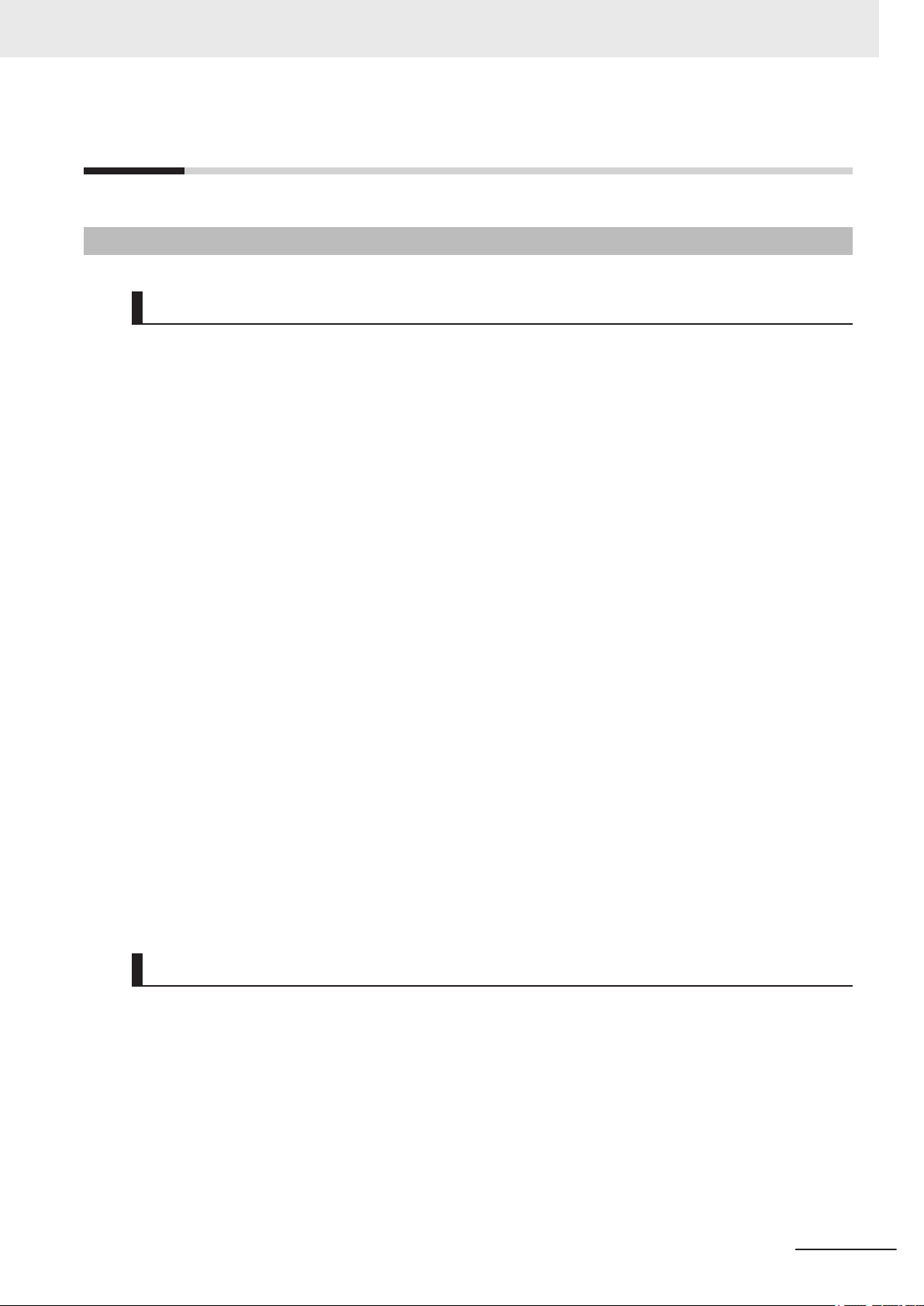
Terms and Conditions Agreement
Terms and Conditions Agreement
Warranty and Limitations of Liability
Warranty
• Exclusive Warranty
Omron’s exclusive warranty is that the Products will be free from defects in materials and workman-
ship for a period of twelve months from the date of sale by Omron (or such other period expressed
in writing by Omron). Omron disclaims all other warranties, expressed or implied.
• Limitations
OMRON MAKES NO WARRANTY OR REPRESENTATION, EXPRESS OR IMPLIED, ABOUT
NON-INFRINGEMENT, MERCHANTABILITY OR FITNESS FOR A PARTICULAR PURPOSE OF
THE PRODUCTS. BUYER ACKNOWLEDGES THAT IT ALONE HAS DETERMINED THAT THE
PRODUCTS WILL SUITABLY MEET THE REQUIREMENTS OF THEIR INTENDED USE.
Omron further disclaims all warranties and responsibility of any type for claims or expenses based
on infringement by the Products or otherwise of any intellectual property right.
• Buyer Remedy
Omron’s sole obligation hereunder shall be, at Omron’s election, to (i) replace (in the form originally
shipped with Buyer responsible for labor charges for removal or replacement thereof) the non-com-
plying Product, (ii) repair the non-complying Product, or (iii) repay or credit Buyer an amount equal
to the purchase price of the non-complying Product; provided that in no event shall Omron be re-
sponsible for warranty, repair, indemnity or any other claims or expenses regarding the Products un-
less Omron’s analysis confirms that the Products were properly handled, stored, installed and main-
tained and not subject to contamination, abuse, misuse or inappropriate modification. Return of any
Products by Buyer must be approved in writing by Omron before shipment. Omron Companies shall
not be liable for the suitability or unsuitability or the results from the use of Products in combination
with any electrical or electronic components, circuits, system assemblies or any other materials or
substances or environments. Any advice, recommendations or information given orally or in writing,
are not to be construed as an amendment or addition to the above warranty.
See http://www.omron.com/global/ or contact your Omron representative for published information.
Limitations of Liability
OMRON COMPANIES SHALL NOT BE LIABLE FOR SPECIAL, INDIRECT, INCIDENTAL, OR CON-
SEQUENTIAL DAMAGES, LOSS OF PROFITS OR PRODUCTION OR COMMERCIAL LOSS IN ANY
WAY CONNECTED WITH THE PRODUCTS, WHETHER SUCH CLAIM IS BASED IN CONTRACT,
WARRANTY, NEGLIGENCE OR STRICT LIABILITY. Further, in no event shall liability of Omron Com-
panies exceed the individual price of the Product on which liability is asserted.
NY-series IPC Programmable Multi Axis Controller Hardware User's Manual (W580)
9
Page 12
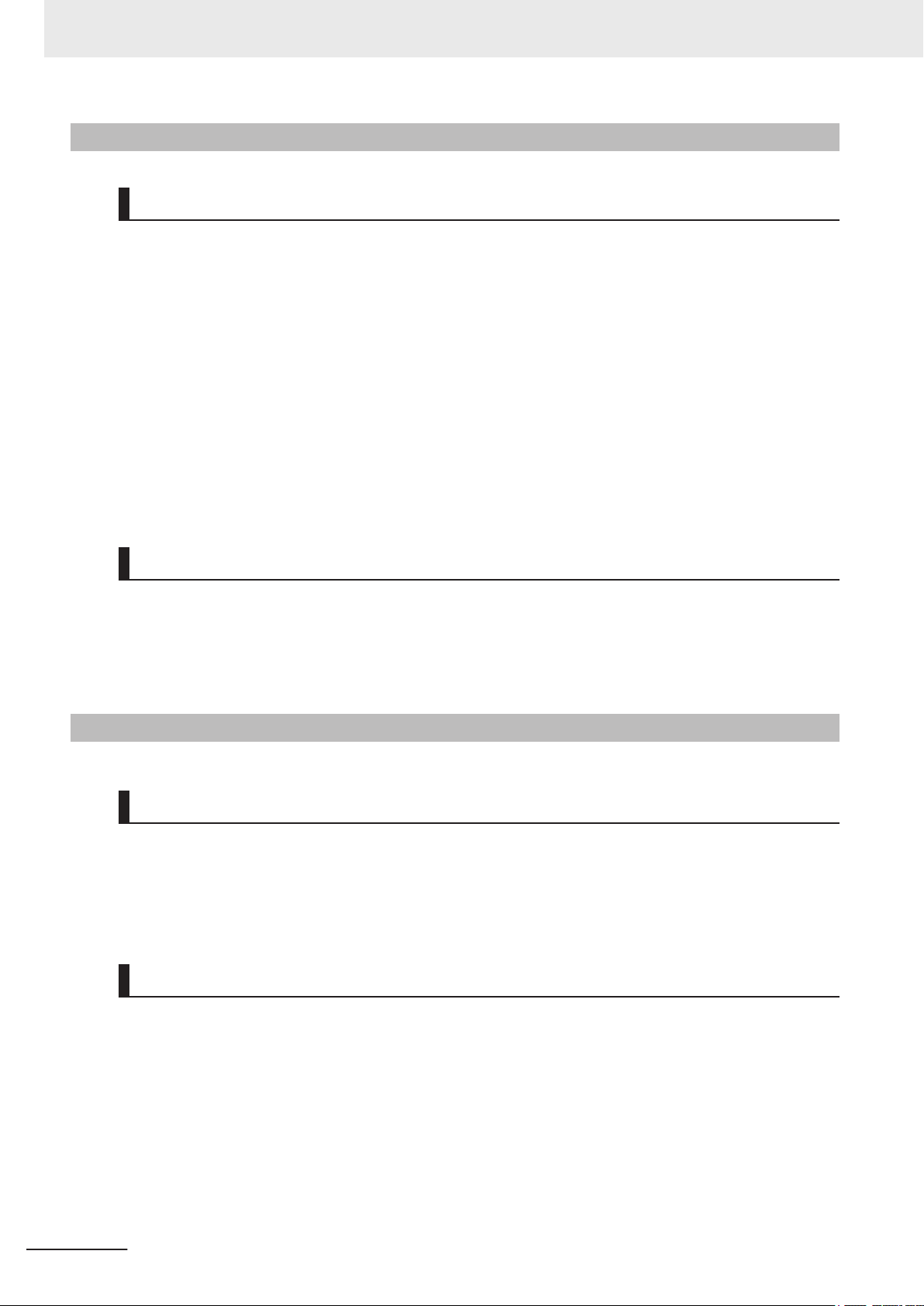
Terms and Conditions Agreement
Application Considerations
Suitability for Use
Omron Companies shall not be responsible for conformity with any standards, codes or regulations
which apply to the combination of the Product in the Buyer’
er’s request, Omron will provide applicable third party certification documents identifying ratings and
limitations of use which apply to the Product. This information by itself is not sufficient for a complete
determination of the suitability of the Product in combination with the end product, machine, system, or
other application or use. Buyer shall be solely responsible for determining appropriateness of the par-
ticular Product with respect to Buyer’s application, product or system. Buyer shall take application re-
sponsibility in all cases.
NEVER USE THE PRODUCT FOR AN APPLICATION INVOLVING SERIOUS RISK TO LIFE OR
PROPERTY WITHOUT ENSURING THAT THE SYSTEM AS A WHOLE HAS BEEN DESIGNED TO
ADDRESS THE RISKS, AND THAT THE OMRON PRODUCT(S) IS PROPERLY RATED AND IN-
STALLED FOR THE INTENDED USE WITHIN THE OVERALL EQUIPMENT OR SYSTEM.
s application or use of the Product. At Buy-
Programmable Products
• Omron Companies shall not be responsible for the user’s programming of a programmable Product,
or any consequence thereof.
• Omron Companies shall not be responsible for the operation of the user accessible operating sys-
tem (e.g. Windows, Linux), or any consequence thereof.
Disclaimers
Performance Data
Data presented in Omron Company websites, catalogs and other materials is provided as a guide for
the user in determining suitability and does not constitute a warranty. It may represent the result of
Omron’
formance is subject to the Omron’s Warranty and Limitations of Liability.
s test conditions, and the user must correlate it to actual application requirements. Actual per-
Change in Specifications
10
Product specifications and accessories may be changed at any time based on improvements and oth-
er reasons. It is our practice to change part numbers when published ratings or features are changed,
or when significant construction changes are made. However, some specifications of the Product may
be changed without any notice. When in doubt, special part numbers may be assigned to fix or estab-
lish key specifications for your application. Please consult with your Omron’
time to confirm actual specifications of purchased Product.
NY-series IPC Programmable Multi Axis Controller Hardware User's Manual (W580)
s representative at any
Page 13
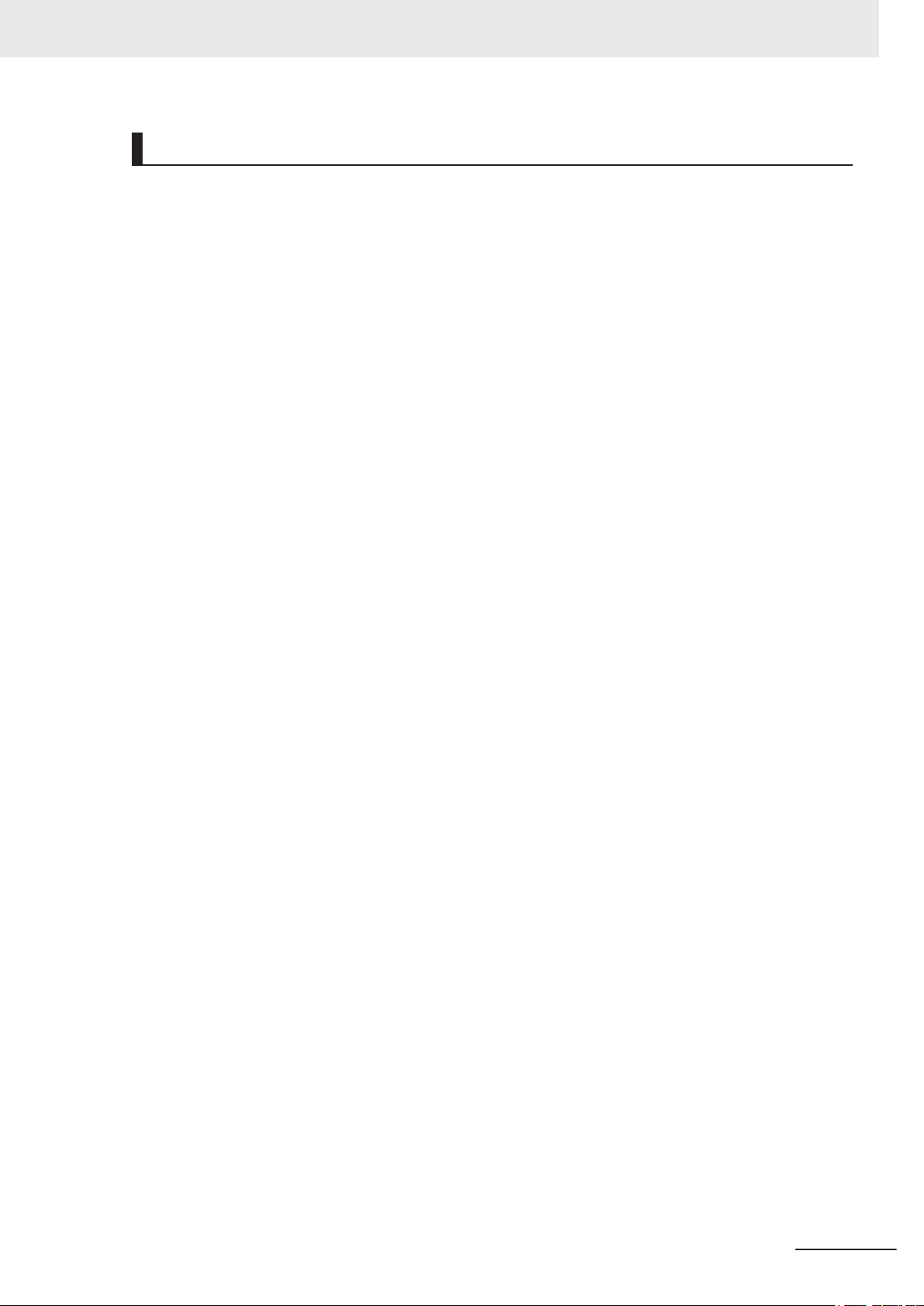
Terms and Conditions Agreement
Errors and Omissions
Information presented by Omron Companies has been checked and is believed to be accurate; how-
ever, no responsibility is assumed for clerical, typographical or proofreading errors or omissions.
NY-series IPC Programmable Multi Axis Controller Hardware User's Manual (W580)
11
Page 14
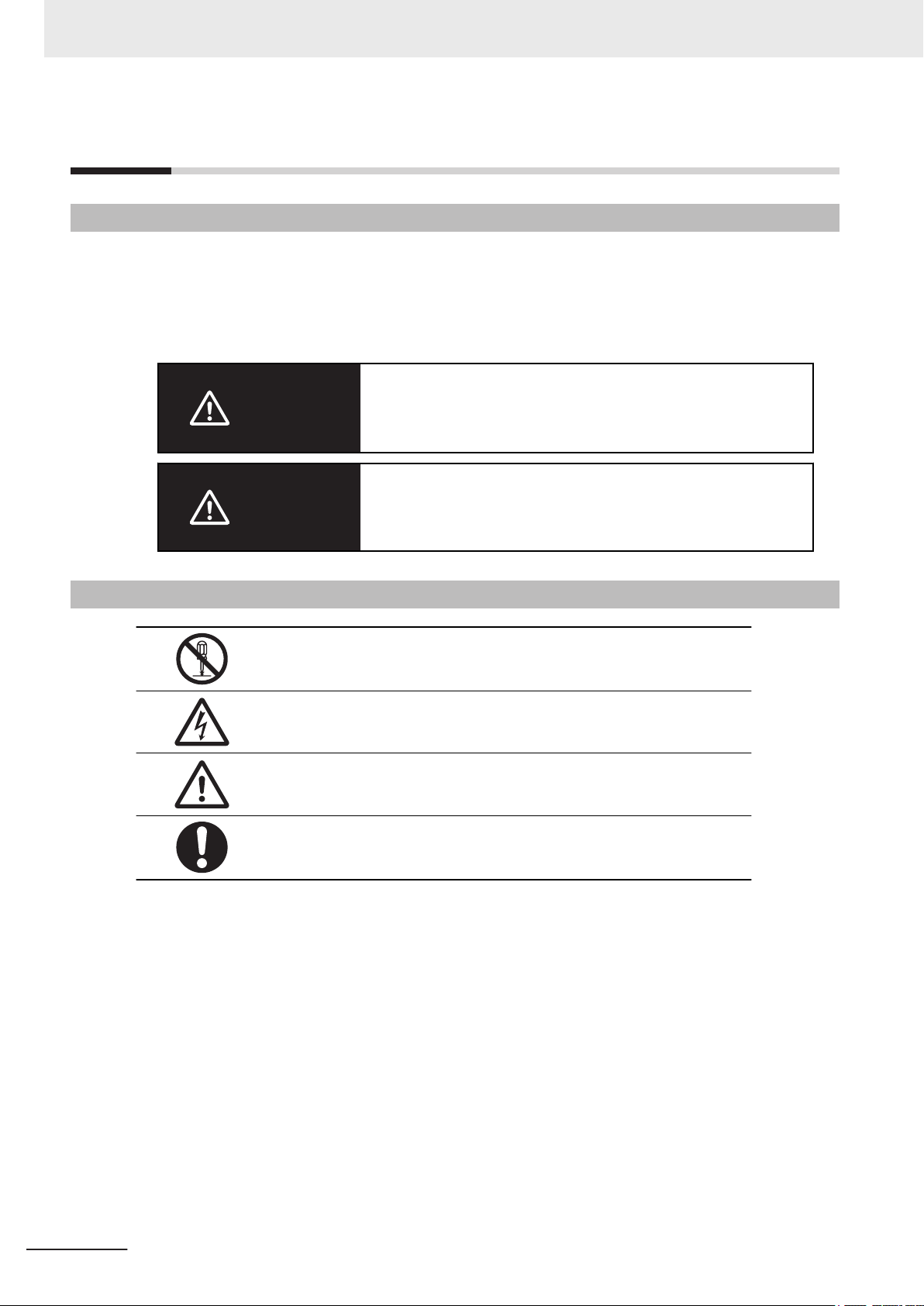
Safety Precautions
Safety Precautions
Definition of Precautionary Information
The following notation is used in this manual to provide precautions required to ensure safe usage of
the IPC Programmable Multi Axis Controller. The safety precautions that are provided are extremely
important to safety.
Always read and heed the information provided in all safety precautions.
The following notation is used.
Indicates a potentially hazardous situation which, if not avoid-
WARNING
Caution
ed, could result in death or serious injury. Additionally
may be severe property damage.
Indicates a potentially hazardous situation which, if not avoid-
ed, may result in minor or moderate injury, or property damage.
, there
Symbols
The circle and slash symbol indicates operations that you must not do. The
specific operation is shown in the circle and explained in text.
This example indicates prohibiting disassembly.
The triangle symbol indicates precautions (including warnings). The specific
operation is shown in the triangle and explained in text.
This example indicates a precaution for electric shock.
The triangle symbol indicates precautions (including warnings). The specific
operation is shown in the triangle and explained in text.
This example indicates a general precaution.
The filled circle symbol indicates operations that you must do. The specific
operation is shown in the circle and explained in text.
This example shows a general precaution for something that you must do.
12
NY-series IPC Programmable Multi Axis Controller Hardware User's Manual (W580)
Page 15
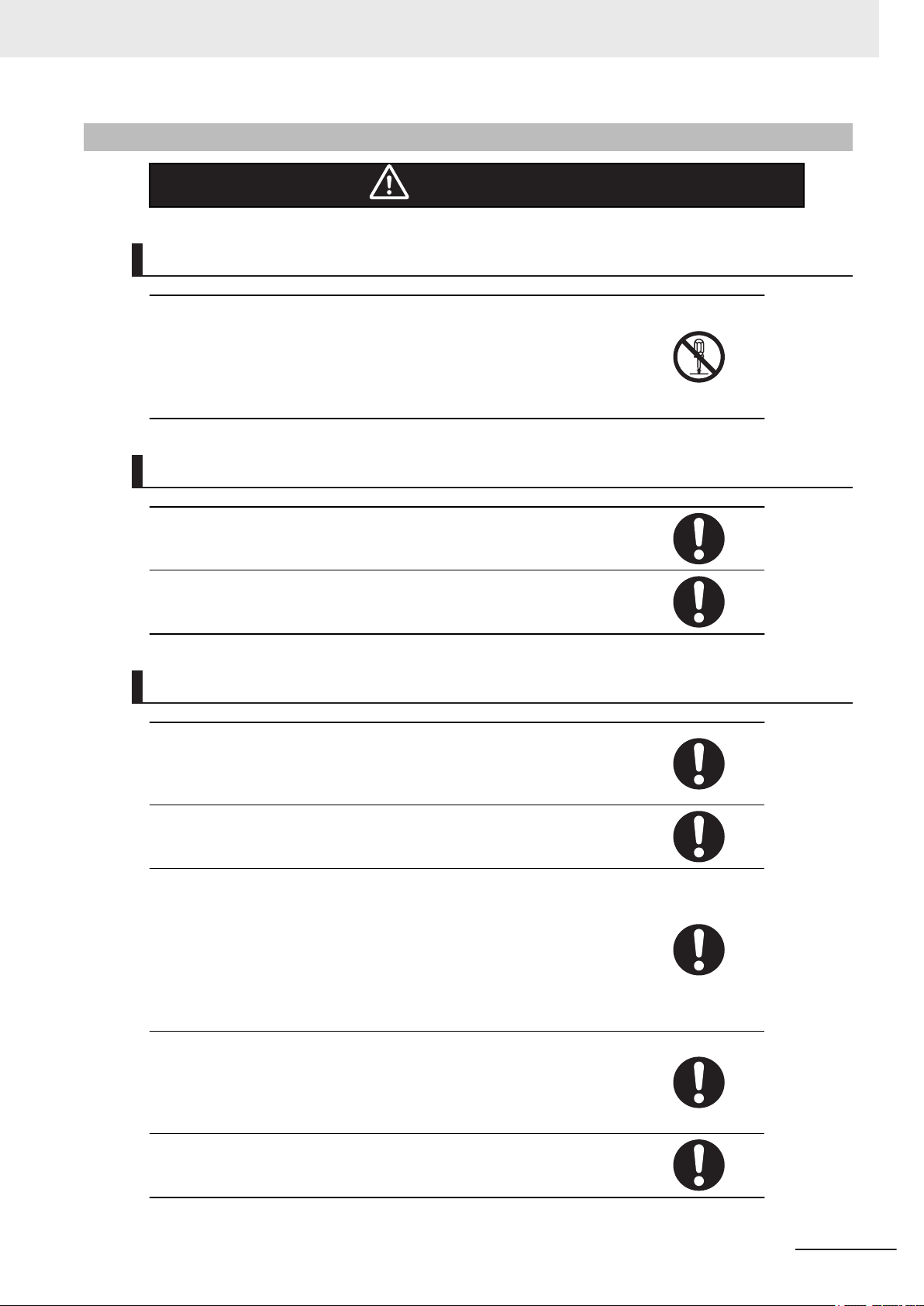
Warnings
Disassembly and Dropping
Do not attempt to disassemble, repair, or modify the product in any way. Doing so may result in malfunction or fire.
In particular, high-voltage parts are present in the Controller while power is
supplied or immediately after power is turned OFF. Touching any of these
parts may result in electric shock. There are also sharp internal parts that
may cause injury.
Installation
Safety Precautions
WARNING
Always connect to a ground of 100 Ω or less when installing the product.
Ensure that installation and post-installation checks of the product are performed by personnel in charge who possess a thorough understanding of
the machinery to be installed.
Fail-safe Measures
Provide safety measures in external circuits to ensure safety in the system if
an abnormality occurs due to malfunction of the product or due to other external factors affecting operation. Not doing so may result in serious accidents due to incorrect operation.
Emergency stop circuits, interlock circuit, limit circuits, and similar safety
measures must be provided in external control circuits.
The product will turn OFF all outputs from Output Units in the following cases. The slaves will operate according to the settings in the slaves.
• If an error occurs in the power supply
• If a controller error occurs
• While the product is in Standby until EtherCAT communication is started
after the power is turned ON
External safety measures must be provided to ensure safe operation of the
system in such cases.
If external power supplies for slaves or other devices are overloaded or
short-circuited, the voltage will drop, outputs will turn OFF, and the system
may be unable to read inputs. Provide external safety measures in controls
with monitoring of external power supply voltage as required so that the system operates safely in such a case.
Unintended behavior may occur when an error occurs in internal memory of
the product. As a countermeasure for such problems, external safety measures must be provided to ensure safe operation of the system.
NY-series IPC Programmable Multi Axis Controller Hardware User's Manual (W580)
13
Page 16
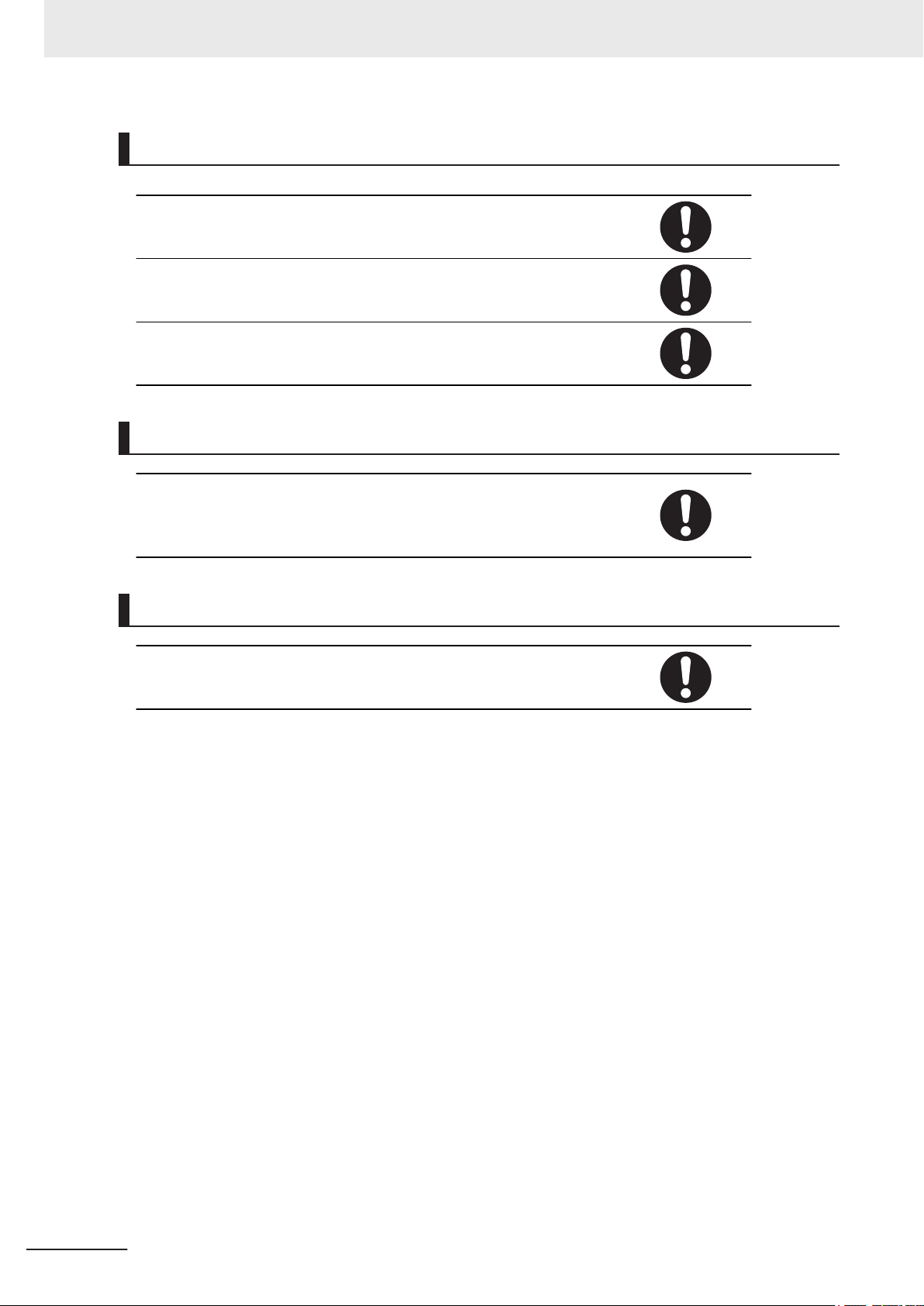
Safety Precautions
Actual Operation
Check the user program, data, and parameter settings for proper execution
before you use them for actual operation.
Security setting adjustments should only be performed by the engineer in
charge that possesses a thorough understanding of the security settings.
Selecting non-recommended security settings can put your system at risk.
Changing BIOS information is only allowed for the engineer in charge that
possesses a thorough understanding of the BIOS settings because it can
change the behavior of the product.
Transferring
Always confirm the safety status at the destination before you transfer a
user program, configuration data, or setup data from POWER PMAC IDE.
The devices or machines may perform unexpected operations regardless of
the operating mode of the Controller.
Test Run
Before you start a Test Run, make sure that the operation parameters are
set correctly.
14
NY-series IPC Programmable Multi Axis Controller Hardware User's Manual (W580)
Page 17
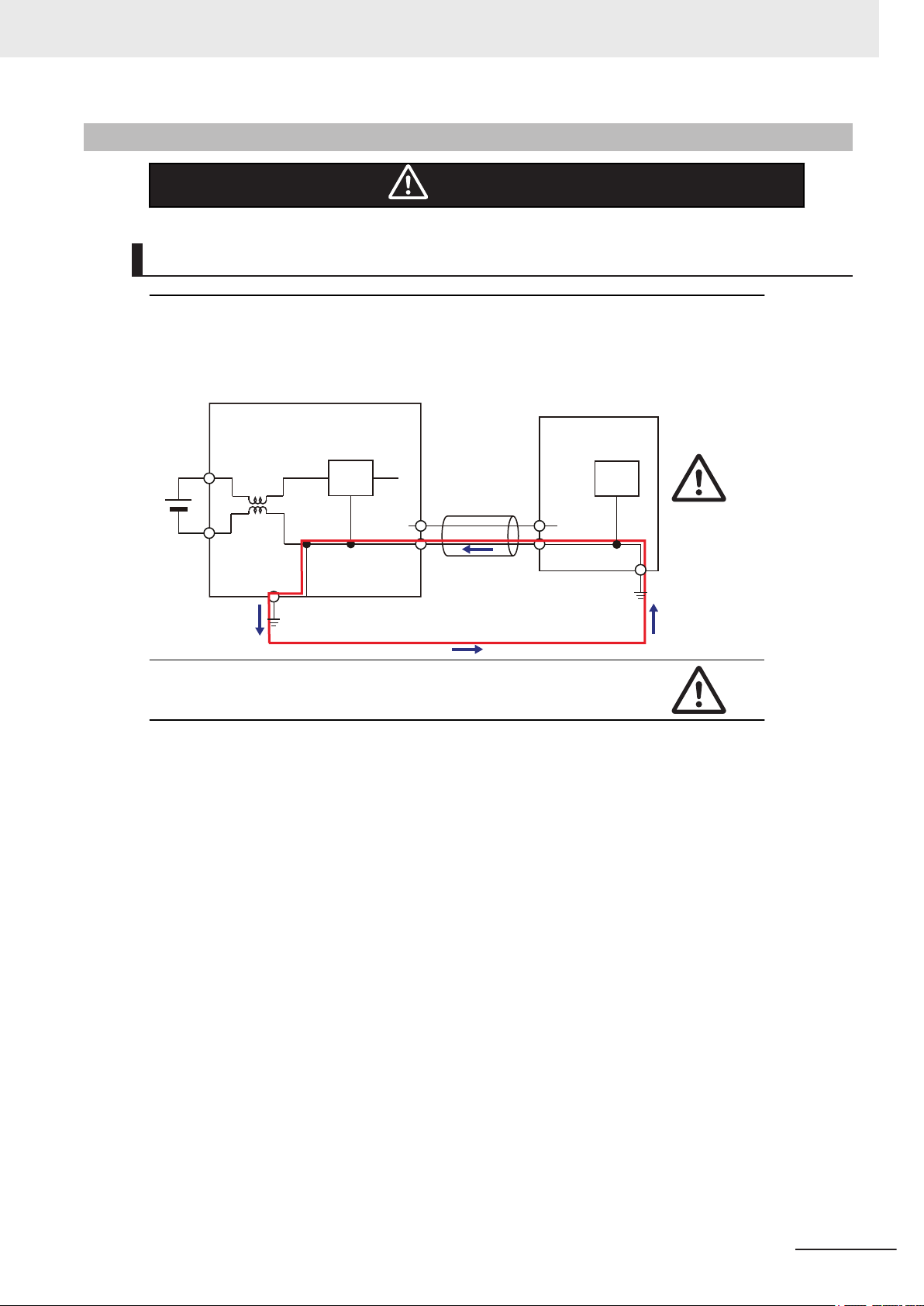
Cautions
Industrial PC Platform Product
Non-isolated
Device
Non-isolated
Interface
24 VDC
0 VDC
Wiring
The product has an internal non-isolated DC power supply. Circuit ground (0
VDC) and frame ground are connected together. When connecting a nonisolated device or a non-isolated interface to the product, take appropriate
actions to avoid communication failures or damage to the mentioned ports.
Safety Precautions
Caution
Never ground the 24 VDC side of the power supply. This may cause a short
circuit.
NY-series IPC Programmable Multi Axis Controller Hardware User's Manual (W580)
15
Page 18
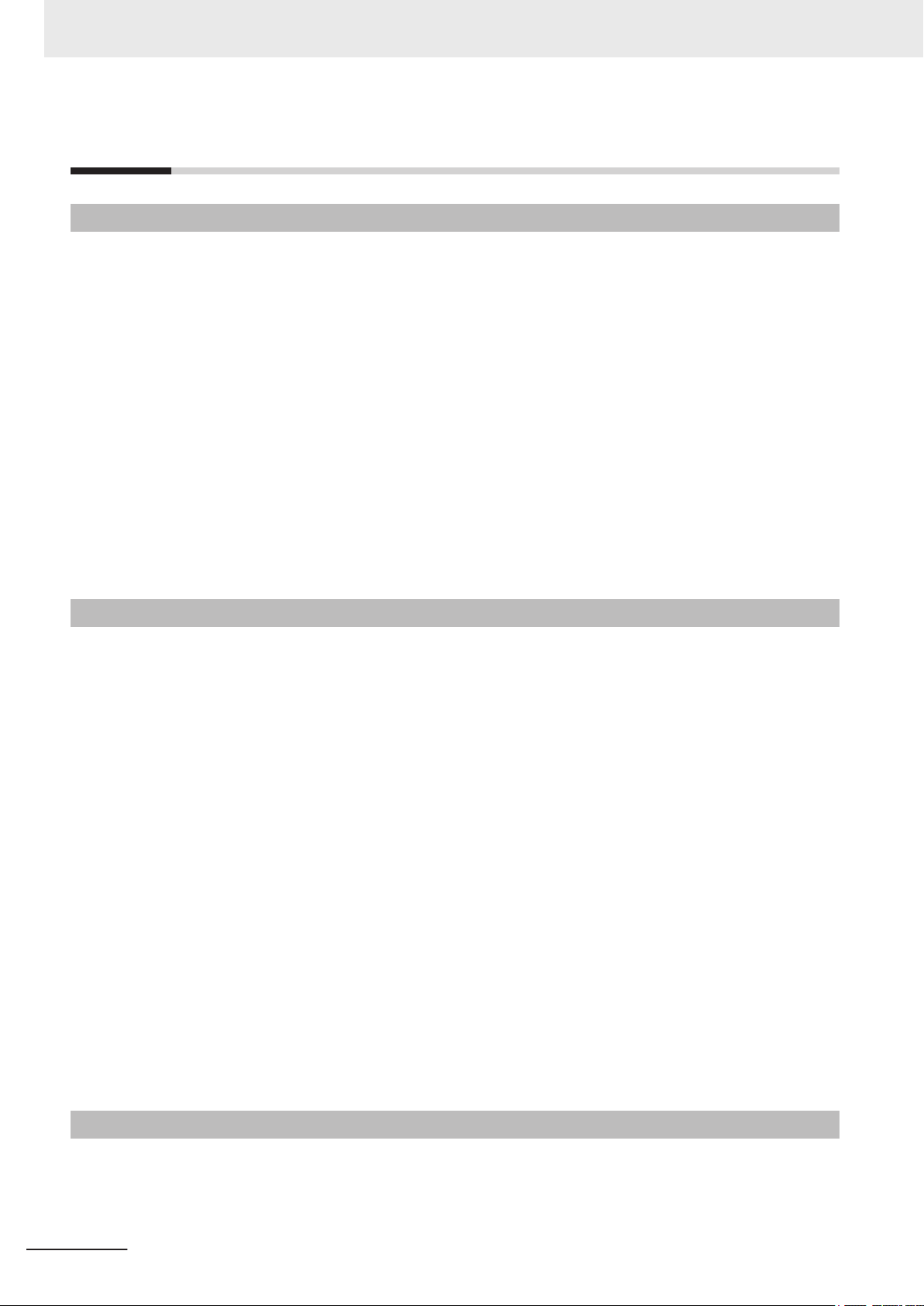
Precautions for Safe Use
Precautions for Safe Use
Disassembly, Dropping, Mounting, Installation and Storage
• Do not drop the product or subject it to abnormal vibration or shock. Doing so may result in product
malfunction or burning.
• When unpacking, check carefully for any external scratches or other damages. Also, shake the
product gently and check for any abnormal sound.
• Always use the devices specified in the relevant manual.
• The product must be installed in a control panel.
• Always install equipment that is included in the product specifications. Not doing so may result in
failure or malfunction.
• If the storage period exceeds 6 months, check the performance of the Fan Unit before production
starts.
• Install the product in the correct orientation and temperature according to the specifications in the
manual to prevent overheating. Not doing so may result in malfunction.
• When connecting peripheral devices to the product, ensure sufficient countermeasures against
noise and static electricity during installation of the peripheral devices.
Wiring
• Follow the instructions in the manual to correctly perform connector wiring and insertion. Double-
• Always ensure connectors, cables, PCIe Cards and Storage devices are completely locked in place
• Before you connect a computer to the product, disconnect the power supply plug of the computer
• Do not bend or pull the cables beyond normal limit. Do not place heavy objects on top of the cables
• Always use power supply wires with sufficient wire diameters to prevent voltage drop and burning.
• Be sure that all mounting bracket screws and cable connector screws are tightened to the torque
• Use crimp terminals for wiring.
• For an NY Monitor Link connection, always follow the cable type and connection method specifica-
check all wiring and connector insertion before turning ON the power supply.
to prevent accidental disconnection.
from the AC outlet. Also, if the computer has an FG terminal, make the connections so that the FG
terminal has the same electrical potential as the product. A difference in electrical potential between
the computer and the product may cause failure or malfunction.
or other wiring lines. Doing so may break the cables.
Make sure that the current capacity of the wire is sufficient. Otherwise, excessive heat may be gen-
erated. When cross-wiring terminals, the total current for all the terminals will flow in the wire. When
wiring cross-overs, make sure that the current capacity of each of the wires is not exceeded.
specified in the relevant manuals. The loose screws may result in fire or malfunction.
tions in the manual. Otherwise, communications may be faulty.
Power Supply Design and Turning ON/OFF the Power Supply
• Always use a power supply that provides power within the rated range.
• Do not perform a dielectric strength test.
16
NY-series IPC Programmable Multi Axis Controller Hardware User's Manual (W580)
Page 19
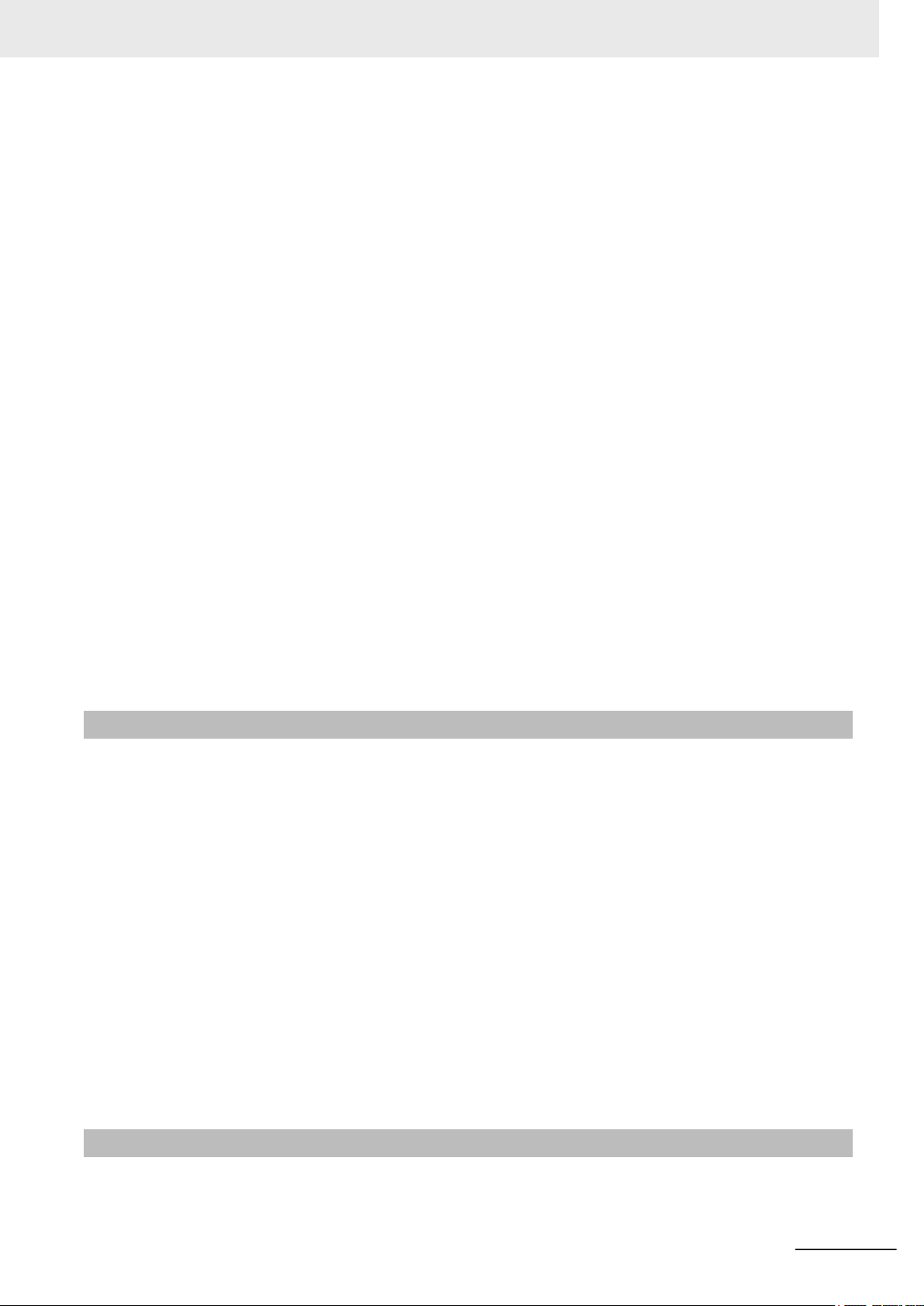
Precautions for Safe Use
• Always use the recommended uninterruptible power supply (UPS) to prevent data loss and other
system file integrity issues caused by unexpected power interruption. Back up the system files in the
planned way to prevent data loss and other system file integrity issues caused by incorrect opera-
tion.
• Use an Omron S8BA UPS with the correct revision number to prevent improper system shutdown.
•
Power ON after the DVI cable is connected between the product and an external monitor.
• Always check the power supply and power connections before applying power. Incorrect power con-
nections can damage the product or cause burning.
• Always turn OFF the power supply to system before you attempt any of the following.
• Inserting or removing PCIe Cards
• Connecting cables
• Connecting or disconnecting the connectors
• Wiring the system
• Replacing or removing the HDD/SSD
• Replacing the Battery
• Replacing the Fan Unit
• Do not turn off the power supply or remove the USB memory device while the Controller is access-
ing the USB memory device. Data may become corrupted, and the Controller will not operate cor-
rectly if it uses corrupted data.
• Always turn OFF the power supply before you attempt any of the following. Connecting cables or
wiring the system Connecting or disconnecting the connectors.
• Do not disconnect the cable or turn OFF the power supply to the Controller when downloading data
or programs from Support Software. Doing so interrupts the data transfer, and a malfunction may
occur.
Actual Operation
• Choose a OS password that is not obvious to prevent unauthorized access.
Remember the OS user name and password. The product is inaccessible without it.
•
•
Before operating the system , please make sure the appropriate software is installed and config-
ured. Doing so may prevent unexpected operation.
• Install all updates and ensure the browser stays up-to-date.
• Install all updates and ensure the firewall stays up-to-date.
• Make sure that your OS environment is protected against malicious software and viruses.
• Install all updates and ensure virus definitions stay up-to-date.
• Do not remove the fan cover while the power is ON. Contact with a rotating fan may result in injury.
• Virtual memory settings can affect the performance of the system. Disable the paging file after in-
stallation of applications or updates.
• Correctly perform wiring and setting, and ensure that the shutdown by the UPS can be executed.
• The task execution times in the physical Controller depends on load of operating system applica-
tions. Before starting actual operation, you must test performance under all foreseeable conditions
on the actual system.
Operation
• Do not carry out the following operations when accessing a USB device or an SD Memory Card.
T
urn OFF the power supply of the product.
•
NY-series IPC Programmable Multi Axis Controller Hardware User's Manual (W580)
17
Page 20
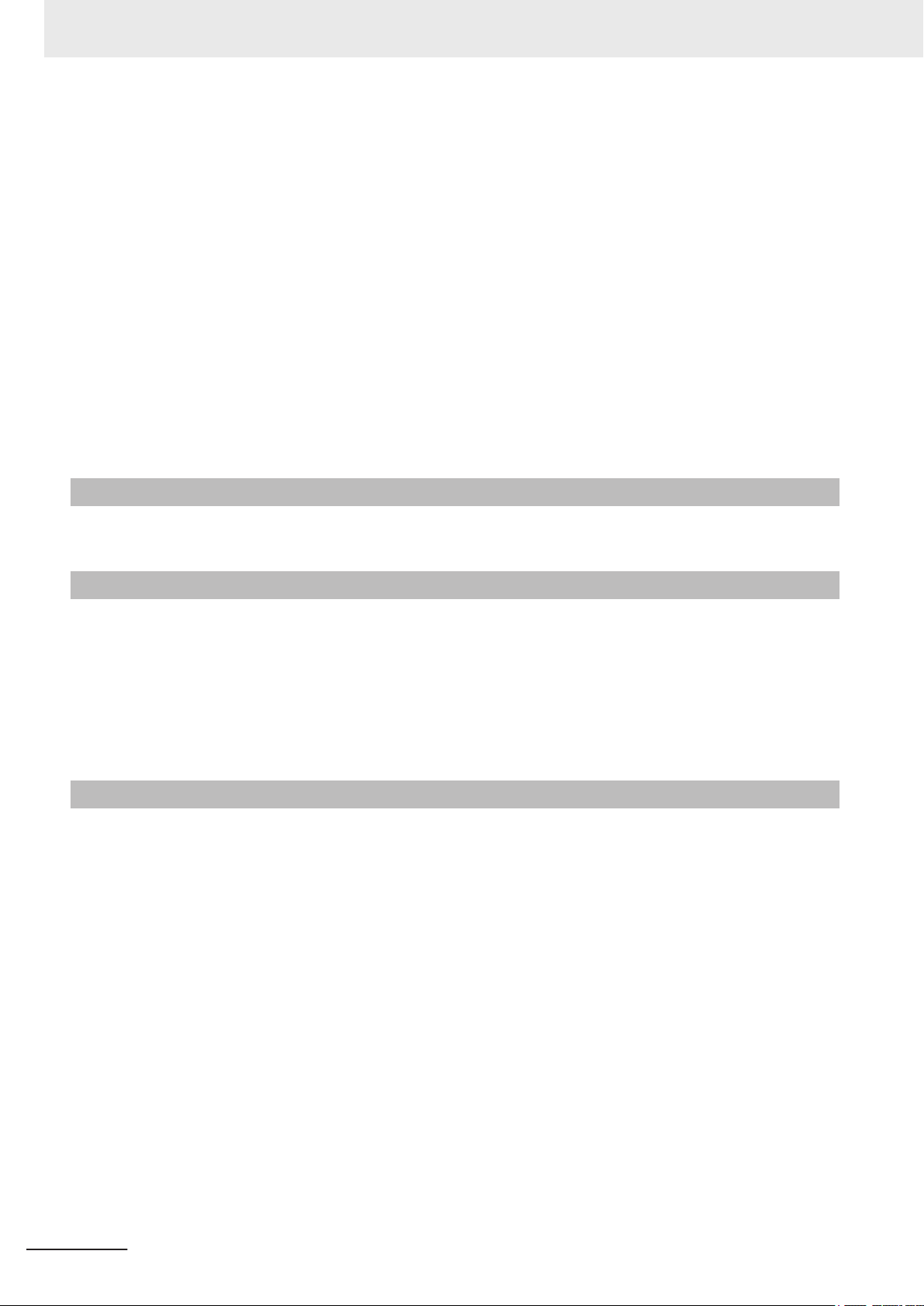
Precautions for Safe Use
• Press the Power Button of the product.
• Remove a USB device or SD memory card.
•
Do not attempt to remove or touch the fan unit while the product is powered ON or immediately after
the power supply is turned OFF. If you attempt to replace the fan unit then, there is a risk of personal
injury due to hot or rotating parts.
• Press the power button for several seconds to force the product shutdown. Always back up files in
the planned way to prevent data loss or system file corruption.
• Do not touch any product housing when power is being supplied or immediately after the power sup-
ply is turned OFF. Doing so may result in burn injury.
• Confirm that no adverse effects will occur in the system before you attempt any of the following.
• Changing the operating mode of the Controller (including changing the setting of the Startup
Mode).
• Changing the user program or settings.
• Changing set values or present values.
General Communications
• Separate the machine network segment from the office network to avoid communication failures.
Battery Replacement
• Dispose of any Battery that has been dropped on the floor or otherwise subjected to excessive
shock. Batteries that have been subjected to shock may leak if they are used.
UL standards require that only an experienced engineer replace the Battery. Make sure that an ex-
•
perienced engineer is in charge of Battery replacement.
•
The Battery may leak, rupture, heat, or ignite. Never short-circuit, charge, disassemble, heat, or in-
cinerate the Battery or subject it to strong shock.
EtherCAT Communications
• Make sure that the communications distance, number of nodes connected, and method of connec-
tion for EtherCA
in-house LAN, or other net-works. An overload may cause the network to fail or malfunction.
• If noise occurs or an EtherCAT slave is disconnected from the network, any current communications
frames may be lost. If frames are lost, slave I/O data is not communicated, and unintended opera-
tion may occur. The slave outputs will behave according to the slave specifications.
• EtherCAT communications are not always established immediately after the power supply is turned
ON. Use the ECAT Network General Configuration Elements in the user program to confirm that
communications are established before attempting control operations.
• When an EtherCAT slave is disconnected or disabled, communications will stop and control of the
outputs will be lost not only for the disconnected slave, but for all slaves connected after it. Confirm
that the system will not be adversely affected before you disconnect or disable a slave.
• You cannot use standard Ethernet hubs or repeater hubs with EtherCAT communications. If you use
one of these, a major fault level error or other error may occur.
• If you need to disconnect the cable from an EtherCAT slave during operation, change to Init Status
the EtherCAT slave and all of the EtherCAT slaves that are connected after it.
T are within specifications. Do not connect EtherCA
T communications to a standard
18
NY-series IPC Programmable Multi Axis Controller Hardware User's Manual (W580)
Page 21
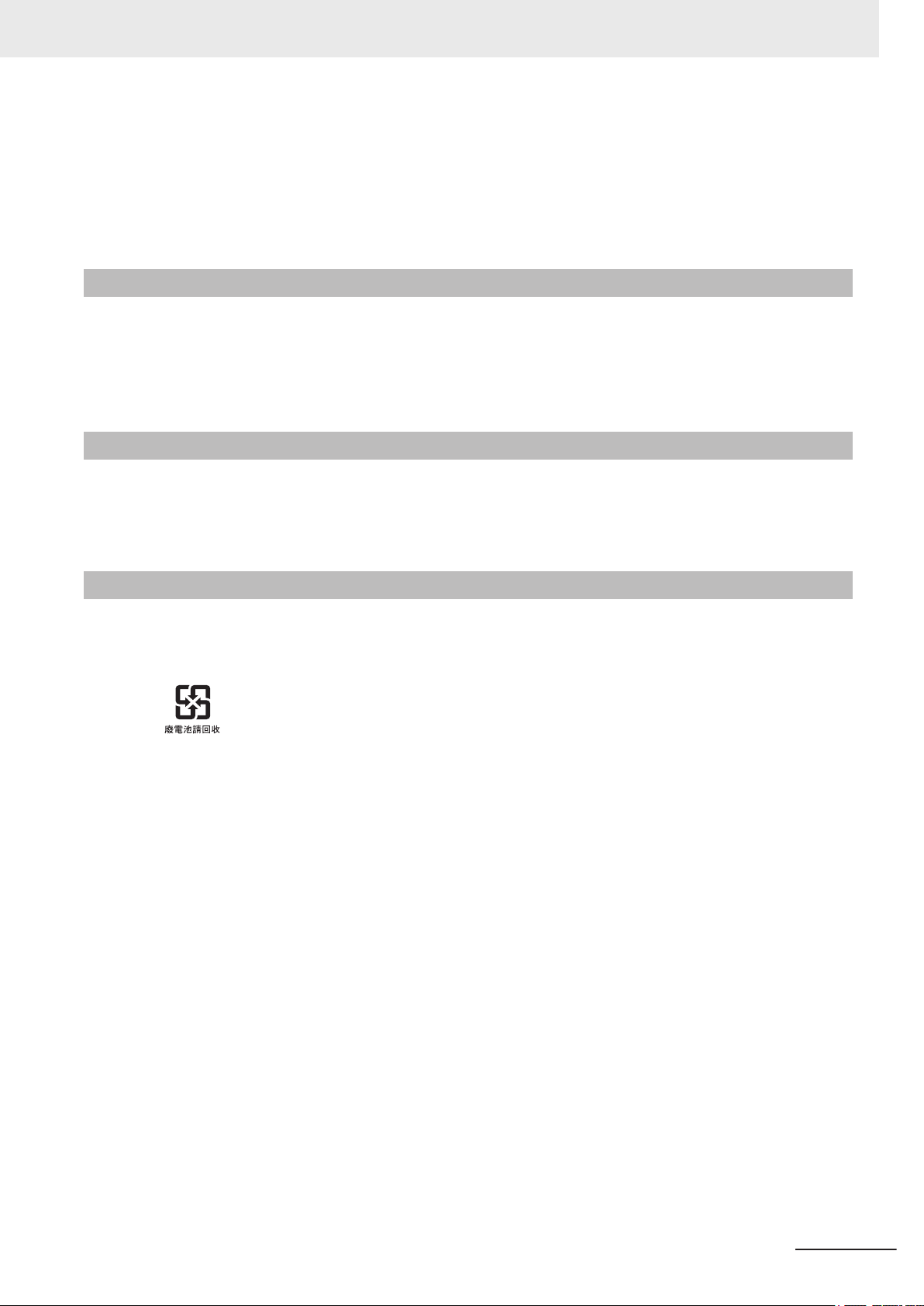
• For EtherCAT and EtherNet, use the connection methods and cables that are specified in this man-
ual. Otherwise, communications may be faulty.
•
It takes up to approximately 30 to 40 s to start EtherCAT communication after the power is turned
ON. The outputs during this time behave according to the slave or Output Unit specifications. Imple-
ment fail-safe circuits so that external devices do not operate incorrectly.
Motion Control
• The motor is stopped if communications are interrupted between the Power PMAC IDE and the
product during a T
securely and confirm that the system will not be adversely af
• Confirm the axis number carefully before you perform a Test Run.
est Run. Connect the communications cable between the computer and product
Product Replacement
• Make sure that the required data, including the user program, configurations, settings and variables
is transferred to a product that was replaced and to externally connected devices before restarting
operation.
Precautions for Safe Use
fected before you perform a Test Run.
Cleaning, Maintenance and Disposal
• Do not use corrosive substances to clean the product. Doing so may result in the failure or malfunc-
tion.
Dispose of the product and batteries according to local ordinances as they apply.
•
• The following information must be displayed for all products that contain primary lithium batteries
with a perchlorate content of 6 ppb or higher when shipped to or transported through the State of
California, USA.
Perchlorate Material - special handling may apply.
See http://www
• The product contains a lithium battery with a perchlorate content of 6ppb or higher. When exporting
an end product containing the product to or shipping through California, USA, label all packing and
shipping containers appropriately.
.dtsc.ca.gov/hazardouswaste/perchlorate.
NY-series IPC Programmable Multi Axis Controller Hardware User's Manual (W580)
19
Page 22

Precautions for Correct Use
Precautions for Correct Use
Storage, Installation and Mounting
• Do not operate or store the product in the following locations. Operation may stop or malfunctions
may occur.
• Locations subject to direct sunlight
• Locations subject to temperatures or humidity outside the range specified in the specifications
• Locations subject to condensation as the result of severe changes in temperature
• Locations subject to corrosive or flammable gases
• Locations subject to dust (especially iron dust) or salts
• Locations subject to exposure to water, oil or chemicals
• Locations subject to shock or vibration
• Locations outdoors subject to direct wind and rain
• Locations subject to strong ultraviolet light
• Always install the product with sufficient surrounding space to allow for adequate heat dissipation
and cooling effect.
• Take appropriate and sufficient countermeasures when installing the product in the following loca-
tions
• Locations subject to strong, high-frequency noise
• Locations subject to static electricity or other forms of noise
• Locations subject to strong electromagnetic fields
• Locations subject to possible exposure to radioactivity
• Locations close to power lines
• Always touch a grounded piece of metal to discharge static electricity from your body before starting
an installation or maintenance procedure.
• Insert USB devices and PCIe devices correctly to avoid the burning, failure or malfunction.
• Execute a backup of the product before PCIe addition or replacement. Be sure that the PCIe device
works correctly before you use them for actual operation. PCIe devices and their related software
may cause an OS boot failure or crash.
• Ensure the selected operating system supports ACPI to enable operating system shutdown using
the power button.
• Download the enhanced Video Driver from the OMRON Download Center and install it on the Indus-
trial PC.
Wiring
20
• Always ensure the rated supply voltage is connected to the product.
• Do not allow wire clippings, shavings, or other foreign material to enter the product. Otherwise, burn-
ing, failure, or malfunction may occur. Cover the product or take other suitable countermeasures, es-
pecially during wiring work.
• Do not use cables exceeding the maximum specified length. Doing so may cause malfunction.
• Do not connect an AC power supply to the DC power connector.
• Observe the following precautions to prevent broken wires.
• When you remove the sheath, be careful not to damage the conductor.
• Connect the conductor without twisting the wires.
NY-series IPC Programmable Multi Axis Controller Hardware User's Manual (W580)
Page 23
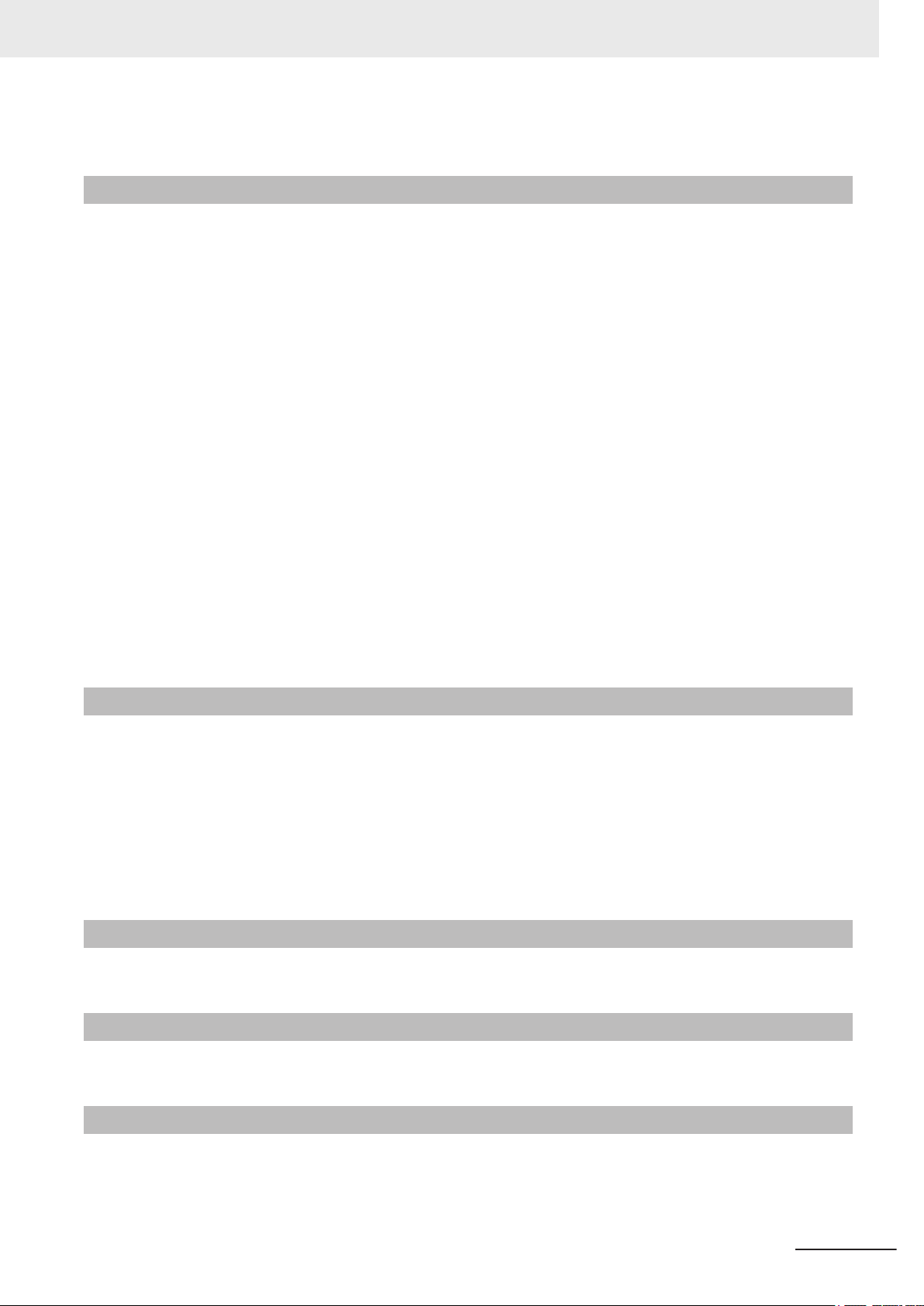
• Do not weld the conductors. Doing so may cause the wires to break with vibration.
Actual Operation and Operation
• After an OS update or a peripheral device driver update for the product is executed, the product be-
havior might be dif
•
Always create a Windows System Repair Disk using Windows Backup and Restore to recover the
HDD/SSD configuration if necessary.
• Ensure the fan is operational to provide adequate cooling while the power is turned ON.
• HDD and SSD storage devices, SD Memory Cards, power buttons, fan units and batteries have fi-
nite lives and if those are exceeded, the product may fail or malfunction.
• Always monitor the fan status. If a fan is used beyond its service life, the Low Revolution Speed
warning message is displayed and the product overheating may occur.
• Always monitor the battery warning message. When a battery has low voltage, the system time will
be lost.
• If the product experiences a sudden loss of power or disconnecting the cable while saving a setting
or transfer of data is underway, the changes may not be stored and unexpected behavior may occur.
• Ensure that available software checks are performed by personnel in charge who possess a thor-
ough understanding of the software.
• Do not disconnect the communications cable while the system is running. Doing so may result in a
failure or malfunction of the system.
• Do not reset or power OFF the product while the password is being changed.
• If you fail to save the password there is a possibility that the project will not work.
ferent. Confirm that operation is correct before you start actual operation.
Precautions for Correct Use
Battery Replacement
• Turn ON the power after replacing the battery for a product that has been unused for an extended
period of time. Leaving the product unused without turning ON the power even once after the battery
is replaced may result in a shorter battery life.
Make sure to use a battery of the correct type, install the battery properly.
•
•
Apply power for at least five minutes before changing the battery. Mount a new battery within five
minutes after turning OFF the power supply. If power is not supplied for at least five minutes, the
clock data may be lost. Check the clock data after changing the battery.
SD Memory Cards
• Insert an SD Memory Card completely and ensure it is in place.
USB Flash Drives
• Always use USB memory devices that comply with the USB standards.
Motion Control
• Do not download motion control settings during a Test Run.
NY-series IPC Programmable Multi Axis Controller Hardware User's Manual (W580)
21
Page 24
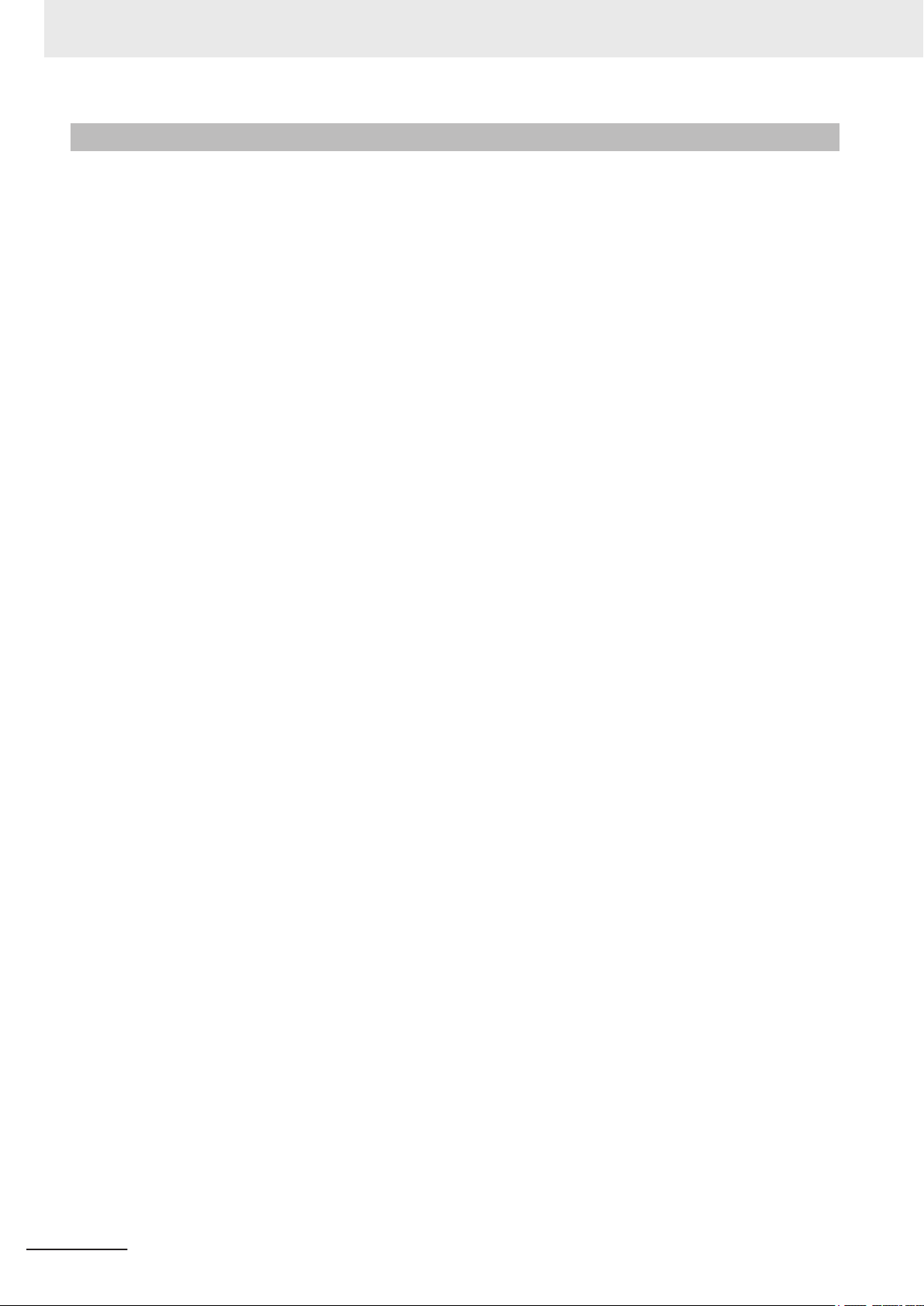
Precautions for Correct Use
EtherCAT Communications
• Set the Servo Drives to stop operation if an error occurs in EtherCAT communications between the
Controller and a Servo Drive.
Always use the specified EtherCA
•
or the EtherCAT slaves may detect an error and one of the following may occur.
• Continuous refreshing of process data communications will not be possible.
• Continuous refreshing of process data communications will not end during the set cycle.
T slave cables. If you use any other cable, the EtherCAT master
22
NY-series IPC Programmable Multi Axis Controller Hardware User's Manual (W580)
Page 25
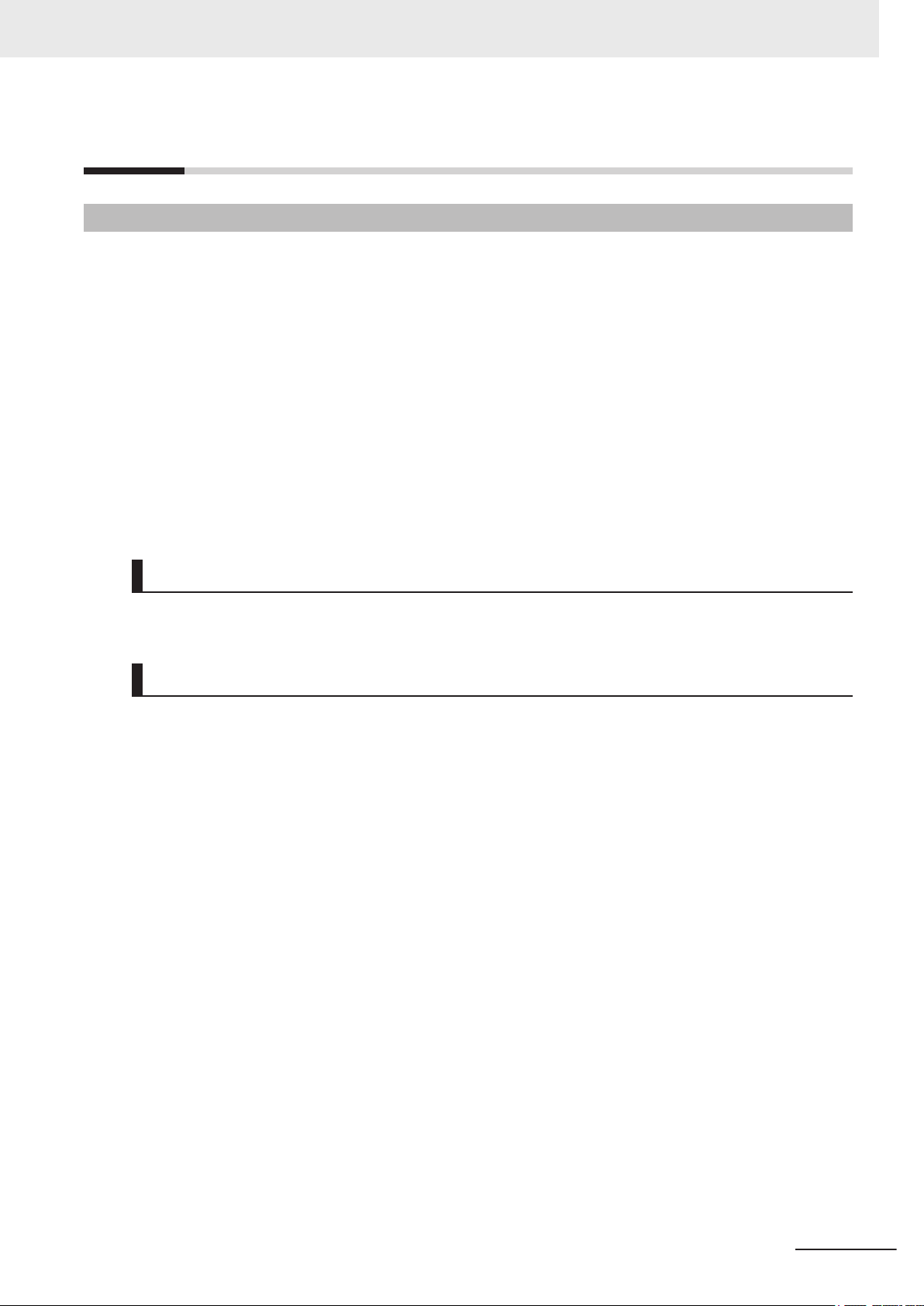
Regulations and Standards
Conformance to EU Directives
The IPC Programmable Multi Axis Controller complies with EU Directives. To ensure that the machine
or device in which the IPC Programmable Multi Axis Controller is used complies with EU Directives,
the following precautions must be observed:
• The IPC Programmable Multi Axis Controller must be installed within a control panel.
• The IPC Programmable Multi Axis Controller that complies with EU Directives also conforms to the
Common Emission Standard. Radiated emission characteristics (10-m regulations) may vary de-
pending on the configuration of the control panel used, other devices connected to the control panel,
wiring, and other conditions. You must therefore confirm that the overall machine or equipment in
which the IPC Programmable Multi Axis Controller is used complies with EU Directives.
• This is a Class A product (for industrial environments). In a residential environment, it may cause
radio interference. If radio interference occurs, the user may be required to take appropriate meas-
ures.
Regulations and Standards
Applicable Directive
EMC Directive
EMC Directive
OMRON devices that comply with EU Directives also conform to the related EMC standards so that
they can be more easily built into other devices or the overall machine. The actual products have been
checked for conformity to EMC standards.
Applicable EMC (Electromagnetic Compatibility) standards are as follows:
• EMS (Electromagnetic Susceptibility): EN 61131-2
• EMI (Electromagnetic Interference): EN 61131-2 (Radiated emission: 10-m regulations)
Whether the products conform to the standards in the system used by the customer, however, must be
checked by the customer. EMC-related performance of the OMRON devices that comply with EU Di-
rectives will vary depending on the configuration, wiring, and other conditions of the equipment or con-
trol panel on which the OMRON devices are installed. The customer must, therefore, perform the final
check to confirm that devices and the overall machine conform to EMC standards.
NY-series IPC Programmable Multi Axis Controller Hardware User's Manual (W580)
23
Page 26
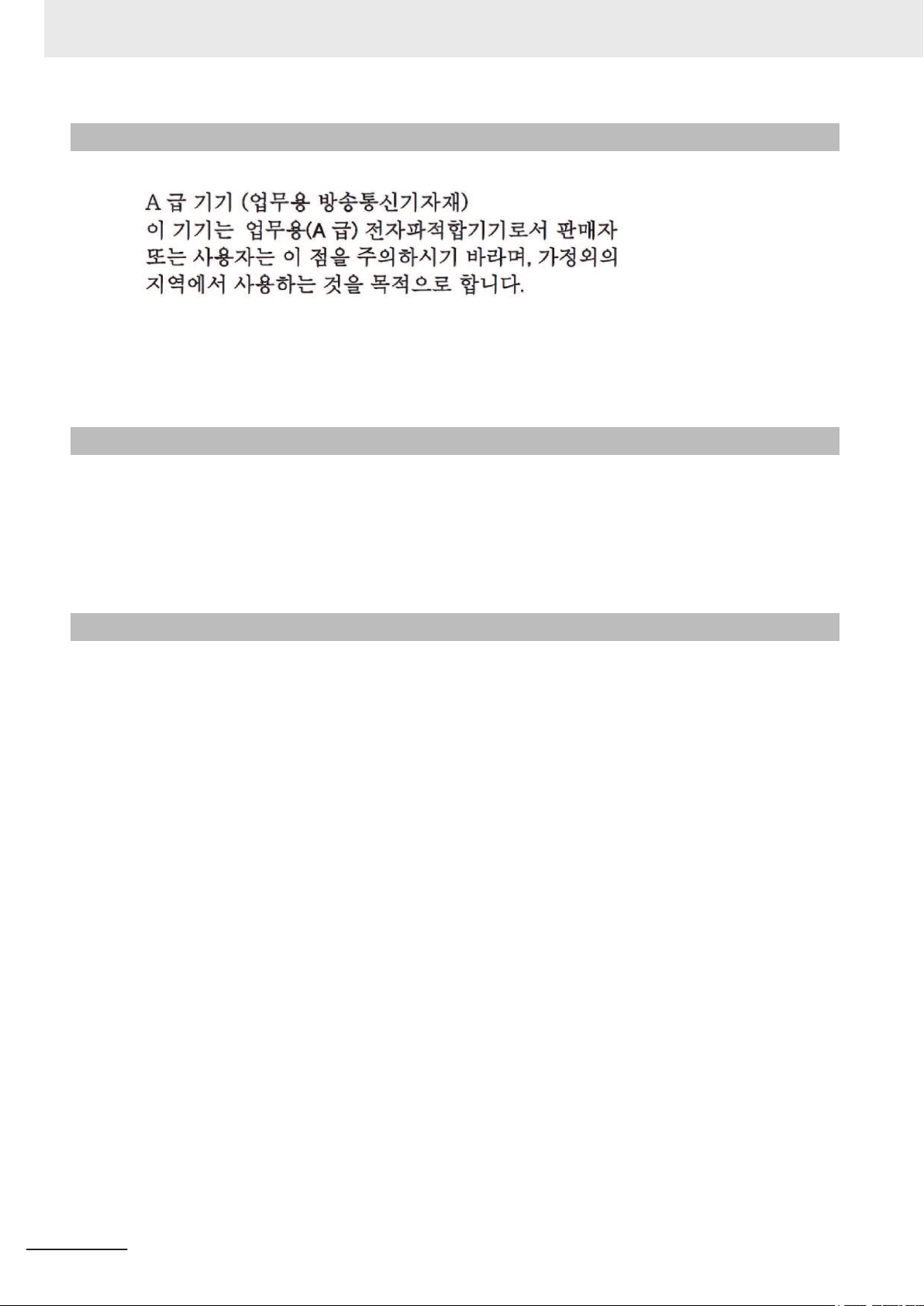
Regulations and Standards
Conformance to KC Standards
Observe the following precaution if you use Industrial PC Platform products in Korea.
Class A Device (Broadcasting Communications Device for Office Use).
This device obtained EMC registration for office use (Class A), and it is intended to be used in places
other than homes.
Sellers and/or users need to take note of this.
Conformance to UL and CSA Standards
Some Industrial PC Platform products comply with UL and CSA standards. If you use a product that
complies with UL or CSA standards and must apply those standards to your machinery or devices,
refer to this manual. This manual provides the application conditions for complying with the standards.
If the product is used in a manner not specified in the Instruction Sheet or in the product manuals then
the protection provided by the equipment may be impaired.
Software Licenses and Copyrights
This product incorporates certain third party software. The license and copyright information associat-
ed with this software is available at http://www.fa.omron.co.jp/nj_info_e/.
24
NY-series IPC Programmable Multi Axis Controller Hardware User's Manual (W580)
Page 27
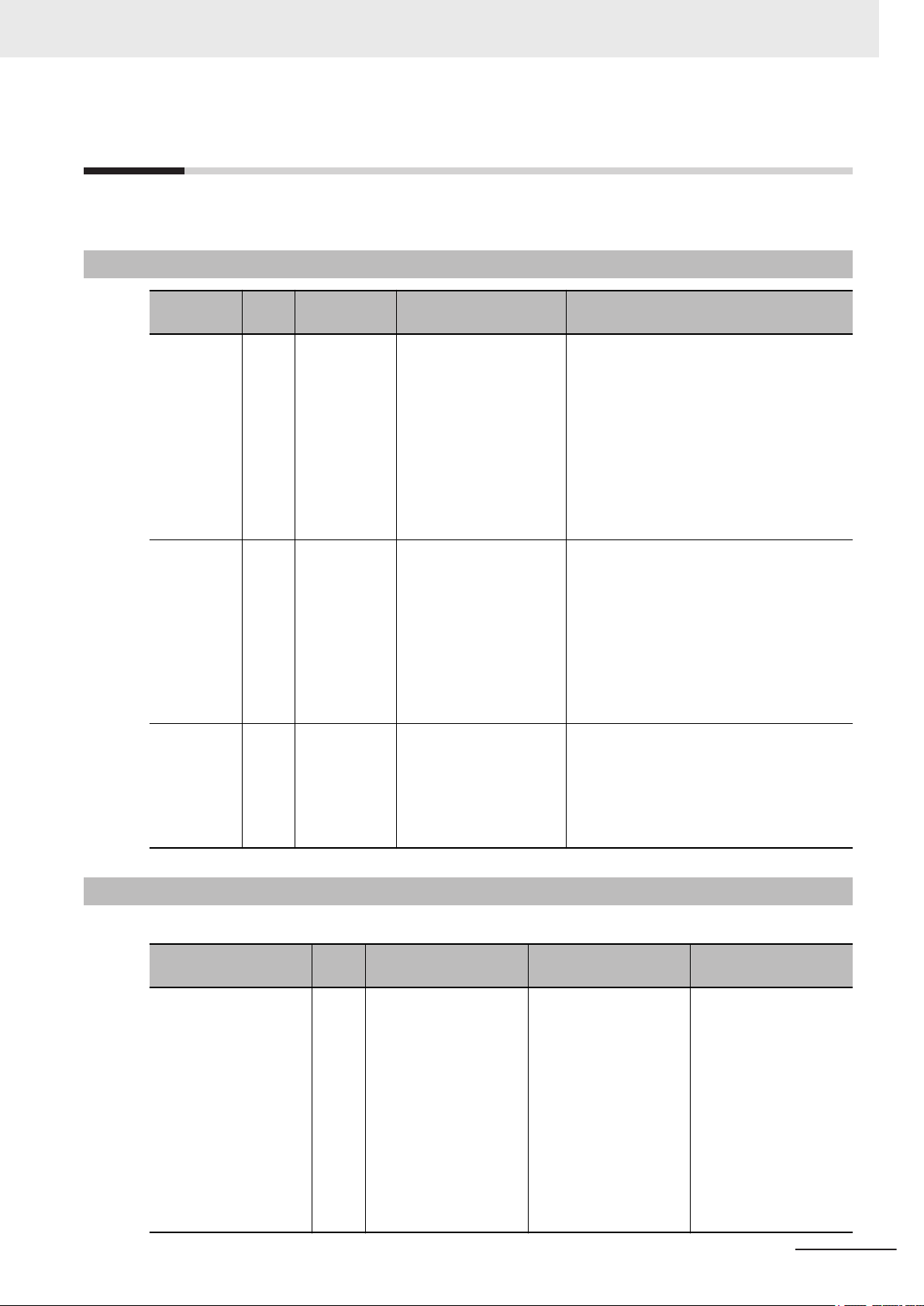
Related Manuals
The following manuals are related. Use these manuals for reference.
Related Products Manuals
Related Manuals
Manual
name
UPS
S8BA User's
Manual
UPS
Setting Utility Instruction
Manual
UPS Power
Attendant
Lite for Windows User's
Manual
Cat.
No.
U702 S8BA Learning the information
---
--- S8BA Learning the information
Model num-
bers
• SB8A
• BU-2RWL
Application Description
that is necessary to use
the Uninterruptible Power Supply (UPS) Unit.
Learning the information
that is necessary to connect the UPS and to configure all settings.
that is necessary to use
the software to monitor,
test and control the UPS
and to configure all settings.
An introduction to the UPS is provided
along with the following information:
• Overview
• Preparation
• Installation and Connection
• Check and Start Operation
• Maintenance and Inspection
• Shutdown Processing
• I/O Signal Functions
• Troubleshooting
An introduction to the UPS Setting Utility is
provided along with the following information:
• Overview
• Operating Environment
• Software License Agreement
• Connect
• Use the UPS Setting Utility
• Setting Details
An introduction to the software is provided
along with the following information:
• Overviews
• Connection and Installation
• The Simple Usage and Operation Test
• Settings
Industrial Monitor Manual
This table contains the related manual of the Industrial Monitor.
Manual name
Industrial Monitor User’
s Manual
NY-series IPC Programmable Multi Axis Controller Hardware User's Manual (W580)
Cat.
No.
W554
Model numbers Application Description
NYM15W-C100£
NYM15W-C106£
NYM12W
NYM12W-C106£
-C100£
Learning all basic information about the
trial Monitor
cludes introductory information with features,
hardware overview,
specifications, mounting, wiring, connecting,
operating and maintaining the Industrial Monitor.
Indus-
. This in-
An introduction to the
Industrial Monitor is
provided along with the
following information:
• Overview
• Hardware
• Software
• Specifications
• Installation
• Operating Proce-
dures
• Maintenance
25
Page 28
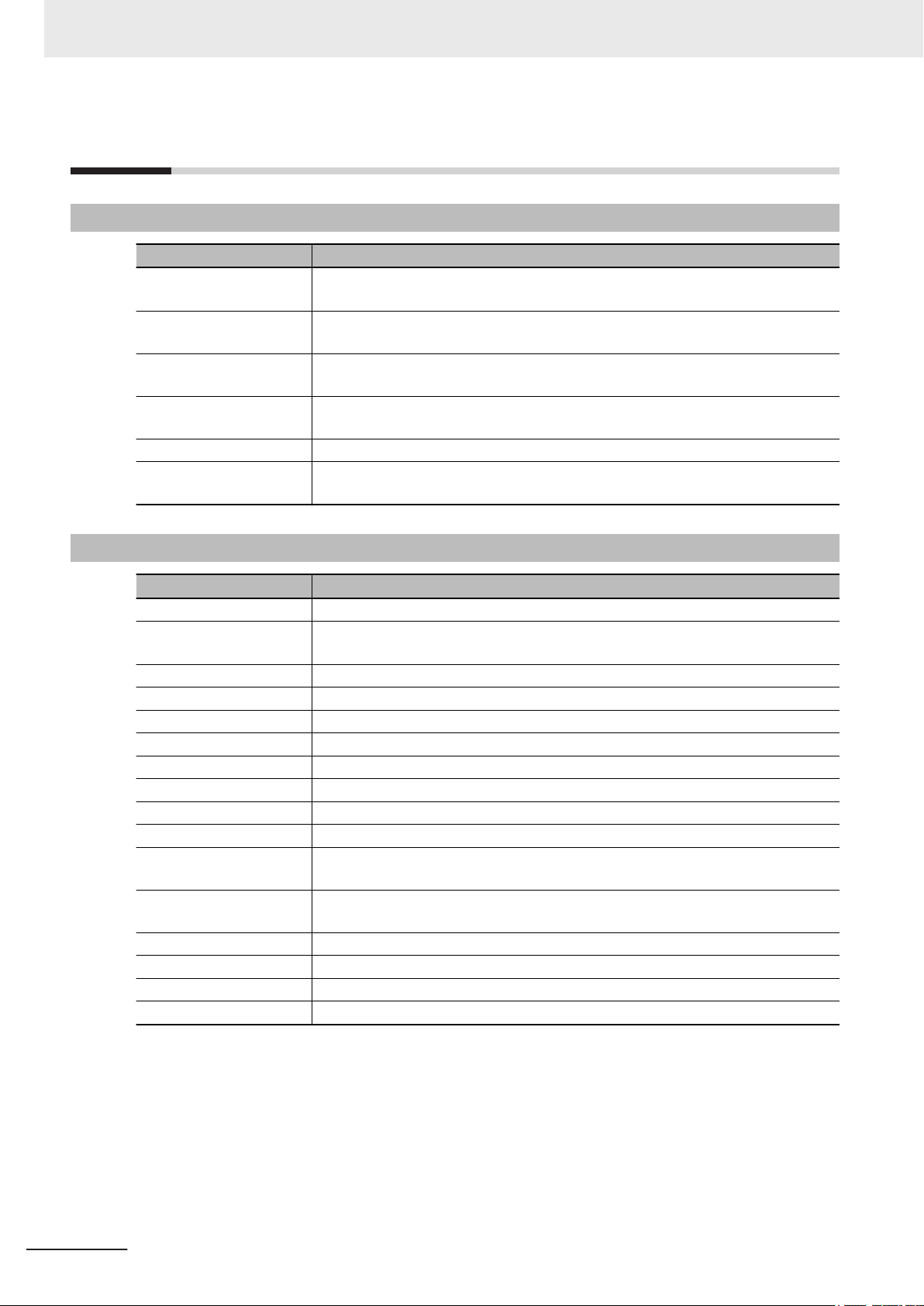
Terminology and Abbreviations
Terminology and Abbreviations
Industrial PC Platform
Term / Abbreviation Description
Industrial PC Platform An integrated range of OMRON products designed for use in any industrial applica-
tion that will benefit from advanced PC technology
Industrial Monitor An industrial monitor with a touchscreen as the user interface designed to work in
industrial environments
Industrial Panel PC An industrial PC with an integrated touchscreen monitor designed to work in indus-
trial environments
Industrial Box PC A box-shaped industrial PC including an OS designed to work in industrial environ-
ments
IPC Industrial PC
Sysmac OMRON’s brand name of the product family for the industrial automation equip-
ment
Hardware
Term / Abbreviation Description
BMC Board Management Controller
CPU A Central Processing Unit is the hardware within a computer that executes the in-
DVI Digital Visual Interface
DVI-D A Digital Visual Interface with only Digital signals
DVI-I A Digital Visual Interface with Analog and Digital signals
Ethernet A network communication protocol used in TCP/IP network
HDD A Hard Disk Drive storage device
HMI A Human Machine Interface that facilitates machine operation and control
iMLC Industrial Multi-Level Cell type of SSD storage device
NYML NY Monitor Link interface with video signals and USB signals
PCIe The PCI Express is a high-speed computer bus standard called Peripheral Compo-
SATA The Serial AT Attachment is a serial bus interface primarily used with mass storage
SLC Single-Level Cell type of SSD storage device
SO-DIMM Small Outline Dual Inline Memory Module
SSD A Solid State Drive storage device
USB Universal Serial Bus
structions of a computer program
nent Interconnect Express
devices such as hard disk drives
26
NY-series IPC Programmable Multi Axis Controller Hardware User's Manual (W580)
Page 29
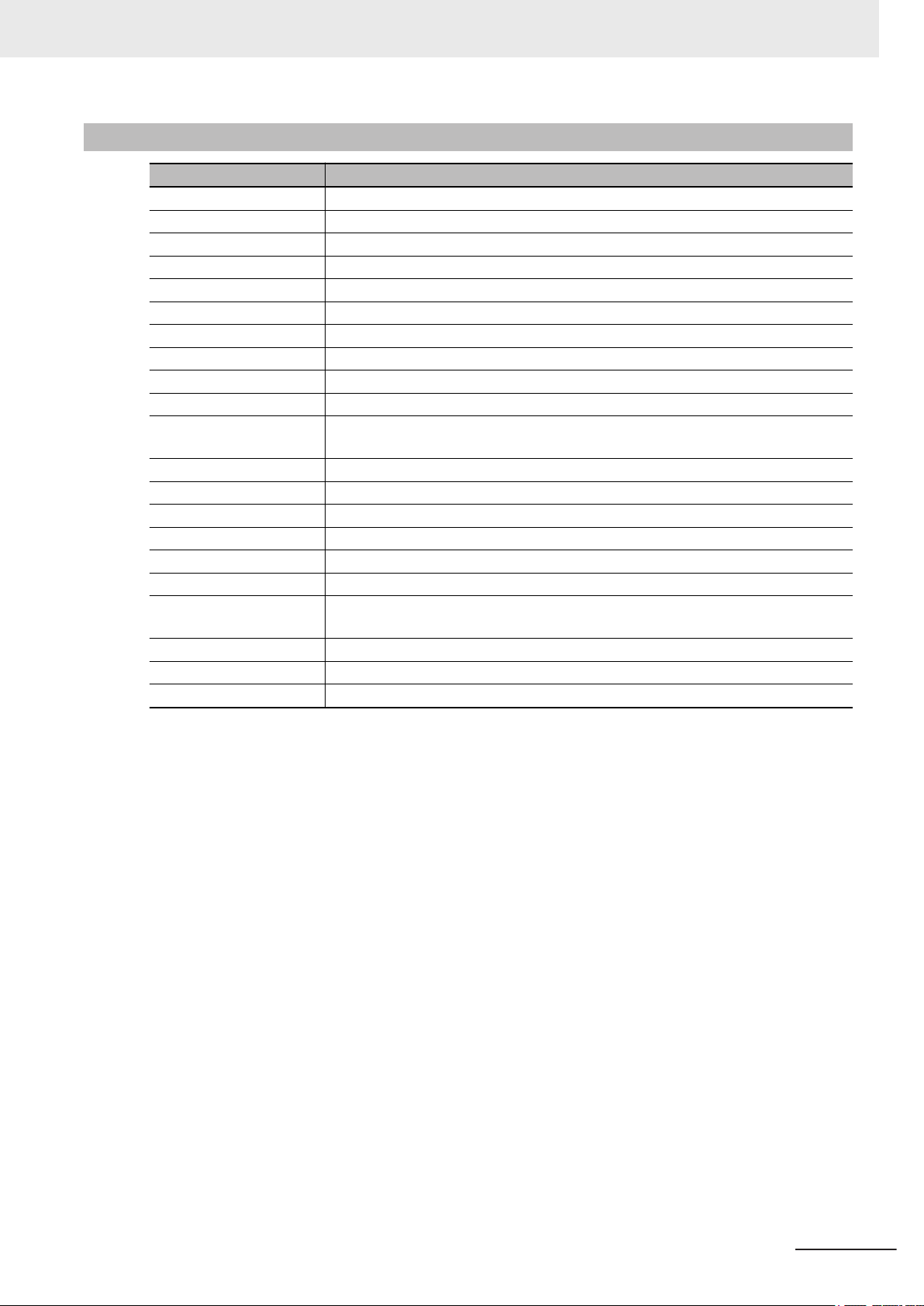
Software
Term / Abbreviation Description
ACPI Advanced Configuration and Power Interface protocol for operating systems
API Application Programming Interface
BIOS Basic Input Output System. The first software run by a PC when powered on.
Developer Any person involved with the development of software
DST Daylight Saving Time
EWF Enhanced Write Filter
FBWF File-Based Write Filter
IIoT Industrial Internet of Things
Linux An open source Operating System
MBR Master Boot Record
Merge module A module providing a standard method by which developers deliver shared Win-
MSDN Microsoft Developer Network
NUI Natural User Interface
OS Operating System
PLC Programmable Logic Controller
RTOS Realtime Operating System
SDK Software Development Kit
TCP/IP Transmission Control Protocol / Internet Protocol, a core member of the Internet
TPM Trusted Platform Module
VxWorks A Realtime Operating System designed by Wind River
Windows An Operating System designed by Microsoft
Terminology and Abbreviations
dows installer components and setup logic to their applications
protocol suite
NY-series IPC Programmable Multi Axis Controller Hardware User's Manual (W580)
27
Page 30
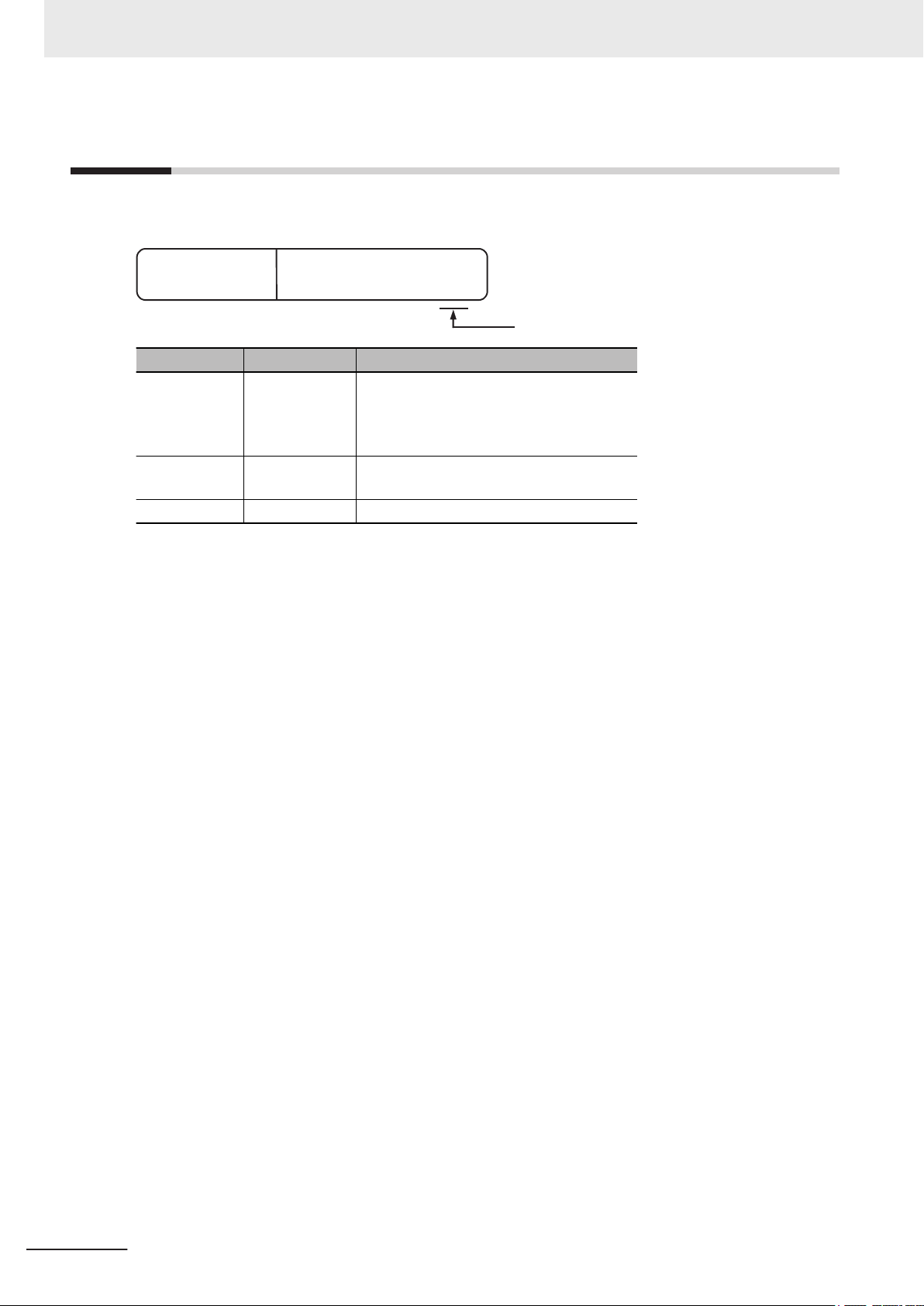
W580-E2-03
Cat. No.
Revision code
Revision History
Revision History
A manual revision code appears as a suffix to the catalog number on the front and back covers of the
manual.
Revision code Date Revised content
03 July 2017
02 December 2016
01 August 2016 Original production
• Added Storage Device Considerations
• Added 2 preventive maintenance actions
• Modified UPS configuration procedure
• Minor modifications
• UL implementation
• Minor modifications
28
NY-series IPC Programmable Multi Axis Controller Hardware User's Manual (W580)
Page 31

Sections in this Manual
Operating Procedures
Specifications
Installation
Software
Hardware
Overview
1
2
3
4
5
6
1
2
3
4
6
5
1
7
7
Appendices
Maintenance
A
A
Sections in this Manual
NY-series IPC Programmable Multi Axis Controller Hardware User's Manual (W580)
29
Page 32

Sections in this Manual
30
NY-series IPC Programmable Multi Axis Controller Hardware User's Manual (W580)
Page 33

Overview
This section provides general information about the IPC Programmable Multi Axis
Controller.
1-1
1-2 Hardware Features....................................................................................... 1 - 3
1-3 Software Features ........................................................................................1 - 4
1-4 ID Information Label..................................................................................... 1 - 5
1-5 Product Configuration ................................................................................. 1 - 6
1-6 Industrial PC Platform Overview ................................................................ 1 - 7
1
Intended Use ................................................................................................ 1 - 2
1-4-1 Label with Controller License (Optional)....................................................... 1 - 5
1-6-1 Industrial Monitor ......................................................................................... 1 - 7
1-6-2 Industrial Box PC ......................................................................................... 1 - 8
1
NY-series IPC Programmable Multi Axis Controller Hardware User's Manual (W580)
1 - 1
Page 34

1 Overview
1-1
Intended Use
The IPC Programmable Multi Axis Controller (also indicated as Box PC) is an industrial-grade PC in-
tended for use within factory automation environments. This Box PC simultaneously uses the standard
Windows operating system and Linux running the Programmable Multi Axis Controller kernel to serve
as a powerful PC based motion control platform. The Programmable Multi Axis Controller kernel offers
all of the intelligence and capabilities of the IPC Programmable Multi Axis Controller. With its built-in
motion programs, software PLCs and basic I/O support, the Box PC offers complete machine logic
control over EtherCAT.
The IPC Programmable Multi Axis Controller has a compact design that offers flexibility, expandability
and easy maintenance for applications in factory automation environments.
1 - 2
NY-series IPC Programmable Multi Axis Controller Hardware User's Manual (W580)
Page 35

1 Overview
1-2 Hardware Features
1-2
Hardware Features
The IPC Programmable Multi Axis Controller provides the following hardware features:
• Compact design with two mounting orientation options
The Box PC has a compact design to minimize panel space while allowing for two mounting orienta-
tions.
• Powerful CPU
A powerful CPU provides high performance for various applications.
• Parallel Execution of Tasks with a Multi-core Processor
With a multi-core processor, the IPC Programmable Multi Axis Controller can execute the task and
system services in parallel. This enables high-speed control of even large-scale devices.
• Easy access to storage devices and the PCI Express Card
Adding or changing storage devices (HDD, SSD) and the PCI Express Card is fast and simple.
• DVI visual interface
The video interface for the Box PC is provided with a DVI connector for connection to a monitor.
• 3 Ethernet ports 1Gb/s
Three ports support EtherCAT, EtherNet/IP, and Ethernet (for Windows) for interfacing with multiple
network types.
• EtherCAT Control Network Support
The IPC Programmable Multi Axis Controller provides an EtherCAT master port for EtherCAT com-
munications. EtherCAT is an advanced industrial network system that achieves faster, more-efficient
communications. It is based on Ethernet. Each node achieves a short fixed communications cycle
time by transmitting Ethernet frames at high speed.
The standard-feature EtherCAT control network allows you to connect all of the devices required for
machine control (e.g., I/O systems, Servo Drives, Inverters, and machine vision) to the same net-
work.
• Support for EtherCAT Slave Terminals
You can use EtherCAT Slave Terminals to save space. You can also flexibly build systems with the
wide variety of NX Units.
• Achieving a Safety Subsystem on EtherCAT
You can use NX-series Safety Control Units to integrate safety controls in a sequence and motion
control system as a subsystem on EtherCAT.
• Built-in I/O
Built-in I/O for UPS status and Box PC shutdown control are provided.
• 4 USB ports
2 USB2.0 ports and 2 USB3.0 ports are provided for connection to external USB devices such as
keyboards, memory sticks, or other peripheral hardware.
• Built-in SD Memory Card slot
An SD Memory Card slot is provided for removable memory.
1
NY-series IPC Programmable Multi Axis Controller Hardware User's Manual (W580)
1 - 3
Page 36

1 Overview
1-3
Software Features
The IPC Programmable Multi Axis Controller provides the following software features:
• Fast Multi-Axis Control
The Programmable Multi-Axis Controller is developed by Delta Tau Data Systems, Inc., a manufac-
turer specializing in motion controllers. It allows for multi-axis control of up to 64 axes per unit (when
CK3E-1500 is used), and the fast control of 250 μs/8-axis and 500 μs/64-axis.
• CNC Function
The Controller has CNC functionality and supports G-code. This allows for high precision machining
on curved surfaces and lines.
• Constructing Systems with Greater Flexibility
Programs can be written in G-code, C language, or PMAC script for the Controller. Such function
design flexibility allows you to create functions that are optimized for your equipment.
Various EtherCAT-compatible products such as vision sensors and I/O as well as motion controls
can be connected, allowing you to construct custom systems for your equipment.
1 - 4
NY-series IPC Programmable Multi Axis Controller Hardware User's Manual (W580)
Page 37

CUSTOM ID
Corporation Kyoto, 600-8530 JAPAN MADE IN THE NETHERLANDS
PRODUCT NAME
B
A
G EF
C
D
IPC Programmable Multi Axis Controller license number
1 Overview
1-4 ID Information Label
1-4
ID Information Label
The ID information label contains relevant information about the IPC Programmable Multi Axis Control-
ler.
The following example will be different from your product label.
Item Name Description
A Product name The name of your product
B
C Power rating Power rating details
D Custom ID
E Standards and QR
F LOT number and
G
*1. Refer to 1-5 Product Configuration on page 1 - 6 for model details.
*2.
Refer to 4-2-4 Ethernet Connector Specifications on page 4 - 15 for Ethernet specifications.
*1
Model
(Optional)
code
serial number
MAC ADDRESS
Model and configuration details
A custom ID [NYC£££-££££££££]
Only for Industrial Monitor
The applicable standards and a QR code for OMRON internal use
Production details, consisting of:
s and Industrial Panel PC
s with a custom logo *1.
• The lot number of the IPC Programmable Multi Axis Controller in the format
DDMYY
DDMYY with Month number 1 to 9 for January to September, X for October, Y
for November, and Z for December.
£: For use by OMRON
£.
• Serial number (4 digits)
*2
• PORT 1: the MAC address of Ethernet port 1
T 2: the MAC address of Ethernet port 2
• POR
• PORT 3: the MAC address of Ethernet port 3
1
1-4-1 Label with Controller License (Optional)
Additional Information
Refer to 2-2-2 Back of the Industrial Box PC on page 2 - 6 for the ID label location.
1-4-1
Label with Controller License (Optional)
This license label contains the license key for the Industrial PC with Programmable Multi Axis Control-
NY-series IPC Programmable Multi Axis Controller Hardware User's Manual (W580)
ler.
1 - 5
Page 38

N Y
1
2
3 4 5 6 7 8 9
10 11 12 13 14 15 16 17
1 Overview
1-5
Product Configuration
This section provides an overview of the product configurations available for the IPC Programmable
Multi Axis Controller.
The product configuration is visible in the model-type that is mentioned on the ID information label of
the product.
The structure of the model-type is: NY£££-££££-£££££££££.
Each item in the model-type has a specific meaning.
Item Description Option / Description
1 Series name NY: NY-series Industrial PC Platform
2 Controller specifications 5: "5" series: Large scale, high speed and high precision control
application
3 Model type 1: Industrial Box PC
4 Sequential number 2: Latest edition
5 Function module A: IPC Programmable Multi Axis Controller
6 Number of axes for motion con-
trol
7 Additional Function Software
Module
8 Reserved 0: ---
9 Expansion slots 1: 1 PCIe slot
10 Frame type X: No display (Industrial Box PC)
11 Display size X: No display (Industrial Box PC)
12 Operating system 2: Windows Embedded Standard 7 - 64 bit
13 Processor
14 Main memory 3: 8 GB Non-ECC
15 Storage 9: 64 GB, SSD SLC
16 Optional interface 1: RS-232C
17 Logo X: No display (Industrial Box PC)
6: 128 axes
0: ---
1: Intel® Core™ i7-4700EQ
4th generation CPU with Fan Unit for active cooling
Processor
1 - 6
NY-series IPC Programmable Multi Axis Controller Hardware User's Manual (W580)
Page 39

1 Overview
1-6 Industrial PC Platform Over-
1-6
1-6-1
Industrial PC Platform Overview
The Industrial PC Platform is an integrated range of products designed for use in a variety of industrial
applications that will benefit from advanced PC technology. The range is scalable, robust and reliable,
and is suitable for use with both standard operating system software and proprietary programs for ma-
chine control and automation.
In line with OMRON’s established quality standards, each element in the Industrial PC Platform, rang-
ing from the standalone Industrial Box PC to the touchscreen Industrial Monitor, is engineered with
long-life components and built to the most advanced design standards.
The following sections introduce Industrial PC Platform products.
Industrial Monitor
The Industrial Monitor is of key importance at the interface between operator and system. The Indus-
trial Monitor is efficient, effective and highly visible with an attractive design.
Using smart algorithms, the touch controller determines the exact location of each touch for precise
control as well as detecting abnormal or illegal actions to protect misuse or false touches.
view
1
1-6-1 Industrial Monitor
NY-series IPC Programmable Multi Axis Controller Hardware User's Manual (W580)
1 - 7
Page 40

1 Overview
1-6-2
Industrial Box PC
The Industrial Box PC is designed to meet the specific needs of the industrial environment. Design
simplification and future-proof architecture minimize the risk of failure. In addition, new PC features
can be seamlessly incorporated, without the need for wholesale redesign.
1 - 8
NY-series IPC Programmable Multi Axis Controller Hardware User's Manual (W580)
Page 41
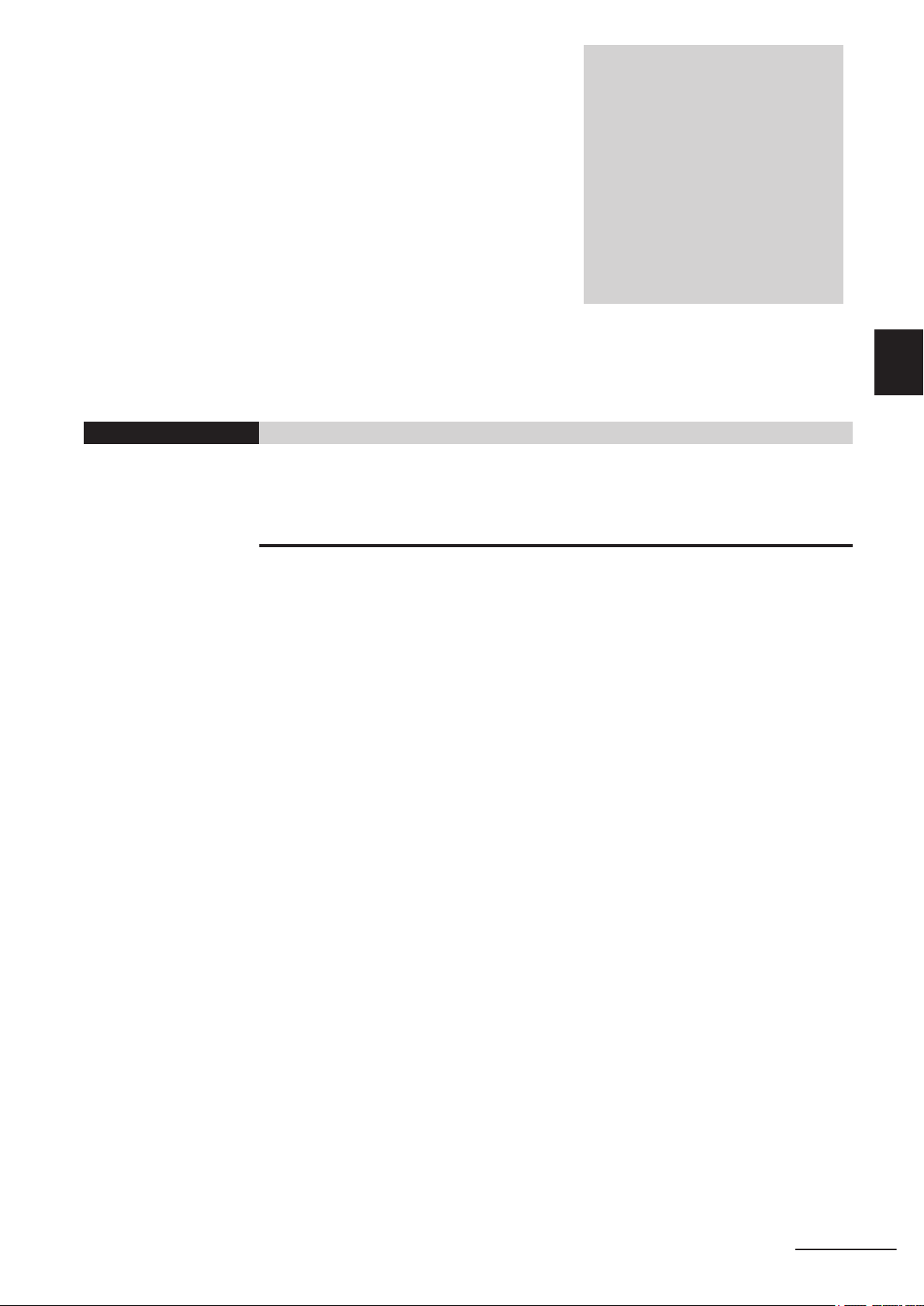
2
2
Hardware
This section provides an overview of the hardware of the IPC Programmable Multi Axis Controller.
2-1
2-2 Component Names and Functions............................................................. 2 - 4
2-3 LED Indicators.............................................................................................. 2 - 7
2-4 Power Button................................................................................................ 2 - 9
2-5 Drive Bays................................................................................................... 2 - 10
2-6 SD Memory Card Slot ................................................................................ 2 - 11
2-7 PCIe Card Slot ............................................................................................2 - 12
2-8 Connectors .................................................................................................2 - 13
2-9 Spare Parts .................................................................................................2 - 17
2-10 Optional Hardware .....................................................................................2 - 19
System Configuration.................................................................................. 2 - 3
2-2-1 Front and Top of the Industrial Box PC......................................................... 2 - 4
2-2-2 Back of the Industrial Box PC ....................................................................... 2 - 6
2-3-1 PWR LED Indicator....................................................................................... 2 - 7
2-3-2 ERR LED Indicator ....................................................................................... 2 - 8
2-3-3 HDD LED Indicator ....................................................................................... 2 - 8
2-3-4 RUN LED Indicator ....................................................................................... 2 - 8
2-8-1 Power Connector ........................................................................................ 2 - 13
2-8-2 I/O Connector ............................................................................................. 2 - 13
2-8-3 USB Connectors ......................................................................................... 2 - 14
2-8-4 Ethernet Connectors................................................................................... 2 - 15
2-8-5 DVI Connector ............................................................................................ 2 - 15
2-8-6 RS-232C Connector (Optional)................................................................... 2 - 16
2-9-1 Battery ........................................................................................................ 2 - 17
2-9-2 Fan Unit ...................................................................................................... 2 - 17
2-9-3 Accessory Kit .............................................................................................. 2 - 18
2-10-1 Mounting Brackets ...................................................................................... 2 - 19
2-10-2 SD Memory Cards ...................................................................................... 2 - 19
2-10-3 USB Flash Drives ....................................................................................... 2 - 20
2-10-4 Storage Devices ......................................................................................... 2 - 20
2-10-5 DVI Cables.................................................................................................. 2 - 21
2-10-6 USB Type-A to USB Type-B Cables ........................................................... 2 - 21
2-10-7 Industrial Monitor ....................................................................................... 2 - 22
2-10-8 Power Supply.............................................................................................. 2 - 22
2-10-9 UPS ............................................................................................................ 2 - 23
NY-series IPC Programmable Multi Axis Controller Hardware User's Manual (W580)
2 - 1
Page 42

2 Hardware
2-10-10 UPS Communication Cable ........................................................................ 2 - 23
2-10-11 Recommended EtherCAT Cables............................................................... 2 - 24
2 - 2
NY-series IPC Programmable Multi Axis Controller Hardware User's Manual (W580)
Page 43

Real-time
Operating System
NY-series IPC Machine Controller
EtherCAT
Machine vision
Servo Drives and
Inverters
I/O controls
Modbus-TCP
Ethernet
PLC
HMI
Programmable
Multi Axis
Controller
kernel
(Controller)
Windows
SD Memory
Card
PCIe Card
HDD / SSD
RS-232C
DVI USB
Port 1
Port 2
Port 3
Servo Drives and
Inverters
2 Hardware
2-1
System Configuration
2-1 System Configuration
The IPC Programmable Multi Axis Controller supports the following system configuration.
2
The Windows operating system has all interfaces an Industrial PC requires:
• 1 Ethernet port to connect with regular Ethernet networks and to be able to connect with databases,
MES- and ERP systems and other IIoT applications.
• 4 USB ports to connect peripheral devices.
• 1 DVI port to connect a monitor
• 1 RS-232C port to connect (legacy) peripheral devices and factory automation devices
• 2 slots for HDD and/or SSD storage devices
• 1 SD Memory Card slot for removable storage
• 1 PCIe Card Slot to add support for other (industrial) networks or peripheral ports
The Programmable Multi Axis Controller kernel has 2 Ethernet ports assigned.
• 1 EtherCAT port for (real-time) communication with EtherCAT Slaves, like servo drives and I/O devi-
ces.
By using the EtherCAT master communications port on the Programmable Multi-Axis Controller,
EtherCAT slaves such as servo drives, frequency inverters, machine vision systems, digital and an-
alog I/O, and other general-purpose slaves can be connected.
• 1 Modbus-TCP port for communication with other Modus-TCP devices.
The Ethernet communications port on the Programmable Multi-Axis Controller supports the Modbus-
TCP protocol. It can be connected to devices such as a PLC or a programmable terminal that sup-
ports the Modbus-TCP protocol.
NY-series IPC Programmable Multi Axis Controller Hardware User's Manual (W580)
2 - 3
Page 44

A
D
I
L
K
J
H
G
F
E
B
C
M
2 Hardware
2-2
2-2-1
Component Names and Functions
This section shows views of the IPC Programmable Multi Axis Controller with information about all
items.
Front and Top of the Industrial Box PC
This section shows the component names and functions for the front and top of the Box PC.
Item Name Description
A Cover Provides access to:
• The battery
• The fans (only for Box PCs that have active cooling)
• The battery replacement date
• The license key for the operating system (optional)
2 - 4
NY-series IPC Programmable Multi Axis Controller Hardware User's Manual (W580)
Page 45

2 Hardware
Item Name Description
B Option port Interface connection options for peripheral devices or an additional monitor:
• RS-232C connector
or
• DVI-D connector
or
• NYML connector
C SD Memory Card slot SD Memory Card slot
D PCIe bay PCI Express mounting slot
E DVI connector Digital Visual Interface connector
F 10BASE-T/100BASE-
TX/1000BASE-T
Ethernet connectors
G USB 2.0 connectors 2 USB 2.0 interface connectors
H USB 3.0 connectors 2 USB 3.0 interface connectors
I
J I/O connector 2 inputs (Power ON/OFF Input and UPS Mode Input) and 1 output (Power
K LED indicators Visual indicators for the operating state of the IPC Programmable Multi Axis
L Power button Pushbutton to manually power ON/OFF the Box PC
M Power connector Lockable power connector
*1. Depending on the model one or two drives are supported.
*2.
Drive bays
Refer to 4-1-4 CPU Specifications on page 4 - 5 for the number of supported drives.
Installed storage and the operating system are depending on the configuration.
Refer to 1-5 Product Configuration on page 1 - 6 for:
*1
• installed drive (storage) details
• operating system details
3 RJ45 Gb Ethernet interface connectors
Two 2.5 inch drive bays for HDD/SSD storage devices:
• Drive bay A = Bay for an optional drive
main storage
Drive bay A is the bay at the side of the connectors
• Drive bay B = Bay for an optional drive
Drive bay B is the bay at the outside of the
Status Output)
Controller
*2
for the operating system and
*2
for additional storage
Box PC
2-2 Component Names and Functions
2
2-2-1 Front and Top of the Industrial Box PC
NY-series IPC Programmable Multi Axis Controller Hardware User's Manual (W580)
2 - 5
Page 46

A B
2 Hardware
2-2-2
Back of the Industrial Box PC
This section shows the component names and functions for the back of the Industrial Box PC.
Item Name Description
A ID information label Label containing Model ID., LOT No. and other product specific information.
*1
B License label Optional label containing the license number. Only available on Industrial
PC with Programmable Multi Axis Controller models. *1
*1. Refer to 1-4 ID Information Label on page 1 - 5 for label details.
*2. Refer to 1-5 Product Configuration on page 1 - 6 for configuration details.
*2
2 - 6
NY-series IPC Programmable Multi Axis Controller Hardware User's Manual (W580)
Page 47

A
B
C
D
2 Hardware
2-3
LED Indicators
The Industrial Box PC has two rows of four LED indicators that show the operating status of the prod-
uct. Both rows have the same function.
The following LED indicators are available:
2-3 LED Indicators
2
2-3-1 PWR LED Indicator
2-3-1
Item
A PWR Power Indicates the operating mode of the Industrial Box PC.
B ERR Error Indicates the presence and type of an error.
C HDD Hard Disk
D RUN Run
*1.
Not for products NY512-A£££.
Refer to 1-5 Product Configuration on page
LED
Indicator
Name Description
Indicates HDD/SSD activity.
Drive
Indicates the status of a user-defined function.
1 - 6 for configuration details.
*1
PWR LED Indicator
The Power LED (PWR) indicates the operating mode of the Box PC.
Color Status Meaning
Green Not lit There is no power supplied or the Box PC is OFF.
Blinking Power is currently supplied and the Box PC is in
stand-by mode.
Lit Power is currently supplied and the Box PC is turned
ON.
NY-series IPC Programmable Multi Axis Controller Hardware User's Manual (W580)
2 - 7
Page 48

2 Hardware
2-3-2
ERR LED Indicator
The Error LED (ERR) indicates the presence and type of an error within the Box PC.
Color Status Meaning
Red Not lit
Blinking
Lit
Additional Information
• Refer to 7-2 Corrective Maintenance on page
• For a Box PC with a Windows operating system the status of this LED can be defined by
users using the Industrial PC System API.
Refer to NY-series Industrial Box PC User’s Manual (Cat. No. W553) for Industrial PC System
API details.
• The 24 VDC power is not supplied
• No error is present
Fan Error
•
Battery low
•
Thermal shutdown
•
W
atchdog Error
•
Power Supply undervoltage error
•
Power Supply overvoltage error
•
• Power supply defective
7 - 8 for actions to solve errors.
2-3-3
2-3-4
HDD LED Indicator
The Hard Disk Drive LED (HDD) indicates activity of the HDD or SSD.
Color Status Meaning
Yellow Flickering The HDD or SSD is active.
RUN LED Indicator
The RUN LED has no functionality and will not be lit.
Additional Information
For a Box PC with a Windows operating system the status of this LED can be defined using the
Industrial PC System API.
Refer to NY-series Industrial Box PC User
API details.
’s Manual (Cat. No. W553) for Industrial PC System
2 - 8
NY-series IPC Programmable Multi Axis Controller Hardware User's Manual (W580)
Page 49

2 Hardware
2-4
Power Button
The power button is used to manually switch the Box PC ON and OFF.
Additional Information
2-4 Power Button
2
• Refer to 6-1 Power ON on page 6 - 2
• Refer to 6-2 Power OFF on page 6 - 3 for OFF details.
for ON details.
NY-series IPC Programmable Multi Axis Controller Hardware User's Manual (W580)
2 - 9
Page 50

2 Hardware
2-5
Drive Bays
The drive bays in the IPC Programmable Multi Axis Controller accept 2.5 inch Hard Disk Drives (HDD)
or Solid State Drives (SSD). Depending on the model one or two drives are supported.
Additional Information
• Refer to 4-1-4 CPU Specifications on page 4 - 5 for the number of supported drives.
• Refer to 4-1-6 Storage Device Specifications on page 4 - 6 for storage device specifications.
• Refer to 5-2-1 Install a Drive on page 5 - 6 for install information.
• Refer to 7-2-5 Replace a Drive on page 7 - 15 for maintenance information.
2 - 10
NY-series IPC Programmable Multi Axis Controller Hardware User's Manual (W580)
Page 51

2 Hardware
2-6
SD Memory Card Slot
2-6 SD Memory Card Slot
The SD Memory Card slot on the IPC Programmable Multi Axis Controller accepts SD Memory Cards
with the following specifications.
• SDHC type (SD 2.0 specification)
• Up to 32 GB capacity
2
Additional Information
Refer to 2-10-2 SD Memory Cards on page 2 - 19 for SD Memory Card details.
NY-series IPC Programmable Multi Axis Controller Hardware User's Manual (W580)
2 - 11
Page 52

A
B
2 Hardware
2-7
PCIe Card Slot
The PCI Express (PCIe) Card slot of the IPC Programmable Multi Axis Controller accepts various
PCIe Cards for specific hardware needs.
The PCIe Card connectors are available behind the cover A and the PCIe Card is mounted in the
PCIe drawer B.
Additional Information
• Refer to 4-1-7 PCIe Card Specifications on page
•
Refer to 5-2-2 Install the PCIe Card on page 5 - 10 for install information.
• Refer to 7-2-6 Replace the PCIe Card on page 7 - 20 for maintenance information.
4 - 7 for specifications.
2 - 12
NY-series IPC Programmable Multi Axis Controller Hardware User's Manual (W580)
Page 53

2 Hardware
2-8
2-8-1
Connectors
This section gives an overview of the available connectors for the IPC Programmable Multi Axis Con-
troller.
Power Connector
The power connector on the Box PC is used to supply 24 VDC power to the Box PC.
The power connector is supplied with the Box PC.
2-8 Connectors
2
2-8-1 Power Connector
2-8-2
Additional Information
• Refer to 4-2-1 Power Connector Specifications on page 4 - 9 for specifications.
• Refer to
• Refer to 5-5 Connect on page 5 - 41 for connection details.
5-4-3 Wire the Power Connector on page 5 - 35 for wiring details.
I/O Connector
The I/O connector on the IPC Programmable Multi Axis Controller provides discrete signals with the
following functions.
• Input signal to the Box PC
• Input signal to the Box PC to perform a shutdown or power ON when the signal turns ON.
• Output signal from the Box PC to indicate the power status of the Box PC.
The I/O connector is supplied with the Box PC.
when a connected UPS switches to battery power.
NY-series IPC Programmable Multi Axis Controller Hardware User's Manual (W580)
2 - 13
Page 54

2 Hardware
Additional Information
2-8-3
• Refer to 4-2-2 I/O Connector Specifications on page 4 - 10
• Refer to 5-4-4 Wire the I/O Connector on page 5 - 38 for wiring details.
• Refer to 5-5 Connect on page 5 - 41 for connection details.
for specifications.
USB Connectors
The USB connectors support USB 2.0 and USB 3.0 specifications.
All USB interfaces are protected against overcurrent and all ports support Wake-on-USB.
2 - 14
Additional Information
• Refer to 4-2-3 USB Connector Specifications on page
• Refer to 5-5 Connect on page 5 - 41 for connection details.
NY-series IPC Programmable Multi Axis Controller Hardware User's Manual (W580)
4 - 14 for specifications.
Page 55

2 Hardware
2-8-4
Ethernet Connectors
The Ethernet connectors provide 3 individual Ethernet ports on the IPC Programmable Multi Axis Con-
troller.
Each port of
fers 10BASE-T/100BASE-TX/1000BASE-T Ethernet speeds.
2-8 Connectors
2
2-8-4 Ethernet Connectors
2-8-5
Additional Information
• Refer to 4-2-4 Ethernet Connector Specifications on page 4 - 15 for specifications.
• Refer to
5-5 Connect on page 5 - 41 for connection details.
DVI Connector
The DVI interfaces supported on this connector are dependent on the configuration of the IPC Pro-
grammable Multi Axis Controller.
Additional Information
• Refer to 1-5 Product Configuration on page 1 - 6 for configuration details.
• Refer to 4-2-5 DVI Connector Specifications on page 4 - 18 for specifications.
• Refer to 5-5 Connect on page 5 - 41 for connection details.
NY-series IPC Programmable Multi Axis Controller Hardware User's Manual (W580)
2 - 15
Page 56

2 Hardware
2-8-6
RS-232C Connector (Optional)
Depending on the product configuration an optional RS-232C connector is available.
Additional Information
• Refer to 1-5 Product Configuration on page 1 - 6 for configuration details.
• Refer to 4-2-6 RS-232C Connector Specifications on page 4 - 19 for specifications.
• Refer to 5-5 Connect on page 5 - 41 for connection details.
2 - 16
NY-series IPC Programmable Multi Axis Controller Hardware User's Manual (W580)
Page 57

2 Hardware
2-9
2-9-1
Spare Parts
The following spare parts for the IPC Programmable Multi Axis Controller are available.
Battery
One battery is supplied with the Box PC. The battery supplies power to the real-time clock.
The battery is located inside the Box PC.
Model Appearance Specifications
CJ1W-BAT01
Additional Information
Refer to 7-2-4 Replace the Battery on page 7 - 13 for the replacement procedure.
Service life: 5 years at 25°C
2-9 Spare Parts
2
2-9-1 Battery
2-9-2
Fan Unit
The Fan Unit is available for the Box PC that has active cooling.
Model Appearance Specifications
NY000-AF00
Additional Information
Refer to 7-2-3 Replace the Fan Unit on page 7 - 11 for the replacement procedure.
• Service life: 70,000 hours of continuous op-
eration at 40°C with 15% to 65% relative
humidity
• Shelf life: 6 months
This is the storage limitation with no power
supplied. We highly recommend performance testing if the Fan Unit has been stored
over 6 months.
NY-series IPC Programmable Multi Axis Controller Hardware User's Manual (W580)
2 - 17
Page 58

2 Hardware
2-9-3
Accessory Kit
The accessory kit for the Box PC.
Model Appearance Specifications
NY000-AK00 Accessory Kit containing all accessories sup-
plied with the Box PC.
• Power connector
• I/O connector
• Drive bracket for drive installation
• 4 mounting screws for drive installation
• PCIe Card support for PCIe Card installa-
tion
• PCIe Card clip for PCIe Card installation
2 - 18
NY-series IPC Programmable Multi Axis Controller Hardware User's Manual (W580)
Page 59

2 Hardware
2-10
2-10-1
Optional Hardware
The following optional hardware is available for the IPC Programmable Multi Axis Controller.
Mounting Brackets
Mounting brackets details are provided below.
Model Appearance Bracket type
NY000-AB00
Book mount
2-10 Optional Hardware
2
2-10-1 Mounting Brackets
2-10-2
NY000-AB01 Wall mount
SD Memory Cards
SD Memory Card details are provided below.
OMRON is not responsible for the operation, performance or write life of any other brand of SD Memo-
ry Card.
Model Appearance Card type Capacity Format
HMC-SD291 SD Card 2 GB FAT16
HMC-SD491 SDHC Card 4 GB FAT32
NY-series IPC Programmable Multi Axis Controller Hardware User's Manual (W580)
2 - 19
Page 60

FZ-MEM2G
2 Hardware
2-10-3
2-10-4
USB Flash Drives
USB Flash Drive details are provided below.
OMRON is not responsible for the operation, performance, or write life of any other brand of USB
Flash Drives.
Model Appearance Capacity
FZ-MEM2G
FZ-MEM8G 8 GB
2 GB
Storage Devices
Storage device details are provided below.
OMRON is not responsible for the operation, performance, or write life of any other storage device.
Model Appearance Storage type Capacity
NY000-AH00
NY000-AS00 SSD SLC 32 GB
NY000-AS01 64 GB
NY000-AS02 SSD iMLC 128 GB
HDD 320 GB
Additional Information
Refer to 4-1-6 Storage Device Specifications on page 4 - 6 for storage device specifications.
Storage Device Considerations
For a storage device that is not an OMRON NY000-A£££ consider the following:
• OMRON is not responsible for the operation, performance or write life of any storage device other
than those supplied by OMRON.
Test and measure the environmental performance of the intended storage device before actual op-
•
eration, using the SMART monitoring feature of the selected storage device.
• Ensure the temperature and vibrations of the storage device are within the operating temperature
specifications and vibration specifications during actual operation.
• Using a storage device with maximum power consumption exceeding 2W is not advised. Ensure
that the SMART monitor features of the storage device are used to detect overheating.
Additional Information
• Refer to 4-1-6 Storage Device Specifications on page 4 - 6 for storage device specifications.
• Refer to
cations, specifically temperature and vibration specifications.
4-4-1 Operation Environment Specifications on page 4 - 21 for environment specifi-
2 - 20
NY-series IPC Programmable Multi Axis Controller Hardware User's Manual (W580)
Page 61

90 mm
60 mm
2 Hardware
2-10-5
DVI Cables
DVI cable details are provided below.
OMRON is not responsible for the operation or performance of any other brand of DVI cable.
Model Appearance Cable length Specifications
NY000AC00 2M
NY000AC00 5M
2 m
5 m
• Supports DVI-D
• Minimum bend radius: 36 mm
DVI Cable Clearance
The DVI cable requires a minimum clearance of 90 mm from the connector entry to prevent excessive
strain on the connector and cable assembly.
2-10 Optional Hardware
2
2-10-5 DVI Cables
2-10-6
USB Type-A to USB Type-B Cables
USB Type-A to USB Type-B cable details are provided below.
OMRON is not responsible for the operation or performance of any other brand of USB T
T
ype-B cable.
Model Appearance Cable length Specifications
FH-VUAB 2M 2 m
FH-VUAB 5M 5 m
• USB 2.0
• Minimum bend radius: 25 mm
ype-A to USB
USB Type-A to USB Type-B Cable Clearance
The USB Type-A to USB Type-B cable requires a minimum clearance of 60 mm from the connector
entry to prevent excessive strain on the connector and cable assembly.
NY-series IPC Programmable Multi Axis Controller Hardware User's Manual (W580)
2 - 21
Page 62

2 Hardware
2-10-7
2-10-8
Industrial Monitor
Details for the recommended monitor are provided below.
OMRON is not responsible for the operation or performance of any other monitor
Model Appearance Specifications
NYM15W-C100£
NYM15W
NYM12W
NYM12W-C106£
-C106£
-C100£
Additional Information
Refer to the OMRON website for specifications and manuals.
• LCD touchscreen
• Multi-touch functionality
• Supply voltage: 24 VDC
• Up to 1,280 x 800 pixels at 60 Hz
• 2 USB Type-A Connectors
• Programmable brightness control
Power Supply
.
Details for the recommended power supply are provided below.
OMRON is not responsible for the operation or performance of any other power supply.
Model Appearance Specifications
S8VK-G£££24
Additional Information
• Refer to 4-1-3 Power Consumption Specifications on page
tails.
• Refer to
Note that the power consumption details of the
of your power supply
the OMRON website for specifications and manuals of the S8VK-G.
.
Box PC determine the minimum power rating
Output voltage: 24 VDC
4 - 4
for power consumption de-
2 - 22
NY-series IPC Programmable Multi Axis Controller Hardware User's Manual (W580)
Page 63

A
3
2 Hardware
2-10-9
UPS
Details for the recommended UPS are provided below.
OMRON is not responsible for the operation or performance of any other UPS.
Model Appearance Specifications
S8BA with revision number 04 or
*1
higher.
*1. The revision number of the UPS can be retrieved from the serial number label on the product and the prod-
uct packaging.
Item Description
1 Product code
2 Product period and sequential number
3 Revision number
4 RoHS status
Output voltage during backup operation: 24 VDC±5%
2-10 Optional Hardware
2
2-10-9 UPS
2-10-10
Communication cable details are provided below.
OMRON is not responsible for the operation or performance of any other brand of communication ca-
ble.
S8BW-C02
Precautions for Safe Use
Use an Omron S8BA UPS with the correct revision number to prevent improper system shutdown.
Additional Information
• Refer to 2-10-8 Power Supply on page 2 -
• Refer to 4-1-3 Power Consumption Specifications on page 4 - 4 for power consumption details.
• Refer to
(Cat. No. U702) for the UPS manual.
Note that the power consumption details determine the output current/capacity of your UPS.
the OMRON website for S8BA specifications or to the UPS S8BA User's Manual
22 for power supply details.
UPS Communication Cable
Model Appearance Cable length Specifications
2 m Signals for
• Signal output (BL, TR, BU, WB)
• Remote ON/OFF input
• UPS Stop Signal input (BS)
NY-series IPC Programmable Multi Axis Controller Hardware User's Manual (W580)
2 - 23
Page 64

2 Hardware
2-10-11
For EtherCAT, use Straight STP (shielded twisted-pair) cable of category 5 or higher with double
shielding (braiding and aluminum foil tape).
The following table lists wiring materials used for the EtherCA
Cables with connectors
Recommended EtherCAT Cables
Product Manufacturer
Size and number of pairs:
AWG27 × 4P
Cable color:
Yellow *1
Size and number of pairs:
WG22 × 2P
A
Cable color:
Blue
Size and number of pairs:
WG22 × 2P
A
Cable color:
Black
*2
*1
*3
Standard type
Cable with Con-
.
nectors on Both
Ends (RJ45/
RJ45)
Rugged type
Cables with
.
Connectors on
Both Ends
(RJ45/RJ45)
Rugged type
Cables with
.
Connectors on
Both Ends (M12
Straight/M12
Straight)
OMRON 0.3 XS6W-6LSZH8
OMRON 0.3 XS5W-T421-
OMRON 0.5 XS5W-T421-
T communications cables.
Cable length
[m]
0.5 XS6W-6LSZH8
1 XS6W-6LSZH8
2 XS6W-6LSZH8
3 XS6W-6LSZH8
5 XS6W-6LSZH8
0.5 XS5W-T421-
1 XS5W-T421-
2 XS5W-T421-
5 XS5W-T421-
10 XS5W-T421-
1 XS5W-T421-
2 XS5W-T421-
3 XS5W-T421-
5 XS5W-T421-
10 XS5W-T421-
Model
SS30CM-Y
SS50CM-Y
SS100CM-Y
SS200CM-Y
SS300CM-Y
SS500CM-Y
AMD-K
BMD-K
CMD-K
DMC-SS
GMC-SS
JMC-SS
BM2-SS
CM2-SS
DM2-SS
EM2-SS
GM2-SS
JM2-S
2 - 24
NY-series IPC Programmable Multi Axis Controller Hardware User's Manual (W580)
Page 65

2 Hardware
Cables with con-
nectors
Cables / Connectors
*4
Product Manufacturer
Size and number of pairs:
AWG22 × 2P
Cable color:
*3
Black
Size and number of pairs:
WG24 × 4P
A
Size and number of pairs:
WG22 × 2P
A
Rugged type
Cables with
.
Connectors on
Both Ends (M12
Straight/RJ45)
Cables T
RJ45 Connectors
Cables Kuramo Electric Co., Ltd. KETH-PSB-
RJ45 Assembly
Connectors
OMRON 0.5 XS5W-T421-
onichi Kyosan Cable, Ltd. NETSTAR-C5E
Kuramo Electric Co. KETH-SB
SWCC Showa Cable Systems Co. FAE-5004
Panduit Corporation MPS588
Nihon Electric Wire&Cable
Co.,Ltd
OMRON Corporation XS6G-T421-1
Cable length
[m]
1 XS5W-T421-
2 XS5W-T421-
3 XS5W-T421-
5 XS5W-T421-
10 XS5W-T421-
Model
BMC-SS
CMC-SS
DMC-SS
EMC-SS
GMC-SS
JMC-SS
SAB 0.5 × 4P
OMR
PNET/B
2-10 Optional Hardware
2
2-10-11 Recommended EtherCAT Cables
*1. Cables are available in the following lengths: 0.2, 0.3, 0.5, 1, 1.5, 2, 3, 5, 7.5, 10, 15, and 20 m. Refer to the
XS5/XS6 Industrial Ethernet Connectors Catalog (Cat. No. G019) for details.
*2. Cable material LSZH. The lineup features Low Smoke Zero Halogen cables for in-cabinet use and PUR ca-
bles for out-of-cabinet use. Although the LSZH cable is single shielded, its communications and noise char-
acteristics meet the standards. Cable colors available are blue, yellow and green.
*3. For details contact your local OMRON representative.
*4. We recommend to use the above cables and connectors together.
Additional Information
When making cables, connect the shield to the connectors at both ends.
NY-series IPC Programmable Multi Axis Controller Hardware User's Manual (W580)
2 - 25
Page 66

2 Hardware
2 - 26
NY-series IPC Programmable Multi Axis Controller Hardware User's Manual (W580)
Page 67

Software
3
3
This section provides software information for the IPC Programmable Multi Axis Controller.
3-1 W
3-2 Support Software .........................................................................................3 - 3
3-3 Software for Developers............................................................................ 3 - 16
indows Operating System........................................................................ 3 - 2
3-1-1 Determine Your Version of the Windows Operating Systems....................... 3 - 2
3-2-1 Available IPC Programmable Multi Axis Controller Support Software.......... 3 - 3
3-2-2 Overview IPC Support Software for Windows .............................................. 3 - 4
3-2-3 Power PMAC Support Utility......................................................................... 3 - 5
3-2-4 Industrial PC Support Utility ......................................................................... 3 - 6
3-2-5 Industrial PC Tray Utility ............................................................................ 3 - 10
3-2-6 Power Attendant Lite Utility......................................................................... 3 - 13
3-3-1 Overview IPC Developer Software for Windows ........................................ 3 - 16
3-3-2 Industrial PC System API .......................................................................... 3 - 16
NY-series IPC Programmable Multi Axis Controller Hardware User's Manual (W580)
3 - 1
Page 68

3 Software
3-1
3-1-1
Windows Operating System
This section provides an overview of Windows Operating System information.
Determine Your Version of the Windows Operating Systems
This section provides methods to find version details of your Windows Operating System.
Windows 7
To determine your version of the Windows Operating System:
1 Select the Start Button.
2 Enter System Information in the search box.
3 Select System Information in the pop-up that appears.
An overview of your System Information will appear, including the Windows Operating System
details.
3 - 2
NY-series IPC Programmable Multi Axis Controller Hardware User's Manual (W580)
Page 69

3 Software
3-2
3-2-1
Support Software
This section provides an overview of the support software available for your IPC Programmable Multi
Axis Controller.
Available IPC Programmable Multi Axis Controller Support Soft-
ware
This section gives an overview of the software utilities available for the IPC Programmable Multi Axis
Controller.
Product Description Details
Power PMAC Support Utility This computer software is
used to shutdown and reboot the system.
Power PMAC IDE This computer software is
used to configure the
Controller
programs, and debug the
programs.
Power PMAC NC16
Acontis EC Engineer This computer software is
Power PMAC-NC16 SDK This computer software is
used to control working
machines and other CNC
machines with the Controller. Use this software
when you do not customize the HMI screen.
Power PMAC-NC16 Runtime
This computer software is
used to control working
machines and other CNC
machines with the Controller. Use this software
when you want to customize the HMI screen. The
product contains extension source codes used
for customization.
used to configure and
monitor the EtherCAT network by using the Controller as the EtherCA
ter.
, create user
T mas-
Select and download the utilities required from the mentioned websites.
This is pre-installed free
software.
This is pre-installed free
software that can also be
downloaded from the
website of Delta Tau Data
Systems, Inc.
This is non-free software.
Contact your OMRON
representative for information on how to procure.
This is non-free software.
Contact your OMRON
representative for information on how to procure.
This is pre-installed nonfree software that can also be downloaded from
the website of Delta Tau
Data Systems, Inc.
3-2 Support Software
3
3-2-1 Available IPC Programmable Multi Axis Controller Support Software
NY-series IPC Programmable Multi Axis Controller Hardware User's Manual (W580)
3 - 3
Page 70

3 Software
3-2-2
Overview IPC Support Software for Windows
This section gives an overview of the software utilities available for all Industrial PC Platform products
with a Windows operating system.
Product Software utility
Industrial Monitor Industrial Monitor Utility
Industrial Monitor Brightness Utility
Industrial PC Tray Utility
Industrial Box PC Industrial PC Support Utility
Industrial PC Tray Utility
Industrial Panel PC Industrial Monitor Utility
Industrial Monitor Brightness Utility
Industrial PC Support Utility
Industrial PC Tray Utility
Select and download the utilities required from the OMRON download website.
Additional Information
• An internet connection is required to install support software.
• Refer to NY
details.
-series Industrial Panel PC User’s Manual (Cat. No. W555) for support software
3 - 4
NY-series IPC Programmable Multi Axis Controller Hardware User's Manual (W580)
Page 71

A
B
C
D
E
F
3 Software
3-2-3
Power PMAC Support Utility
This section provides an overview of the Power PMAC Support Utility.
Power PMAC Support Utility
The Power PMAC Support Utility is a software utility to shutdown and reboot the system when using a
IPC Programmable Multi Axis Controller.
The Power PMAC Support Utility
Ite
m
A Reboot Complete System Select to reboot both Windows and the IPC Pro-
B
Shutdown Complete System Select to shutdown both Windows and the IPC Pro-
Reboot Motion Core Select to reboot only the IPC Programmable Multi
C
Update Motion Core Firmware Only use when instructed by authorized support
D
E Activate EtherCAT License Only use when instructed by authorized support
F Power PMAC Support Utility Icon In the system tray select this icon to display the
Description Details
is located in the system tray.
grammable Multi Axis Controller
grammable Multi Axis Controller.
Axis Controller. Windows stays operational.
users.
Select to upgrade the IPC Programmable Multi Axis
Controller
users. The license is pre-installed.
Select to (re)activate the license for the IPC Programmable Multi Axis Controller
Power PMAC Support Utility menu.
.
.
.
3-2 Support Software
3
3-2-3 Power PMAC Support Utility
NY-series IPC Programmable Multi Axis Controller Hardware User's Manual (W580)
3 - 5
Page 72

F E
DC
B
A
C
3 Software
3-2-4
Industrial PC Support Utility
This section provides an overview of the Industrial PC Support Utility.
Industrial PC Support Utility Overview
The Industrial PC Support Utility is a software utility to assist in diagnosing and resolving problems of
the IPC Programmable Multi Axis Controller.
Item Description Details
A Production Data Tab
B
C Tab details Details of the selected Tab page.
D Language Selector Select to display and choose the UI language of the Industrial PC Support
E Close Button Close the Industrial PC Support Utility.
F Update Screen Button Use this button to retrieve updated values from the IPC Programmable
System Status Tab
Select to display Production Data details in the Tab details area C.
Refer to Production Data Tab on page 3 - 7 for details.
Select to display System Status details in the Tab details area
Refer to System Status Tab
Utility.
Multi Axis Controller
on page 3 - 8 for details.
.
.
3 - 6
NY-series IPC Programmable Multi Axis Controller Hardware User's Manual (W580)
Page 73

3 Software
Production Data Tab
The Production Data tab displays generic IPC Programmable Multi Axis Controller information. These
are e.g. Model name, Lot number, Serial number
software versions (Industrial PC Support Utility and Industrial PC System API).
, Hardware version, BIOS version, BMC version, and
3-2 Support Software
3
3-2-4 Industrial PC Support Utility
• Model Name is the configuration code of this model.
Refer to 1-5 Product Configuration on page
• BMC Version is the firmware version of the Board Management Controller.
Values are not updated automatically. Select the Update Screen Button to display the latest values.
1 - 6 for details.
NY-series IPC Programmable Multi Axis Controller Hardware User's Manual (W580)
3 - 7
Page 74

3 Software
The System Status tab displays actual states and diagnostic information like internal temperature, fan
revolution, battery and power supply status.
A status that requires attention is indicated with a red bar.
System Status Tab
Item Description
*1
Internal Temperature
Fan Revolution
*2
The average CPU temperature.
The actual rotation speed for each fan in revolutions per minute (r/min).
• First number = rotation speed of fan located closest to Power button.
.
Fan Status
• Second number = rotation speed of fan located closest to battery
*3
The target speed for the fans is dynamically set based on the CPU temperature. The
target speed is compared with the actual fan speed.
• OK
indicates both fans are running on the target speed.
• Low revolution speed indicates one or both fans do not reach the target speed.
Clean the fans and replace the Fan Unit if the problem persists.
Refer to 7-2-3 Replace the Fan Unit on page 7 - 11 for replacement details.
Battery Status The battery status.
• OK indicates the battery is full.
• Low indicates the battery voltage is low. Replace the battery.
Refer to 7-2-4 Replace the Battery on page 7 - 13 for replacement details.
Power Supply The power supply status is determined by the UPS and reported to the Box PC via the
I/O connector.
• NormalPowerSupply indicates the Box PC is powered by the 24V power supply.
• UPS Power Supply indicates that there is no power from the 24V power supply
and the Box PC runs on battery power from the UPS.
*1.
Not for products NY512-A£
Refer to 1-5 Product Configuration on page 1 - 6 for configuration details.
*2.
The Fan Revolution will always show 0 (r/min) / 0 (r/min) for fanless models
3 - 8
NY-series IPC Programmable Multi Axis Controller Hardware User's Manual (W580)
Page 75

3 Software
Refer to 1-5 Product Configuration on page 1 - 6 for fan details.
*3.
The Fan Status will always show OK for fanless models
Values are not updated automatically. Select the Update Screen Button to display the latest values.
Installation
The Industrial PC Support Utility is pre-installed on the Industrial Box PC and Industrial Panel PC.
Download the Industrial PC Support Utility
quired.
from the OMRON download website if reinstallation is re-
Startup
The Industrial PC Support Utility can be started from:
• Windows Start Menu
Select
• Industrial PC Tray Utility
• Windows desktop shortcut
OMRON and then Industrial PC Support Utility.
3-2 Support Software
3
3-2-4 Industrial PC Support Utility
Messages
The Industrial PC Support Utility does not display messages in the Industrial PC Tray Utility.
A battery warning and a fan warning are not displayed in the Industrial PC T
ray Utility.
Logging
The Industrial Monitor Utility and the Industrial PC Support Utility record the operation history in the
Windows event log.
Refer to 7-2-9 Windows Event V
iewer on page 7 - 30 for the logged messages.
NY-series IPC Programmable Multi Axis Controller Hardware User's Manual (W580)
3 - 9
Page 76

A
B
A B
B
C
E
F
D
A
3 Software
3-2-5
Industrial PC Tray Utility
This section provides an overview of the Industrial PC Tray Utility.
Industrial PC Tray Utility Overview
The Industrial PC Tray Utility is a software utility that provides information about the current state of
the Industrial PC, its related devices, and associated software.
When running, the Industrial PC T
area
Windows 10
of Windows.
ray Utility is always present as a status icon
in the system tray
Features
The Industrial PC Tray Utility provides the following features:
• Display the overall state of all installed OMRON utilities in the icon in the system tray area.
•
Display a menu that can start all installed utilities and show the state of each installed utility.
• Display notification messages in popup windows that inform the user about the state of applications
or hardware. The Industrial PC Tray Utility displays the messages provided by installed OMRON
utilities. Refer to the OMRON utilities information for the messages that can be displayed.
Menu
Select the Industrial PC Tray Utility icon F to display the menu.
3 - 10
• The application displays the available utilities.
• Select an entry to launch the associated utility
NY-series IPC Programmable Multi Axis Controller Hardware User's Manual (W580)
, if applicable.
Page 77

A
B
C
E
3 Software
• The icons of menu items in the Industrial PC Tray Utility menu will have a warning or error symbol
when applicable.
• The Industrial PC Support Utility
• The Industrial Monitor Utility
• The Industrial Monitor Brightness Utility
• The application area can be configured to show and launch both OMRON and third party utilities.
The About entry
•
Refer to About the Industrial PC Tray Utility
• The Exit entry
shows details of the Industrial PC Tray Utility.
closes the utility.
is available in the menu when installed.
is available in the menu when installed.
is available in the menu when installed.
on page 3 - 11 for details.
About the Industrial PC Tray Utility
The About window shows the version of the Industrial PC Tray Utility and copyright information.
3-2 Support Software
3
3-2-5 Industrial PC Tray Utility
Status Indicators on Icons
The following table provides the indicator details of the Industrial PC Tray Utility.
Overlay type Icon Description
None No OMRON utility has issued warning or error notifications.
Warning sign At least one OMRON utility has issued a warning notification.
Error sign At least one OMRON utility has issued an error notification.
Installation
The Industrial PC Tray Utility is pre-installed on an Industrial Box PC and an Industrial Panel PC.
The Industrial PC Tray Utility is included in the installers of the Industrial PC Support Utility and Indus-
trial Monitor Utility. Install the Industrial PC Support Utility or Industrial Monitor Utility to install the In-
dustrial PC Tray Utility.
NY-series IPC Programmable Multi Axis Controller Hardware User's Manual (W580)
3 - 11
Page 78

3 Software
This software utility can be used on PCs with Windows 7 and Windows 10.
By default the Industrial PC Tray Utility is configured to start automatically at Windows startup.
Compatibility
Startup
To manually start the Industrial PC T
ray Utility:
1 Locate the Industrial PC Tray Utility using the Windows Start menu or the Windows search
box.
2 Use the option Run as administrator to activate the Industrial PC T
Additional Information
The procedure to use Run as administrator is:
• For Windows 10 using the Start
Rightclick the Industrial PC Tray Utility, select More and then Run as administrator.
• For Windows 10 using Search:
Rightclick the Industrial PC Tray Utility in the search results and select Run as
administrator.
• For Windows 7 using the Start menu or Search:
Rightclick the Industrial PC Tray Utility and select Run as administrator.
The Industrial PC Tray Utility started.
menu:
ray Utility.
3 - 12
NY-series IPC Programmable Multi Axis Controller Hardware User's Manual (W580)
Page 79

3 Software
3-2-6
Power Attendant Lite Utility
This section provides an overview of the Power Attendant Lite Utility (PAL).
Power Attendant Lite Utility Overview
The Power Attendant Lite Utility is a software utility that constantly monitors the status of the UPS that
is connected to the Box PC.
When the Power Attendant Lite Utility
to shut down.
Refer to the UPS Power Attendant Lite for Windows User's Manual for details.
discovers a power interruption it will send a signal to the Box PC
Features
The Power Attendant Lite Utility provides the following features:
• Signal the
• Configure the shutdown conditions when a power interruption is detected.
• Display the state of the connected UPS using the icon in the system tray area.
Box PC to shut down when a power interruption is detected.
Icon Description
Normal operation
3-2 Support Software
3
3-2-6 Power Attendant Lite Utility
Power Attendant Lite service stopped
UPS is supplying power from the internal battery
Communication error
Compatibility
The Power Attendant Lite Utility can be used on a Box PC with one of the following operating systems:
• Windows 10
•
Windows 7
Installation
The Power Attendant Lite Utility is not pre-installed on a Box PC.
The Power Attendant Lite Utility installer is included in the installers directory (D:\OMRON-NY\Instal-
lers). Download the installer from the OMRON download website if required.
T
o install the Power Attendant Lite Utility:
1 Ensure the revision number of the UPS is correct.
NY-series IPC Programmable Multi Axis Controller Hardware User's Manual (W580)
3 - 13
Page 80

3 Software
Refer to 2-10-9 UPS on page 2 - 23 for details.
2 Ensure the UPS is connected to the
Refer to 5-8-1 Connect UPS Using the USB Connector on page
Box PC with a USB cable.
5 - 53 for details.
3 Open the Power Attendant Lite Utility installer folder and activate the installer file setup.exe.
4 Follow the installer steps to complete the installation.
The Power Attendant Lite Utility
Configuration
Configure the Power Attendant Lite Utility before using the Box PC with a UPS connected using USB.
To configure the
Power Attendant Lite Utility:
is installed.
1 Activate the icon of the Power Attendant Lite Utility to start the software.
A UPS selection window will be displayed.
2 Select the connected UPS.
A Login window will be displayed.
3 Login with ID Admin and password omron.
op window with UPS status information will be displayed.
The T
4 Configure the parameters for your specific situation.
3 - 14
NY-series IPC Programmable Multi Axis Controller Hardware User's Manual (W580)
Page 81

Refer to UPS Power Attendant Lite for Windows User's Manual for details.
3 Software
3-2 Support Software
5 Select
Port to display the parameter COM search to UPS detection
Detailed Setting / Other Settings / Communication Setting / UPS Communication
.
6 Set the parameter to Do not search for COM ports to prevent interference for the COM ports.
7 Select Submit to save the setting.
8 Select the close button in the right top corner to exit the
Power Attendant Lite Utility software.
9 Select the restart behavior of the Box PC with the BIOS Boot Menu parameter Power Loss
Control.
Set this parameter to Turn On to restart automatically after a power down from the Power At-
tendant Lite Utility.
Refer to A-1-5 BIOS - Boot on page A - 9 for details.
10 Test the UPS shutdown behavior.
(1) Start the Box PC
(2) Start applications
(3) Create a power interruption
3
3-2-6 Power Attendant Lite Utility
(4) Monitor the shutdown sequence and confirm a correct shutdown
When the shutdown sequence is not correct change parameters in the Power Attendant
Lite Utility
The Power Attendant Lite Utility is configured.
The Box PC will shut down properly in case of a power supply interruption and restart automatically
when the power is restored.
NY-series IPC Programmable Multi Axis Controller Hardware User's Manual (W580)
software and test the UPS shutdown behavior again.
3 - 15
Page 82

3 Software
3-3
3-3-1
Software for Developers
This section provides information on the software that is available for developers.
Overview IPC Developer Software for Windows
This section gives an overview of the software available for developers for all Industrial PC Platform
products with a Windows operating system.
Product Developer software
Industrial Monitor Industrial Monitor SDK
Industrial Monitor API
Industrial Box PC Industrial PC System SDK
Industrial PC System API
Industrial Panel PC Industrial Monitor SDK
Industrial Monitor API
Industrial PC System SDK
Industrial PC System API
Select and download the software required from the OMRON download website.
3-3-2
Industrial PC System API
This section describes some of the Industrial PC System API functions.
The Industrial PC System API allows programmers to create programs that can retrieve information or
set an indicator status of the product.
The API makes use of the included OMRON IPC System Service to manage the hardware.
Features
The Industrial PC System API can:
• Retrieve product information from the Industrial PC
•
Retrieve system flags
• Retrieve maintenance information
• Configure and program the Watchdog
• Set the status of the Run LED Indicator and the ERR LED Indicator
*1 Only for
• Industrial Box PCs with a Windows operating system.
These are:
• NYB££-££1££
• NYB££-££2££
• NYB££-££3££
• Industrial Panel PCs with a Windows operating system.
These are:
• NYP££-££1££-££££££££
• NYP££-££2££-££££££££
• NYP££-££3££-££££££££
*1
*1
3 - 16
NY-series IPC Programmable Multi Axis Controller Hardware User's Manual (W580)
Page 83

3 Software
Installation
The Industrial PC System API is part of the SDK download.
The Industrial PC System API is pre-installed on the Industrial Panel PC
Install the Industrial PC System SDK to use the Industrial PC System API on development PCs.
Use the Merge Module to include the Industrial PC System API in the installer for custom applications.
To use the Industrial PC System API the API needs to be referenced in your development project.
and the Industrial Box PC.
3-3 Software for Developers
3
3-3-2 Industrial PC System API
NY-series IPC Programmable Multi Axis Controller Hardware User's Manual (W580)
3 - 17
Page 84

3 Software
3 - 18
NY-series IPC Programmable Multi Axis Controller Hardware User's Manual (W580)
Page 85

Specifications
This section provides specifications of the IPC Programmable Multi Axis Controller.
4
4
4-1 General Specifications
4-1-1 Dimensions and Weight................................................................................ 4 - 2
4-1-2 General Electrical Specifications .................................................................. 4 - 3
4-1-3 Power Consumption Specifications .............................................................. 4 - 4
4-1-4 CPU Specifications ....................................................................................... 4 - 5
4-1-5 Memory Specifications.................................................................................. 4 - 5
4-1-6 Storage Device Specifications ...................................................................... 4 - 6
4-1-7 PCIe Card Specifications.............................................................................. 4 - 7
4-1-8 Bracket Specifications .................................................................................. 4 - 8
4-2 Connector Specifications ........................................................................... 4 - 9
4-2-1 Power Connector Specifications................................................................... 4 - 9
4-2-2 I/O Connector Specifications ...................................................................... 4 - 10
4-2-3 USB Connector Specifications.................................................................... 4 - 14
4-2-4 Ethernet Connector Specifications ............................................................. 4 - 15
4-2-5 DVI Connector Specifications ..................................................................... 4 - 18
4-2-6 RS-232C Connector Specifications ............................................................ 4 - 19
4-3 Software Specifications ............................................................................ 4 - 20
4-3-1 Available Windows Operating Systems ...................................................... 4 - 20
4-3-2 Supported Languages ................................................................................ 4 - 20
4-4 Environmental Specifications................................................................... 4 - 21
4-4-1 Operation Environment Specifications........................................................ 4 - 21
4-4-2 Temperature and Humidity Specifications .................................................. 4 - 22
4-4-3 Recycling Specifications ............................................................................. 4 - 23
............................................................................... 4 - 2
NY-series IPC Programmable Multi Axis Controller Hardware User's Manual (W580)
4 - 1
Page 86

Z
Y
X
4 Specifications
4-1
4-1-1
General Specifications
This section provides general specifications of the IPC Programmable Multi Axis Controller.
Dimensions and Weight
The following table provides specification details on dimensions and weights.
4 - 2
Item Specifications
Dimensions Width X = 282 mm
Depth Y = 195 mm
Y = 200 mm including the DVI
connectors
Height Z = 88.75 mm
Weight 3.8 kg 4.9 kg 4.1 kg
NY-series IPC Programmable Multi Axis Controller Hardware User's Manual (W580)
Specifications with book
mount bracket
Width X = 319 mm, this is the
bracket height
Depth Y = 207 mm
Height Z = 96 mm, this is the
bracket width
Specifications with wall
Width X = 282 mm
Depth Y = 245 mm, this is the
bracket length
Height Z = 92.2 mm
mount brackets
Page 87

4 Specifications
4-1-2
General Electrical Specifications
The following table provides the general electrical specifications.
Item Specifications
Rated power supply voltage 24 VDC
Allowable power supply voltage range 20.4 to 28.8 VDC
Power supply standard SELV
Grounding method Ground to less than 100 Ω
Inrush current At 24 VDC: 12 A / 6 ms max. for cold start at room
temperature
Overvoltage category JIS B3502 and IEC 61131-2: Category II
EMC immunity level IEC 61131-2: Zone B
RTC accuracy At ambient temperature of 55°C: −3.5 to +0.5 min error
per month
At ambient temperature of 25°C: −1.5 to +1.5 min error
per month
At ambient temperature of 0°C: −3 to +1 min error per
month
Power button life 100,000 operations
Fan life 8 years of continuous operation at 40°C
Battery life 5 years at 25°C (for battery CJ1W-BAT01)
4-1 General Specifications
4
4-1-2 General Electrical Specifications
NY-series IPC Programmable Multi Axis Controller Hardware User's Manual (W580)
4 - 3
Page 88

4 Specifications
4-1-3
Power Consumption Specifications
The following tables provide details on the power consumption of the IPC Programmable Multi Axis
Controller
.
The total power consumption is the sum of the power consumption of all items that are installed in
your Box PC.
Additional Information
Refer to 1-5 Product Configuration on page 1 -
6 for details.
Power Consumption with an Intel® Core™ i7-4700EQ CPU
Power consumption specifications for IPC Programmable Multi Axis Controllers with an Intel® Core
i7-4700EQ CPU.
Item Power consumption
Industrial Box PC with Intel® Core™ i7-4700EQ
cluding Drives and Expansions
*1
Drives
Expansions
*1. Refer to 1-5 Product Configuration on page 1 - 6 for product configuration details.
*2.
Refer to the documentation of your expansions for their power consumption details.
*2
HDD 320 GB 2 W
SSD SLC 32 GB
SSD SLC 64 GB
SSD iMLC 128 GB
USB 14 W max. ((2 x 500 mA at 5 V) + (2 x 900 mA at 5 V))
PCIe 15 W max.
ex-
The total power consumption is the sum of the power consumption of all items that are installed in
your IPC Programmable Multi Axis Controller
.
81 W
™
The required supply specifications for a Box PC with an Intel® Core™ i7-4700EQ CPU.
Item Minimum power requirements
Power supply
Refer to 2-10-8 Power Supply on page 2 - 22 for power supply products.
UPS
Refer to 2-10-9 UPS on page
2 - 23 for UPS products.
240 W
120 W
4 - 4
NY-series IPC Programmable Multi Axis Controller Hardware User's Manual (W580)
Page 89

4 Specifications
4-1-4
CPU Specifications
This section gives the specifications of the CPUs that are available for the IPC Programmable Multi
Axis Controller
Refer to
Intel®
CPU specifications for IPC Programmable Multi Axis Controllers with an Intel® Core™ i7-4700EQ
CPU.
Cores / Threads
CPU base frequency 2.4 GHz
Cache 6 MB
Cooling details Requires active cooling (fan)
Drive bays (HDD/SSD) 2
Graphics controller Intel ® HD Graphics 4600. Up to two independent
*1. Only two cores are available for Windows.
.
1-5 Product Configuration on page 1 - 6 for product configuration details.
Core™ i7-4700EQ CPU Specifications
Item Specifications
4 *1 / 8
screens.
4-1 General Specifications
4
4-1-4 CPU Specifications
4-1-5
Memory Specifications
The following table provides specification details of the memory.
Item Specifications
Total Memory size / Memory size available for Windows
Memory type DDR3L
Package memory format SO-DIMM
Serial Presence Detect
(SPD)
Additional Information
The small outline dual in-line memory modules (SO-DIMM) cannot be added or replaced by
users.
Speed grade 1600 Mbps
CAS Latency CL11
8 GB / 7 GB
NY-series IPC Programmable Multi Axis Controller Hardware User's Manual (W580)
4 - 5
Page 90

4 Specifications
4-1-6
Storage Device Specifications
This section provides the specifications of the storage devices.
Solid State Drive Specifications
Specifications for the Solid State Drive (SSD) are provided in the table below.
Item
Model NY000-AS00 NY000-AS01 NY000-AS02
Type SLC SLC iMLC
S.M.A.R.T. support Yes
Interface Serial ATA 3.1
Sustained read speed Up to 160 MB/s Up to 430 MB/s
Sustained write speed Up to 150 MB/s Up to 190 MB/s
Operating temperature
Operating humidity 10% to 95% (with no condensation)
Storage temperature -40 to 100°C
Storage humidity 10% to 95% (with no condensation)
Life 1500 TB/11 years at a
*1. Refer to 1-5 Product Configuration on page 1 - 6 for product configuration details.
Refer to 4-4-1 Operation Environment Specifications on page 4 - 21 for the temperature specifications of
*2.
the complete Box PC
0 to 70°C
daily workload of 350 GB
32 GB
*2
*1
Model Specifications
*1
64 GB
3000 TB/23 years at a
daily workload of 350 GB
128 GB
114 TB/3 years at a daily
workload of 100 GB
*1
4 - 6
NY-series IPC Programmable Multi Axis Controller Hardware User's Manual (W580)
Page 91

A
A
4 Specifications
4-1-7
PCIe Card Specifications
The PCI Express (PCIe) Card slot of the IPC Programmable Multi Axis Controller accepts various
cards for specific hardware needs.
Ensure that, according to the PCIe hardware specifications, the indent
The following tables provide PCIe Card details per CPU type.
is present in the PCIe Card.
4-1 General Specifications
4
4-1-7 PCIe Card Specifications
PCIe Card Slot Specifications with an Intel® Core™ i7-4700EQ CPU
The table below provides PCIe Card slot details for IPC Programmable Multi Axis Controllers with an
Intel® Core™ i7-4700EQ
Item Specifications
Configuration X4 (4 lanes) up to Gen 3
Card height
Card length Half-length cards, 6.6 inches (167.65 mm)
Power consumption
*1. Low profile cards, 2.536 inches (64.4 mm) are not supported.
CPU.
Standard height cards, 4.20 inches (106.7 mm)
Refer to Power Consumption with an Intel®
for the maximum power consumption
*1
Core™ i7-4700EQ CPU on page 4 - 4
NY-series IPC Programmable Multi Axis Controller Hardware User's Manual (W580)
4 - 7
Page 92

10.5 10.5
60
303
11.5
11.5
245
218
4 Specifications
4-1-8
Bracket Specifications
The metal mounting brackets mount your Box PC and they are the connection for the functional
ground.
Use metal screws with a diameter of 4 mm or 5 mm to mount the brackets.
Mounting screw locations for book mount and wall mount orientation:
Additional Information
• Refer to 5-3-8 Book Mount Procedure on page 5 -
• Refer to 5-3-9 Wall Mount Procedure on page 5 - 26 for wall mount details.
25 for book mount details.
4 - 8
NY-series IPC Programmable Multi Axis Controller Hardware User's Manual (W580)
Page 93

2
1
4 Specifications
4-2
4-2-1
Connector Specifications
This section provides the Connector Specifications of the IPC Programmable Multi Axis Controller.
Power Connector Specifications
4-2 Connector Specifications
The power supply connector can be locked to prevent unintentional disconnection.
The connector can only be inserted the correct way.
The connector is a Phoenix Contact type SPC5/2-STCL-7.62 BK (1711708).
The Box PC provides protection against reverse polarity.
4
4-2-1 Power Connector Specifications
The pin layout represents the power connector on the Box PC.
Pin Description
1 24 VDC
2 0 VDC
Item Specifications
Conductor isolation rating 90°C
Termination rating 90°C
Additional Information
• Refer to 5-4-3 Wire the Power Connector on page
• Refer to 5-4-2 Ground on page 5 - 28 for grounding details.
5 - 35 for wiring details.
NY-series IPC Programmable Multi Axis Controller Hardware User's Manual (W580)
4 - 9
Page 94

B
A
4 Specifications
Locking and Removing the Power Connector
The power connector automatically locks into place when the black part of the connector is held and
pushed in.
4-2-2
Pushing both orange sliders B towards the end of the connector A will release the lock when remov-
ing the connector
.
I/O Connector Specifications
Details of the I/O connector are provided below.
The I/O connector can be locked to prevent unintentional disconnection.
The connector can only be inserted in the correct way
The Lock-and-Release Latch connector is a Phoenix Contact type DFMC 1,5/ 3-ST-3,5-LR BK
(171
1658).
.
4 - 10
Item Specifications
Conductor isolation rating 90°C
Termination rating 90°C
NY-series IPC Programmable Multi Axis Controller Hardware User's Manual (W580)
Page 95

I/O Connector Pin Details
2 4
5
6
1
3
The pin details of the I/O connector.
4 Specifications
4-2 Connector Specifications
4
The pin layout represents the I/O connector on the Box PC.
The I/O signals connected must be powered from a power supply which conforms to the SELV stand-
ards.
Pin details of the I/O Connector:
Pin
1 Power Sta-
2
3 Power
4
Descrip-
tion
tus Output
*1
ON/OFF In-
*2
put
Type
Contact output
Isolated transistor input
(sinking or
sourcing)
Electrical
Specifications
• SPST
-NO contact
configuration
• 24 VDC at 2A switch-
ing capacity (resistive
load)
• Operation lifetime
150,000 cycles at 2A
max.
• Connect to SEL
V
• ON: 8.8 VDC min./5
mA min.
• OFF: 1.1 VDC
max./0.5 mA max.
• Connect to SELV
Details
• Open: The Power Status Output is OFF
when the Box PC is OFF or has been disconnected from the power supply.
• Closed: The Power Status Output is ON
when the Box PC has shutdown successfully and is connected to the power supply
and has not been disconnected from that
power supply since power OFF.
Refer to I/O Connector Power Status Output
Details on page 4 - 12 for details.
If the signal changes from inactive to active,
the Box PC will perform one of the following
operations.
• When powered ON, the Box PC will shut
down and power OFF
.
• When powered OFF, the Box PC will power
ON.
5 UPS Mode
6
*1. Refer to I/O Connector Power Status Output Details on page
*2.
Input
Refer to 6-1 Power ON on page 6 - 2 and 6-2 Power OFF on page 6 - 3 for Power ON/OFF Input details.
This input is provided to allow monitoring the
state of an external UPS unit that provides a
compatible power state output signal.
4 - 12 for Power Status Output details.
4-2-2 I/O Connector Specifications
Additional Information
Refer to 5-4-4 Wire the I/O Connector
NY-series IPC Programmable Multi Axis Controller Hardware User's Manual (W580)
on page 5 - 38 for I/O connector wiring details.
4 - 11
Page 96

A
B
Power up
start
Power supply has
been disconnected
Open (OFF)
Closed (ON)
Relay
Open (OFF)
Closed (ON)
Relay
A
B
Product ON
Product OFF
A
4 Specifications
I/O Connector Power Status Output Details
This section provides details of the Power Status Output relay.
The Power Status Output is a relay between pin 1 and 2 of the I/O Connector.
Power ON Power Status Output Operation
This section provides power ON details of the Power Status Output operation.
The Power Status Output turns ON to indicate that the system has been shut down and the power
supply to the Box PC can be turned OFF.
If power is not turned OFF
, the Power Status output will turn OFF when the Box PC is turned ON.
The Power Status Output is ON
ed from the power supply.
The Power Status Output is OFF
ply.
Additional Information
Refer to 5-4-4 Wire the I/O Connector
when the Box PC has been used and has not been disconnect-
when the Box PC has been disconnected from the power sup-
on page 5 - 38 for I/O connector wiring details.
4 - 12
Power OFF Power Status Output Operation
This section provides power OFF details of the Power Status Output operation.
The Power Status Output turns ON to indicate that the system has been shut down and the power
supply to the Box PC
If power is not turned OFF, the Power Status output will stay ON
can be turned OFF.
. It will turn OFF when the Box
PC is turned ON.
If power is turned OFF, the Power Status Output will turn OFF B.
NY-series IPC Programmable Multi Axis Controller Hardware User's Manual (W580)
Page 97

Shutdown
start
Shutdown
finished
Power supply
removed
Open (OFF)
Closed (ON)
Relay
Open (OFF)
Closed (ON)
Relay
A
B
Product ON
Product OFF
Additional Information
B
A
4 Specifications
4-2 Connector Specifications
Refer to 5-4-4 Wire the I/O Connector
on page 5 - 38 for I/O connector wiring details.
Lock and Remove the I/O Connector
The I/O connector locks into place when the black part of the connector is held and pushed in.
4
4-2-2 I/O Connector Specifications
Tilting both levers B will release the I/O connector A from the Box PC.
NY-series IPC Programmable Multi Axis Controller Hardware User's Manual (W580)
4 - 13
Page 98

1
2
3
4
4 Specifications
4-2-3
USB Connector Specifications
The IPC Programmable Multi Axis Controller includes four USB connectors. Two connectors provide
version 2.0 performance and two connectors provide version 3.0 performance. Details of the USB in-
terface connectors are provided below
The connector layout represents the USB connectors on the Box PC.
.
Interface Connector Details
1
2
• USB 3.0
• 900 mA maximum current
• 3 m maximum cable length
• Blue color
3
4
• USB 2.0
• 500 mA maximum current
• 5 m maximum cable length
• Black color
Additional Information
Refer to 5-4-2 Ground on page 5 - 28 for grounding details.
4 - 14
NY-series IPC Programmable Multi Axis Controller Hardware User's Manual (W580)
Page 99

13 2
4 Specifications
4-2-4
Ethernet Connector Specifications
Details of the RJ45 Ethernet connectors are provided below.
There are three Ethernet ports, each with a specific function.
The Ethernet connectors are designated in the following manner
•
Connector number 1: EtherCAT.
This port is available for the Programmable Multi Axis Controller.
• Connector number 2: Ethernet.
This port is available for the Programmable Multi Axis Controller and supports Modbus-TCP.
• Connector number 3: Ethernet.
This port is available for Windows.
Additional Information
Refer to 2-10-11
The Ethernet connector locks automatically to prevent unintentional disconnection.
Recommended EtherCAT Cables on page 2 - 24 for cable details.
.
4-2 Connector Specifications
4
4-2-4 Ethernet Connector Specifications
The view represents the Ethernet connector on the Box PC.
NY-series IPC Programmable Multi Axis Controller Hardware User's Manual (W580)
4 - 15
Page 100

B
A
4 Specifications
Ethernet Connector LED Indicators
Each connector has LED indicators for speed, link and activity.
Item
A Link/Act Yellow
B Speed Not lit Not lit 10 Mbps or no link
Indica-
tor
Color Status Description
Not lit No link
Lit Link
Flashing Link and activity
Green Lit 100 Mbps link
Orange
Lit 1 Gbps link
EtherCAT Connector Specifications
The EtherCAT connector is assigned to the Programmable Multi Axis Controller.
This port can be used for communication between the Programmable Multi Axis Controller and Ether-
CAT Slaves. This port acts as an EtherCAT master.
Item Specifications
Ethernet connector number 1
Communications standard IEC 61158 Type 12
EtherCAT master specifications Class B (Feature Pack Motion Control compliant)
Physical layer 100BASE-TX
Modulation Baseband
Baud rate 100 Mbps (100BASE-TX)
Duplex mode Auto
Topology Line, daisy, chain and branching
Transmission media Twisted pair cable of category 5 or higher (double-shielded
straight cable with aluminum tape and braiding)
4 - 16
NY-series IPC Programmable Multi Axis Controller Hardware User's Manual (W580)
