Page 1
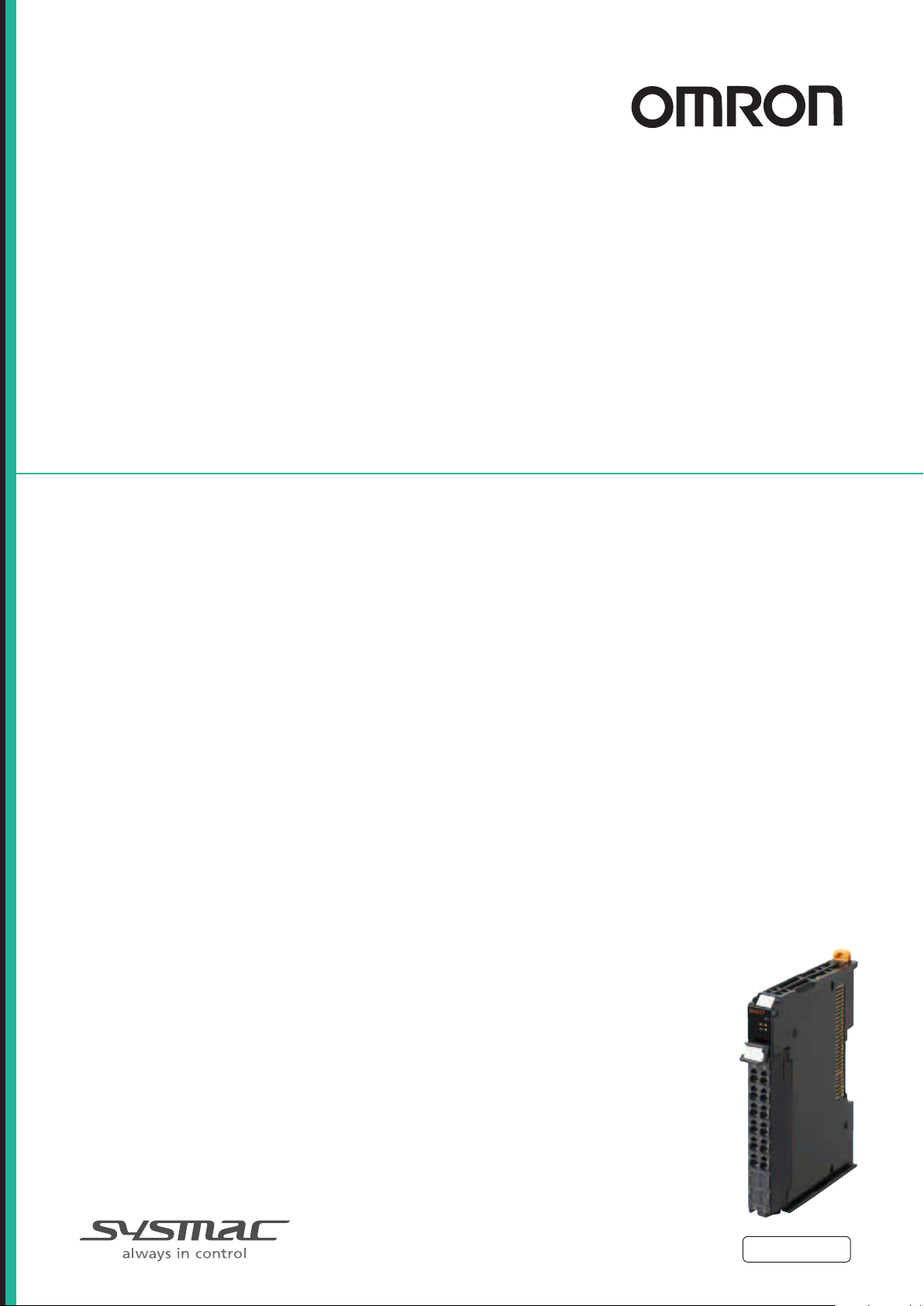
Machine Automation Controller
NX-series
Digital I/O Units
User’s Manual
NX-ID
NX-IA
NX-OC
NX-OD
NX-MD
Digital I/O Units
W521-E1-04
Page 2
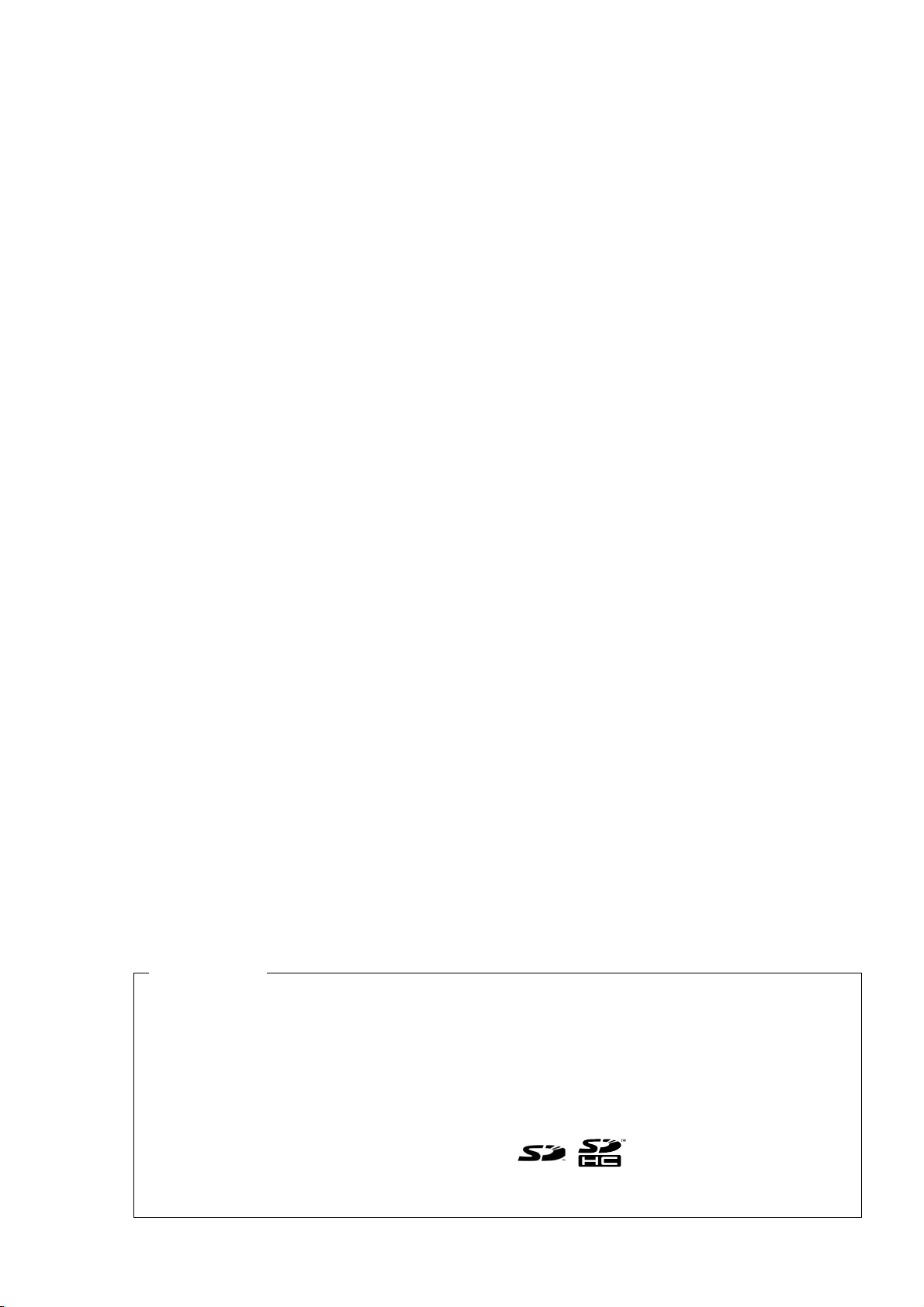
© OMRON, 2013
All rights reserved. No part of this publication may be reproduced, stored in a retrieval system, or transmitted, in
any form, or by any means, mechanical, electronic, photocopying, recording, or otherwise, without the prior written
permission of OMRON.
No patent liability is assumed with respect to the use of the information contained herein. Moreover, because
OMRON is constantly striving to improve its high-quality products, the information contained in this manual is
subject to change without notice. Every precaution has been taken in the preparation of this manual. Nevertheless, OMRON assumes no responsibility for errors or omissions. Neither is any liability assumed for damages
resulting from the use of the information contained in this publication.
Trademarks
• Sysmac and SYSMAC are trademarks or registered trademarks of OMRON Corporation in Japan and other
countries for OMRON factory automation products.
• Windows, Windows 98, Windows XP, Windows Vista, and Windows 7 are registered trademarks of Microsoft
Corporation in the USA and other countries.
• EtherCAT® is registered trademark and patented technology, licensed by Beckhoff Automation GmbH, Germany.
• Safety over EtherCAT® is registered trademark and patented technology, licensed by Beckhoff Automation
GmbH, Germany.
• ODVA, CIP, CompoNet, DeviceNet, and EtherNet/IP are trademarks of ODVA.
• The SD and SDHC logos are trademarks of SD-3C, LLC.
Other company names and product names in this document are the trademarks or registered trademarks of their
respective companies.
Page 3
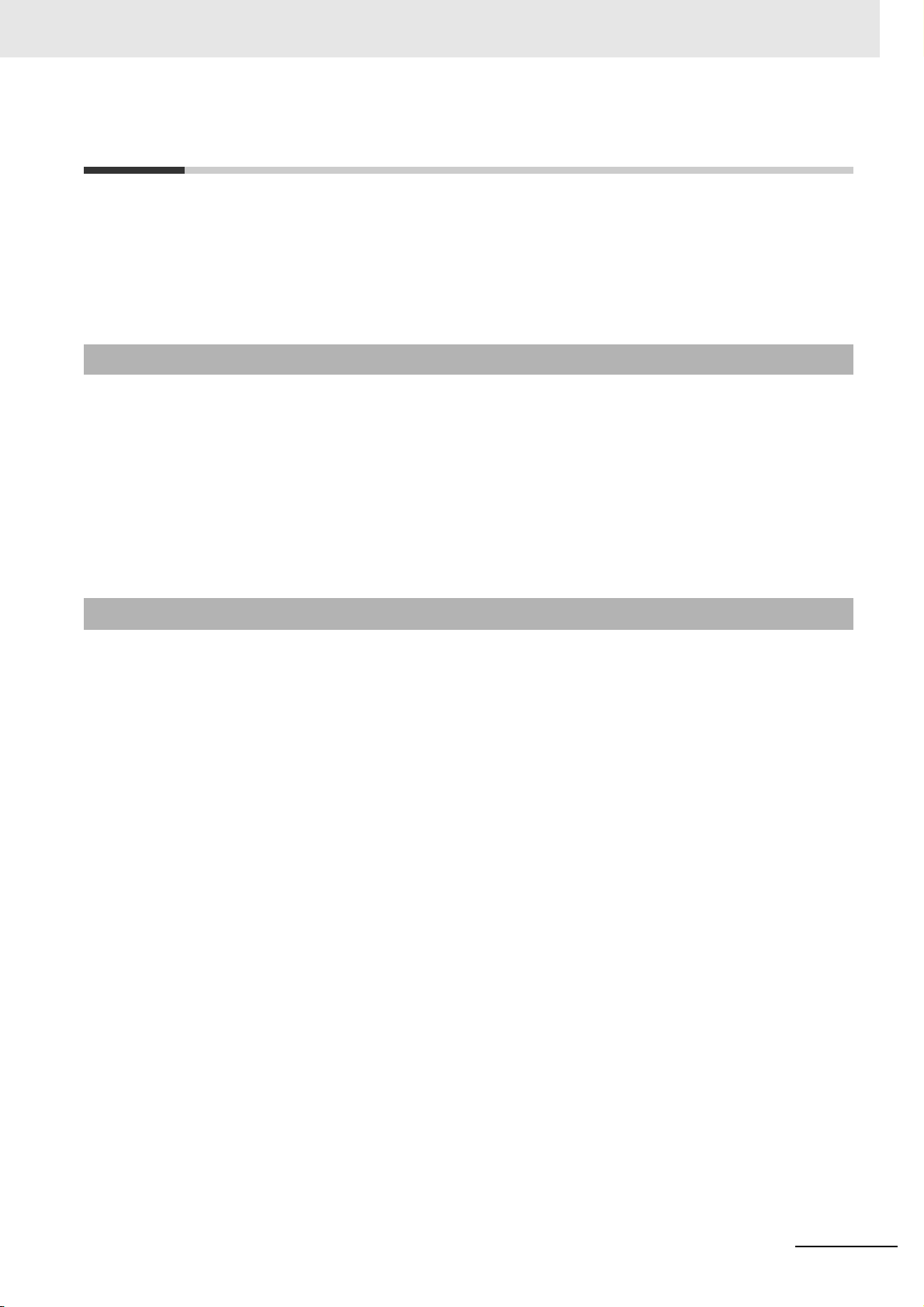
Introduction
Thank you for purchasing an NX-series Digital I/O Unit.
This manual contains information that is necessary to use the NX-series Digital I/O Unit. Please read
this manual and make sure you understand the functionality and performance of the NX-series Digital
I/O Unit before you attempt to use it in a control system.
Keep this manual in a safe place where it will be available for reference during operation.
Intended Audience
This manual is intended for the following personnel, who must also have knowledge of electrical systems (an electrical engineer or the equivalent).
• Personnel in charge of introducing FA systems.
• Personnel in charge of designing FA systems.
• Personnel in charge of installing and maintaining FA systems.
• Personnel in charge of managing FA systems and facilities.
For programming, this manual is intended for personnel who understand the programming language
specifications in international standard IEC 61131-3 or Japanese standard JIS B 3503.
Introduction
Applicable Products
This manual covers the following product.
• NX-series Digital I/O Unit
NX-ID /IA /OD/OC/MD
NX-series Digital I/O Unit User’s Manual (W521)
1
Page 4
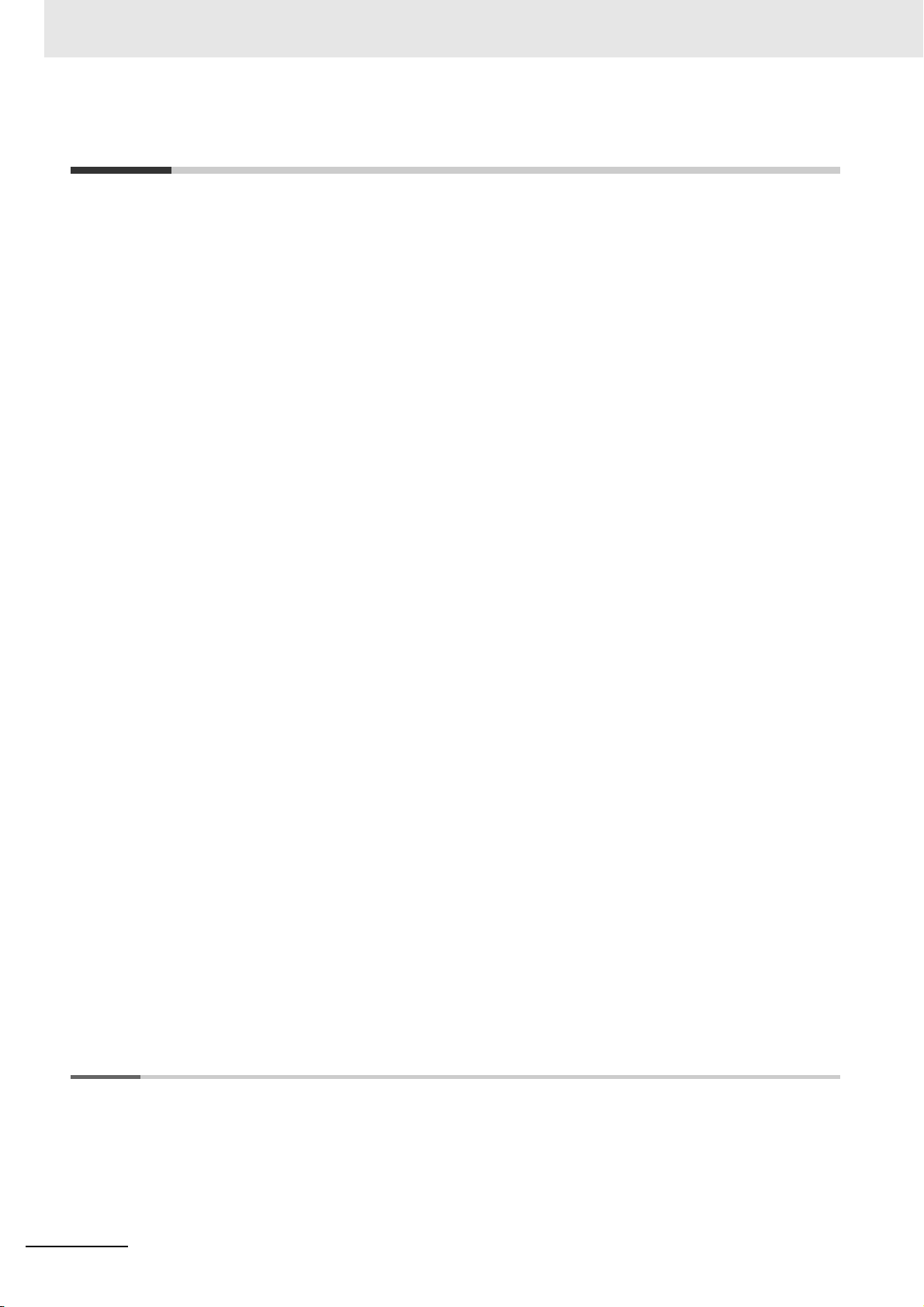
CONTENTS
CONTENTS
Introduction ..............................................................................................................1
Intended Audience....................................................................................................................................... 1
Applicable Products..................................................................................................................................... 1
Relevant Manuals .....................................................................................................6
Manual Structure ......................................................................................................7
Page Structure and Icons ............................................................................................................................ 7
Special Information...................................................................................................................................... 8
Precaution on Terminology .......................................................................................................................... 8
Terms and Conditions Agreement ..........................................................................9
Warranty, Limitations of Liability .................................................................................................................. 9
Application Considerations ........................................................................................................................ 10
Disclaimers ................................................................................................................................................ 10
Safety Precautions ................................................................................................. 11
Definition of Precautionary Information...................................................................................................... 11
Symbols..................................................................................................................................................... 11
Warnings.................................................................................................................................................... 12
Cautions..................................................................................................................................................... 13
Precautions for Safe Use....................................................................................... 15
Precautions for Correct Use.................................................................................. 19
Regulations and Standards................................................................................... 20
Conformance to EC Directives .................................................................................................................. 20
Conformance to UL and CSA Standards................................................................................................... 21
Conformance to Shipbuilding Standards ................................................................................................... 21
Conformance to KC Standards.................................................................................................................. 21
Software Licenses and Copyrights ............................................................................................................ 21
Unit Versions ..........................................................................................................22
Unit Versions.............................................................................................................................................. 22
Unit Versions and Sysmac Studio Versions............................................................................................... 24
Related Manuals .....................................................................................................25
Terminology ............................................................................................................28
Revision History .....................................................................................................30
Sections in this Manual .........................................................................................31
Section 1 Features and System Configuration
1-1 Features and Types of Digital I/O Units ............................................................................... 1-2
1-1-1 Digital I/O Unit Features.............................................................................................................. 1-2
1-1-2 Digital I/O Unit Types ..................................................................................................................1-3
1-2 System Configuration of Slave Terminals........................................................................... 1-4
1-2-1 Overview ..................................................................................................................................... 1-4
1-2-2 System Configuration..................................................................................................................1-4
2
NX-series Digital I/O Unit User’s Manual (W521)
Page 5
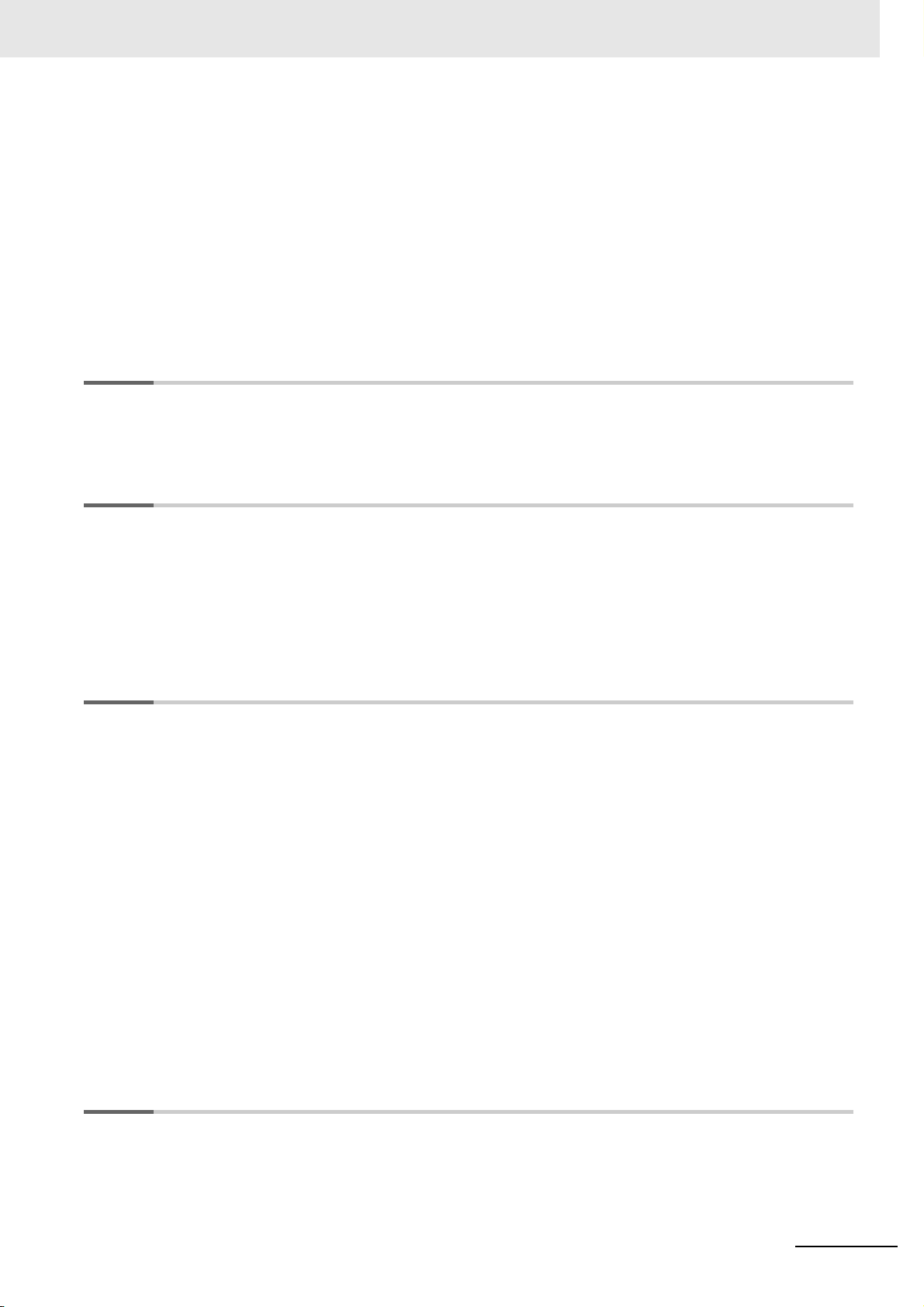
1-3 Model List............................................................................................................................... 1-6
1-3-1 Model Notation............................................................................................................................ 1-6
1-3-2 Digital Input Units........................................................................................................................ 1-9
1-3-3 Digital Output Units....................................................................................................................1-11
1-3-4 Digital Mixed I/O Units .............................................................................................................. 1-13
1-4 List of Functions.................................................................................................................. 1-14
1-4-1 Digital Input Units...................................................................................................................... 1-14
1-4-2 Digital Output Units................................................................................................................... 1-15
1-4-3 Digital Mixed I/O Units .............................................................................................................. 1-16
1-5 Support Software................................................................................................................. 1-17
Section 2 Specifications
2-1 General Specifications.......................................................................................................... 2-2
2-2 Individual Specifications ...................................................................................................... 2-3
Section 3 Part Names and Functions
CONTENTS
3-1 Part Names............................................................................................................................. 3-2
3-1-1 Screwless Clamping Terminal Block Type.................................................................................. 3-2
3-1-2 Connector Types......................................................................................................................... 3-6
3-2 Indicators ............................................................................................................................... 3-9
3-2-1 TS Indicator ...............................................................................................................................3-11
3-2-2 IN/OUT Indicator....................................................................................................................... 3-12
Section 4 Installation and Wiring
4-1 Installing NX Units................................................................................................................ 4-2
4-1-1 Installing NX Units ...................................................................................................................... 4-2
4-1-2 Attaching Markers....................................................................................................................... 4-4
4-1-3 Removing NX Units .................................................................................................................... 4-5
4-1-4 Installation Orientation................................................................................................................ 4-7
4-2 Wiring the Power Supply to the Slave Terminal ................................................................. 4-8
4-2-1 Power Supply Types................................................................................................................... 4-8
4-2-2 Supplying Each Power Supply and Wiring ................................................................................. 4-9
4-2-3 Calculating the Total Current Consumption from I/O Power Supply ..........................................4-11
4-2-4 Power Supply-related Units for the NX-series .......................................................................... 4-12
4-3 Wiring the Terminals ........................................................................................................... 4-15
4-3-1 Wiring to the Screwless Clamping Terminal Block.................................................................... 4-15
4-3-2 Wiring to Connectors ................................................................................................................ 4-32
4-3-3 Checking the Wiring.................................................................................................................. 4-34
4-4 Wiring Examples.................................................................................................................. 4-35
4-4-1 Wiring the Input Units ............................................................................................................... 4-35
4-4-2 Precautions when Wiring to the Output Units ........................................................................... 4-47
Section 5 I/O Refreshing
5-1 I/O Refreshing for Slave Terminals ...................................................................................... 5-2
5-1-1 I/O Refreshing from CPU Unit to Slave Terminal........................................................................ 5-2
5-2 I/O Refreshing Methods ........................................................................................................ 5-3
5-2-1 Types of I/O Refreshing Methods ............................................................................................... 5-3
5-2-2 Setting the I/O Refreshing Methods............................................................................................ 5-4
NX-series Digital I/O Unit User’s Manual (W521)
3
Page 6
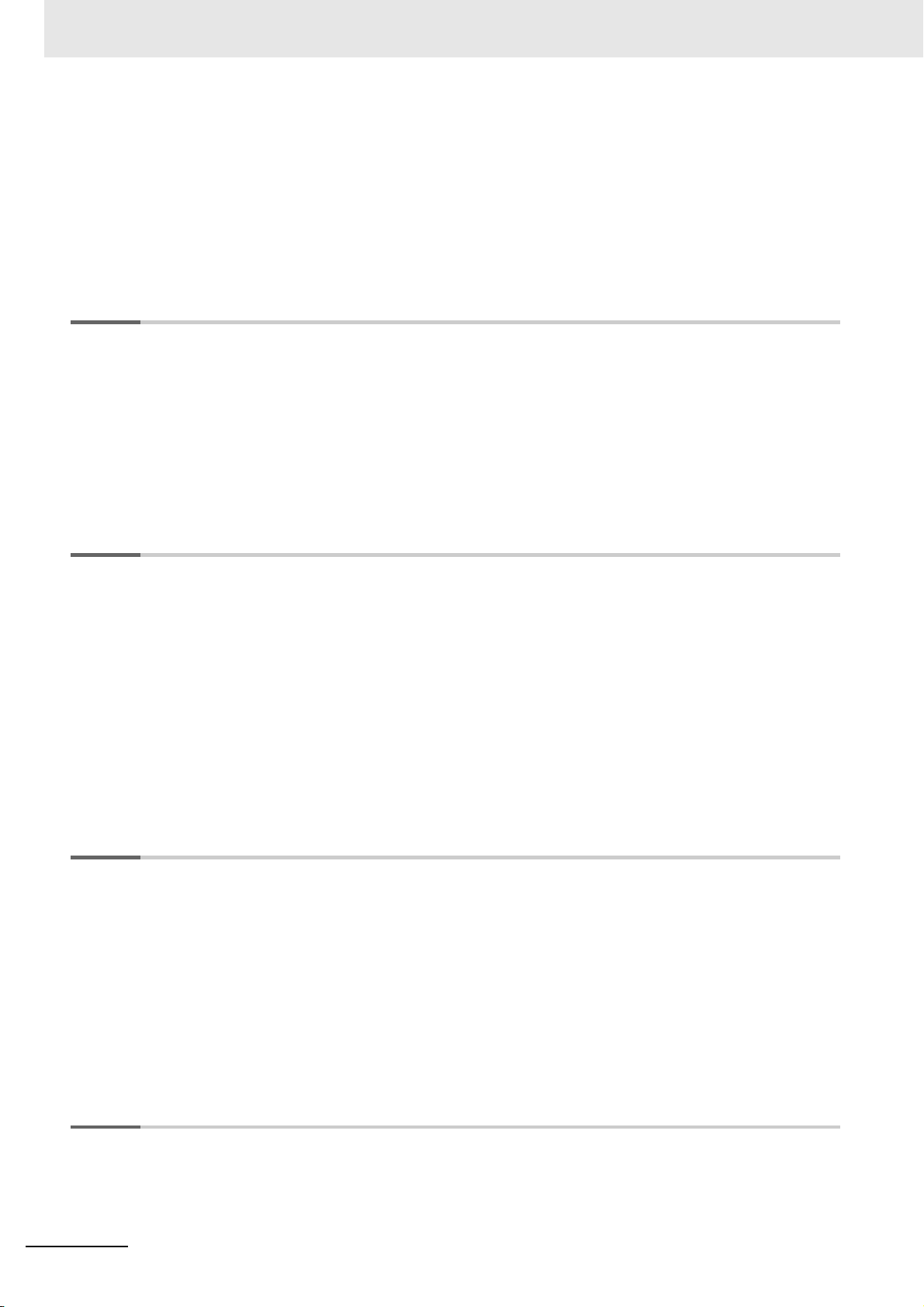
CONTENTS
5-2-3 Selecting NX Units ......................................................................................................................5-4
5-2-4 Free-Run Refreshing...................................................................................................................5-5
5-2-5 Synchronous Input Refreshing....................................................................................................5-9
5-2-6 Synchronous Output Refreshing...............................................................................................5-13
5-2-7 Time Stamp Refreshing.............................................................................................................5-18
5-2-8 Input Refreshing with Input Changed Time............................................................................... 5-19
5-2-9 Output Refreshing with Specified Time Stamp ..........................................................................5-24
5-2-10 An Example of Turning ON Outputs at Specific Times After the Sensor Inputs Change ..........5-29
Section 6 Digital Input Units
6-1 Types of Digital Input Units................................................................................................... 6-2
6-2 Specifications of I/O Data ..................................................................................................... 6-4
6-2-1 Allocable I/O Data ....................................................................................................................... 6-4
6-3 List of Settings....................................................................................................................... 6-7
6-4 Function ............................................................................................................................... 6-13
6-4-1 List of Digital Input Unit Functions............................................................................................. 6-13
6-4-2 Input Filter .................................................................................................................................6-14
Section 7 Digital Output Units
7-1 Types of Digital Output Units................................................................................................7-2
7-2 Specifications of I/O Data ..................................................................................................... 7-4
7-2-1 Allocable I/O Data ....................................................................................................................... 7-4
7-3 List of Settings....................................................................................................................... 7-8
7-4 Function ............................................................................................................................... 7-11
7-4-1 List of Digital Output Unit Functions.......................................................................................... 7-11
7-4-2 Load Rejection Output Setting ..................................................................................................7-12
7-4-3 Load Short-circuit Protection.....................................................................................................7-18
7-5 Push-pull Output ................................................................................................................. 7-20
7-6 Precautions when Using the Relay Output Units ............................................................. 7-21
Section 8 Digital Mixed I/O Units
8-1 Types of Digital Mixed I/O Units ........................................................................................... 8-2
8-2 Specifications of I/O Data ..................................................................................................... 8-3
8-2-1 Allocable I/O Data ....................................................................................................................... 8-3
8-3 List of Settings....................................................................................................................... 8-5
8-3-1 Input Settings ..............................................................................................................................8-5
8-3-2 Output Settings ........................................................................................................................... 8-6
8-4 Function ................................................................................................................................. 8-7
8-4-1 List of Input Functions................................................................................................................. 8-7
8-4-2 Output Functions.........................................................................................................................8-7
Section 9 Troubleshooting
9-1 How to Check for Errors ....................................................................................................... 9-2
9-2 Checking for Errors with the Indicators .............................................................................. 9-3
9-3 Checking for Errors and Troubleshooting on the Sysmac Studio.................................... 9-5
9-3-1 Checking for Errors from the Sysmac Studio .............................................................................. 9-5
4
NX-series Digital I/O Unit User’s Manual (W521)
Page 7
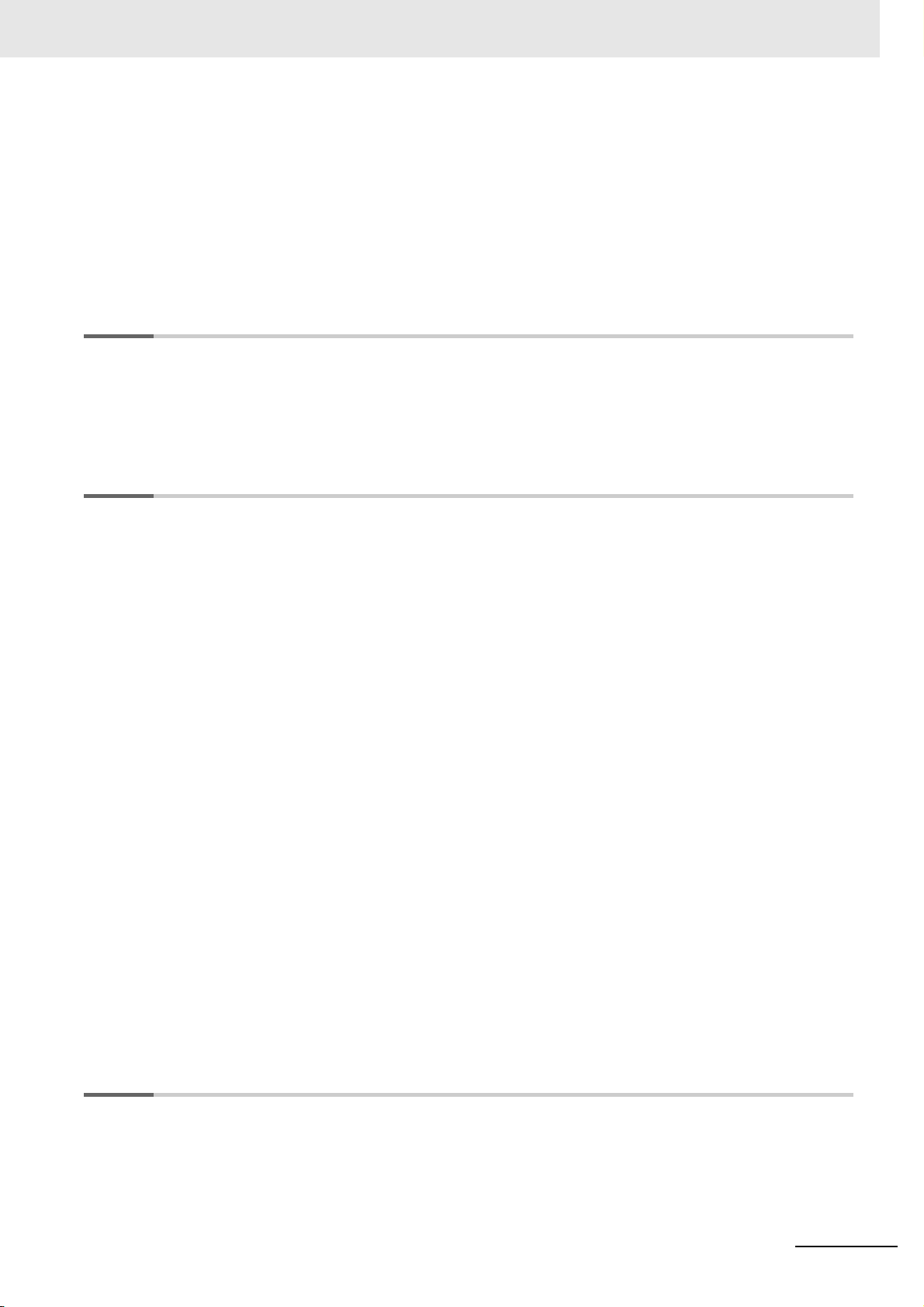
9-3-2 Event Codes and Corrections for Errors.....................................................................................9-7
9-3-3 Meaning of Error......................................................................................................................... 9-9
9-4 Resetting Errors .................................................................................................................. 9-16
9-5 Troubles Specific To Each Type of NX Units..................................................................... 9-17
9-5-1 Digital Inputs............................................................................................................................. 9-17
9-5-2 Digital Outputs .......................................................................................................................... 9-18
9-6 Troubleshooting Flowchart ................................................................................................ 9-19
Section 10 Inspection and Maintenance
10-1 Cleaning and Inspection .....................................................................................................10-2
10-1-1 Cleaning.................................................................................................................................... 10-2
10-1-2 Periodic Inspection ................................................................................................................... 10-2
10-2 Maintenance Procedures .................................................................................................... 10-5
Appendices
CONTENTS
A-1 Data Sheet ..............................................................................................................................A-2
A-1-1 Model List ................................................................................................................................... A-2
A-1-2 Digital Input Units........................................................................................................................ A-5
A-1-3 Digital Output Units...................................................................................................................A-24
A-1-4 Digital Mixed I/O Units .............................................................................................................. A-49
A-2 Dimensions ..........................................................................................................................A-59
A-2-1 Screwless Clamping Terminal Block Type................................................................................A-59
A-2-2 Connector Types....................................................................................................................... A-61
A-3 Connecting Connector-Terminal Block Conversion Units and I/O Relay Terminals .....A-63
A-3-1 Patterns for Combining Connector-Terminal Block Conversion Units and I/O Relay Terminals
..................................................................................................................................................A-63
A-3-2 Combinations of Connections................................................................................................... A-65
A-3-3 Connector-Terminal Block Conversion Unit Connection Diagrams ..........................................A-68
A-3-4 Connection Diagrams for I/O Relay Terminals..........................................................................A-74
A-4 EMC Directive Measures for Relay Outputs......................................................................A-80
A-5 List of NX Objects................................................................................................................A-81
A-5-1 Format of Object Descriptions .................................................................................................. A-81
A-5-2 Digital Input Units...................................................................................................................... A-82
A-5-3 Digital Output Units...................................................................................................................A-90
A-5-4 Digital Mixed I/O Units .............................................................................................................. A-99
A-6 List of Screwless Clamping Terminal Block Models......................................................A-104
A-6-1 Model Notation........................................................................................................................ A-104
A-6-2 List of Terminal Block Models .................................................................................................A-104
A-7 Version Information...........................................................................................................A-105
A-7-1 Relationship between Unit Versions of NX Units, Communications Coupler Units and CPU Units,
and Versions of Sysmac Studio ..............................................................................................A-105
Index
NX-series Digital I/O Unit User’s Manual (W521)
5
Page 8
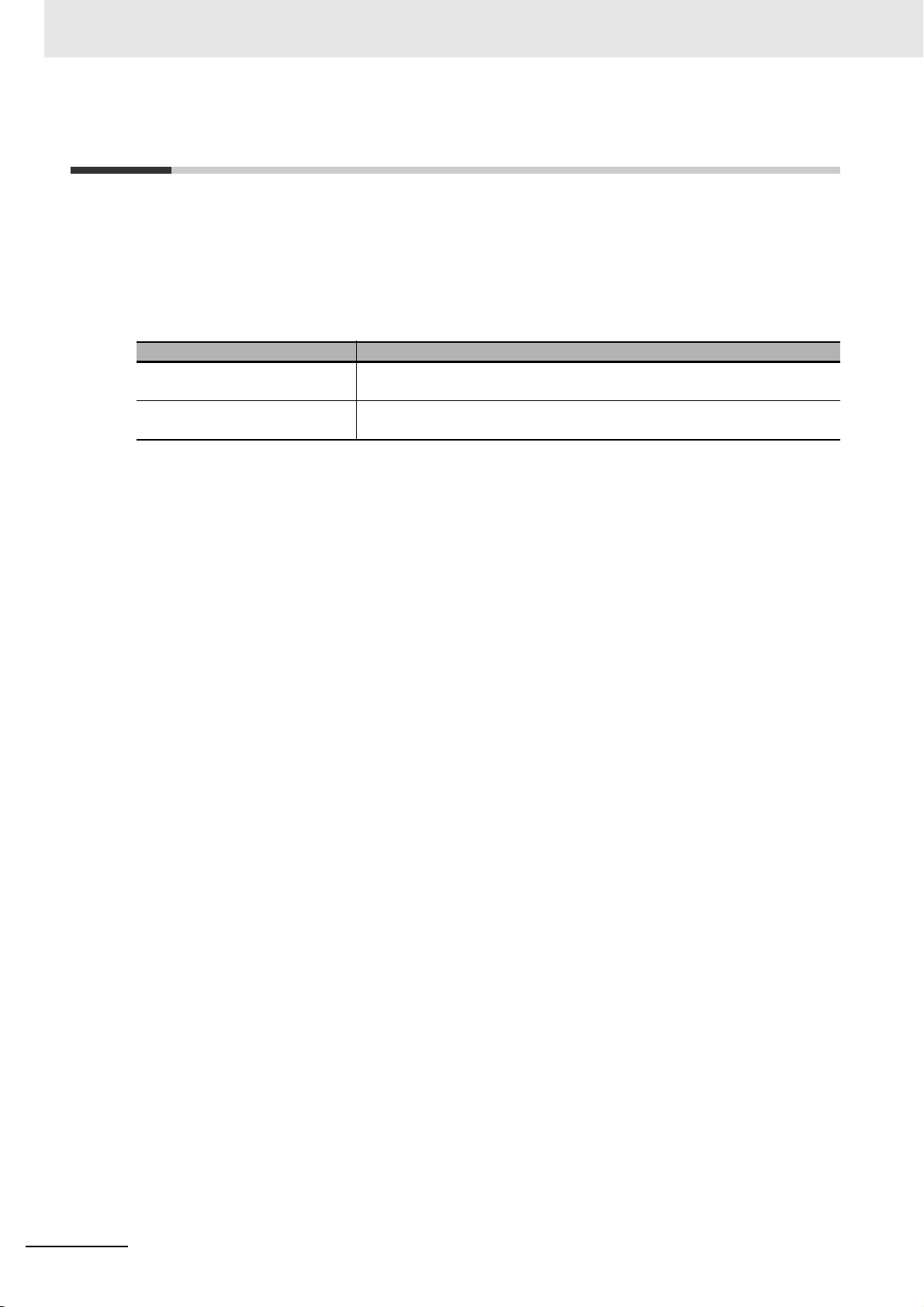
Relevant Manuals
Relevant Manuals
The table below provides the relevant manuals for the NX-series Digital I/O Units.
Read all of the manuals that are relevant to your system configuration and application to make the most
of the NX-series Digital I/O Units.
Other manuals, such as related product manuals, are necessary for specific system configurations and
applications. Refer to Related Manuals on page 25 for the related manuals.
Manual name Application
NX-series Digital I/O Units User's
Manual
NX-series Data Reference Manual
Learning how to use NX-series Digital I/O Units
Referencing lists of the data that is required to configure systems with
NX-series Units
6
NX-series Digital I/O Unit User’s Manual (W521)
Page 9
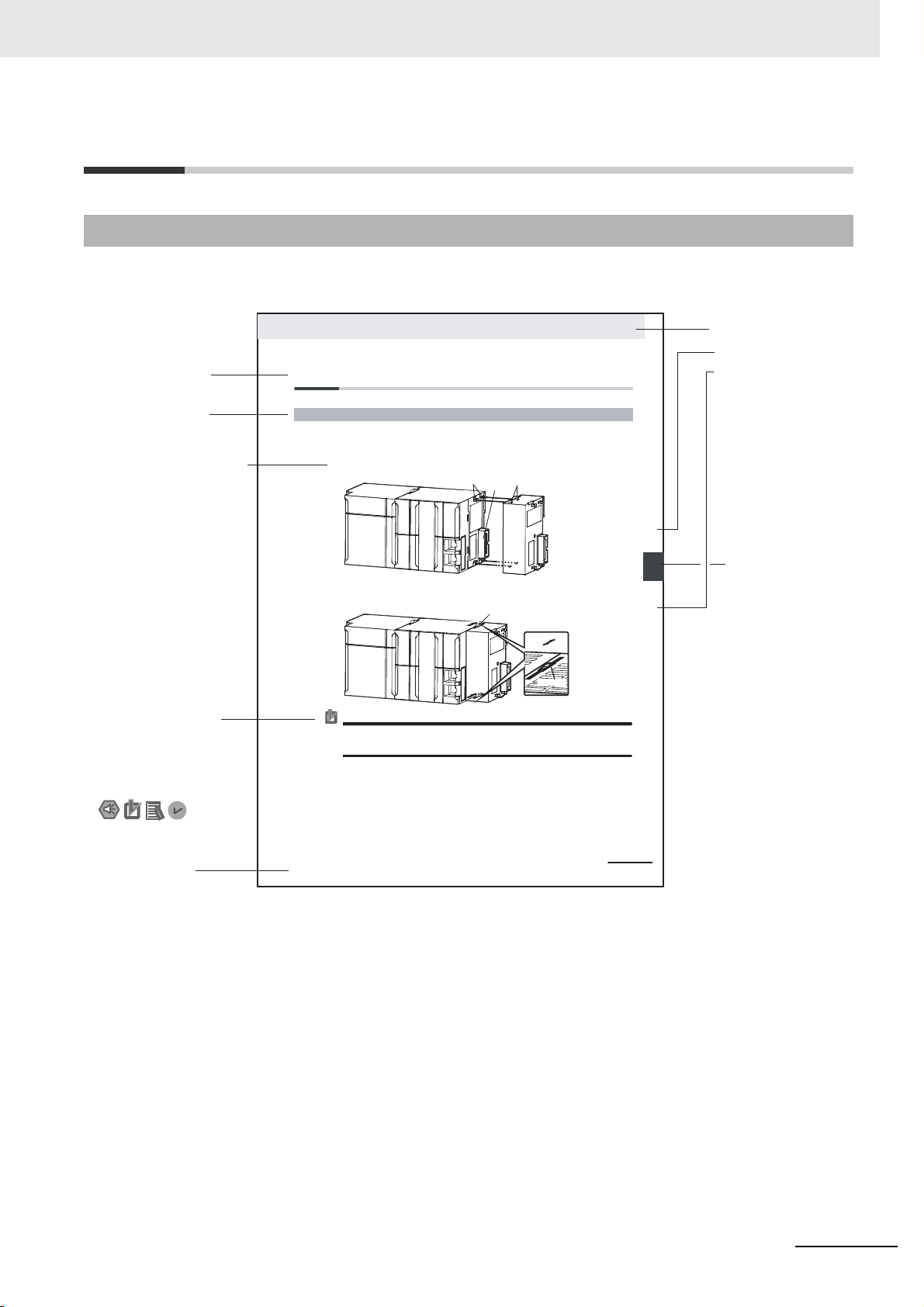
Manual Structure
4-9
4 Installation and Wiring
NJ-series CPU Unit Hardware User’s Manual (W500)
stinU gnitnuoM 3-4
4
stnenopmoC rellortnoC gnitcennoC 1-3-4
4-3 Mounting Units
The Units that make up an NJ-series Controller can be connected simply by pressing the Units together
and locking the sliders by moving them toward the back of the Units. The End Cover is connected in the
same way to the Unit on the far right side of the Controller.
1 Join the Units so that the connectors fit exactly.
2 The yellow sliders at the top and bottom of each Unit lock the Units together. Move the sliders
toward the back of the Units as shown below until they click into place.
Precautions for Correct UsePrecautions for Correct Use
4-3-1 Connecting Controller Components
Connector
Hook
Hook holes
Slider
Lock
Release
Move the sliders toward the back
until they lock into place.
Level 1 heading
Level 2 heading
Level 3 heading
Level 2 heading
A step in a procedure
Manual name
Special information
Level 3 heading
Page tab
Gives the current
headings.
Indicates a procedure.
Icons indicate
precautions, additional
information, or reference
information.
Gives the number
of the main section.
The sliders on the tops and bottoms of the Power Supply Unit, CPU Unit, I/O Units, Special I/O
Units, and CPU Bus Units must be completely locked (until they click into place) after connecting
the adjacent Unit connectors.
Page Structure and Icons
The following page structure and icons are used in this manual.
Manual Structure
Note This illustration is provided only as a sample. It may not literally appear in this manual.
NX-series Digital I/O Unit User’s Manual (W521)
7
Page 10
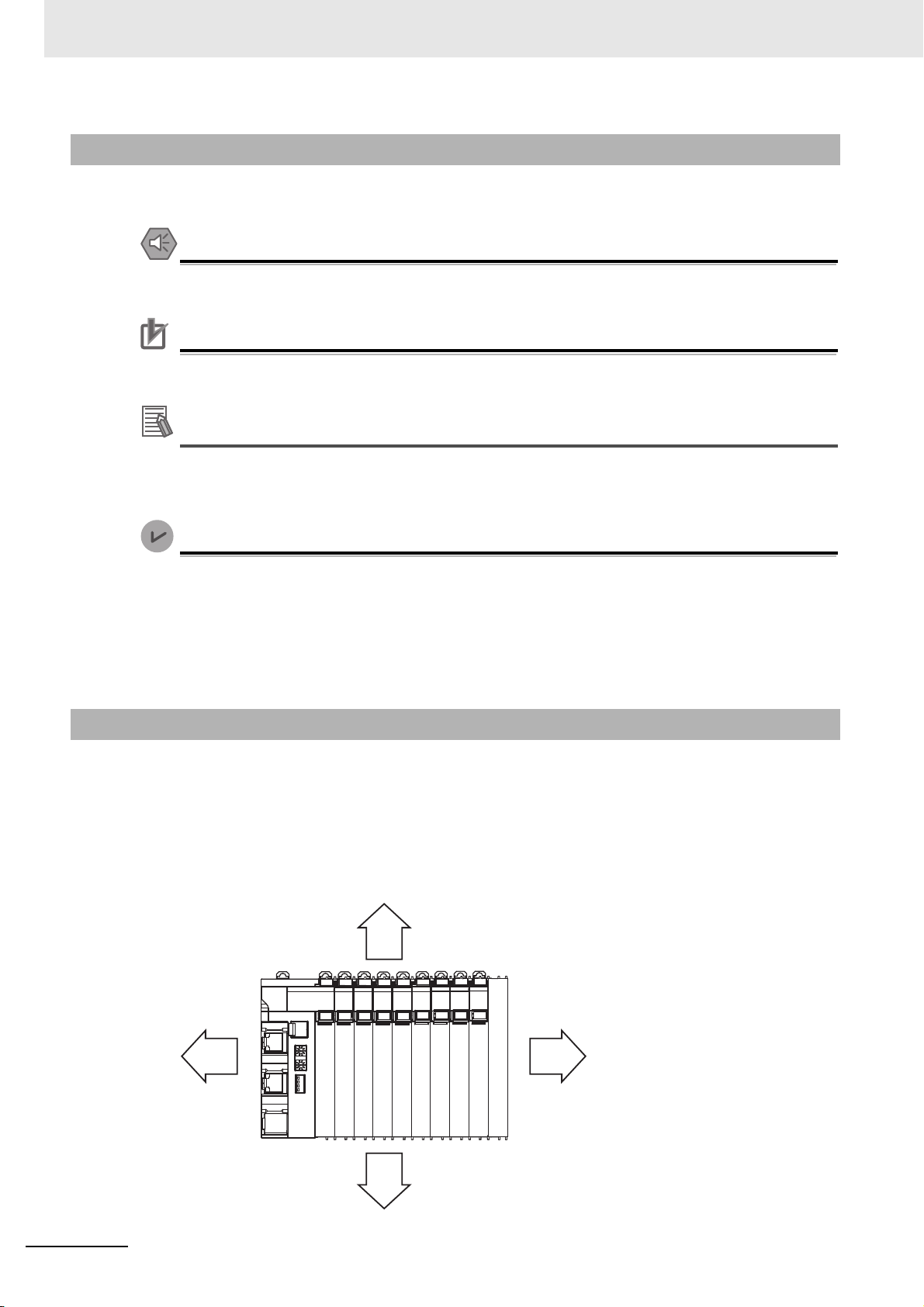
Manual Structure
Precautions for Safe Use
Precautions for Correct Use
Additional Information
Version Information
Special Information
Special information in this manual is classified as follows:
Precautions on what to do and what not to do to ensure safe usage of the product.
Precautions on what to do and what not to do to ensure proper operation and performance.
Additional information to read as required.
This information is provided to increase understanding or make operation easier.
Information on differences in specifications and functionality for CPU Units and Communications Coupler Units with different unit versions and for different versions of the Sysmac Studio is
given.
Note References are provided to more detailed or related information.
Precaution on Terminology
• In this manual, “download” refers to transferring data from the Sysmac Studio to the physical Controller and “upload” refers to transferring data from the physical Controller to the Sysmac Studio.
For the Sysmac Studio, synchronization is used to both upload and download data. Here, “synchronize” means to automatically compare the data for the Sysmac Studio on the computer with the data
in the physical Controller and transfer the data in the direction that is specified by the user.
• In this manual, the directions in relation to the Units are given in the following figure, which shows
upright installation.
Up
8
RightLeft
Down
NX-series Digital I/O Unit User’s Manual (W521)
Page 11
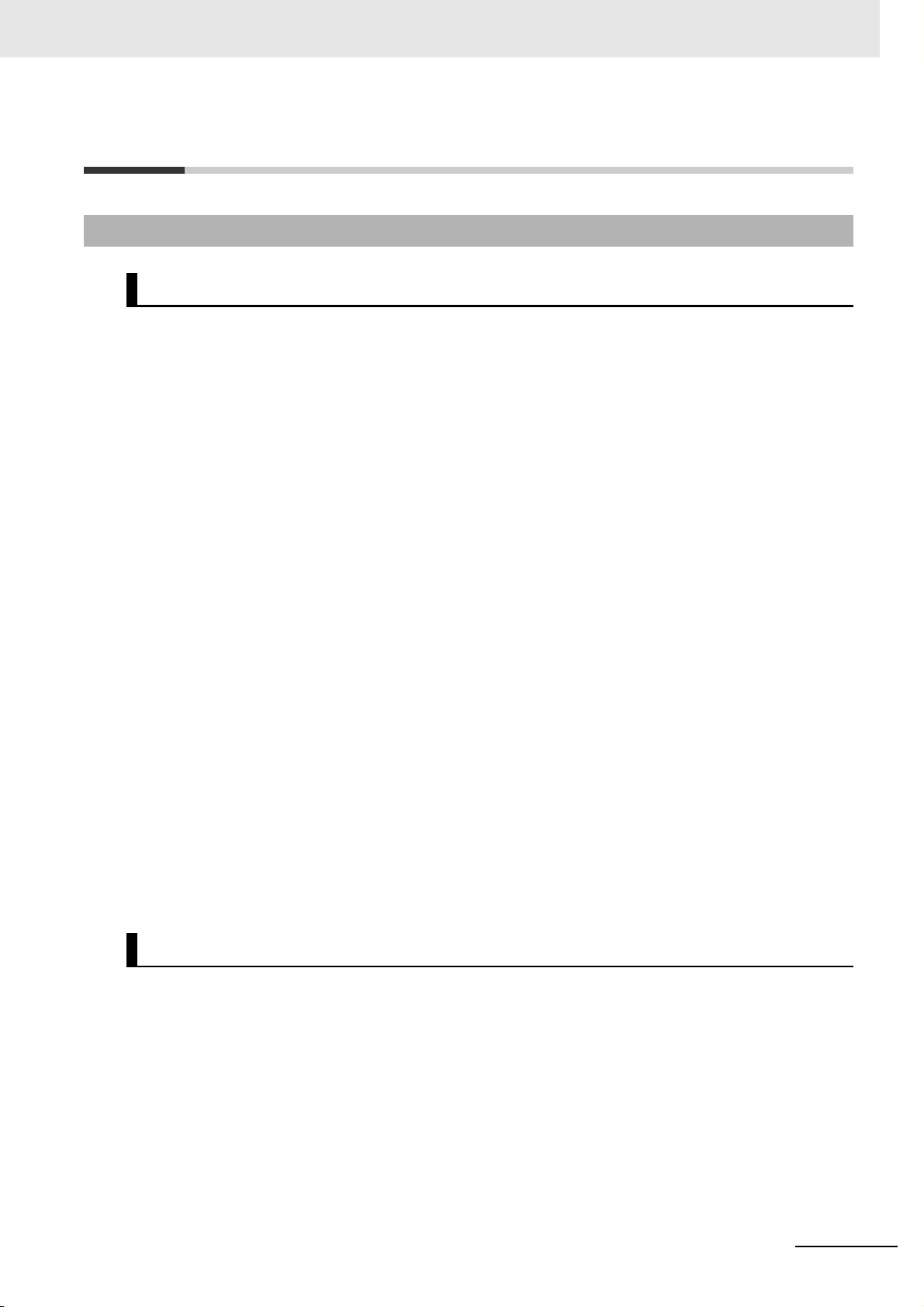
Terms and Conditions Agreement
Terms and Conditions Agreement
Warranty, Limitations of Liability
Warranties
Exclusive Warranty
Omron’s exclusive warranty is that the Products will be free from defects in materials and workmanship for a period of twelve months from the date of sale by Omron (or such other period expressed in
writing by Omron). Omron disclaims all other warranties, express or implied.
Limitations
OMRON MAKES NO WARRANTY OR REPRESENTATION, EXPRESS OR IMPLIED, ABOUT
NON-INFRINGEMENT, MERCHANTABILITY OR FITNESS FOR A PARTICULAR PURPOSE OF
THE PRODUCTS. BUYER ACKNOWLEDGES THAT IT ALONE HAS DETERMINED THAT THE
PRODUCTS WILL SUITABLY MEET THE REQUIREMENTS OF THEIR INTENDED USE.
Omron further disclaims all warranties and responsibility of any type for claims or expenses based
on infringement by the Products or otherwise of any intellectual property right.
Buyer Remedy
Omron’s sole obligation hereunder shall be, at Omron’s election, to (i) replace (in the form originally
shipped with Buyer responsible for labor charges for removal or replacement thereof) the non-complying Product, (ii) repair the non-complying Product, or (iii) repay or credit Buyer an amount equal
to the purchase price of the non-complying Product; provided that in no event shall Omron be
responsible for warranty, repair, indemnity or any other claims or expenses regarding the Products
unless Omron’s analysis confirms that the Products were properly handled, stored, installed and
maintained and not subject to contamination, abuse, misuse or inappropriate modification. Return of
any Products by Buyer must be approved in writing by Omron before shipment. Omron Companies
shall not be liable for the suitability or unsuitability or the results from the use of Products in combination with any electrical or electronic components, circuits, system assemblies or any other materials or substances or environments. Any advice, recommendations or information given orally or in
writing, are not to be construed as an amendment or addition to the above warranty.
See http://www.omron.com/global/ or contact your Omron representative for published information.
Limitation on Liability; Etc
OMRON COMPANIES SHALL NOT BE LIABLE FOR SPECIAL, INDIRECT, INCIDENTAL, OR CONSEQUENTIAL DAMAGES, LOSS OF PROFITS OR PRODUCTION OR COMMERCIAL LOSS IN ANY
WAY CONNECTED WITH THE PRODUCTS, WHETHER SUCH CLAIM IS BASED IN CONTRACT,
WARRANTY, NEGLIGENCE OR STRICT LIABILITY.
Further, in no event shall liability of Omron Companies exceed the individual price of the Product on
which liability is asserted.
NX-series Digital I/O Unit User’s Manual (W521)
9
Page 12
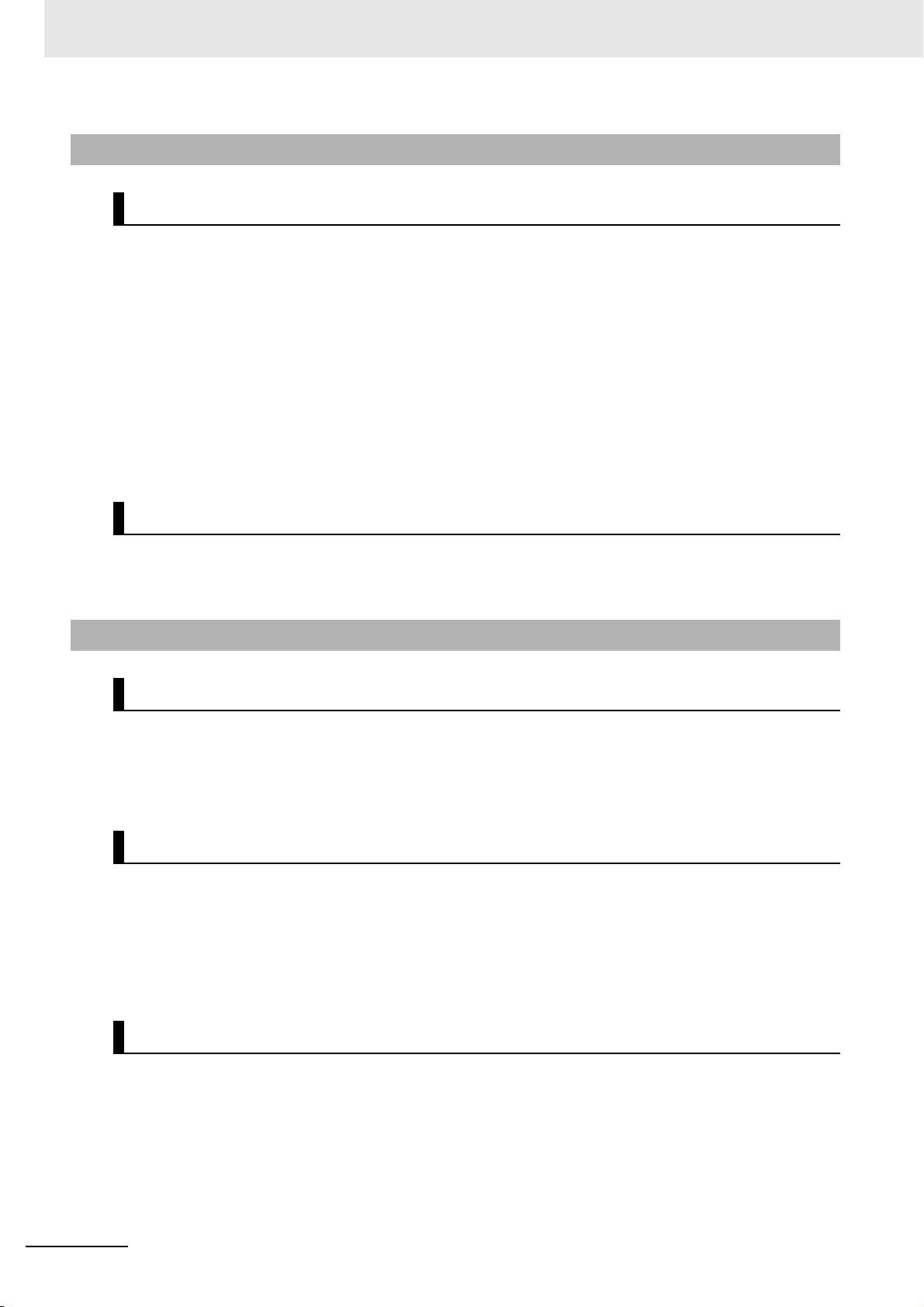
Terms and Conditions Agreement
Application Considerations
Suitability of Use
Omron Companies shall not be responsible for conformity with any standards, codes or regulations
which apply to the combination of the Product in the Buyer’s application or use of the Product. At
Buyer’s request, Omron will provide applicable third party certification documents identifying ratings
and limitations of use which apply to the Product. This information by itself is not sufficient for a complete determination of the suitability of the Product in combination with the end product, machine, system, or other application or use. Buyer shall be solely responsible for determining appropriateness of
the particular Product with respect to Buyer’s application, product or system. Buyer shall take application responsibility in all cases.
NEVER USE THE PRODUCT FOR AN APPLICATION INVOLVING SERIOUS RISK TO LIFE OR
PROPERTY WITHOUT ENSURING THAT THE SYSTEM AS A WHOLE HAS BEEN DESIGNED TO
ADDRESS THE RISKS, AND THAT THE OMRON PRODUCT(S) IS PROPERLY RATED AND
INSTALLED FOR THE INTENDED USE WITHIN THE OVERALL EQUIPMENT OR SYSTEM.
Programmable Products
Omron Companies shall not be responsible for the user’s programming of a programmable Product, or
any consequence thereof.
Disclaimers
Performance Data
Data presented in Omron Company websites, catalogs and other materials is provided as a guide for
the user in determining suitability and does not constitute a warranty. It may represent the result of
Omron’s test conditions, and the user must correlate it to actual application requirements. Actual performance is subject to the Omron’s Warranty and Limitations of Liability.
Change in Specifications
Product specifications and accessories may be changed at any time based on improvements and other
reasons. It is our practice to change part numbers when published ratings or features are changed, or
when significant construction changes are made. However, some specifications of the Product may be
changed without any notice. When in doubt, special part numbers may be assigned to fix or establish
key specifications for your application. Please consult with your Omron’s representative at any time to
confirm actual specifications of purchased Product.
10
Errors and Omissions
Information presented by Omron Companies has been checked and is believed to be accurate; however, no responsibility is assumed for clerical, typographical or proofreading errors or omissions.
NX-series Digital I/O Unit User’s Manual (W521)
Page 13
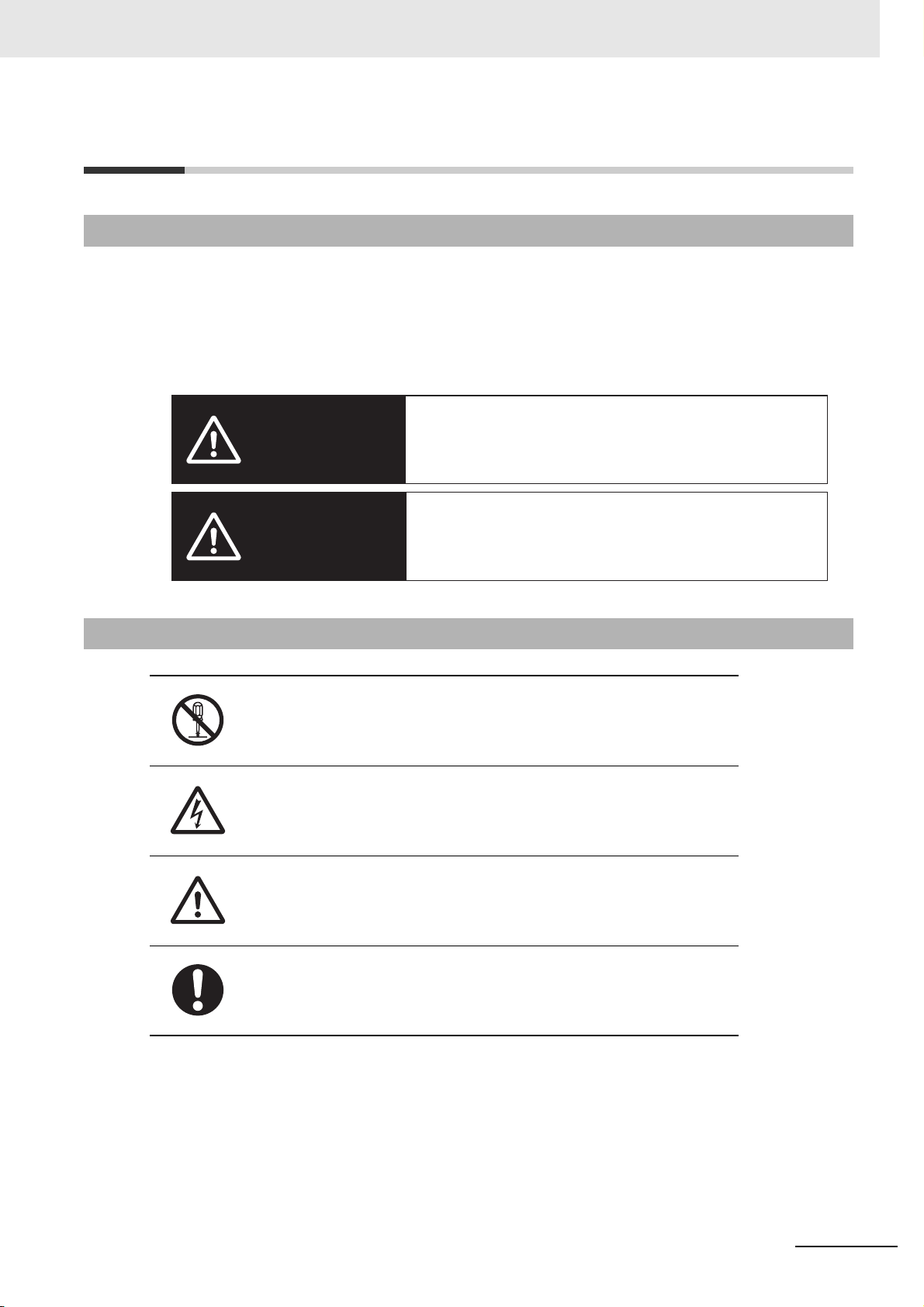
Safety Precautions
WARNING
Caution
Indicates a potentially hazardous situation which, if not avoided,
could result in death or serious injury. Additionally, there may be
severe property damage.
Indicates a potentially hazardous situation which, if not avoided,
may result in minor or moderate injury, or property damage.
Definition of Precautionary Information
The following notation is used in this manual to provide precautions required to ensure safe usage of an
NX-series Digital I/O Unit.
The safety precautions that are provided are extremely important to safety. Always read and heed the
information provided in all safety precautions.
The following notation is used.
Safety Precautions
Symbols
The circle and slash symbol indicates operations that you must not do.
The specific operation is shown in the circle and explained in text.
This example indicates prohibiting disassembly.
The triangle symbol indicates precautions (including warnings).
The specific operation is shown in the triangle and explained in text.
This example indicates a precaution for electric shock.
The triangle symbol indicates precautions (including warnings).
The specific operation is shown in the triangle and explained in text.
This example indicates a general precaution.
The filled circle symbol indicates operations that you must do.
The specific operation is shown in the circle and explained in text.
This example shows a general precaution for something that you must do.
NX-series Digital I/O Unit User’s Manual (W521)
11
Page 14
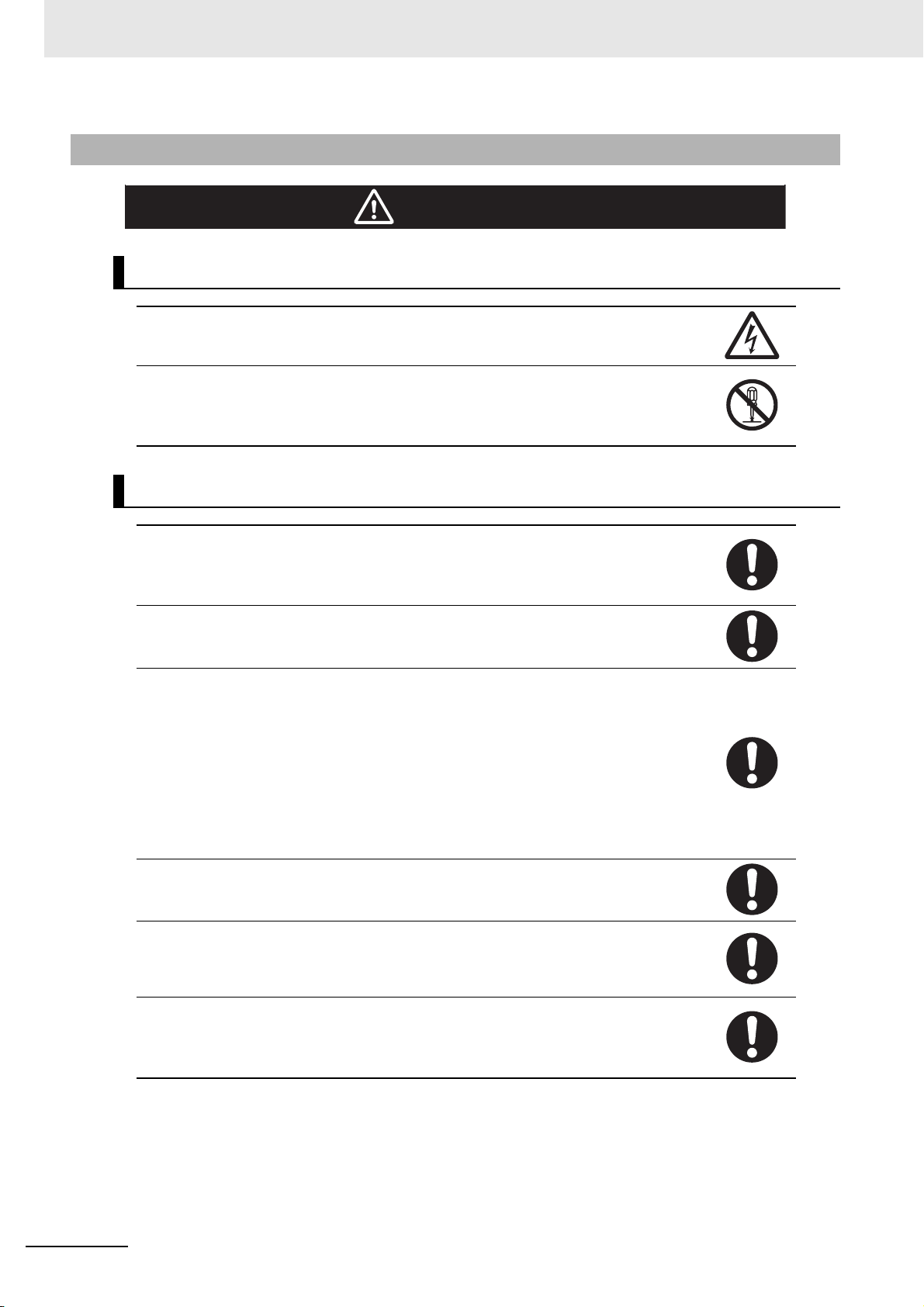
Safety Precautions
WARNING
Warnings
During Power Supply
Do not touch the terminal section while power is ON.
Electric shock may occur.
Do not attempt to take any Unit apart.
In particular, high-voltage parts are present in Units that supply power while power is supplied or immediately after power is turned OFF. Touching any of these parts may result in
electric shock. There are sharp parts inside the Unit that may cause injury.
Fail-safe Measures
Provide safety measures in external circuits to ensure safety in the system if an abnormality
occurs due to malfunction of the CPU Unit, other Units, or slaves or due to other external
factors affecting operation.
Not doing so may result in serious accidents due to incorrect operation.
Emergency stop circuits, interlock circuits, limit circuits, and similar safety measures must
be provided in external control circuits.
The CPU Unit will turn OFF all outputs from Basic Output Units in the following cases. The
remote I/O slaves will operate according to the settings in the slaves.
• If a power supply error occurs.
• If the power supply connection becomes faulty.
• If a CPU watchdog timer error or CPU reset occurs.
• If a Controller error in the major fault level occurs.
• While the CPU Unit is on standby until RUN mode is entered after the power is turned ON
External safety measures must be provided to ensure safe operation of the system in such
cases.
The outputs may remain ON or OFF due to deposition or burning of the output relays or
destruction of the output transistors. As a countermeasure for such problems, external
safety measures must be provided to ensure safe operation of the system.
If external power supplies for slaves or other devices are overloaded or short-circuited, the
voltage will drop, outputs will turn OFF, and the system may be unable to read inputs. Provide external safety measures in control with monitoring of external power supply voltage
as required so that the system operates safely in such a case.
You must take fail-safe measures to ensure safety in the event of incorrect, missing, or
abnormal signals caused by broken signal lines, momentary power interruptions, or other
causes.
Not doing so may result in serious accidents due to incorrect operation.
12
NX-series Digital I/O Unit User’s Manual (W521)
Page 15
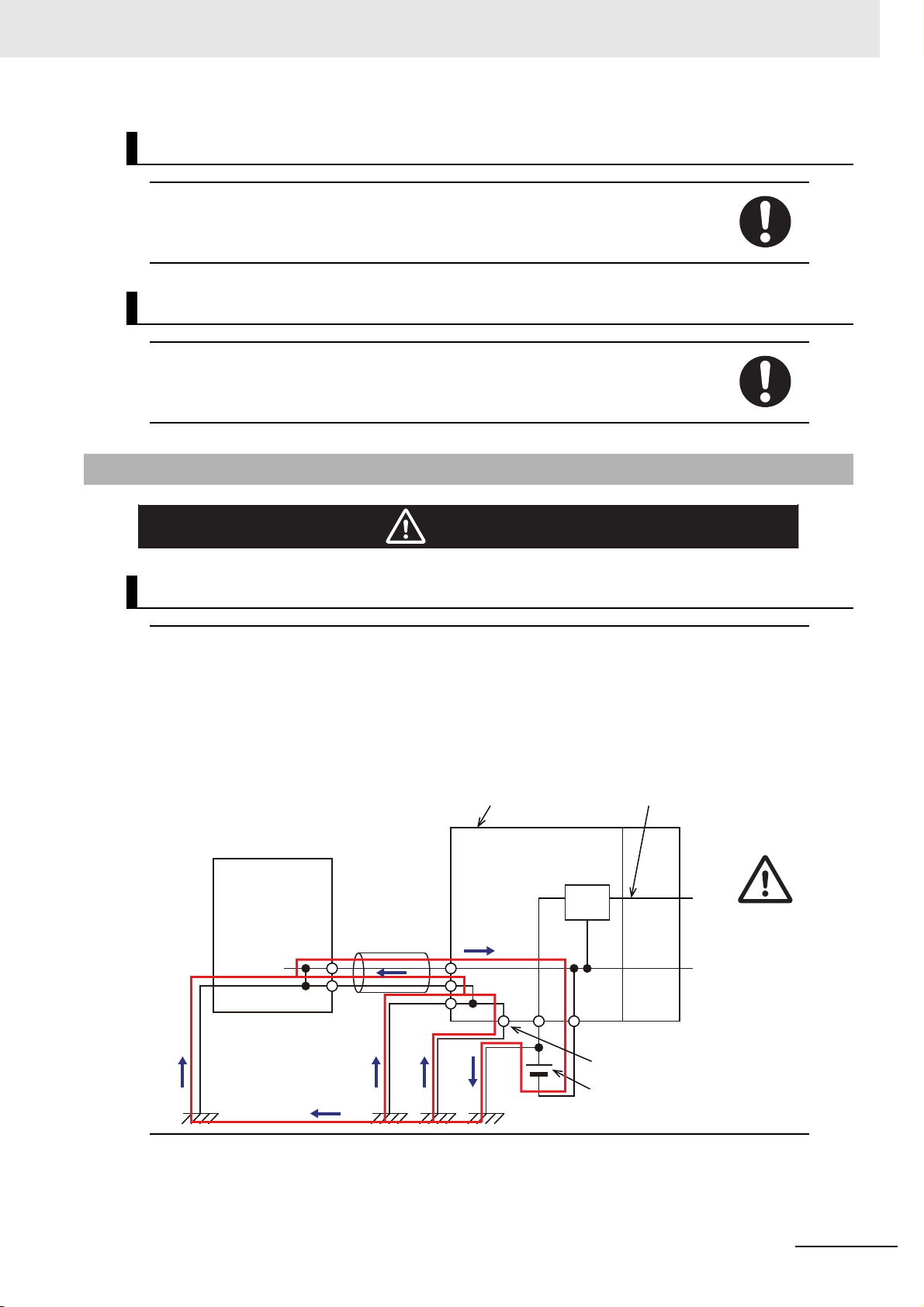
Voltage and Current Inputs
Caution
Make sure that the voltages and currents that are input to the Units and slaves are within
the specified ranges.
Inputting voltages or currents that are outside of the specified ranges may cause accidents
or fire.
Transferring
Always confirm safety at the destination node before you transfer Unit configuration information, parameters, settings, or other data from tools such as the Sysmac Studio.
The devices or machines may operate unexpectedly, regardless of the operating mode of
the Controller.
Cautions
Safety Precautions
Wiring
When you connect a computer or other peripheral device to a Communications Coupler
Unit that has a non-isolated DC power supply, either ground the 0-V side of the external
power supply (i.e. Unit power supply) or do not ground it at all.
If the peripheral devices are grounded incorrectly, the external power supply (i.e. Unit
power supply) may be short-circuited.
Never ground the 24-V side of the power supply, as shown in the following figure.
NX Unit power
supply
0 V
Peripheral device
(e.g., computer)
Communications Coupler Unit
Non-isolated DC power
supply (internal power
supply circuit)
Peripheral device
cable
24 V
NX-series Digital I/O Unit User’s Manual (W521)
Ground terminal
Unit power
supply
13
Page 16
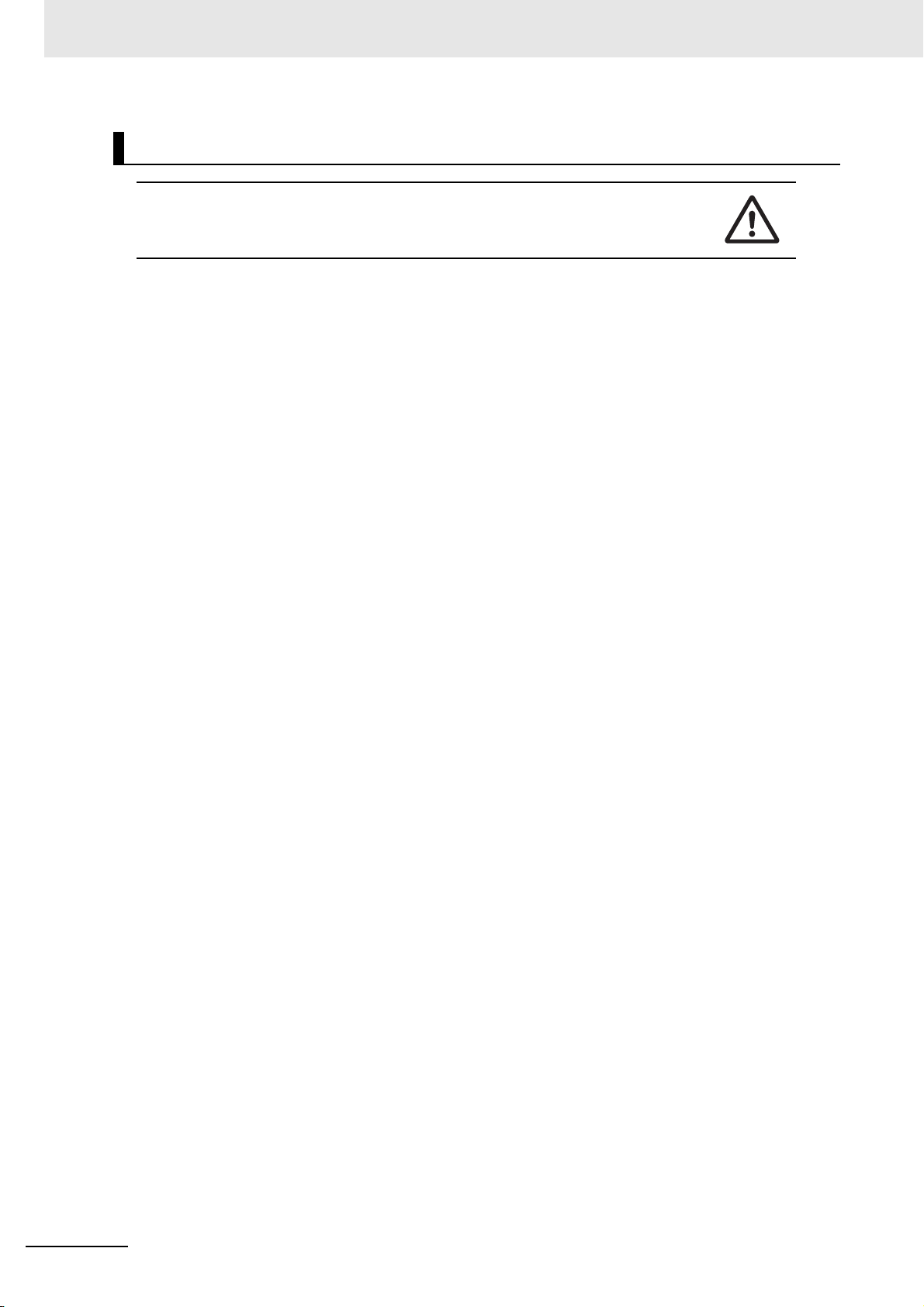
Safety Precautions
Online Editing
Execute online editing only after confirming that no adverse effects will be caused by deviations in the timing of I/O. If you perform online editing, the task execution time may exceed
the task period, I/O may not be refreshed with external devices, input signals may not be
read, and output timing may change.
14
NX-series Digital I/O Unit User’s Manual (W521)
Page 17
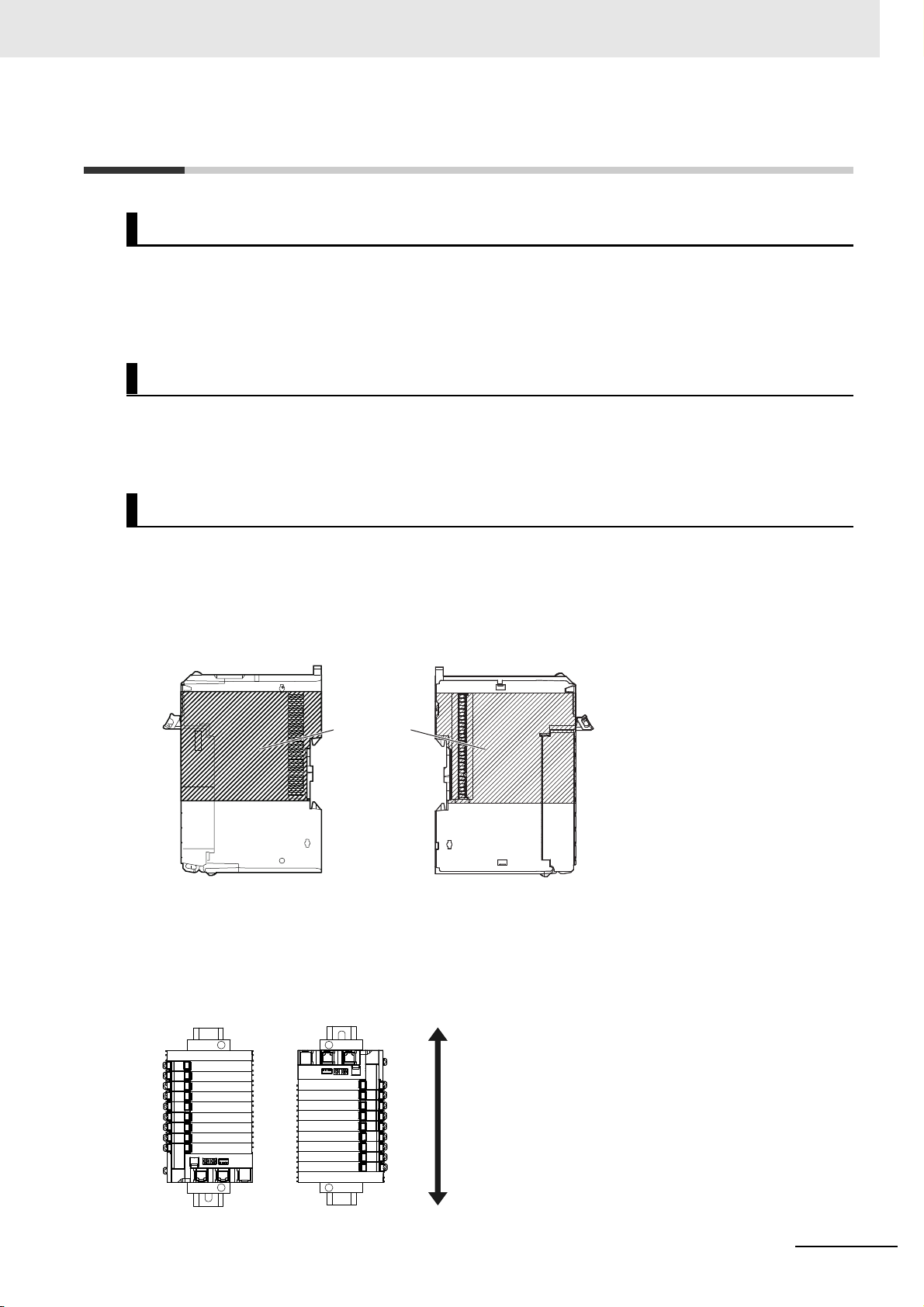
Precautions for Safe Use
Up
Down
Transporting
• When transporting any Unit, use the special packing box for it.
Also, do not subject the Unit to excessive vibration or shock during transportation.
• Do not drop any Unit or subject it to abnormal vibration or shock.
Doing so may result in Unit malfunction or burning.
Mounting
• Mount terminal blocks and connectors only after checking the mounting location carefully.
• Be sure that the terminal blocks, expansion cables, and other items with locking devices are properly
locked into place.
Precautions for Safe Use
Installation
• Do not apply labels or tape to the Unit. When the Unit is installed or removed, adhesive or scraps
may adhere to the pins in the NX bus connector, which may result in malfunctions.
• Do not write on the Communications Coupler Unit or an NX Unit with ink within the restricted region
that is shown in the following figure. Also do not get this area dirty. When the Unit is installed or
removed, ink or dirt may adhere to the pins in the NX bus connector, which may result in malfunctions
in the Slave Terminal.
Restricted
region (shaded
portion)
Communications Coupler
Unit or NX Unit
• For the installation orientations in the following figure, support the cables, e.g., with a duct, so that the
End Plate on the bottom is not subjected to the weight of the cables. The weight of the cables may
cause the bottom End Plate to slide downward so that the Slave Terminal is no longer secured to the
DIN Track, which may result in malfunctions.
NX Unit
NX-series Digital I/O Unit User’s Manual (W521)
15
Page 18
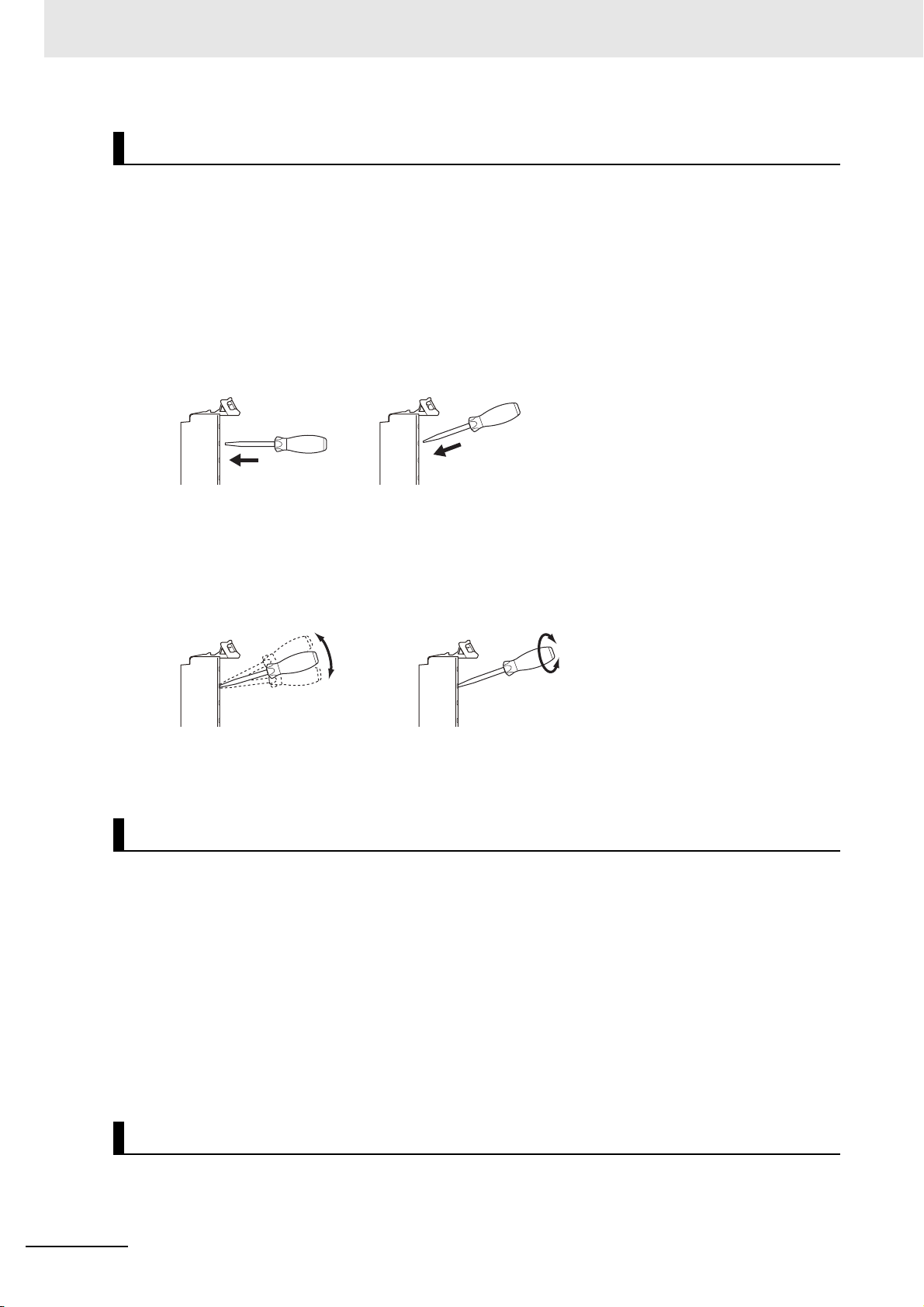
Precautions for Safe Use
NG NG
Wiring
• Double-check all switches and other settings and double-check all wiring to make sure that they are
correct before turning ON the power supply.
Use the correct wiring parts and tools when you wire the system.
• Do not pull on the cables or bend the cables beyond their natural limit. Also, do not place heavy
objects on top of the cables or other wiring lines. Doing so may break the cable.
• When wiring or installing the Units, do not allow metal fragments to enter the Units.
• Do not press the flat-blade screwdriver straight into the release holes on a screwless clamping terminal block. Doing so may damage the terminal block.
NG OK
• When you insert a flat-blade screwdriver into a release hole on a screwless clamping terminal block,
press it down with a force of 30N or less. Applying excessive force may damage the terminal block.
• Do not incline or twist the flat-blade screwdriver while it is in a release hole on a screwless clamping
terminal block. Doing so may damage the terminal block.
• If you use reed switches for the input contacts for AC Input Units, use switches with an allowable current of 1 A or greater. If the capacity of the reed switches is too low, inrush current may fuse the contacts.
Power Supply Design
• Use all Units within the I/O power supply ranges that are given in the specifications.
• Supply sufficient power according to the contents of this manual.
• Use the power supply voltage that is specified in this manual.
• Do not apply voltages that exceed the rated value to any Input Unit.
• Do not apply voltages or connect loads to the Output Units or slaves in excess of the maximum ratings.
• Inrush current occurs when the power supply is turned ON. When selecting fuses or breakers for
external circuits, consider their fusing and detection characteristics as well as the above precautions
and allow sufficient margin in shut-off performance.
• Install external breakers and take other safety measures against short-circuiting and overcurrents in
external wiring.
Turning ON the Power Supply
• When you set the Operating Mode at Startup, confirm that no adverse effect will occur in the system.
16
NX-series Digital I/O Unit User’s Manual (W521)
Page 19
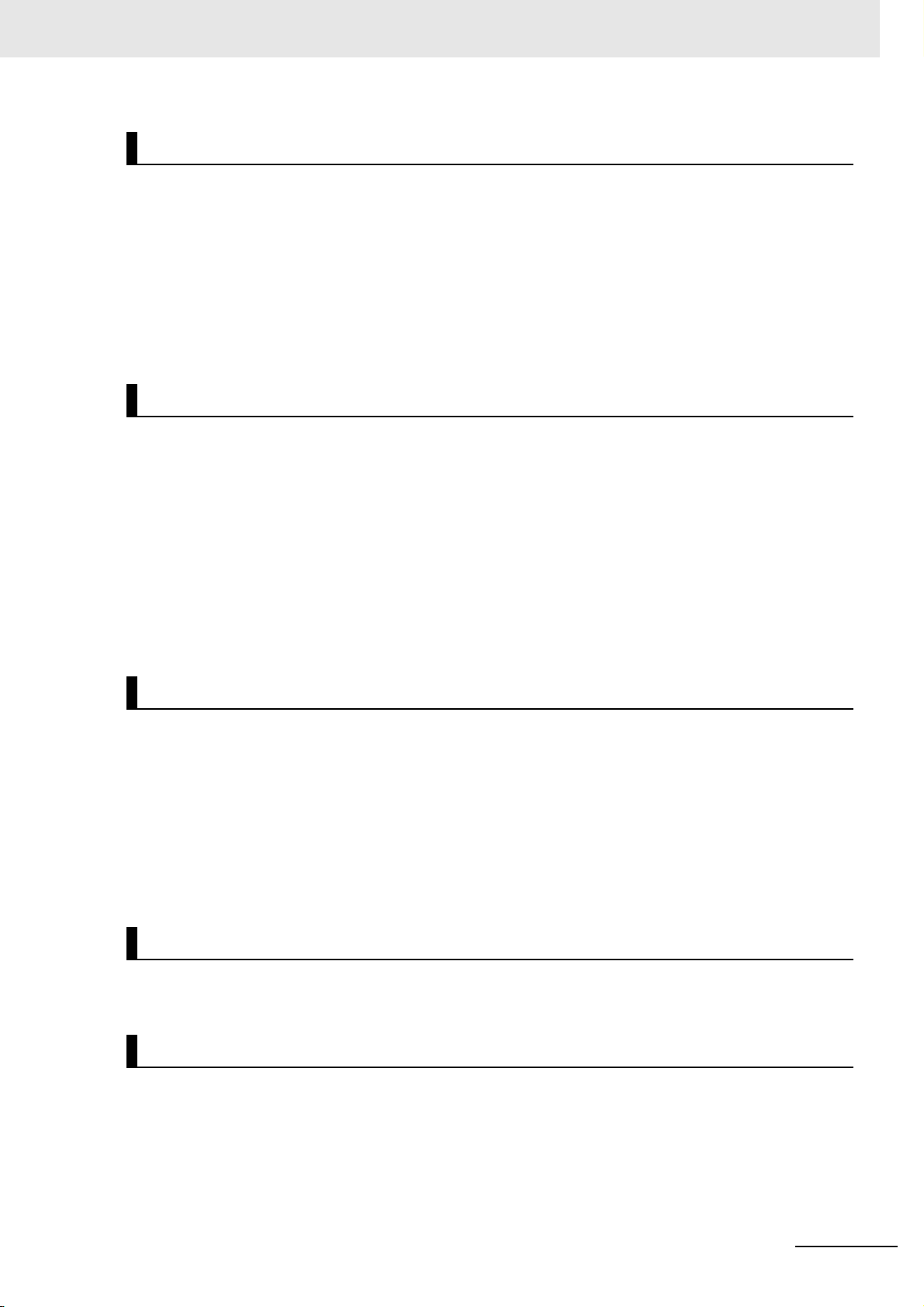
Precautions for Safe Use
Actual Operation
• Before you start operation, always register the NX Units that are connected to the Communications
Coupler Unit in the host communications master as the Unit Configuration Information.
• Check the user program, data, and parameter settings for proper execution before you use them for
actual operation.
• If you change the fail-soft operation setting, the output status when the error occurs may also change.
Confirm safety before you change the fail-soft operation setting.
• If you use fail-soft operation, write programming to determine whether Unit I/O data is valid. Without
such programming, the user program cannot distinguish between Units for which I/O refreshing is
continued and Units for which I/O refreshing is stopped.
Turning OFF the Power Supply
• Do not disconnect the cable or turn OFF the power supply to the Controller or a Slave Terminal when
downloading data or the user program from Sysmac Studio.
• Always turn OFF the external power supply to the Units before attempting any of the following.
Mounting or removing an NX Unit, Communications Coupler Unit, or CPU Unit
Assembling Units
Setting DIP switches or rotary switches
Connecting or wiring cables
Attaching or removing terminal blocks or connectors
Units that supply power continue to supply power to the Units for up to several seconds after the
power supply is turned OFF. The PWR indicator remains lit as long as power is supplied. Confirm that
the PWR indicator is not lit before you perform any of the above.
Operation
• Confirm that the controlled system will not be adversely affected before you perform any of the following operations.
Changing the operating mode of the CPU Unit (including changing the setting of the Operating
Mode at Startup)
Changing the user program or settings
Changing set values or present values
Forced refreshing
• Always sufficiently check the safety at the connected devices before you change the settings of an
EtherCAT slave or Special Unit.
General Communications
• Do not exceed the ranges that are given in the specifications for the communications distance and
number of connected Units.
EtherCAT Communications
• Make sure that the communications distance, number of nodes connected, and method of connection for EtherCAT are within specifications.
Do not connect EtherCAT Coupler Units to EtherNet/IP, a standard in-house LAN, or other networks.
An overload may cause the network to fail or malfunction.
• Malfunctions or unexpected operation may occur for some combinations of EtherCAT revisions of the
master and slaves. If you disable the revision check in the network settings, check the slave revision
settings in the master and the actual slave revisions, and then make sure that functionality is compatible in the manuals or other references. You can check the slave versions in the settings from the
NX-series Digital I/O Unit User’s Manual (W521)
17
Page 20
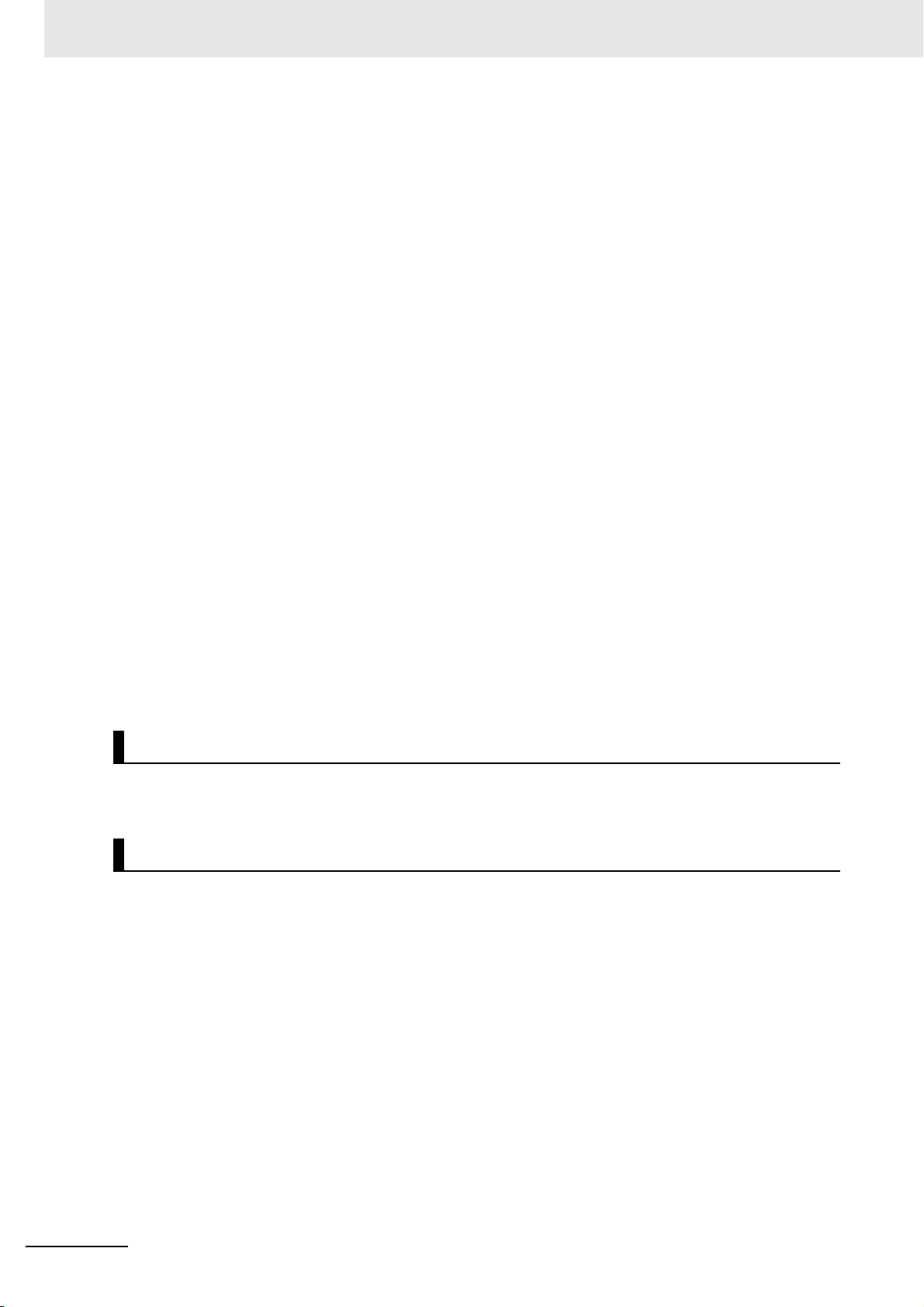
Precautions for Safe Use
Sysmac Studio and you can check the actual slave revisions from the Sysmac Studio or on slave
nameplates.
• After you transfer the user program, the CPU Unit is restarted and communications with the EtherCAT slaves are cut off. During that period, the slave outputs behave according to the slave settings.
The time that communications are cut off depends on the EtherCAT network configuration.
Before you transfer the user program, confirm that the system will not be adversely affected.
• EtherCAT communications are not always established immediately after the power supply is turned
ON. Use the system-defined variables in the user program to confirm that communications are established before attempting control operations.
• If frames sent to EtherCAT slaves are lost due to noise or other causes, slave I/O data is not communicated, and the intended operation is sometimes not achieved. Perform the following processing if
noise countermeasures are necessary.
Program the _EC_InDataInvalid (Input Data Disable) system-defined variable as an interlock condition in the user program.
Set the PDO communications consecutive timeout detection count setting in the EtherCAT master to
at least 2.
Refer to the NJ-series CPU Unit Built-in EtherCAT Port User’s Manual (Cat. No. W505) for details.
• When an EtherCAT slave is disconnected, communications will stop and control of the outputs will be
lost not only for the disconnected slave, but for all slaves connected after it. Confirm that the system
will not be adversely affected before you disconnect a slave.
• If you disconnect the cable from an EtherCAT slave to disconnect it from the network, any current
communications frames may be lost. If frames are lost, slave I/O data is not communicated, and the
intended operation is sometimes not achieved. Perform the following processing for a slave that
needs to be replaced.
Program the _EC_InDataInvalid (Input Data Disable) system-defined variable as an interlock condition in the user program.
Set the PDO communications consecutive timeout detection count setting in the EtherCAT master to
at least 2.
Refer to the NJ-series CPU Unit Built-in EtherCAT Port User’s Manual (Cat. No. W505) for details.
Unit Replacement
• When you replace a Unit, start operation only after you transfer the settings and variables that are
required for operation to the new Unit.
Disposal
• Dispose of the product according to local ordinances as they apply.
18
NX-series Digital I/O Unit User’s Manual (W521)
Page 21
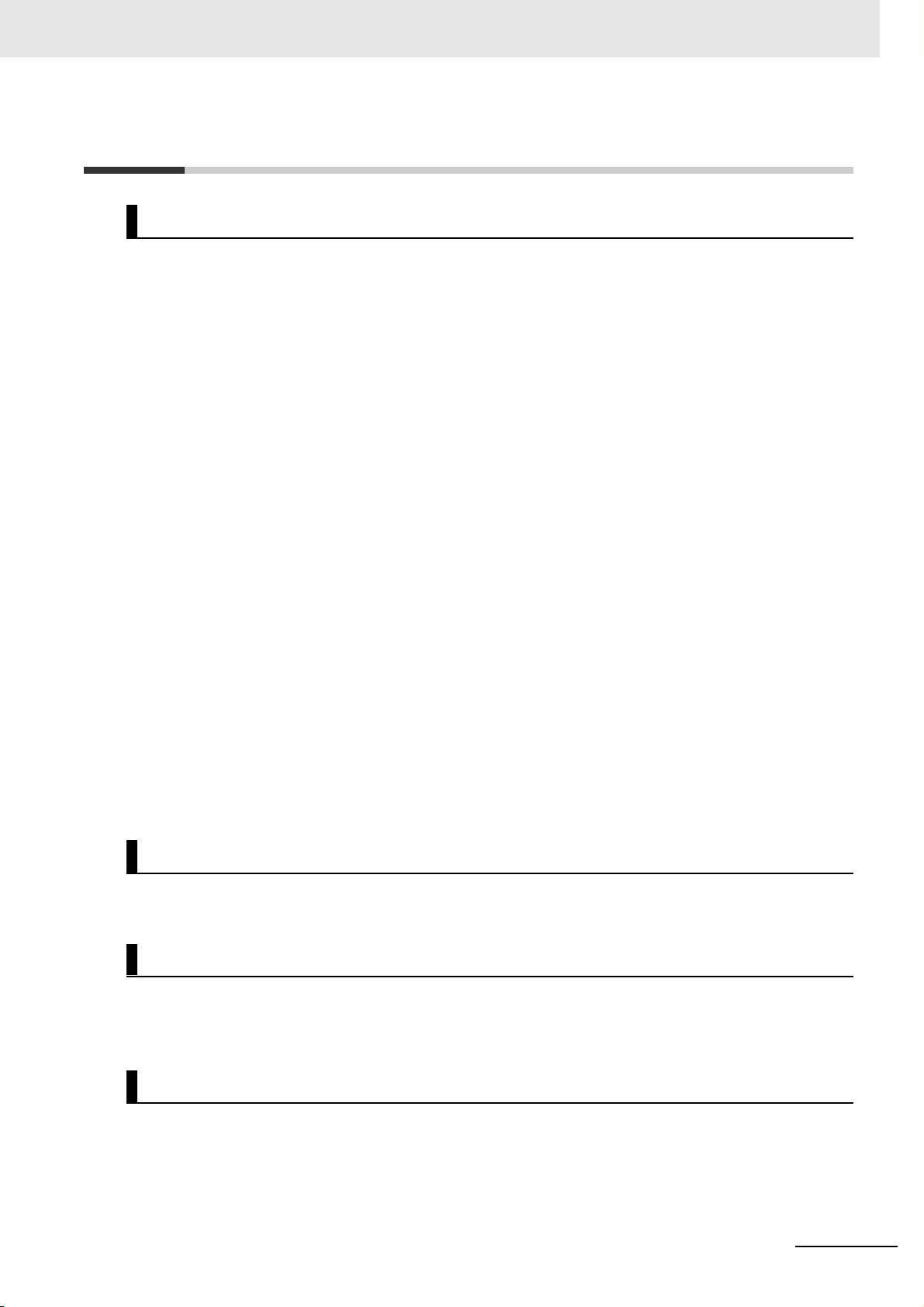
Precautions for Correct Use
Storage, Mounting, and Wiring
• Follow the instructions in this manual to correctly perform installation.
• Do not operate or store the Units in the following locations. Doing so may result in malfunction, in
operation stopping, or in burning.
Locations subject to direct sunlight
Locations subject to temperatures or humidity outside the range specified in the specifications
Locations subject to condensation as the result of severe changes in temperature
Locations subject to corrosive or flammable gases
Locations subject to dust (especially iron dust) or salts
Locations subject to exposure to water, oil, or chemicals
Locations subject to shock or vibration
• Take appropriate and sufficient countermeasures during installation in the following locations.
Locations subject to strong, high-frequency noise
Locations subject to static electricity or other forms of noise
Locations subject to strong electromagnetic fields
Locations subject to possible exposure to radioactivity
Locations close to power lines
• Before touching a Unit, be sure to first touch a grounded metallic object in order to discharge any
static build-up.
• Use the rated power supply voltage for the Units that supply power. Take appropriate measures to
ensure that the specified power with the rated voltage and frequency is supplied in places where the
power supply is unstable.
• Install the Units away from sources of heat and ensure proper ventilation. Not doing so may result in
malfunction, in operation stopping, or in burning.
• Do not allow foreign matter to enter the openings in the Unit. Doing so may result in Unit burning,
electric shock, or failure.
• Use the EtherCAT connection methods and applicable cables that are specified in this manual and in
the NJ-series CPU Unit Built-in EtherCAT Port User’s Manual (Cat. No. W505). Otherwise, communi-
cations may be faulty.
Precautions for Correct Use
Actual Operation
• If you change the event level of an error, the output status when the error occurs may also change.
Confirm safety before you change an event level.
Turning OFF the Power Supply
• Do not turn OFF the power supply while data is being transferred.
• Do not turn OFF the power supply while parameters are being written to the Communications Coupler Unit or NX Units.
EtherCAT Communications
• Do not disconnect the EtherCAT communications cables during operation. The outputs will become
unstable. However, for the built-in EtherCAT port on the NJ-series CPU Unit, it is OK to disconnect
the communications cable from an EtherCAT Slave Terminal that has been disconnected from communications in the software.
NX-series Digital I/O Unit User’s Manual (W521)
19
Page 22
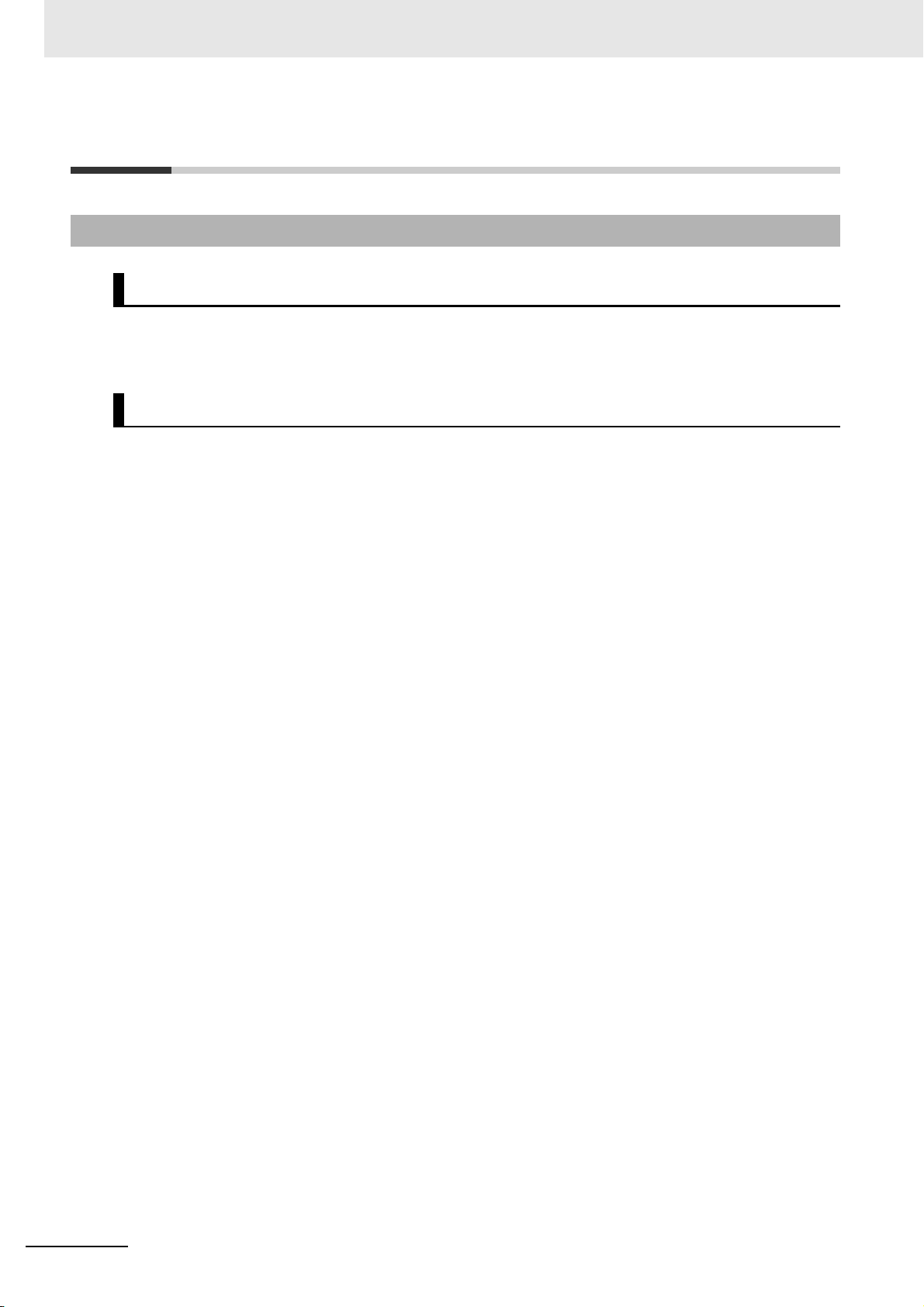
Regulations and Standards
Regulations and Standards
Conformance to EC Directives
Applicable Directives
• EMC Directives
• Low Voltage Directive
Concepts
EMC Directives
OMRON devices that comply with EC Directives also conform to the related EMC standards so that
they can be more easily built into other devices or the overall machine. The actual products have
been checked for conformity to EMC standards.*1
Whether the products conform to the standards in the system used by the customer, however, must
be checked by the customer. EMC-related performance of the OMRON devices that comply with EC
Directives will vary depending on the configuration, wiring, and other conditions of the equipment or
control panel on which the OMRON devices are installed. The customer must, therefore, perform
the final check to confirm that devices and the overall machine conform to EMC standards.
*1. Applicable EMC (Electromagnetic Compatibility) standards are as follows:
EMS (Electromagnetic Susceptibility): EN 61131-2
EMI (Electromagnetic Interference): EN 61131-2 (Radiated emission: 10-m regulations).
Low Voltage Directive
Always ensure that devices operating at voltages of 50 to 1,000 VAC and 75 to 1,500 VDC meet the
required safety standards. The applicable directive is EN 61131-2.
Conformance to EC Directives
The NX-series Units comply with EC Directives. To ensure that the machine or device in which the
NX-series Units are used complies with EC Directives, the following precautions must be observed.
• The NX-series Units must be installed within a control panel.
• You must use reinforced insulation or double insulation for the DC power supplies that are connected as the Unit power supplies and I/O power supplies for the NX-series Units.
We recommend that you use the OMRON S8JX-series Power Supplies. EMC standard compliance was confirmed for the recommended Power Supplies.
• NX-series Units that comply with EC Directives also conform to the Common Emission Standard
(EN 61131-2). Radiated emission characteristics (10-m regulations) may vary depending on the
configuration of the control panel used, other devices connected to the control panel, wiring, and
other conditions.
You must therefore confirm that the overall machine or equipment in which the NX-series Units
are used complies with EC Directives.
• You must use power supplies with an output hold time of 10 ms or longer for the DC power supplies that are connected as the Unit power supplies and I/O power supplies for the NX-series
Units.
• This is a Class A product (for industrial environments). In a residential environment, it may cause
radio interference. If radio interference occurs, the user may be required to take appropriate measures.
20
NX-series Digital I/O Unit User’s Manual (W521)
Page 23
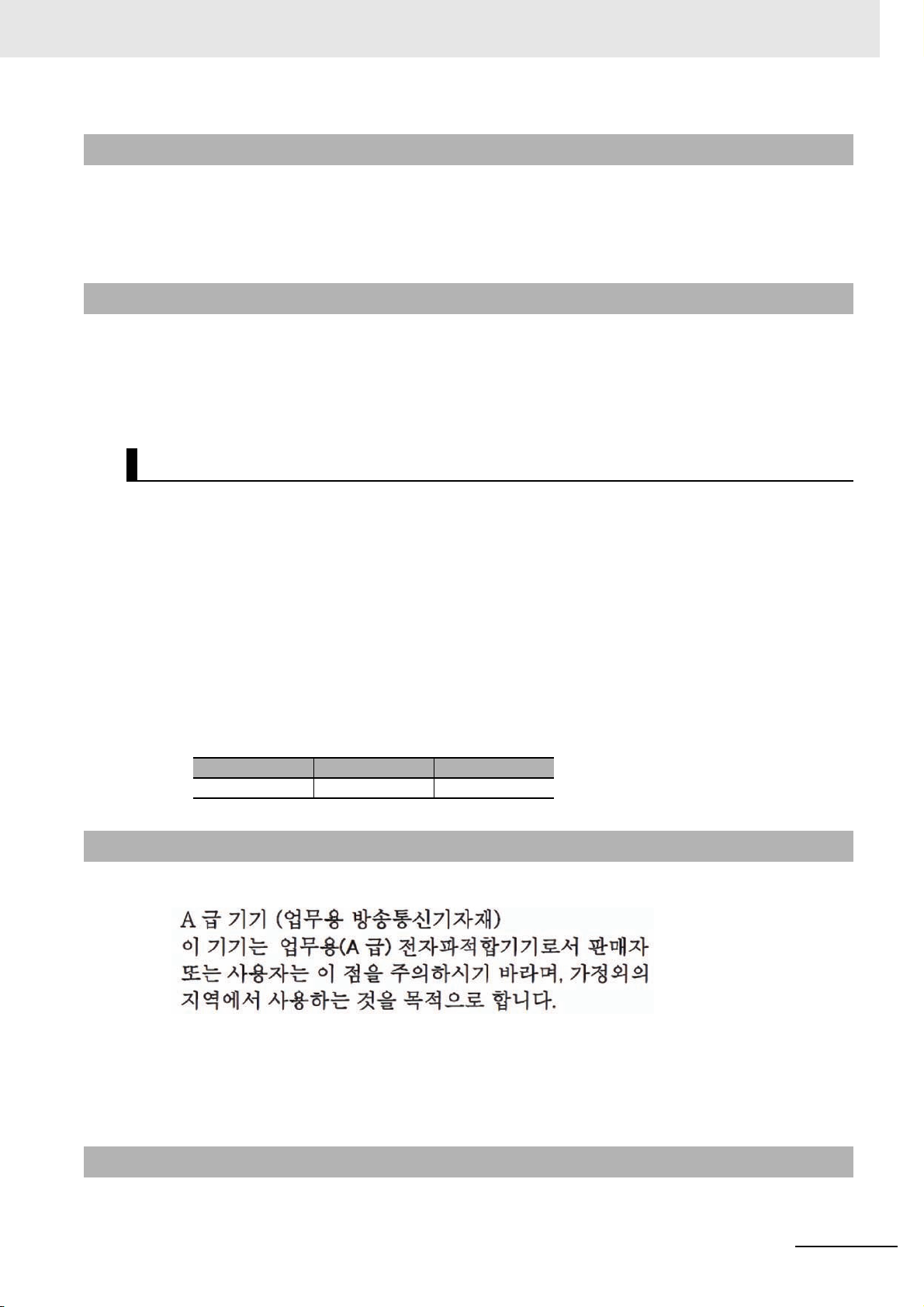
Conformance to UL and CSA Standards
Some NX-series products comply with UL and CSA standards. If you use an NX-series product that
complies with UL or CSA standards and the machinery or system in which you use the NX-series product must also comply with the standards, refer to the Instruction Sheet that is provided with the product.
The Instruction Sheet provides the application conditions for complying with the standards.
Conformance to Shipbuilding Standards
Some NX-series products comply with shipbuilding standards. If you use an NX-series product that
complies with shipbuilding standards and the machinery or system in which you use the NX-series
product must also comply with the standards, consult with your OMRON representative. Application
conditions are defined according to the installation location. Application may not be possible for some
installation locations.
Usage Conditions for NK and LR Shipbuilding Standards
Regulations and Standards
Usage Conditions for Locations Other Than the Bridge or Decks
• The EtherCAT Coupler Unit must be installed within a control panel.
• Gaps in the door to the control panel must be completely filled or covered with gaskets or other
material.
Usage Conditions for the Bridge (Certified only by Nippon Kaiji Kyokai (Class
NK))
• The EtherCAT Coupler Unit must be installed within a control panel.
• Gaps in the door to the control panel must be completely filled or covered with gaskets or other
material.
• The following noise filter must be connected to the power supply line.
Name Manufacturer Model
Noise filter Cosel Co., Ltd. TAH-06-683
Conformance to KC Standards
Observe the following precaution if you use NX-series Units in Korea.
Class A Device (Broadcasting Communications Device for Office Use)
This device obtained EMC registration for office use (Class A), and it is intended to be used in places
other than homes.
Sellers and/or users need to take note of this.
Software Licenses and Copyrights
This product incorporates certain third party software. The license and copyright information associated
with this software is available at http://www.fa.omron.co.jp/nj_info_e/.
NX-series Digital I/O Unit User’s Manual (W521)
21
Page 24
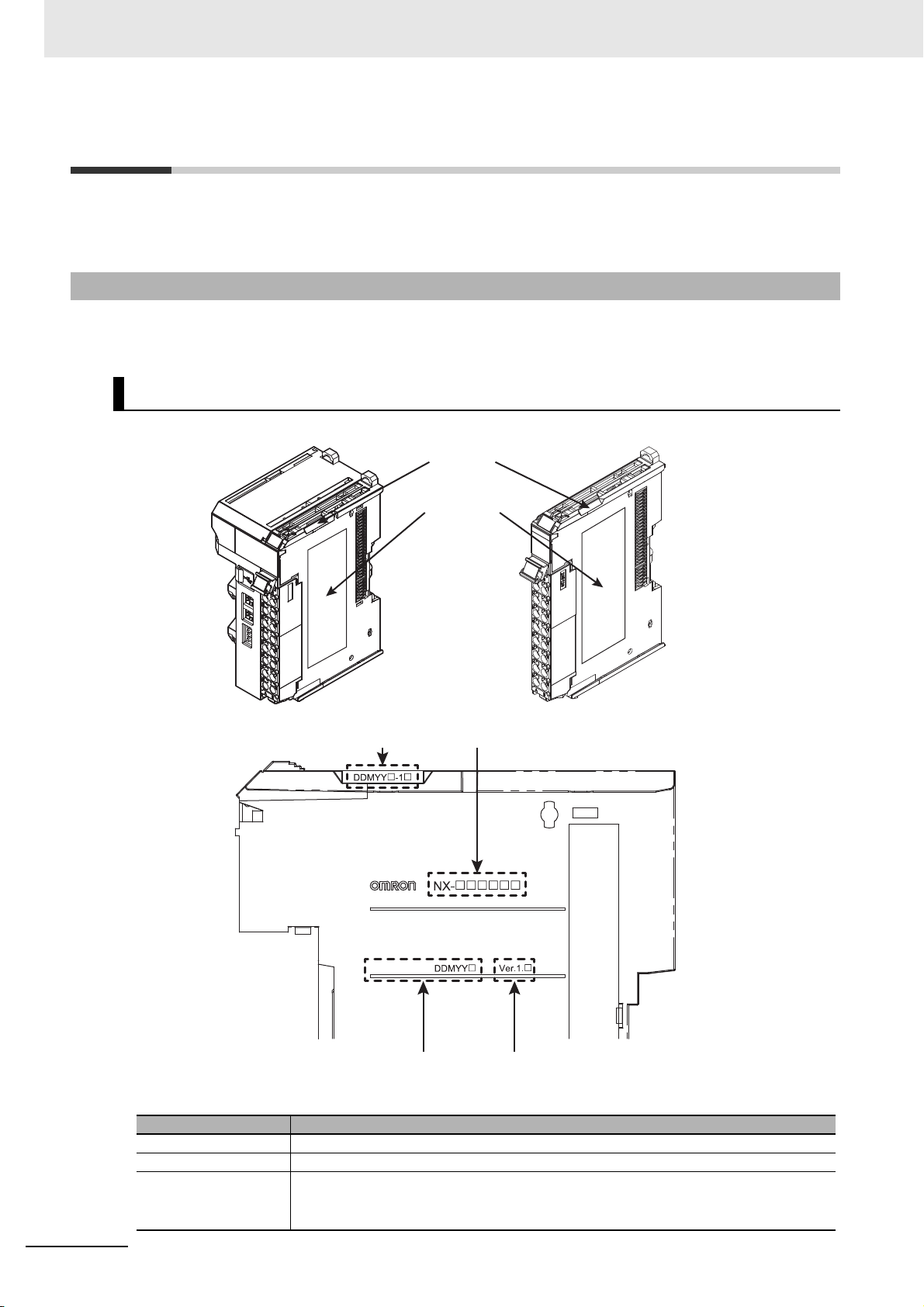
Unit Versions
Notched
area
Unit
specifications
LOT No.
Unit version
Lot number
Unit model number
Lot number and unit version
Unit Versions
This section describes the notation that is used for unit versions, the confirmation method for unit versions, and the relationship between unit versions and Sysmac Studio versions.
Unit Versions
A “unit version” has been introduced to manage the Units in the NX Series according to differences in
functionality accompanying Unit upgrades.
Notation of Unit Versions on Products
The unit version is given with the Unit specifications on the side of the Unit or in the notched area.
The following information is provided in the Unit specifications on the Unit.
Unit model number Gives the model of the Unit.
Unit version Gives the unit version of the Unit.
Lot number Gives the lot number of the Unit.
22
Name Function
DDMYY: Lot number, : Used by OMRON.
“M” gives the month (1 to 9: January to September, X: October, Y: November, Z: December)
NX-series Digital I/O Unit User’s Manual (W521)
Page 25
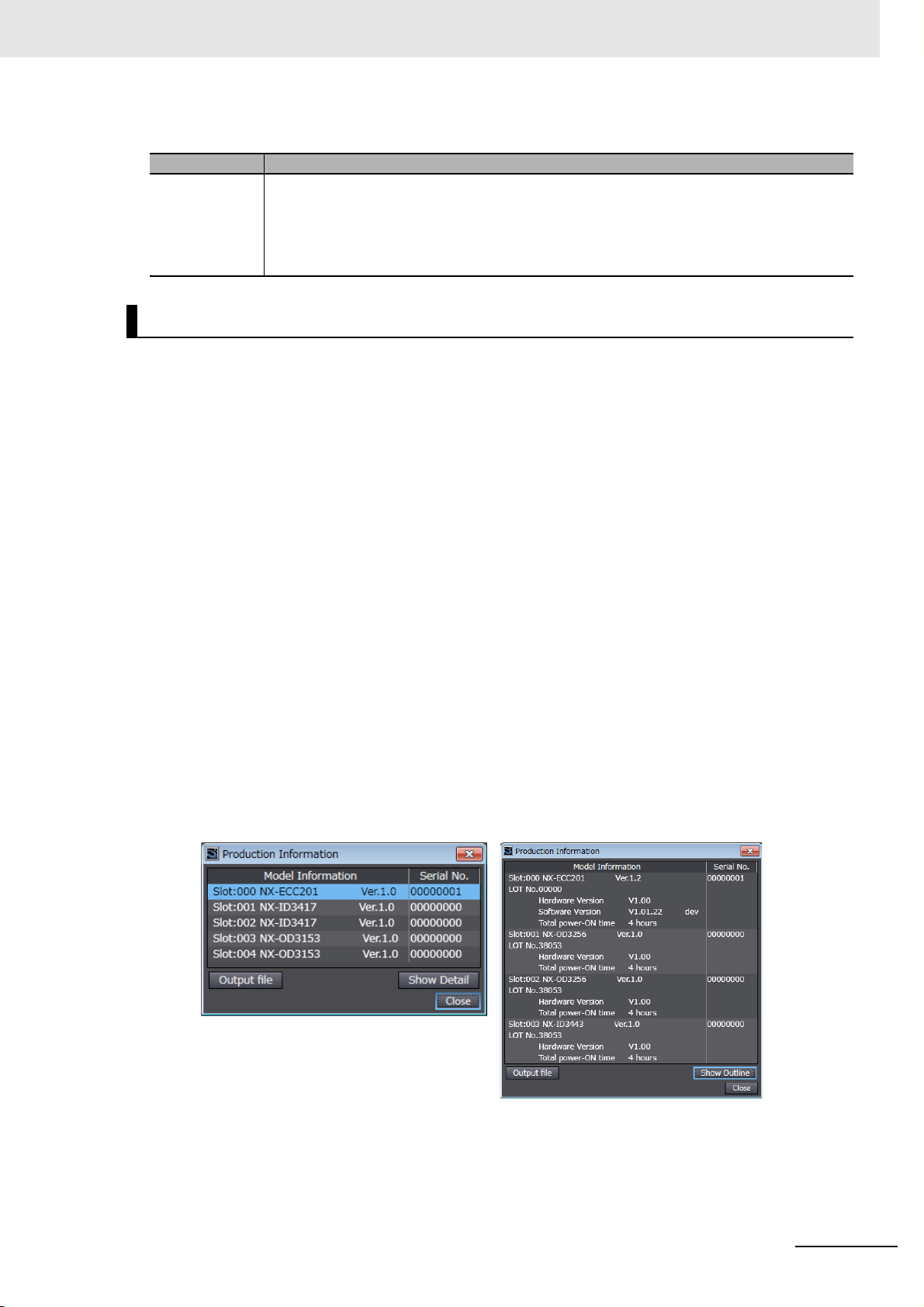
Unit Versions
The following information is provided in the notched area on the Unit.
Name Function
Lot number and
unit version
Gives the lot number and unit version of the Unit.
• DDMYY: Lot number, : Used by OMRON.
“M” gives the month (1 to 9: January to September, X: October, Y: November, Z: December)
•1: Unit version
The decimal portion of the unit version is omitted. (It is provided in the Unit specifications.)
Confirming Unit Versions with the Sysmac Studio
You can use the Unit Production Information on the Sysmac Studio to check the unit versions of Communications Coupler Unit and NX Units.
The following example is for an EtherCAT Slave Terminal.
Refer to the user's manual for the connected Communications Coupler Unit for details on how to check
the unit versions of the Units on any other type of Slave Terminal.
1 Double-click EtherCAT under Configurations and Setup in the Multiview Explorer, and then
double-click the EtherCAT Coupler Unit. Or, right-click the EtherCAT Coupler Unit and select
Edit from the menu.
The Edit Slave Terminal Configuration Tab Page is displayed.
You can also display the Edit Slave Terminal Configuration Tab Page with any of the following
operations.
Double-click EtherCAT under Configurations and Setup in the Multiview Explorer, right-click
the EtherCAT Coupler Unit in the EtherCAT Configuration Edit Tab Page, and select Edit Slave
Terminal Configuration.
Or, select the EtherCAT Coupler Unit on the EtherCAT Configuration Edit Tab Page click the
Edit Slave Terminal Configuration Button.
2 Go online.
3 Right-click the EtherCAT Coupler Unit and select Display Production Information from the
menu.
The Production Information Dialog Box is displayed.
Simple Display
In this example, “Ver.1.0” is displayed next to the Unit model.
The following items are displayed.
•Slot number
• Unit model number
NX-series Digital I/O Unit User’s Manual (W521)
Detailed Display
23
Page 26
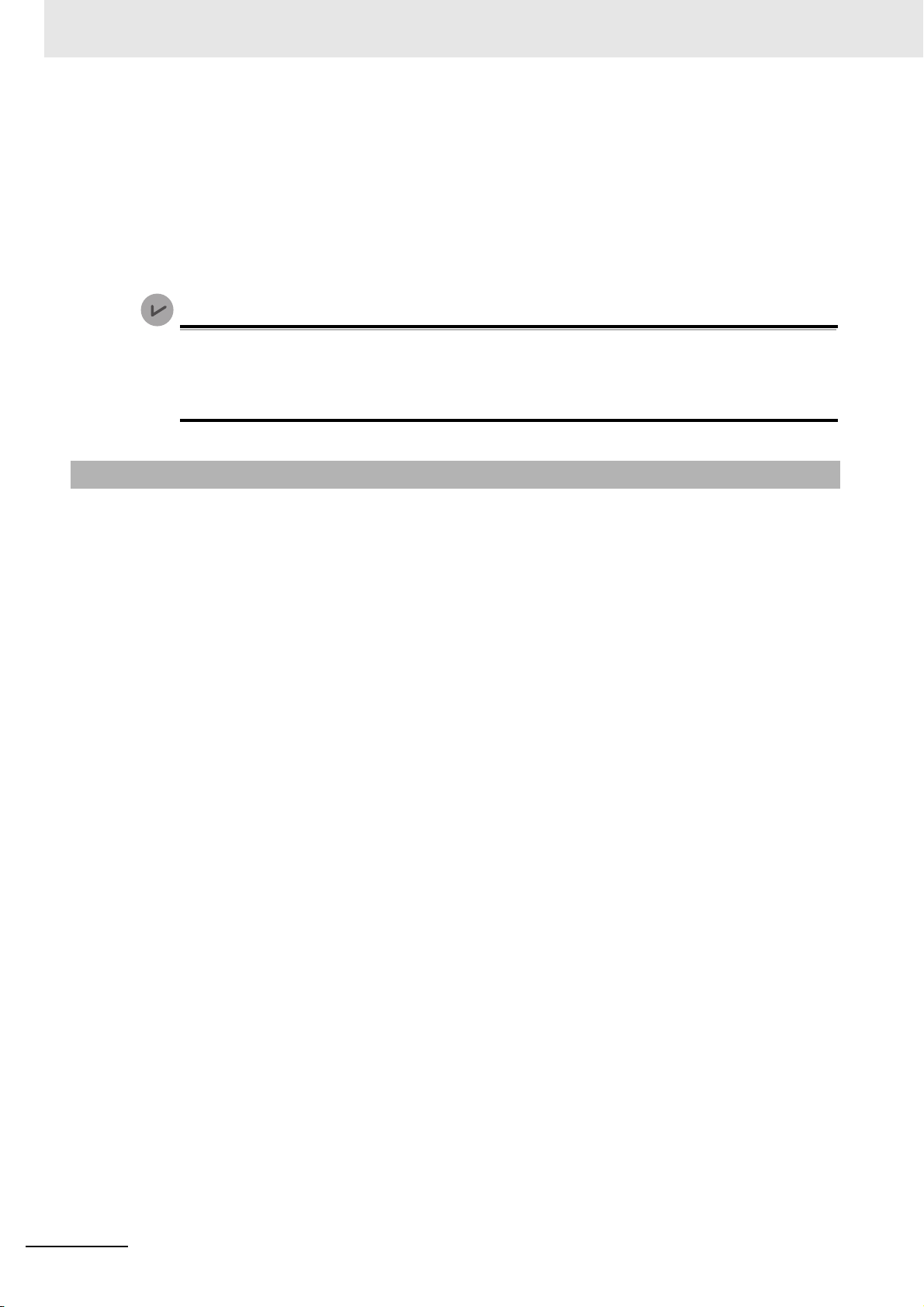
Unit Versions
Version Information
• Unit version
• Serial number
• Lot number
• Hardware version
• Software version
• Total power-ON time
The software version is displayed only for Units that contain software.
The total power-ON time is provided by function to monitor the total power-ON time. The function to monitor the total power-ON time was added for a version upgrade. Refer to the user's
manual of the Communications Coupler Unit for the versions that support monitoring the total
power-ON time.
Unit Versions and Sysmac Studio Versions
The functions that are supported depend on the unit version of the Unit. The version of Sysmac Studio
that supports the functions that were added for an upgrade is also required to use those functions.
Refer to A-7 Version Information on page A-105 for the functions that are supported by each unit version.
24
NX-series Digital I/O Unit User’s Manual (W521)
Page 27
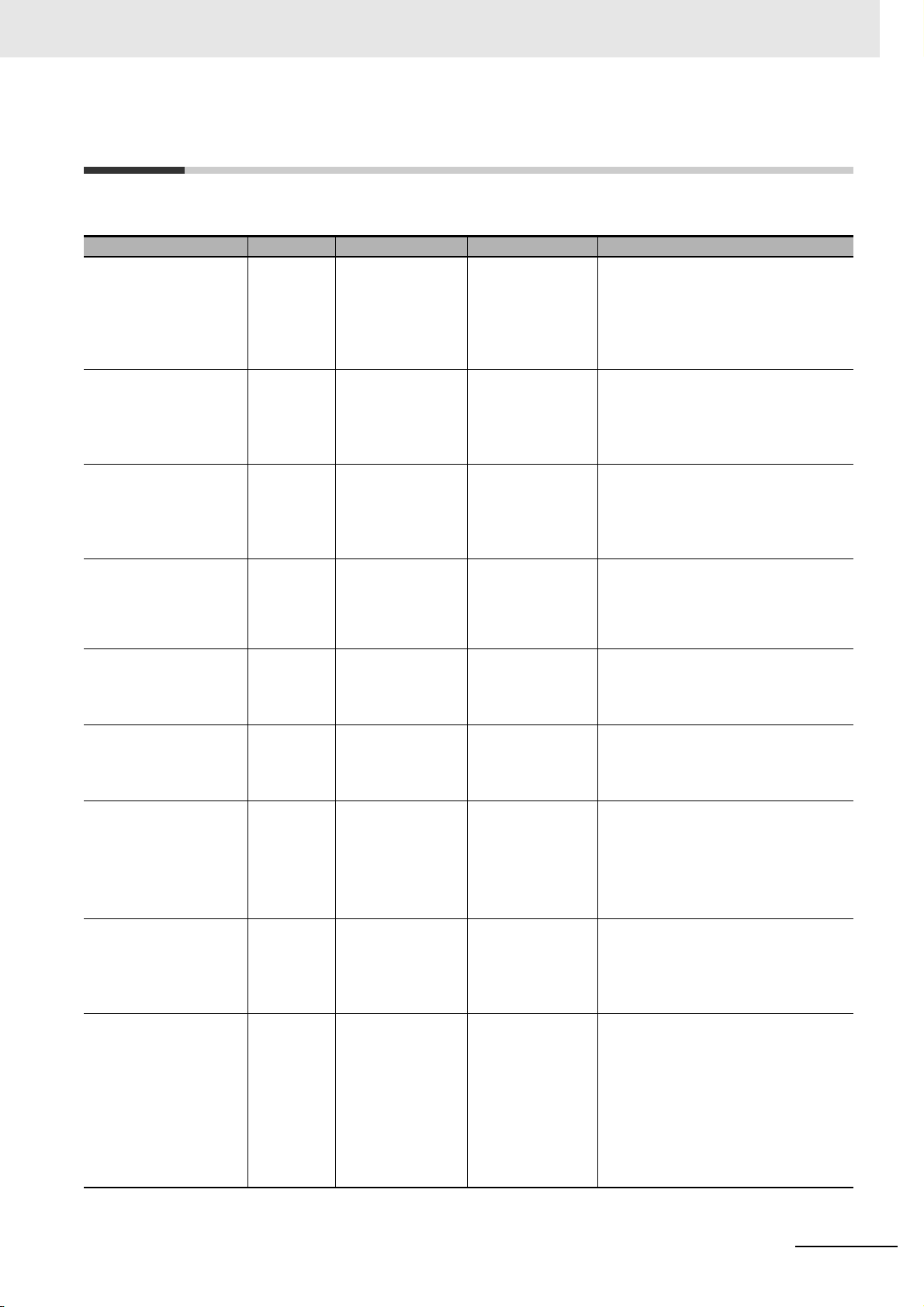
Related Manuals
The following table shows related manuals. Use these manuals for reference.
Manual name Cat. No. Model numbers Application Description
NX-series Digital I/O
Units User’s Manual
NX-series Data Reference Manual
NX-series Analog I/O
Units User’s Manual
NX-series System Units
User’s Manual
NX-series Position Interface Units User’s Manual
NX-series Safety Control Unit User’s Manual
NX-series Safety Control Unit Instructions
Reference Manual
Sysmac Studio Version
1 Operation Manual
NJ-series Troubleshootin
g Ma
nual
W521 NX-ID
NX-IA
NX-OC
NX-OD
NX-MD
W525 NX- Referencing lists of
W522 NX-AD
NX-DA
NX-TS
W523 NX-PD1
NX-PF0
NX-PC0
NX-TBX01
W524 NX-EC0
NX-ECS
NX-PG0
Z930 NX-SL
NX-SI
NX-SO
Z931 NX-SL Learning about the
W504 SYSMAC-
SE2
W503 NJ501-
NJ301-
Learning how to
use NX-series Digital I/O Units
the data that is
required to configure systems with
NX-series Units
Learning how to
use NX-series
Analog I/O Units
and Temperature
Input Units
Learning how to
use NX-series
System Units
Learning how to
use NX-series
Position Interface
Units
Learning how to
use NX-series
Safety Control
Units
specifications of
instructions for the
Safety CPU Unit.
Learning about the
operating procedures and functions of the
Sysmac Studio.
Learning about the
errors that may be
detected in an
NJ-series Controller.
The hardware, setup methods, and
functions of the NX-series Digital I/O
Units are described.
Lists of the power consumptions,
weights, and other NX Unit data that is
required to configure systems with
NX-series Units are provided.
The hardware, setup methods, and
functions of the NX-series Analog I/O
Units and Temperature Input Units are
described.
The hardware and functions of the
NX-series System Units are described.
The hardware, setup methods, and
functions of the NX-series Incremental
Encoder Input Units, SSI Input Units,
and Pulse Output Unit are described.
The hardware, setup methods, and
functions of the NX-series Safety Control Units are described.
The instructions for the Safety CPU
Unit are described.
When programming, use this manual
together with the NX-series Safety
Control Unit User’s Manual (Cat. No.
Z930).
Describes the operating procedures of
the Sysmac Studio.
Concepts on managing errors that may
be detected in an NJ-series Controller
and information on individual errors are
described.
Use this manual together with the
NJ-series CPU Unit Hardware User's
Manual (Cat. No. W500) and NJ-series
CPU Unit Software User's Manual (Cat.
No. W501).
Related Manuals
NX-series Digital I/O Unit User’s Manual (W521)
25
Page 28
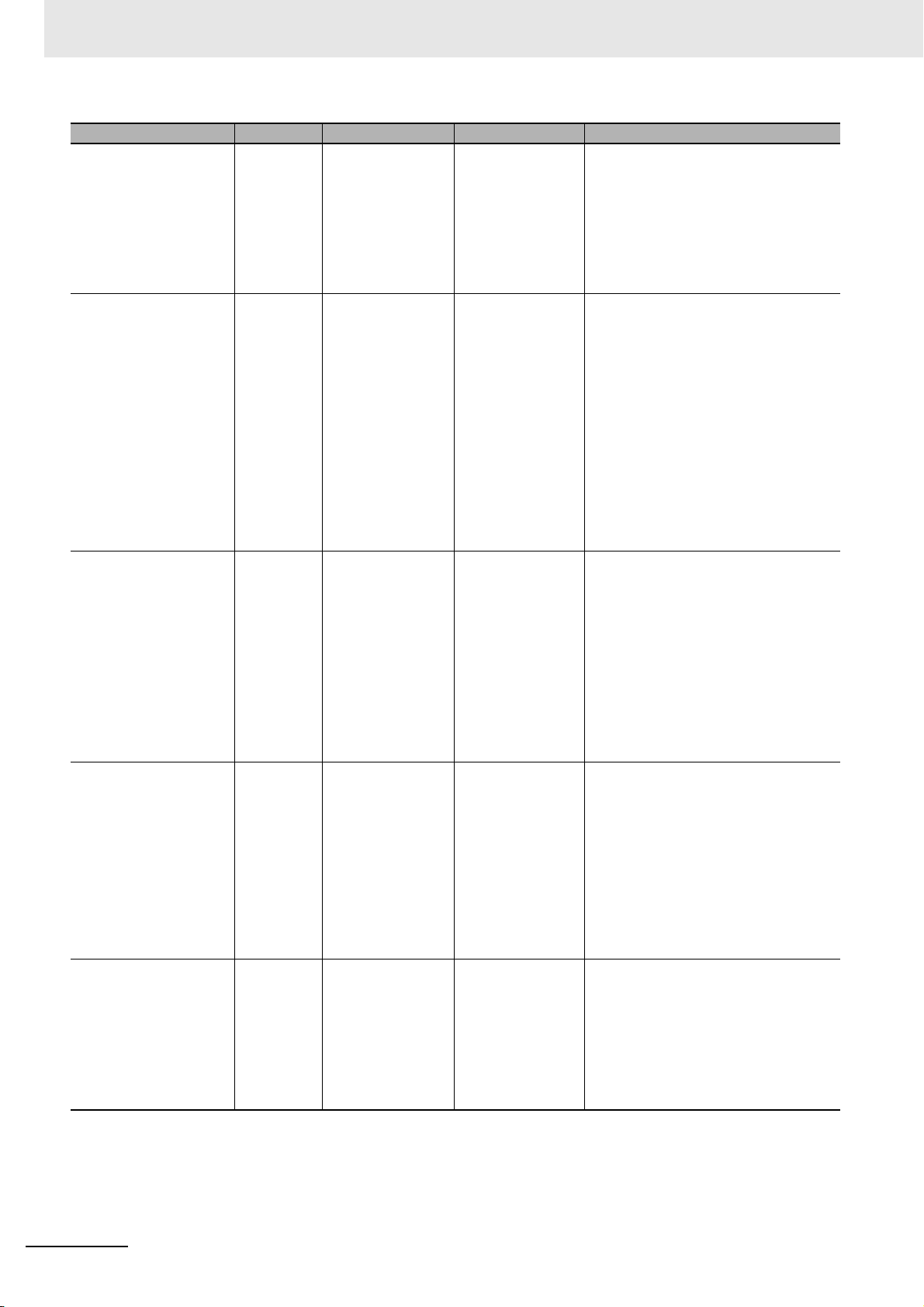
Related Manuals
Manual name Cat. No. Model numbers Application Description
NX-series EtherCAT
Coupler Unit User’s
Manual
NJ-series CPU Unit
Hardware User’s Manual
NJ-series CPU Unit
Software User's Manual
NJ-series CPU Unit
Built-in EtherCAT Port
User's Manual
NJ-series CPU Unit
Motion Control User's
Manual
W519 NX-ECC201
NX-ECC202
W500 NJ501-
NJ301-
W501 NJ501-
NJ301-
W505 NJ501-
NJ301-
W507 NJ501-
NJ301-
Learning how to
use an NX-series
EtherCAT Coupler
Unit and EtherCAT Slave Terminals
Learning the basic
specifications of
the NJ-series CPU
Units, including
introductory information, designing,
installation, and
maintenance.
Mainly hardware
information is provided.
Learning how to
program and set
up an NJ-series
CPU Unit.
Mainly software
information is provided.
Using the built-in
EtherCAT port on
an NJ-series CPU
Unit.
Learning about
motion control settings and programming concepts.
The following items are described: the
overall system and configuration methods of an EtherCAT Slave Terminal
(which consists of an NX-series EtherCAT Coupler Unit and NX Units), and
information on hardware, setup, and
functions to set up, control, and monitor
NX Units through EtherCAT.
An introduction to the entire NJ-series
system is provided along with the following information on the CPU Unit.
• Features and system configuration
• Overview
• Part names and functions
• General specifications
• Installation and wiring
• Maintenance and Inspection
Use this manual together with the
NJ-series CPU Unit Software User's
Manual (Cat. No. W501).
The following information is provided
on an NJ-series CPU Unit.
• CPU Unit operation
• CPU Unit features
• Initial settings
• Programming based on IEC 61131-3
language specifications
Use this manual together with the
NJ-series CPU Unit Hardware User's
Manual (Cat. No. W500).
Information on the built-in EtherCAT
port is provided.
This manual provides an introduction
and provides information on the configuration, features, and setup.
Use this manual together with the
NJ-series CPU Unit Hardware User's
Manual (Cat. No. W500) and NJ-series
CPU Unit Software User's Manual (Cat.
No. W501).
The settings and operation of the CPU
Unit and programming concepts for
motion control are described. When
programming, use this manual together
with the NJ-series CPU Unit Hardware
User's Manual (Cat. No. W500) and
NJ-series CPU Unit Software User's
Manual (Cat. No. W501).
26
NX-series Digital I/O Unit User’s Manual (W521)
Page 29
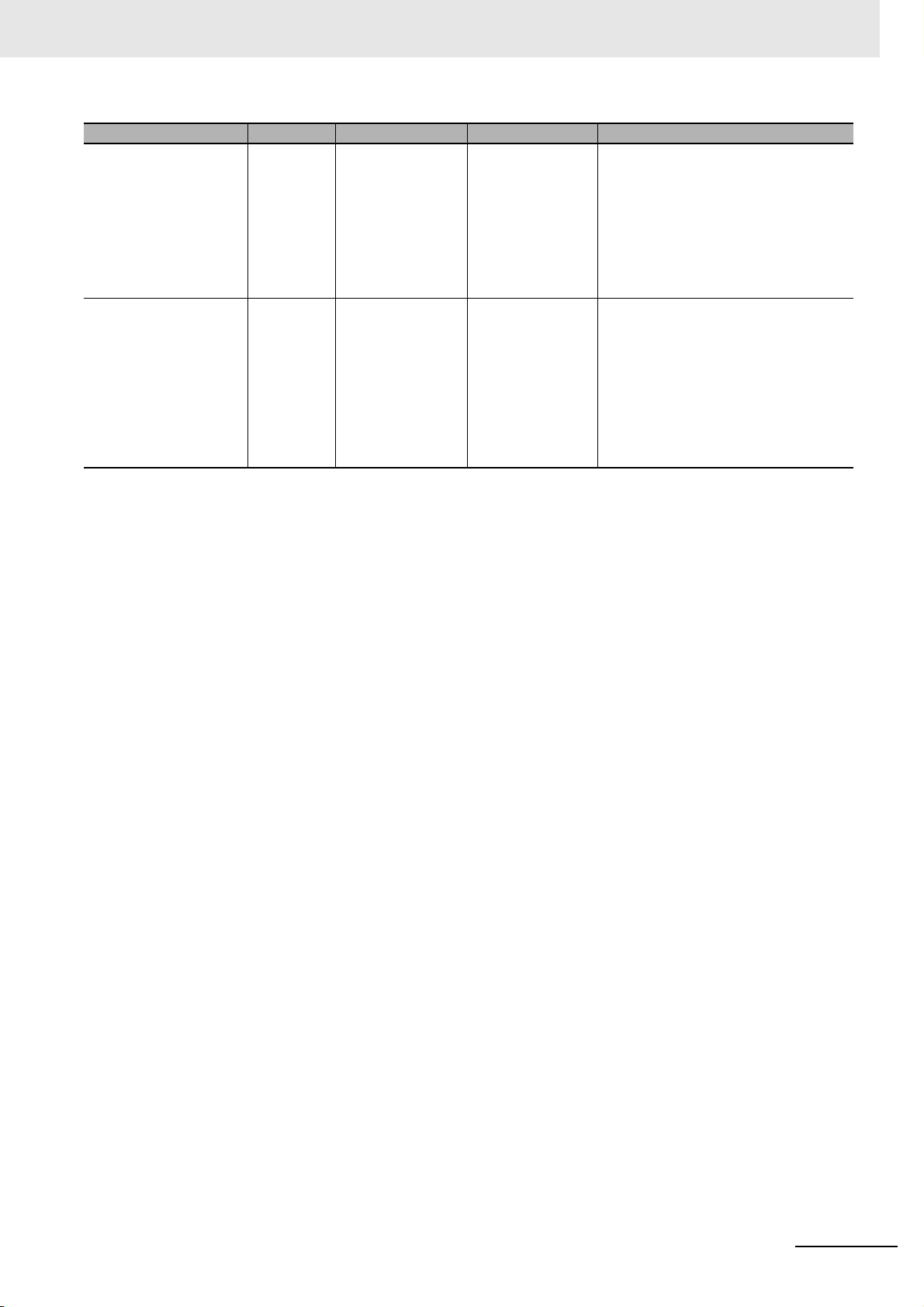
Manual name Cat. No. Model numbers Application Description
NJ-series Instructions
Reference Manual
NJ-series Motion Control Instructions Reference Manual
W502 NJ501-
NJ301-
W508 NJ501-
NJ301-
Learning detailed
specifications on
the basic instructions of an
NJ-series CPU
Unit.
Learning about the
specifications of
the motion control
instructions.
The instructions in the instruction set
(IEC 61131-3 specifications) are
described.
When programming, use this manual
together with the NJ-series CPU Unit
Hardware User's Manual (Cat. No.
W500) and NJ-series CPU Unit Soft-
ware User's Manual (Cat. No. W501).
The motion control instructions are
described. When programming, use
this manual together with the NJ-series
CPU Unit Hardware User's Manual
(Cat. No. W500), NJ-series CPU Unit
Software User's Manual (Cat. No.
W501) and NJ-series CPU Unit Motion
Control User's Manual (Cat. No.
W507).
Related Manuals
NX-series Digital I/O Unit User’s Manual (W521)
27
Page 30
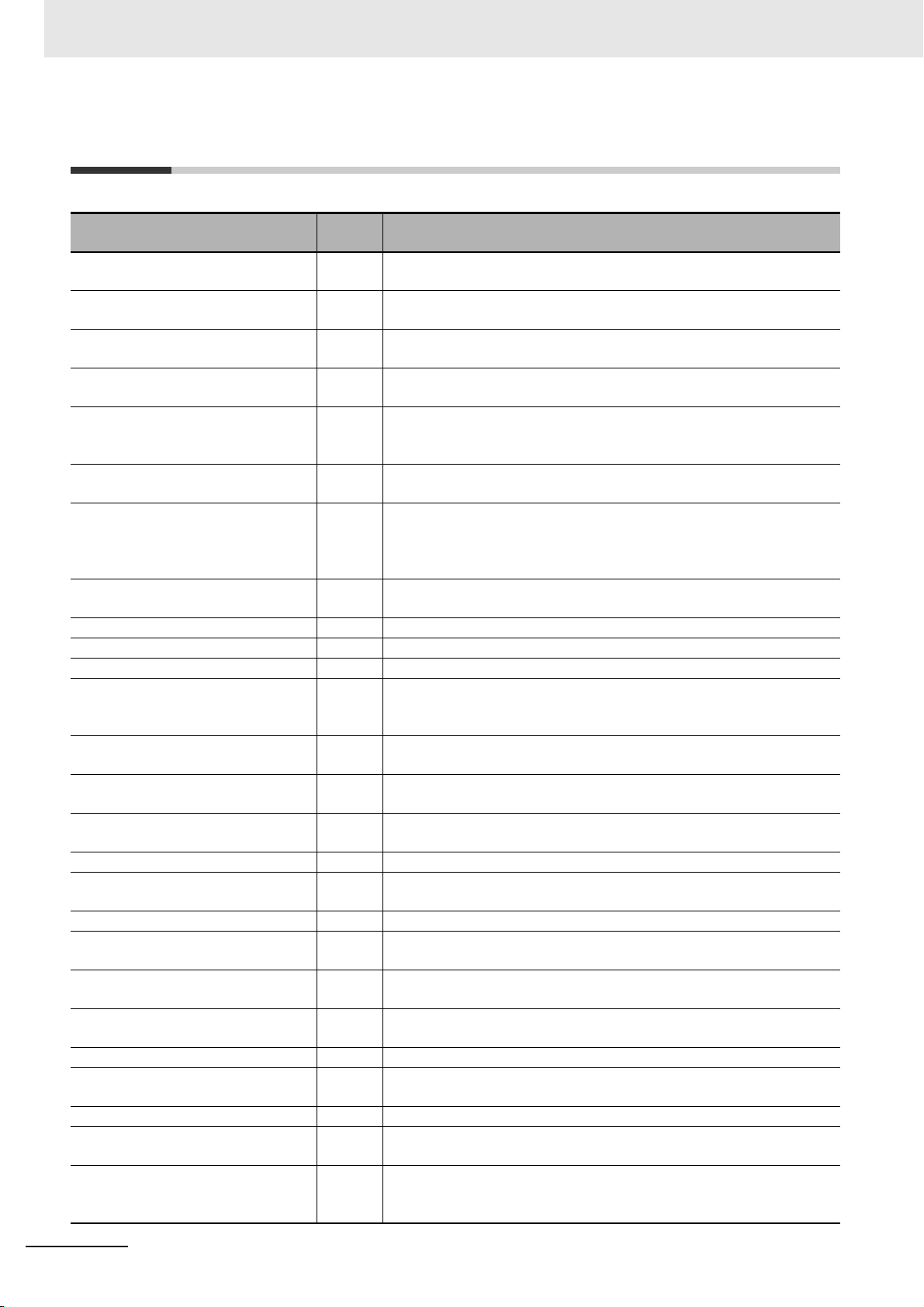
Terminology
Terminology
Term
application layer status, AL status --- Status for indicating information on errors that occur in an application on
CAN application protocol over EtherCAT
CAN in Automation CiA CiA is the international users' and manufacturers' group that develops
Communications Coupler Units --- The generic name of an interface unit for remote I/O communications on
DC time --- EtherCAT slaves that support distributed clock synchronization have a
device profile --- A collection of device dependent information and functionality providing
device variable --- A variable in the NJ-series CPU Unit to which process data on an Ether-
distributed clock DC Clock distribution mechanism used to synchronize EtherCAT slaves and
EtherCAT slave controller ESC A controller for EtherCAT slave communications.
EtherCAT slave information ESI An XML file that contains setting information for an EtherCAT slave.
EtherCAT state machine ESM An EtherCAT communications state machine.
EtherCAT Technology Group ETG The ETG is a global organization in which OEM, end users, and technol-
I/O map settings --- Settings that assign variables to I/O ports. Assignment information
I/O port --- A logical interface that is used by the CPU Unit to exchange data with an
I/O refreshing --- Cyclic data exchange with external devices that is performed with prede-
index --- Address of an object within an application process.
network configuration information --- The EtherCAT network configuration information held by the EtherCAT
NX bus --- The NX-series internal bus.
object --- An abstract representation of a particular component within a device,
object dictionary OD Data structure that contains description of data type objects, communi-
Operational --- A state in EtherCAT communications where SDO communications and
PDO communications --- An acronym for process data communications.
Pre-Operational --- A state in EtherCAT communications where only SDO communications
primary periodic task --- The task with the highest priority.
process data --- Collection of application objects designated to be downloaded cyclically
process data communications --- One type of EtherCAT communications in which process data objects
Abbreviation
a slave.
CoE A CAN application protocol service implemented on EtherCAT.
and supports higher-layer protocols.
a network between NX Units and a host network master.
clock that is shared by all slaves in the network. The time that is based
on this distributed clock is called the DC time.
consistency between similar devices of the same device type.
CAT slave is allocated. Slave process data is accessed by directly reading and writing device variables from user applications on the NJ-series
CPU Unit.
the EtherCAT master.
ogy providers join forces to support and promote the further technology
development.
between I/O ports and variables.
external device (slave or Unit).
termined memory addresses.
master.
which consists of data, parameters, and methods.
cation objects and application objects.
I/O are possible.
are possible with the slaves, i.e., no I/O can be performed.
or acyclically for the purpose of measurement and control.
(PDOs) are used to exchange information cyclically and in realtime. This
is also called PDO communications.
Description
28
NX-series Digital I/O Unit User’s Manual (W521)
Page 31

Terminology
Term
process data object PDO A structure that describes the mappings of parameters that have one or
receive PDO RxPDO A process data object received by an EtherCAT slave.
Safe-Operational --- A state in EtherCAT communications where only SDO communications
SDO communications --- One type of EtherCAT communications in which service data objects
service data object SDO CoE asynchronous mailbox communications where all objects in the
Slave Information Interface SII Slave information that is stored in non-volatile memory in the slave.
Slave Terminal --- A building-block remote I/O terminal to which a Communications Cou-
subindex --- Sub-address of an object within the object dictionary.
Sync0 --- A signal that gives the interrupt timing based on the distributed clock
Sync Manager SM Collection of control elements to coordinate access to concurrently used
task period --- The interval at which the primary periodic task or a periodic task is exe-
transmit PDO TxPDO A process data object sent from an EtherCAT slave.
Abbreviation
Description
more process data entities.
and reading input data from slaves are possible. Outputs from slaves are
not performed.
(SDOs) are used to transmit information whenever required.
object dictionary can be read and written.
pler Unit and NX Units are mounted
(DC) in EtherCAT communications. The slaves execute controls according to this interrupt timing.
objects.
cuted.
NX-series Digital I/O Unit User’s Manual (W521)
29
Page 32

Revision History
Cat. No.
W521-E1-04
Revision code
Revision History
A manual revision code appears as a suffix to the catalog number on the front and back covers of the
manual.
Revision code Date Revised content
01 April 2013 Original production
02 June 2013 Added time stamp refreshing, models on time stamp refreshing and cor-
03 September 2013 Added information on the NX-IA3117/OC2733 and corrected mistakes.
04 July 2014 Added information on
rected mistakes.
NX-ID5142-5/ID6142-5/OD5121-5/OD5256-5/OD6121-5/OD6256-5/MD
6121-5/MD6256-5 and corrected mistakes.
30
NX-series Digital I/O Unit User’s Manual (W521)
Page 33

1
2
3
4
5
6
7
8
9
1
10
2A
3I
4
5
6
7
8
9
Features and System
Configuration
Specifications
Part Names and
Functions
Installation and
Wiring
I
Index
I/O Refreshing
10
A
Appendices
Digital Output Units
Digital Input Units
Digital Mixed I/O Units
Troubleshooting
Inspection and
Maintenance
Sections in this Manual
Sections in this Manual
NX-series Digital I/O Unit User’s Manual (W521)
31
Page 34

Sections in this Manual
32
NX-series Digital I/O Unit User’s Manual (W521)
Page 35

Features and System Configuration
This section describes NX system configuration and the types of Digital I/O Units.
1-1 Features and Types of Digital I/O Units . . . . . . . . . . . . . . . . . . . . . . . . . . . . 1-2
1-1-1 Digital I/O Unit Features . . . . . . . . . . . . . . . . . . . . . . . . . . . . . . . . . . . . . . . . . . 1-2
1-1-2 Digital I/O Unit Types . . . . . . . . . . . . . . . . . . . . . . . . . . . . . . . . . . . . . . . . . . . . 1-3
1-2 System Configuration of Slave Terminals . . . . . . . . . . . . . . . . . . . . . . . . . . 1-4
1-2-1 Overview . . . . . . . . . . . . . . . . . . . . . . . . . . . . . . . . . . . . . . . . . . . . . . . . . . . . . . 1-4
1-2-2 System Configuration . . . . . . . . . . . . . . . . . . . . . . . . . . . . . . . . . . . . . . . . . . . . 1-4
1-3 Model List . . . . . . . . . . . . . . . . . . . . . . . . . . . . . . . . . . . . . . . . . . . . . . . . . . . . 1-6
1-3-1 Model Notation . . . . . . . . . . . . . . . . . . . . . . . . . . . . . . . . . . . . . . . . . . . . . . . . . 1-6
1-3-2 Digital Input Units . . . . . . . . . . . . . . . . . . . . . . . . . . . . . . . . . . . . . . . . . . . . . . . 1-9
1-3-3 Digital Output Units . . . . . . . . . . . . . . . . . . . . . . . . . . . . . . . . . . . . . . . . . . . . . .1-11
1-3-4 Digital Mixed I/O Units . . . . . . . . . . . . . . . . . . . . . . . . . . . . . . . . . . . . . . . . . . 1-13
1-4 List of Functions . . . . . . . . . . . . . . . . . . . . . . . . . . . . . . . . . . . . . . . . . . . . . 1-14
1-4-1 Digital Input Units . . . . . . . . . . . . . . . . . . . . . . . . . . . . . . . . . . . . . . . . . . . . . . 1-14
1-4-2 Digital Output Units . . . . . . . . . . . . . . . . . . . . . . . . . . . . . . . . . . . . . . . . . . . . . 1-15
1-4-3 Digital Mixed I/O Units . . . . . . . . . . . . . . . . . . . . . . . . . . . . . . . . . . . . . . . . . . 1-16
1-5 Support Software . . . . . . . . . . . . . . . . . . . . . . . . . . . . . . . . . . . . . . . . . . . . . 1-17
1
NX-series Digital I/O Unit User’s Manual (W521)
1 - 1
Page 36

1 Features and System Configuration
External output device
(Output)
Workpiece
Sensor
(Input)
Fixed interval
When input changes When output is made
1-1 Features and Types of Digital I/O
Units
This section describes features and types of Digital I/O Units.
1-1-1 Digital I/O Unit Features
The Digital I/O Units are NX Units to process inputs and outputs of digital signals (ON/OFF signals).
The NX-series Digital I/O Units have the following features.
Synchronous I/O with Refresh Cycle of the NX Bus
When the EtherCAT Coupler Unit is used together with NX Units that support synchronous I/O refreshing, the I/O control of multiple NX Units can be synchronized at the time to synchronize with the refresh
cycle of the NX bus.
This provides an accurate I/O control because it suppresses jitter in the I/O timing of multiple NX Units.
Controlling Outputs at Fixed Intervals After Inputs Change
You can use EtherCAT Coupler Units with NX Units that support input refreshing with input changed
time and with other NX Units that support output refreshing with specified time stamp to control the outputs at fixed intervals after the sensor inputs change.
Simple I/O Wiring with a Screwless Clamping Terminal Block
The terminal block is a screwless clamping terminal block.
1 - 2
You can connect the wires simply by pushing the ferrules into the terminals. The amount of wiring work
is reduced without requiring the use of screws.
NX-series Digital I/O Unit User’s Manual (W521)
Page 37

1-1-2 Digital I/O Unit Types
The types of Digital I/O Units are as follows.
Type Purpose
Digital Input Units These are Units with functionality to process input of digital signals from sensors
and other connected external devices.
Digital Output Units These are Units with functionality to process output of digital signals to relays and
other connected external devices.
Digital Mixed I/O Units These are Units with functionality to process input of digital signals from connected
external devices as well as functionality to process output of digital signals to connected external devices.
Refer to 1-3 Model List on page 1-6 for details on Digital I/O Unit models and 1-4 List of Functions on
page 1-14 for details on their functions.
1 Features and System Configuration
1-1 Features and Types of Digi-
tal I/O Units
1
1-1-2 Digital I/O Unit Types
NX-series Digital I/O Unit User’s Manual (W521)
1 - 3
Page 38

1 Features and System Configuration
1-2 System Configuration of Slave Termi-
nals
1-2-1 Overview
The Slave Terminal is a building-block remote I/O slave that is created by mounting a group of NX Units
to a Communications Coupler Unit.
The NX Units can be flexibly combined with a Communications Coupler Unit to achieve the optimum
remote I/O slave for the application with less wiring, less work, and less space.
1-2-2 System Configuration
The following figure shows an example of the system configuration when an EtherCAT Coupler Unit is
used as a Communications Coupler Unit.
(E) Sysmac Studio
Support Software
Connection to peripheral USB port
or built-in EtherNet/IP port on
NJ-series CPU Unit
.xml
(F) ESI files
(E) Sysmac Studio
Support Software
(A) EtherCAT master
NJ-series CPU Unit or master from another manufacturer
Built-in EtherCAT port
(G) Communications cable
Ethernet cables
Peripheral USB port
• EtherCAT Slave Terminal
(B) NX Series
EtherCAT Coupler Unit
NX-ECC201/ECC202
1 - 4
.xml
(F) ESI files
Connection to peripheral USB
port on EtherCAT Coupler Unit
(D) End Cover
(C) NX Units
NX-series Digital I/O Unit User’s Manual (W521)
Page 39

1 Features and System Configuration
1-2 System Configuration of
Let-
ter
(A)
EtherCAT master
(B) EtherCAT Coupler Unit The EtherCAT Coupler Unit serves as an interface for process data communi-
(C) NX Units The NX Units perform I/O processing with connected external devices.
(D) End Cover The End Cover is attached to the end of the Slave Terminal.
(E) Sysmac Studio Support
Software
(F) ESI (EtherCAT Slave
Information) file
(G) Communications cable Use a double-shielded cable with aluminum tape and braiding of Ethernet cat-
*1. An EtherCAT Slave Terminal cannot be connected to any of the OMRON CJ1W-NC81/82 Position Control
Units even though they can operate as EtherCAT masters.
Item Description
*1
The EtherCAT master manages the network, monitors the status of slaves,
and exchanges I/O data with slaves.
cations on the EtherCAT network between the NX Units and the EtherCAT
master.
The I/O data for the NX Units is accumulated in the EtherCAT Coupler Unit
and then all of the data is exchanged with the EtherCAT master at the same
time.
The EtherCAT Coupler Unit can also perform message communications (SDO
communications) with the EtherCAT master.
The NX Units perform process data communications with the EtherCAT master through the EtherCAT Coupler Unit.
The Sysmac Studio runs on a personal computer and it is used to configure
the EtherCAT network and EtherCAT Slave Terminal, and to program, monitor,
and troubleshoot the Controllers.
You can connect the computer, in which the Sysmac Studio is installed, to the
peripheral USB port or built-in EtherNet/IP port on an NJ-series CPU Unit to
set up the EtherCAT Slave Terminal. Or you can connect it to the peripheral
USB port on the EtherCAT Coupler Unit to set up the EtherCAT Slave Terminal.
The ESI file contains information that is unique to the EtherCAT Slave Terminal in XML format. You can load the ESI file into the Sysmac Studio to easily
allocate Slave Terminal process data and configure other settings.
The ESI files for OMRON EtherCAT slaves are already installed in the Sysmac
Studio. You can update the Sysmac Studio to get the ESI files for the most
recent models.
egory 5 (100Base-TX) or higher, and use straight wiring.
Slave Terminals
1
1-2-2 System Configuration
NX-series Digital I/O Unit User’s Manual (W521)
1 - 5
Page 40

1 Features and System Configuration
Number of points
2 : 2 points
3 : 4 points
4 : 8 points
5 : 16 points
6 : 32 points, or 16 points each for inputs and outputs
I/O type
For both NPN/PNP
−
NPN
PNP
−
−
For both NPN/PNP, NPN
For both NPN/PNP, PNP
−
−
−
−
NPN
PNP
−
−
N.O.
N.O. + N.C.
1
2
3
4
6
7
Unit type
ID : DC input
IA : AC input
OD : Transistor output
OC : Relay output
MD : DC input/Transistor output
NX - - - -
Number Inputs Outputs Mixed I/O (Input, Output)
Other specifications
Refer to Other specifications on the next page.
External connection terminals
Screwless clamping terminal block
MIL connector
None
-5
External connection terminalsNumber
1-3 Model List
1-3-1 Model Notation
The Digital I/O Unit models are assigned based on the following rules.
1 - 6
NX-series Digital I/O Unit User’s Manual (W521)
Page 41

1 Features and System Configuration
Other Specifications
Digital Input Units
ON/OFF response
time
Num
Input voltage
ber
12 to 24 VDC
17
or 240 VAC
42
24 VDC
43 Yes Ye s
44 Yes Ye s
*1. Free-Run refreshing
*2. Synchronous I/O refreshing
Exceeds
1 μs
Yes Yes
Yes Yes
1 μs max.
Free-Run refreshing
Switching Synchronous I/O
refreshing
refreshing
Digital Output Units
I/O refreshing method
*1
only
or
*2
and Free-Run
Input refreshing with input
changed time only
1-3 Model List
1
1-3-1 Model Notation
ON/OFF response
time
Free-Run refresh-
Num
ber
21
33 2 A Yes Yes
53
54 Yes Yes
56 Yes Yes Yes
57 Yes Ye s Ye s
58 Yes Yes Ye s
*1. Free-Run refreshing
*2. Synchronous I/O refreshing
Rated volt-
age
12 to 24 VDC
or 240 VAC
24 VDC 0.5 A
Load
current
0.5 A Yes Ye s
Exceed
s 1 μs
Yes Ye s
1 μs
max.
refreshing
Free-Run refresh-
I/O refreshing method
ing *1 only
or
Switching Syn-
chronous I/O
*2
and
ing
Output refresh-
ing with speci-
fied time stamp
only
Other func-
tions
Load
short-circuit
protection
NX-series Digital I/O Unit User’s Manual (W521)
1 - 7
Page 42

1 Features and System Configuration
Digital Mixed I/O Units
Input section Output section
Num
21
56
ber
Rated input
voltage
24 VDC
Refer to Section 5 I/O Refreshing for details on the I/O refreshing method.
Rated
volt-
age
12 to
24
VDC
24
VDC
Load
current
0.5 A
ON/OFF response time
I/O refreshing
Exceeds
1 μs
Yes
Yes
1 μs max.
method
Switching Synchronous I/O refreshing and Free-Run
refreshing
Other func-
tions
Load
short-circuit
protection
Yes
1 - 8
NX-series Digital I/O Unit User’s Manual (W521)
Page 43

1 Features and System Configuration
1-3-2 Digital Input Units
This section shows the specifications for Digital Input Units.
Refer to A-1-2 Digital Input Units on page A-5 for details on the specifications of individual Digital Input
Units.
DC Input Units (Screwless Clamping Terminal Block, 12 mm Width)
Num
ber
Model
NX-ID3317
NX-ID3343
NX-ID3344
NX-ID3417
NX-ID3443
NX-ID3444
NX-ID4342
NX-ID4442
NX-ID5342
NX-ID5442
Internal I/O
of
poin
4
point
s
8
point
s
16
point
s
common
ts
NPN
PNP
NPN
PNP P. A-14
NPN P. A-15
PNP P. A-16
Rated input
voltage
12 to 24 VDC
24 VDC
12 to 24 VDC
24 VDC
I/O refreshing
method
Switching Synchronous I/O refreshing
and Free-Run
refreshing
Input refreshing with
input changed time
only
Switching Synchronous I/O refreshing
and Free-Run
refreshing
Input refreshing with
input changed time
only
Switching Synchronous I/O refreshing
and Free-Run
refreshing
ON/OFF response
time
20 μs max./400 μs
max.
100 ns max./100 ns
max.
20 μs max./400 μs
max.
100 ns max./100 ns
max.
20 μs max./400 μs
max.
1-3 Model List
1
1-3-2 Digital Input Units
Reference
P. A -7
P. A -8
P. A -9
P. A -1 0
P. A -11
P. A -1 2
P. A -1 3
DC Input Units (MIL Connector, 30 mm Width)
Num
ber
Model
NX-ID5142-5
NX-ID6142-5
NX-series Digital I/O Unit User’s Manual (W521)
of
poin
ts
16
point
s
32
point
s
Internal I/O
common
For both
NPN/PNP
For both
NPN/PNP
Rated input
voltage
24 VDC
24 VDC P. A-19
I/O refreshing
method
Switching Synchronous I/O refreshing
and Free-Run
refreshing
ON/OFF response
time
μ
s max./400 μs
20
max.
Reference
P. A -1 7
1 - 9
Page 44

1 Features and System Configuration
AC Input Units (Screwless Clamping Terminal Block, 12 mm Width)
Num
ber
Model
NX-IA3117
of
poin
ts
4
point
s
Rated input voltage
200 to 240 VAC, 50/60 Hz
(170 to 264 VAC, 3 Hz)
I/O refreshing
method
Free-Run refreshing
ON/OFF response
time
10 ms max./40 ms
max.
Reference
P. A -2 2
1 - 10
NX-series Digital I/O Unit User’s Manual (W521)
Page 45

1 Features and System Configuration
1-3-3 Digital Output Units
This section shows the specifications for Digital Output Units.
Refer to A-1-3 Digital Output Units on page A-24 for details on the specifications of individual Digital
Output Units.
Transistor Output Units (Screwless Clamping Terminal Block, 12 mm
Width)
Model
NX-OD2154
NX-OD2258
NX-OD3121
NX-OD3153
NX-OD3256
NX-OD3257
NX-OD4121
NX-OD4256
NX-OD5121
NX-OD5256
Num-
ber of
points
2 points
4 points
8 points
16
points
Internal I/O
common
NPN
PNP P. A-28
NPN
PNP
NPN
PNP
NPN
PNP
Maximum
value of
load cur-
rent
0.5 A/point,
1 A/Unit
0.5 A/point,
2 A/Unit
0.5 A/point,
4 A/Unit
Rated volt-
age
24 VDC
12 to 24
VDC
24 VDC
12 to 24
VDC
24 VDC
12 to 24
VDC
24 VDC
I/O refreshing method
Output
refreshing
with specified time
stamp only
Switching
Synchronous I/O
refreshing
and
Free-Run
refreshing
ON/OFF
response
time
300 ns
max./300 ns
max.
0.1 ms
max./0.8 ms
max.
300 ns
max./300 ns
max.
0.5 ms
max./1.0 ms
max.
300 ns
max./300 ns
max.
0.1 ms
max./0.8 ms
max.
0.5 ms
max./1.0 ms
max.
0.1 ms
max./0.8 ms
max.
0.5 ms
max./1.0 ms
max.
1-3 Model List
1
1-3-3 Digital Output Units
Refer-
ence
P. A -2 6
P. A -2 9
P. A -3 0
P. A -3 1
P. A -3 2
P. A -3 4
P. A -3 5
P. A -3 6
P. A -3 7
NX-series Digital I/O Unit User’s Manual (W521)
1 - 11
Page 46

1 Features and System Configuration
Transistor Output Units (MIL Connector, 30 mm Width)
Num-
Model
NX-OD5121-5
NX-OD5256-5 PNP 24 VDC
NX-OD6121-5
NX-OD6256-5 PNP 24 VDC
ber of
points
16
points
32
points
Internal I/O
common
NPN
NPN
Maximum
value of
load cur-
rent
0.5 A/point,
2 A/Unit
0.5 A/point,
2 A/common, 4
A/Unit
Rated volt-
age
12 to 24
VDC
12 to 24
VDC
I/O refresh-
ing method
Switching
Synchronous I/O
refreshing
and
Free-Run
refreshing
ON/OFF
response
time
0.1 ms
max./0.8 ms
max.
0.5 ms
max./1.0 ms
max.
0.1 ms
max./0.8 ms
max.
0.5 ms
max./1.0 ms
max.
P. A - 3 8
P. A - 4 0
P. A - 4 1
P. A - 4 3
Relay Output Units (Screwless Clamping Terminal Block, 12 mm
Width)
Model
NX-OC2633
NX-OC2733
Number of
points
2 points
Relay type
N.O.
N.O. + N.C. P. A-47
Maximum switching
capacity
250 VAC/2 A (cosΦ = 1),
250 VAC/2 A (cosΦ = 0.4),
24 VDC/2 A,
4 A/Unit
I/O refreshing method
Free-Run
refreshing
ON/OFF
response
time
15 ms
max./15 ms
max.
P. A - 4 5
Refer-
ence
Refer-
ence
1 - 12
NX-series Digital I/O Unit User’s Manual (W521)
Page 47

1 Features and System Configuration
1-3-4 Digital Mixed I/O Units
This section shows the specifications for Digital Mixed I/O Units.
Refer to A-1-4 Digital Mixed I/O Units on page A-49 for details on the specifications of individual Mixed
I/O Units.
DC Input/Transistor Output Units (MIL Connector, 30 mm Width)
Model
NX-MD6121-5
NX-MD6256-5
Num-
ber of
points
Outputs: 16
points
Inputs:
16
points
Internal I/O
common
Outputs:
NPN
Inputs: For
both
NPN/PNP
Outputs:
PNP
Inputs: For
both
NPN/PNP
Maximum
value of
load cur-
rent
0.5 A/point,
2 A/Unit
Rated volt-
age
Outputs: 12
to 24 VDC
Inputs: 24
VDC
Outputs: 24
VDC
Inputs: 24
VDC
I/O refreshing method
Switching
Synchronous I/O
refreshing
and
Free-Run
refreshing
ON/OFF
response
time
Outputs: 0.1
ms max./0.8
ms max.
Inputs: 20 μs
max./400 μs
max.
Outputs: 0.5
ms max./1.0
ms max.
Inputs: 20 μs
max./400 μs
max.
1-3 Model List
1
1-3-4 Digital Mixed I/O Units
Refer-
ence
P. A -5 1
P. A -5 5
NX-series Digital I/O Unit User’s Manual (W521)
1 - 13
Page 48

1 Features and System Configuration
1-4 List of Functions
This section provides an overview of functions that the Digital I/O Units have.
Refer to the specifications of each model in A-1 Data Sheet on page A-2 for details on the functions.
1-4-1 Digital Input Units
Function name Description Reference
Free-Run Refreshing With this I/O refreshing method, the refresh cycle of the NX
bus and the I/O refresh cycles of the NX Units are asynchro-
nous.
Synchronous I/O Refreshing
Time Stamp Refreshing With this I/O refreshing method, the NX Units record the DC
Input refreshing
with input changed
time
Input Filter This function eliminates the chattering or the noises from input
With this I/O refreshing method, the timing to read inputs or to
refresh outputs is synchronous on a fixed interval between
more than one NX Unit on more than one Slave Terminal.
times when inputs change or perform outputs at specified DC
times. These times are asynchronous to the NX bus refresh
cycles.
Data exchange between the NX Units and EtherCAT Coupler
Unit are performed cyclically on the NX bus refresh cycles.
With this I/O refreshing method, the Input Units record the DC
times when inputs changed.
signals.
It is used to prevent the error reading due to the noises. You
can set the filter time constant.
5-2-4 Free-Run
Refreshing on
page 5-5
5-2-5 Synchronous Input
Refreshing on
page 5-9
5-2-7 Time Stamp
Refreshing on
page 5-18
5-2-8 Input
Refreshing with
Input Changed
Time on page 5-19
6-4-2 Input Filter
on page 6-14
1 - 14
NX-series Digital I/O Unit User’s Manual (W521)
Page 49

1-4-2 Digital Output Units
Function name Description Reference
Free-Run Refreshing With this I/O refreshing method, the refresh cycle of the NX
bus and the I/O refresh cycles of the NX Units are asynchronous.
Synchronous I/O Refreshing
Time Stamp Refreshing With this I/O refreshing method, the NX Units record the DC
Output refreshing
with specified time
stamp
Load Rejection Output
Setting
Load Short-circuit Protection
With this I/O refreshing method, the timing to read inputs or to
refresh outputs is synchronous on a fixed interval between
more than one NX Unit on more than one Slave Terminal.
times when inputs change or perform outputs at specified DC
times. These times are asynchronous to the NX bus refresh
cycles.
Data exchange between the NX Units and EtherCAT Coupler
Unit are performed cyclically on the NX bus refresh cycles.
With this I/O refreshing method, the Output Units refresh outputs at specified DC times.
A function that performs the preset output operation when the
Digital Output Unit cannot receive output data due to a host
error on the Communications Coupler Unit or an error on the
NX bus.
A function in which the output will turn OFF to protect the output circuit when an overload or load short-circuit occurs due to
a failure of the connected external devices.
1 Features and System Configuration
5-2-4 Free-Run
Refreshing on
page 5-5
5-2-6 Synchronous Output
Refreshing on
page 5-13
5-2-7 Time Stamp
Refreshing on
page 5-18
5-2-9 Output
Refreshing with
Specified Time
Stamp on page
5-24
7-4-2 Load Rejection Output Setting
on page 7-12
7-4-3 Load
Short-circuit Protection on page
7-18
1-4 List of Functions
1
1-4-2 Digital Output Units
NX-series Digital I/O Unit User’s Manual (W521)
1 - 15
Page 50

1 Features and System Configuration
1-4-3 Digital Mixed I/O Units
Function name Description Reference
Free-Run Refreshing With this I/O refreshing method, the refresh cycle of the NX
bus and the I/O refresh cycles of the NX Units are asynchro-
nous.
Synchronous I/O Refresh-
ing
Input Filter This function eliminates the chattering or the noises from input
Load Rejection Output
Setting
Load Short-circuit Protection
With this I/O refreshing method, the timing to read inputs or to
refresh outputs is synchronous on a fixed interval between
more than one NX Unit on more than one Slave Terminal.
signals.
It is used to prevent the error reading due to the noises. You
can set the filter time constant.
A function that performs the preset output operation when the
Digital Output Unit cannot receive output data due to a host
error on the Communications Coupler Unit or an error on the
NX bus.
A function in which the output will turn OFF to protect the out-
put circuit when an overload or load short-circuit occurs due to
a failure of the connected external devices.
5-2-4 Free-Run
Refreshing on
page 5-5
5-2-5 Synchronous Input
Refreshing on
page 5-9
6-4-2 Input Filter
on page 6-14
7-4-2 Load Rejection Output Setting
on page 7-12
7-4-3 Load
Short-circuit Protection on page
7-18
1 - 16
NX-series Digital I/O Unit User’s Manual (W521)
Page 51

1-5 Support Software
Refer to A-7 Version Information on page A-105 for information on the Support Software that can per-
form the settings of the Slave Terminal.
1 Features and System Configuration
1-5 Support Software
1
NX-series Digital I/O Unit User’s Manual (W521)
1 - 17
Page 52

1 Features and System Configuration
1 - 18
NX-series Digital I/O Unit User’s Manual (W521)
Page 53

Specifications
This section describes the general specifications and individual specifications of Digital
I/O Units.
2-1 General Specifications . . . . . . . . . . . . . . . . . . . . . . . . . . . . . . . . . . . . . . . . . 2-2
2-2 Individual Specifications . . . . . . . . . . . . . . . . . . . . . . . . . . . . . . . . . . . . . . . . 2-3
2
NX-series Digital I/O Unit User’s Manual (W521)
2 - 1
Page 54

2 Specifications
2-1 General Specifications
General specifications of Digital I/O Units are shown below.
Item Specification
Enclosure
Grounding methods
Ambient operating temperature
Ambient operating humidity
Atmosphere Must be free from corrosive gases.
Ambient storage tempera-
ture
Altitude 2,000 m max.
Pollution degree Pollution degree 2 or less: Conforms to JIS B 3502 and IEC 61131-2.
Operating environment
Applicable standards
*1. Relay Output Unit specifications depend on the model. Refer to A-1 Data Sheet on page A-2 for details.
*2. Varies with NX Unit Models. Refer to A-1 Data Sheet on page A-2 for the specifications of individual NX Units.
*3. Refer to the OMRON website (www.ia.omron.com) or ask your OMRON representative for the most recent ap-
plicable standards for each model.
Noise immunity Conforms to IEC 61000-4-4, 2 kV (power supply line)
Overvoltage category Category II: Conforms to JIS B 3502 and IEC 61131-2.
EMC immunity level Zone B
Vibration resistance
Shock resistance
Insulation resistance
Dielectric strength
*3
*1
*1
Mounted in a panel
Ground of 100 Ω or less
0 to 55C
10 to 95% RH (with no icing or condensation)
-25 to 70C (with no icing or condensation)
Conforms to IEC 60068-2-6.
5 to 8.4 Hz with amplitude of 3.5 mm,
8.4 to 150 Hz, acceleration of 9.8 m/s
100 min each in X, Y, and Z directions (10 sweeps of 10 min each = 100
min total)
Conforms to IEC 60068-2-27, 147 m/s2, 3 times each in X, Y, and Z
directions
*2
*2
cULus: Listed (UL508), ANSI/ISA 12.12.01, EC: EN 61131-2, C-Tick,
KC: KC Registration, NK, LR
2
2 - 2
NX-series Digital I/O Unit User’s Manual (W521)
Page 55

2 Specifications
2-2 Individual Specifications
Refer to A-1 Data Sheet on page A-2 for the specifications of individual Digital I/O Units.
2-2 Individual Specifications
2
NX-series Digital I/O Unit User’s Manual (W521)
2 - 3
Page 56

2 Specifications
2 - 4
NX-series Digital I/O Unit User’s Manual (W521)
Page 57

Part Names and Functions
This section describes the names and functions of the Digital I/O Unit parts.
3-1 Part Names . . . . . . . . . . . . . . . . . . . . . . . . . . . . . . . . . . . . . . . . . . . . . . . . . . . 3-2
3-1-1 Screwless Clamping Terminal Block Type . . . . . . . . . . . . . . . . . . . . . . . . . . . . 3-2
3-1-2 Connector Types . . . . . . . . . . . . . . . . . . . . . . . . . . . . . . . . . . . . . . . . . . . . . . . . 3-6
3-2 Indicators . . . . . . . . . . . . . . . . . . . . . . . . . . . . . . . . . . . . . . . . . . . . . . . . . . . . 3-9
3-2-1 TS Indicator . . . . . . . . . . . . . . . . . . . . . . . . . . . . . . . . . . . . . . . . . . . . . . . . . . .3-11
3-2-2 IN/OUT Indicator . . . . . . . . . . . . . . . . . . . . . . . . . . . . . . . . . . . . . . . . . . . . . . . 3-12
3
NX-series Digital I/O Unit User’s Manual (W521)
3 - 1
Page 58

3 Part Names and Functions
3-1 Part Names
This section describes the names and functions of the Digital I/O Unit parts.
3-1-1 Screwless Clamping Terminal Block Type
NX Units (12 mm Width)
(C)(D)
(B)
(A)
(H)
Let-
ter
(A) Marker attachment loca-
tions
(B) NX bus connector This connector is used to connect each Unit.
(C) Unit hookup guides These guides are used to connect two Units.
(D) DIN Track mounting hooks These hooks are used to mount the NX Unit to a DIN Track.
(E) Protrusions for removing
the Unit
(F) Indicators The indicators show the current operating status of the Unit.
(G) Terminal block The terminal block is used to connect external devices.
(H) Unit specifications The specifications of the Unit are given.
Name Function
(C)
(C)
The locations where markers are attached. The markers made by OMRON
are installed for the factory setting. Commercially available markers can also
be installed.
Refer to 4-1-2 Attaching Markers on page 4-4
The protrusions to hold when removing the Unit.
Refer to 3-2 Indicators on page 3-9
The number of terminals depends on the type of Unit.
(E)
(F)
(G)
(C)(E)
(B)
3 - 2
NX-series Digital I/O Unit User’s Manual (W521)
Page 59

3 Part Names and Functions
Terminal Blocks
There are two models of Screwless Clamping Terminal Blocks: NX-TB2 and NX-TB1. Each
model has three types of terminal blocks: 8-terminal type, 12-terminal type, and 16-terminal type.
NX-TB2
3-1 Part Names
(A)
A1
A2
A3
A4
A5
A6
A7
A8
8-terminal type
NX-TB1
B1
B2
B3
B4
B5
B6
B7
B8
A1
A2
A3
A4
A5
A6
A7
A8
12-terminal type
B1
B2
B3
B4
B5
B6
B7
B8
A1
A2
A3
A4
A5
A6
A7
A8
16-terminal type
B1
B2
B3
B4
B5
B6
B7
B8
(B)
(C)
3
3-1-1 Screwless Clamping Terminal Block Type
(A)
A1
A2
A3
A4
A5
A6
A7
A8
8-terminal type 16-terminal type12-terminal type
NX-series Digital I/O Unit User’s Manual (W521)
B1
B2
B3
B4
B5
B6
B7
B8
A1
A2
A3
A4
A5
A6
A7
A8
B1
B2
B3
B4
B5
B6
B7
B8
A1
A2
A3
A4
A5
A6
A7
A8
B1
B2
B3
B4
B5
B6
B7
B8
(B)
(C)
3 - 3
Page 60

3 Part Names and Functions
Additional Information
Let-
ter
(A) Terminal number indi-
cations
(B) Release holes Insert a flat-blade screwdriver into these holes to connect and remove the
(C) Terminal holes The wires are inserted into these holes.
Name Function
Terminal numbers for which A and B indicate the column, and 1 to 8 indicate
the line are displayed.
The terminal number is a combination of column and line, i.e. A1 to A8 and
B1 to B8.
The terminal number indications are the same regardless of the number of
terminals on the terminal block.
wires.
The NX-TB2 and NX-TB1 Terminal Blocks have different terminal current capacities.
The NX-TB2 has 10 A and NX-TB1 has 4 A.
To differentiate between the two models of Terminal Blocks, use the terminal number column indications. The Terminal Block with white letters on a dark background is the NX-TB2.
You can mount either NX-TB1 or NX-TB2 Terminal Blocks to the Units that the current
capacity specification of the terminals is 4 A or less.
You can only mount the NX-TB2 Terminal Block to the Units that the current capacity specification of the terminals is greater than 4 A.
• Each Digital I/O Unit is compatible with only one of three types of terminal blocks. You cannot use a terminal block with a number of terminals that differs from the specifications for a
particular Unit.
• The 8-terminal type and 12-terminal type do not have terminal holes and release holes for
following terminal numbers.
8-terminal type: A2, A4, A6, A8, B2, B4, B6, and B8
12-terminal type: A7, A8, B7, and B8
3 - 4
NX-series Digital I/O Unit User’s Manual (W521)
Page 61

3 Part Names and Functions
Precautions for Correct Use
Applicable Terminal Blocks for Each Unit Model
The following indicates the Terminal Blocks that are applicable to each Unit.
Terminal Block
Unit model number
NX-ID3 NX-TBA121 12 Not provided 4 A
NX-ID4 NX-TBA161 16 4 A
NX-ID5 NX-TBA162 10 A
NX-IA3117 NX-TBA081 8 4 A
NX-OD2 NX-TBA082 10 A
NX-OD3 NX-TBA121 12 4 A
NX-OD4 NX-TBA161 16 4 A
NX-OD5 NX-TBA162 10 A
NX-OC2 NX-TBA081 8 4 A
Model
NX-TBA122 10 A
NX-TBA122 10 A
NX-TBA082 10 A
Number of
terminals
Ground terminal Current capacity
3-1 Part Names
3
3-1-1 Screwless Clamping Terminal Block Type
You can mount either NX-TB1 or NX-TB2 Terminal Blocks to the Units that the current capacity specification of the terminals is 4 A or less.
However, even if you mount the NX-TB2 Terminal Block, the current specification does
not change because the current capacity specification of the terminals on the Units is 4 A or
less.
Refer to A-6 List of Screwless Clamping Terminal Block Models on page A-104 for information
on the models of Terminal Blocks.
NX-series Digital I/O Unit User’s Manual (W521)
3 - 5
Page 62

3 Part Names and Functions
(C)
(E)
(C)
(C)
(D)
(H)
(G)
(F)
(C)
(A)
(E)
(B)
(B)
3-1-2 Connector Types
NX Units (30 mm Width)
Units with MIL Connectors (1 Connector with 20 Terminals)
Let-
ter
(A) Marker attachment loca-
tion
(B) NX bus connector This connector is used to connect each Unit.
(C) Unit hookup guides These guides are used to connect two Units.
(D) DIN Track mounting hooks These hooks are used to mount the NX Unit to a DIN Track.
(E) Protrusions for removing
the Unit
(F) Indicators The indicators show the current operating status of the Unit.
(G) Connectors The connectors are used to connect to external devices.
(H) Unit specifications The specifications of the Unit are given.
Name Function
The locations where markers are attached. The markers made by OMRON
are installed for the factory setting. Commercially available markers can also
be installed.
Refer to 4-1-2 Attaching Markers on page 4-4.
The protrusions to hold when removing the Unit.
Refer to 3-2 Indicators on page 3-9.
3 - 6
NX-series Digital I/O Unit User’s Manual (W521)
Page 63

3 Part Names and Functions
(C)
(E)
(C)
(C)
(D)
(H)
(G)
(F)
(C)
(A)
(E)
(B)
(B)
Units with MIL Connectors (1 Connector with 40 Terminals)
3-1 Part Names
3
3-1-2 Connector Types
Let-
ter
(A) Marker attachment loca-
tion
(B) NX bus connector This connector is used to connect each Unit.
(C) Unit hookup guides These guides are used to connect two Units.
(D) DIN Track mounting hooks These hooks are used to mount the NX Unit to a DIN Track.
(E) Protrusions for removing
the Unit
(F) Indicators The indicators show the current operating status of the Unit.
(G) Connectors The connectors are used to connect to external devices.
(H) Unit specifications The specifications of the Unit are given.
Name Function
The locations where markers are attached. The markers made by OMRON
are installed for the factory setting. Commercially available markers can also
be installed.
Refer to 4-1-2 Attaching Markers on page 4-4.
The protrusions to hold when removing the Unit.
Refer to 3-2 Indicators on page 3-9.
NX-series Digital I/O Unit User’s Manual (W521)
3 - 7
Page 64

3 Part Names and Functions
(C)
(E)
(C)
(C)
(D)
(H)
(G)
(F)
(C)
(A)
(E)
(B)
(B)
Units with MIL Connectors (2 Connectors with 20 Terminals)
Let-
ter
(A) Marker attachment loca-
tion
(B) NX bus connector This connector is used to connect each Unit.
(C) Unit hookup guides These guides are used to connect two Units.
(D) DIN Track mounting hooks These hooks are used to mount the NX Unit to a DIN Track.
(E) Protrusions for removing
the Unit
(F) Indicators The indicators show the current operating status of the Unit.
(G) Connectors The connectors are used to connect to external devices.
(H) Unit specifications The specifications of the Unit are given.
Name Function
The locations where markers are attached. The markers made by OMRON
are installed for the factory setting. Commercially available markers can also
be installed.
Refer to 4-1-2 Attaching Markers on page 4-4.
The protrusions to hold when removing the Unit.
Refer to 3-2 Indicators on page 3-9.
3 - 8
NX-series Digital I/O Unit User’s Manual (W521)
Page 65

3-2 Indicators
2-point type 4-point type
8-point type 16-point type
(A)
(B)
16-point type
16-point + 16-point type
(Mixed I/O Units)
32-point type
(A)
(B)
There are the indicators to show the current operating status of the Unit or the signal I/O status on the
Digital I/O Units.
The following indicator patterns are available depending on width of the Unit and the number of I/O
points.
NX Units (12 mm Width)
3 Part Names and Functions
3-2 Indicators
3
NX Units (30 mm Width)
NX-series Digital I/O Unit User’s Manual (W521)
3 - 9
Page 66

3 Part Names and Functions
Let-
ter
(A) Model number indications The model numbers of the NX Unit are displayed.
(B) Indicators The indicators show the current operating status of the NX Unit or the signal
Name Function
(Example) "ID3317" in the case of NX-ID3317
The NX Units are separated in the following color depending on the type of
inputs and outputs.
• Digital Input Unit: Orange
• Digital Output Unit: Yellow
• Digital Mixed I/O Unit: White
I/O status.
The following section describes the specifications of each indicator.
3 - 10
NX-series Digital I/O Unit User’s Manual (W521)
Page 67

3-2-1 TS Indicator
This indicator shows the current status of the Digital I/O Unit and
its communications status with the Communications Coupler Unit.
3 Part Names and Functions
3-2 Indicators
The meanings of light statuses are described as follows:
Color Status Description
Green Lit The Unit is operating normally.
The Unit is ready for I/O refreshing.
Flashing at 2-s
intervals.
Red Lit A hardware failure, WDT error, or other fatal error that is common to
Flashing at 1-s
intervals.
Not lit • No Unit power supply
• Initializing
• Restarting is in progress for the Unit.
• Downloading
all I/O Units occurred.
A communications error or other NX bus-related error that is common
to all I/O Units occurred.
• Restarting is in progress for the Slave Terminal.
• Waiting for initialization to start
3
3-2-1 TS Indicator
NX-series Digital I/O Unit User’s Manual (W521)
3 - 11
Page 68

3 Part Names and Functions
This indicator shows the signal I/O status of each terminal of the Digital I/O Units.
For Digital Mixed I/O Units, the indicator shows as follows.
OUT indicator
IN indicator
3-2-2 IN/OUT Indicator
Color Status Description
Yellow Lit Digital I/O is ON
- Not lit Digital I/O is OFF
3 - 12
NX-series Digital I/O Unit User’s Manual (W521)
Page 69

Installation and Wiring
This section describes how to install the NX Units, the types of power supplies used in
the Slave Terminal, their wiring methods, and how to wire the NX Units.
4-1 Installing NX Units . . . . . . . . . . . . . . . . . . . . . . . . . . . . . . . . . . . . . . . . . . . . . 4-2
4-1-1 Installing NX Units . . . . . . . . . . . . . . . . . . . . . . . . . . . . . . . . . . . . . . . . . . . . . . . 4-2
4-1-2 Attaching Markers . . . . . . . . . . . . . . . . . . . . . . . . . . . . . . . . . . . . . . . . . . . . . . . 4-4
4-1-3 Removing NX Units . . . . . . . . . . . . . . . . . . . . . . . . . . . . . . . . . . . . . . . . . . . . . . 4-5
4-1-4 Installation Orientation . . . . . . . . . . . . . . . . . . . . . . . . . . . . . . . . . . . . . . . . . . . 4-7
4-2 Wiring the Power Supply to the Slave Terminal . . . . . . . . . . . . . . . . . . . . . 4-8
4-2-1 Power Supply Types . . . . . . . . . . . . . . . . . . . . . . . . . . . . . . . . . . . . . . . . . . . . . 4-8
4-2-2 Supplying Each Power Supply and Wiring . . . . . . . . . . . . . . . . . . . . . . . . . . . . 4-9
4-2-3 Calculating the Total Current Consumption from I/O Power Supply . . . . . . . . .4-11
4-2-4 Power Supply-related Units for the NX-series . . . . . . . . . . . . . . . . . . . . . . . . 4-12
4-3 Wiring the Terminals . . . . . . . . . . . . . . . . . . . . . . . . . . . . . . . . . . . . . . . . . . 4-15
4-3-1 Wiring to the Screwless Clamping Terminal Block . . . . . . . . . . . . . . . . . . . . . 4-15
4-3-2 Wiring to Connectors . . . . . . . . . . . . . . . . . . . . . . . . . . . . . . . . . . . . . . . . . . . 4-32
4-3-3 Checking the Wiring . . . . . . . . . . . . . . . . . . . . . . . . . . . . . . . . . . . . . . . . . . . . 4-34
4-4 Wiring Examples . . . . . . . . . . . . . . . . . . . . . . . . . . . . . . . . . . . . . . . . . . . . . 4-35
4-4-1 Wiring the Input Units . . . . . . . . . . . . . . . . . . . . . . . . . . . . . . . . . . . . . . . . . . . 4-35
4-4-2 Precautions when Wiring to the Output Units . . . . . . . . . . . . . . . . . . . . . . . . . 4-47
4
NX-series Digital I/O Unit User’s Manual (W521)
4 - 1
Page 70

4 Installation and Wiring
Precautions for Correct Use
Precautions for Correct Use
4-1 Installing NX Units
This section describes how to install NX Units.
Refer to the user's manual of the Communications Coupler Unit for information on preparations of
installation and installation in a control panel.
4-1-1 Installing NX Units
This section describes how to mount two NX Units to each other.
Always turn OFF the power supply before you mount NX Units.
Always mount NX Units one at a time. If you attempt to mount multiple NX Units that are already connected together, the connections between the NX Units may separate from each other and fall.
• Do not apply labels or tape on the NX Units. When the Unit is installed or removed, adhesive
or scrap may adhere to the pins of the NX bus connector, which may cause malfunctions.
• Do not write with ink or soil within the prohibited region that is shown in the following figure.
When the Unit is installed or removed, ink or dirt may adhere to the pins of the NX bus connector, which may cause malfunctions in the Slave Terminal.
Prohibited region
(shaded portion)
• When you install an NX Unit, do not touch or bump the pins in the NX bus connector.
• When you handle an NX Unit, be careful not to apply any stress to the pins in the NX bus
connector. If you install an NX Unit and turns ON the power supply when the pins in the NX
bus connector are deformed, a contact defect may cause malfunctions.
4 - 2
NX-series Digital I/O Unit User’s Manual (W521)
Page 71

4 Installation and Wiring
Additional Information
Unit hookup guides
Unit hookup guides
1 From the front of the previously mounted NX Unit, engage the Unit hookup guides on a new Unit
with the Unit hookup guides on the previously mounted NX Unit.
2 Slide the NX Unit in on the hookup guides.
4-1 Installing NX Units
3 Press the NX Unit with a certain amount of force against the DIN Track until you hear the DIN
Track mounting hook lock into place.
When you mount the NX Unit, it is not necessary to release the DIN track mounting hook on the
NX Unit.
After you mount the NX Unit, make sure that it is locked to the DIN Track.
4
4-1-1 Installing NX Units
NX-series Digital I/O Unit User’s Manual (W521)
• Normally, it is not necessary to release the DIN track mounting hook when you mount the NX
Unit. However, if you mount the NX Unit on a DIN Track that is not a recommended DIN
Track, the DIN track mounting hook may not lock correctly. If that happens, first unlock the
DIN track mounting hook, mount the NX Unit to the DIN Track, then lock the DIN track mounting hook.
• Refer to the user's manual of the Communications Coupler Unit for information on how to
mount the Communications Coupler Unit, and how to mount the NX Unit to the Communications Coupler Unit.
4 - 3
Page 72

4 Installation and Wiring
A marker that is attached
to the NX Unit
A marker that is attached
to the terminal block
Marker
Marker attachment location
Marker
Marker attachment location
<Terminal Block><NX Unit>
4-1-2 Attaching Markers
You can attach markers to the NX Units to identify them.
The plastic markers made by OMRON are installed for the factory setting. The ID information can be
written on them.
Commercially available markers can also be installed.
Replace the markers made by OMRON if you use commercially available markers now.
The marker attachment locations vary depending on the type of the external connection terminals on
the NX Units.
Screwless clamping terminal block NX Unit and terminal block
MIL connector NX Unit only
Installation Method
External connection terminals on NX Units Marker attachment location
Insert the protrusions on the markers into the marker attachment locations.
4 - 4
NX-series Digital I/O Unit User’s Manual (W521)
Page 73

4 Installation and Wiring
Precautions for Safe Use
Flat-blade screwdriver
DIN track mounting hook
Commercially Available Markers
Commercially available markers are made of plastic and can be printed on with a special printer.
To use commercially available markers, purchase the following products.
Product name
Markers UC1-TMF8 DEK 5/8
Special marker printer UM EN BLUEMARK X1 PrintJet PRO
The markers made by OMRON cannot be printed on with commercially available special printers.
Manufactured by Phoenix Contact Manufactured by Weidmuller
4-1-3 Removing NX Units
Always turn OFF the Unit power supply and I/O power supply before you remove the NX Unit.
1 Use a flat-blade screwdriver to pull up the DIN Track mounting hook on the Unit to remove.
Model number
4-1 Installing NX Units
4
4-1-3 Removing NX Units
NX-series Digital I/O Unit User’s Manual (W521)
4 - 5
Page 74

4 Installation and Wiring
Precautions for Correct Use
Protrusion for removing the Unit
Protrusion for removing the Unit
2 Put your fingers on the protrusions for removing multiple NX Units including the Unit to be
removed, then pull out straight forward to remove.
• When removing an NX Unit, remove multiple Units together which include the one you want
to remove. If you attempt to remove only one Unit, it is stuck and hard to pull out.
• Do not unlock the DIN track mounting hooks on all of the NX Units at the same time. If you
unlock the DIN Track mounting hooks on all of the NX Units at the same time, all of the Units
may come off.
4 - 6
NX-series Digital I/O Unit User’s Manual (W521)
Page 75

Precautions for Safe Use
4-1-4 Installation Orientation
Orientation is possible in the following six directions.
(A) is the upright orientation and (B) to (F) are other orientations.
4 Installation and Wiring
(A)
(B)
(C)
(E)
(D)
(F)
Upper
Lower
However, there are restrictions on the installation orientation and restrictions to specifications that can
result from the Communications Coupler Units and NX Units that are used.
Refer to the user's manuals for the Communications Coupler Units, NX Units and System Units that you
will use for details on restrictions.
4-1 Installing NX Units
4
4-1-4 Installation Orientation
For installation orientations (C) and (D) in the above figure, support the cables, e.g., with a duct,
so that the End Plate on the bottom is not subjected to the weight of the cables. The weight of
the cables may cause the bottom End Plate to slide downward so that the Slave Terminal is no
longer secured to the DIN Track, which may cause malfunctions.
NX-series Digital I/O Unit User’s Manual (W521)
4 - 7
Page 76

4 Installation and Wiring
4-2 Wiring the Power Supply to the Slave
Terminal
This section describes how to supply power to the Slave Terminal and wiring.
4-2-1 Power Supply Types
There are the following two types of power supplies that supply power to the Slave Terminal.
Power supply name Description
Unit power supply This is the power supply for generating the NX Unit power supply required for the Slave
Terminal to operate.
This is connected to the Unit power supply terminal on the Communications Coupler Unit
or on the Additional NX Unit Power Supply Unit.
The internal power supply circuit in the Communications Coupler Unit or the Additional
NX Unit Power Supply Unit generates the NX Unit power supply from the Unit power supply.
The internal circuits of the Communications Coupler Unit and NX Units operate by the NX
Unit power supply.
The NX Unit power supply is supplied to the NX Units in the Slave Terminal through the
NX bus connectors.
I/O power supply This power supply is used for driving the I/O circuits of the NX Units and for the con-
nected external devices.
This is connected to the I/O power supply terminal on the Communications Coupler Unit
or the Additional I/O Power Supply Unit.
The I/O power supply is used for the following applications.
• I/O circuits operations in the Digital I/O Units
• Input current in a Digital Input Unit
• Load current of the external load of a Digital Output Unit
• Power supply for the connected external devices
The I/O power supply is supplied to the NX Units from the I/O power supply terminals and
through the NX bus connectors.
4 - 8
NX-series Digital I/O Unit User’s Manual (W521)
Page 77

4 Installation and Wiring
4-2-2 Supplying Each Power Supply and Wiring
The supply method for each power supply to the NX Units is as follows.
Power supply name Description
NX Unit power supply
I/O power supply This power is supplied by one of the following two methods.
This power is supplied to the NX Units through the NX bus connectors by connecting a
Unit power supply to the Unit power supply terminals on the Communications Coupler
Unit or Additional NX Unit Power Supply Units.
Refer to A-1 Data Sheet on page A-2 for the supply method of each NX Unit.
• Supply from the NX bus
This power is supplied through the NX bus connectors by connecting an I/O power
supply to the I/O power supply terminals on the Communications Coupler Unit or Additional I/O Power Supply Units.
• Supply from external source
This power is supplied to the Units from an external source.
I/O power is supplied by connecting an I/O power supply to the I/O power supply terminals on the Units.
4-2 Wiring the Power Supply to the Slave Terminal
4
4-2-2 Supplying Each Power Supply and Wiring
NX-series Digital I/O Unit User’s Manual (W521)
4 - 9
Page 78

4 Installation and Wiring
Precautions for Correct Use
Additional Information
Unit
power supply
(24 VDC)
I/O power
supply
External
output
device
I/O
power
supply
External
output
device
To external
devices
End CoverI/O power supply terminals
Unit power supply
terminals
Communications Coupler Unit
I/O power supply (Supply from external source)
NX Unit
Additional
NX Unit Power
Supply Unit
(Example) DC Input Unit
Two-wire
sensor
Three-wire
sensor
Additional I/O
Power Supply Unit
24 VDC Unit
power supply
24 VDC I/O
power supply
DC Input Unit
NX Unit
power supply
To external
devices
To external
devices
0
1
IOV IOV
23
IOV
IOV
IOG IOG
IOG IOG
UG
UV
UG
A1
A8
B1
B8
NC
NC
IOV
IOG
A1
A8
B1
B8
IOVIOV
IOG
IOG
A1
B1
A8 B8
IOV
IOG
The I/O power supply is
separated.
The I/O power
supply is not
separated.
Additional NX Unit
Power Supply Unit
Additional
I/O Power
Supply
Unit
NX Unit
power supply
Internal power
supply circuit
The following are wiring diagrams (examples) for each power supply.
UV
Always use separate power supplies for the Unit power supply and the I/O power supply. If
you supply power from the same power supply, noise may cause malfunctions.
Refer to the user's manual for the Communications Coupler Unit on design for power supply to
the Slave Terminal.
4 - 10
NX-series Digital I/O Unit User’s Manual (W521)
Page 79

4 Installation and Wiring
4-2-3 Calculating the Total Current Consumption from I/O Power Sup-
ply
The total current consumption of I/O power supplied from the NX bus must be within the range of the
maximum I/O power supply current of the Communications Coupler Unit or the Additional I/O Power
Supply Unit.
To confirm this and to calculate the I/O power supply capacity, calculate the total current consumption
from I/O power supply from the NX bus.
The total current consumption from I/O power supply from the NX bus is the total sum of current consumption from I/O power supply of the NX Unit that supplies the I/O power from the NX bus, the current
consumption of each applicable I/O circuit, and current consumption of any connected external
devices.
Note that the current consumption from I/O power supply indicated in the data sheet for each Unit type
does not include the load current of any external connection load and current consumption of any connected external devices.
The total current consumption from I/O power supply of the Digital I/O Units is calculated as follows.
4-2 Wiring the Power Supply to the Slave Terminal
4
4-2-3 Calculating the Total Current Consumption from I/O Power Supply
Total Current Consumption from I/O Power Supply of the Digital Input Units
= (Current consumption from I/O power supply of the Digital Input Units) + (Input current of the Digital Input Units × Number of input points used) + (Total current consumption of connected external
devices)
Total Current Consumption from I/O Power Supply of the Digital Output Units
= (Current consumption from I/O power supply of the Digital Output Units) + (Total load current of
connection load) + (Total current consumption of connected external devices)
Refer to A-1 Data Sheet on page A-2 for the current consumption from I/O power supply for each Digital
I/O Unit model and input current for each Digital Input Unit model.
There are no above confirmations if you use the NX Unit that supplies the I/O power from external
source.
Use the total current consumption from I/O power supply from external source and the total current consumption from the I/O power supply from the above NX bus together to calculate the I/O power supply
capacity.
NX-series Digital I/O Unit User’s Manual (W521)
4 - 11
Page 80

4 Installation and Wiring
Unit power
supply
terminals
Communications
Coupler Unit
NX Unit
I/O power
supply
Unit power
supply
NX Unit power
supply
Additional NX Unit
Power Supply Unit
NX Unit power supply
Separated by Additional NX Unit Power Supply Unit
The total power consumption
from the NX Unit power supply
is within the NX Unit power
supply capacity.
The total power consumption
from the NX Unit power supply
is within the NX Unit power
supply capacity.
Internal
power
supply
circuit
Internal
power
supply
circuit
4-2-4 Power Supply-related Units for the NX-series
A Communications Coupler Unit supplies the NX Unit power supply and I/O power supply to the NX
Units in the Slave Terminal.
There are the following types of NX-series power supply-related Units other than Communications Coupler Units.
Refer to the NX-series System Unit User's Manual (Cat. No. W523) for details on NX-series power supply-related Units.
Refer to NX-series catalogs or OMRON websites, or ask your OMRON representative for information
on the most recent lineup of NX Units.
Unit name Function
Additional NX Unit Power
Supply Unit
This NX Unit provides NX Unit power supply.
This NX Unit is used when the total power consumption of the NX Units in the Slave
Terminal exceeds the NX Unit power supply capacity of the Communications Coupler Unit.
4 - 12
The I/O power supply for the Additional NX Unit Power Supply Unit is connected to
the NX Unit on the left through the NX bus connector.
NX-series Digital I/O Unit User’s Manual (W521)
Page 81

Unit name Function
- When different I/O power supply voltage are used.
- When separating the power supply systems.
When the I/O power supply
becomes the following states
for the subsequent NX Units.
- When it exceeds the maximum
current of I/O power supply
- When it goes below the voltage
specifications of the connected
external devices
I/O power
supply
Unit power
supply
Case (b)
I/O power
supply
Internal
power
supply
circuit
Case (a)
Communications
Coupler Unit
NX Unit
I/O power
supply
Unit power
supply
I/O power
supply
Additional I/O
Power Supply Unit
Separated by Additional I/O
Power Supply Unit
Internal
power
supply
circuit
Communications
Coupler Unit
NX Unit Additional I/O
Power Supply Unit
Separated by Additional I/O
Power Supply Unit
Additional I/O Power Supply Unit
4 Installation and Wiring
This NX Unit provides additional I/O power supply.
Use this NX Unit in the following cases.
(a) When the I/O power supply capacity is insufficient
• When the total current consumption for the I/O power supply exceeds the maximum current of I/O power supply of the Communications Coupler Unit
• When a voltage drop in the I/O power supply causes the voltage of the I/O
power supply to go below the voltage specifications of the I/O circuits or connected external devices
(b) Separating the I/O power supply
• When connected external devices have different I/O power supply voltages
• When separating the power supply systems
4-2 Wiring the Power Supply to the Slave Terminal
4
4-2-4 Power Supply-related Units for the NX-series
NX-series Digital I/O Unit User’s Manual (W521)
The NX Unit power supply of the Additional I/O Power Supply Unit is connected to
the NX Unit on the left through the NX bus connector.
4 - 13
Page 82

4 Installation and Wiring
I/O power
supply
DC Input Units
(NPN type)
Two-wire sensor*
(e.g., limit switch)
Communications
Coupler Unit
NX Unit
Three-wire sensor
with NPN output*
(e.g., photoelectric sensor
or proximity sensor)
Brown (White)
Blue (Black)
Black (White)
Brown (Red)
Blue (Black)
I/O Power Supply
Connection Unit
(16 IOG terminals)
Example of NPN type
Not enough I/O power
supply terminals
I/O Power Supply
Connection Units
IOV
A1
A8
B1
B8
A1
A8
B1
B8
A1
A8
B1
B8
IOV
IOV
IOV
IOV
IOV
IOV
IOV
IOV
IOV
IOV
IOV
IOV
IOV
IOV
IOV
IOV
IOG
IOG
IOG
IOG
IOG
IOG
IOG
IOG
IOG
IOG
IOG
IOG
IOG
IOG
IOG
IOG
1
9
7
5
3
13
11
15
0
8
6
4
2
12
10
14
I/O power supply is not separated at
the I/O Power Supply Connection Units.
Additional I/O
Power Supply Unit
Unit power
supply
I/O power
supply
Internal
power
supply
circuit
I/O Power Supply
Connection Unit
(16 IOV terminals)
Unit name Function
I/O Power Supply Connection Unit
This NX Unit is used when there are not enough I/O power supply terminals for the
connected external devices that are connected to NX Units such as Digital I/O Units
and Analog I/O Units.
4 - 14
* Wire colors have been changed according to revisions in the JIS standards for photoelectric
and proximity sensors. The colors in parentheses are the wire colors prior to the revisions.
NX-series Digital I/O Unit User’s Manual (W521)
Page 83

4 Installation and Wiring
WARNING
4-3 Wiring the Terminals
This section describes how to wire the terminals on the Digital I/O Units.
Make sure that the voltages and currents that are input to the Units and slaves are within the specified ranges.
Inputting voltages or currents that are outside of the specified ranges may cause accidents or fire.
4-3-1 Wiring to the Screwless Clamping Terminal Block
4-3 Wiring the Terminals
This section describes how to connect wires to the screwless clamping terminal block, the installation
and removing methods, and functions for preventing incorrect attachment.
You can connect ferrules that are attached to the twisted wires to the screwless clamping terminal
block. You can also connect the twisted wires or the solid wires to the screwless clamping terminal
block. If you connect the ferrules, all you need to do to connect the wires is to insert the ferrules into the
terminal holes.
Wiring Terminals
The terminals to be wired are as follows.
• I/O power supply terminals
• I/O terminals
4
4-3-1 Wiring to the Screwless Clamping Terminal Block
NX-series Digital I/O Unit User’s Manual (W521)
4 - 15
Page 84

4 Installation and Wiring
Applicable Wires
The wires that you can connect to the screwless clamping terminal block are twisted wires, solid wires,
and ferrules that are attached to the twisted wires. The following section describes the dimensions and
processed methods for applicable wires.
Dimensions of Wires Connected to the Terminal Block
The dimensions of wires that you can connect into the terminal holes of the screwless clamping terminal block are as in the figure below.
Process the applicable wires that are specified in the following description to apply the dimensions.
1.6 mm max. (Terminals other than ground terminals)
2.0 mm max. (Ground terminals)
2.4 mm max. (Terminals other than ground terminals)
2.7 mm max. (Ground terminals)
4 - 16
NX-series Digital I/O Unit User’s Manual (W521)
Page 85

4 Installation and Wiring
8 to 10 mm
2.4 mm max.
(Terminals other than ground terminals)
2.7 mm max.
(Ground terminals)
1.6 mm max.
(Terminals other than ground terminals)
2.0 mm max.
(Ground terminals)
Using Ferrules
If you use ferrules, attach the twisted wires to them.
Observe the application instructions for your ferrules for the wire stripping length when attaching ferrules.
Always use one-pin ferrules. Do not use two-pin ferrules.
The applicable ferrules, wires, and crimping tools are listed in the following table.
Applica-
Terminal
types
Terminals
other than
ground terminals
Ground terminals
Terminals
other than
ground terminals
*1. Some AWG14 wires exceed 2.0 mm2 and cannot be used in the screwless clamping terminal block.
Manufac-
turer
Phoenix
Contact
Weidmuller H0.14/12 0.14 (#26) Weidmuller (The figure in parentheses is the appli-
Ferrule
model
AI0,34-8 0.34 (#22) Phoenix Contact (The figure in parentheses is the
AI0,5-8 0.5 (#20)
AI0,5-10
AI0,75-8 0.75 (#18)
AI0,75-10
AI1,0-8 1.0 (#18)
AI1,0-10
AI1,5-8 1.5 (#16)
AI1,5-10
AI2,5-10
H0.25/12 0.25 (#24)
H0.34/12 0.34 (#22)
H0.5/14 0.5 (#20)
H0.5/16
H0.75/14 0.75 (#18)
H0.75/16
H1.0/14 1.0 (#18)
H1.0/16
H1.5/14 1.5 (#16)
H1.5/16
ble wire
(mm
(AWG))
*1
2.0
2
applicable wire size.)
CRIMPFOX 6 (0.25 to 6 mm
cable wire size.)
PZ6 Roto (0.14 to 6 mm
Crimping tool
2
, AWG24 to 10)
2
, AWG26 to 10)
4-3 Wiring the Terminals
4
4-3-1 Wiring to the Screwless Clamping Terminal Block
When you use any ferrules other than those in the above table, crimp them to the twisted wires so that
the following processed dimensions are achieved.
NX-series Digital I/O Unit User’s Manual (W521)
4 - 17
Page 86

4 Installation and Wiring
Precautions for Correct Use
Conductor length (stripping length)
Using Twisted Wires/Solid Wires
If you use the twisted wires or the solid wires, the applicable wire range and conductor length (stripping length) are as follows.
Terminal types Applicable wire range Conductor length (stripping length)
Ground terminals
Terminals other than
ground terminals
*1. When you use the NX-TB1 Terminal Block, use twisted wires to connect the ground terminal. Do
not use solid wires.
*1
2
2.0 mm
0.08 to 1.5 mm
AWG28 to 16
9 to 10 mm
2
8 to 10 mm
• Use cables with suitable wire sizes for the carrying current. There are also restrictions on the
current due to the ambient temperature. Refer to the manuals for the cables and use the
cables correctly for the operating environment.
• For twisted wires, strip the sheath and twist the conductor portion. Do not unravel or bend the
conductor portion of twisted wires or solid wires.
NG
Unravel wires Bend wires
NG
4 - 18
NX-series Digital I/O Unit User’s Manual (W521)
Page 87

Connecting/Removing Wires
Terminal hole
Release hole
This section describes how to connect and remove wires.
Terminal Block Parts and Names
4 Installation and Wiring
4-3 Wiring the Terminals
Required Tools
Use a flat-blade screwdriver to connect and remove wires.
Use the following flat-blade screwdriver.
Side view
8 to 12
Recommended screwdriver
Model Manufacturer
SZF 0-0,42,5 Phoenix Contact
Front view
°
2.5-mm dia.
2.5 mm0.4 mm
4
4-3-1 Wiring to the Screwless Clamping Terminal Block
NX-series Digital I/O Unit User’s Manual (W521)
4 - 19
Page 88

4 Installation and Wiring
Ferrule
1
10 to 15
°
Release hole Flat-blade screwdriver
Connecting Ferrules
Insert the ferrule straight into the terminal hole.
It is not necessary to press a flat-blade screwdriver into the release hole.
After you make a connection, make sure that the ferrule is securely connected to the terminal block.
Connecting Twisted Wires/Solid Wires
Use the following procedure to connect the twisted wires or solid wires to the terminal block.
1 Press a flat-blade screwdriver diagonally into the release hole.
Press at an angle of 10 to 15.
If you press in the screwdriver correctly, you will feel the spring in the release hole.
4 - 20
NX-series Digital I/O Unit User’s Manual (W521)
Page 89

4 Installation and Wiring
2
Twisted wire/Solid wire
3
2 Leave the flat-blade screwdriver pressed into the release hole and insert the twisted wire or the
solid wire into the terminal hole.
Insert the twisted wire or the solid wire until the stripped portion is no longer visible to prevent
shorting.
4-3 Wiring the Terminals
3 Remove the flat-blade screwdriver from the release hole.
After you make a connection, make sure that the twisted wire or the solid wire is securely connected
to the terminal block.
4
4-3-1 Wiring to the Screwless Clamping Terminal Block
NX-series Digital I/O Unit User’s Manual (W521)
4 - 21
Page 90

4 Installation and Wiring
Precautions for Safe Use
NG
NG
• Do not press the flat-blade screwdriver straight into the release hole. Doing so may break the
terminal block.
NG
OK
• When you insert a flat-blade screwdriver into a release hole, press it down with a force of 30
N max. Applying excessive force may damage the terminal block.
• Do not tilt or twist the flat-blade screwdriver while it is pressed into the release hole. Doing so
may break the terminal block.
• Make sure that all wiring is correct.
• Do not bend the cable forcibly. Doing so may sever the cable.
4 - 22
NX-series Digital I/O Unit User’s Manual (W521)
Page 91

Removing Wires
1
10 to 15
°
Flat-blade screwdriver
2
Wire
3
Use the following procedure to remove the wires from the terminal block.
The removal method is the same for ferrules, twisted wires, and solid wires.
1 Press the flat-blade screwdriver diagonally into the release hole.
Press at an angle of 10 to 15.
If you press in the screwdriver correctly, you will feel the spring in the release hole.
4 Installation and Wiring
4-3 Wiring the Terminals
2 Leave the flat-blade screwdriver pressed into the release hole and pull out the wire.
3 Remove the flat-blade screwdriver from the release hole.
4
4-3-1 Wiring to the Screwless Clamping Terminal Block
NX-series Digital I/O Unit User’s Manual (W521)
4 - 23
Page 92

4 Installation and Wiring
Precautions for Safe Use
NG
OK
NG
NG
• Do not press the flat-blade screwdriver straight into the release hole. Doing so may break the
terminal block.
• When you insert a flat-blade screwdriver into a release hole, press it down with a force of 30
N max. Applying excessive force may damage the terminal block.
• Do not tilt or twist the flat-blade screwdriver while it is pressed into the release hole. Doing so
may break the terminal block.
• Make sure that all wiring is correct.
• Do not bend the cable forcibly. Doing so may sever the cable.
4 - 24
NX-series Digital I/O Unit User’s Manual (W521)
Page 93

4 Installation and Wiring
Lock lever
Terminal block
Removing a Terminal Block
1 Press the lock lever on the terminal block and pull out the top of the terminal block to remove it.
4-3 Wiring the Terminals
4
4-3-1 Wiring to the Screwless Clamping Terminal Block
NX-series Digital I/O Unit User’s Manual (W521)
4 - 25
Page 94

4 Installation and Wiring
Attaching a Terminal Block
1 Place the terminal block hook on the guide at the bottom of the NX Unit and press in on the top
of the terminal block to attach it.
GuideHook
Mount a Terminal Block that is applicable to each Unit model.
Refer to Applicable Terminal Blocks for Each Unit Model on page 3-5 for the applicable Terminal
Blocks.
4 - 26
NX-series Digital I/O Unit User’s Manual (W521)
Page 95

4 Installation and Wiring
Terminal Block
Unit
Cannot be
attached.
Preventing Incorrect Attachment of Terminal Blocks
In order to prevent unintentionally installing the wrong terminal block, you can limit the combination of a
Unit and a terminal block.
Insert three Coding Pins (NX-AUX02) into three of the six incorrect attachment prevention holes on the
Unit and on the terminal block. Insert these pins into positions so that they do not interfere with each
other when the Unit and terminal block are connected to each other.
You can use these pins to create a combination in which the wrong terminal block cannot be attached
because the pin patterns do not match.
4-3 Wiring the Terminals
4
4-3-1 Wiring to the Screwless Clamping Terminal Block
NX-series Digital I/O Unit User’s Manual (W521)
4 - 27
Page 96

4 Installation and Wiring
For Terminal Block For Unit
Coding Pins (Use this part.)
Runners
Types of Coding Pins
There are two types of Coding Pins, both with their own unique shape: one for terminal blocks and
one for Units.
Three pins come with each runner.
Use the following Coding Pins.
Name Model Specification
Coding Pin NX-AUX02 For 10 Units
(Terminal Block: 30 pins, Unit: 30 pins)
4 - 28
NX-series Digital I/O Unit User’s Manual (W521)
Page 97

4 Installation and Wiring
Insertion Locations and Patterns of Coding Pins
Insert three Coding Pins of each on the terminal block and on the Unit at the positions designated by
the numbers 1 through 6 in the figure below.
As shown in the following table, there are 20 unique pin patterns that can be used.
Terminal Block Unit
4-3 Wiring the Terminals
Holes used by
OMRON
Holes for incorrect
attachment prevention
(pin locations)
Pattern
No.11 ○ ○ ○
No.12 ○ ○ ○
No.13 ○ ○ ○
No.14 ○ ○ ○
No.15 ○ ○ ○
No.16 ○ ○ ○
No.17 ○ ○ ○
No.18 ○ ○ ○
No.19 ○ ○ ○
No.20 ○ ○ ○
1
2
3
4
5
6
Pin locations for
Terminal Block
123456
○No.1 ○ ○
○No.2 ○ ○
○No.3 ○ ○
○No.4 ○ ○
○No.5 ○ ○
○No.6 ○ ○
○No.7 ○ ○
○No.8 ○ ○
○No.9 ○ ○
○No.10 ○ ○
Holes used by
OMRON
1
2
Holes for incorrect
3
attachment prevention
(pin locations)
4
5
6
○: Pin inserted
Pin locations for Unit
123456
○○○
○○○
○○○
○○○
○○○
○○○
○○○
○○○
○○○
○○○
○○○
○○○
○○○
○○○
○○○
○○○
○○○
○○○
○○○
○○○
4
4-3-1 Wiring to the Screwless Clamping Terminal Block
NX-series Digital I/O Unit User’s Manual (W521)
4 - 29
Page 98

4 Installation and Wiring
Precautions for Correct Use
To make the maximum of 20 patterns, purchase two sets of NX-AUX02 Pins. (One set for 10 Units.)
• OMRON uses the holes other than No. 1 to 6 in the figure on the previous page. If you insert
a Coding Pin into one of the holes used by OMRON on the terminal block side, this makes it
impossible to mount the terminal block on a Unit.
• Do not use Coding Pins that have been attached and removed.
Inserting the Coding Pins
1 Hold the pins by the runner and insert a pin into one of the incorrect attachment prevention
holes on the terminal block or on the Unit.
Terminal Block Unit
2 Rotate the runner to break off the Coding Pin.
Terminal Block
4 - 30
NX-series Digital I/O Unit User’s Manual (W521)
Page 99

4 Installation and Wiring
Unit
4-3 Wiring the Terminals
4
4-3-1 Wiring to the Screwless Clamping Terminal Block
NX-series Digital I/O Unit User’s Manual (W521)
4 - 31
Page 100

4 Installation and Wiring
Precautions for Safe Use
Precautions for Safe Use
Connector-Terminal
Block Conversion Unit
20 or 40 terminals
Connecting Cable
NX Unit
Connector-Terminal Block Conversion Unit
4-3-2 Wiring to Connectors
This section describes wiring for the Digital I/O Units with connectors.
Depending on the connector, the following methods are used to connect the Digital I/O Units with connectors to external I/O devices.
• Use an OMRON Connecting Cable (equipped with a special connector) to connect to a Terminal
Block or Relay Terminal.
• Use a special connector and make your own cable.
• Do not apply voltages that exceed the rated value to any Input Unit.
• Do not apply voltages or connect loads to the Output Units or slaves in excess of the maximum ratings.
• Turn ON the power after checking the connector's wiring.
• Do not pull the cable. Doing so will damage the cable.
• Bending the cable too sharply can damage or break wiring in the cable.
Connecting to Connector-Terminal Block Conversion Units or I/O
Relay Terminals
OMRON Connecting Cable can be used to connect Digital I/O Units with connectors to OMRON Connector-Terminal Block Conversion Units or to OMRON I/O Relay Terminals.
For details, refer to A-3 Connecting Connector-Terminal Block Conversion Units and I/O Relay Termi-
nals on page A-63.
Connection Examples
I/O Relay Terminals
NX Unit
Connecting Cable
I/O Relay Terminal
If the external power supply has polarity, connect it with the correct polarity. If the polarity is
reversed, current may flow in the reverse direction and damage the connected devices regard-
4 - 32
less of the operation of the Controller.
NX-series Digital I/O Unit User’s Manual (W521)
