Page 1
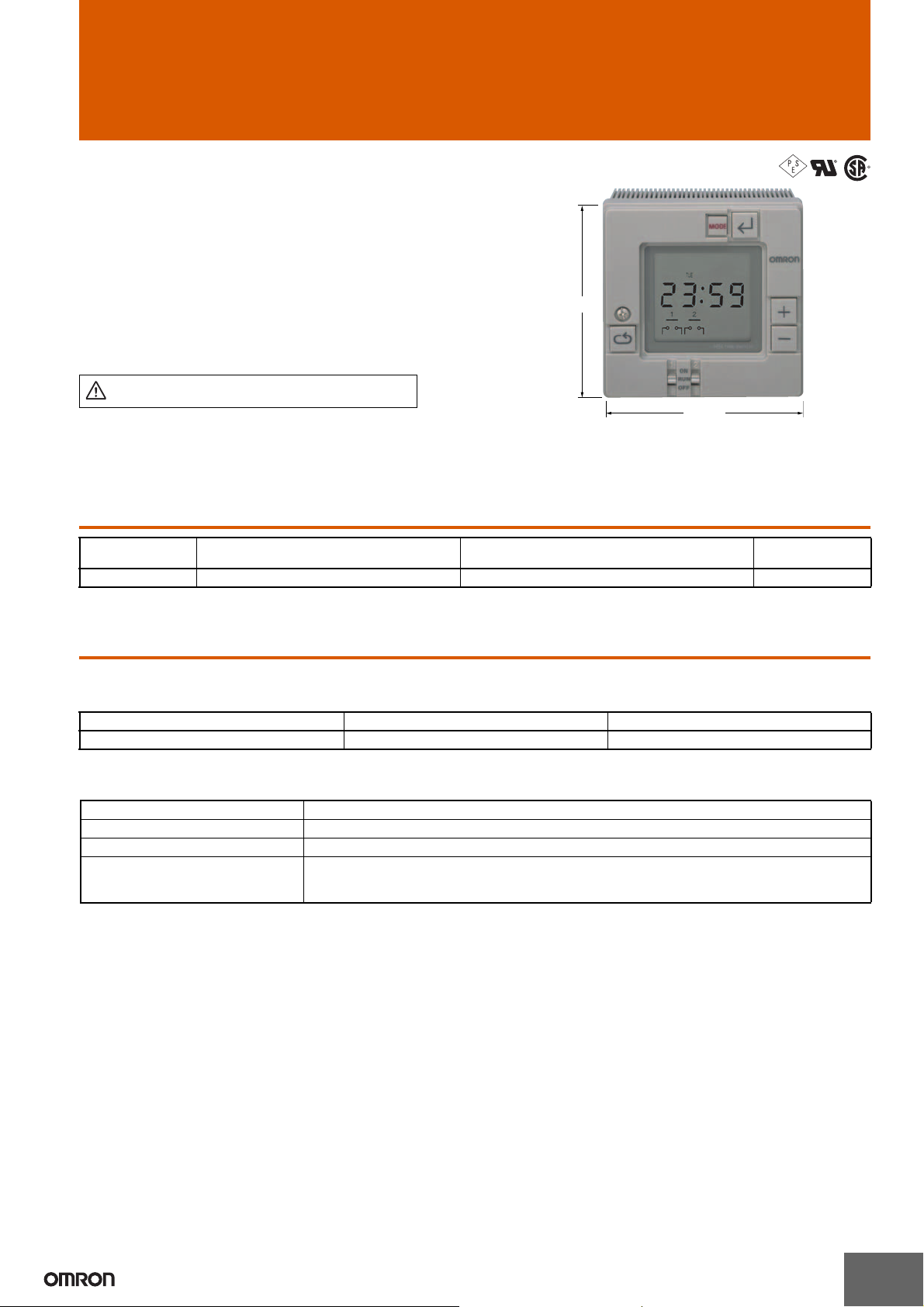
Daily Time Switch
H5L
Weekly Control with a Large Time Display
Easy Programming with Large Display and Interactive
Functions.
• Easy operation with five keys.
• Up to 24 steps of ON/OFF operations can be set.
• Power supply freely selectable from 100 to 240 VAC.
• Memory protection during power failure for up to 10 years.
• Certified for UL and CSA safety standards.
• The same setting can be used for multiple-day operation and
timer operation.
Refer to Safety Precautions for All Timers.
Refer to Safety Precautions on page 12
CSM_H5L_DS_E_2_2
96 mm
96 mm
For the most recent information on models that have been certified for
safety standards, refer to your OMRON website.
Ordering Information
Wiring Backup power supply function for memory
Screw terminals Provided (approx. 10 years at 25°C) 24 (Each ON or OFF is considered to be one step.) H5L-A
protection
No. of program steps Model
Specifications
■ Time Ranges
Rated time Time setting range Time division
24 hrs x 7 days 00:00 to 23:59 1 min
■ Ratings
Rated supply voltage 100 to 240 VAC (50/60 Hz)
Operating voltage range 85% to 110% of rated supply voltage
Power consumption Approx. 4 VA at 240 VAC
Control outputs 15 A at 250 VAC, resistive load at 50°C
12 A at 250 VAC, resistive load at 55°C
Minimum applied load: 100 mA at 5 VDC (failure level: P, reference value)
1
Page 2
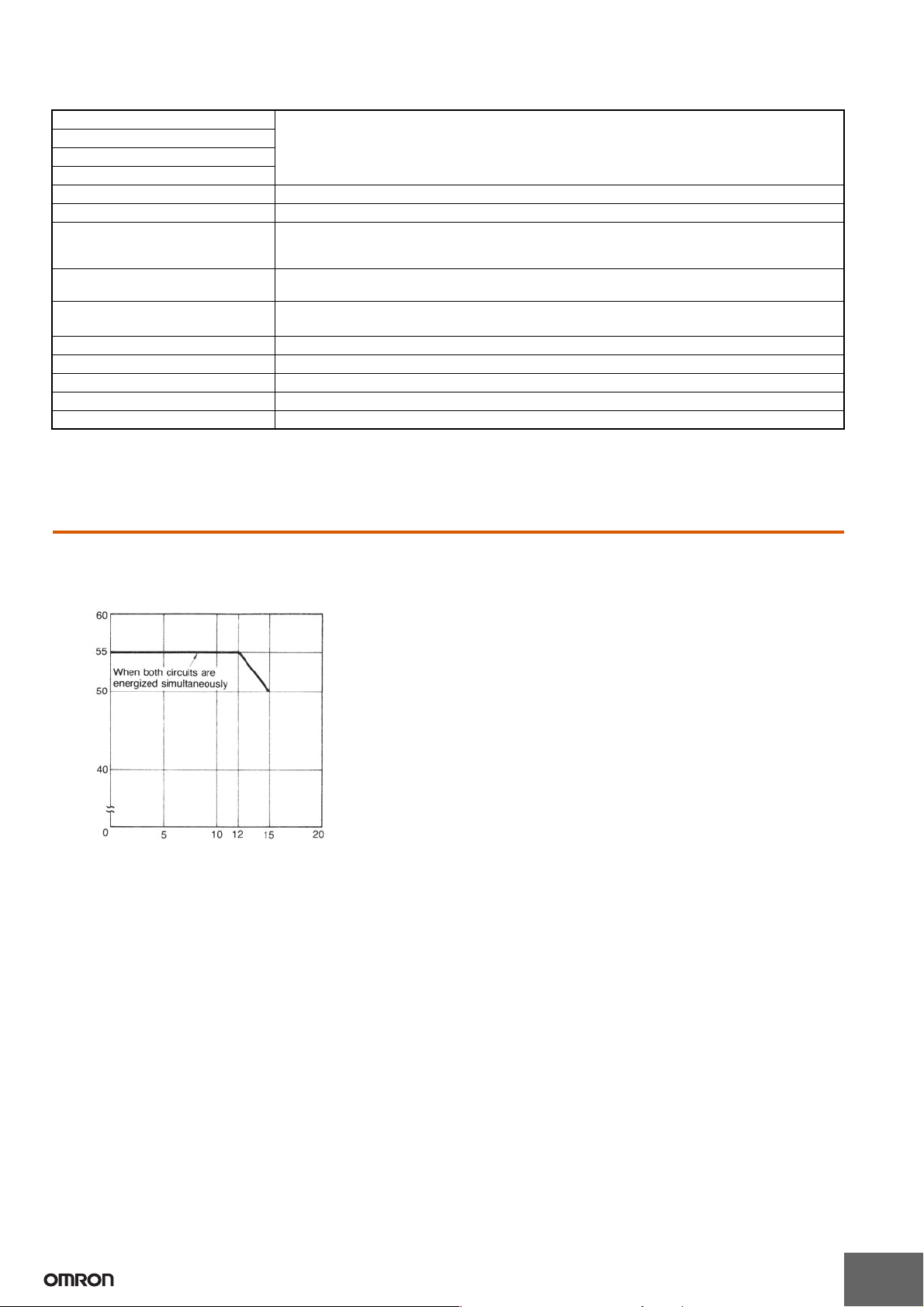
H5L
■ Characteristics
Accuracy of operating time ±0.01% ±0.05 s max. (see note 1)
Setting error
Influence of voltage
Influence of temperature
Time accuracy ±15 s per month (at 25°C)
Insulation resistance 100 MΩ min.
Dielectric strength 2,000 VAC, 50/60 Hz for 1 min (between current-carrying terminals and exposed non-current-carrying
Vibration resistance Destruction: 10 to 55 Hz with 0.75-mm double amplitude
Shock resistance
Ambient temperature Operating: –10°C to 55°C
Ambient humidity Operating: 35% to 85%
Life expectancy 100,000 operations min. (15 A at 250 VAC, resistive load)
Approved standards UL (File No. E52800), CSA (File No. LR22310)
Weight Approx. 350 g
Note: The overall error, which includes repeat accuracy, setting error, and variations due to changes in voltage and temperature, is ±0.01% or
±0.05 s max. The accuracy of ±0.01% also indicates the error in the time interval of the set time.
metal parts and between control power supply circuit and contact control output circuits)
1,000 VAC, 50/60 Hz for 1 min (between non-continuous contacts)
Malfunction: 10 to 55 Hz with 0.5-mm double amplitude
2
Destruction: 300 m/s
Malfunction: 100 m/s
(approx. 30G)
2
(approx. 10G)
Engineering Data
Ambient Operating Temperature and Carry Current
Note that the upper limit of the ambient operating temperature
lowers when a large carry current is being applies as shown below.
Upper limit of ambient temperature (°C)
Carry current AC/DC (A)
2
Page 3
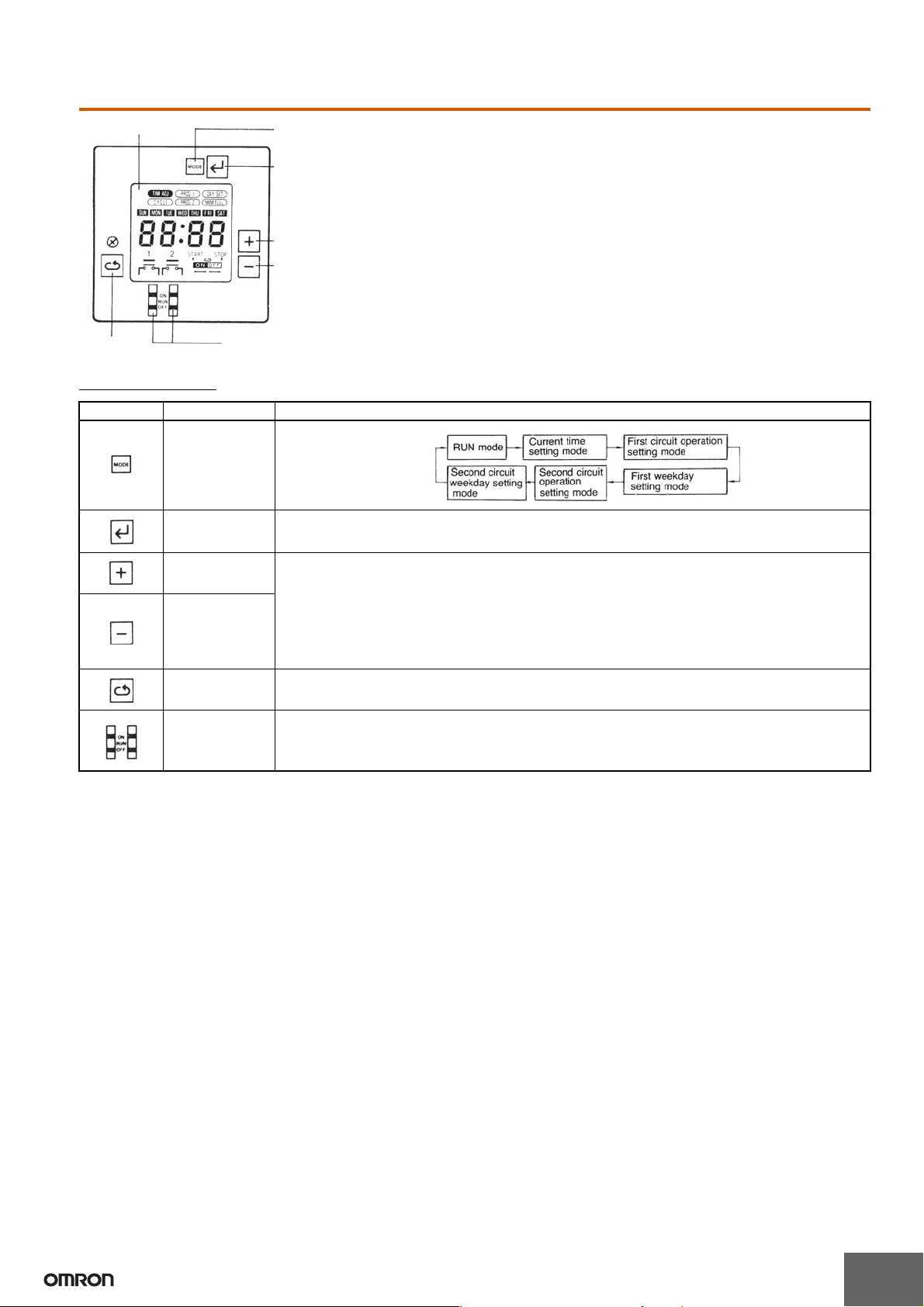
Nomenclature
H5L
LCD
Cycle Key Manual override switch
Mode Key
Write Key
Plus Key
Minus Key
Note: This figure shows the LCD section with all display items
being displayed on the screen.
Key Operation
Key Name Function
Mode Key
Write Key To write the set data using the Plus and/or Minus Key.
Plus Key Changes “day of week” while setting day of week.
Minus Key
Cycle Key Specifies the cycle program. Pressing this key twice causes the set cycle program to be cleared.
Changes program mode
Reads out the set program.
Changes “hours” or “minutes” while setting current time.
When the Plus Key is held down, the displayed digit increments continuously; when the Minus Key is held
down, it decrements continuously.
When specifying output.
The Plus Key specifies output ON while the Minus Key specifies output OFF.
Note that if the same key is pressed twice, the output specification becomes invalid; neither ON nor OFF is
set.
Manual override
switch
ON: Turns ON output regardless of program
RUN: Executes program
OFF: Turns OFF output regardless of program
First and second circuit can be operated independently.
3
Page 4
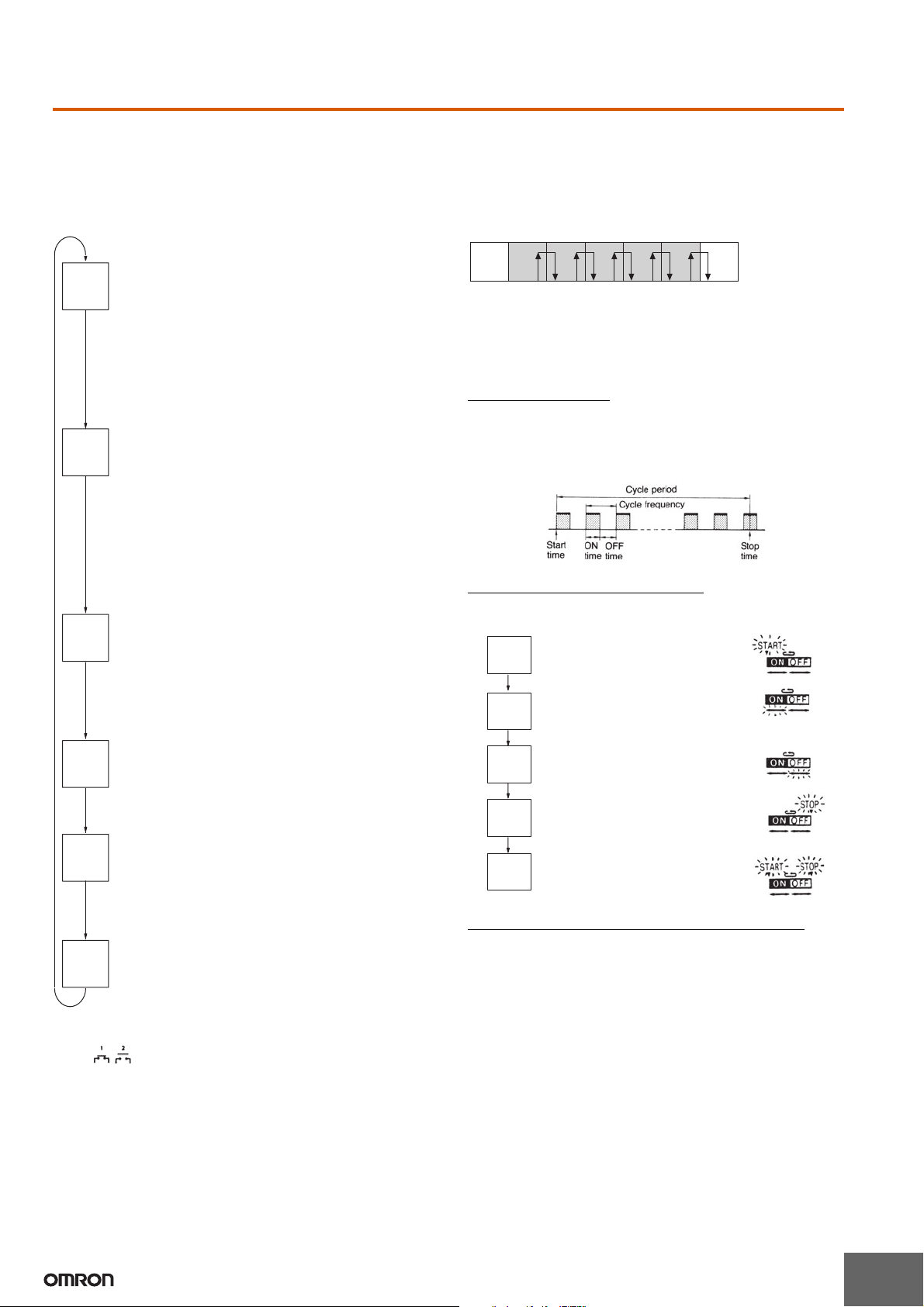
Operation
■ Programming
H5L
The H5L Weekly Timer has the following six program modes. Use
the Mode Key to change the modes. Use the Write Key, Plus Key,
Minus Key, and Cycle Key for programming in each mode.
Mode Change Sequence Programming Details
Current
time
setting
First
circuit
operation
setting
First
circuit
weekday
setting
To set the current time in the order of "day of week",
"hour" and "minute".
1. Press the Mode Key for longer than 1 s to put
the H5L in "TIM ADJ" mode.
2. Set "DAY OF WEEK" using the Plus and/or
Minus Keys. Then press the Write Key to
write the set weekday.
3. Set "hour" using the Plus and/or Minus Keys.
Then press the Write Key to write the set
hour.
4. Set "minute" using Plus and/or Minus Keys.
Then press the Write Key to write the set
minute.
To specify first circuit operation in the order of
"hour", "minute", and "output ON or OFF"
1. Press the Mode Key to put the H5L in "PROG
1" mode.
2. Set "hour" using the Plus and/or Minus Keys.
Then press the Write Key to write the set
hour.Set minute" using the Plus and/or Minus
Keys. Then press the Write Key to write the set
minute.
3. Specify "ON" or "OFF" of output using the Plus
or Minus Key and press the Write Key to write
the set output specification.
In this manner, set ON time and OFF
time as many times as necessary.
To set for each weekday whether the program for the first
circuit set in the previous step is to be executed or not.
1. Press the Mode Key to put the H5L in "PROG 1"
"DAY SET" mode.
2. Press the Plus Key to run the first circuit and
press the Minus Key for it not to run.
3. Press the Write Key to change day of week.
Repeat steps 2 and 3 for Sunday to Saturday.
Setting Multiple-day Operation
Example for Turning ON Circuit 1 Every Day from Monday to Friday
at 11:50 pm and Turning Circuit 1 OFF at 3:00 am the Next Morning
Sun Mon
Tue Wed Thu Fri Sat
23:50 3:00
1. Use the procedure First circuit operation setting given at the left to
set the ON time to 23:50 and the OFF time to 3:00.
2. Use the procedure First circuit weekday setting given at the left to
set Monday, Tuesday, Wednesday, Thursday, and Friday.
Cycle Program
In the H5L, the cycle program can be used to repeat ON and OFF of
output for a certain period in a predetermined cycle. A cycle program
consists of the following four steps:
Start time, ON time, OFF time, Stop time
Setting A Cycle Program
Set the four steps of the cycle program in the following procedure.
Setting
start
time
Setting
ON
time
Set the "hour" and "minute" of start
time using the Plus and/or Minus Key.
Set the ON time of the cycle frequency
in the order of "hour" and "minute".
Second
circuit
operation
setting
Second
circuit
weekday
setting
RUN
Note: The H5L operates in accordance with the program already set
To specify second circuit operation in the order of "hour",
"minute", and "output ON or OFF"
1. Press the Mode Key to put the H5L in "PROG 2"
mode.
2. Proceed with the settings in the same manner as in
the first circuit operation setting above.
To set for each weekday whether the program for the
second circuit set in the previous steps is to be executed
or not.
1. Press the Mode Key to put the H5L in "PROG 2" "DAY
SET" mode.
2. Proceed with the settings in the same manner as in
the first circuit operation setting above.
Run the H5L using the set program. In RUN mode, the
current time and output status are displayed but the
operation mode is not displayed. After starting the H5L, the
colon between the hour" and minute" blinks to indicate
that time count is in execution.
even while another program is being set. The output status display
( etc.) during programming displays the setting being
programmed. Therefore, note that the output status displayed on
the LCD may not agree with the actual output status.
Setting
OFF
time
Setting
stop
time
Normal
program
mode
Set the OFF time of the cycle frequency
in the order of "hour" and "minute".
Set the stop time of the cycle program.
On completing settings for the four
steps, the H5L returns automatically
to normal program mode.
Cautions on Using Cycle Programs
1. When the current time is included within the set cycle period, the
cycle operation starts (output turns ON) on completing the cycle
program setting (when stop time is written).
2. When any of the following occurs during a cycle period, the cycle
operation restarts from output ON.
Recovery after power failure
Current time adjustment
Change of start or stop time of the cycle program during
operation. For this reason, if the cycle programs for the first and
second circuits are set in such a manner that outputs 1 and 2
have a phase difference, note that the phase difference is
changed when any of the conditions above occur as shown in the
example below. (Therefore, it is recommended that cycle
programs are used sequentially.)
4
Page 5
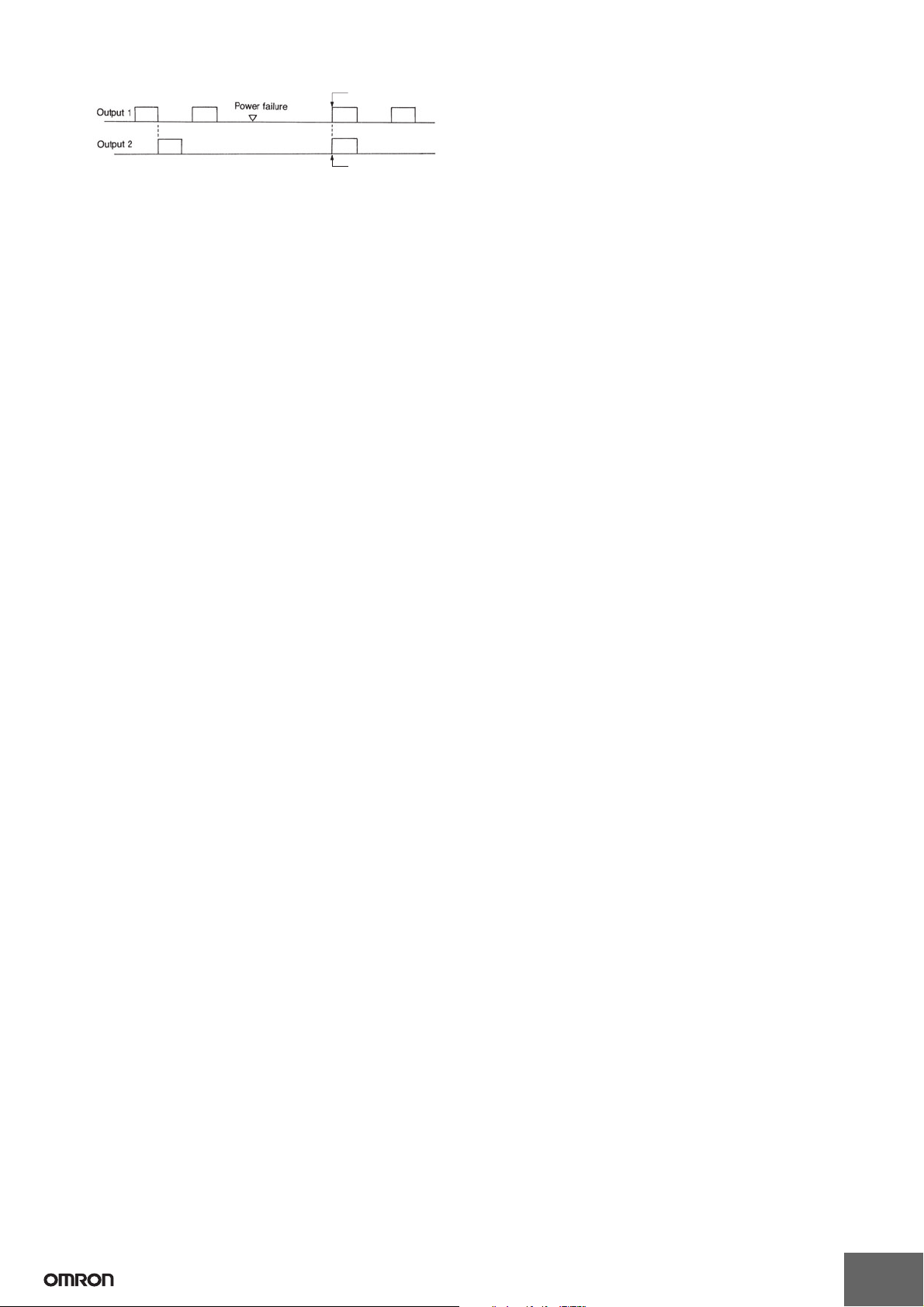
Recovery after
power failure
H5L
Note: Refer to "Programming
Example".
3. The cycle period (from start time to stop time) does not need to
be a multiple of the cycle frequency (ON time plus OFF time). The
cycle period can be set within a range of 1 min to 24 hrs.
4. ON time as well as OFF time can be set within a range of 1 min to
23 hrs 59 min.
Output 1 and 2 start
simultaneously
5
Page 6

Deleting Programming
1. Deleting from Normal Operation Programs (ON Time/OFF
Time)
Call up the output display for the program to be deleted by
pressing the Write Key. The minus sign (–) for the output point will
flash.
Next, change the display to disable the output using the Plus and
Minus Keys. For NC contacts, press the Plus Key and for NO
contacts, press the Minus Key. The connecting bar above the
contacts will disappear and the display will flash to indicate that
the output has been displayed. If the Write Key is pressed at this
time, the step will be deleted.
2. Deleting from Cyclic Programs
Four steps will be simultaneously deleted from the cyclic program
if the program is called up and then the Cycle and Write Keys are
pressed in order. The start time display will remain, but the
program will be deleted.
■ LCD Display
LCD Display (Display Example in Each Mode)
Since the H5L employs interactive programming, the program mode and setting data are displayed on the LCD.
Display Mode Display data Display Mode Display data
RUN Current day of week:
Monday
Current time:10:11
First circuit: OFF
Second circuit: ON
Second
operation time
setting
H5L
The second circuit turns ON
Sunday to Thursday
(operation by the set
program is executed). It
turns OFF on Friday and
Saturday (operation by the
set program stops).
Current time
setting
First operation
time setting
First weekday
setting
Note: Meaning of output status indications
:Output ON, ; Output OFF, : Invalid (if an invalid instruction is written to a step, that step will be cleared.)
Current day of week:
Tu e sd a y
Current time: 9:31
The first circuit turns on at
8:15
The first circuit turns OFF
on Sunday and Saturday
(operation by the set
program stops). It turns ON
Monday to Friday (operation
by the set program is
executed).
Second
Weekday
setting
Cycle Program
setting
Memory over Indicates that all 24
■ Programming Example
Be sure to create a timing chart before programming.
The second circuit turns ON
Sunday to Thursday
(operation by the set
program is executed). It
turns OFF on Friday and
Saturday (operation by the
set program stops).
The first circuit starts cycle
operation at 1:10 (for
details, refer to Cycle
Program).
program steps have been
written (on writing the 24th
step, the data set for the first
step is displayed on the
LCD).
Operating Timing Chart
First Circuit
Second Circuit
6
Page 7

H5L
Example
ON and OFF Programs
Cyclic Programs
In this example, the first circuit is programmed to turn ON at 7:40 and OFF at 19:30. This circuit is operated from Monday through Friday and
stopped on Saturday and Sunday.
The second circuit is cyclically operated with each parameter set as follows:
Start time: 6:50
ON time: 5 min
OFF time: 20 min
Stop time: 20:30
The second circuit is stopped from operating on Sunday and operated from Monday through Saturday. The current time is assumed to be 11:15
a.m. on Tuesday.
Writing Program
Even while being programmed, the timer generates output according to the previous program. If you don’t want an unexpected operation of output
relay, turn on (or off) the manual switch.
In the figure, the indicators and digits shown in are blinking.
1. Setting Current Time
To set the current time, "day of the week", "hour", and "minute" must be specified.
First, turn on the power to the H5L.
The contents of the memory are cleared on power-up and the TIM ADJ indicator is displayed as
shown on the left.As an example, set the time to 11:15 on Tuesday.
Start by setting the day of the week. The blinking indicator indicates the parameter that can be set.
Set the current day of the week to Tuesday by pressing the Plus or Minus Key.
When "TUE" is displayed, press the Write Key to store the current day of the week in memory. The
"hour" indicator will begin to flash and the day of the week" indicator will stop flashing.
Set the current hour to 11 by pressing the Plus or Minus Key, followed by the Write Key.
At this time, the "minute" indicator will blink. Set the current minute to 15 by pressing the Plus or
Minus Key, followed by the Write Key.
This completes the current time setting.
7
Page 8

2. First Circuit Operation Setting
To program the operation of the first circuit, "hour", "minute", and "output" must be specified.
Press the Mode Key to place the H5L into PROG 1 mode. The display will be as shown on the left.
Since the first circuit is to be turned ON at 7:40, set the "hour" to 7 by pressing the Plus or Minus
Key and then store it in memory by using the Write Key.
The "minute" will start blinking. Set it to 40 by using the Plus or Minus Key and store it in memory
by pressing the Write Key.
Now, the output status indicator will blink. Set the output to the ON state with the Plus Key
followed by the Write Key.
(If the Plus Key is pressed twice at this time, the display will give an invalid indication, and if the
Write Key is pressed, this program will be deleted.)
The display returns to the initial state as shown on the left and waits for the next program command to be input.
Since the first circuit should be turned OFF at 19:30, set the hour to 19 and the minute to 30 by
using the Plus or Minus Key and then the Write Key.
H5L
The output status indicator starts blinking. Set the output to the OFF state using the Minus Key and
store it in memory by pressing the Write Key.
The display returns to the initial state and waits for the next program command to be input. Now let us turn
to the setting of the "day of the week".
3. Fist Circuit Day-of-the-week Setting
By pressing the Mode Key, place the H5L into DAY SET mode.
The display will be as shown on the left.
Press the Plus Key to operate the first circuit on a particular day of the week and press the Minus Key to stop it.
The reverse video (i.e., white characters on a black background) of the day-of-the-week indicators means that
the first circuit is operated on that day. The day on which circuit operation is stopped is indicated by bold
indicators. Initially, the circuit is set to operates on all the days of the week and the SUN indicator blinks.
In this example, since circuit operation is to be stopped on Sunday, select SUN and press the Minus Key, then
store the setting in memory by pressing the Write Key.
The MON indicator will start blinking. Press the Write Key, until the SAT indicator blinks.
Since the first circuit is not to be operated on Saturday, press the Minus Key followed by the Write Key.
The SUN indicator will start blinking again. This completes the setting of all the days of the week for the
first circuit.
8
Page 9

4. Second Circuit Operation Setting
Press the Mode Key to place the H5L into PROG 2 mode. The display appears as shown on the left.
In this example, as the second circuit is to be cyclically operated, specify the cycle program by
pressing the Cycle Key.
Select the start time by setting the hour to 6 and the minute to 50 using pressing the Plus or Minus Key.
Write each set value by pressing the Write Key.
The timer will now wait for you to set the ON time (5 min in this example).
Press the Write Key to select 0 hrs, then use the Plus or Minus Keys followed by the Write Key to select 5 min.
The timer will now wait for the OFF time to be set (20 min in this example).
H5L
Press the Write Key to select 0 hrs, then use the Plus or Minus Keys followed by the Write Key to select 20 min.
The timer will now wait for the cyclic circuit operation stop time to be set (20:30 in this example).
Set the hour to 20 using the Plus or Minus Keys, then press the Write Key. Set the minutes to 30 and press the
Write Key again.
The programming of the cyclic operation is now complete. The timer will wait for input of a new program as shown.
We will now have to set the day of the week for the second circuit.
5. Second Circuit Day-of-the Week Setting
Press the Mode Key to place the H5L into PROG 2, DAY WET mode. Initially, all days of the week are selected
(shown by reverse video) and the SUN indicator will be flashing.
In our example, the second circuit is to be operated on all days except Sunday. To inhibit Sunday operation,
press the Minus Key while the SUN indicator is flashing. The circuit will now be operated only from Monday to
Saturday.
All of the parameters have now been programmed for this example. Press the Mode Key to place the timer
into RUN mode. The display will be as shown (assuming five minutes have elapsed while programming). The
output status indicators indicate the status of each of the circuit.
Note: Set manual override switches 1 and 2 to RUN.
9
Page 10

Dimensions
Note: All units are in millimeters unless otherwise indicated.
H5L-A
6
96
12
Panel CutoutDimensions Mounting Bracket (Included)
H5L
96
14.5
56.5
42
4
35.3 91.9
M3.5
terminal
screws
Dimensions
59.8 (See note 1)
68.5 (See note 2)
Note: 1. When using mounting track
PFP-100N or PFP-50N.
2. When using mounting track
PFP-100N2.
Panel CutoutDimensions Mounting Bracket (Included)
Two, M4 taps
Mounting bracket
Panel
10
Page 11

■ Accessories (Order Separately)
Front Cover
Y92A-96A
Mounting Track (Meets DIN EN 50022)
PFP-100N/PFP-50N
H5L
16
42
(See note)
PFP-100N2
PFP-100N 1 m
PFP-50N 50 cm
PFP-100N2 1 m
(See note 2)
Twelve,-25 × 4.5 elliptic holes (See note 2)
(See note)
(See note)
Installation
■ Connections
Connect the power supply between terminals A and B, the load for
the first circuit between terminals G and H, and the load for the
second circuit between terminals E and F. Terminals C and D are
no connects.
Note: 1. This dimension is 15 mm on both ends in the
case of the PFP-100N but on one end in the
case of the PFP-50N.
2. The length l of each mounting track is shown
in this table.
3. A total of twelve 25 × 4.5 elliptic holes are
provided, with six holes cut from each end of
the track at a pitch of 10 mm between holes.
Note: To each load, connect the power supply for load.
11
Page 12

Safety Precautions
Refer to Safety Precautions for All Timers.
!CAUTION
Tighten terminal screws to the specified torque of approx.
0.8 N·m (maximum torque: 0.98 N·m). Loose screws may
occasionally cause fires or malfunction.
The Time Switch contains a lithium battery (explosionproof). Do not disassemble the Time Switch, deform the
Time Switch under pressure, heat the Time Switch to
above 100°C, or incinerate the Time Switch. Doing any of
these may result in fire or battery rupture.
■ Precautions for Safe Use
Observe all of the following precautions to maintain safety.
1. The Time Switch is not waterproof or oil resistant. Do not use it in
locations subject to water or oil.
2. Use the following wire to wire the Time Switch: 600-V vinylinsulated wire (solid wire or twisted wire, copper), 14 to 24 AWG
3. Do not connect more than two crimp terminals to each Time
Switch terminal.
4. None of the Time Switch components are user-replaceable,
including the battery.
H5L
Surface Mounting
• Use a straight mounting bracket to surface mount the unit.
Track Mounting
• Hook the upper part on the rear surface to the upper edge of the
mounting track and press the unit down.
(1) (2)
■ Precautions for Correct Use
Be sure that the capacity of the power supply is large enough,
otherwise the Time Switch may not start due to the inrush current
(approx. 3 A) that flows for an instant when the power to the Time
Switch is turned ON.
ON Current and Ambient Temperature
(Reference Values)
If the ON current is too large, the upper limit to the ambient operating
temperature must be reduced as shown in the following diagram.
60
55
Both circuits ON simultaneously
50
40
Upper limit to ambient operating temperature (°C)
5010121520
ON Current (A AC or DC)
• To remove the Timer Switch from the DIN Track, pull
down on the yellow lever at the back of the Timer
Switch.
Wiring
Wiring From the Rear
• Perform wiring from the rear of
the unit when the unit is flush
mounted.
Wiring From the Front
• Perform wiring from the front of
the unit when the unit is track
or surface mounted.
Yellow lever
M3.5
terminal screws
Mounting Dimensions
Flush Mounting
• Use a U-shaped mounting bracket to flush mount the unit.
Wiring Procedure
1. Loosen the screw on the left
side of the front.
2. Slide the upper part of the unit
approx. 15 mm upward.
3. After the terminals appear,
perform wiring.
4. Return the upper part of the
unit to the original position and
tighten the screw.
Note: Screw tightening torque: 0.98 N·m max.
12
Page 13

H5L
ALL DIMENSIONS SHOWN ARE IN MILLIMETERS.
To convert millimeters into inches, multiply by 0.03937. To convert grams into ounces, multiply by 0.03527.
In the interest of product improvement, specifications are subject to change without notice.
13
Page 14

Read and Understand This Catalog
Please read and understand this catalog before purchasing the products. Please consult your OMRON representative if you have any questions or
comments.
Warranty and Limitations of Liability
WARRANTY
OMRON's exclusive warranty is that the products are free from defects in materials and workmanship for a period of one year (or other period if specified)
from date of sale by OMRON.
OMRON MAKES NO WARRANTY OR REPRESENTATION, EXPRESS OR IMPLIED, REGARDING NON-INFRINGEMENT, MERCHANTABILITY, OR
FITNESS FOR PARTICULAR PURPOSE OF THE PRODUCTS. ANY BUYER OR USER ACKNOWLEDGES THAT THE BUYER OR USER ALONE HAS
DETERMINED THAT THE PRODUCTS WILL SUITABLY MEET THE REQUIREMENTS OF THEIR INTENDED USE. OMRON DISCLAIMS ALL OTHER
WARRANTIES, EXPRESS OR IMPLIED.
LIMITATIONS OF LIABILITY
OMRON SHALL NOT BE RESPONSIBLE FOR SPECIAL, INDIRECT, OR CONSEQUENTIAL DAMAGES, LOSS OF PROFITS OR COMMERCIAL LOSS
IN ANY WAY CONNECTED WITH THE PRODUCTS, WHETHER SUCH CLAIM IS BASED ON CONTRACT, WARRANTY, NEGLIGENCE, OR STRICT
LIABILITY.
In no event shall the responsibility of OMRON for any act exceed the individual price of the product on which liability is asserted.
IN NO EVENT SHALL OMRON BE RESPONSIBLE FOR WARRANTY, REPAIR, OR OTHER CLAIMS REGARDING THE PRODUCTS UNLESS
OMRON'S ANALYSIS CONFIRMS THAT THE PRODUCTS WERE PROPERLY HANDLED, STORED, INSTALLED, AND MAINTAINED AND NOT
SUBJECT TO CONTAMINATION, ABUSE, MISUSE, OR INAPPROPRIATE MODIFICATION OR REPAIR.
Application Considerations
SUITABILITY FOR USE
OMRON shall not be responsible for conformity with any standards, codes, or regulations that apply to the combination of products in the customer's
application or use of the products.
At the customer's request, OMRON will provide applicable third party certification documents identifying ratings and limitations of use that apply to the
products. This information by itself is not sufficient for a complete determination of the suitability of the products in combination with the end product,
machine, system, or other application or use.
The following are some examples of applications for which particular attention must be given. This is not intended to be an exhaustive list of all possible
uses of the products, nor is it intended to imply that the uses listed may be suitable for the products:
Outdoor use, uses involving potential chemical contamination or electrical interference, or conditions or uses not described in this catalog.
Nuclear energy control systems, combustion systems, railroad systems, aviation systems, medical equipment, amusement machines, vehicles,
safety equipment, and installations subject to separate industry or government regulations.
Systems, machines, and equipment that could present a risk to life or property.
Please know and observe all prohibitions of use applicable to the products.
NEVER USE THE PRODUCTS FOR AN APPLICATION INVOLVING SERIOUS RISK TO LIFE OR PROPERTY WITHOUT ENSURING THAT THE
SYSTEM AS A WHOLE HAS BEEN DESIGNED TO ADDRESS THE RISKS, AND THAT THE OMRON PRODUCTS ARE PROPERLY RATED AND
INSTALLED FOR THE INTENDED USE WITHIN THE OVERALL EQUIPMENT OR SYSTEM.
PROGRAMMABLE PRODUCTS
OMRON shall not be responsible for the user's programming of a programmable product, or any consequence thereof.
Disclaimers
CHANGE IN SPECIFICATIONS
Product specifications and accessories may be changed at any time based on improvements and other reasons.
It is our practice to change model numbers when published ratings or features are changed, or when significant construction changes are made.
However, some specifications of the products may be changed without any notice. When in doubt, special model numbers may be assigned to fix or
establish key specifications for your application on your request. Please consult with your OMRON representative at any time to confirm actual
specifications of purchased products.
DIMENSIONS AND WEIGHTS
Dimensions and weights are nominal and are not to be used for manufacturing purposes, even when tolerances are shown.
PERFORMANCE DATA
Performance data given in this catalog is provided as a guide for the user in determining suitability and does not constitute a warranty. It may represent the
result of OMRON’s test conditions, and the users must correlate it to actual application requirements. Actual performance is subject to the OMRON
Warranty and Limitations of Liability.
ERRORS AND OMISSIONS
The information in this document has been carefully checked and is believed to be accurate; however, no responsibility is assumed for clerical,
typographical, or proofreading errors, or omissions.
In the interest of product improvement, specifications are subject to change without notice.
OMRON Corporation
Industrial Automation Company
http://www.ia.omron.com/
(c)Copyright OMRON Corporation 2012 All Right Reserved.
2012.8
