Page 1
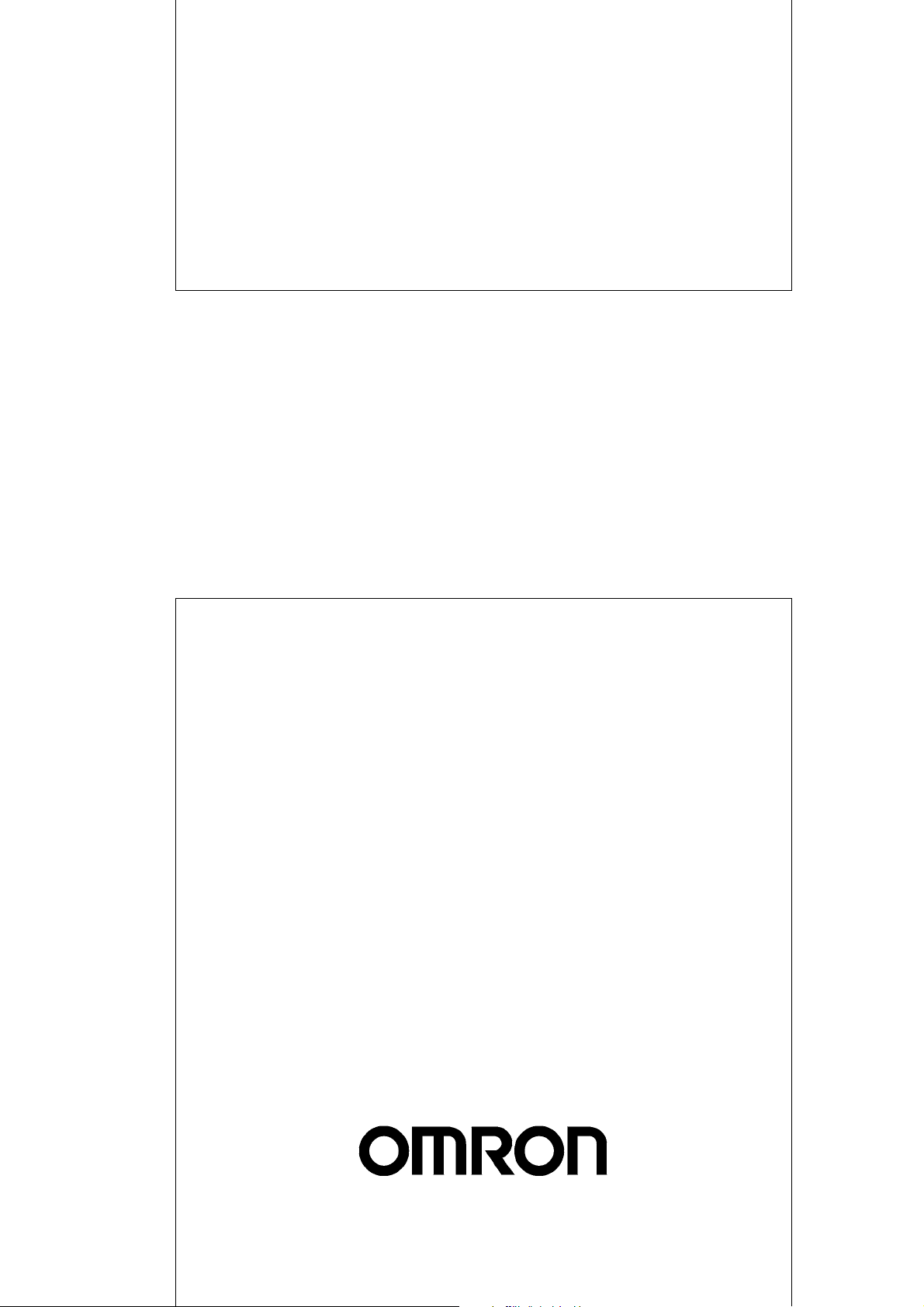
Cat. No. Z904-E1-06
DeviceNet Safety
DST1-series
Safety I/O Terminals
OPER ATION M ANUAL
Page 2
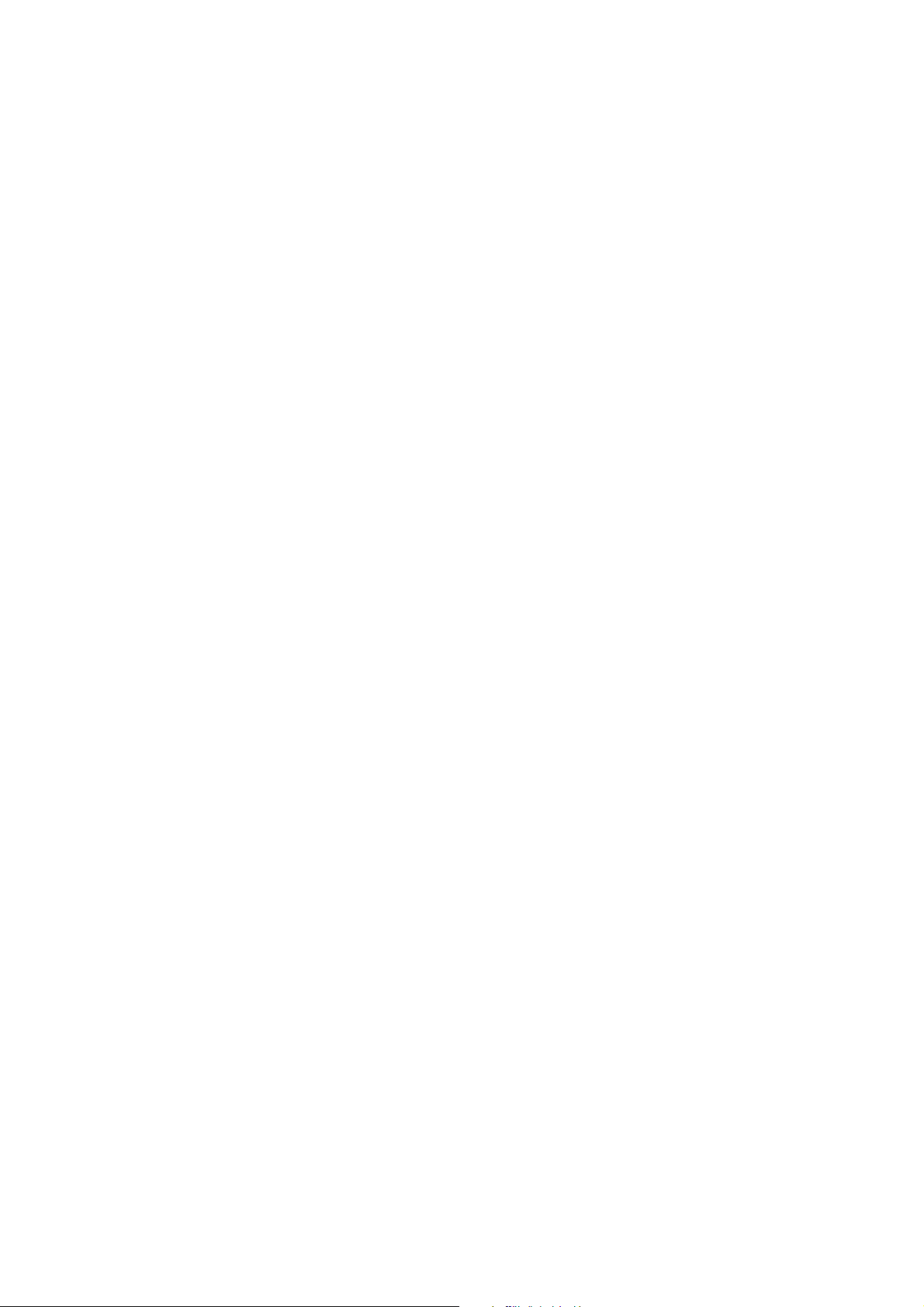
Page 3

DST1-series Safety I/O Terminals
Operation Manual
Revised June 2011
Page 4
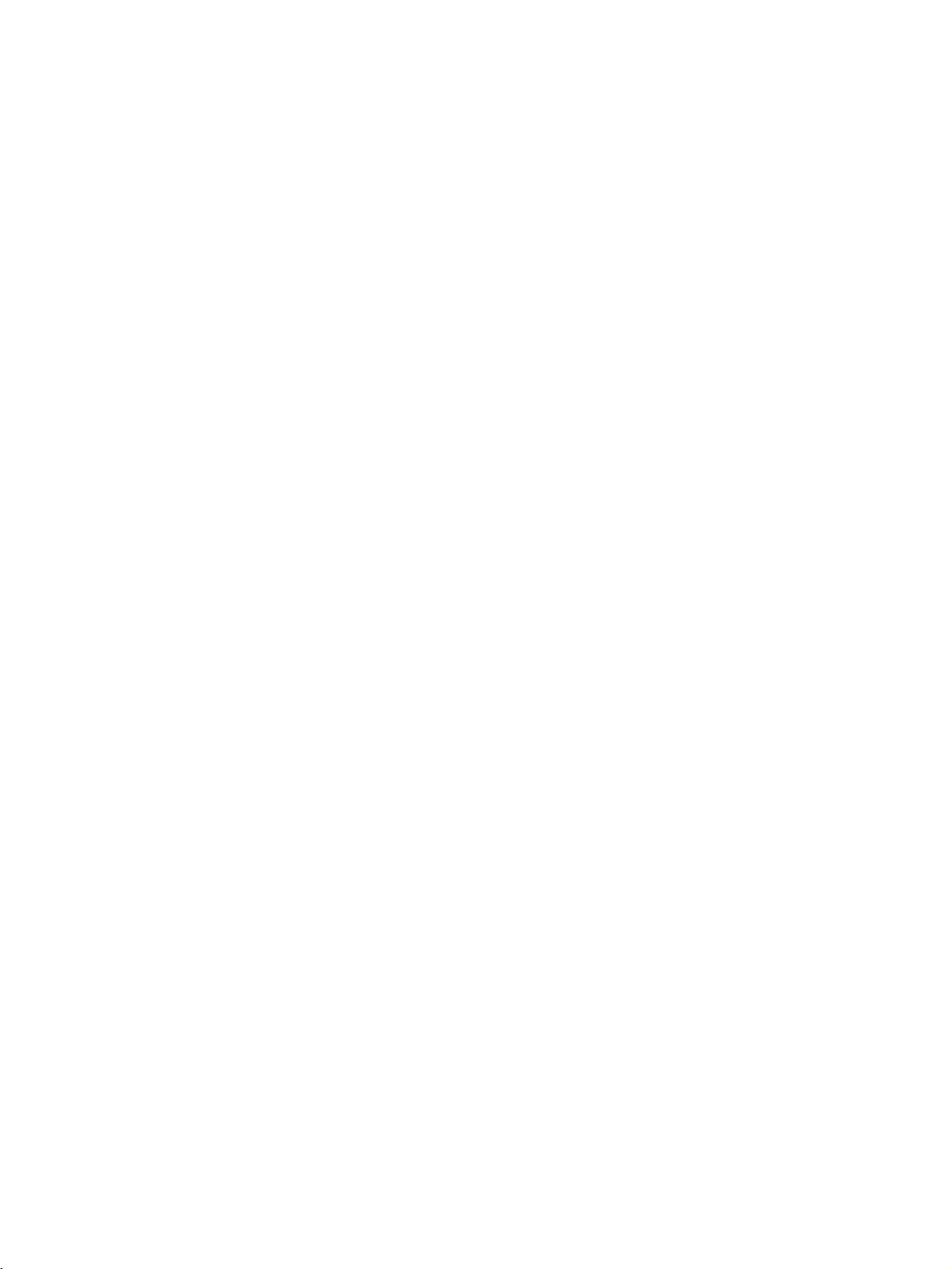
iv
Page 5
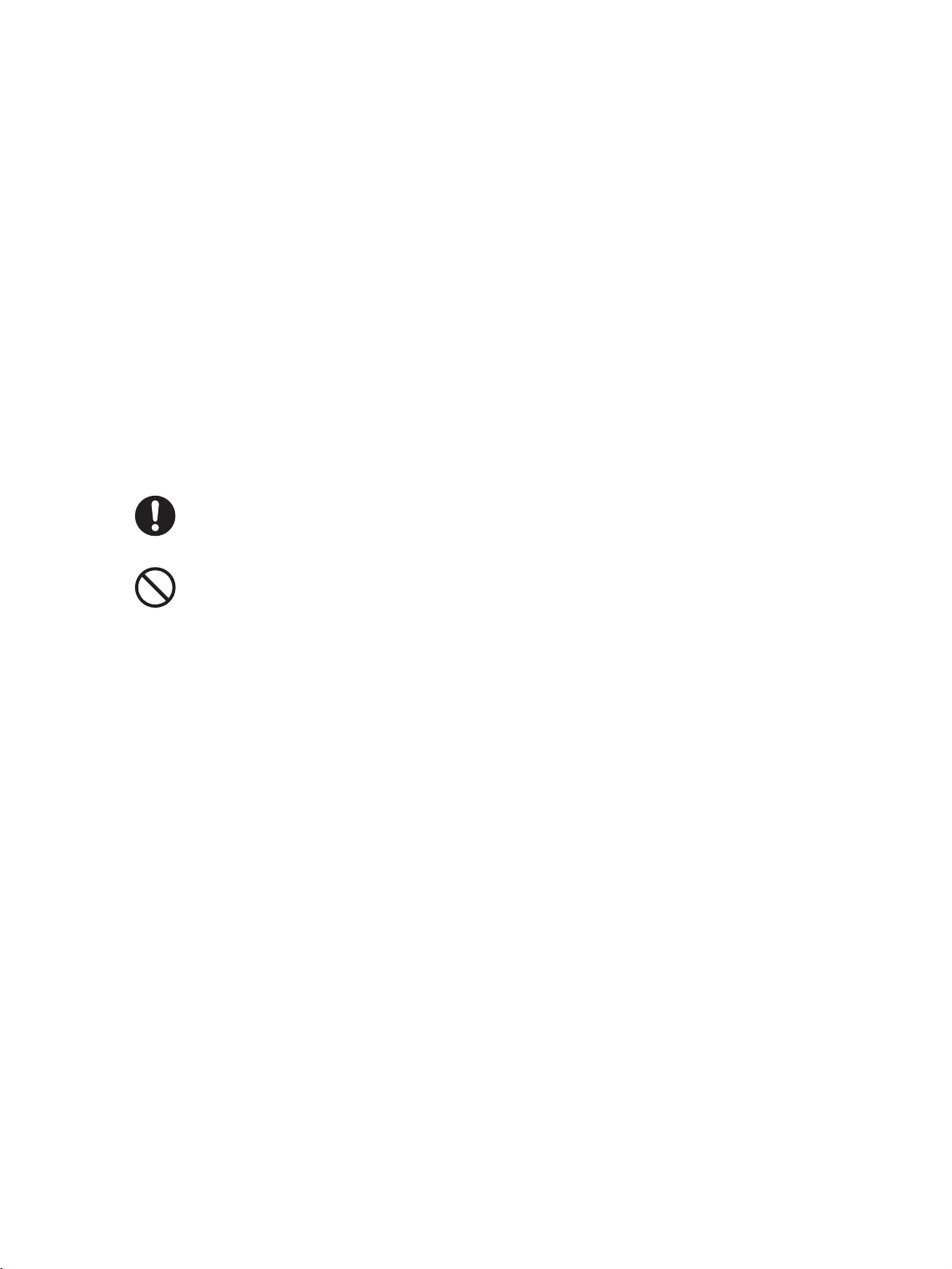
Notice:
OMRON products are manufactured for use according to proper procedures by a qualified operator
and only for the purposes described in this manual.
The following conventions are used to indicate and classify precautions in this manual. Always heed
the information provided with them. Failure to heed precautions can result in injury to people or damage to property.
!DANGER Indicates an imminently hazardous situation which, if not avoided, is likely to result in seri-
ous injury or may result in death. Additionally, there may be severe property damage.
!WARNING Indicates a potentially hazardous situation which, if not avoided, will result in minor or
moderate injury or may result in serious injury or death. Additionally, there may be severe
property damage.
!Caution Indicates a potentially hazardous situation which, if not avoided, may result in minor or
moderate injury or in property damage.
Indicates required actions.
Indicates prohibited actions.
OMRON Product References
All OMRON products are capitalized in this manual. The word “Unit” is also capitalized when it refers to
an OMRON product, regardless of whether or not it appears in the proper name of the product.
The abbreviation “PLC” means Programmable Controller. “PC” is used, however, in some Programming Device displays to mean Programmable Controller.
Visual Aids
The following headings appear in the left column of the manual to help you locate different types of
information.
IMPORTANT Indicates important information on what to do or not to do to prevent failure to
operation, malfunction, or undesirable effects on product performance.
Note Indicates information of particular interest for efficient and convenient opera-
tion of the product.
1,2,3... 1. Indicates lists of one sort or another, such as procedures, checklists, etc.
v
Page 6
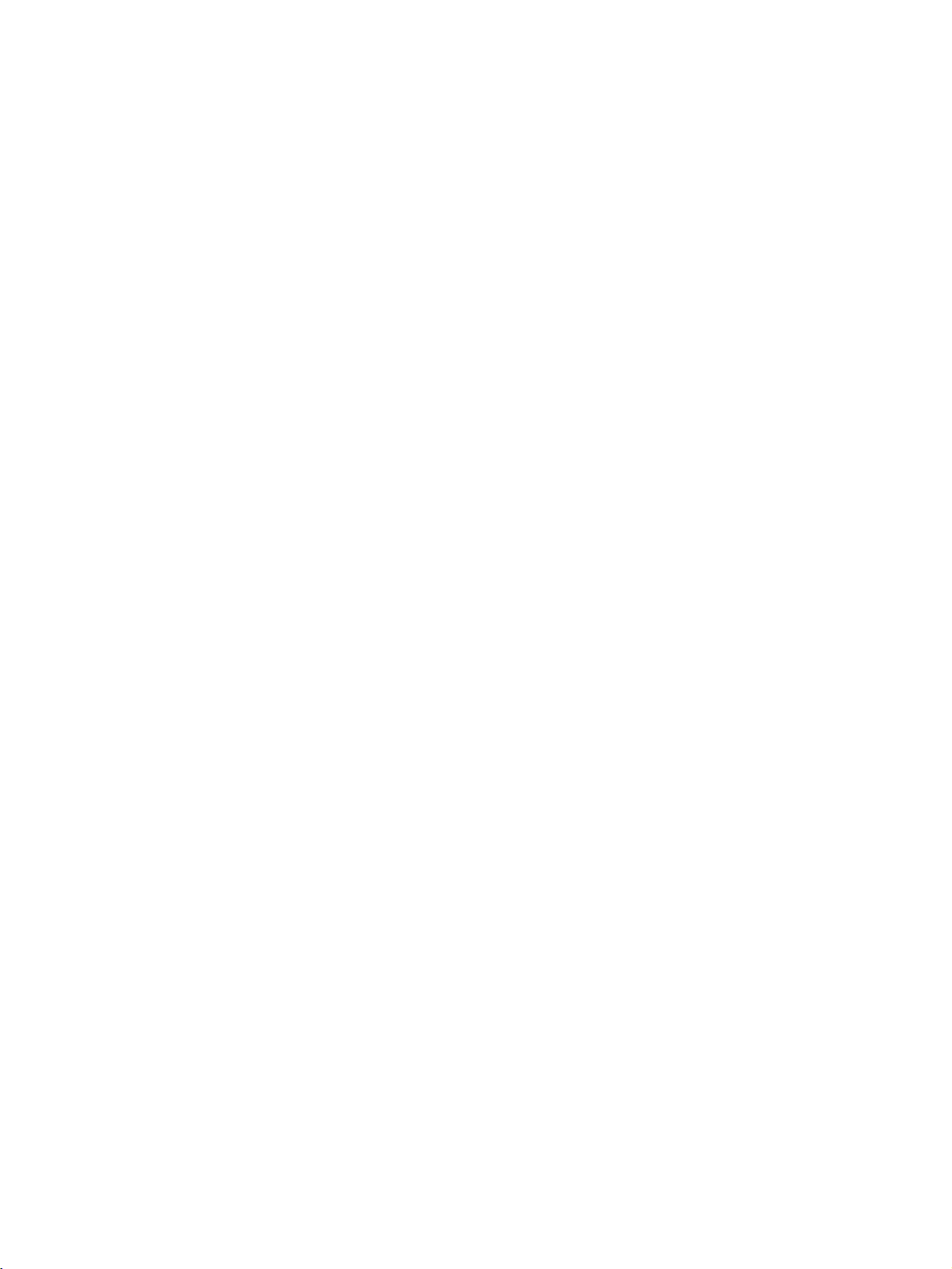
Trademarks and Copyrights
r
f
DeviceNet and DeviceNet Safety are registered trademarks of the Open DeviceNet Vendors Association.
Other product names and company names in this manual are trademarks or registered trademarks of
their respective companies.
The copyright of the DeviceNet Safety DST1-series Safety I/O Terminals belongs to OMRON Corporation.
OMRON, 2005
All rights reserved. No part of this publication may be reproduced, stored in a retrieval system, or transmitted, in any form, o
by any means, mechanical, electronic, photocopying, recording, or otherwise, without the prior written permission o
OMRON.
No patent liability is assumed with respect to the use of the information contained herein. Moreover, because OMRON is constantly
striving to improve its high-quality products, the information contained in this manual is subject to change without notice.
Every precaution has been taken in the preparation of this manual. Nevertheless, OMRON assumes no responsibility for
errors or omissions. Neither is any liability assumed for damages resulting from the use of the information contained in this
publication.
vi
Page 7
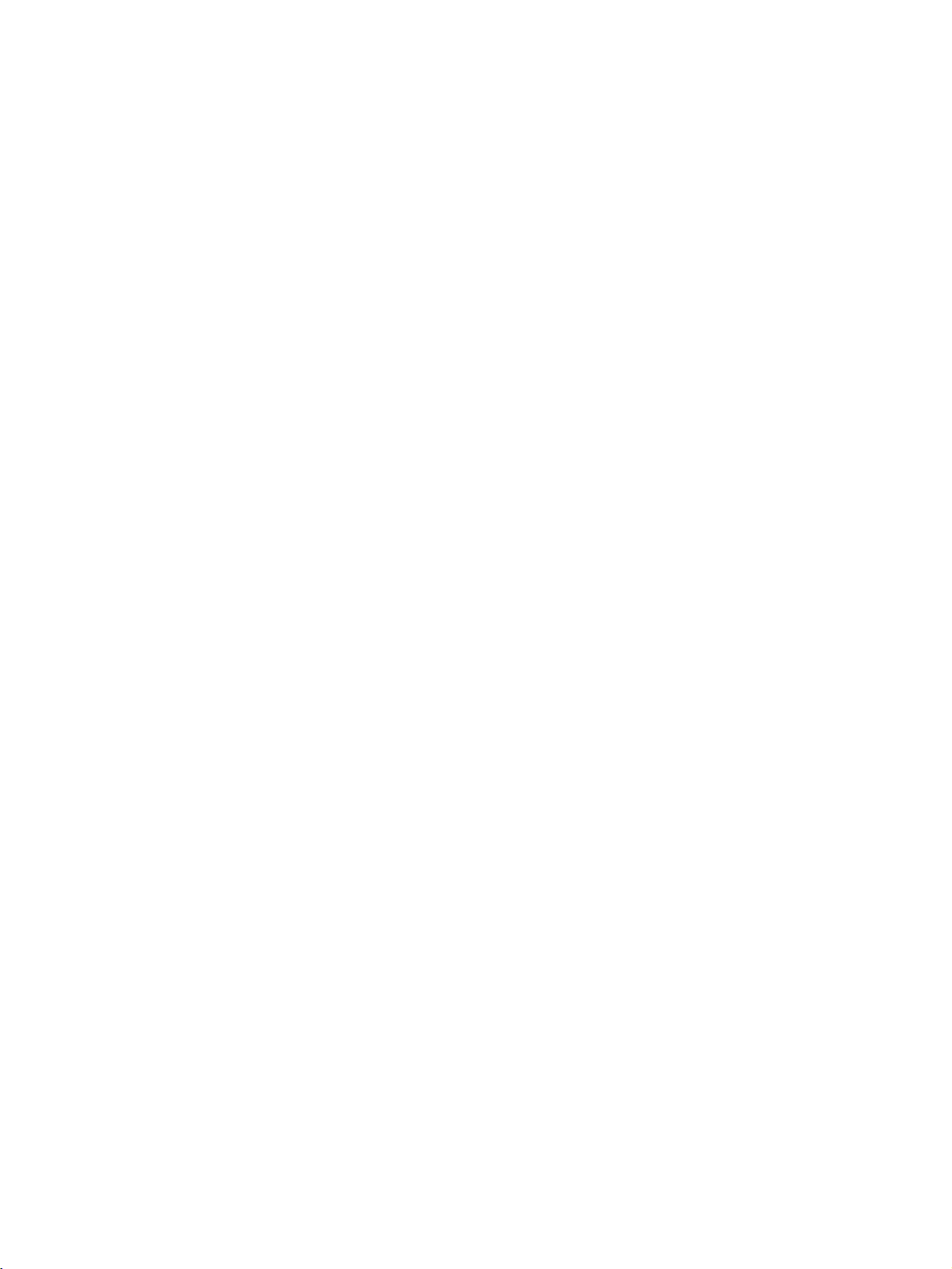
TABLE OF CONTENTS
PRECAUTIONS . . . . . . . . . . . . . . . . . . . . . . . . . . . . . . . . . . . xv
1 Intended Audience . . . . . . . . . . . . . . . . . . . . . . . . . . . . . . . . . . . . . . . . . . . . . . . . . . . . . . . . . xvi
2 General Precautions . . . . . . . . . . . . . . . . . . . . . . . . . . . . . . . . . . . . . . . . . . . . . . . . . . . . . . . . xvi
3 Safety Precautions . . . . . . . . . . . . . . . . . . . . . . . . . . . . . . . . . . . . . . . . . . . . . . . . . . . . . . . . . xix
4 Operating Environment Precautions . . . . . . . . . . . . . . . . . . . . . . . . . . . . . . . . . . . . . . . . . . . xxi
5 Additional Precautions According to UL 1604 . . . . . . . . . . . . . . . . . . . . . . . . . . . . . . . . . . . xxiii
6 Regulation and Standards . . . . . . . . . . . . . . . . . . . . . . . . . . . . . . . . . . . . . . . . . . . . . . . . . . . xxiii
7 Glossary . . . . . . . . . . . . . . . . . . . . . . . . . . . . . . . . . . . . . . . . . . . . . . . . . . . . . . . . . . . . . . . . . xxiv
SECTION 1
Overview . . . . . . . . . . . . . . . . . . . . . . . . . . . . . . . . . . . . . . . . . 1
1-1 Overview . . . . . . . . . . . . . . . . . . . . . . . . . . . . . . . . . . . . . . . . . . . . . . . . . . . . . . . . . . . . . . . . 2
1-2 Standard Models . . . . . . . . . . . . . . . . . . . . . . . . . . . . . . . . . . . . . . . . . . . . . . . . . . . . . . . . . . 5
1-3 Functions . . . . . . . . . . . . . . . . . . . . . . . . . . . . . . . . . . . . . . . . . . . . . . . . . . . . . . . . . . . . . . . . 6
1-4 Description of Safety Functions . . . . . . . . . . . . . . . . . . . . . . . . . . . . . . . . . . . . . . . . . . . . . . 9
1-5 Logic Functions . . . . . . . . . . . . . . . . . . . . . . . . . . . . . . . . . . . . . . . . . . . . . . . . . . . . . . . . . . . 17
1-6 Monitoring Functions . . . . . . . . . . . . . . . . . . . . . . . . . . . . . . . . . . . . . . . . . . . . . . . . . . . . . . 21
1-7 Maintenance Functions of DST1-series Safety I/O Terminals . . . . . . . . . . . . . . . . . . . . . . . 27
SECTION 2
General Procedure . . . . . . . . . . . . . . . . . . . . . . . . . . . . . . . . . 45
2-1 General Procedure . . . . . . . . . . . . . . . . . . . . . . . . . . . . . . . . . . . . . . . . . . . . . . . . . . . . . . . . . 46
2-2 Installation . . . . . . . . . . . . . . . . . . . . . . . . . . . . . . . . . . . . . . . . . . . . . . . . . . . . . . . . . . . . . . . 47
2-3 Connecting I/O Power and I/O Cable . . . . . . . . . . . . . . . . . . . . . . . . . . . . . . . . . . . . . . . . . . 48
2-4 Connecting the Communications Connector . . . . . . . . . . . . . . . . . . . . . . . . . . . . . . . . . . . . . 51
2-5 Node Address. . . . . . . . . . . . . . . . . . . . . . . . . . . . . . . . . . . . . . . . . . . . . . . . . . . . . . . . . . . . . 52
2-6 Configuration. . . . . . . . . . . . . . . . . . . . . . . . . . . . . . . . . . . . . . . . . . . . . . . . . . . . . . . . . . . . . 52
SECTION 3
Configuration . . . . . . . . . . . . . . . . . . . . . . . . . . . . . . . . . . . . . 53
3-1 Editing Parameters. . . . . . . . . . . . . . . . . . . . . . . . . . . . . . . . . . . . . . . . . . . . . . . . . . . . . . . . . 54
3-2 Remote I/O Allocations . . . . . . . . . . . . . . . . . . . . . . . . . . . . . . . . . . . . . . . . . . . . . . . . . . . . . 70
SECTION 4
Specifications. . . . . . . . . . . . . . . . . . . . . . . . . . . . . . . . . . . . . . 87
4-1 Specifications. . . . . . . . . . . . . . . . . . . . . . . . . . . . . . . . . . . . . . . . . . . . . . . . . . . . . . . . . . . . . 88
4-2 Indicators . . . . . . . . . . . . . . . . . . . . . . . . . . . . . . . . . . . . . . . . . . . . . . . . . . . . . . . . . . . . . . . . 90
vii
Page 8
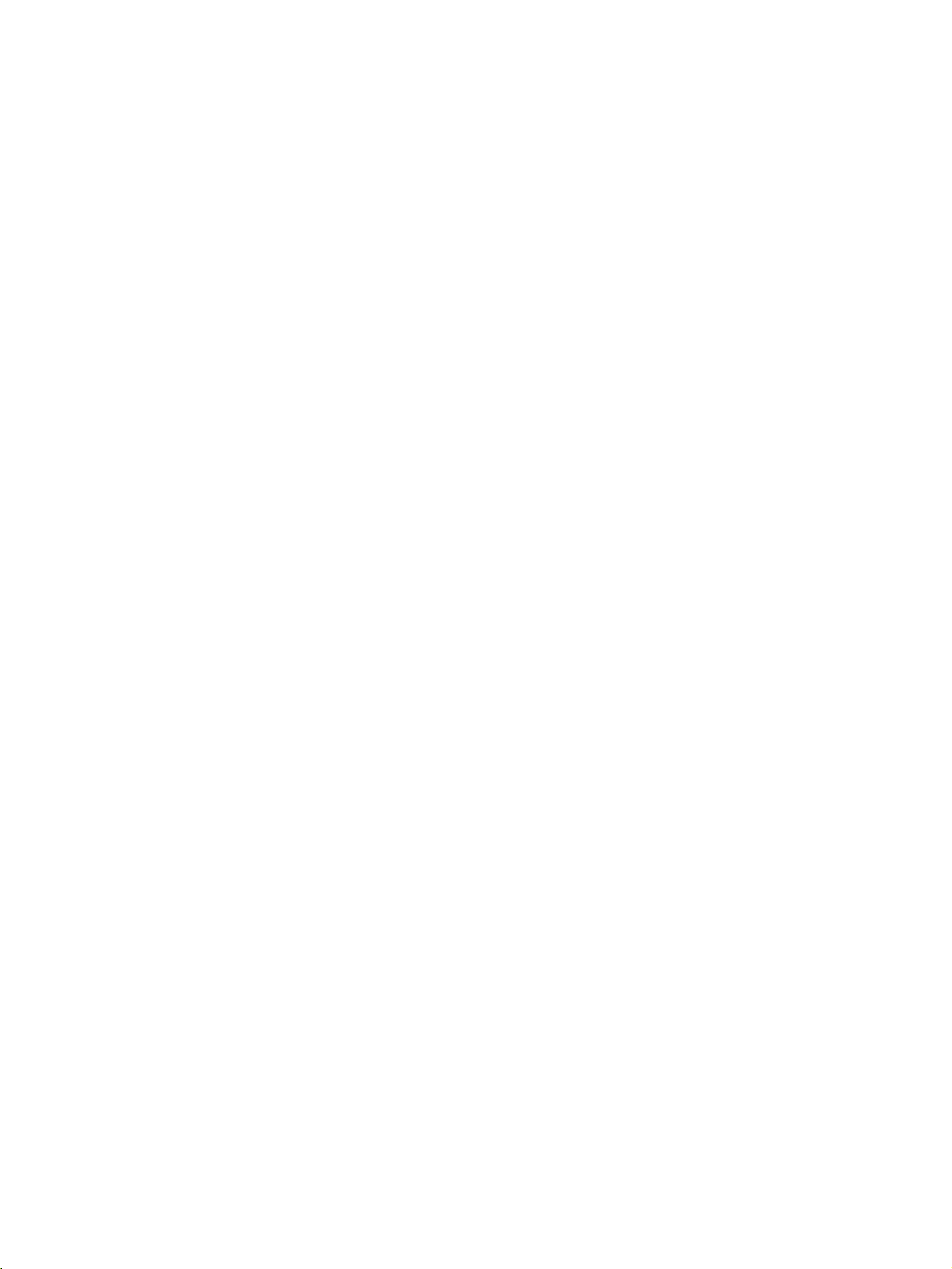
TABLE OF CONTENTS
SECTION 5
DST1 Series Specifications . . . . . . . . . . . . . . . . . . . . . . . . . . . 93
5-1 DST1-ID12SL-1 . . . . . . . . . . . . . . . . . . . . . . . . . . . . . . . . . . . . . . . . . . . . . . . . . . . . . . . . . . 94
5-2 DST1-MD16SL-1 . . . . . . . . . . . . . . . . . . . . . . . . . . . . . . . . . . . . . . . . . . . . . . . . . . . . . . . . . 97
5-3 DST1-MRD08SL-1 . . . . . . . . . . . . . . . . . . . . . . . . . . . . . . . . . . . . . . . . . . . . . . . . . . . . . . . .101
5-4 DST1-XD0808SL-1. . . . . . . . . . . . . . . . . . . . . . . . . . . . . . . . . . . . . . . . . . . . . . . . . . . . . . . .106
SECTION 6
Response Performance . . . . . . . . . . . . . . . . . . . . . . . . . . . . . . 111
6-1 Reaction Time . . . . . . . . . . . . . . . . . . . . . . . . . . . . . . . . . . . . . . . . . . . . . . . . . . . . . . . . . . . . 112
SECTION 7
Troubleshooting and Maintenance . . . . . . . . . . . . . . . . . . . . 113
7-1 Indicators and Error Processing. . . . . . . . . . . . . . . . . . . . . . . . . . . . . . . . . . . . . . . . . . . . . . . 114
7-2 Troubleshooting. . . . . . . . . . . . . . . . . . . . . . . . . . . . . . . . . . . . . . . . . . . . . . . . . . . . . . . . . . . 115
7-3 Error History . . . . . . . . . . . . . . . . . . . . . . . . . . . . . . . . . . . . . . . . . . . . . . . . . . . . . . . . . . . . . 118
7-4 Maintenance. . . . . . . . . . . . . . . . . . . . . . . . . . . . . . . . . . . . . . . . . . . . . . . . . . . . . . . . . . . . . . 120
SECTION 8
Wiring Examples. . . . . . . . . . . . . . . . . . . . . . . . . . . . . . . . . . . 123
8-1 Wiring and Configuration . . . . . . . . . . . . . . . . . . . . . . . . . . . . . . . . . . . . . . . . . . . . . . . . . . .124
8-2 Examples of Wiring for Each Application . . . . . . . . . . . . . . . . . . . . . . . . . . . . . . . . . . . . . . 125
8-3 Logic Terminal Wiring Examples . . . . . . . . . . . . . . . . . . . . . . . . . . . . . . . . . . . . . . . . . . . . . 133
Appendices . . . . . . . . . . . . . . . . . . . . . . . . . . . . . . . . . . . . . . . 137
Index. . . . . . . . . . . . . . . . . . . . . . . . . . . . . . . . . . . . . . . . . . . . . 151
Revision History . . . . . . . . . . . . . . . . . . . . . . . . . . . . . . . . . . . 155
viii
Page 9
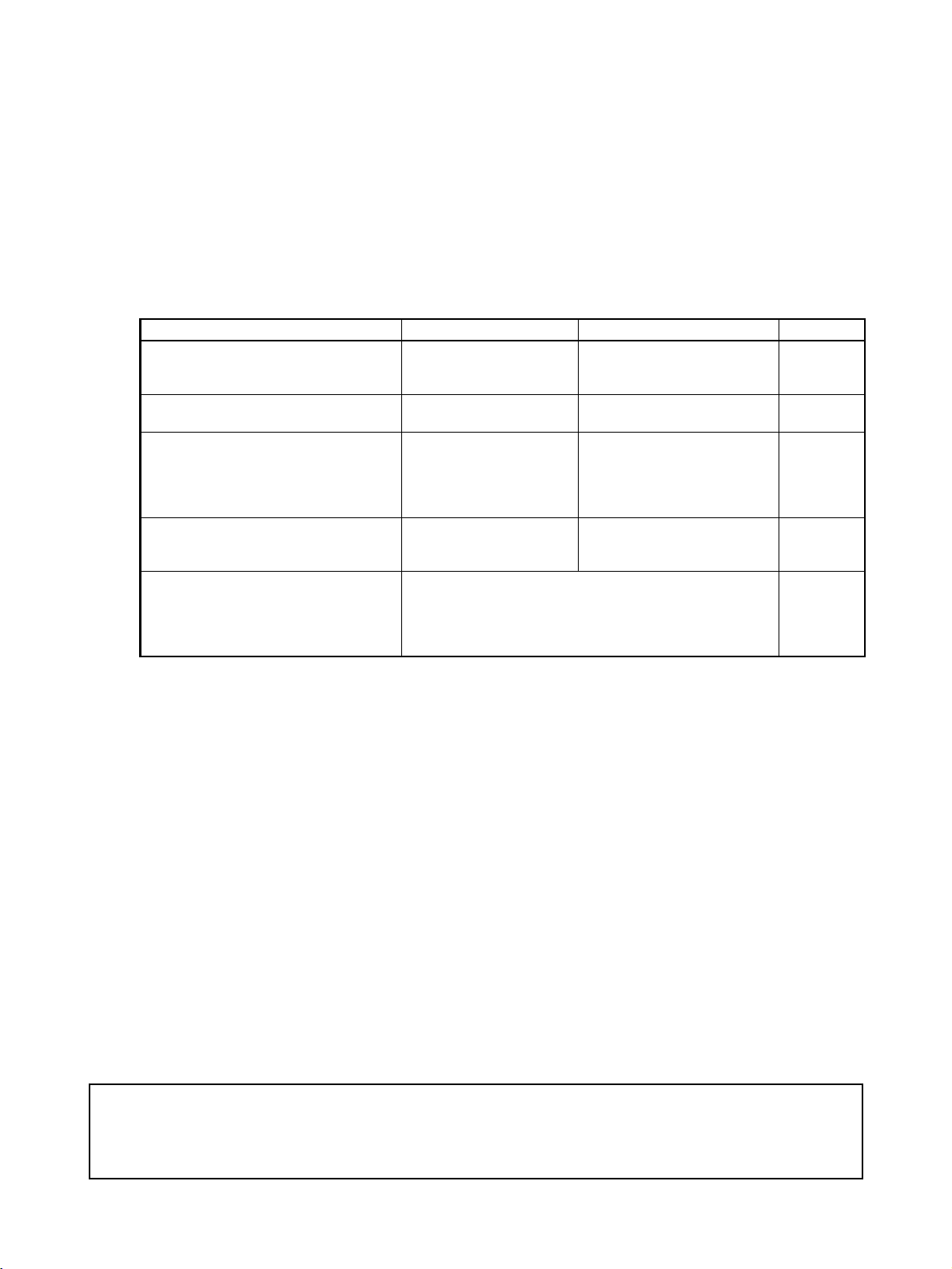
About this Manual:
This manual describes the installation and operation of a DST1-series Safety I/O Terminals (referred to
as the DST1 in this manual).
Please read this manual carefully and be sure you understand the information provided before
attempting to install or operate the DST1. Be sure to read the precautions provided in the following
section.
The following manuals provide information on the DeviceNet and DeviceNet Safety.
Manual Products Contents Cat. No.
DeviceNet Safety DST1-series Safety
I/O Terminals Operation Manual
(This manual)
DeviceNet Safety System Configuration
Manual
DeviceNet Safety Network Controller
Operation Manual
DeviceNet Safety NE0A Series Safety
Network Controller Operation Manual
DeviceNet Operation Manual Describes the network configuration and connection
DST1-series Safety I/O
Terminals
WS02-CFSC1-E Information on using the Net-
NE1A Series:
NE1A-SCPU01(-V1)
NE1A-SCPU02
NE1A-SCPU01-EIP
NE1A-SCPU02-EIP
NE0A Series: NE0ASCPU01
modes of a DeviceNet network. Also provides details on
connection methods, specifications, and power supply
methods to the communications systems of connection
devices, such as cables and connectors.
Information on DST1-series
Safety I/O Terminals
work Configurator
Specifications, performance
information, and operating
procedure for NE1A-series
Safety Network Controllers.
Specifications, functions, and
usage of the NE0A-series
Safety Network Controllers.
Z904
Z905
Z906
Z916
W267
!WARNING Failure to read and understand the information provided in this manual may result in per-
sonal injury or death, damage to the product, or product failure. Please read each section
in its entirety and be sure you understand the information provided in the section and
related sections before attempting any of the procedures or operations given.
ix
Page 10
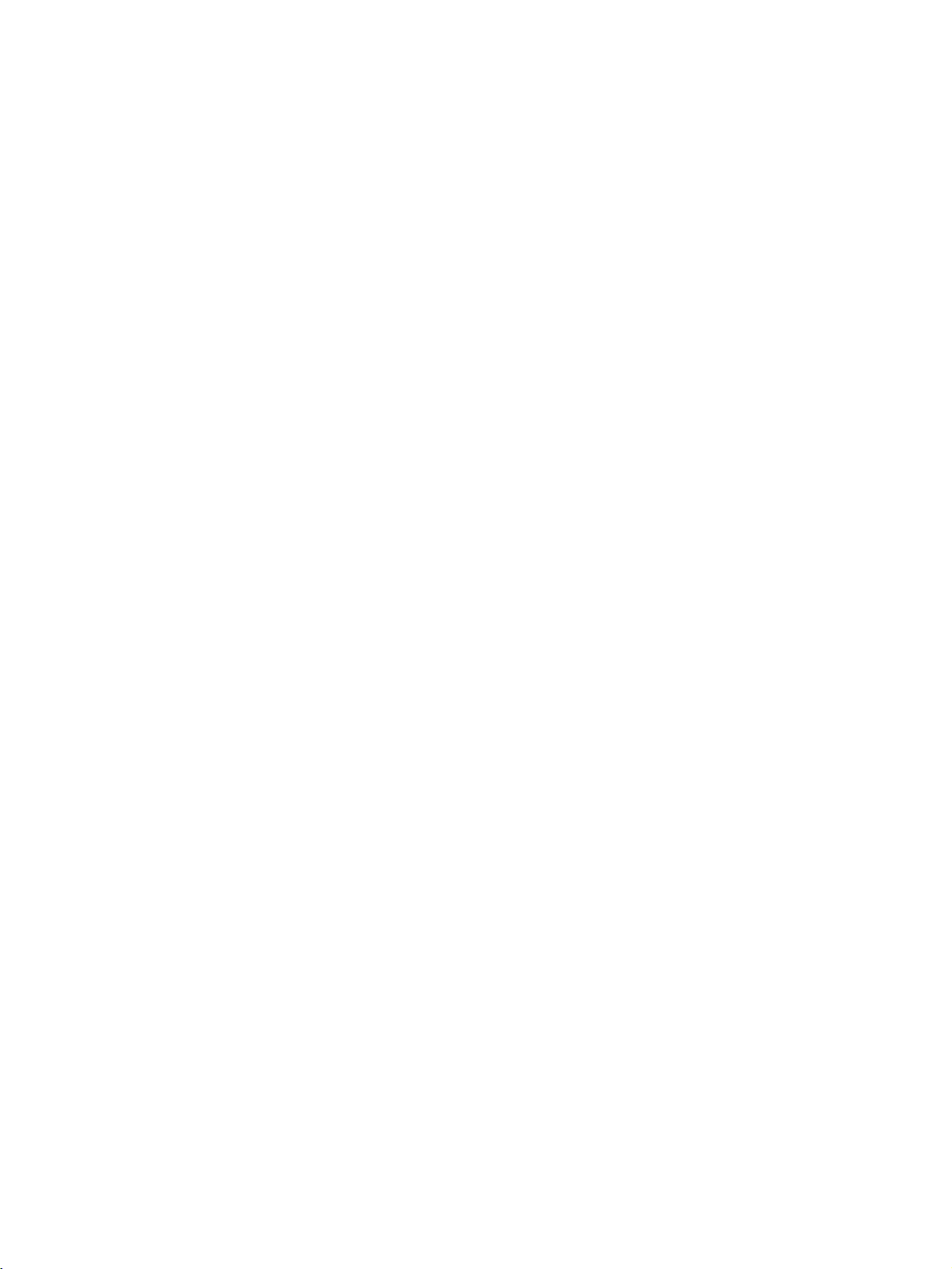
x
Page 11
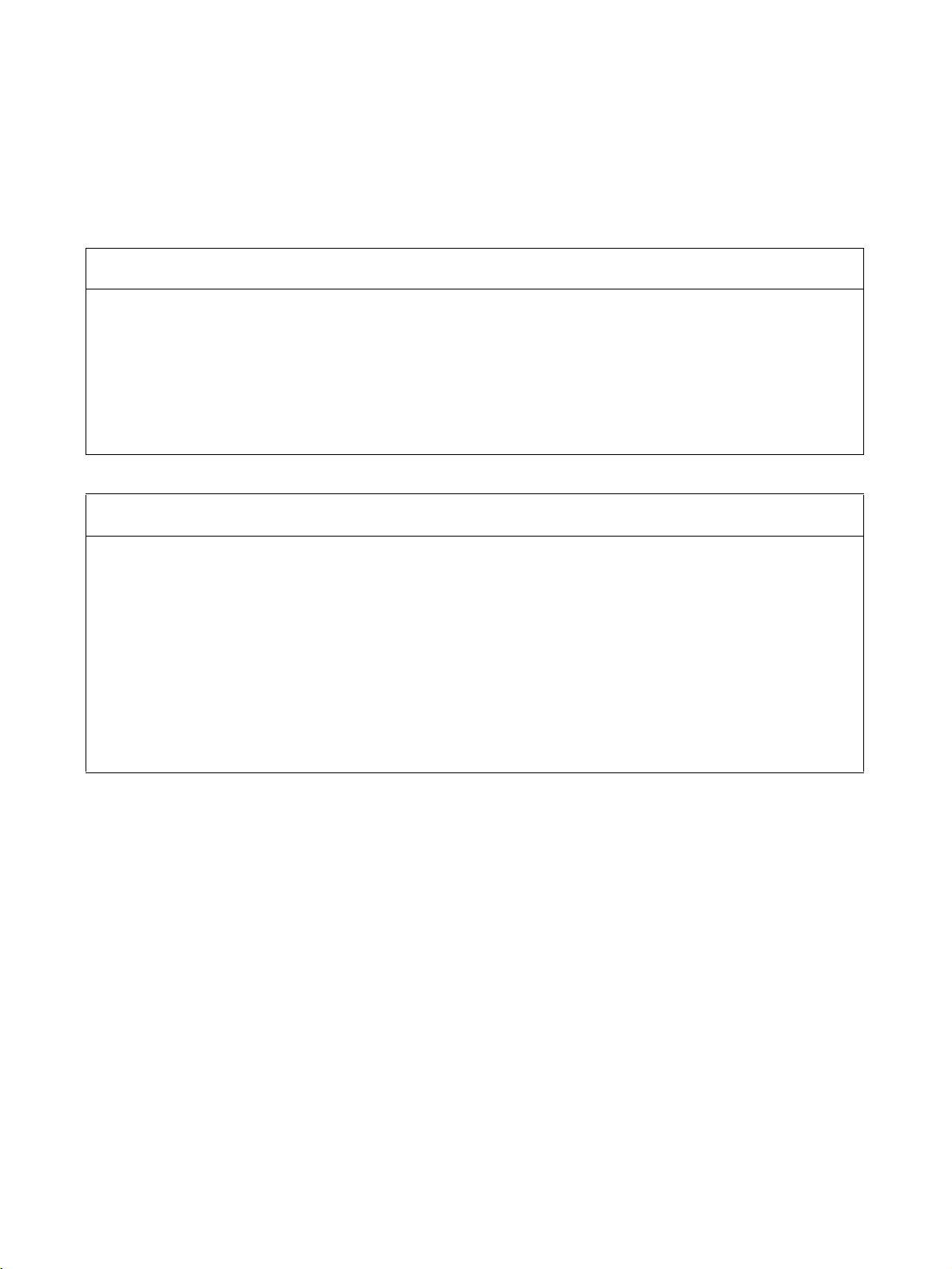
Read and Understand this Manual
Please read and understand this manual before using the product. Please consult your OMRON
representative if you have any questions or comments.
Warranty and Limitations of Liability
WARRANTY
OMRON's exclusive warranty is that the products are free from defects in materials and workmanship for a
period of one year (or other period if specified) from date of sale by OMRON.
OMRON MAKES NO WARRANTY OR REPRESENTATION, EXPRESS OR IMPLIED, REGARDING NONINFRINGEMENT, MERCHANTABILITY, OR FITNESS FOR PARTICULAR PURPOSE OF THE
PRODUCTS. ANY BUYER OR USER ACKNOWLEDGES THAT THE BUYER OR USER ALONE HAS
DETERMINED THAT THE PRODUCTS WILL SUITABLY MEET THE REQUIREMENTS OF THEIR
INTENDED USE. OMRON DISCLAIMS ALL OTHER WARRANTIES, EXPRESS OR IMPLIED.
LIMITATIONS OF LIABILITY
OMRON SHALL NOT BE RESPONSIBLE FOR SPECIAL, INDIRECT, OR CONSEQUENTIAL DAMAGES,
LOSS OF PROFITS OR COMMERCIAL LOSS IN ANY WAY CONNECTED WITH THE PRODUCTS,
WHETHER SUCH CLAIM IS BASED ON CONTRACT, WARRANTY, NEGLIGENCE, OR STRICT
LIABILITY.
In no event shall the responsibility of OMRON for any act exceed the individual price of the product on which
liability is asserted.
IN NO EVENT SHALL OMRON BE RESPONSIBLE FOR WARRANTY, REPAIR, OR OTHER CLAIMS
REGARDING THE PRODUCTS UNLESS OMRON'S ANALYSIS CONFIRMS THAT THE PRODUCTS
WERE PROPERLY HANDLED, STORED, INSTALLED, AND MAINTAINED AND NOT SUBJECT TO
CONTAMINATION, ABUSE, MISUSE, OR INAPPROPRIATE MODIFICATION OR REPAIR.
xi
Page 12
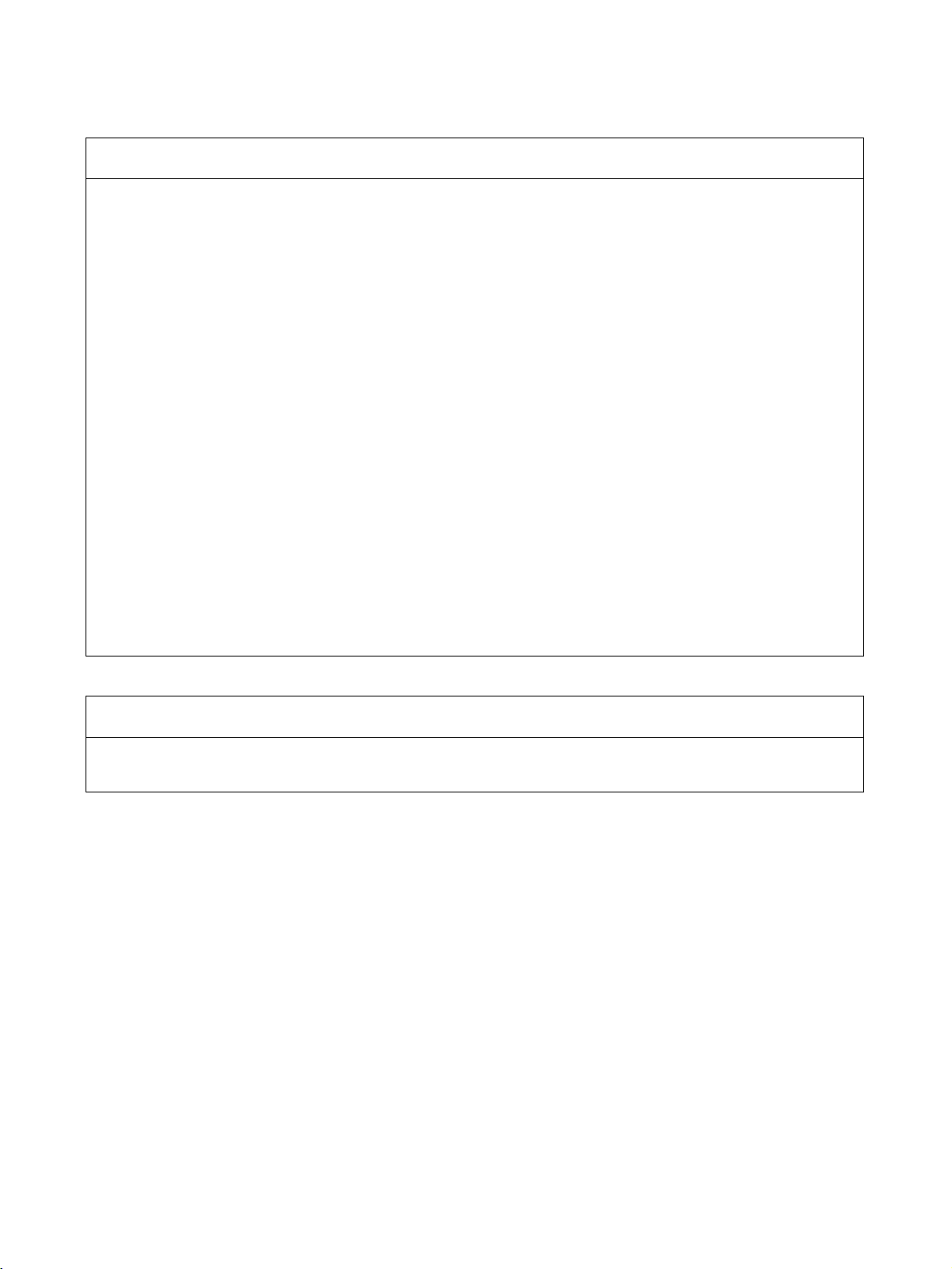
Application Considerations
SUITABILITY FOR USE
OMRON shall not be responsible for conformity with any standards, codes, or regulations that apply to the
combination of products in the customer's application or use of the products.
At the customer's request, OMRON will provide applicable third party certification documents identifying
ratings and limitations of use that apply to the products. This information by itself is not sufficient for a
complete determination of the suitability of the products in combination with the end product, machine,
system, or other application or use.
The following are some examples of applications for which particular attention must be given. This is not
intended to be an exhaustive list of all possible uses of the products, nor is it intended to imply that the uses
listed may be suitable for the products:
• Outdoor use, uses involving potential chemical contamination or electrical interference, or conditions or
uses not described in this manual.
• Nuclear energy control systems, combustion systems, railroad systems, aviation systems, medical
equipment, amusement machines, vehicles, safety equipment, and installations subject to separate
industry or government regulations.
• Systems, machines, and equipment that could present a risk to life or property.
Please know and observe all prohibitions of use applicable to the products.
NEVER USE THE PRODUCTS FOR AN APPLICATION INVOLVING SERIOUS RISK TO LIFE OR
PROPERTY WITHOUT ENSURING THAT THE SYSTEM AS A WHOLE HAS BEEN DESIGNED TO
ADDRESS THE RISKS, AND THAT THE OMRON PRODUCTS ARE PROPERLY RATED AND INSTALLED
FOR THE INTENDED USE WITHIN THE OVERALL EQUIPMENT OR SYSTEM.
PROGRAMMABLE PRODUCTS
OMRON shall not be responsible for the user's programming of a programmable product, or any
consequence thereof.
xii
Page 13
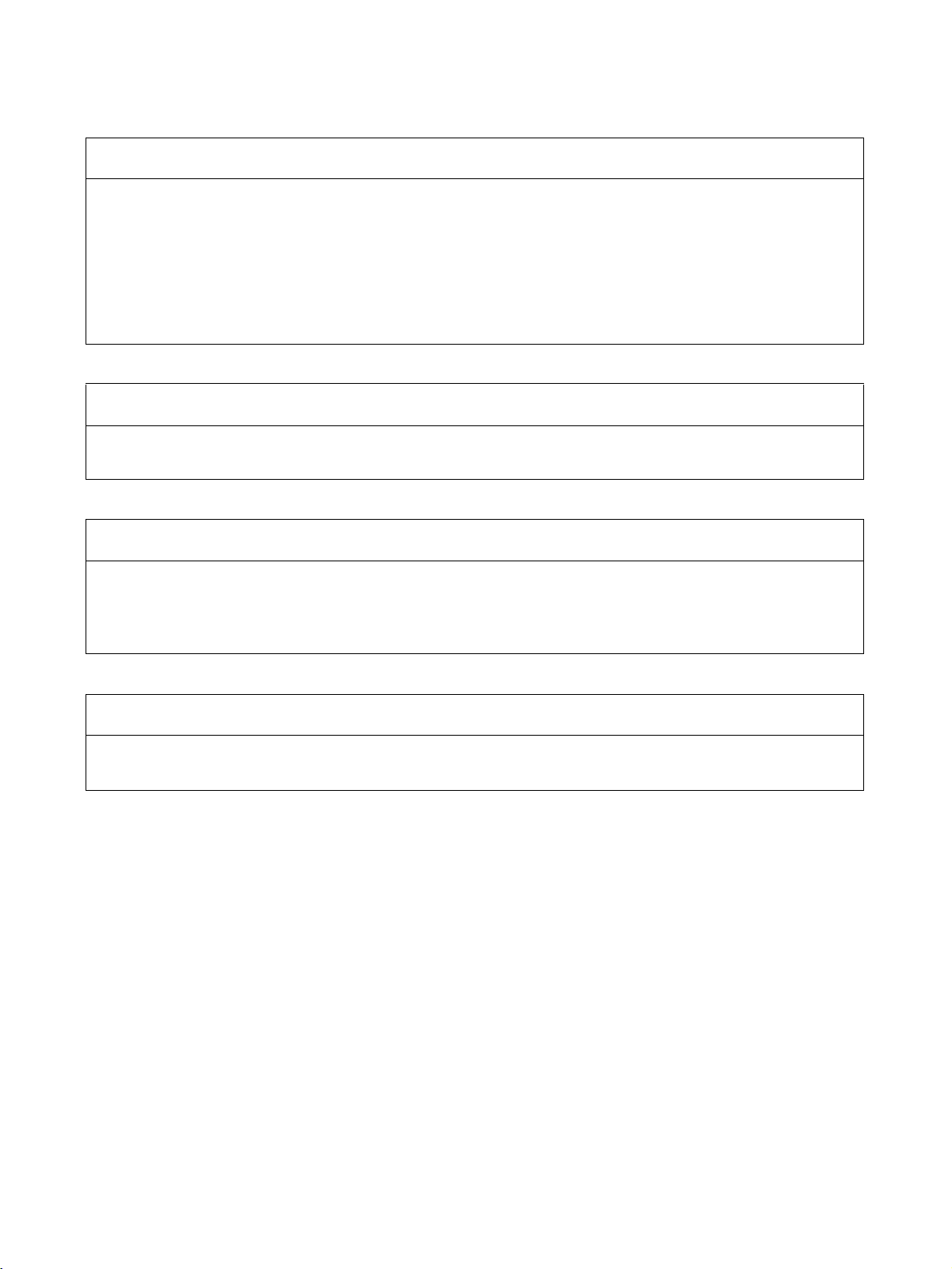
Disclaimers
CHANGE IN SPECIFICATIONS
Product specifications and accessories may be changed at any time based on improvements and other
reasons.
It is our practice to change model numbers when published ratings or features are changed, or when
significant construction changes are made. However, some specifications of the products may be changed
without any notice. When in doubt, special model numbers may be assigned to fix or establish key
specifications for your application on your request. Please consult with your OMRON representative at any
time to confirm actual specifications of purchased products.
DIMENSIONS AND WEIGHTS
Dimensions and weights are nominal and are not to be used for manufacturing purposes, even when
tolerances are shown.
PERFORMANCE DATA
Performance data given in this manual is provided as a guide for the user in determining suitability and does
not constitute a warranty. It may represent the result of OMRON's test conditions, and the users must
correlate it to actual application requirements. Actual performance is subject to the OMRON Warranty and
Limitations of Liability.
ERRORS AND OMISSIONS
The information in this manual has been carefully checked and is believed to be accurate; however, no
responsibility is assumed for clerical, typographical, or proofreading errors, or omissions.
xiii
Page 14
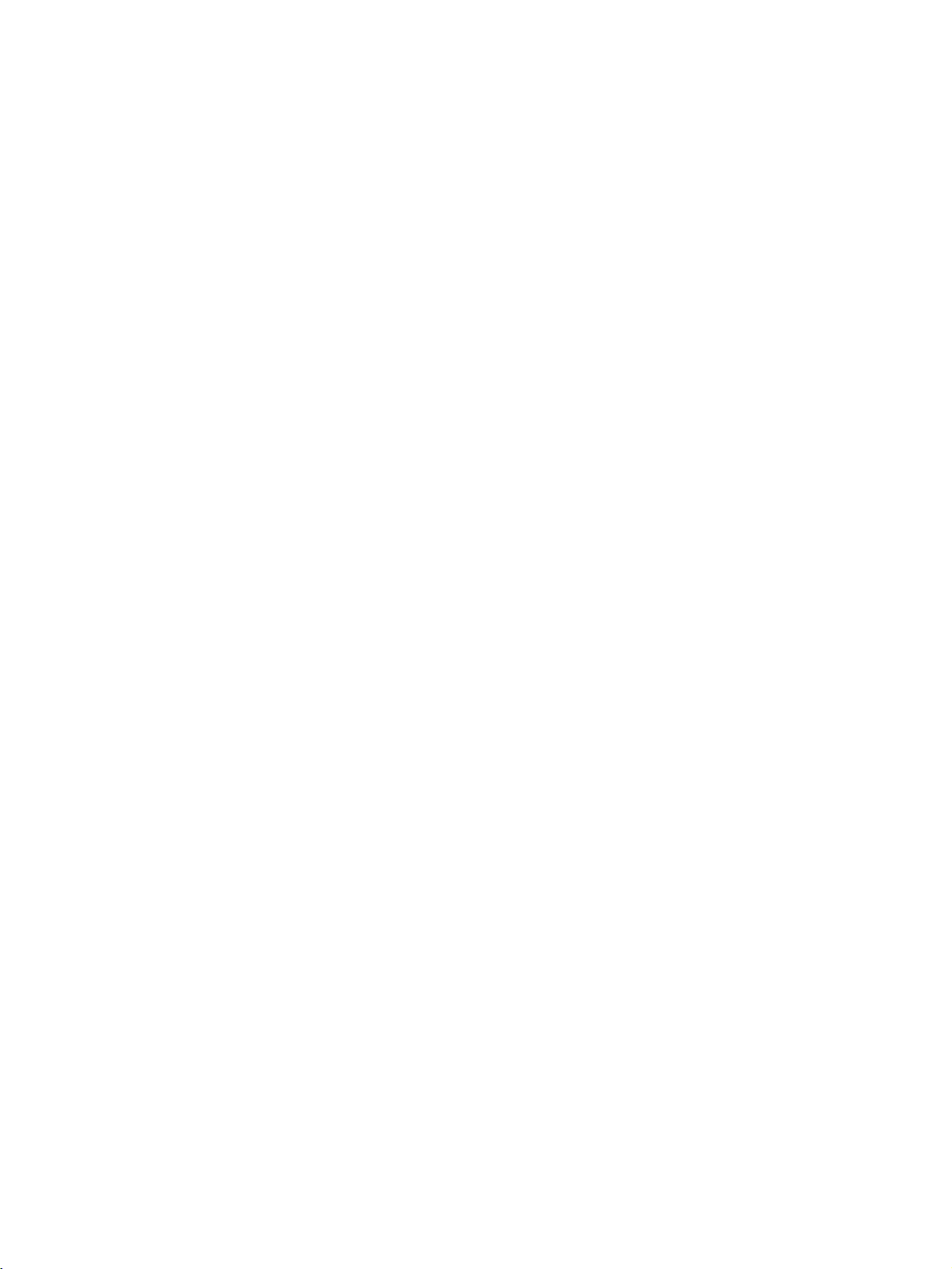
xiv
Page 15
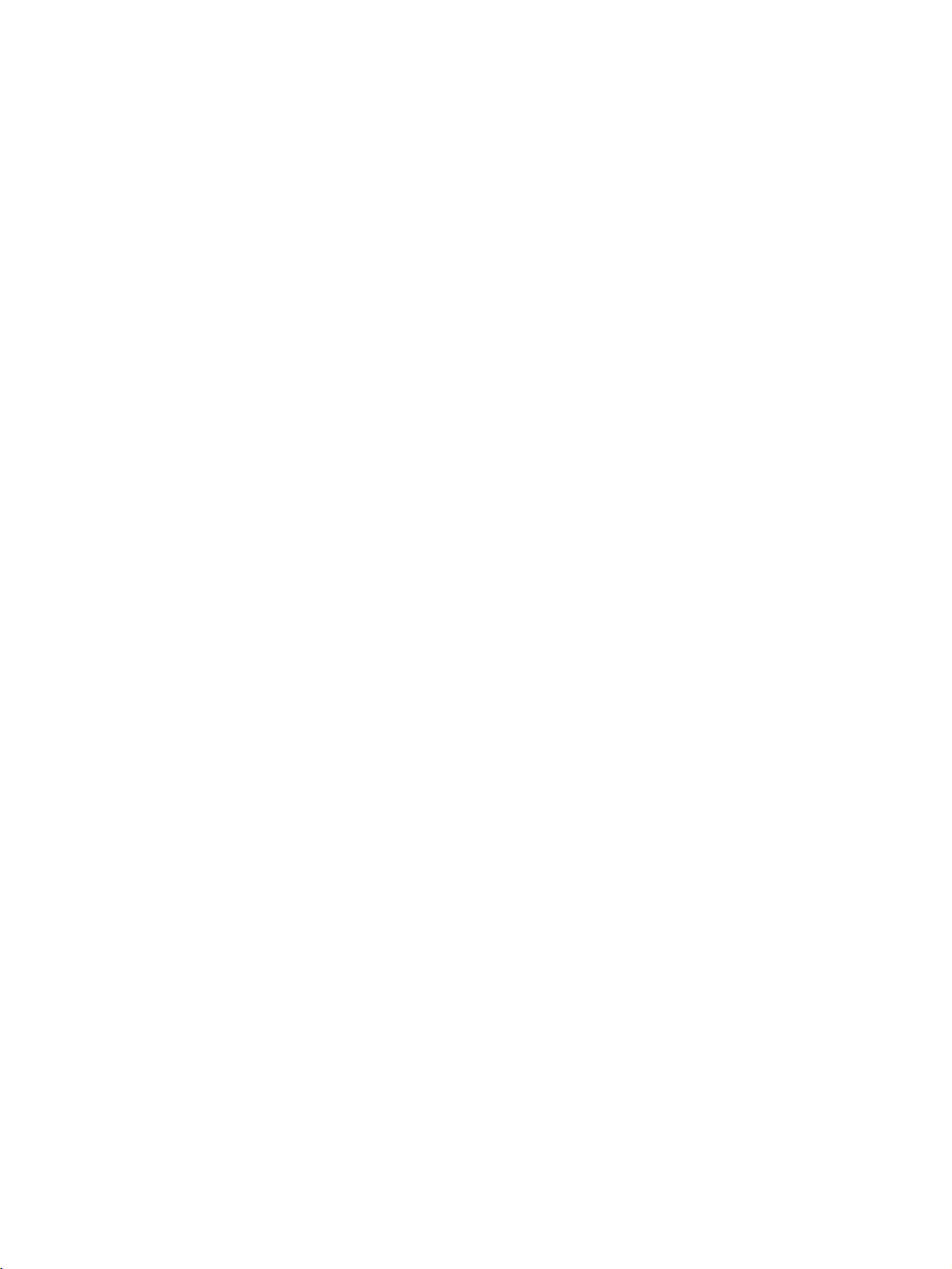
PRECAUTIONS
1 Intended Audience . . . . . . . . . . . . . . . . . . . . . . . . . . . . . . . . . . . . . . . . . . . . . xvi
2 General Precautions . . . . . . . . . . . . . . . . . . . . . . . . . . . . . . . . . . . . . . . . . . . . xvi
3 Safety Precautions. . . . . . . . . . . . . . . . . . . . . . . . . . . . . . . . . . . . . . . . . . . . . . xix
4 Operating Environment Precautions . . . . . . . . . . . . . . . . . . . . . . . . . . . . . . . . xxi
5 Additional Precautions According to UL 1604. . . . . . . . . . . . . . . . . . . . . . . . xxiii
6 Regulation and Standards . . . . . . . . . . . . . . . . . . . . . . . . . . . . . . . . . . . . . . . . xxiii
7 Glossary . . . . . . . . . . . . . . . . . . . . . . . . . . . . . . . . . . . . . . . . . . . . . . . . . . . . . xxiv
xv
Page 16

Intended Audience 1
1 Intended Audience
This manual is intended for the following personnel, who must have knowledge of electrical systems (an electrical engineer or the equivalent).
• Personnel in charge of introducing FA and safety systems into production
facilities
• Personnel in charge of designing FA and safety systems
• Personnel in charge of managing FA facilities
• Personnel who have the qualifications, authority, and obligation to provide
safety during each of the following product phases: mechanical design,
installation, operation, maintenance, and disposal
2 General Precautions
The user must operate the product according to the performance specifications described in the operation manuals.
Before using the product under conditions which are not described in the
manual or applying the product to nuclear control systems, railroad systems,
aviation systems, vehicles, combustion systems, medical equipment, amusement machines, safety equipment, and other systems, machines, and equipment that may have a serious influence on lives and property if used
improperly, consult your OMRON representative.
Make sure that the ratings and performance characteristics of the product are
sufficient for the systems, machines, and equipment, and be sure to provide
the systems, machines, and equipment with double safety mechanisms.
This manual provides information for programming and operating the Unit. Be
sure to read this manual before attempting to use the Unit and keep this manual close at hand for reference during operation.
!WARNING It is extremely important that a PLC and all PLC Units be used for the speci-
fied purpose and under the specified conditions, especially in applications that
can directly or indirectly affect human life. You must consult with your OMRON
representative before applying a PLC System to the above-mentioned applications.
!WARNING This is the Operation Manual for the DST1-series Safety I/O Terminals. Heed
the following items during system construction to ensure that safety-related
components are configured in a manner that allows the system functions to
sufficiently operate.
■ Risk Assessment
The proper use of the safety device described in this Operation Manual as
it relates to installation conditions and mechanical performance and functions is a prerequisite for its use. When selecting or using this safety device, risk assessment must be conducted with the aim of identifying
potential danger factors in equipment or facilities in which the safety device
is to be applied, during the development stage of the equipment or facilities. Suitable safety devices must be selected under the guidance of a sufficient risk assessment system. An insufficient risk assessment system
may lead to the selection of unsuitable safety devices.
• Typical related international standards: ISO 14121, Safety of Machinery -- Principles of Risk Assessment
xvi
Page 17
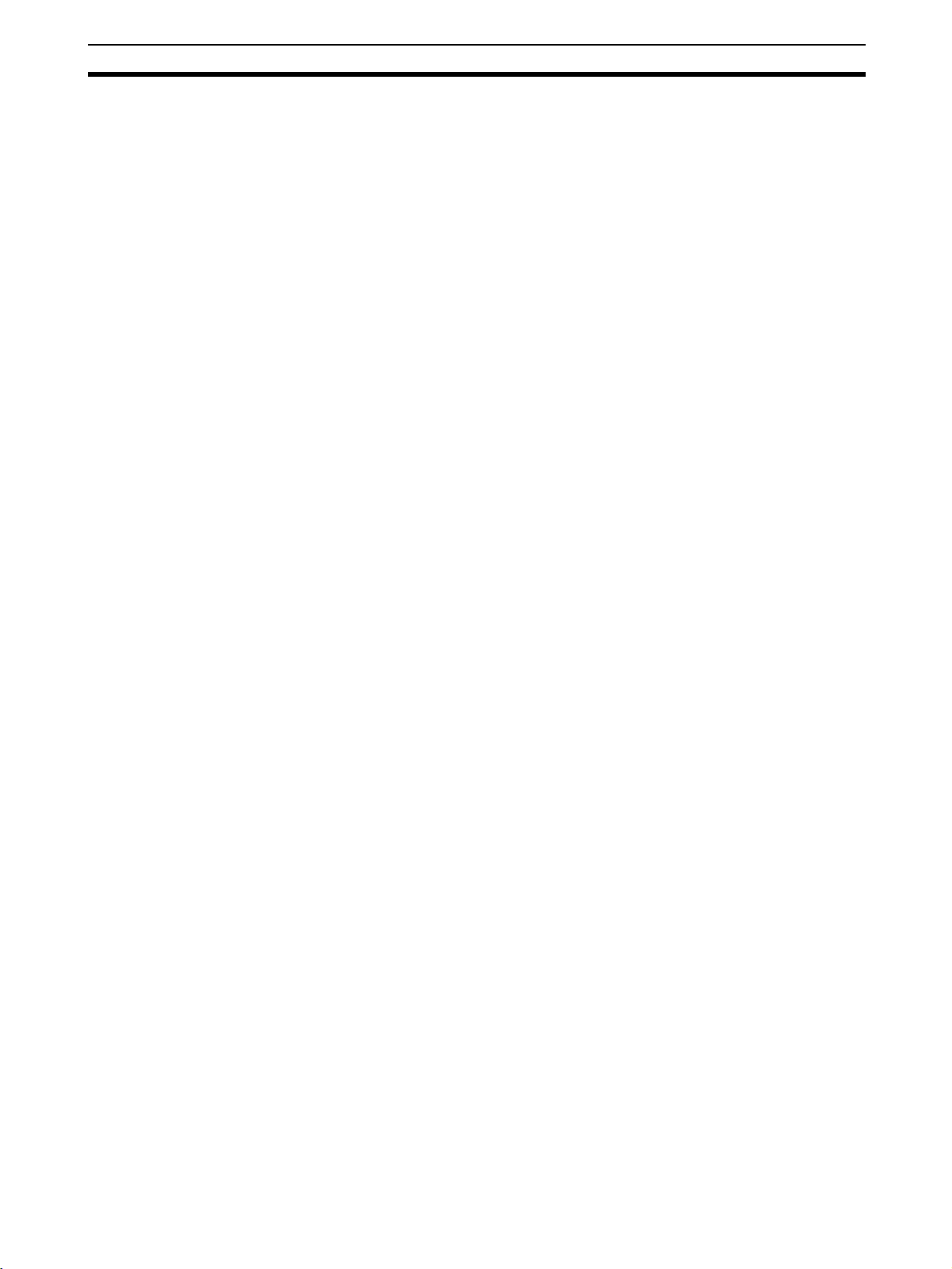
General Precautions 2
■ Safety Measures
When using this safety device to build systems containing safety-related
components for equipment or facilities, the system must be designed with
the full understanding of and conformance to international standards, such
as those listed below, and/or standards in related industries.
• Typical related international standards: ISO/DIS 12100, Safety of Machinery -- Basic Concepts and General Principles for Design
IEC 61508, Safety Standard for Safety Instrumented Systems (Functional Safety of Electrical/Electronic/Programmable Electronic Safetyrelated Systems)
■ Role of Safety Device
This safety device is provided with safety functions and mechanisms as
stipulated in relevant standards, but suitable designs must be used to allow
these functions and mechanisms to operate properly inside system constructions containing safety-related components. Build systems that enable these functions and mechanisms to perform properly, based on a full
understanding of their operation.
• Typical related international standards: ISO 14119, Safety of Machinery -- Interlocking Devices Associated with Guards -- Principles of Design and Selection
■ Installation of Safety Device
The construction and installation of systems with safety-related components for equipment or facilities must be performed by technicians who
have received suitable training.
• Typical related international standards: ISO/DIS 12100, Safety of Machinery -- Basic Concepts and General Principles for Design IEC
61508, Safety Standard for Safety Instrumented Systems (Functional
Safety of Electrical/Electronic/Programmable Electronic Safety-related
Systems)
■ Complying with Laws and Regulations
This safety device conforms to the relevant regulations and standards, but
make sure that it is used in compliance with local regulations and standards for the equipment or facilities in which it is applied.
• Typical related international standards: IEC 60204, Safety of Machinery -- Electrical Equipment of Machines
■ Observing Precautions for Use
When putting the selected safety device to actual use, heed the specifications and precautions in this Operation Manual and those in the Instruction
Manual that comes with the product. Using the product in a manner that
deviates from these specifications and precautions will lead to unexpected
failures in equipment or devices, and to damages that result from such failures, due to insufficient operating functions in safety-related components.
■ Moving or Transferring Devices or Equipment
When moving or transferring devices or equipment, be sure to include this
Operation Manual to ensure that the person to whom the device or equipment is being moved or transferred will be able to operate it properly.
xvii
Page 18
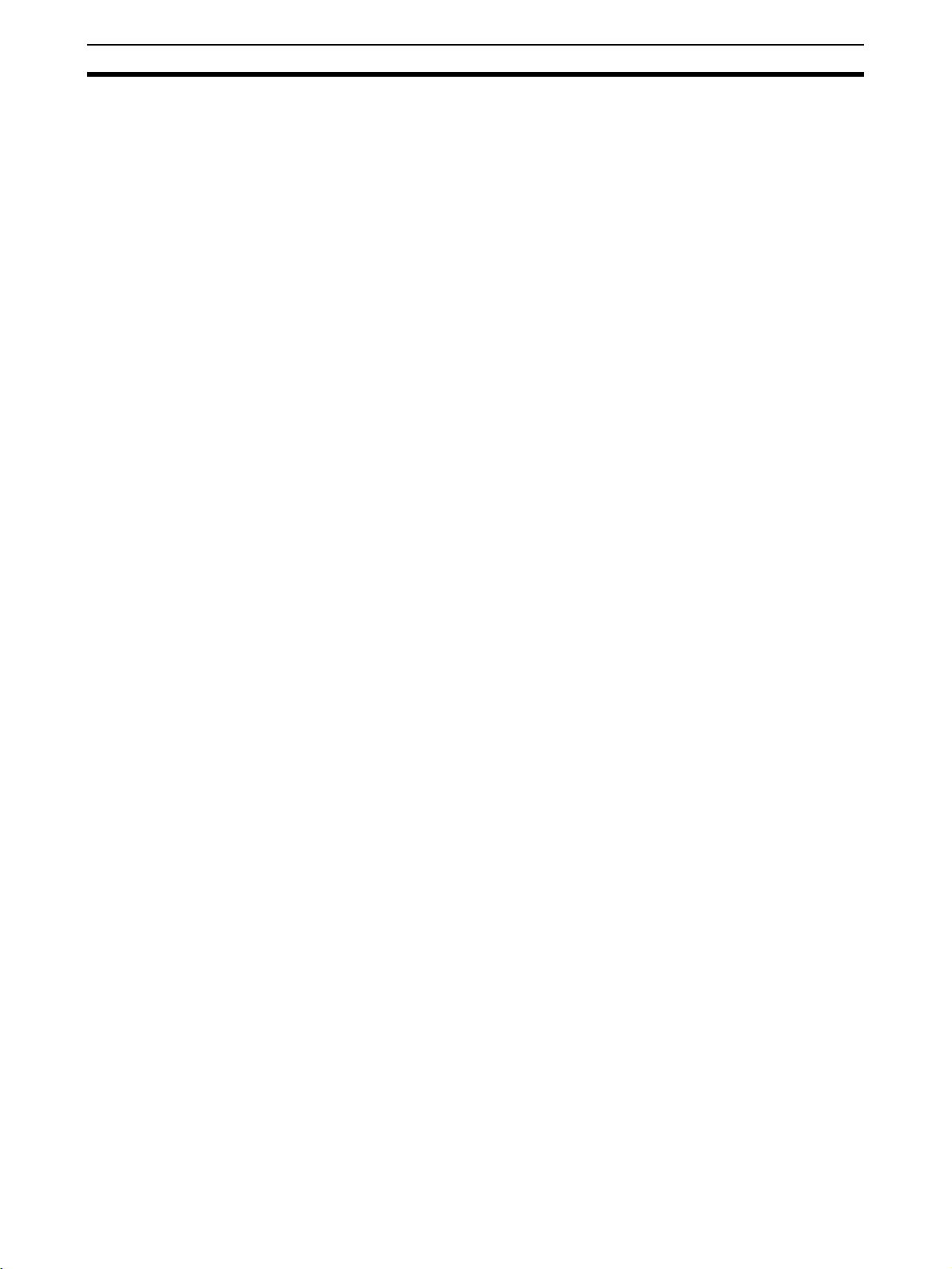
General Precautions 2
• Typical related international standards: ISO/DIS 12100 ISO, Safety of
Machinery -- Basic Concepts and General Principles for Design IEC
61508, Safety Standard for Safety Instrumented Systems (Functional
Safety of Electrical/Electronic/Programmable Electronic Safety-related
Systems)
xviii
Page 19
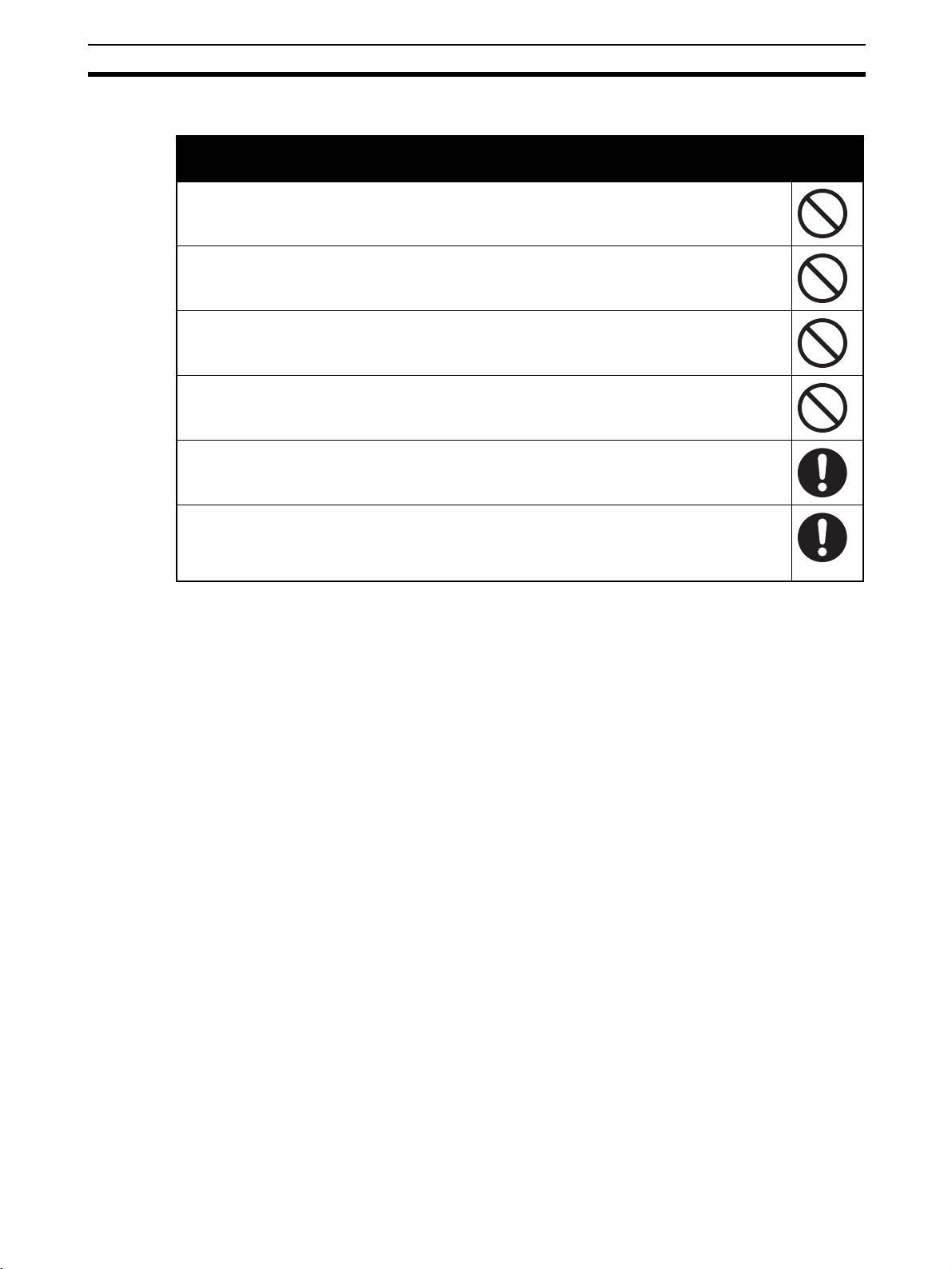
Safety Precautions 3
3 Safety Precautions
WARNING
!
Serious injury may possibly occur due to loss of required safety functions. Do
not use test outputs of the DST1 as any safety outputs.
Serious injury may possibly occur due to loss of required safety functions. Do
not use DeviceNet standard I/O data or Explicit message data as any safety
data.
Serious injury may possibly occur due to loss of required safety functions. Do
not use LEDs on the DST1 for safety operations.
Serious injury may possibly occur due to breakdown of safety outputs or test
outputs. Do not connect loads beyond the rated value to the safety outputs and
test outputs.
Serious injury may possibly occur due to loss of required safety functions. Wire
the DST1 properly so that 24-VDC line do NOT touch the safety outputs accidentally or unintentionally.
Serious injury may possibly occur due to loss of required safety functions.
Ground the 0V line of the power supply for external output devices so that the
devices do Not turn ON when the safety output line or the test output line is
grounded.
xix
Page 20
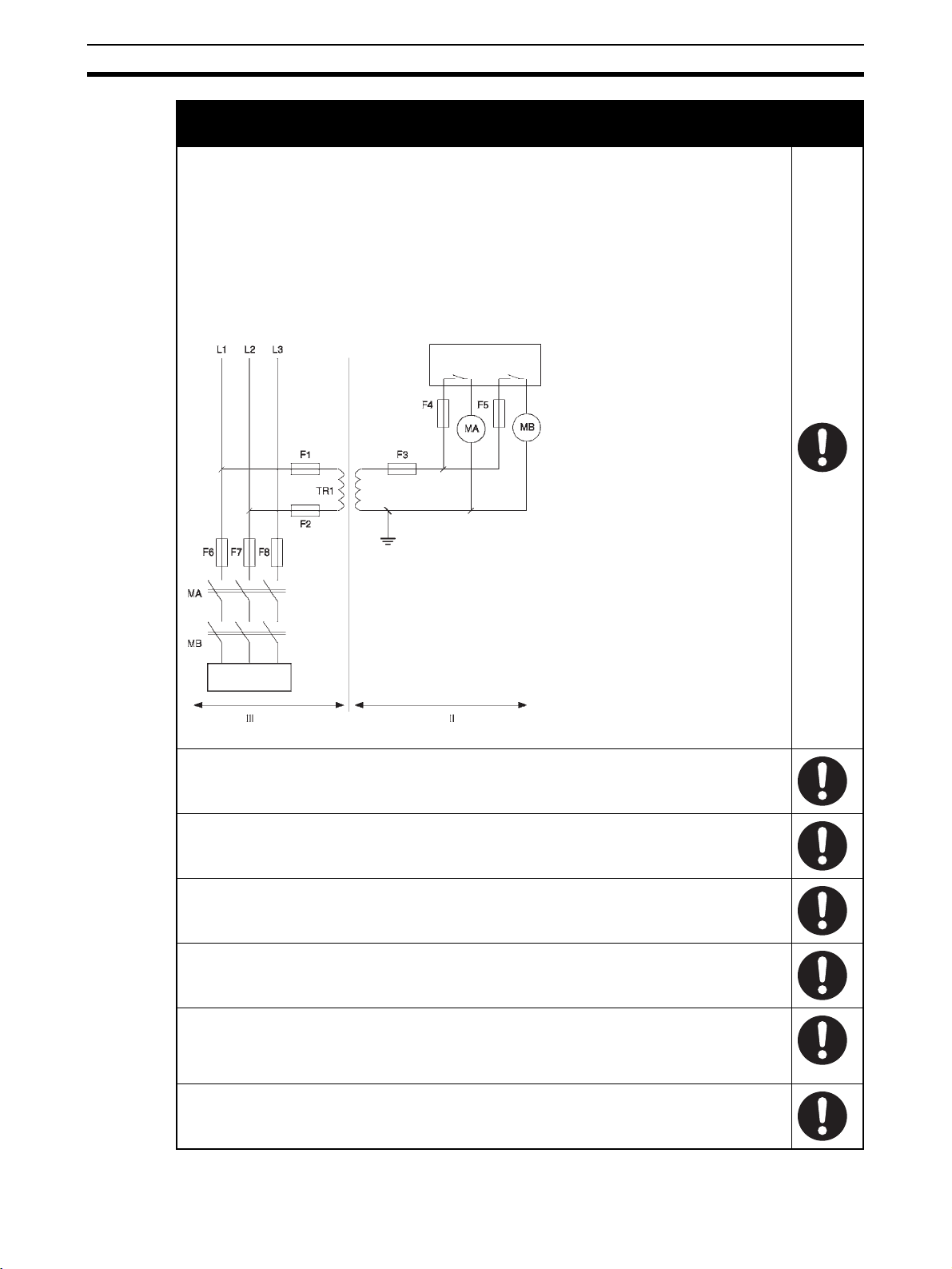
Safety Precautions 3
g
y
WARNING
!
For the DST1-MRD08SL-1, isolating transformers, such as TR1, that are used to
isolate between overvoltage categories III and II must conform to IEC60742, and
the insulation between the primary input and secondary output must satisfy at
least the basic insulation standards of overvoltage category III. One side of the
secondary output of the isolating transformer must be grounded to prevent
electrical shock in case of short-circuiting to the ground or to the frame of the
isolating transformer. To protect the isolating transformer and to prevent electrical shock in case of short-circuiting to the frame, insert fuses according to
transformer specifications, i.e., at points F1, F2, and F3.
400 V AC/230 V AC
Load
Overvolta
F1 to F8: Fuses
MA and MB: Electromagnetic switches
TR1: Isolating transformer
e categor
DST1-MRD08SL-1
Serious injury may possibly occur due to loss of required safety functions.
Clear the previous configuration data before connecting devices to the network.
xx
Serious injury may possibly occur due to loss of required safety functions. Set
suitable node addresses before connecting devices to the network.
Serious injury may possibly occur due to loss of required safety functions. Perform user testing and confirm that all device configuration data and operations
are correct before starting system operation.
Serious injury may possibly occur due to loss of required safety functions.When replacing a device, configure the replacement device appropriately
and confirm that it operates correctly.
For Model DST1-MRD08SL-1, insert a fuse rated at 3.15 A or less for each output
terminal to protect safety output contacts from welding. Confirm the fuse selection with the fuse manufacturer to ensure the dependability of the characteristics of the connected load.
Serious injury may possibly occur due to loss of safety functions. Use appropriate devices according to the requirements given in the following table.
Page 21
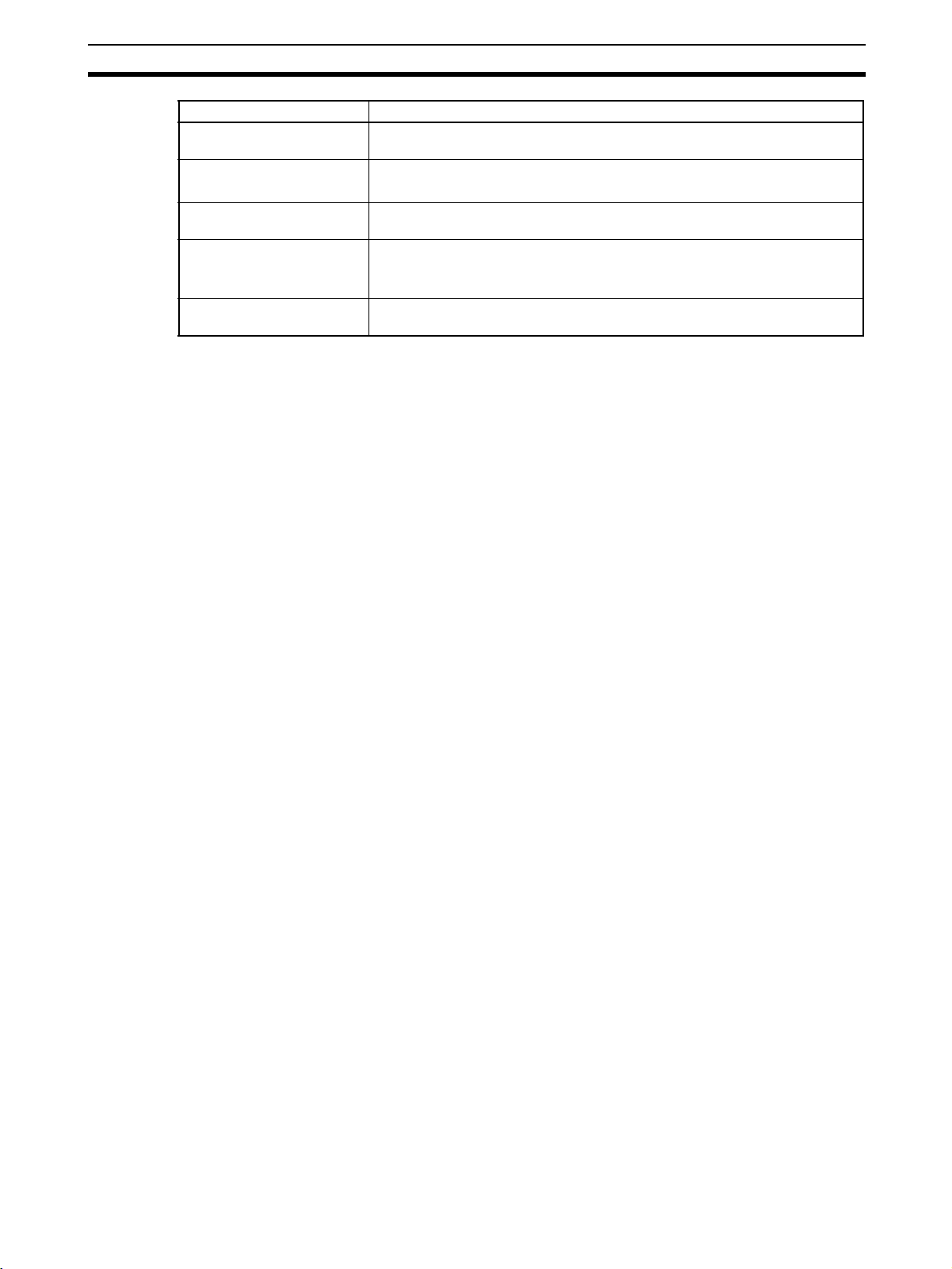
Operating Environment Precautions 4
Control device Requirements
Emergency stop switches Use approved switches with a direct opening mechanism complying with
Door interlocking switches
Limit switches
Safety sensors Use approved sensors complying with the relevant product standards, regu-
Relays with forcibly guided
contacts
Contactors
Other devices Evaluate whether devices used are appropriate to satisfy the requirements of
IEC/EN 60947-5-1.
Use approved switches with a direct opening mechanism complying with
IEC/EN 60947-5-1 and capable of switching micro-loads of 4 mA at 24 V DC.
lations, and rules in the country where it is used.
Use approved relays with forcibly guided contacts complying with EN 50205.
For feedback purpose, use devices with contacts capable of switching microloads of 4 mA at 24 V DC.
safety category.
4 Operating Environment Precautions
■ Handle with Care
Do not drop the DST1 to the ground or excessive vibration or mechanical
shocks. The DST1 may be damaged and may not function properly.
■ Installation and Storage Environment
Do not use or store the DST1 in any of the following locations.
• Locations subject to direct sunlight
• Locations subject to temperatures or humidity outside the range specified
in the specifications
• Locations subject to condensation as the result of severe changes in temperature
• Locations subject to corrosive or flammable gases
• Locations subject to dust (especially iron dust) or salts
• Locations subject to water, oil, or chemicals
• Locations subject to shock or vibration
Take appropriate and sufficient countermeasures when installing systems in
the following locations. Inappropriate and insufficient measures may result in
malfunction.
• Locations subject to static electricity or other forms of noise
• Locations subject to strong electromagnetic fields
• Locations subject to possible exposure to radioactivity
• Locations close to power supplies
This is a class A product. In residential areas it may cause radio interference,
in which case the user may be required to take adequate measures to reduce
interference.
■ Installation/Mounting
• Use the DST1 within an enclosure with IP54 protection or higher of IEC/
EN 60529.
• Use DIN rail (TH35-7.5 according to IEC60715) for placing the DST1 into
the control board.
• Mount the DST1 to DIN rails with attachments (TYPE PFP-M, not incorporated to this product), not to drop out of rails by vibration etc.
• Spacing should be available around the DST1 at least 50 mm from its top
and bottom surfaces for ventilation and wiring.
xxi
Page 22
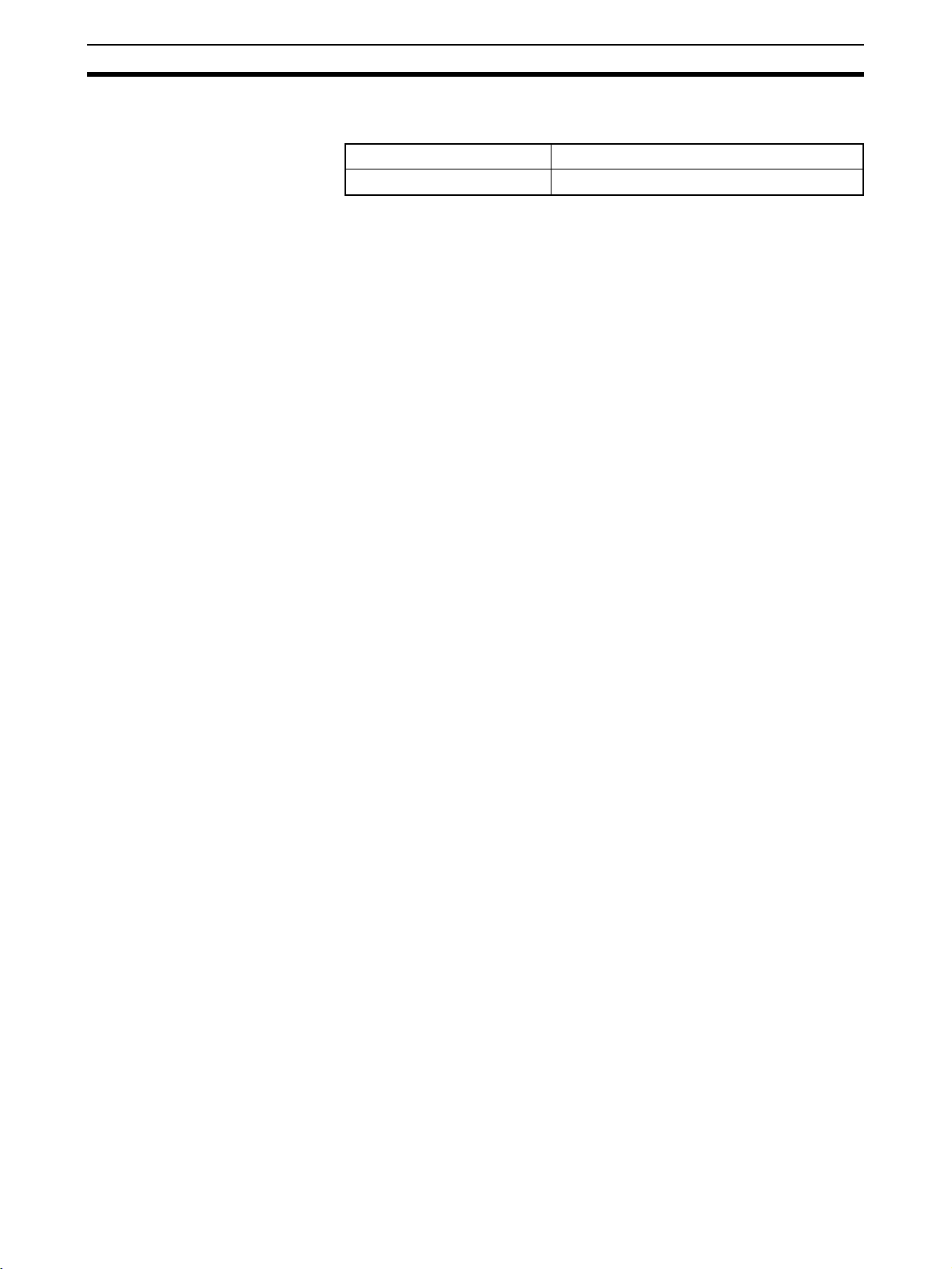
Operating Environment Precautions 4
■ Installation/Wiring
• Use the following to wire external I/O devices to the DST1.
Solid wire
Standard (Flexible) wire
0.2 to 2.5 mm
0.34 to 1.5 mm
• Disconnect the DST1 from power supply when wiring. Devices connected
to DST1 may operate unexpectedly.
• Properly apply the specified voltage and current to the DST1 inputs. Connecting a DC power supply that exceeds the ratings, connecting any AC
power supply, or applying any current that exceeds the specified I/O
power supply current to the I/O terminals may result in failure of the specified functions, may diminish safety functions, or may damage the DST1
(including burning damage).
• Do not wire any other Units or external devices from the I/O power supply
terminals of the DST1.
• Be sure to separate the communication cable and the I/O cable from the
high-voltage/ current lines.
• Be careful not to catch your fingers when attaching connectors to the
plugs on the DST1.
• Mount the screws on DeviceNet Connectors and I/O Connectors correctly
(0.25 to 0.3 N·m).
• Incorrect wiring may lead to loss of safety function. Wire conductors correctly and verify the operation of the DST1 before commissioning the system in which DST1 is incorporated.
• After wiring is completed, be sure to remove label for wire clipping prevention on the DST1 to enable heat to escape for proper cooling.
2
AWG 24 to 12
2
AWG 22 to 16
■ Power Supply Selection
Use a DC power supply that satisfies the following requirements.
• The secondary circuits of the DC power supply must be isolated from its
primary circuit by double insulation or reinforced insulation.
• The DC power supply must satisfy the requirements of class 2 circuits or
limited voltage/current circuit stated in UL 508.
• The output hold time must be 20 ms or longer.
• The DC power supply must satisfy the SELV requirements given in IEC/
EN 60950-1 or EN 50178.
■ Periodical Inspection and Maintenance
• Disconnect the DST1 from power supply when replacing it. Devices connected to the DST1 may operate unexpectedly.
• Do not dismantle, repair, or modify the DST1. It may lead to loss of its
safety functions.
■ Disposal
• Be careful not to get injured when dismantling the DST1.
xxii
Page 23
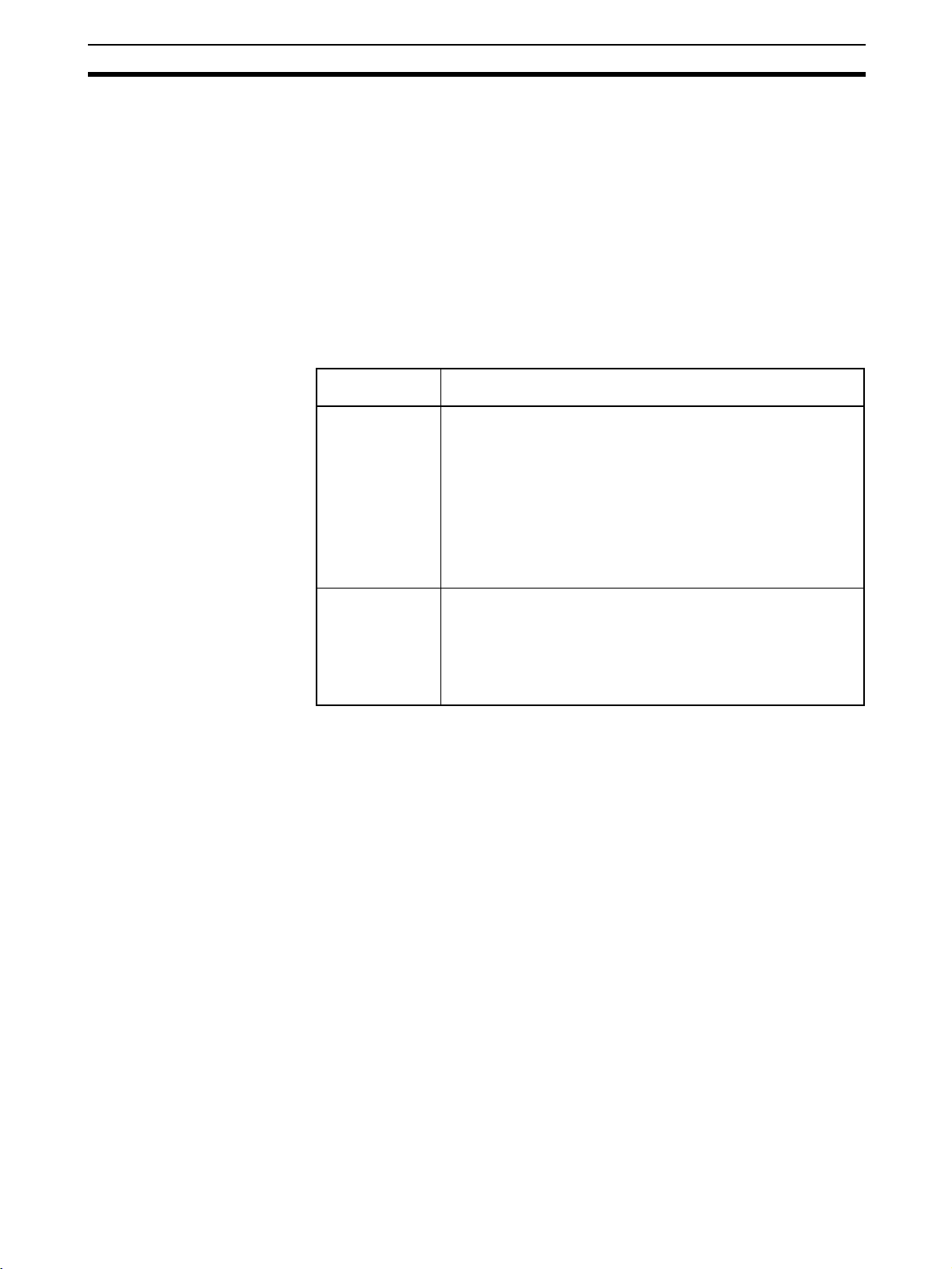
Additional Precautions According to UL 1604 5
5 Additional Precautions According to UL 1604
DST1-ID12SL-1 and DST1-MD16SL-1 are suitable for use in Class I, Div. 2,
Group A, B, C, D or Non-Hazardous Location Only.
WARNING - Explosion Hazard - Substitution of Components May Impair Suitability For Class I, Div. 2.
WARNING - Explosion Hazard - Do not Disconnect Equipment Unless Power
Has Been Switched Off Or The Area Is Known To Be Non-Hazardous.
6 Regulation and Standards
The DST1 Series has received the following certifications.
Certifying
organization
TÜV Rheinland IEC 61508 Part 1-7/12.98-05.00
EN 954-1: 1996
ISO 13849-1: 2006
EN/ISO 13849-2: 2003
IEC 61131-2: 2007
EN 60204-1: 2006
EN 61000-6-2: 2005
EN 61000-6-4: 2007
EN/ISO 13850: 2006 (EN 418: 1992)
NFPA 79-2007
ANSI RIA15.06-1999, ANSI B11.19-2003
UL (See note.) UL 1998
UL 508
UL 1604 (except for DST1-MRD08SL-1)
NFPA 79
IEC 61508
CSA 22.2 No. 142
CSA 22.2 No. 213 (except for DST1-MRD08SL-1)
Standards
xxiii
Page 24
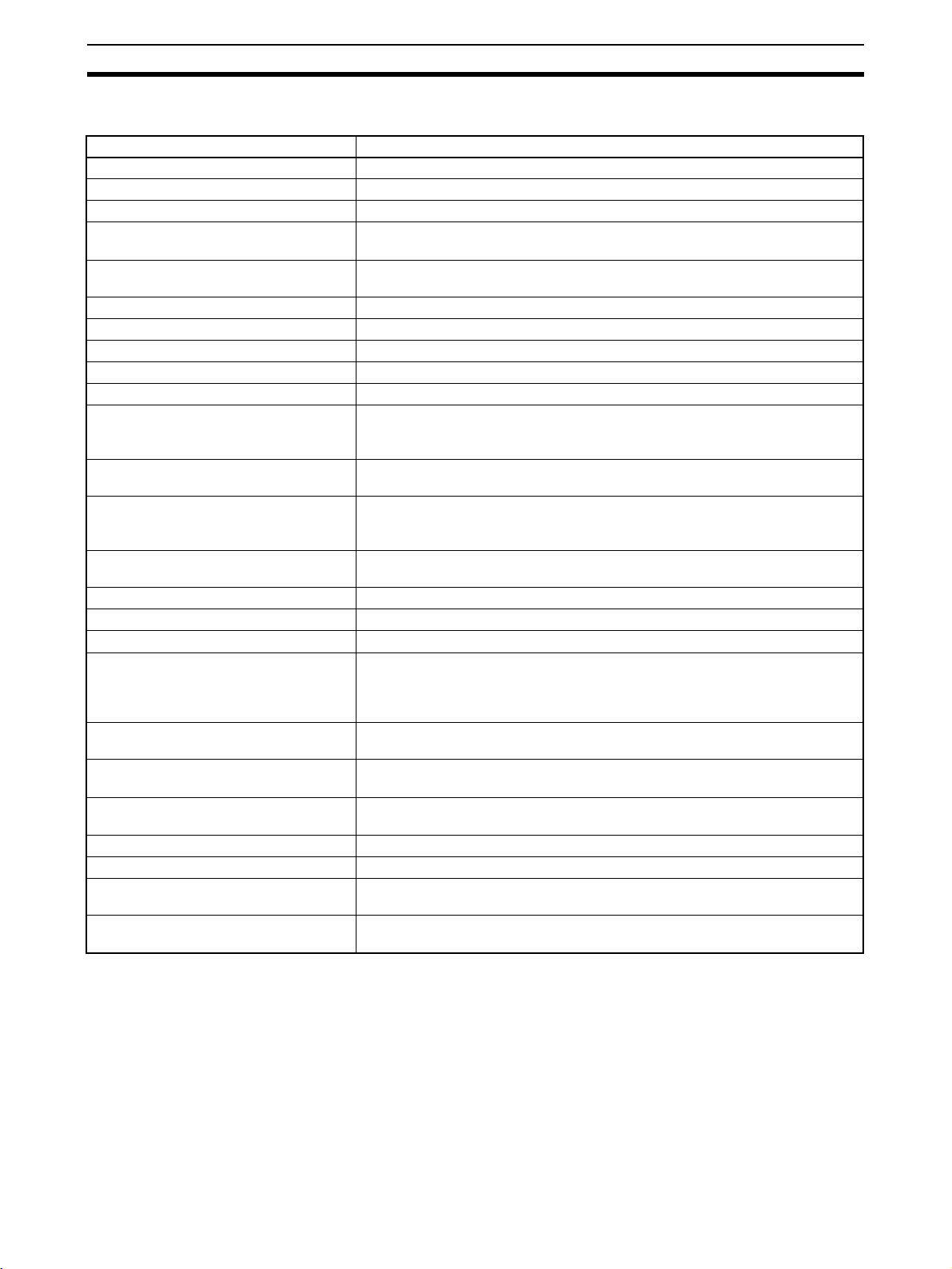
Glossary 7
7 Glossary
Term Description
idle data Data sent when the originating application is in an inexecutable state.
assembly Internal data in a device gathered as one group to be accessed externally.
safety data Data with high reliability.
error latch time The time period to hold an error state (control data, status data, and LED indi-
cations).
open type The open method for Safety Connection. One of three types is selected in the
settings of a connection to the Safety Master.
connection A logical communications path used to communicate between devices.
configuration The settings for a device and a network.
single channel Using only one input or output as the input or output.
standard A device or device function to which safety measures are not applied.
safety controller (safety PLC) A controller with high reliability used for the safety control.
safety chain The logical chain to actualize a safety function, that consists of the input device
safety protocol The communications hierarchy added to actualize highly reliable communica-
safety signature A certificate of the configuration data issued to a device from the Network Con-
test pulse A signal used to detect external wiring coming into contact with the power sup-
dual channel Using two inputs or outputs as the input or output for redundancy.
Dual Channel Complementary Setting to evaluate that two logic states are complementary.
Dual Channel Equivalent Setting to evaluate that two logic states are equivalent.
Busoff Status that occurs when the error rate is extremely high over a communica-
DeviceNet Safety A safety network that adds a safety protocol to DeviceNet to comply with
discrepancy time The time period from a change in one of two inputs until the other input
EPI The interval of safety data communications between the Safety Master and the
multi-cast connection Safety I/O communications in a 1:n configuration (n = 1 top 15).
single-cast connection Safety I/O communications in 1:1 configuration.
TUNID The UNID of the local node. Usually the TUNID is set from the Network Config-
UNID A identifier to specify one device in all the network domains. Values combining
(sensor), the control device (including a remote I/O device), and the output
device (actuator).
tions.
figurator. The device verifies that the configuration data is correct by using the
safety signature.
ply (positive) or short circuits between signal lines.
tions cable. An error is detected when the internal error counter exceeds a cer-
tain threshold value. (The internal error counter is cleared when it is started or
restarted.)
IEC61508 SIL3, EN954-1 Safety Category 4.
changes.
Safety Slave.
urator.
the network address and the node address are used.
xxiv
Page 25
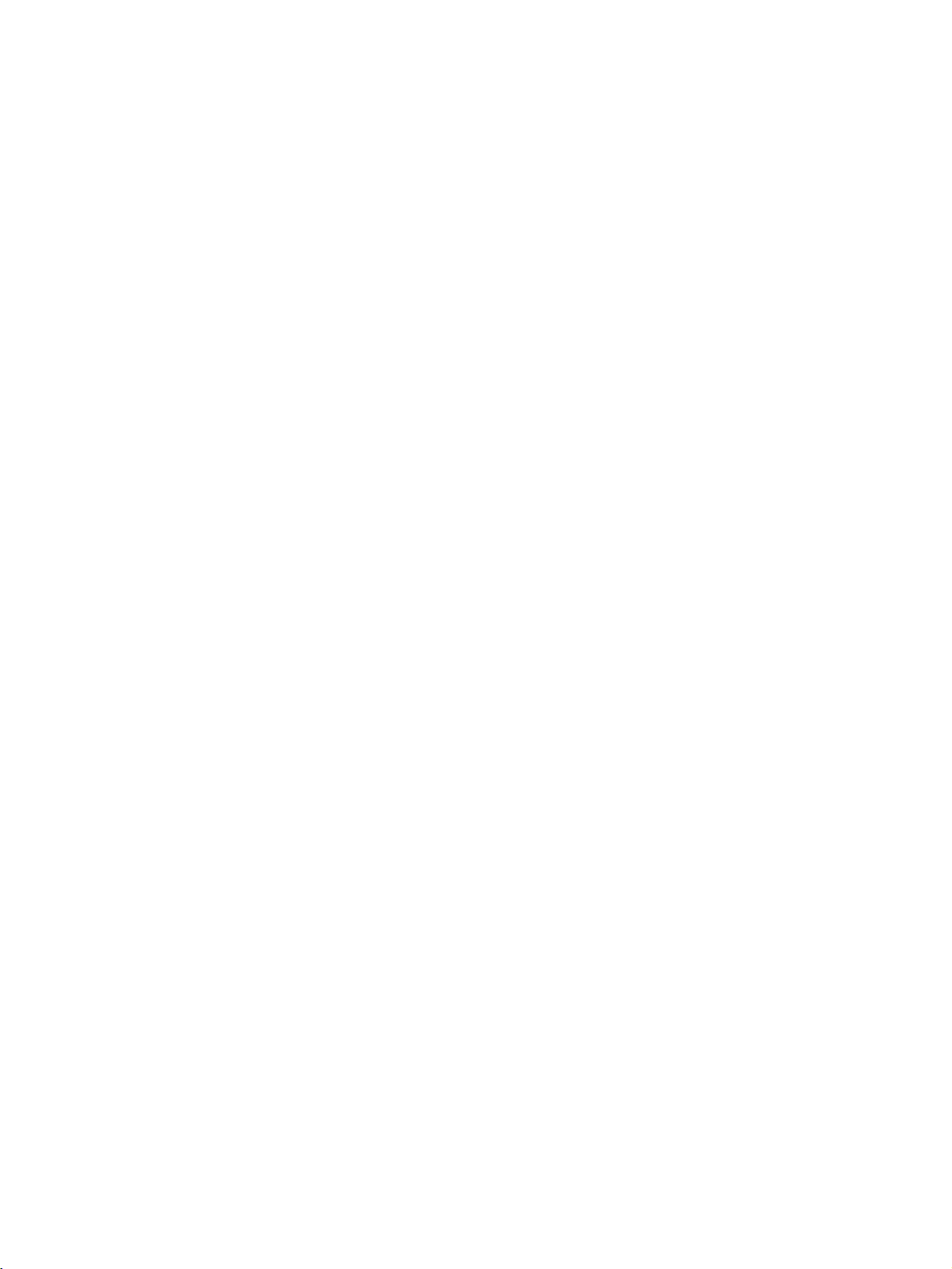
1-1 Overview. . . . . . . . . . . . . . . . . . . . . . . . . . . . . . . . . . . . . . . . . . . . . . . . . . . . . 2
1-1-1 About the DST1-series Safety I/O Terminals. . . . . . . . . . . . . . . . . . 2
1-1-2 DST1-series Safety I/O Terminals Features . . . . . . . . . . . . . . . . . . . 3
1-2 Standard Models . . . . . . . . . . . . . . . . . . . . . . . . . . . . . . . . . . . . . . . . . . . . . . . 5
1-2-1 Input Terminals and I/O Terminals. . . . . . . . . . . . . . . . . . . . . . . . . . 5
1-2-2 Logic Terminals . . . . . . . . . . . . . . . . . . . . . . . . . . . . . . . . . . . . . . . . 5
1-3 Functions. . . . . . . . . . . . . . . . . . . . . . . . . . . . . . . . . . . . . . . . . . . . . . . . . . . . . 6
1-3-1 Functions Supported by All DST1-series Terminals . . . . . . . . . . . . 6
1-3-2 Input Terminals and I/O Terminals. . . . . . . . . . . . . . . . . . . . . . . . . . 7
1-3-3 Logic Terminals . . . . . . . . . . . . . . . . . . . . . . . . . . . . . . . . . . . . . . . . 8
1-4 Description of Safety Functions . . . . . . . . . . . . . . . . . . . . . . . . . . . . . . . . . . . 9
1-4-1 DST1-series Safety I/O Terminals . . . . . . . . . . . . . . . . . . . . . . . . . . 9
1-4-2 Safety Inputs . . . . . . . . . . . . . . . . . . . . . . . . . . . . . . . . . . . . . . . . . . . 10
1-4-3 Safety Outputs . . . . . . . . . . . . . . . . . . . . . . . . . . . . . . . . . . . . . . . . . 15
1-4-4 I/O Status Data . . . . . . . . . . . . . . . . . . . . . . . . . . . . . . . . . . . . . . . . . 16
1-5 Logic Functions. . . . . . . . . . . . . . . . . . . . . . . . . . . . . . . . . . . . . . . . . . . . . . . . 17
1-5-1 Overview. . . . . . . . . . . . . . . . . . . . . . . . . . . . . . . . . . . . . . . . . . . . . . 17
1-5-2 Restrictions on the DST1-XD0808SL-1. . . . . . . . . . . . . . . . . . . . . . 17
1-5-3 Parameters That Can Be Set . . . . . . . . . . . . . . . . . . . . . . . . . . . . . . . 18
1-6 Monitoring Functions . . . . . . . . . . . . . . . . . . . . . . . . . . . . . . . . . . . . . . . . . . . 21
1-6-1 Monitoring Status . . . . . . . . . . . . . . . . . . . . . . . . . . . . . . . . . . . . . . . 21
1-6-2 Monitoring Parameters . . . . . . . . . . . . . . . . . . . . . . . . . . . . . . . . . . . 23
1-6-3 Monitoring the Error History . . . . . . . . . . . . . . . . . . . . . . . . . . . . . . 25
1-7 Maintenance Functions of DST1-series Safety I/O Terminals . . . . . . . . . . . . 27
1-7-1 Network Power Supply Voltage Monitor . . . . . . . . . . . . . . . . . . . . . 27
1-7-2 Monitoring the Run Hours . . . . . . . . . . . . . . . . . . . . . . . . . . . . . . . . 29
1-7-3 Last Maintenance Date . . . . . . . . . . . . . . . . . . . . . . . . . . . . . . . . . . . 32
1-7-4 Monitoring the Contact Operation Counters . . . . . . . . . . . . . . . . . . 34
1-7-5 Monitoring the Total ON Times . . . . . . . . . . . . . . . . . . . . . . . . . . . . 37
1-7-6 Monitoring the Operation Time . . . . . . . . . . . . . . . . . . . . . . . . . . . . 41
SECTION 1
Overview
1
Page 26

Overview Section 1-1
y
t
1-1 Overview
1-1-1 About the DST1-series Safety I/O Terminals
The DST1-series Safety I/O Terminals support the DeviceNet Safety protocol
and provide various functions for the Safety System. The DST1-series Safety
I/O Terminals allow the user to construct a safety control/network system that
meets the requirements for Safety Integrity Level (SIL) 3 according to IEC
61508 (Functional Safety of Electrical/Electronic/ Programmable Electronic
Safety-related Systems) and the requirements for Safety Category 4 according to EN 954-1.
The DST1-series Safety I/O Terminal’s safety I/O data is transmitted through
safety I/O communications conforming to the DeviceNet Safety Protocol, and
the data processing is performed in conducted in the Safety Network Controller (NE1A-SCPU01).
Also, the status of the safety I/O data can be monitored in a standard PLC in
an existing DeviceNet network using standard I/O communications or explicit
message communications.
The DST1-XD0808SL-1 Logic Terminal has built-in logic functions. This
enables direct control of local outputs from local inputs, allowing reaction time
to be shortened.
Safety I/O Terminal
Logic Ter minal
Emergency Stop Switch
Network Configurator
DeviceNet
Safety I/O communications
Safet
Light Curtain
Contactor
Safety Network Controller
Safety I/O communications
Logic operation
Safety I/O Terminal
Input Ter minal
I/O Ter minal
Safety Door Switch
Standard PLC
DeviceNet Master Uni
Standard I/O communications
Contactor
Val ve
2
Page 27
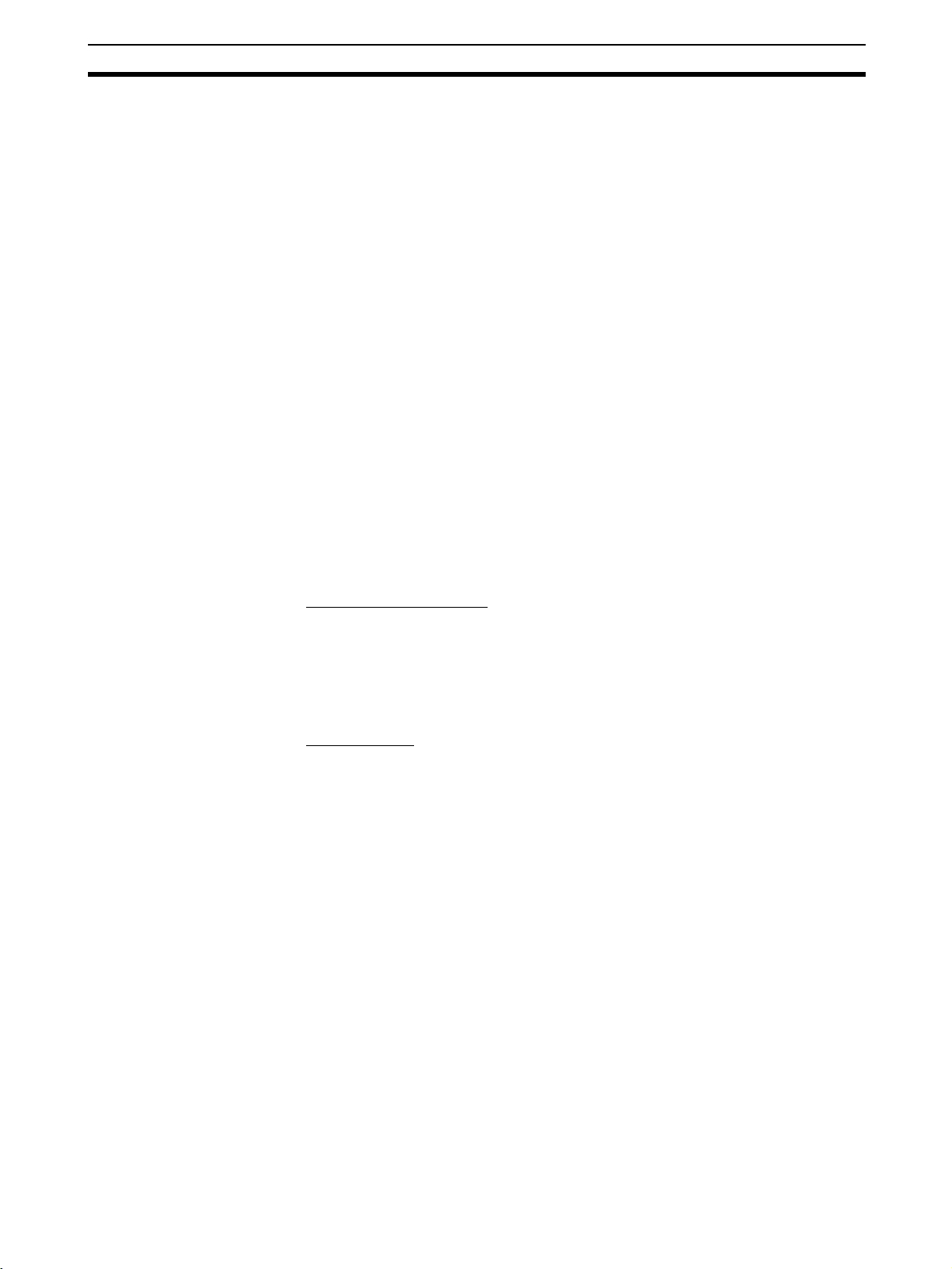
Overview Section 1-1
1-1-2 DST1-series Safety I/O Terminals Features
Safety Inputs
• Semiconductor output devices such light curtains can be connected as
well as contact output devices such as emergency stop switches.
• Faults in external wiring can be detected.
• Input delays (ON delays and OFF delays) can be set.
• Pairs of related local inputs can be set to Dual Channel Mode in order to
be compliant with the Category 4 standards.
When Dual Channel Mode is set, the input data patterns and the time discrepancy between input signals can be evaluated.
Test Outputs
• 4 independent test outputs are available to use.
• A disconnected external indicator lamp can be detected. (Can be set for
the T3 Terminal only.)
• Test outputs can be used as power supply terminals to devices such as
sensors.
• Test outputs can be used as the standard output terminals for monitor outputs.
Safety Outputs
■ Semiconductor Outputs
• Pairs of related local outputs can be set to Dual Channel Mode in order to
• The rated output current is 0.5 A max. per output.
■ Relay Outputs
• Pairs of related output terminals can be set to Dual Channel Mode in
• The rated output current is 2 A max. per output.
• The safety relays can be replaced.
DeviceNet Safety Communications
As a Safety Slave, a DST1-series Safety I/O Terminal can perform safety I/O
communications on up to four connections (or up to two connections for the
DST1-XD0808SL-1).
be compliant with the Category 4 standards.
When Dual Channel Mode is set, the output data patterns can be evaluated.
order to be compliant with the Category 4 standards.
When Dual Channel Mode is set, the output data patterns can be evaluated.
DeviceNet Standard Communications
As a Standard Slave, the DST1-series Safety I/O Terminals can perform standard I/O communications with one Standard Master with up to two connections.
3
Page 28
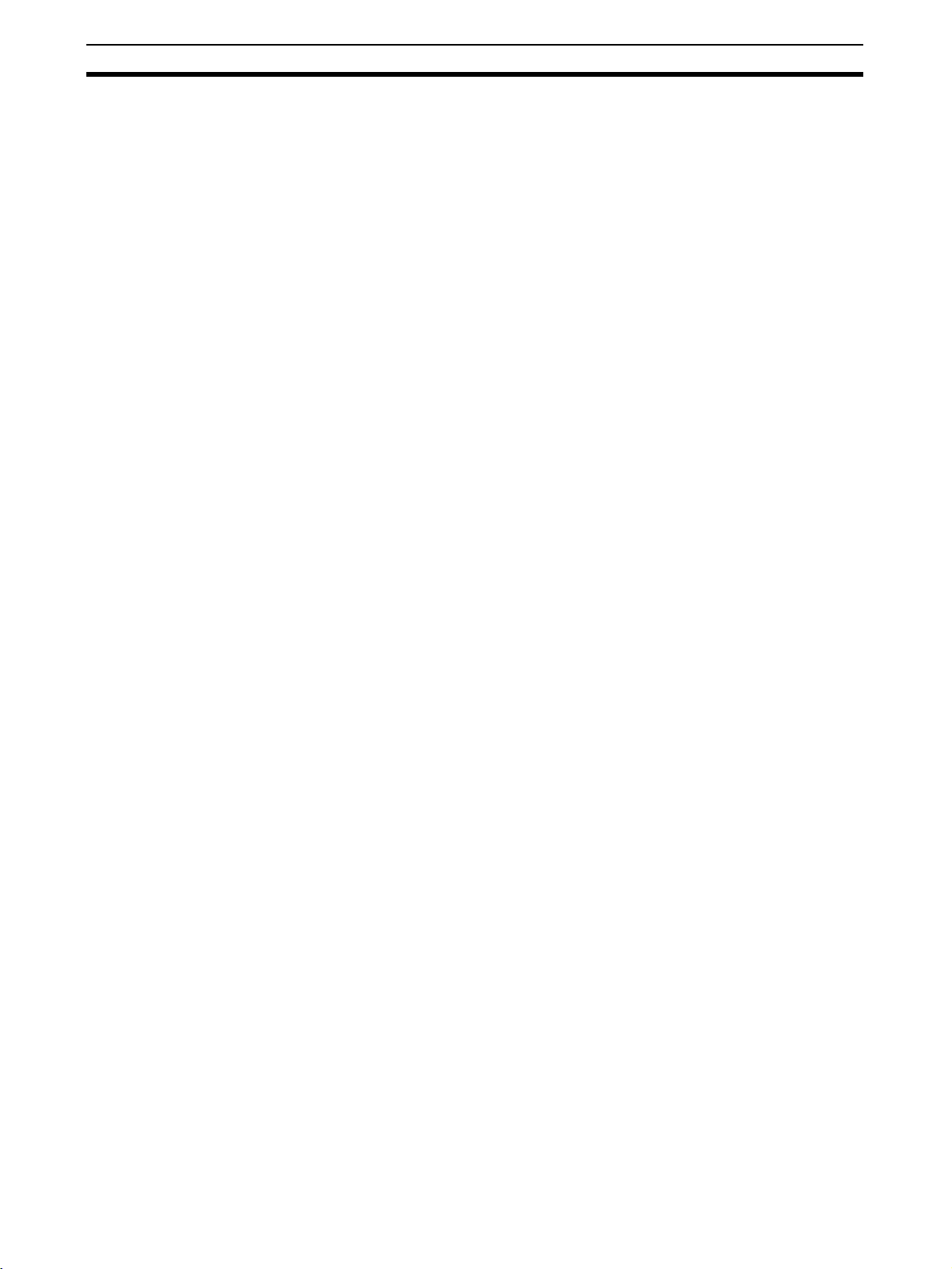
Overview Section 1-1
System Startup and Error Recovery Support
• Error information can be checked by using the error log function or the
indicators on the front of the DST1-series Safety I/O Terminals.
• The DST1-series Safety I/O Terminal’s safety I/O data and internal status
information can be monitored from a Standard PLC by allocating the information in the standard Master. In the same way, the information can be
monitored from a safety PLC by allocating the information in the Safety
Master.
Access Control with a Password
The DST1-series Safety I/O Terminals configuration data is protected by a
password.
I/O Connector Connection/Disconnection
• The I/O Connector can be connected and disconnected.
• The I/O Connector is structured to prevent incorrect connection.
Cage Clamp Wiring
Cables can be wired without terminal screws.
Maintenance Functions
The DST1-series Safety I/O Terminals are equipped with maintenance functions, such as a contact operation counter and cumulative ON time monitor.
Logic Functions (DST1-XD0808SL-1 Only)
• The DST1-XD0808SL-1 Logic Terminal is provided with basic logic
parameters, such as AND and OR.
• This enables direct control of DST1-XD0808SL-1 local outputs from local
inputs without involving NE1A safety logic.
4
Page 29
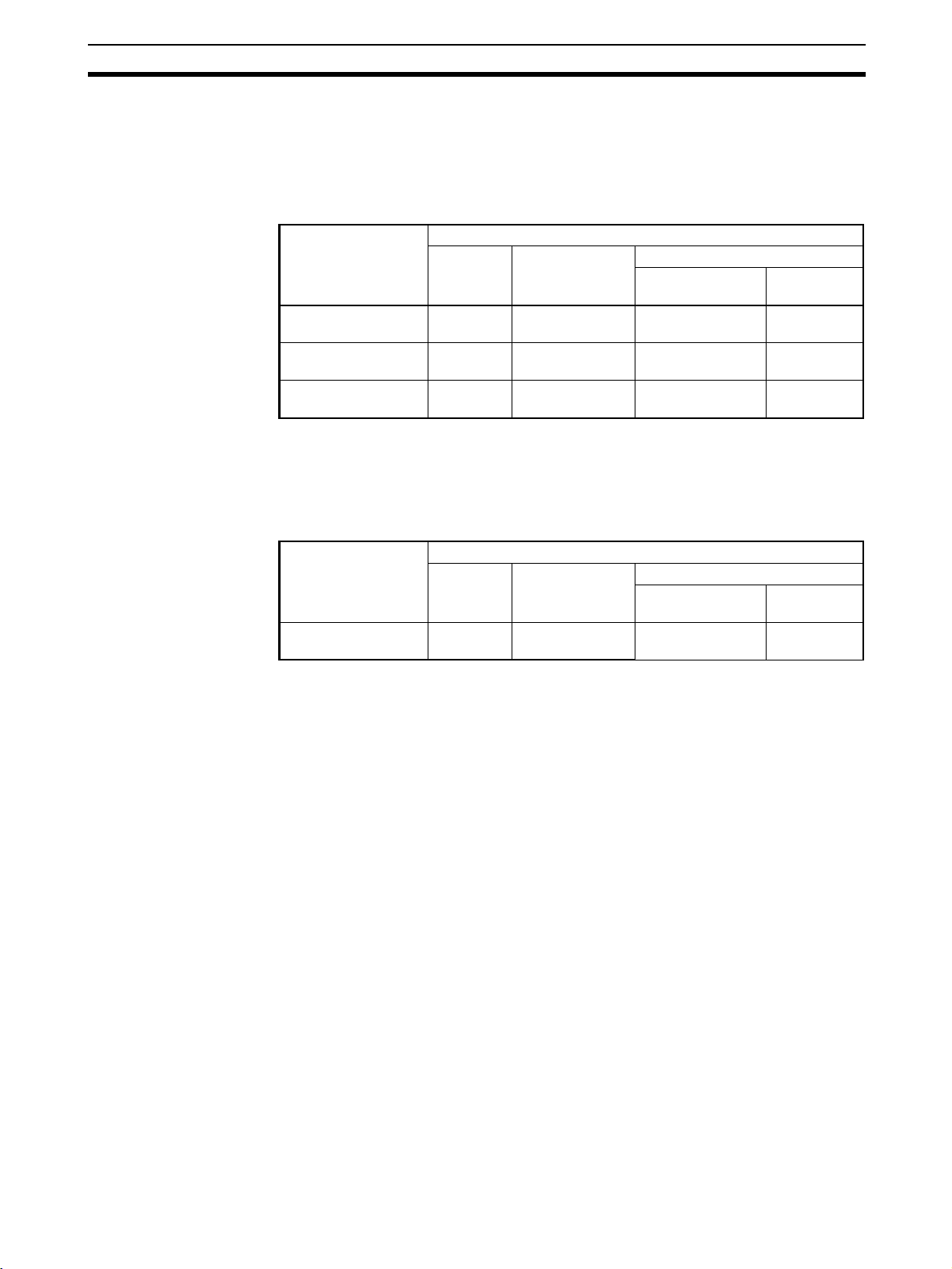
Standard Models Section 1-2
1-2 Standard Models
As shown in the following tables, the DST1 Series consists of Input Terminals,
I/O Terminals, and Logic Terminals.
1-2-1 Input Terminals and I/O Terminals
Model I/O capacity
Safety
inputs
DST1-ID12SL-1 12 inputs 4 outputs
DST1-MD16SL-1 8 inputs 4 outputs
DST1-MRD08SL-1 4 inputs 4 outputs
Note Each test output can be set to function as a test output or a standard output.
Test outputs are used in combination with a safety input. Broken wires in an
external indicator can be detected for terminal T3 only.
1-2-2 Logic Terminals
Test outputs Safety outputs
Semiconductor
outputs
--
(See note.)
8 outputs -
(See note.)
- 4 outputs
(See note.)
Relay
outputs
Model I/O capacity
Safety
inputs
DST1-XD0808SL-1 8 inputs 4 outputs
Test outputs Safety outputs
Semiconductor
outputs
8 outputs -
(See note 1.)
Relay
outputs
Note (1) Each test output can be set to function as a test output or a standard out-
put. Test outputs are used in combination with a safety input. Broken
wires in an external indicator can be detected for terminal T3 only.
(2) Use Network Configurator version 2.0 or higher to set the DST1-
XD0808SL-1.
5
Page 30

Functions Section 1-3
1-3 Functions
1-3-1 Functions Supported by All DST1-series Terminals
Function Description Reference
Safety I/O
Safety inputs The DST1-ID12SL-1 supports 12 safety inputs.
Input circuit diagnosis Diagnoses internal circuits and external devices and wiring using test
Input delays (ON or
OFF)
Dual channel evaluation
Test outputs Four independent test outputs are supported. Test outputs are used in
Broken wire detection
(terminal T3 only)
Overcurrent detection
and protection
Safety outputs The DST1-MD16SL-1 supports 8 safety outputs.
Output circuit diagnosis
(See note.)
Overcurrent detection
and protection (See
note.)
Dual channel evaluation
DeviceNet Communications
Safety Slaves DST1-series Terminals can be operated as DeviceNet Safety Slaves. Not
Standard Slaves DST1-series Terminals can be operated as Standard Slaves. Not only
Explicit message communications
Automatic baud rate detection
System Startup and Error Recovery Support
Error history Internally saves information on errors that are detected. 7-3 Error His-
Online monitoring Internal status information and I/O data can be read using the Network
The DST1-MD16SL-1 supports 8 safety inputs.
The DST1-MRD08SL-1 supports 4 safety inputs.
The DST1-XD0808SL-1 supports 8 safety inputs.
pulses.
The input time constant can be set from 0 to 126 ms in units of 6 ms. This
function can be used to reduce the effects of chattering and external
noise.
Dual channel evaluation can be used to evaluate the discrepancy time
between two associated local input data items or input signals.
combination with safety inputs. Depending on the settings, they can also
be used as signal output terminals.
Broken wires can be detected for terminal T3.
When an overcurrent is detected, the output is turned OFF to protect the
circuit.
The DST1-MRD08SL-1 supports 4 safety outputs.
The DST1-XD0808SL-1 supports 8 safety outputs.
Diagnoses internal circuits and external devices and wiring according to
test pulses.
When an overcurrent is detected, the output is turned OFF to protect the
circuit.
When an error occurs at one of two associated local outputs, the dual
channel evaluation sets the two outputs to the safe state without relying on
a user program.
only specified I/O areas, but also internal status information can be
assigned in Safety Masters.
specified I/O areas, but also internal status information can be assigned in
Standard Masters.
Internal status information can be read by using a service for explicit messages.
The baud rate is automatically set to the baud rate of the network. -
Configurator.
1-4 Description of Safety
Functions
SECTION 5
DST1 Series
Specifications
1-4 Description of Safety
Functions
SECTION 5
DST1 Series
Specifications
1-4 Description of Safety
Functions
SECTION 5
DST1 Series
Specifications
SECTION 3
Configuration
SECTION 3
Configuration
Appendix 1:
DeviceNet
Explicit Messages
tory
1-6 Monitoring Functions
6
Page 31

Functions Section 1-3
Function Description Reference
Other Functions
Configuration lock After configuration data has been downloaded and verified, the configura-
tion data that has been saved internally can be locked.
Reset DST1-series Terminals can be reset using a service from the Network
Configurator.
Password A password can be set to prevent the DST1-series Terminal from being
accessed unintentionally.
Section 3 in
DeviceNet
Safety System Configuration Manual
(Cat. No.
Z905)
Note Except for the DST1-MRD08SL-1.
1-3-2 Input Terminals and I/O Terminals
The following functions are provided by the DST1-ID12SL-1, DST1-MD16SL1, and DST1-MRD08SL-1.
Function Description Reference
Maintenance
Network power supply volt-
age monitor
Unit conduction time moni-
tor
Unit name The user can record a name or comment for each DST1-series Terminal,
I/O comments The user can record a name or comment for each I/O terminal, using up to
Last maintenance date The date on which maintenance was last performed can be written in the
I/O power status monitor Can be used to check whether the I/O power is ON.
Contact operation
counters
Total ON time monitor Can be used to calculate the total ON time for each input or output contact
Operation time monitor Can be used to measure the time from when an output contact turns OFF
The present, bottom, and peak values for the network power supply voltage can be recorded in the DST1-series Terminal.
The total ON time (unit: 0.1 h) of the internal circuit power can be calculated and recorded in the DST1-series Terminal.
using up to 32 characters.
32 characters.
DST1-series Terminal.
Can be used to count the number of times each input or output contact
changes from OFF to ON (maximum resolution of 50 Hz) and to record the
total in the DST1-series Terminal.
(unit: s) and to record the total in the DST1-series Terminal.
until an input contact turns OFF (unit: ms) and to record the time in the
DST1-series Terminal.
1-7 Maintenance Functions of
DST1-series
Safety I/O
Te r m in a l s
7
Page 32

Functions Section 1-3
1-3-3 Logic Terminals
These functions are provided by the DST1-XD0808SL-1.
Function Description Reference
Logic Functions
Logic functions The DST1-XD0808SL-1 provides basic logic parameters, such as AND
and OR. This enables direct control of local outputs from local inputs,
reducing reaction time.
Safety I/O
Output ON/OFF delays The output time constant can be set from 0 to 300,000 ms, in increments
Additional output setting Any of the following outputs can be set: Same or inverse values for safety
Maintenance
Network power voltage
monitor
Unit conduction time moni-
tor
Unit name The user can record a name or comment for each DST1-series Terminal,
I/O comments The user can record a name or comment for each I/O terminal, using up to
Last maintenance date The date on which maintenance was last performed can be written in the
I/O power status monitor Can be used to check whether the I/O power is ON.
Contact operation
counters (See note.)
Total ON time monitor
(See note.)
of 100 ms.
output terminal and another safety output, output indicating operating
mode, output indicating normal status, and reset request outputs.
The present, bottom, and peak values for the network power supply volt-
age can be recorded in the DST1-series Terminal.
The total ON time (unit: 0.1 h) of the internal circuit power can be calcu-
lated and recorded in the DST1-series Terminal.
using up to 32 characters.
32 characters.
DST1-series Terminal.
Can be used to count the number of times each input or output contact
changes from OFF to ON (maximum resolution of 50 Hz) and to record the
total in the DST1-series Terminal.
Can be used to calculate the total ON time for each input or output contact
(unit: s) and to record the total in the DST1-series Terminal.
1-5 Logic
Functions
1-5 Logic
Functions
1-7 Maintenance Functions of
DST1-series
Safety I/O
Te r m in a l s
Note Not including test output terminals.
8
Page 33

Description of Safety Functions Section 1-4
F
1-4 Description of Safety Functions
1-4-1 DST1-series Safety I/O Terminals
Safe State
The following status is treated as the safe state by the DST1-series Safety I/O
Te r mi n al s.
• Safety outputs: OFF
• Output data to network: OFF
DeviceNet
Safe
state
Outputs to network: OF
Therefore, the DST1-series Safety I/O Terminals must be used for applications in which it enters into safe state when the safety outputs turn OFF and
the output data to the network turns OFF.
Self-diagnosis Functions
Self-diagnosis is performed when the power is turned ON and periodically
during operation. If an error occurs, it will be treated as a fatal error (the MS
indicator will light in red), and the safety outputs and output data to the network will turn OFF.
Access Control by Password
After configuration data had been downloaded and verified, the configuration
data within the DST1-series Safety I/O Terminals can be protected by a password.
Network Configurator
Outputs: OFF
Password setting
Inputs
DeviceNet network
Configuration data
downloaded.
DST1 Safety I/O Terminal
Configuration data
Note Refer to the System Configuration Manual (Cat. No. Z905) for password set-
ting.
9
Page 34

Description of Safety Functions Section 1-4
1-4-2 Safety Inputs
Safety Inputs with Test Pulses (Input Circuit Diagnosis)
A test output is used in combination with a safety input. Specify the corresponding test output terminal to use as the test source. The test output terminal is used as a power supply to connect an external input device to the safety
input terminal.
Example: DST1-ID12S-1
Here, IN0 and T0 are used in combination,
V V 0 1 2 3 4 5 6 7
G G T0 T1 T0 T1 T0 T1 T0 T1
24 V DC output with test pulse
Safety input
terminal
24 V
A test pulse is output from the test output terminal to diagnose the internal circuit when the external input contact turns ON. Using this function, short-circuits between input signal lines and the power supply (positive side), and
short-circuits between input signal lines can be detected.
External contact
24 V
V
G
T0
IN0
T1
IN1
24 V
0 V
External contact
Short-circuit between input signal line and
power supply (positive side)
External contact
Short-circuit between input signal lines
10
Page 35

Description of Safety Functions Section 1-4
If an error is detected, safety input data and individual safety input status will
turn OFF.
* Normal
24 V
T0
0 V
ON
External device
OFF
ON
IN0
OFF
ON
Safety input 0
Remote
I/O data
Status of safety
input 0
* Error
T0
OFF
ON
OFF
24 V
0 V
ON
External device
IN0
Safety input 0
Remote
I/O data
Status of safety
input 0
OFF
ON
OFF
ON
OFF
ON
OFF
Setting Dual Channel Mode and Discrepancy Time
The consistency between signals on two channels can be evaluated. Either of
the following settings can be selected. This function monitors the time during
which there is a discrepancy in the logic between the two channels set as dual
channels. If the length of the discrepancy exceeds the set discrepancy time (0
to 65,530 ms, in increments of 10 ms), the safety input data and the individual
safety input status will turn OFF for both inputs.
IMPORTANT The dual channel function is used with 2 consecutive inputs that start from
even input numbers: inputs 0 and 1, inputs 2 and 3, inputs 4 and 5, etc.
Error
11
Page 36

Description of Safety Functions Section 1-4
The following table shows the relation between terminal input and remote I/O
data.
Dual channel mode Input terminals Remote I/O data Meaning of
Dual Channel Equivalent
Dual Channel Complementary
IN0 IN1 Safety input 0Safety input
0000OFF
0100OFF
1000OFF
1 1 1 1 ON
0001OFF
0101OFF
1 0 1 0 ON
1101OFF
1
data
12
Page 37

Description of Safety Functions Section 1-4
Dual Channels, Equivalent
The status is treated as normal when both channels are ON or OFF. If one
channel is ON and the other channel is OFF, it will be treated as an error, and
the safety input data and the individual safety input status will turn OFF for
both inputs.
* Normal
ON
IN0
OFF
ON
IN1
OFF
Discrepancy time
ON
Safety input 0
OFF
Remote
I/O data
* Error
Remote
I/O data
Safety input 1
Status of safety
inputs 0 and 1
IN0
IN1
Safety input 0
Safety input 1
Status of safety
inputs 0 and 1
ON
OFF
ON
OFF
ON
OFF
ON
OFF
Discrepancy time
ON
OFF
ON
OFF
Error
ON
OFF
13
Page 38

Description of Safety Functions Section 1-4
Dual Channels, Complementary
The status is treated as normal when one channel is ON and the other channel is OFF. When both channels are ON or both channels are OFF, it is treated
as an error, and the safety input data and the individual safety input status will
turn OFF for both inputs.
* Normal
ON
IN0
OFF
ON
IN1
OFF
Discrepancy time
ON
Safety input 0
OFF
Remote
I/O data
* Error
Remote
I/O data
Safety input 1
Status of safety
inputs 0 and 1
IN0
IN1
Safety input 0
Safety input 1
Status of safety
inputs 0 and 1
ON
OFF
ON
OFF
ON
OFF
ON
OFF
Discrepancy time
ON
OFF
ON
OFF
Error
ON
OFF
Error Recovery
14
All conditions below are necessary to recover from an error that has occurred
in a safety input.
• The cause of the error must be removed.
• The error latch time must have passed.
• The input signal must return to an inactive state and there must be no error condition
detected. (e.g., by pressing the emergency stop switch or opening a door)
Page 39

Description of Safety Functions Section 1-4
Input Delays
ON Delay
An input signal is treated as being OFF during the ON delay setting time (0 to
126 ms, in increments of 6 ms) after the input contact’s rising edge. The input
will turn ON only if the input contact remains ON after the ON delay time has
elapsed. This helps prevent chattering of the input contacts.
IN
ON
OFF
Remote I/O data
Safety input
ON
OFF
ON delay
OFF Delay
An input signal is treated as being ON during the OFF delay setting time (0 to
126 ms, in increments of 6 ms) after the input contact’s falling edge. The input
will turn OFF only if the input contact remains OFF after the OFF delay time
has elapsed. This helps prevent chattering of the input contacts.
IN
Remote I/O data
Safety input
ON
OFF
ON
OFF
OFF delay
1-4-3 Safety Outputs
Safety Outputs with Test Pulses (Output Circuit Diagnosis)
When the output is ON, the test pulse is turned OFF for 580 µs in a cycle of
648 ms. Using this function, short-circuits between output signal lines and the
power supply (positive side) and short-circuits between output signal lines can
be detected.
If an error is detected, the safety output data and the individual safety output
status will turn OFF.
IMPORTANT To prevent the test pulse from causing the connected device to malfunction,
Dual Channel Setting
pay careful attention to the input response time of the device.
OUT
ON
OFF
580 µs
648 ms
When both channels are normal, the outputs can be turned ON.
15
Page 40

Description of Safety Functions Section 1-4
The status is treated as normal when both channels are normal. If an error is
detected for one channel, the safety output data and the individual safety output status will turn OFF for both channels.
* Normal
ON
OUT0
OFF
ON
OUT1
OFF
Error Recovery
Remote
I/O data
* Error
Remote
I/O data
Status of safety
outputs 0 and 1
OUT0
OUT1
Status of safety
outputs 0 and 1
ON
OFF
ON
OFF
ON
OFF
Error
ON
OFF
All conditions below are necessary to recover from an error that has occurred
in a safety output.
• The cause of the error must be removed.
• Error latch time must have passed.
• The output signals to the output I/O tags from the user application that
correspond to the safety output must go inactive.
1-4-4 I/O Status Data
Normal Flags
16
In addition to I/O data, the DST1-series Safety I/O Terminals support status
data to check the I/O circuits. The status data includes the following data, for
which remote I/O communications can be performed.
• Normal Flags (ON when there is no faults in the internal circuit and the
external wiring)
• An AND Flag of the Normal Flags
• Output monitors (the actual output ON/OFF status)
Normal Flags indicates whether each safety input, safety output, or test output
is normal (normal status: ON, error status: OFF).
Page 41

Logic Functions Section 1-5
Output Monitors
The outputs monitors indicated the actual ON/OFF status of the safety outputs.
1-5 Logic Functions
The DST1-XD0808SL-1 supports logic functions.
1-5-1 Overview
Safety logic control can be easily performed by setting a combination of I/O
data from local I/O terminals and remote I/O data from a Standard Master or
Safety Master with the logic operations supported by the DST1-XD0808SL-1.
In addition, the safety status can be monitored from standard controls by
using the safety output terminals as additional outputs and outputting data
such as error information.
Note (1) Refer to the NE0A Series Safety Network Controller Operation Manual
(Cat. No. Z916) for details on functions and setting methods.
(2) Some NE0A-SCPU01 functions are not supported by the DST1-
XD0808SL1. Refer to 1-5-2 Restrictions on the DST1-XD0808SL-1 for
details
1-5-2 Restrictions on the DST1-XD0808SL-1
NE0A Series Safety Network Controller Operation Manual Restrictions on the DST1-XD0808SL-1
Section Item
6-3-1 Starting the Safety Wizard Network settings cannot be made.
6-3-4 Setting Networks Network settings cannot be made.
6-4-1 Safety Input Evaluation Enable switches cannot be set.
User mode switches cannot be set.
Input ON-delay and OFF-delay times must be set from 0
to 126 ms (in 6-ms increments).
6-4-2 Input Condition Operations Refer to 1-5-3 Parameters That Can Be Set for the input
6-4-3 Reset Operation Refer to 1-5-3 Parameters That Can Be Set for the reset
6-4-4 Output Condition Operations Refer to 1-5-3 Parameters That Can Be Set for the output
6-4-5 Welding Check (EDM: External Device Moni-
toring) Operation
6-4-6 Safety Output Evaluation Refer to 1-5-3 Parameters That Can Be Set for the addi-
condition signals that can be set.
condition signals that can be set.
condition signals that can be set.
Refer to 1-5-3 Parameters That Can Be Set for the feed-
back signals that can be set.
tional outputs that can be set.
17
Page 42

Logic Functions Section 1-5
1-5-3 Parameters That Can Be Set
Data That Can Be Set for Input Condition Signals
Name Option Setting range
Input condition signal
Remote I/O Remote safety I/O data (received from Safety Master through the
Input 0 to Input 5 Safety input terminals IN0 to IN5
network)
The following data is used for remote I/O data. For details on remote I/O allocations, refer to 3-2-4 I/O Assembly Data.
Bit 7 Bit 6 Bit 5 Bit 4 Bit 3 Bit 2 Bit 1 Bit 0
Reserved for
system.
Input
condition
signal
No. 5
Input
condition
signal
No. 4 (4/5)
Input
condition
signal
No. 3
Input
condition
signal
No. 2 (2/3)
Input
condition
signal
No. 1
Input
condition
signal
No. 0 (0/1)
Example 1: IN0 and IN1 Used in Single Channel Mode
IN0 input condition signal: Bit 0 input condition signal 0 (0/1)
is used.
IN1 input condition signal: Bit 1 input condition signal 1 is used.
Example 2: IN0 and IN1 Used in Dual Channel Mode
IN0 input condition signal: Bit 0 input condition signal 0 (0/1)
is used.
IN1 input condition signal: Not Used.
Data That Can Be Set for Reset Signals
Name Option Setting range
Reset signal Remote I/O
Low-HighLow
Remote I/O
Rising Edge
IN6 LowHigh-Low
IN6 Rising
Edge
IN7 LowHigh-Low
IN7 Rising
Edge
The following data is used for remote I/O data. For details on remote I/O allocation, refer to 3-2-4 I/O Assembly Data.
Bit 7 Bit 6 Bit 5 Bit 4 Bit 3 Bit 2 Bit 1 Bit 0
Reserved for system. Reset sig-
Example 1: IN0 and IN1 Used in Single Channel Mode
Example 2: IN0 and IN1 Used in Dual Channel Mode
Remote safety I/O data (received from Safety Master or Standard
Master through the network) used for a Low-high-Low reset.
Remote safety I/O data (received from Safety Master or Standard
Master through the network) used for a Rising Edge reset.
The IN6 terminal is used for a Low-High-Low reset.
The IN6 terminal is used for a Rising Edge reset.
The IN7 terminal is used for a Low-High-Low reset.
The IN7 terminal is used for a Rising Edge reset.
nal
No.5
Reset signal
No.4 (4/5)
Reset signal
No.3
Reset signal
No.2 (2/3)
Reset signal
No.1
IN0 reset signal: Bit 0 reset signal 0 (0/1) is used.
IN1 reset signal: Bit 1 reset signal 1 is used.
IN0 reset signal: Bit 0 reset signal 0 (0/1) is used.
IN1 reset signal: Setting not required.
Reset signal
No.0 (0/1)
18
Page 43

Logic Functions Section 1-5
Data That Can Be Set for Safety Input Logic Result or Remote I/O
Name Option Setting range
Output condition signal
Safety
output
terminal
7, output
condition
signal 7
Output
condition
signal 7
Remote I/O Data received from Safety Master or Standard Master through the
network
IN0 to IN5 Safety input logic operation result
The following data is used for remote I/O data. For details on remote I/O allocations, refer to 3-2-4 I/O Assembly Data.
Bit 7 Bit 6 Bit 5 Bit 4 Bit 3 Bit 2 Bit 1 Bit 0
Safety
output
terminal
6, output
condition
signal 6
(6/7)
Safety
output
terminal
5, output
condition
signal 5
Safety
output
terminal
4, output
condition
signal 4
(4/5)
Safety
output
terminal
3, output
condition
signal 3
Safety
output
terminal
2, output
condition
signal 2
(2/3)
Safety
output
terminal
1, output
condition
signal 1
Safety
output
terminal
0, output
condition
signal 0
(0/1)
Or
Bit 7 Bit 6 Bit 5 Bit 4 Bit 3 Bit 2 Bit 1 Bit 0
Output
condition
signal 6
(6/7)
Output
condition
signal 5
Output
condition
signal 4
(4/5)
Output
condition
signal 3
Output
condition
signal 2
(2/3)
Output
condition
signal 1
Output
condition
signal 0
(0/1)
Example 1: Outputs 0 and 1 Used in Single Channel Mode
Output 0 output condition signal: Bit 0 output condition signal 0
Output 1 output condition signal: Bit 1 output condition signal 1
Example 2: Outputs 0 and 1 Used in Dual Channel Mode
Output 0 output condition signal: Bit 0 output condition signal 0
Output 1 output condition signal: Setting not required.
Data That Can Be Set for Feedback Signals
Name Option Setting range
Feedback
signal
IN4 Use the IN4 terminal as the feedback input terminal.
IN5 Use the IN5 terminal as the feedback input terminal.
IN6 Use the IN6 terminal as the feedback input terminal.
IN7 Use the IN7 terminal as the feedback input terminal.
(0/1) is used.
is used.
(0/1) is used.
19
Page 44

Logic Functions Section 1-5
Data That Can Be Set for Additional Outputs
Additional output data Description
S Same value as safety output
terminal
S Inverse value of safety output
terminal
Reset required indication Outputs a 1-Hz pulsing signal to trigger a reset input. The sig-
RUN Status Flag Outputs the operating mode.
Normal Status Flag Outputs the status.
Note Turns OFF (0) when one of the errors shown in 7-3 Error History occurs.
IMPORTANT When additional output data is set, safety output terminals will reflect the out-
put status even in Idle Mode.
Note (1) An additional output can be used only when the output terminals are set
as a single channel.
(2) An ON delay or OFF delay can be set for safety output terminals even
when an additional output is set.
Outputs the same value as any safety output terminal.
Outputs the inverse value of any safety output terminal.
nal is output when resetting is enabled for one or more terminals from among all the safety input terminals.
0: Not RUN mode
1: RUN mode
0: Error (See note.)
1: Normal
20
Page 45

Monitoring Functions Section 1-6
1-6 Monitoring Functions
DST1-series Safety I/O Terminals hold a variety of status information internally. This information can be monitored using the Network Configurator.
1-6-1 Monitoring Status
Description
The status of the DST1-series Safety I/O Terminals can be monitored using
the Network Configurator. If an error occurs in a device, detailed information
about the error can be accessed.
Monitoring Status Using the Network Configurator
The user can monitor the status using any of the following methods:
1. Select a device and select Device - Monitor from the menu bar. Click the
Status Tab in the displayed window.
2. Select a device and click the Monitor Device Button on the toolbar. Click
the Status Tab in the displayed window.
3. Right-click a device and select Monitor from the pop-up menu. Click the
Status Tab in the displayed window.
21
Page 46

Monitoring Functions Section 1-6
Device Status
The device status is displayed.
Alarm/Warning
Errors and warning that have occurred in the device are displayed.
Click the Detail Button to identify the error. The icon will be displayed for
alarms and the icon for warnings.
The Detail of Alarm/Warning Dialog Box has the following tab pages: General,
Safety Output, Safety Input, and Test Output.
The General Tab Page displays the current Unit errors.
The other tab pages display errors occurring at the output terminal, the input
terminal, and the test output terminal respectively. (The items displayed are
outlined in 1-6-2 Monitoring Parameters.)
If there is an alarm, the device will stop operation. Therefore the problem must
be resolved.
If there is a warning, the device will continue to operate but the incident may
develop into a problem. Therefore it is recommended that the cause of the
warning is removed.
22
Page 47

Monitoring Functions Section 1-6
1-6-2 Monitoring Parameters
Description
The I/O status of a DST1-series Safety I/O Terminal can be monitored using
the Network Configurator. If the configuration fails or if an error occurs in any
I/O, monitoring this information enables the user to determine the cause of the
error.
Monitoring Using the Network Configurator
The user can monitor the parameters using any of the following methods:
1. Select a device and select Device – Monitor from the menu bar. Click the
Parameters Tab in the displayed window.
2. Select a device and click the Monitor Device Button on the toolbar. Click
the Parameters Tab in the displayed window.
3. Right-click a device and select Monitor from the pop-up menu. Click the
Parameters Tab in the displayed window.
23
Page 48

Monitoring Functions Section 1-6
Test Output Terminal Status
Item Description
Test Output Value Output value of the test output.
Test Output Status Evaluation result of the test output. “Alarm” is displayed if an error
Reason for Test Output
Alarm
Muting Lamp Status “Alarm” is displayed if an error occurs.
Safety Input Terminal Status
Item Description
Safety Input Value Input value to the safety input.
Safety Input Status Evaluation result of the single-channel safety input. “Alarm” is dis-
Safety Input Logical
Value
Reason for Safety Input
Alarm
Safety Output Terminal Status
Item Description
Safety Output Value Output value of the safety output.
Safety Output Monitor
Value
Safety Output Status Evaluation result of the single-channel safety output. “Alarm” is dis-
Reason for Safety Output Alarm
occurs.
The cause of the error is displayed.
played if an error occurs.
The logical value of the safety input.
The cause of the error is displayed.
Monitoring value of the output for the safety output.
played if an error occurs.
The cause of the error is displayed.
Dual Channel Safety Input Status
Item Description
Dual Channel Safety
Input Evaluation
Evaluation result of the dual-channel safety input. “Alarm” is displayed if an error occurs.
For the DST-XD0808SL-1, the following items will be displayed in addition to
the above items.
Output Value of the Input Section Internal Logic
Item Description
Safety Input Logic
Result
Output Value The output of the internal logic (as shown in the fol-
lowing figure) will be displayed.
24
Page 49

Monitoring Functions Section 1-6
1-6-3 Monitoring the Error History
Description
The error history of a DST1-series Safety I/O Terminal can be monitored
using the Network Configurator.
Ten records can be saved internally in a DST1-series Safety I/O Terminal.
When the number of errors exceeds the number of records, the oldest records
will be deleted.
Monitoring Using the Network Configurator
The user can monitor the error history using any of the following methods:
1. Select a device and select Device – Monitor from the menu bar. Click the
Error History Tab in the displayed window.
2. Select a device and click the Monitor Device Button on the toolbar. Click
the Error History Tab in the displayed window.
3. Right-click a device and select Monitor from the pop-up menu. Click the
Error History Tab in the displayed window.
25
Page 50

Monitoring Functions Section 1-6
Error History Display Items
Item Description
Description Provides error details.
Time The total device operation time when the error occurred. DST1-
Saving the Error History
The error history information can be saved in CSV format. Click the Save But-
ton to save the information.
Clearing the Error History
Click the Clear Button to clear the error history saved internally in the NE1Aseries Controller or DST1-series Safety I/O Terminal.
Updating the Error History
Click the Update Button to access the most recent error history.
series Safety I/O Terminals do not support this function and 0 will
always be displayed. (Refer to 1-7-2 Monitoring the Run Hours.)
26
Page 51

Maintenance Functions of DST1-series Safety I/O Terminals Section 1-7
1-7 Maintenance Functions of DST1-series Safety I/O
Terminals
DST1-series Safety I/O Terminals support the same maintenance functions
as DRT2-series Smart Slaves, which are Standard Slaves.
1-7-1 Network Power Supply Voltage Monitor
Description
DST1-series Safety I/O Terminals always monitor the present, minimum, and
maximum values of the network power supply voltage. If the voltage falls
below the set threshold voltage (11 V in the default settings), the Threshold
Network Power Voltage Error Flag will be turned ON in the General Status.
The user can monitor this information using the Network Configurator and
explicit messages.
Note • The minimum communications power voltage of the DeviceNet net-
work is 11 V. If the voltage falls below 11 V, the Configurator may not
be able to read measured values.
• The present, maximum, and minimum values of the network power
supply voltage are cleared when the power supply to the DST1series Safety I/O Terminal (network power) is turned OFF.
Setting the Threshold Network Power Supply Voltage Using the Network Configurator
Set the threshold voltage in the Threshold Network Power Voltage Field in the
General Parameter Group.
27
Page 52

Maintenance Functions of DST1-series Safety I/O Terminals Section 1-7
Monitoring Using the Network Configurator
The user can monitor the present, maximum, and minimum values of the network power voltage in the General Status using any of the following methods:
1. Select a device and select Device - Maintenance Information from the
menu bar.
2. Select a device and click the Maintenance Information Button on the toolbar.
3. Right-click a device and select Maintenance Information from the pop-up
menu.
4. Select a device and select Device - Monitor from the menu bar. Click the
Maintenance Tab in the displayed window.
5. Select a device and click the Monitor Device Button on the toolbar. Click
the Maintenance Tab in the displayed window.
6. Right-click a device and select Monitor from the pop-up menu. Click the
Maintenance Tab in the displayed window.
28
The maximum and minimum values of the network power voltage can be
cleared. Select the maximum or minimum value and click the Clear Value
Button.
Page 53

Maintenance Functions of DST1-series Safety I/O Terminals Section 1-7
1-7-2 Monitoring the Run Hours
Description
A DST1-series Safety I/O Terminal totals the number of hours the internal circuit power is supplied and internally saves it in non-volatile memory. If the
cumulative time reaches the set threshold value, the Unit Maintenance Flag
will turn ON in the General Status.
• Measurement time: 0 to 429,496,729.5 hours
(stored data: 0000 0000 to FFFF FFFF hex)
• Measurement unit: 0.1 hour
Safety I/O Terminal
Recorded in Slave
Run hours
Network power
supply ON
Run hours
Internal circuit
power
The user can monitor this information using the Network Configurator and
explicit messages.
Note • The run hours monitoring function totals the time when the power supply
to the DST1-series Safety I/O Terminal (network power) is ON. This does
not include the time when the power is OFF.
• The DST1-series Safety I/O Terminals measure time internally in 0.1-hour
increments. When the Threshold Run Hours parameter is set on the Network Configurator and when the run hours are monitored, however, the
time will be in 1-hour increments.
29
Page 54

Maintenance Functions of DST1-series Safety I/O Terminals Section 1-7
Setting the Threshold Run Hours Using the Network Configurator
Set the threshold value in the Threshold Run hours Field of the General
Parameter Group.
If the threshold value is set to 0, the threshold value will not be checked.
30
Page 55

Maintenance Functions of DST1-series Safety I/O Terminals Section 1-7
Monitoring Using the Network Configurator
The user can monitor run hours in the General Status using any of the following methods:
1. Select a device and select Device - Maintenance Information from the
menu bar.
2. Select a device and click the Maintenance Information Button on the toolbar.
3. Right-click a device and select Maintenance Information from the pop-up
menu.
4. Select a device and select Device - Monitor from the menu bar. Click the
Maintenance Tab in the displayed window.
5. Select a device and click the Monitor Device Button on the toolbar. Click
the Maintenance Tab in the displayed window.
6. Right-click a device and select Monitor from the pop-up menu. Click the
Maintenance Tab in the displayed window.
31
Page 56

Maintenance Functions of DST1-series Safety I/O Terminals Section 1-7
1-7-3 Last Maintenance Date
Description
With a DST1-series Safety I/O Terminal the last maintenance date can be
recorded internally in non-volatile memory. This enables the user to easily
decide the time for the next maintenance. The recorded maintenance date
can be monitored using the Network Configurator or explicit messages.
Recording the Maintenance Date Using the Network Configurator
Record the data using the Last Maintenance Date Parameter in the General
Parameter Group.
32
Page 57

Maintenance Functions of DST1-series Safety I/O Terminals Section 1-7
Monitoring Using the Network Configurator
The user can monitor the maintenance date using any of the following methods:
1. Select a device and select Device - Maintenance Information from the
menu bar.
2. Select a device and click the Maintenance Information Button on the toolbar.
3. Right-click a device and select Maintenance Information.
4. Select a device and select Device - Monitor from the menu bar. Click the
Maintenance Tab in the displayed window.
5. Select a device and click the Monitor Device Button. Click the Mainte-
nance Tab in the displayed window.
6. Right-click a device and select Monitor from the pop-up menu. Click the
Maintenance Tab in the displayed window.
33
Page 58

Maintenance Functions of DST1-series Safety I/O Terminals Section 1-7
1-7-4 Monitoring the Contact Operation Counters
Description
A DST1-series Safety I/O Terminal totals the number of times each safety
input contact, test output contact, and safety output contact turns ON and
internally saves the data in non-volatile memory. If the value of a counter
reaches the threshold value, the Connected Component Maintenance Flag in
General Status will turn ON.
• Measurement count: 0 to 4,294,967,295 counts
(stored data: 0000 0000 to FFFF FFFF hex)
• Measurement unit: Operations
• Maximum resolution: 166.7 Hz
Safety I/O Terminal
Number of
operations
Output device
(e.g., relay)
Record in the Slave
I/O power
Number of times output
contact changes to ON.
The user can monitor this information using the Network Configurator and
explicit messages.
Note • One contact cannot be used at the same time for both the time and
count monitoring functions. Select only one of these in the Mainte-
nance Counter Mode Choice.
• If the Maintenance Counter Mode Choice is changed, the counter or
time data saved internally will be cleared.
• This function does not operate when the I/O power supply is OFF.
34
Page 59

Maintenance Functions of DST1-series Safety I/O Terminals Section 1-7
Setting the Contact Operation Counter Threshold Using the Network Configurator
Set the Maintenance Counter Mode Choice Parameter and Threshold Maintenance Counter Parameter for each I/O of the safety input group, test output
group, and safety output group.
When the Threshold Maintenance Counter is set to 0, the threshold value will
not be checked.
35
Page 60

Maintenance Functions of DST1-series Safety I/O Terminals Section 1-7
Monitoring Using the Network Configurator
The user can monitor the counts for safety input status, test output status, and
safety output status using any of the following methods:
1. Select a device and select Device - Maintenance Information from the
menu bar.
2. Select a device and click the Maintenance Information Button on the toolbar.
3. Right-click a device and select Maintenance Information from the pop-up
menu.
4. Select a device and select Device - Monitor from the menu bar. Click the
Maintenance Tab in the displayed window.
5. Select a device and click the Monitor Device Button on the toolbar. Click
the Maintenance Tab in the displayed window.
6. Right-click a device and select Monitor from the pop-up menu. Click Main-
tenance Tab in the displayed window.
36
Each counter can be cleared. Select the counter to clear and click the Clear
Val ue Button.
Page 61

Maintenance Functions of DST1-series Safety I/O Terminals Section 1-7
1-7-5 Monitoring the Total ON Times
Description
A DST1-series Safety I/O Terminal totals the time each safety input contact,
test output contact, and safety output contact is ON, and saves it internally in
non-volatile memory. If a cumulative time reaches the threshold value, the
Connected Component Maintenance Flag in General Status will turn ON.
• Measurement time: 0 to 4,294,967,295 seconds
(stored data: 0000 0000 to FFFF FFFF hex)
• Measurement unit: Seconds
Safety I/O Terminal
Total ON time
Recorded in Slave
Sensor
I/O power supply
Total ON time
Connected
device
ON
OFF
The user can monitor this information using the Network Configurator and
explicit messages.
Note • One contact cannot be used at the same time for both the time and
count monitoring functions. Select only one of these in the Mainte-
nance Counter Mode Choice.
•If the Maintenance Counter Mode Choice is changed, the counter or
time data saved internally will be cleared.
• This function does not operate when the I/O power supply is OFF.
• The time monitor checks if the connected component is ON approxi-
mately every second. This should be noted when the time is measured in increments of 1 second or less.
37
Page 62

Maintenance Functions of DST1-series Safety I/O Terminals Section 1-7
Measuring 0.5-second ON Time
In Figure A, the actual ON time is 0.5 seconds x 3, or 1.5 seconds. Operation
is ON only once when measurements are made, however, so the time is measured as 1 second.
Reading taken approximately every second.
0.5 s
Figure A
In Figure B, the actual ON time is 0.5 seconds x 3, or 1.5 seconds. Operation
is ON twice when measurements are made, however, so the time is measured
as 2 seconds.
Reading taken approximately every second.
Measuring 1.5-second ON Time
0.5 s
Figure B
In Figure C, the actual ON time is 1.5 seconds x 2, or 3 seconds. Operation is
ON four times when measurements are made, however, so the time is measured as 4 seconds.
Reading taken approximately every second.
1.5 s
Figure C
38
Page 63

Maintenance Functions of DST1-series Safety I/O Terminals Section 1-7
Setting the Threshold Value for Total ON Time Using the Network Configurator
Set the Maintenance Counter Mode Choice Parameter and Threshold Maintenance Counter Parameter for each contact of the safety input group, test output group, and safety output group.
If the Threshold Maintenance Counter is set to 0, the threshold value will not
be checked.
39
Page 64

Maintenance Functions of DST1-series Safety I/O Terminals Section 1-7
Monitoring Using the Network Configurator
The user can monitor the times for safety input status, test output status, and
safety output status using any of the following methods:
1. Select a device and select Device - Maintenance Information from the
menu bar.
2. Select a device and click the Maintenance Information Button on the toolbar.
3. Right-click a device and select Maintenance Information from the pop-up
menu.
4. Select a device and select Device - Monitor from the menu bar. Click the
Maintenance Tab in the displayed window.
5. Select a device and click the Monitor Device Button on the toolbar. Click
the Maintenance Tab in the displayed window.
6. Right-click a device and select Monitor from the pop-up menu. Click the
Maintenance Tab in the displayed window.
40
Each time value can be cleared. Select the time to clear and click the Clear
Val ue Button.
Page 65

Maintenance Functions of DST1-series Safety I/O Terminals Section 1-7
1-7-6 Monitoring the Operation Time
Description
A DST1-series Safety I/O Terminal measures the time from when a safety output turns ON until the safety input turns ON and internally saves the data in
non-volatile memory. If the value of the operation time reaches the threshold
value, the Threshold Response Time Flag in General Status will turn ON.
• Measurement time: 0 to 65,535 ms (stored data: 0000 to FFFF hex)
• Measurement unit: ms
Safety I/O Terminal
Measured
time
Operation time
Safety Output A
(Example: Contactor)
Safety Output A
(Example: Contactor)
Safety Input B
(Example: Sensor)
ON
OFF
ON
OFF
Safety Input B
(Example: Sensor)
Measured
time
Contactor operation
time
The input reaction time and the output reaction time of the DST1-series
Safety I/O Terminal are added to monitor the operation time.
Maximum input reaction time of the DST1-series Safety I/O Terminal
= 16.2 ms + ON/OFF delay
Maximum output reaction time of the DST1-series Safety I/O Terminal
= 6.2 ms + Relay reaction time (DST1-MRD08SI-1 only)
The measurement is accurate to ±6 ms.
The user can monitor this information using the Network Configurator and
explicit messages.
41
Page 66

Maintenance Functions of DST1-series Safety I/O Terminals Section 1-7
Note • In the DST1-MD16SL-1 or DST1-MRD08SL-1, the time is measured
from when a safety output turns ON until the safety input turns ON
for the safety input and safety output with the same number (e.g.,
Safety Input 0 and Safety Output 0).
• In the DST1-ID12SL-1, the time is measured between two safety
inputs turning ON (e.g., Safety Input 0 and Safety Input 6).
• The operation time is stored when the time from an output turning
ON to an input turning ON is measured. The measurement, however,
continues internally until the next time the output turns ON. If the
input turns ON again before the output turns ON, the measurement
time will be updated. If an input occurs in the middle of the operating
range of reciprocating motion, like a cylinder, the measurement
value of operation (outward path) may be updated when returning
(return path).
• When an output turns ON two consecutive times before the input
turns ON, the time will be measured from the second time the output
turned ON until the time the input turned ON.
Output
Input
Operation Time
Monitor
Output
Input
This period is measured.
42
Page 67

Maintenance Functions of DST1-series Safety I/O Terminals Section 1-7
Setting the Threshold Response Time Using the Network Configurator
The Threshold Response Time is set for each pair in the Operation Time
Parameter Group.
If the threshold value is set to 0, the threshold value will not be checked.
43
Page 68

Maintenance Functions of DST1-series Safety I/O Terminals Section 1-7
Monitoring Using the Network Configurator
The user can monitor the operation time using any of the following methods:
1. Select a device and select Device - Maintenance Information from the
menu bar.
2. Select a device and click the Maintenance Information Button on the tool
bar.
3. Right-click a device and select Maintenance Information from the pop-up
menu.
4. Select a device and select Device - Monitor from the menu bar. Click the
Maintenance Tab in the displayed window.
5. Select a device and click the Monitor Device Button on the toolbar. Click
the Maintenance Tab in the displayed window.
6. Right-click a device and select Monitor from the pop-up menu. Click the
Maintenance Tab in the displayed window.
44
• The present value of the operation time is displayed for the Operation
Time.
• The slowest value of the operation time is displayed for the Operation
Time (Peak).
• If the Threshold Response Time is set and the value exceeds the threshold value even once, “Alarm” will be displayed for the Operation Time
Exceed Hold.
The user can clear the Operation Time (peak) and Operation Time Exceed
Hold values. Select an item to clear and click the Clear Value Button.
Page 69

General Procedure
2-1 General Procedure. . . . . . . . . . . . . . . . . . . . . . . . . . . . . . . . . . . . . . . . . . . . . . 46
2-2 Installation. . . . . . . . . . . . . . . . . . . . . . . . . . . . . . . . . . . . . . . . . . . . . . . . . . . . 47
2-3 Connecting I/O Power and I/O Cable . . . . . . . . . . . . . . . . . . . . . . . . . . . . . . . 48
2-4 Connecting the Communications Connector . . . . . . . . . . . . . . . . . . . . . . . . . 51
2-5 Node Address . . . . . . . . . . . . . . . . . . . . . . . . . . . . . . . . . . . . . . . . . . . . . . . . . 52
2-6 Configuration . . . . . . . . . . . . . . . . . . . . . . . . . . . . . . . . . . . . . . . . . . . . . . . . . 52
SECTION 2
45
Page 70

General Procedure Section 2-1
2-1 General Procedure
The general procedure for using the DST1-series Safety I/O Terminals is
given below.
Refer to the DeviceNet Operation Manual (Cat. No. W267) for the network
structure and the topology.
Install the DST1-series Safety I/O
Terminals in the control panel.
↓
Wire I/O power and cables.
↓
Connect communications connectors.
↓
Set the node address.
↓
Configure the system. Make settings for the DST1-
The baud rate of the entire system is determined by the baud rate of the Master Unit. The baud rate does not need to be set for each DST1-series Safety
I/O Terminals.
Node address switches
Refer to Section 2-5.
series Safety I/O Terminals.
Refer to Section 3.
Indicators
Refer to Section 4-2.
46
Communications
Connector
Refer to Section 2-4.
Ter min a l bl o cks
Refer to Section 2-3.
Page 71

Installation Section 2-2
k
2-2 Installation
Use the DIN Track (35 mm wide) to install the DST1-series Safety I/O Terminals in the control panel.
Wiring ducts
50 mm min.
35 mm DIN Trac
End Plate
(PFP-M)
50 mm min.
Wiring ducts
End Plate
(PFP-M)
* Refer to the descriptions of individual DST1 models (Section 5) for dimen-
sions.
IMPORTANT • Use the DST1 in an environment that is within the general specifications.
• Use the DST1 in an enclosure rated IP54 (IEC 60529) or higher.
• Use DIN Track (35 mm wide) to mount the DST1 in the control
panel.
• Always use an End Plate on each end of the DST1 to secure it.
• Allow a minimum of 50 mm above and below the DST1 for ventilation.
47
Page 72

Connecting I/O Power and I/O Cable Section 2-3
2-3 Connecting I/O Power and I/O Cable
Use the following wire sizes to wire external I/O devices.
Solid wire
Stranded wires
* Refer to the descriptions of individual DST1 models (Section 5) for the termi-
nal arrangement of the terminal block and wiring for external I/O.
Recommended Materials and Tools
Ferrules with Plastic Insulating Collars
Use the ferrules with insulating collars conforming to DIN 46228-4. Ferrules
with similar appearance but not conforming to the standard may not match the
terminal blocks of the DST1-series Safety I/O Terminals. (The wire dimensions shown below are rough dimensions. Confirm before application.)
Note (1) If the terminal block is wired with ferrules, firmly insert them all the way in.
(2) When using 2-wire ferrules, the power lines must be of the same diame-
ter.
(3) When using 2-wire ferrules, the metal part of the ferrule must be inserted
straight into the terminal block.
0.2 to 2.5 mm
0.34 to 1.5 mm
2
(AWG 24 to AWG 12)
2
(AWG 22 to AWG 16)
48
Page 73

Connecting I/O Power and I/O Cable Section 2-3
Reference Specifications (Product Specifications from Phoenix Contact)
Model of ferrule Wire dimensions Ferrule specifications
Cross-
sectional
area of
conductor
(mm
AI 0,34-8TQ 0.34 22 10 12.5 8 0.8 2.0 *1
AI 0,5-10WH 0.5 20 10 16 10 1.1 2.5
AI 0,75-10GY 0.75 18 10 16 10 1.3 2.8
AI 1-10RD 1.0 18 10 16 10 1.5 3.0
For one wire
AI 1,5-10BK 1.5 16 10 18 10 1.8 3.4
AI-TWIN
2 x 0.75 - 10 17 10 1.8 2.8/5.0 *2
2 x 0,75-10GY
AI-TWIN
2 x 1-10RD
For two wires
2 x 1 - 10 17 10 2.05 3.4/5.4
* 1 For One Wire * 2 For Two Wires
Insulating collar
Dia. D2
AWG Remov ed
2
)
length of
insulation
(mm)
Overall
length
L1 (mm)
Length of
metal part
L2 (mm)
Insulating collar
Inner
diameter of
conductor
D1 (mm)
Dia. D2
Inner
diameter of
insulation
cover D2
(mm)
Dimensions
L1
L2
Dia. D1
Crimping Tool for Ferrules
IMPORTANT • I/O connectors are detachable. Tighten the screws on the I/O connector
L1
L2
Dia. D1
Manufacturer Model
Phoenix Contact CRIMPFOX UD6
or CRIMPFOX ZA3
to 0.25 to 0.3 N·m.
• Separate I/O signal cables from high-voltage lines and power lines.
• I/O signal cables must be no longer than 30 m.
• Do not apply power to safety output terminals or test output terminals.
Doing so may cause burning or other damage to the product.
• Do not remove the label from the DST1 before wiring.
• Always remove the label after completing wiring to ensure proper heat
dispersion.
49
Page 74

Connecting I/O Power and I/O Cable Section 2-3
IMPORTANT The two sets of power supply terminals on the DST1 can be used when wiring
DST1 Units individually, e.g., to use the same power supply for both inputs
and outputs. Do not wire any other Units or external devices from the I/O
power supply terminals of the DST1.
Correct Incorrect
DST1-MD16SL-1
0 V0 V0
T0 G0 G0
DST1-MD16SL-1
0 V1 V1
G1 G1 G1
0 V0 V0
T0 G0 G0
0 V1 V1
G1 G1 G1
DST1-MD16SL-1
0 V0 V0
T0 G0 G0
50
Page 75

Connecting the Communications Connector Section 2-4
2-4 Connecting the Communications Connector
Colored stickers are provided on the communications connector that match
the colors of the lines to be inserted. Check that the colors of the lines and
stickers match when wiring the connectors. The colors are as follows:
Color Signal
Red Power cable positive side (V+)
White High side of communications data (CAN_H)
- Shield
Blue Low side of communications data (CAN_L)
Black Power cable negative side (V−)
Refer to the DeviceNet Operation Manual (Cat. No. W267) for details on communications specifications and wiring.
IMPORTANT • When connecting the communications connector to the DST1, tighten the
screws on the communications connector to 0.25 to 0.3 N⋅m.
•OMRON’s S8@@Power Supplies are recommended for communications
power.
• Be sure to separate communications cables from high-voltage and power
lines.
• Use DeviceNet-compliant Thick Cables or Thin Cables for the communications cables. Do not use flat cables.
Note • The internal power for the DST1-series Safety I/O Terminals is supplied
from the communications power supply (V+, V−).
51
Page 76

Node Address Section 2-5
g
2-5 Node Address
Set the node address using the two rotary switches on the front panel of the
DST1-series Safety I/O Terminals. The default setting is 63. Set the tens digit
of the node address (decimal) using the left rotary switch and set the ones
digit using the right rotary switch. A value between 00 and 63 can be set.
Ones digit of node address
Tens di
it of node address
If a node address between 64 and 99 is set, the node address can be set from
the Network Configurator.
IMPORTANT • The node address must be set while the communications power supply is
turned OFF.
• Do not change the rotary switches while the power is ON. The DST1series Safety I/O Terminals will detect this as a change in the configuration and will switch to fault state.
• Use a small flat-blade screwdriver to set the rotary switches, being careful
not to scratch them.
2-6 Configuration
Configure the DST1-series Safety I/O Terminals using the Network Configurator. Refer to Section 3 Configuration for details on settings. Refer to the Sys-
tem Configuration Manual (Cat. No. Z905) for Network Configurator operating
procedures.
52
Page 77

Configuration
3-1 Editing Parameters . . . . . . . . . . . . . . . . . . . . . . . . . . . . . . . . . . . . . . . . . . . . . 54
3-1-1 Setting Parameters Using the Wizard . . . . . . . . . . . . . . . . . . . . . . . . 54
3-1-2 Parameter Groups . . . . . . . . . . . . . . . . . . . . . . . . . . . . . . . . . . . . . . . 59
3-1-3 General Parameter Group . . . . . . . . . . . . . . . . . . . . . . . . . . . . . . . . . 60
3-1-4 Safety Input Parameter Groups. . . . . . . . . . . . . . . . . . . . . . . . . . . . . 62
3-1-5 Test Output Parameter Groups . . . . . . . . . . . . . . . . . . . . . . . . . . . . . 64
3-1-6 Safety Output Parameter Groups . . . . . . . . . . . . . . . . . . . . . . . . . . . 65
3-1-7 Operation Time Parameter Groups . . . . . . . . . . . . . . . . . . . . . . . . . . 66
3-1-8 Safety Input Logic Parameter Groups (Safety Input Logic). . . . . . . 67
3-1-9 Safety Output Logic Parameter Groups (Safety Output Logic) . . . . 68
3-1-10 Editing I/O Comments . . . . . . . . . . . . . . . . . . . . . . . . . . . . . . . . . . . 69
3-2 Remote I/O Allocations . . . . . . . . . . . . . . . . . . . . . . . . . . . . . . . . . . . . . . . . . 70
3-2-1 I/O Allocations . . . . . . . . . . . . . . . . . . . . . . . . . . . . . . . . . . . . . . . . . 70
3-2-2 I/O Data . . . . . . . . . . . . . . . . . . . . . . . . . . . . . . . . . . . . . . . . . . . . . . 70
3-2-3 I/O Data Supported by Each Model . . . . . . . . . . . . . . . . . . . . . . . . . 72
3-2-4 I/O Assembly Data . . . . . . . . . . . . . . . . . . . . . . . . . . . . . . . . . . . . . . 77
3-2-5 Changing Default Standard I/O Assembly Data
(DST1-XD0808SL-1 Only) . . . . . . . . . . . . . . . . . . . . . . . . . . . . . . . 84
SECTION 3
53
Page 78

Editing Parameters Section 3-1
3-1 Editing Parameters
Device parameters can be edited using any of the following methods.
1. Double-click a device icon.
2. Select a device, and then select Device - Parameter - Edit from the menu
bar.
3. Select a device, and then click the Edit Parameter Button on the toolbar.
4. Right-click the device and select Parameter - Edit.
5. Select the device, and then select Device - Parameter - Wizard.
Note With Network Configurator version 2.0@ or higher, basic parameters can be
set using a wizard. Using this parameter will reduce errors in the parameter
settings.
3-1-1 Setting Parameters Using the Wizard
With Network Configurator Ver. 2.0@ or higher, I/O parameters for DST1series Safety I/O Terminals can be set using a wizard. This section explains
the procedure.
1. Select a DST1-series Safety I/O Terminal, and then select Device - Pa-
rameter - Wizard. The following window will be displayed.
If there are no output terminals (DST1-ID12SL-1), the window for setting
input terminals will be displayed.
54
2. In the window above, specify the type of device to be connected to each
terminal. The following types can be specified.
Type Description
2 Safety Relays with welding check
(See note.)
2 Safety Relays w/o welding check
(See note.)
1 Safety Relay with welding check Specify to connect to one Safety Relay
1 Safety Relay w/o welding check Specify to connect to one Safety Relay
Other 2 Safety Outputs (See note.) Specify to connect to two outputs without
Other Safety Output Specify to connect to one output without
Door SW Lock Specify to connect to an electromagnetic
Specify to connect to two Safety Relay
outputs (with welding check for each).
Specify to connect to two Safety Relay
outputs (with no welding check).
output (with welding check).
output (with no welding check).
welding check.
welding check.
door switch.
Page 79

Editing Parameters Section 3-1
Type Description
Other 2 Safety Outputs w/o pulse
(See note.)
Other Safety Output w/o pulse Specify to connect to one output that
2 Contactors with welding check
(See note.)
2 Contactors w/o welding check
(See note.)
1 Contactor with welding check Specify to connect to one contactor out-
1 Contactor w/o welding check Specify to connect to one contactor out-
Other Standard Output Specify to use the output for non-safety
Not Use Specify to not use the output.
Note Can be selected only when the terminal number is an even number.
• The following dialog box will be displayed if a type with welding check is
selected when the terminal is set.
Specify to connect to two outputs that do
not require pulse to be checked.
does not require pulse to be checked.
Specify to connect to two contactor out-
puts (with welding check for each).
Specify to connect to two contactor out-
puts (with no welding check).
put (with welding check).
put (with no welding check).
applications.
• In this dialog box, select the input for which welding is to be checked, and
then click the OK Button.
3. Click the Next Button.
The window for setting input terminals will be displayed.
4. In the above window, specify the type of device to be connected to each
terminal. The following types can be specified.
Type Description
EMO 2b (DPST-NC, see note 1.) Specify to connect two inputs from an
EMO 1b (SPST-NC) Specify to use one input from an emer-
emergency OFF button.
gency OFF button.
55
Page 80

Editing Parameters Section 3-1
Type Description
Door SW 2NC (See note 1.) Specify to use two inputs (both NC) from
Door SW 1NC/1NO (See note 1.) Specify to use two inputs (NC and NO)
Door SW 1NC Specify to use one input from a door
Limit SW 2NC (See note 1.) Specify to use two inputs (both NC) from
Limit SW 1NC/1NO (See note 1.) Specify to use two inputs (NC and NO)
Limit SW 1NC Specify to use one input from a limit
Enable SW 2NO (See note 1.) Specify to use two inputs from an enable
Enable 2NO 2NO (See note 2.) Specify to use four inputs from an enable
Two Hand Switch (See note 1.) Specify to use two inputs from a two hand
Other 2NC (See note 1.) Specify to use input from other 2-NC
Other 2NO (See note 1.) Specify to use input from other 2-NO
Other 1NC/1NO (See note 1.) Specify to use input from other NC/NO
Other 1NO/1NC (See note 1.) Specify to use input from other NO/NC
Other 1NC (Single Contact) Specify to use other 1-NC devices.
SLC 2 outputs (See note 1.) Specify to use two inputs from a light cur-
SLC 1 output Specify to use one input from a light cur-
Other PNP 2 outputs (See note 1.) Specify to use two inputs from other
Other PNP output Specify to use one input from other semi-
Reset SW Specify to use inputs from a reset switch.
Feedback (EDM input) Specify to use as feedback signal to
Standard SW Specify to use inputs from a switch for
Not Use Specify to not use the input.
a door switch.
from a door switch.
switch.
a limit switch.
from a limit switch.
switch.
switch.
switch.
switch.
devices.
devices.
devices.
devices.
tain.
tain.
semiconductors.
conductors.
EDM.
non-safety applications.
56
Note (1) Can be selected only when the terminal number is an even number.
(2) Can be selected only when the terminal number is an even number and
there are at least four remaining terminals.
5. Click the Next Button. If there are output terminals (e.g., DST1-MD16SL-
1), the following dialog box will be displayed.
Page 81

Editing Parameters Section 3-1
Comments for each output terminal can be edited in this window.
6. After making the settings, click the Next Button. The following dialog box
will be displayed. Comments for each input terminal can be edited in this
dialog box.
7. After making the setting, click the Next Button. As shown in the following
figure, the details set using the wizard will be listed.
57
Page 82

Editing Parameters Section 3-1
8. After checking the settings, click the Finish Button.
(After this, the Edit Logic Dialog Box will be displayed for the Logic Terminal
(DST1-XD0808SL-1).
Note Refer to the DeviceNet Safety NE0A Series Safety Network Controller Opera-
tion Manual (Cat. No. Z916) for setting methods for the DST1-XD0808SL-1
Logic Terminal.
58
Page 83

Editing Parameters Section 3-1
3-1-2 Parameter Groups
DST1-series Safety I/O Terminal parameters are classified into groups as
shown in the following diagram.
• Double-click a group name or click the icon to display or hide that group.
• Parameter settings for a particular terminal can be batch copied to the
parameters for another terminal.
The Copy Group Button is enabled when a group name is selected and a
group with a different terminal number but similar parameters exists, e.g.,
when safety input 0 is selected and safety input 1 or safety input 2 exists.
Click the Copy Group Button to display the Group Copy Dialog Box shown
below.
The source and destination groups will be displayed. Select the desired
destination groups and then click the OK Button. The parameters will be
copied.
• Parameter names with [S] in front of them are related to the safety application.
• The size of the Edit Device Parameters Window can be changed.
59
Page 84

Editing Parameters Section 3-1
3-1-3 General Parameter Group
This section describes parameters in the general parameter group.
Item Settings Description Default
S Safety Output Error
Latch Time
S Safety Input Error Latch
Time
Test Output Idle State Clear off This parameter is common to all test outputs
Unit Name 32 characters max. This parameter sets a user-chosen name for
Threshold Network
Power Voltage
Threshold Run Hours 0 to 429,496,729 hours This parameter sets the threshold for unit
Last Maintenance Date January 1, 1972 to Jan-
0 to 65,530 ms
(in 10-ms increments)
0 to 65,530 ms
(in 10-ms increments)
Keep output data
8.0 to 30.0 V This parameter sets the threshold of the net-
uary 19, 2038
This parameter is common to all the safety
outputs.
It sets the time to latch the error state when
an error occurs in these outputs. Even when
the cause of the error has been removed, the
error state will remain latched for the time set
here.
This parameter is common to all safety
inputs and test outputs.
It sets the time to latch the error state when
an error occurs in these inputs/test outputs.
Even when the cause of the error has been
removed, the error state will remain latched
for the time set here.
for which the Test Output Channel Mode is
set to Standard Output.
It sets the output state of the test output
when idle data is received.
the Safety I/O Terminal. The set name is
saved in the Safety I/O Terminal and displayed in the network configuration.
work power voltage. When the voltage falls
below the set threshold voltage, the corresponding bit in General Status turns ON.
operating hours. When the operating hours
exceeds the set threshold, the corresponding bit in General Status will turn ON.
This parameter saves the maintenance date
in the Safety I/O Terminal.
1,000 ms
1,000 ms
Clear off
None
11.0 V
0 hours
January 1,
1972
60
Page 85

Editing Parameters Section 3-1
Item Settings Description Default
S Execution Mode
(DST1-XD0808SL-1
only)
IMPORTANT If the power is turned OFF in Idle Mode, the next operation will not start in
IMPORTANT Safety I/O communications cannot be used when Auto Execution is set as the
After Establishing
Safety I/O Connection
Auto Execution Selecting this mode and executing the fol-
Starts in Idle Mode after the configuration
has been completed. Goes into RUN Mode
when safety I/O communications are started.
lowing operations causes startup in RUN
Mode from that point onwards.
• Locking the configuration
• Turning OFF the power after changing to
RUN Mode
Safety I/O communications are not possible
in this mode.
After Establishing Safety
I/O Connection
RUN Mode even if Auto Execution is set as the execution mode and the configuration is locked. The power must be turned OFF in RUN Mode.
execution mode. To use safety I/O communications, set After Establishing
Safety I/O Connection as the execution mode.
61
Page 86

Editing Parameters Section 3-1
3-1-4 Safety Input Parameter Groups
This section describes parameters in the safety input parameter groups.
The safety input parameters are grouped by terminal number.
Item Settings Description Default
S Off On Delay 0 to 126 ms
(in 6-ms increments)
S On Off Delay 0 to 126 ms
(in 6-ms increments)
S Safety Input Channel
Mode
S Test Source Not Used. If the channel mode of a safety input is set to
S Dual Channel Safety
Input Mode
Not Used. The safety input is not used. (External input
Test pulse from test out Specifies connecting a device with a contact
Used as a safety input. Specifies connecting a safety device with a
Used as a standard
input.
Test Output 0
Test Output 1
Test Output 2
Test Output 3
Single Channel Specifies using Single Channel Mode.
Dual Channel Equivalent
Dual Channel Complementary
Sets the OFF/ON delay time. 0 ms
Sets the ON/OFF delay time. 0 ms
device not connected.)
output in combination with a test output.
When this mode is selected, select the test
output to use for the test source and then set
the test output mode to Pulse Test Output.
When these settings are made, contact
between the input signal line and the power
supply (plus) and short circuits with other input
signal lines can be detected.
semiconductor output, such as a light curtain.
Specifies connecting a standard device (i.e., a
non-safety device).
Test Pulse from Test Out, the test output is
selected for use in combination with the safety
input. Set the channel mode of the test output
selected here to Pulse Test Output.
If Single Channel is selected, the safety input
that would be paired for the dual channel
parameter will also be set to Single Channel
Mode.
Specifies using the Dual Channel Equivalent
Mode with a paired safety input.
Specifies using Dual Channel Complementary Mode with a paired safety input.
Not Used.
Not Used.
Dual Channel Equivalent
62
Page 87

Editing Parameters Section 3-1
Item Settings Description Default
S Dual Channel Safety
Input Discrepancy Time
I/O Comment 32 characters max. Sets an I/O comment for the safety input. The
Maintenance Counter
Mode Choice
Threshold Maintenance Counter
IMPORTANT When the Safety Input Channel Mode is set to Test Pulse from Test Out, spec-
0 to 65,530 ms
(in 10-ms increments)
Time (cumulative ON
time monitor)
Count (contact operation counter)
0 to 4,294,967,295
hours
Sets the time to monitor the logic discrepancy
in the dual channel input logic.
I/O comment set here is used as the I/O tag in
the Logic Editor.
Sets the operating mode for the maintenance
counter.
Sets the threshold value for the maintenance
counter.
0 ms
None
Time
0
ify the test output to use for the test source and set the Test Output Channel
Mode of the test output to Pulse Test Output.
63
Page 88

Editing Parameters Section 3-1
3-1-5 Test Output Parameter Groups
This section describes parameters in the test output groups.
The test output parameters are grouped by terminal number.
Item Settings Description Default
S Test Output Mode Not Used. The corresponding test output is not used. Not Used.
Standard Output Specifies connecting to the input for a muting
lamp or PLC. Used as a monitor output.
Pulse Test Output Specifies connecting a device with a contact
Power Supply Output Specifies connecting to the power supply ter-
Muting Lamp Output
(Setting supported only
for T3 terminal.)
Fault Action Clear off Sets the output state of the test output when
Hold last data
I/O Comment 32 characters max. Sets an I/O comment for the test output. The
Maintenance Counter
Mode Choice
Threshold Maintenance Counter
Time (cumulative ON
time monitor)
Count (contact operation counter)
0 to 4,294,967,295
hours
output in combination with the safety input.
minal of a safety sensor.
The voltages supplied to the IO power from
the test output are output.
Specifies a muting lamp output.
When the output is ON, disconnection of the
muting lamp can be detected.
a communications error occurs.
This parameter is enabled when the Test
Output Channel Mode is set to Standard
Output or Muting Lamp Output.
I/O comment set here is used as the I/O tag
in the Logic Editor.
Sets the operating mode for the maintenance counter.
Sets the threshold value for the maintenance
counter.
Clear off
None
Time
0
64
Note The time and count maintenance counter modes (contact operation counter
and total ON time monitor function) cannot be used for the test output terminals of the DST1-XD0808SL-1.
Page 89

Editing Parameters Section 3-1
3-1-6 Safety Output Parameter Groups
This section describes parameters in the safety output groups.
The safety output parameters are grouped by terminal number.
Item Settings Description Default
S Safety Output Channel
Mode
S Dual Channel Safety
Output Mode
I/O Comment 32 characters max. Sets an I/O comment for the safety output.
Maintenance Counter
Mode Choice
Threshold Maintenance Counter
Not Used. The safety output is not used. (External out-
put device not connected.)
Safety Specifies not outputting the test pulse when
Safety Pulse Test
(Setting supported only
for the DST1-MD16SL-
1.)
Single Channel Specifies using Single Channel Mode.
Dual Channel Specifies using Dual Channel Mode.
Time Sets the operating mode for the mainteCount
0 to 4,294,967,295
hours
the output is ON. Contact between the output signal line and the power supply (positive) when the output is OFF and ground
faults can be detected.
Outputs the test pulse when the output is
ON.
Contact between the output signal line and
the power supply, and short circuits with
other output signal lines can be detected.
When Single Channel is set, the safety output that would be paired for the dual channel
parameter is also set to Single Channel
Mode.
When both of the safety outputs to be paired
are normal, the outputs can be turned ON.
The I/O comment set here is used as the I/O
tag in the Logic Editor.
nance counter.
Sets the threshold value for the maintenance
counter.
Not Used.
Dual Channel
None
Time
0
65
Page 90

Editing Parameters Section 3-1
3-1-7 Operation Time Parameter Groups
This section describes parameters in the safety input/output operation time
groups. The operation time parameters are grouped by the terminal numbers
to be paired.
Item Settings Description Default
Equipment Name 32 characters max. Sets a comment for the operation time to
monitor.
Threshold Response
Time
0 to 65,535 ms
(in 1-ms increments)
Sets the threshold value for the operation
time.
Note Safety input parameter groups can be set for DST1-XD0808SL-1 safety inputs
IN0 to IN5. For details on DST1-XD0808SL-1 logic functions, refer to 1-5
Logic Functions.
None
0 ms
66
Page 91

Editing Parameters Section 3-1
3-1-8 Safety Input Logic Parameter Groups (Safety Input Logic)
Safety input parameter groups can be set only for the DST1-XD0808SL-1. Set
these parameters using the Safety Logic Wizard.
Parameter name Value Description Default
S Input Condition Not Used Does not perform logic operations with safety
Logic operations for
other safety input terminals and remote I/O signals
S Reset Condition Auto Reset Sets reset conditions and reset input terminals.
IN6 L-H-L
IN6 Rising Edge
IN7 L-H-L
IN7 Rising Edge
Remote I/O signal L-H-L
Remote I/O signal Rising
Edge
--- Safety Input Logic Comment
48 single-byte characters
max.
input terminals.
Performs logic operations with safety input termi-
nals. The values for the OR operation are set
from AND or OR operations of signals received
from other safety input terminals and remote I/O
(from the Master).
The reset conditions are selected from Auto
Reset, L-H-L (Low - High - Low), and Rising
Edge. Values used for reset inputs are selected
from signals received from IN6, IN7, and remote
I/O (from the Master).
Sets the I/O comment for the results of safety
input logic operations (input condition operations
and reset operations). The I/O comment set here
is used as the I/O tag by the NE1A-series Logic
Editor.
Not Used
Auto Reset
None
Note Safety input parameter groups can be set only for DST1-XD0808SL-1 safety
inputs IN0 to IN5. For details on DST1-XD0808SL-1 logic functions, refer to 1-
5 Logic Functions.
67
Page 92

Editing Parameters Section 3-1
3-1-9 Safety Output Logic Parameter Groups (Safety Output Logic)
Safety output parameter groups can only be set for the DST1-XD0808SL-1.
Set these parameters using the Safety Logic Wizard.
Parameter name Value Description Default
S Output Condition Output from network Uses a safety output terminal as a network output.
Logic operations for
safety input logic operation results and remote
I/O signals (Output from
internal logic)
Additional output Uses a safety output terminal as an additional out-
S Welding Check (EDM)
Feedback
S Additional Output Data Not Used This setting is enabled when the safety output con-
S Off On Delay 0 to 300,000 ms (Unit:
S On Off Delay 0 to 300,000 ms (Unit:
Not Used EDM feedback is not used. Not Used
IN4 EDM feedback is used. Select the terminals for
IN5
IN6
IN7
OUT0 Outputs the same value as OUT0.
OUT0 (NOT) Outputs the inverse value of OUT0.
OUT2 Outputs the same value as OUT2.
OUT2 (NOT) Outputs the inverse value of OUT2.
OUT4 Outputs the same value as OUT4.
OUT4 (NOT) Outputs the inverse value of OUT4.
OUT6 Outputs the same value as OUT6.
OUT6 (NOT) Outputs the inverse value of OUT6.
Reset Required Indica-
tion
RUN Status Flag Outputs the operating mode.
Normal Status Flag Outputs the status.
100 ms)
100 ms)
The value (safety output) received from the network is directly output.
Uses the output as a safety output terminal logic
output. The logic operation result is output. Set
logic operations for safety input logic operation
results and remote I/O (received from the Master).
put terminal. Select the data to be output as the
additional output data.
connecting feedback signals from external devices.
dition is set to additional output.
Outputs a 1-Hz pulsing signal to trigger a reset
input.
0: Not RUN mode
1: RUN mode
0: Error (See note 1.)
1: Normal
Sets the ON delay time. 0 ms
Sets the OFF delay time. 0 ms
Output
from network
Not Used
68
Note (1) Turns OFF (0) when one of the errors shown in 7-3 Error History occurs.
(2) Safety output parameter groups can be set only for DST1-XD0808SL-1
safety outputs OUT0 to OUT7. For details on DST1-XD0808SL-1 logic
functions, refer to 1-5 Logic Functions.
Page 93

Editing Parameters Section 3-1
3-1-10 Editing I/O Comments
I/O comments can be edited by setting the safety input terminals and safety
output terminals. The edited comments here are used as I/O tags in the Logic
Editor.
In the following procedure, separate I/O tags for safety input terminals and
safety output terminals are edited in one window.
1. Select Device - Edit I/O Comments. The following window will be displayed.
2. Edit each terminal comment, and then click the OK Button.
The following window will be displayed.
With Network Configurator Ver. 2.0@ or higher, the following procedure can be
used to replace I/O comments.
1. Click the Replace All Button in the window above. The following window
will be displayed.
2. Input the character string to be searched for and the characters it is to be
replaced with, and then click the OK Button. The comments will be re-
placed.
Note With Network Configurator version 2.0@ or higher, the following toolbar icons
will be displayed at the top of the Edit Device Parameters Window.
: Standard Mode
: Expansion Mode
These buttons can be used to switch between displaying or hiding expansion
parameters. Normally, device settings are made using only parameters displayed in Standard Mode.
69
Page 94

Remote I/O Allocations Section 3-2
3-2 Remote I/O Allocations
3-2-1 I/O Allocations
The DST1-series Safety I/O Terminals internally store I/O data. Connection
paths can be set using the Network Configurator to allocate I/O data for the
Master Unit. Be sure to set the required connection paths.
3-2-2 I/O Data
The DST1-series Safety I/O Terminals store the following data.
• SAFE: The Controller can use this information in safety-related functions.
Data Description
Input data Safety Input Data
SAFE
Combined Safety Input Status Normal Status Flag for all safety input terminals. Used to monitor safety input termi-
Individual Safety Input Status Normal Status Flag based on evaluation of the safety input terminal. Used to moni-
Combined Safety Output Status Normal Status Flag for all safety output terminals. Used to monitor safety output ter-
Individual Safety Output Status Normal Status Flag based on evaluation of the safety output terminal. Used to mon-
Muting Lamp Status Indicates the status when terminal T3 is configured as the muting lamp output.
Safety Output Monitor Safety output terminal monitored value
Individual Test Output Status Indicates the status of the test output terminal.
Safety Input Logic Result (DST1XD0808SL-1 only.)
SAFE
Reset Required Indication Signal
(DST1-XD0808SL-1 only.)
ON/OFF value of safety input terminal after input evaluation
0: Input terminal OFF or error
1: Input terminal ON
nal errors, such as disconnections, ground faults, and short-circuits.
0: Error for one or more terminals
1: All terminals normal (no error)
tor safety input terminal errors, such as disconnections, ground faults, and short-circuits.
0: Error
1: Normal (no error)
minal errors, such as ground faults and short-circuits.
0: Error for one or more terminals
1: All terminals normal (no error)
itor safety output terminal errors, such as ground faults and short-circuits.
0: Error
1: Normal (no error)
0: Error
1: Normal (no error)
0: Output terminal OFF
1: Output terminal ON
0: Error
1: Normal (no error)
Operation result for safety input logic operation
0: OFF
1: ON
Reset required indication signal pulse for reset of logic operations.
70
Page 95

Remote I/O Allocations Section 3-2
Data Description
Input data General Status Data DST1-ID12SL-1
Output data Safety Output Data
SAFE
Safety Output Data and Output
Condition Signal (DST1XD0808SL-1 only)
SAFE
Output Condition Signal (DST1XD0808SL-1 only)
Standard Output Data Controls the test output when test output mode is set to a standard output.
Input Condition Signal (DST1XD0808SL-1 only)
SAFE
Reset Signal (DST1-XD0808SL-1
only)
DST1-MD16SL-1
DST1-MRD08SL-1
Bit 0 Safety Input Power Status Flag
0: Input power supply ON
1: Input power supply OFF
Bit 1 Safety Output Power Status Flag
0: Output power supply ON
1: Output power supply OFF
Bit 2 Network Power Voltage Drop Flag
0: Normal (higher than set monitor value)
1: Error (same as or lower than set monitor value)
Bit 3 Unit Maintenance Flag
0: Within range (lower than set monitor value)
1: Over range (same as or higher than set monitor value)
Bit 4 Reserved Operating Mode Flag
Bit 5 Combined I/O Port Status Flag
0: Normal (all I/O points normal)
1: Error (one or more I/O point error)
Bit 6 Operation Time Exceeded Flag
0: Within range (all I/O values are
lower than set monitor value)
1: Over range (one or more value is
same as or higher than set value)
Bit 7 Connected Component Maintenance Flag
0: Within range (all I/O points are lower than set monitor value)
1: Over range (one or more I/O point is same as or higher than set monitor
value)
Controls the safety output terminal.
0: OFF
1: ON
When the safety output terminal is set to Output from network:
Safety output terminal ON/OFF status
0: OFF
1: ON
When the safety output terminal is set to Output from internal logic:
Remote I/O signal for output condition operation
0: OFF
1: ON
Remote I/O signal for output condition operation
When the safety output terminal is set to Output from internal logic:
0: OFF
1: ON
0: OFF
1: ON
Input condition signal for safety inputs. Used for input condition operations.
0: OFF
1: ON
Reset signal for safety inputs. Used for reset operations.
0: OFF (Low)
1: ON (High)
DST1-XD0808SL-1
0: Not RUN mode
1: RUN mode
Status Flag
0: Error (See note 1.)
1: Normal
Note (1) Turns OFF when one of the errors shown in 7-3 Error History occurs.
(2) For information on errors, refer to 7-2 Troubleshooting.
(3) Safety input data is not the data directly from the safety input terminals,
but rather it is the value after input evaluation (input device and input circuit diagnosis, input ON/OFF delays, and dual channel evaluation).
71
Page 96

Remote I/O Allocations Section 3-2
3-2-3 I/O Data Supported by Each Model
The following tables show the I/O data supported by each model of the DST1series Safety I/O Terminals.
Refer to 3-2-4 I/O Assembly Data for data arrangements.
From among the I/O data, safety connections for up to four items, including
one output, can be allocated for the Master Unit and standard connections for
up to two items can be allocated for the Master Unit.
IMPORTANT Communications with up to 15 Safety Controllers for each connection can be
performed using multi-cast connection. If four connections are used, however,
only a maximum of 30 Safety Controllers total can communicate with the
DST1-series Safety I/O Terminals. Up to two safety connections can be used
with the DST1-XD0808SL-1.
DST1-ID12SL-1
The default values for the I/O assembly data are as follows:
Safety connections:
Default (Assembly instance number)
IN Safety input assembly 1 (Instance No. 20C)
OUT None
Network Configurator
Standard connection
Safety connection
setting
Standard Connections: The default values for each type of connection are
given below.
Connection Default (Assembly instance number)
Poll IN Safety input assembly 6 (No. 312)
OUT Standard output assembly (No. 21)
Bit strobe IN Safety input assembly 6 (No. 312)
OUT None
COS IN Test out status with General status assembly (No. 340)
OUT None
Cyclic IN Test out status with General status assembly (No. 340)
OUT None
The following I/O data can be selected from the Network Configurator.
Inputs Outputs
Combined Safety Output Status
Individual Safety Output Status
Safety Output Monitors
Muting Lamp Status
Individual Test Output Status
Safety Output Data
General Status
Standard Output Data
Assembly Instance No.
I/O size (bytes)
Combined Safety Input Status
Individual Safety Input Status
Safety Input Data
√√ Safety input assembly 1 20C Input 2 √
√√ Safety input assembly 2 224 Input 2 √√
√√ Safety input assembly 3 22C Input 3 √√
√√ Safety input assembly 4 310 Input 2 √√ √
72
Page 97

Remote I/O Allocations Section 3-2
Network Configurator
Standard connection
Safety connection
√√ Safety input assembly 5 311 Input 4 √√ √
√√ Safety input assembly 6 312 Input 4 √√ √√
√√ Standard output assembly 21 Output 1 √
√ General status assembly 300 Input 1 √
√ Test output status with gen-
eral status assembly
setting
Assembly Instance No.
I/O size (bytes)
340 Input 2 √√
Combined Safety Input Status
Safety Input Data
Inputs Outputs
Combined Safety Output Status
Individual Safety Input Status
Individual Safety Output Status
Muting Lamp Status
Individual Test Output Status
Safety Output Monitors
Safety Output Data
General Status
DST1-MD16SL-1
The default values for the I/O assembly data are as follows:
Safety connections:
Default (Assembly instance number)
IN Safety input assembly 1 (Instance No. 204)
OUT Safety output assembly 1 (Instance No. 234)
Standard Output Data
Standard connection: The default values for each type of connection are
given below.
Connection Default (Assembly instance number)
Poll IN Safety input assembly 5 (No. 323)
OUT Standard output assembly (No. 21)
Bit strobe IN Safety input assembly 5 (No. 323)
OUT None
COS IN Output Monitor/Test Out status with General status
assembly (No. 341)
OUT None
Cyclic IN Output Monitor/Test Out status with General status
OUT None
assembly (No. 341)
73
Page 98

Remote I/O Allocations Section 3-2
The following I/O data can be selected from the Network Configurator.
Network Configurator
setting
Standard connection
Safety connection
√√Safety input assembly 1 204 Input 1 √
√√Safety input assembly 2 320 Input 2 √√√√
√√Safety input assembly 3 321 Input 4 √√√√
√√Safety input assembly 4 322 Input 5 √ √ √√√
√√Safety input assembly 5 323 Input 5 √ √ √√√√
√√Standard output assembly 21 Output 1 √
√ Safety output assembly 1 234 Output 1 √
Assembly Instance No.
I/O size (bytes)
Combined Safety Input Status
Safety Input Data
Individual Safety Input Status
Inputs Outputs
Combined Safety Output Status
Individual Safety Output Status
Muting Lamp Status
Individual Test Output Status
Safety Output Monitors
General Status
Safety Output Data
Standard Output Data
√ Safety output assembly 2 351 Output 2 √√
√ General status assembly 300 Input 1 √
√ Output monitor/test out-
put status with general
status assembly
341 Input 3 √√√
DST1-MRD08SL-1
The default values for the I/O assembly data are as follows:
Safety connections:
Default (Assembly instance number)
IN Safety input assembly 1 (Instance No. 203)
OUT Safety output assembly 1 (Instance No. 233)
Standard connection: The default values for each type of connection are
given below.
Connection Default (Assembly instance number)
Poll IN Safety input assembly 5 (No. 333)
OUT Standard output assembly (No. 21)
Bit strobe IN Safety input assembly 5 (No. 333)
OUT None
COS IN Output Monitor/Test Out status with General status
assembly (No. 342)
OUT None
Cyclic IN Output Monitor/Test Out status with General status
assembly (No. 342)
OUT None
74
Page 99

Remote I/O Allocations Section 3-2
The following I/O data can be selected from the Network Configurator.
Network Configurator
setting
Standard connection
Safety connection
√√Safety input assembly 1 203 Input 1 √
√√Safety input assembly 2 330 Input 1 √√√√
√√Safety input assembly 3 331 Input 2 √√√√
√√Safety input assembly 4 332 Input 3 √ √ √√√
√√Safety input assembly 5 333 Input 3 √ √ √√√√
√√Standard output assembly 21 Output 1 √
√ Safety output assembly 1 233 Output 1 √
Assembly Instance No.
I/O size (bytes)
Combined Safety Input Status
Safety Input Data
Individual Safety Input Status
Inputs Outputs
Combined Safety Output Status
Individual Safety Output Status
Muting Lamp Status
Individual Test Output Status
Safety Output Monitors
General Status
Safety Output Data
Standard Output Data
√ Safety output assembly 2 350 Output 1 √√
√ General status assembly 300 Input 1 √
√ Output monitor/test out-
put status with general
status assembly
342 Input 2 √√√
DST1-XD0808SL-1
The default values for the I/O assembly data are as follows:
Safety connections:
Default (Assembly instance number)
IN Safety input assembly 1 (Instance No. 204)
OUT Safety output assembly 1 (Instance No. 352)
Standard connection: The default values for each type of connection are
given below.
Connection Default (Assembly instance number)
Poll IN Safety input assembly 3 (No. 3A1)
OUT None
Bit strobe IN Safety input assembly 3 (No. 3A1)
OUT None
COS IN Safety input assembly 3 (No. 3A1)
OUT None
Cyclic IN Safety input assembly 3 (No. 3A1)
OUT None
The following I/O data can be selected from the Network Configurator.
75
Page 100

Remote I/O Allocations Section 3-2
Network Configurator
Standard connection
Safety connection
√√Safety input assembly 1 204 Input 1 √
√√Safety input assembly 2 3A0 Input 2 √√√
√√Safety input assembly 3 3A1 Input 7 √√√√√√√√√
√ Safety output assembly 1 352 Output 1 √
√ Safety output assembly 2 353 Output 2 √√
√ Safety output assembly 3 354 Output 3 √√√
√√Standard output assembly 355 Output 3 √√ √
setting
Assembly Instance No.
I/O size (bytes)
Safety Input Status
Safety Input Data
Inputs Outputs
Reset Required Indication
Safety Output Status
Muting Lamp Status
Safety Output Monitors
Safety Input Logic Result
Test Output Status
Output Condition Signal
General Status
Output Condition Signal
Safety Output Data and
Standard Output Data
Input Condition Signal
Reset Signal
76
