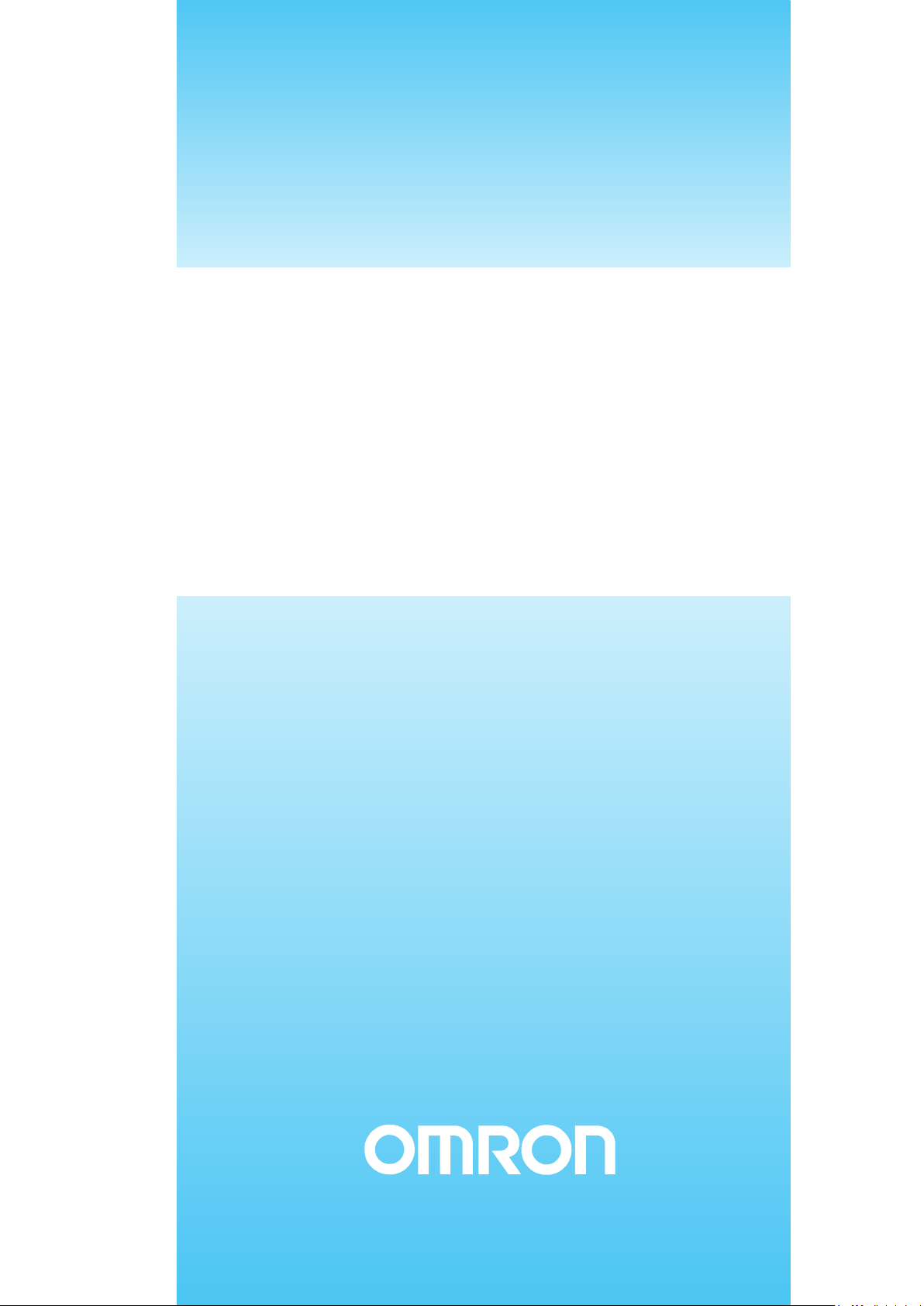
Cat. No. W267-E1-11
DeviceNet
OPERATION MANUAL
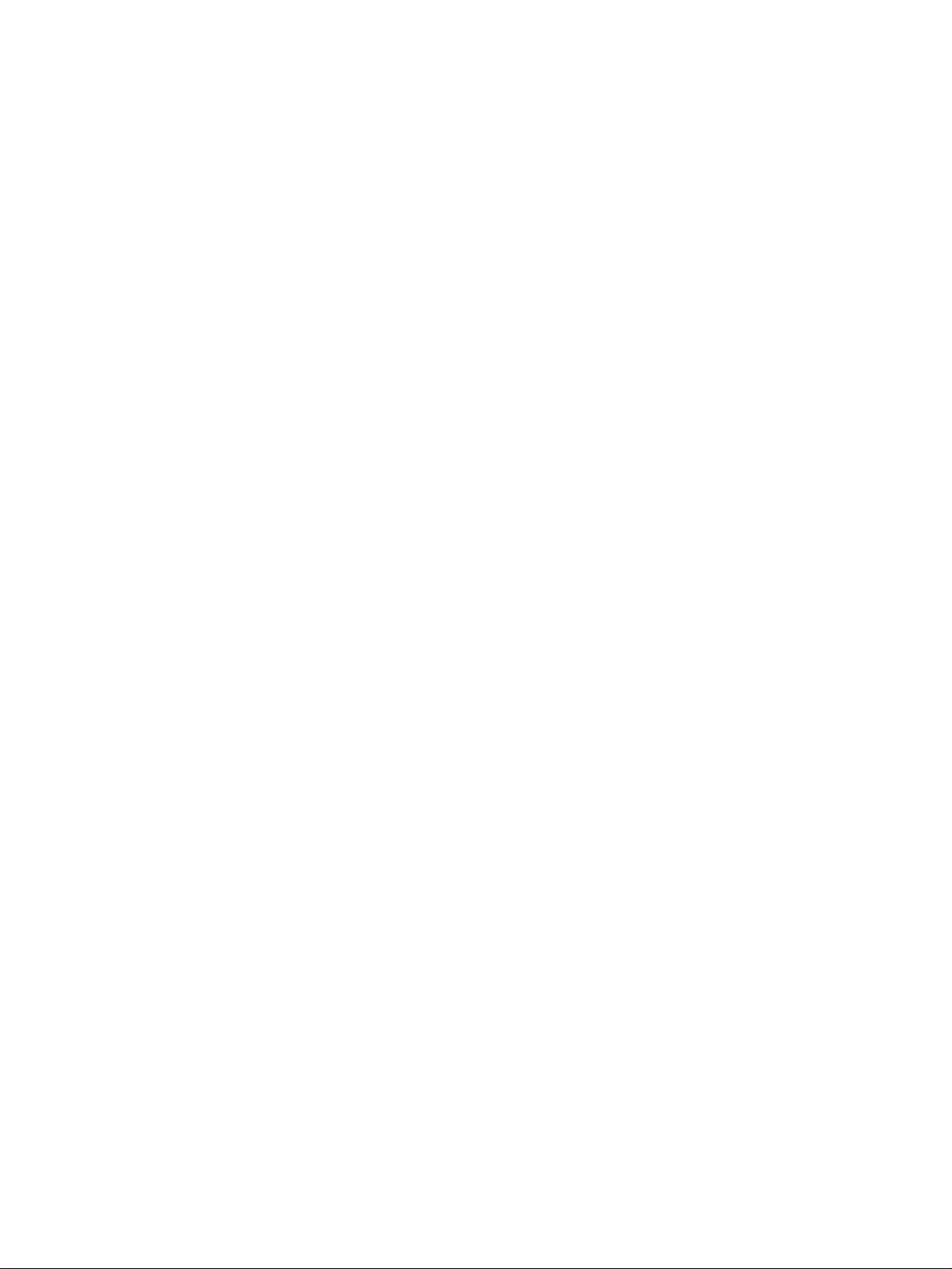
DeviceNet
Operation Manual
Revised April 2008
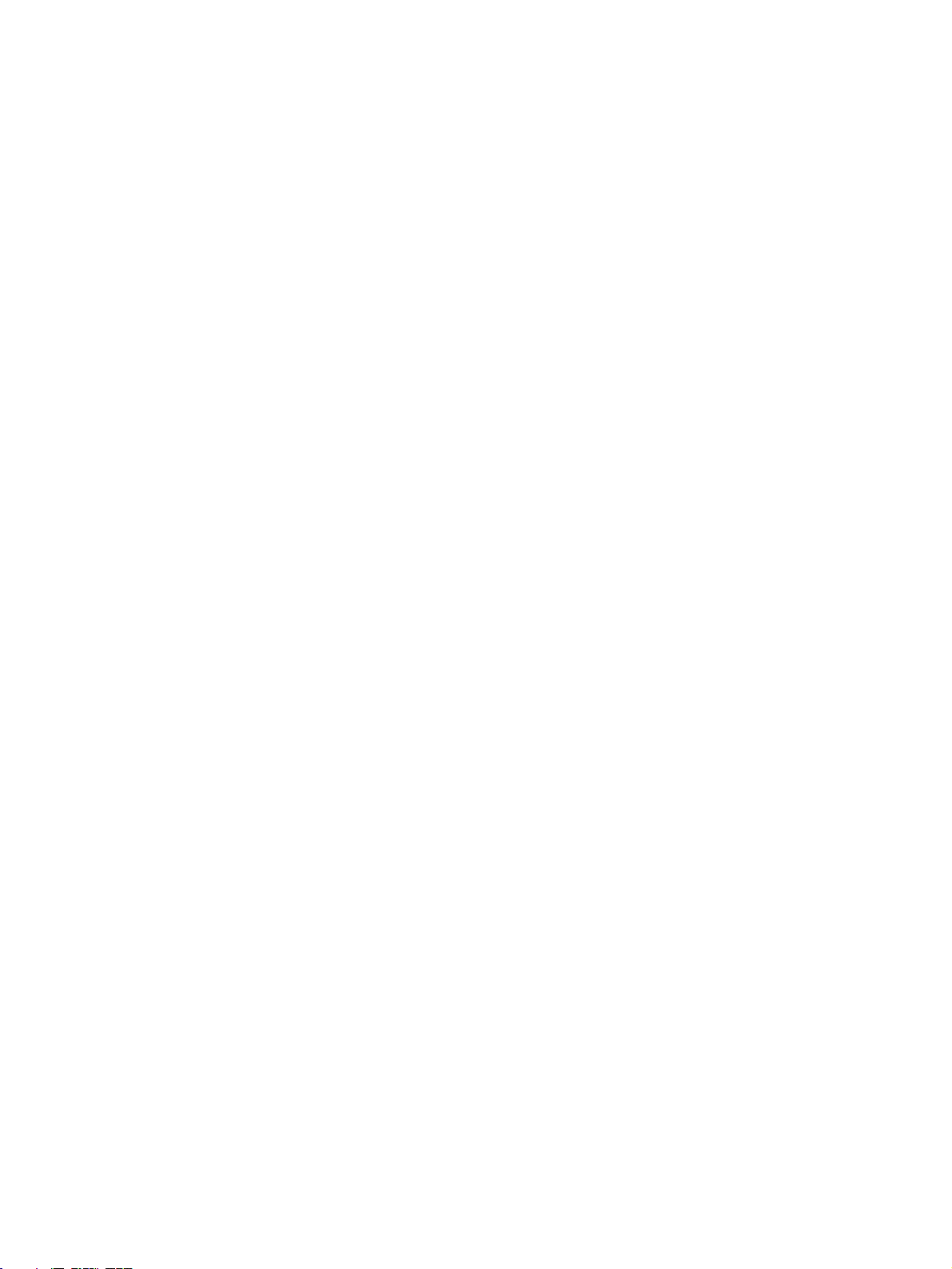
iv
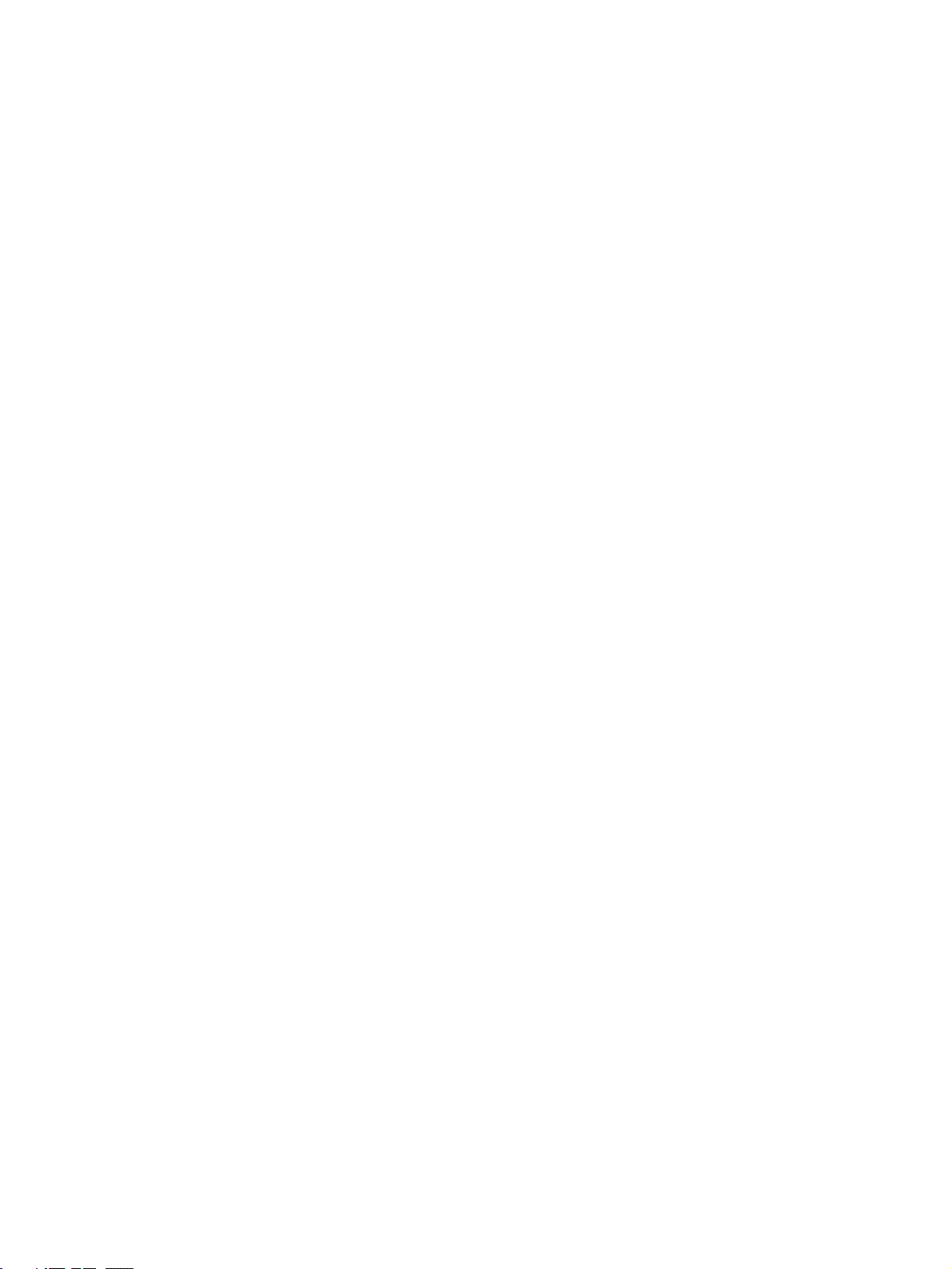
Notice:
r
f
OMRON products are manufactured for use according to proper procedures by a qualified operator
and only for the purposes described in this manual.
The following conventions are used to indicate and classify precautions in this manual. Always heed
the information provided with them. Failure to heed precautions can result in injury to people or damage to property.
!DANGER Indicates an imminently hazardous situation which, if not avoided, will result in death or
serious injury. Additionally, there may be severe property damage.
!WARNING Indicates a potentially hazardous situation which, if not avoided, could result in death or
serious injury. Additionally, there may be severe property damage.
!Caution Indicates a potentially hazardous situation which, if not avoided, may result in minor or
moderate injury, or property damage.
OMRON Product References
All OMRON products are capitalized in this manual. The word “Unit” is also capitalized when it refers to
an OMRON product, regardless of whether or not it appears in the proper name of the product.
The abbreviation “Ch,” which appears in some displays and on some OMRON products, often means
“word” and is abbreviated “Wd” in documentation in this sense.
The abbreviation “PLC” means Programmable Controller. “PC” is used, however, in some Programming Device displays to mean Programmable Controller.
Visual Aids
The following headings appear in the left column of the manual to help you locate different types of
information.
Note Indicates information of particular interest for efficient and convenient opera-
tion of the product.
1,2,3... 1. Indicates lists of one sort or another, such as procedures, checklists, etc.
Trademarks and Copyrights
COMBICON is a registered trademark of PHOENIX CONTACT.
DeviceNet is a registered trademark of the Open DeviceNet Vendor Association, Inc.
PowerTap is a registered trademark of the Allen-Bradley Company, Inc.
OMRON, 1996
All rights reserved. No part of this publication may be reproduced, stored in a retrieval system, or transmitted, in any form, o
by any means, mechanical, electronic, photocopying, recording, or otherwise, without the prior written permission o
OMRON.
No patent liability is assumed with respect to the use of the information contained herein. Moreover, because OMRON is constantly striving to improve its high-quality products, the information contained in this manual is subject to change without
notice. Every precaution has been taken in the preparation of this manual. Nevertheless, OMRON assumes no responsibility
for errors or omissions. Neither is any liability assumed for damages resulting from the use of the information contained in
this publication.
v
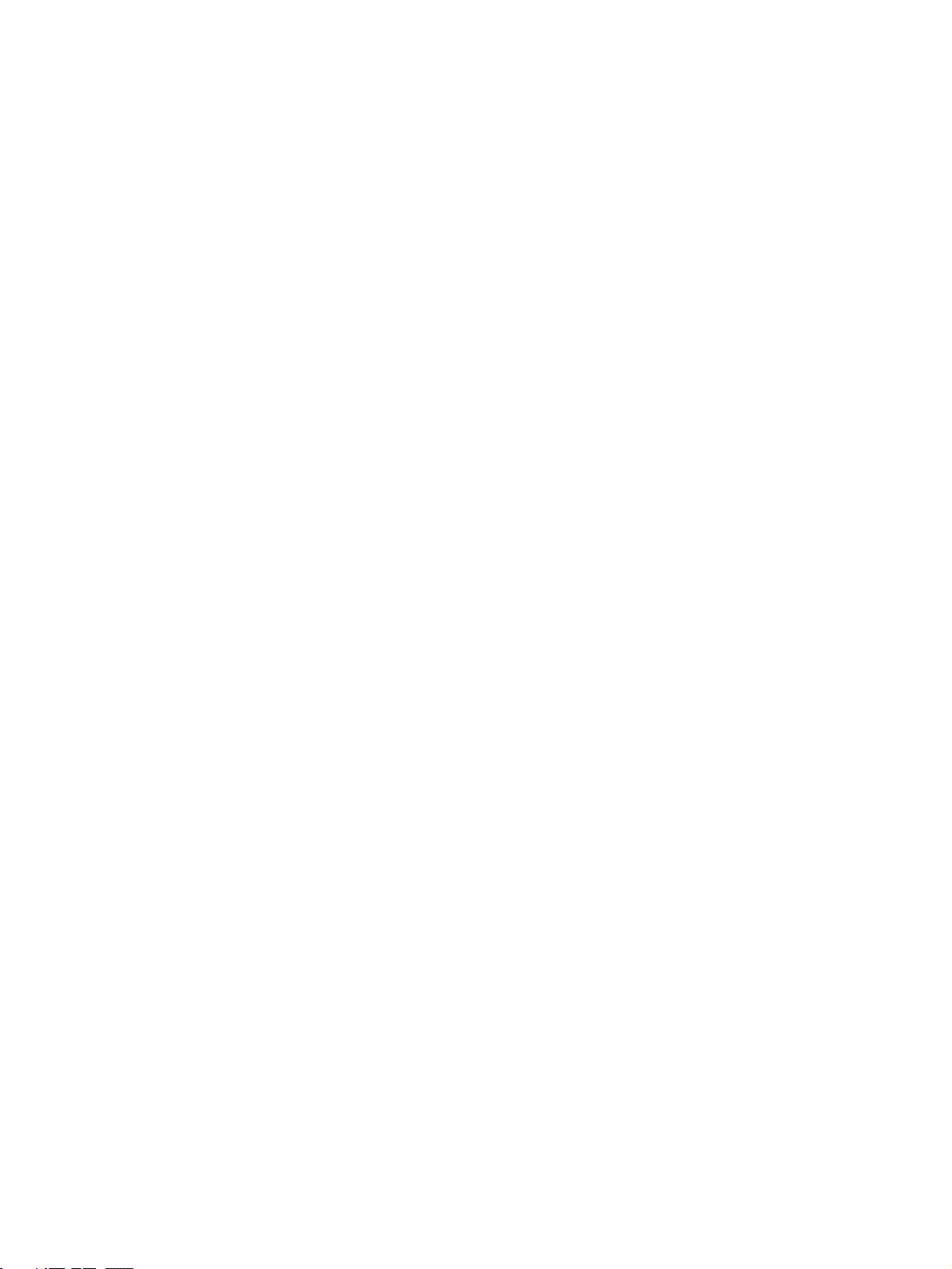
vi
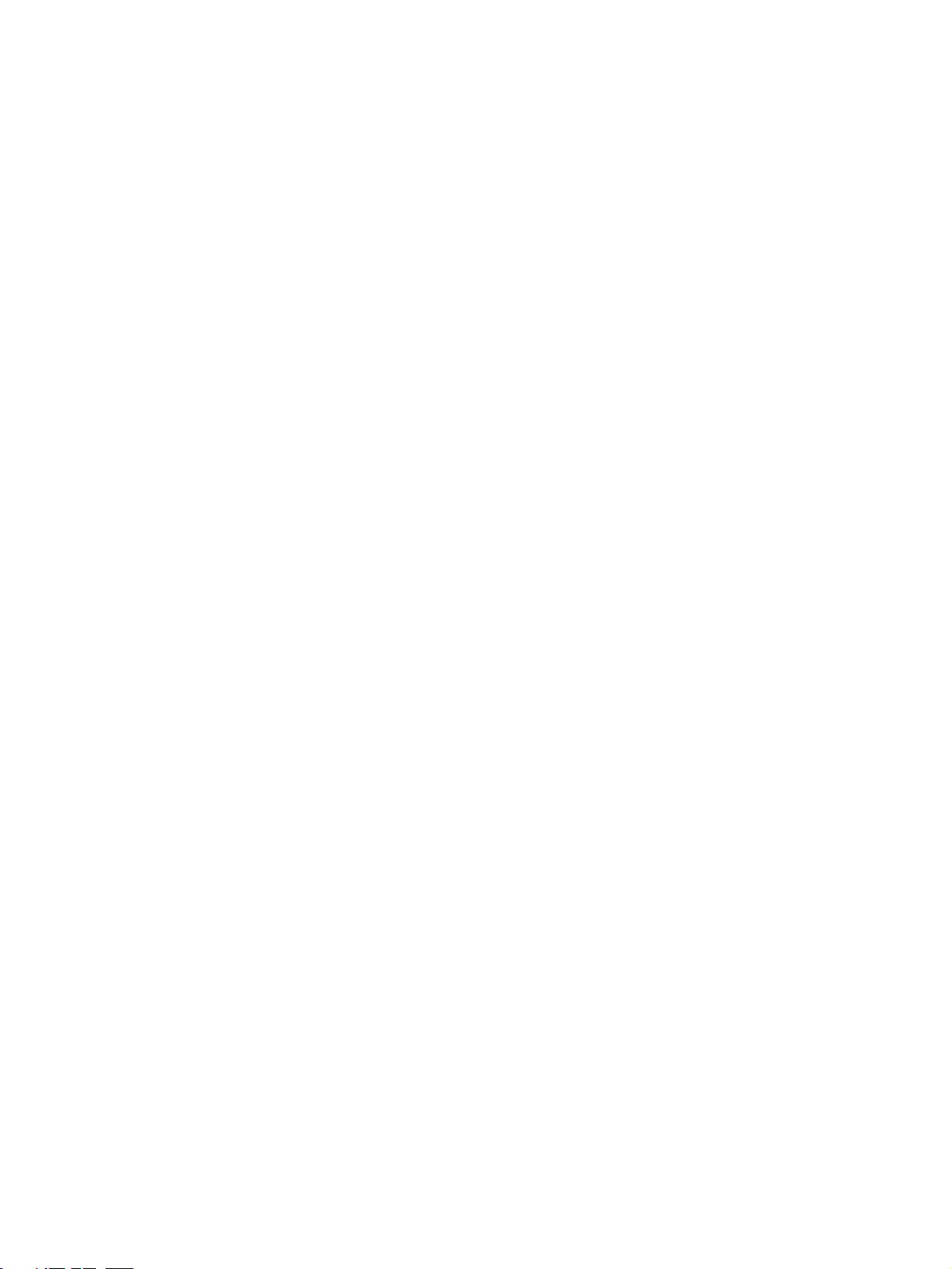
TABLE OF CONTENTS
PRECAUTIONS . . . . . . . . . . . . . . . . . . . . . . . . . . . . . . . . . . . xv
1 Intended Audience. . . . . . . . . . . . . . . . . . . . . . . . . . . . . . . . . . . . . . . . . . . . . . . . . . . . . . . . . xvi
2 General Precautions. . . . . . . . . . . . . . . . . . . . . . . . . . . . . . . . . . . . . . . . . . . . . . . . . . . . . . . . xvii
3 Safety Precautions . . . . . . . . . . . . . . . . . . . . . . . . . . . . . . . . . . . . . . . . . . . . . . . . . . . . . . . . . xviii
4 Operating Environment Precautions . . . . . . . . . . . . . . . . . . . . . . . . . . . . . . . . . . . . . . . . . . . xx
5 Application Precautions. . . . . . . . . . . . . . . . . . . . . . . . . . . . . . . . . . . . . . . . . . . . . . . . . . . . . xxi
SECTION 1
Introduction. . . . . . . . . . . . . . . . . . . . . . . . . . . . . . . . . . . . . . . 1
1-1 DeviceNet Network Features. . . . . . . . . . . . . . . . . . . . . . . . . . . . . . . . . . . . . . . . . . . . . . . . . 2
1-2 DeviceNet-compatible Devices . . . . . . . . . . . . . . . . . . . . . . . . . . . . . . . . . . . . . . . . . . . . . . . 4
1-3 Communications Specifications . . . . . . . . . . . . . . . . . . . . . . . . . . . . . . . . . . . . . . . . . . . . . . 17
1-4 Basic Operating Procedures. . . . . . . . . . . . . . . . . . . . . . . . . . . . . . . . . . . . . . . . . . . . . . . . . .18
SECTION 2
Network Configuration and Wiring . . . . . . . . . . . . . . . . . . . 21
2-1 Network Configuration Overview . . . . . . . . . . . . . . . . . . . . . . . . . . . . . . . . . . . . . . . . . . . . . 22
2-2 Network Configuration . . . . . . . . . . . . . . . . . . . . . . . . . . . . . . . . . . . . . . . . . . . . . . . . . . . . . 32
2-3 Cables, Connectors, and Related Devices . . . . . . . . . . . . . . . . . . . . . . . . . . . . . . . . . . . . . . . 43
2-4 Wiring Methods. . . . . . . . . . . . . . . . . . . . . . . . . . . . . . . . . . . . . . . . . . . . . . . . . . . . . . . . . . . 62
2-5 Minimizing Noise in the Network . . . . . . . . . . . . . . . . . . . . . . . . . . . . . . . . . . . . . . . . . . . . . 82
2-6 Operational Checklist . . . . . . . . . . . . . . . . . . . . . . . . . . . . . . . . . . . . . . . . . . . . . . . . . . . . . . 85
SECTION 3
Communications Power Supply Methods. . . . . . . . . . . . . . . 87
3-1 Basic Concepts. . . . . . . . . . . . . . . . . . . . . . . . . . . . . . . . . . . . . . . . . . . . . . . . . . . . . . . . . . . . 88
3-2 Flowchart: Determining Power Supply Requirements . . . . . . . . . . . . . . . . . . . . . . . . . . . . . 89
3-3 Locating the Power Supply . . . . . . . . . . . . . . . . . . . . . . . . . . . . . . . . . . . . . . . . . . . . . . . . . .90
3-4 Step 1: Evaluating the Configuration with Graphs . . . . . . . . . . . . . . . . . . . . . . . . . . . . . . . . 92
3-5 Step 2: Evaluating the Configuration with Calculations . . . . . . . . . . . . . . . . . . . . . . . . . . . . 96
3-6 Step 3: Splitting the System into Multiple Power Supplies. . . . . . . . . . . . . . . . . . . . . . . . . . 101
Appendices
A Connectable Device Lists . . . . . . . . . . . . . . . . . . . . . . . . . . . . . . . . . . . . . . . . . . . . . . . . . . . 103
B Dimensions of Connectable Devices . . . . . . . . . . . . . . . . . . . . . . . . . . . . . . . . . . . . . . . . . . 119
C Current Consumption of DeviceNet Devices . . . . . . . . . . . . . . . . . . . . . . . . . . . . . . . . . . . . 131
Index. . . . . . . . . . . . . . . . . . . . . . . . . . . . . . . . . . . . . . . . . . . . . 137
Revision History . . . . . . . . . . . . . . . . . . . . . . . . . . . . . . . . . . . 141
vii
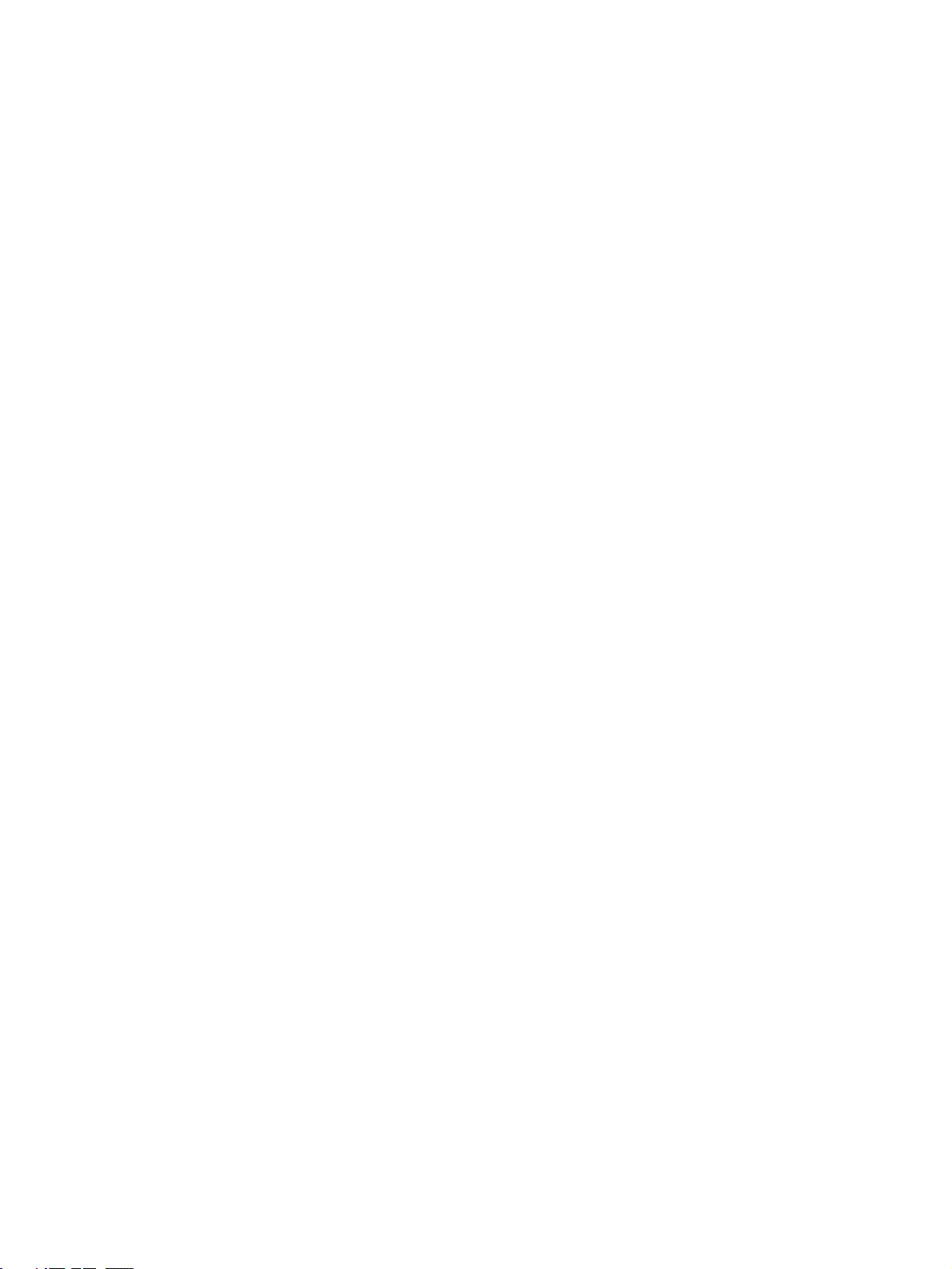
viii

About this Manual:
This manual describes the configuration and installation of an OMRON DeviceNet network and
includes the sections described below.
Please read this manual carefully and be sure you understand the information provided before
attempting to install or operate the DeviceNet network. Be sure to read the precautions provided in
the following section.
The following manuals also cover information related to DeviceNet applications. Use the DeviceNet
Operation Manual together with other required manuals.
Manual Contents Cat. No.
DeviceNet
Operation Manual (this manual)
DeviceNet CS/CJ Series Units
Operation Manual
DeviceNet Masters
Operation Manual
DeviceNet DRT1 Series
Slaves Operation Manual
DeviceNet DRT2 Series
Slaves Operation Manual
DeviceNet Configurator Ver.
2.@ Operation Manual
DeviceNet MULTIPLE I/O
TERMINAL Operation Manual
Describes the configuration and construction of a DeviceNet network,
including installation procedures and specifications for cables, connectors, and other connection devices, as well as information on functions,
operating procedures, and applications.
Describes the models, specifications, functions, operating procedures,
and applications of CS-series and CJ-series DeviceNet Master Units.
Describes the models, specifications, functions, operating procedures,
and applications of C200HX/HG/HE, CVM1, and CV-series DeviceNet
Master Units.
Describes the models, specifications, functions, operating procedures,
and applications of DRT1-series Smart Slave Units.
Describes the models, specifications, functions, operating procedures,
and applications of DRT2-series Smart Slave Units.
Describes the operating procedures of the DeviceNet Configurator. W382
Describes the models, specifications, functions, operating procedures,
and applications of the DeviceNet MULTIPLE I/O TERMINALs.
W267
W380
W379
W347
W404
W348
Precautions provides general precautions for planning, installing, and operating the DeviceNet network and related devices.
Section 1 provides an overview of the DeviceNet network, including features, compatible OMRON
DeviceNet devices, communications specifications, and basic operating procedures.
Section 2 explains how to plan the Network configuration and connect the Network’s communications
wiring.
Section 3 describes the DeviceNet communications power supply methods and provides a step-bystep procedure to determine the ideal location for the power supply (or power supplies.)
Appendix A provides lists of OMRON’s DeviceNet devices.
Appendix B shows the dimensions of the DeviceNet devices.
Appendix C shows the current requirements of the DeviceNet devices.
!WARNING Failure to read and understand the information provided in this manual may result in per-
sonal injury or death, damage to the product, or product failure. Please read each section
in its entirety and be sure you understand the information provided in the section and
related sections before attempting any of the procedures or operations given.
ix
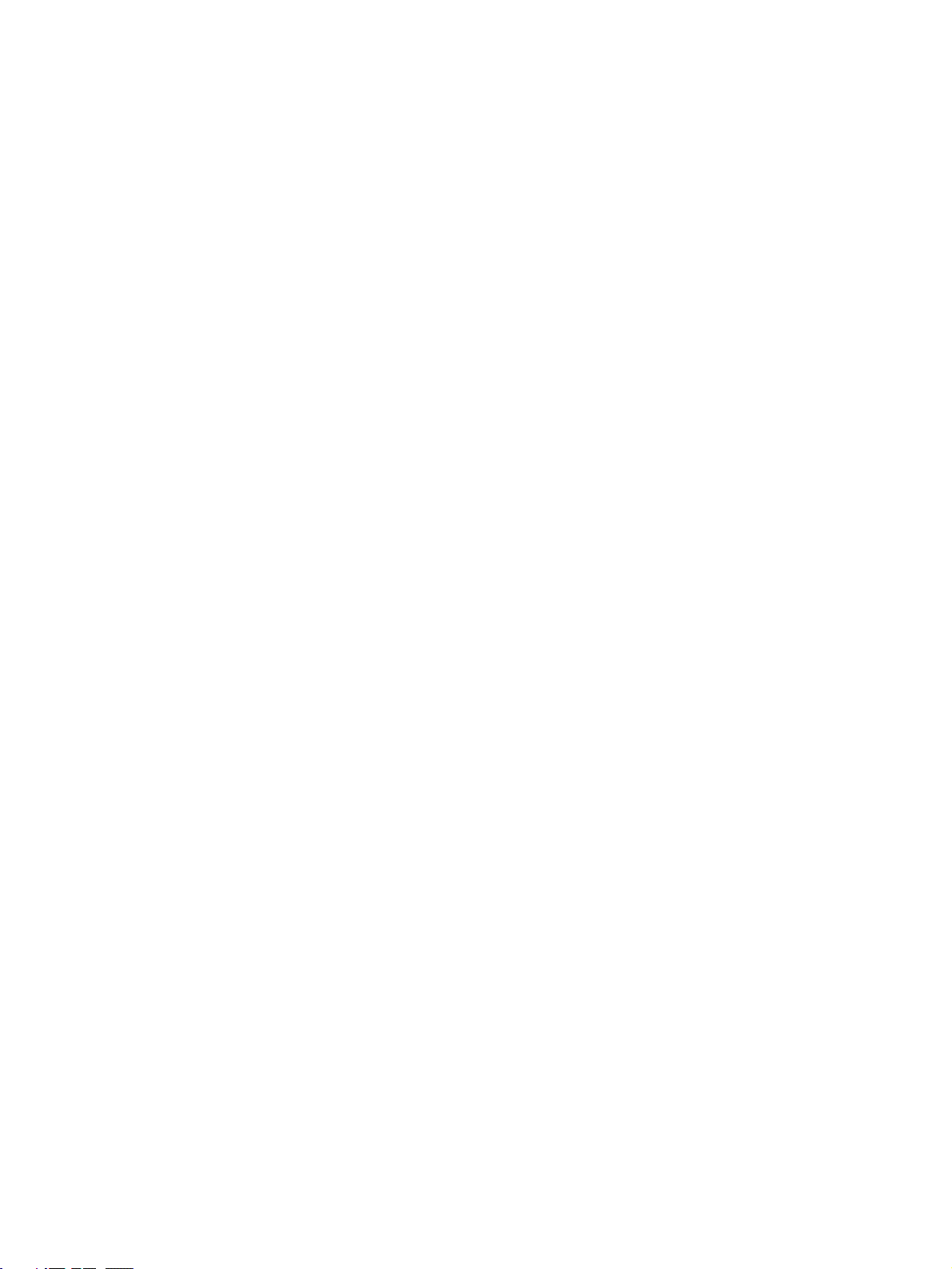
x
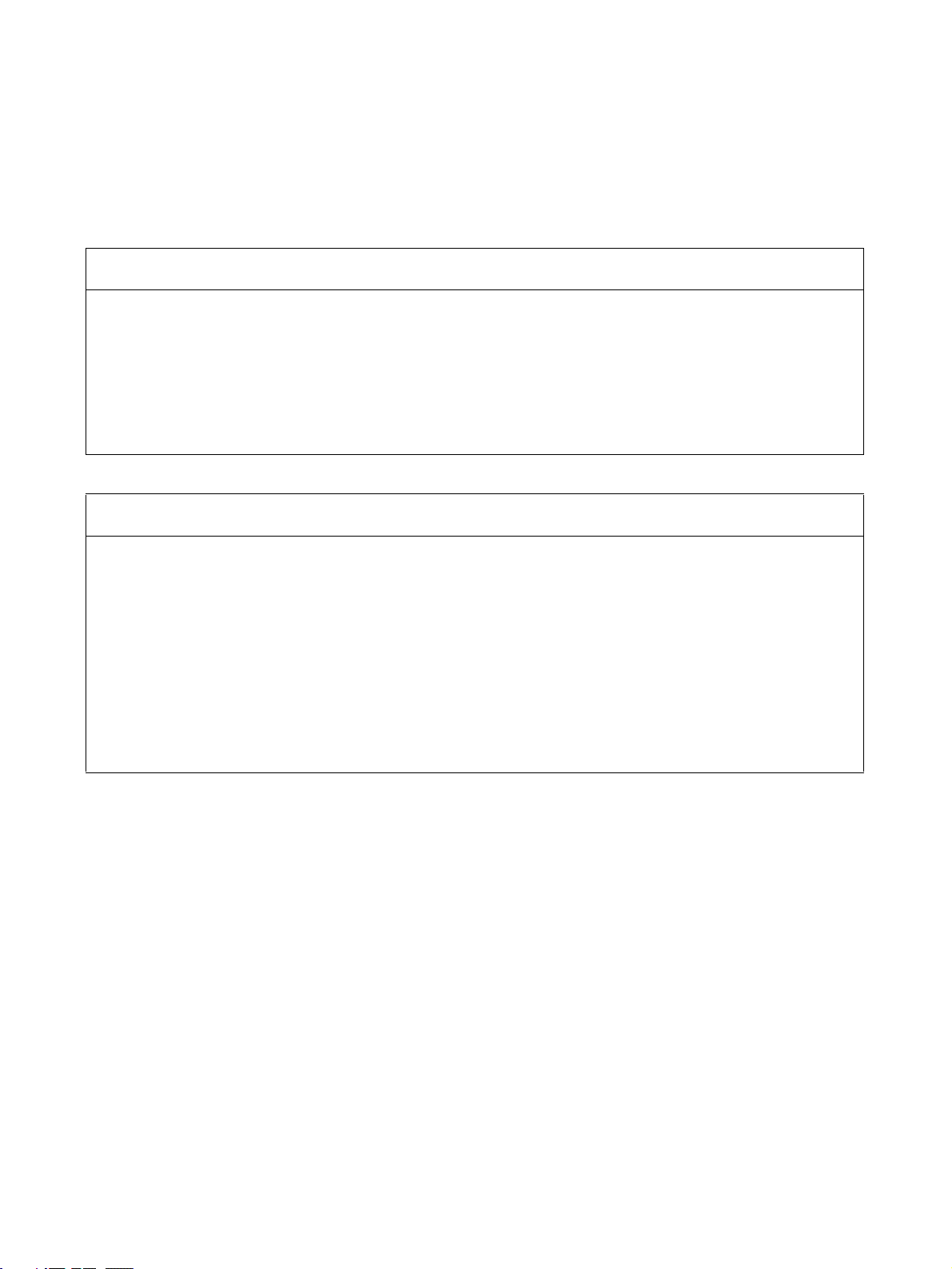
Read and Understand this Manual
Please read and understand this manual before using the product. Please consult your OMRON
representative if you have any questions or comments.
Warranty and Limitations of Liability
WARRANTY
OMRON's exclusive warranty is that the products are free from defects in materials and workmanship for a
period of one year (or other period if specified) from date of sale by OMRON.
OMRON MAKES NO WARRANTY OR REPRESENTATION, EXPRESS OR IMPLIED, REGARDING NONINFRINGEMENT, MERCHANTABILITY, OR FITNESS FOR PARTICULAR PURPOSE OF THE
PRODUCTS. ANY BUYER OR USER ACKNOWLEDGES THAT THE BUYER OR USER ALONE HAS
DETERMINED THAT THE PRODUCTS WILL SUITABLY MEET THE REQUIREMENTS OF THEIR
INTENDED USE. OMRON DISCLAIMS ALL OTHER WARRANTIES, EXPRESS OR IMPLIED.
LIMITATIONS OF LIABILITY
OMRON SHALL NOT BE RESPONSIBLE FOR SPECIAL, INDIRECT, OR CONSEQUENTIAL DAMAGES,
LOSS OF PROFITS OR COMMERCIAL LOSS IN ANY WAY CONNECTED WITH THE PRODUCTS,
WHETHER SUCH CLAIM IS BASED ON CONTRACT, WARRANTY, NEGLIGENCE, OR STRICT
LIABILITY.
In no event shall the responsibility of OMRON for any act exceed the individual price of the product on which
liability is asserted.
IN NO EVENT SHALL OMRON BE RESPONSIBLE FOR WARRANTY, REPAIR, OR OTHER CLAIMS
REGARDING THE PRODUCTS UNLESS OMRON'S ANALYSIS CONFIRMS THAT THE PRODUCTS
WERE PROPERLY HANDLED, STORED, INSTALLED, AND MAINTAINED AND NOT SUBJECT TO
CONTAMINATION, ABUSE, MISUSE, OR INAPPROPRIATE MODIFICATION OR REPAIR.
xi
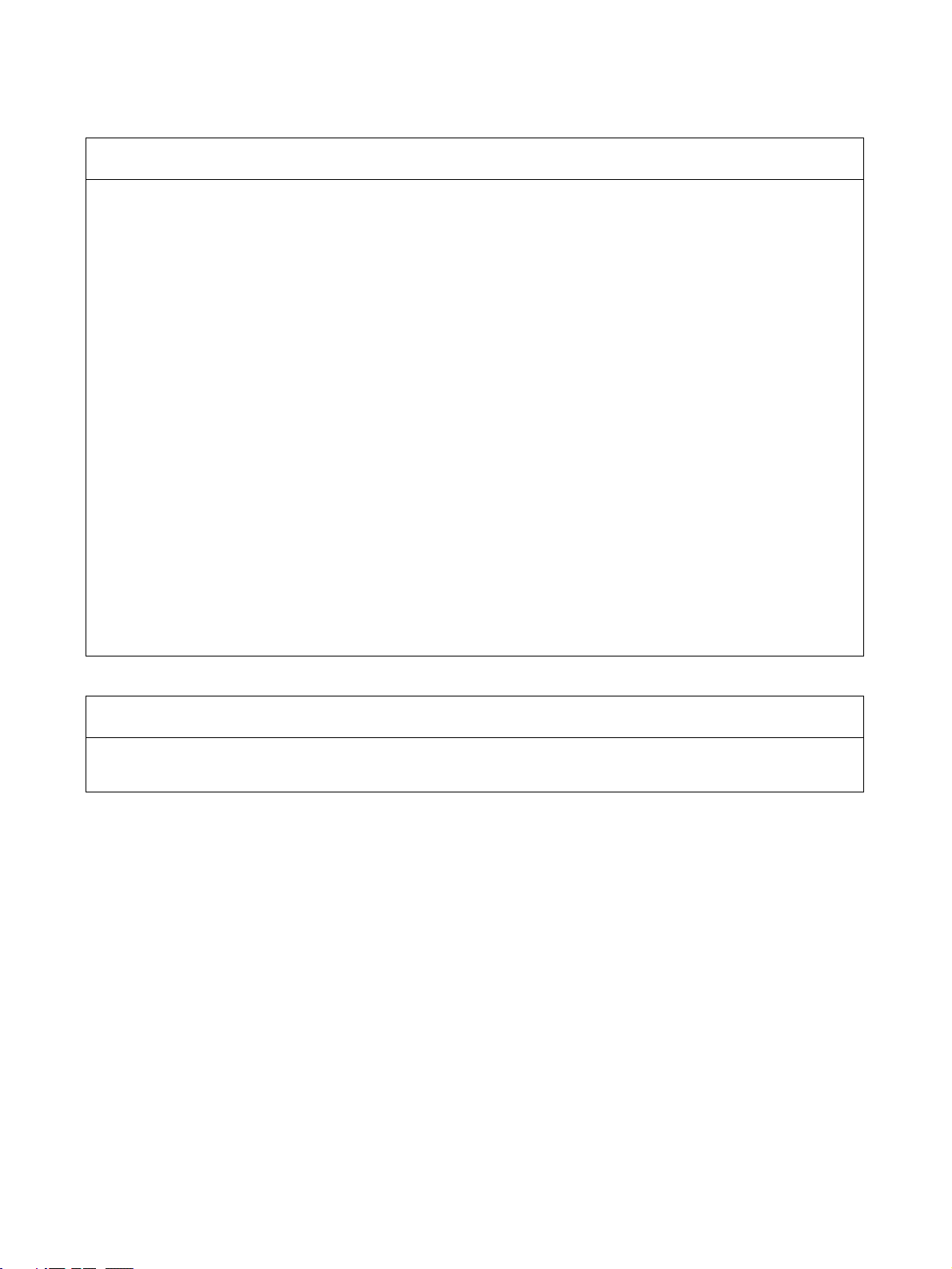
Application Considerations
SUITABILITY FOR USE
OMRON shall not be responsible for conformity with any standards, codes, or regulations that apply to the
combination of products in the customer's application or use of the products.
At the customer's request, OMRON will provide applicable third party certification documents identifying
ratings and limitations of use that apply to the products. This information by itself is not sufficient for a
complete determination of the suitability of the products in combination with the end product, machine,
system, or other application or use.
The following are some examples of applications for which particular attention must be given. This is not
intended to be an exhaustive list of all possible uses of the products, nor is it intended to imply that the uses
listed may be suitable for the products:
• Outdoor use, uses involving potential chemical contamination or electrical interference, or conditions or
uses not described in this manual.
• Nuclear energy control systems, combustion systems, railroad systems, aviation systems, medical
equipment, amusement machines, vehicles, safety equipment, and installations subject to separate
industry or government regulations.
• Systems, machines, and equipment that could present a risk to life or property.
Please know and observe all prohibitions of use applicable to the products.
NEVER USE THE PRODUCTS FOR AN APPLICATION INVOLVING SERIOUS RISK TO LIFE OR
PROPERTY WITHOUT ENSURING THAT THE SYSTEM AS A WHOLE HAS BEEN DESIGNED TO
ADDRESS THE RISKS, AND THAT THE OMRON PRODUCTS ARE PROPERLY RATED AND
INSTALLED FOR THE INTENDED USE WITHIN THE OVERALL EQUIPMENT OR SYSTEM.
PROGRAMMABLE PRODUCTS
OMRON shall not be responsible for the user's programming of a programmable product, or any
consequence thereof.
xii
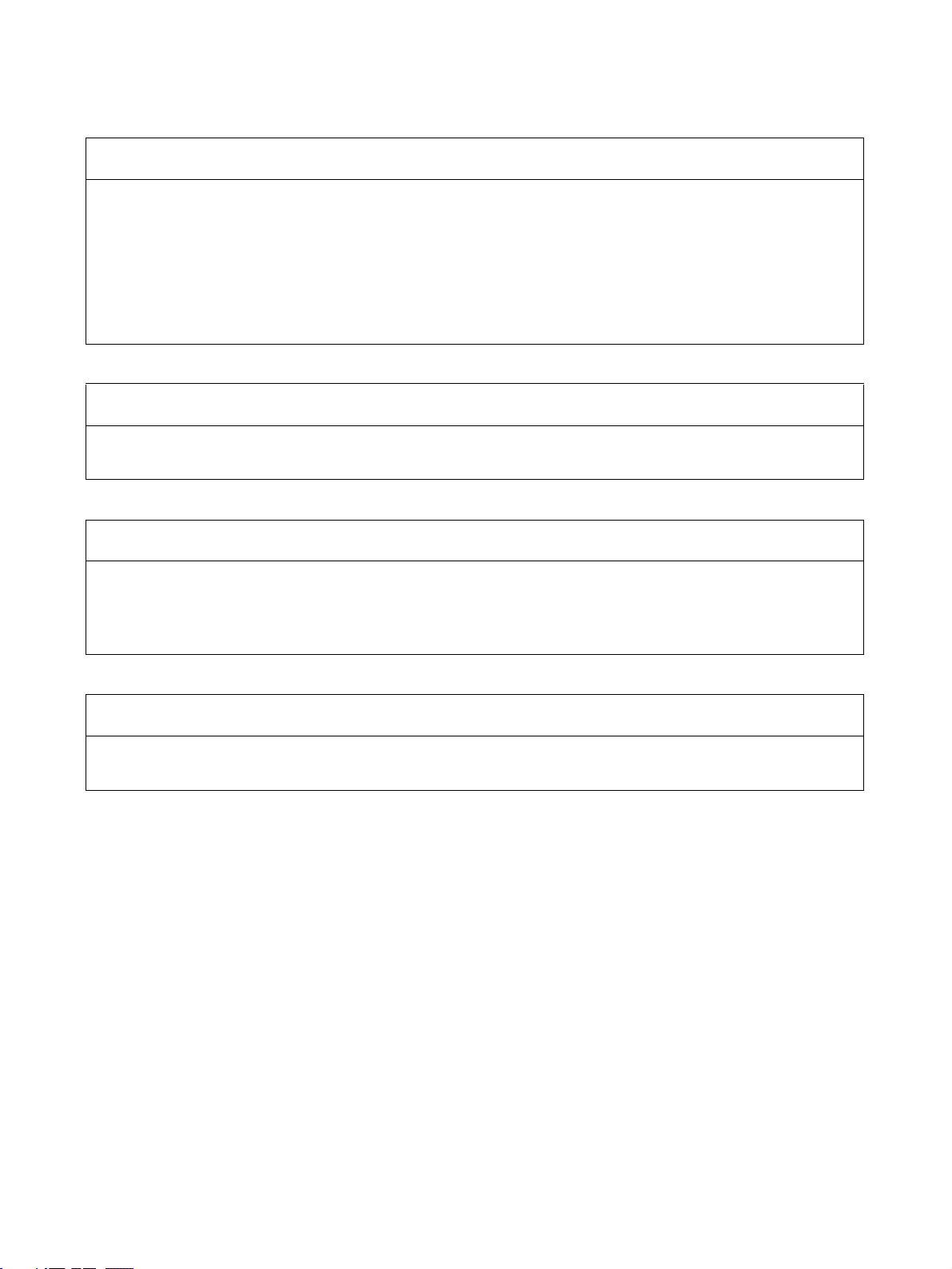
Disclaimers
CHANGE IN SPECIFICATIONS
Product specifications and accessories may be changed at any time based on improvements and other
reasons.
It is our practice to change model numbers when published ratings or features are changed, or when
significant construction changes are made. However, some specifications of the products may be changed
without any notice. When in doubt, special model numbers may be assigned to fix or establish key
specifications for your application on your request. Please consult with your OMRON representative at any
time to confirm actual specifications of purchased products.
DIMENSIONS AND WEIGHTS
Dimensions and weights are nominal and are not to be used for manufacturing purposes, even when
tolerances are shown.
PERFORMANCE DATA
Performance data given in this manual is provided as a guide for the user in determining suitability and does
not constitute a warranty. It may represent the result of OMRON's test conditions, and the users must
correlate it to actual application requirements. Actual performance is subject to the OMRON Warranty and
Limitations of Liability.
ERRORS AND OMISSIONS
The information in this manual has been carefully checked and is believed to be accurate; however, no
responsibility is assumed for clerical, typographical, or proofreading errors, or omissions.
xiii
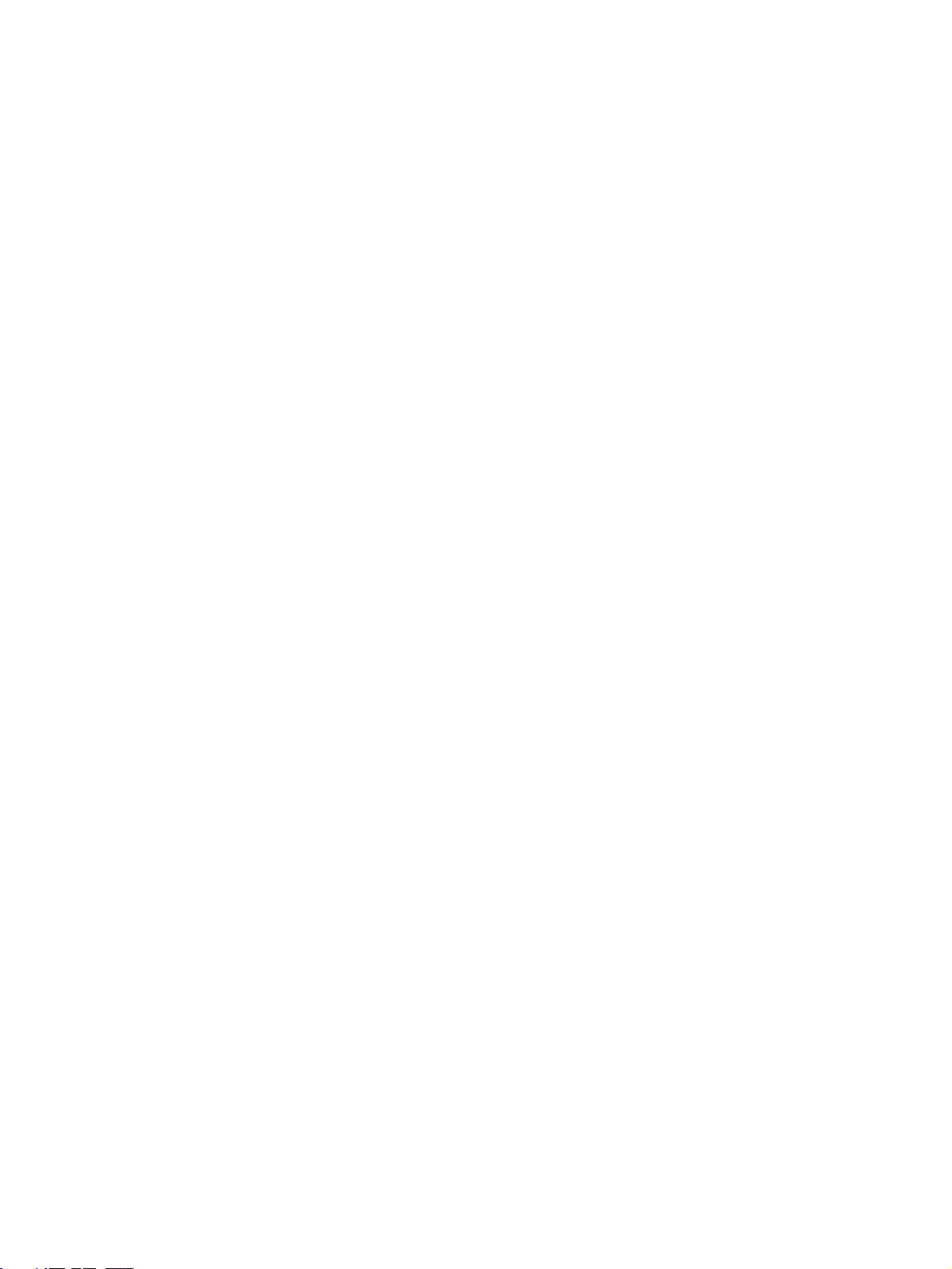
xiv

PRECAUTIONS
This section provides general precautions for installing and using the DeviceNet network and related devices.
The information contained in this section is important for the safe and reliable application of the DeviceNet network.
You must read this section and understand the information contained before attempting to set up or operate a
DeviceNet network.
1 Intended Audience . . . . . . . . . . . . . . . . . . . . . . . . . . . . . . . . . . . . . . . . . . . . . xvi
2 General Precautions . . . . . . . . . . . . . . . . . . . . . . . . . . . . . . . . . . . . . . . . . . . . xvii
3 Safety Precautions. . . . . . . . . . . . . . . . . . . . . . . . . . . . . . . . . . . . . . . . . . . . . . xviii
4 Operating Environment Precautions . . . . . . . . . . . . . . . . . . . . . . . . . . . . . . . . xx
5 Application Precautions . . . . . . . . . . . . . . . . . . . . . . . . . . . . . . . . . . . . . . . . . xxi
xv
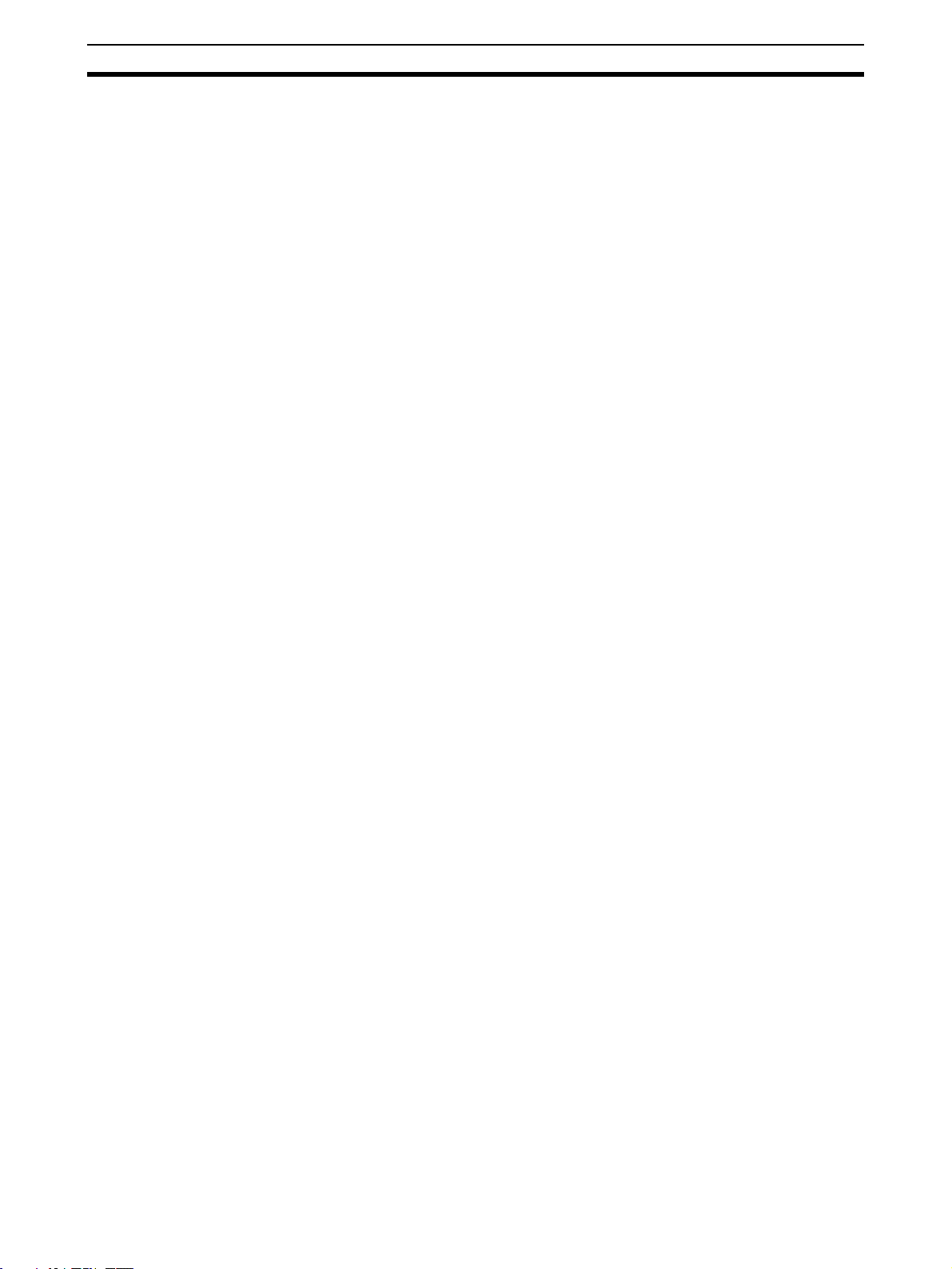
Intended Audience 1
1 Intended Audience
This manual is intended for the following personnel, who must also have
knowledge of electrical systems (an electrical engineer or the equivalent).
• Personnel in charge of purchasing FA systems.
• Personnel in charge of designing FA systems.
• Personnel in charge of installing and connecting FA systems.
• Personnel in charge of managing FA systems and facilities.
xvi
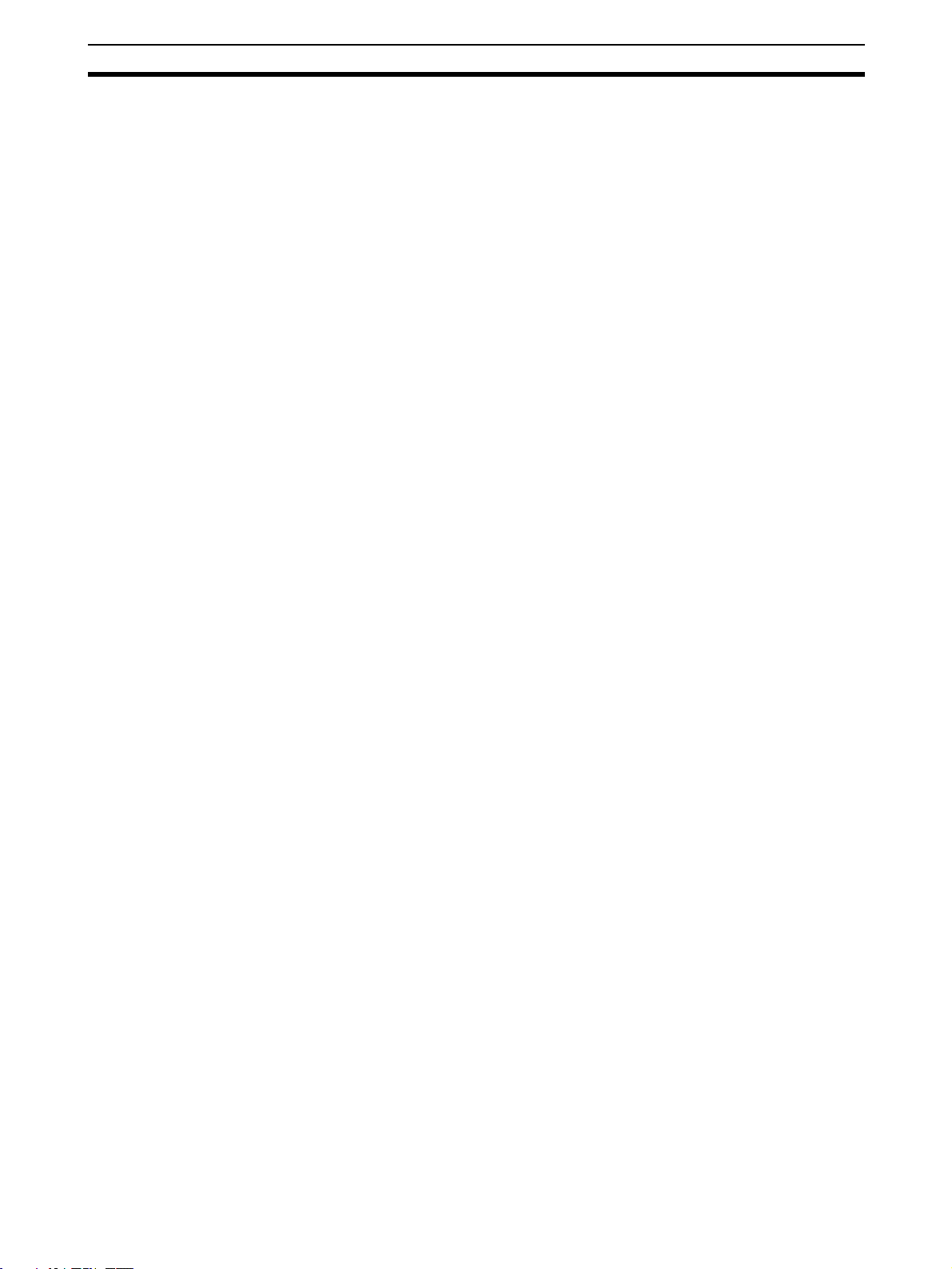
General Precautions 2
2 General Precautions
The user must operate the product according to the specifications described
in the operation manuals.
Before using the product under conditions which are not described in the
manual or applying the product to nuclear control systems, railroad systems,
aviation systems, vehicles, combustion systems, medical equipment, amusement machines, safety equipment, and other systems, machines, and equipment that may have a serious influence on lives and property if used
improperly, consult your OMRON representative.
Make sure that the ratings and performance characteristics of the product are
sufficient for the systems, machines, and equipment, and be sure to provide
the systems, machines, and equipment with redundant safety mechanisms.
This manual provides information for installing and operating OMRON
DeviceNet products. Be sure to read this manual before operation and keep
this manual close at hand for reference during operation.
!WARNING It is extremely important that a PLC and all PLC Units be used for the speci-
fied purpose and under the specified conditions, especially in applications that
can directly or indirectly affect human life. You must consult with your OMRON
representative before applying a PLC system to the above mentioned applications.
xvii

Safety Precautions 3
3 Safety Precautions
!WARNING Never attempt to disassemble any Units while power is being supplied. Doing
so may result in serious electrical shock or electrocution.
!WARNING Make sure that the current or voltage input to the Unit is within the specified
ranges. Using a current or voltage outside of the specified range may result in
damage or fire.
!WARNING Provide safety measures in external circuits (i.e., not in the Programmable
Controller), including the following items, to ensure safety in the system if an
abnormality occurs due to malfunction of the PLC or another external factor
affecting the PLC operation. Not doing so may result in serious accidents.
1. Emergency stop circuits, interlock circuits, limit circuits, and similar safety
measures must be provided in external control circuits.
2. The PLC will turn OFF all outputs when its self-diagnosis function detects
any error or when a severe failure alarm (FALS) instruction is executed. External safety measures must be provided to ensure safety in the system in
case an error or FALS instruction causes all outputs to be turned OFF.
3. The PLC outputs may remain ON or OFF due to fusing or burning of the
output relay contacts or destruction of the output transistors. External safety measures must be provided to ensure safety in the system in case the
outputs fail and remain ON or OFF.
4. When the 24-V DC output (service power supply to the PLC) is overloaded
or short-circuited, the voltage may drop and result in the outputs being
turned OFF. External safety measures must be provided to ensure safety
in the system in case of a power supply problem that causes outputs to be
turned OFF.
!WARNING The PLC’s CPU Unit continues I/O refreshing even when the program is not
being executed (in PROGRAM mode). Before proceeding with any of the following operations, verify that it is safe to do so in case the operation changes
the status of output bits allocated to Output Units or the data allocated to Special I/O Units or CPU Bus Units. It is possible for a load connected to an Output Unit, Special I/O Unit, or CPU Bus Unit to operate unexpectedly.
• Using a Programming Device (Support Software in a personal computer)
to transfer data to the CPU Unit’s I/O memory area.
• Using a Programming Device to change present values
• Using a Programming Device to force-set or force-reset bits
• Transferring an I/O memory file to the CPU Unit from EM file memory
• Transferring I/O memory from another PLC or host computer in the network
xviii
!Caution Execute online edit only after confirming that no adverse effects will be
caused by extending the cycle time. Otherwise, the input signals may not be
readable.
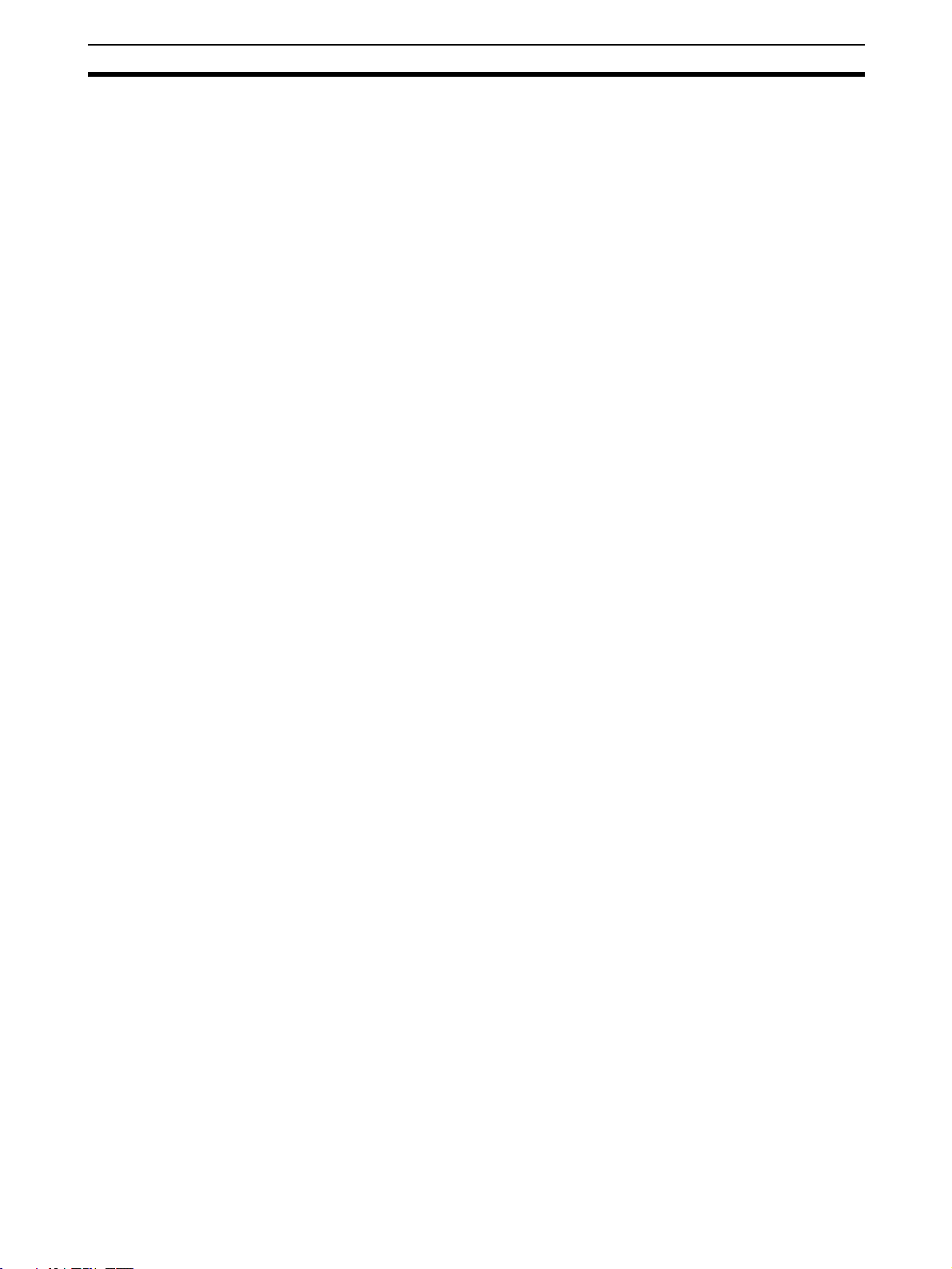
Safety Precautions 3
!Caution Confirm safety at the destination node before transferring or changing the pro-
gram, PLC Setup, I/O table, or I/O memory in another node. Changing data in
another node without confirming safety may cause unexpected operation and
result in injury.
xix
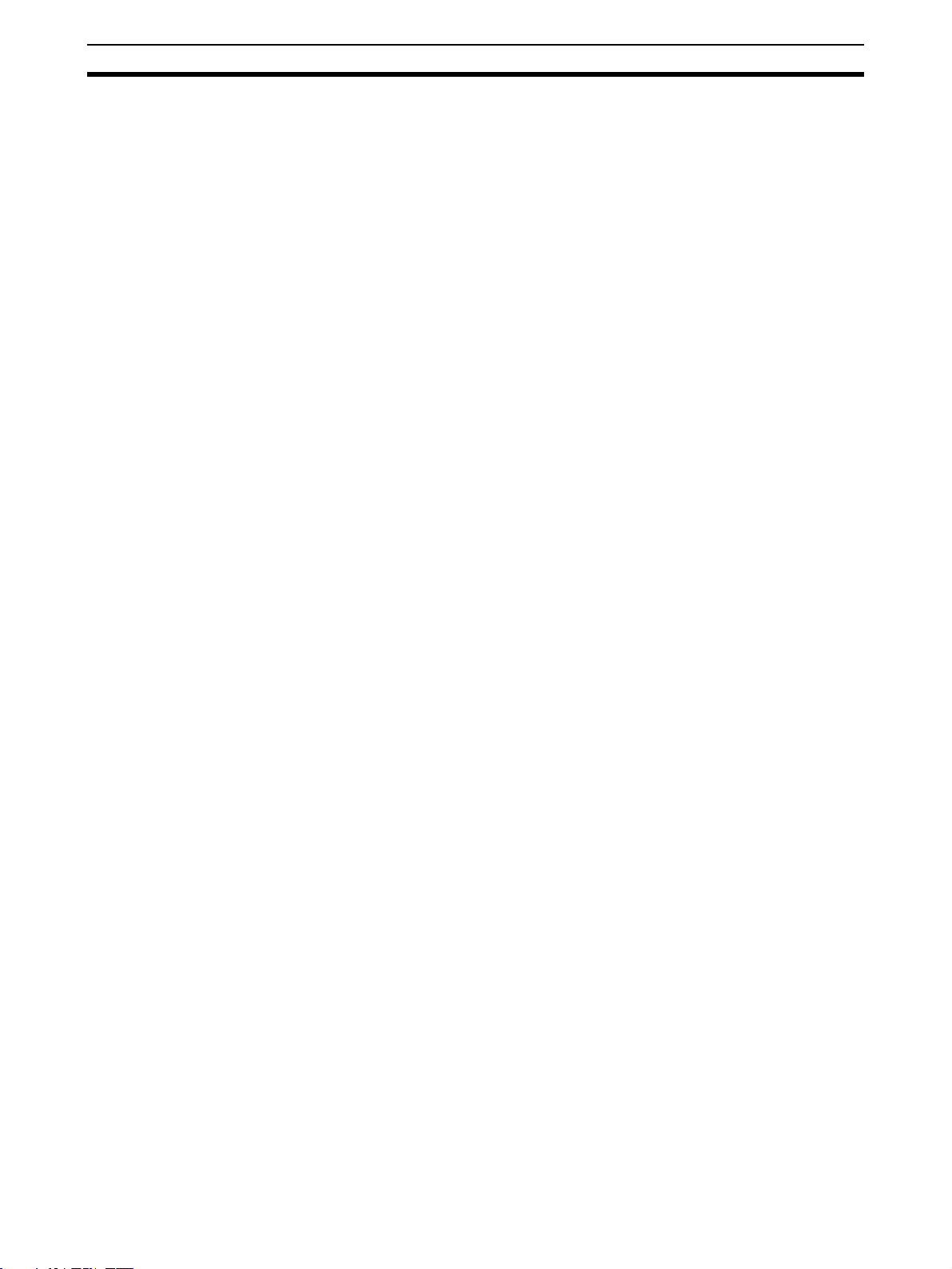
Operating Environment Precautions 4
4 Operating Environment Precautions
Install the system properly according to the directions in this manual.
Do not operate the control system in the following places.
• Locations subject to direct sunlight.
• Locations subject to temperatures or humidity outside the range specified
in the specifications.
• Locations subject to condensation as the result of severe changes in temperature.
• Locations subject to corrosive or flammable gases.
• Locations subject to dust (especially iron dust) or salts.
• Locations subject to water, oil, or chemicals.
• Locations subject to shock or vibration.
Take appropriate and sufficient countermeasures when installing systems in
the following locations:
• Locations subject to static electricity or other forms of noise.
• Locations subject to strong electromagnetic fields.
• Locations subject to possible exposure to radioactivity.
• Locations close to power supplies.
xx
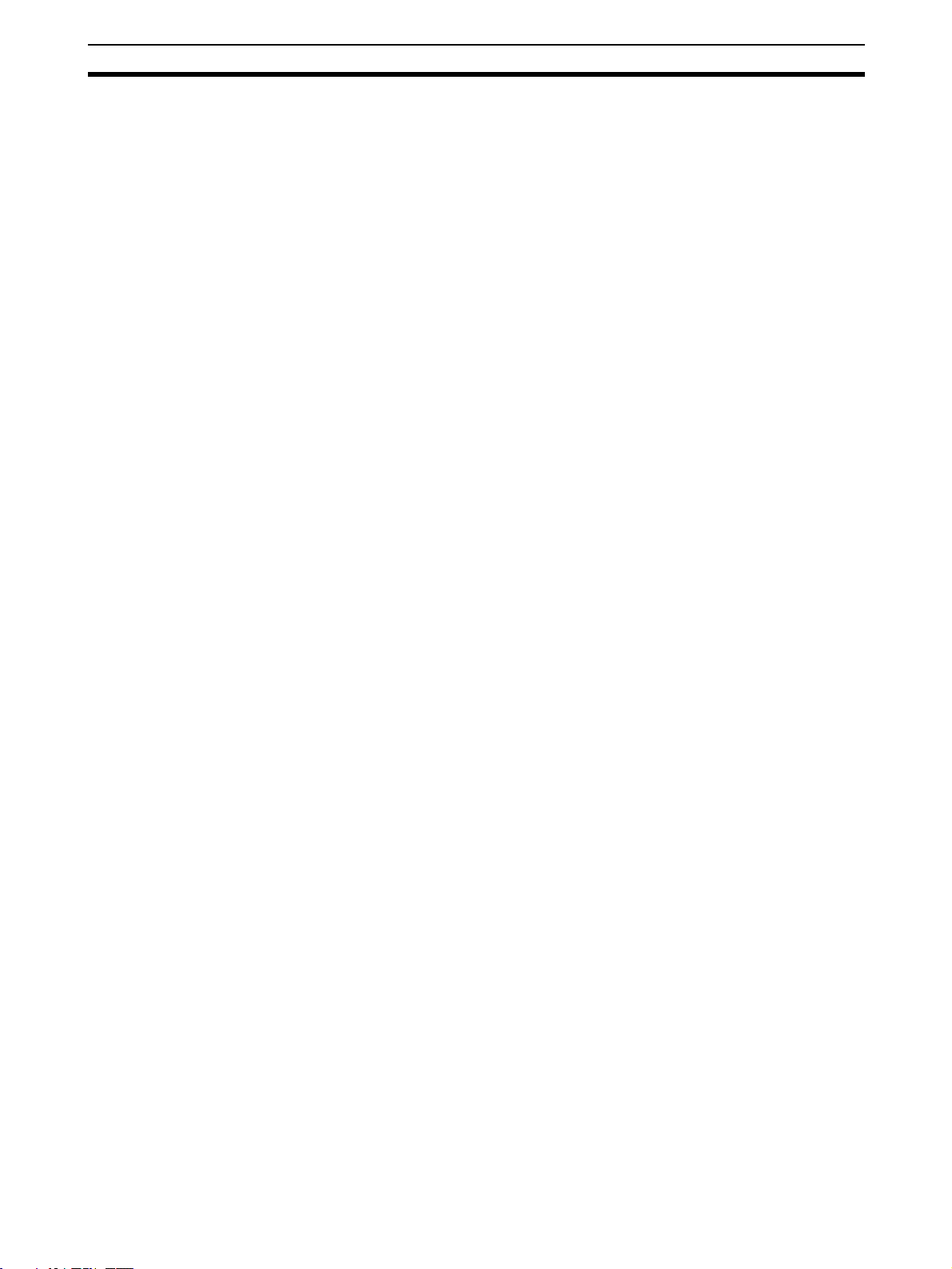
Application Precautions 5
5 Application Precautions
• Fail-safe measures must be taken by the customer to ensure safety in the
event of incorrect, missing, or abnormal signals caused by broken signal
lines, momentary power interruptions, or other causes.
• Emergency stop circuits, interlock circuits, limit circuits, and similar safety
measures must be provided in external control circuits (i.e., not in the Programmable Controller).
• Use the power supplies specified in the operation manuals.
• If the system is installed at a site with poor power supply conditions, take
appropriate measures to ensure that the power supply remains within the
rated voltage and frequency specifications.
• Install external breakers and take other safety measures against short-circuiting in external wiring. Insufficient safety measures against short-circuiting may result in burning.
• Always ground the system to 100
protect against electrical shock.
• Make sure that the Unit is securely mounted, either to the DIN Track or by
screws.
• Always turn OFF the communications power supply and the power supplies to the PLC and Slaves before attempting any of the following.
• Mounting or removing a Unit such as an I/O Unit, Power Supply Unit,
CPU Unit, Memory Cassette, or Master Unit.
• Connecting or disconnecting Remote I/O Terminal circuits.
• Assembling any devices or racks.
• Setting DIP switches or rotary switches.
• Connecting or wiring cables.
• Connecting or disconnecting connectors.
• Do not attempt to disassemble, repair, or modify any Units.
• Make sure that the terminal block screws are tightened to the torque
specified in the relevant manuals. Loose screws may result in fire, malfunction, or damage.
• Confirm that no adverse effect will occur in the system before attempting
any of the following.
• Changing the operating mode of the PLC (including the operating
mode setting when the power is turned ON)
• Force-setting/force-resetting any bit in memory
• Changing the present value of any word or any set value in memory
• Make sure that all the mounting screws, terminal screws, and cable connector screws are tightened to the torque specified in the relevant manuals.
• Make sure that communications connector screws are securely tightened
to a torque of 0.5 to 0.6 N·m.
• Use crimp terminals for wiring. Do not connect bare stranded wires
directly to terminals.
• Double-check all wiring and switch settings before turning ON the power
supply.
• Make sure that metal filings do not get inside of the Unit during wiring and
installation.
Ω or less when installing the system to
xxi
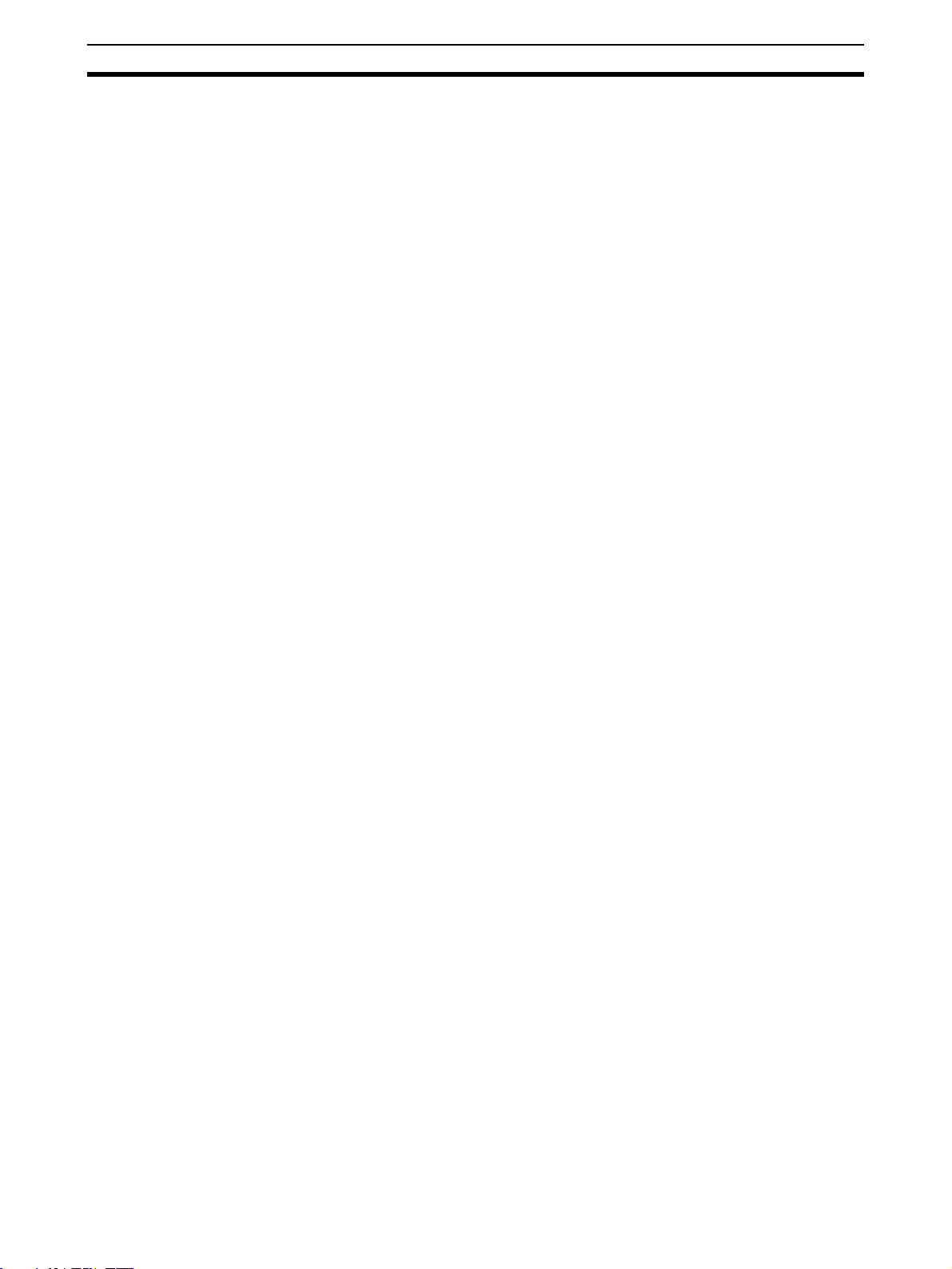
Application Precautions 5
• Make sure that the polarity of terminals, the wiring of communications
paths, the wiring of the power supply, and the voltage for inputs and outputs are correct. If any of these are incorrect, it may result in damage.
• Perform the wiring correctly according to the instructions in this manual.
• Make sure that the connection distances are within specifications.
• Mount Units only after checking terminal blocks and connectors completely.
• Make sure that the communications cable connectors and other items
with locking devices are properly locked into place.
• Do not drop the Unit or subject it to abnormal vibration or impact, or it may
result in damage or malfunctioning.
• Use the special packing box when transporting the Unit. Ensure that the
product is handled carefully so that no excessive vibration or impact is
applied to the product during transportation.
• Check the user program for proper execution before actually running it
with the system.
• Do not pull on the cables or bend them past their natural bending radius.
• Before connecting communications cables, be sure to first turn OFF the
communications power supply, the power supply to the PLC, and the
power supply to all Slaves.
• Use only the specified DeviceNet cables as communications cables.
• Observe the following precautions when wiring the communications
cables.
• Wire the cables separately from the power lines or high-tension lines.
• Do not bend the cables excessively.
• Do not pull on the cables excessively.
• Do not place objects on top of the cables.
• Route cables inside ducts.
• Before touching a Unit, touch a grounded metallic object in order to discharge any static build-up.
• Always enable the scan list before operation.
• Before clearing the scan list for a Unit set for automatic allocation of
remote I/O, make sure that it will not cause any problems for the I/O area
to be changed to fixed allocations.
• When adding a new node to the network, check that the new node’s baud
rate is the same as the baud rate set on the other nodes.
• When a CPU Unit or Special I/O Unit is being replaced, always transfer
any required data, such as DM and HR area settings and parameters,
before restarting the system.
• Follow the specifications for the communications distances and the number of connected Units.
xxii
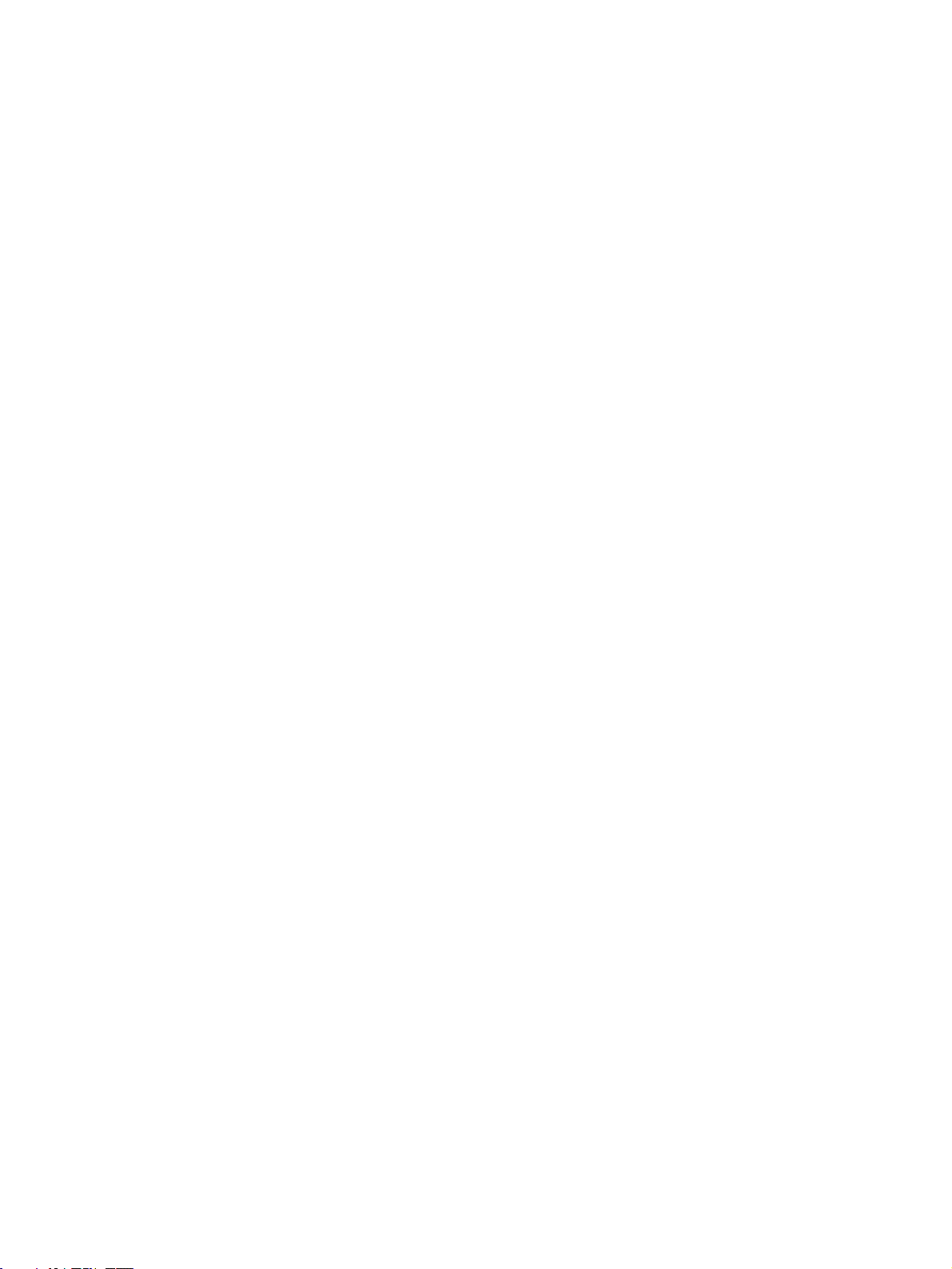
SECTION 1
Introduction
This section provides an overview of the DeviceNet network, including features, specifications, and the system
configurations.
1-1 DeviceNet Network Features . . . . . . . . . . . . . . . . . . . . . . . . . . . . . . . . . . . . . 2
1-1-1 Reduced Wiring . . . . . . . . . . . . . . . . . . . . . . . . . . . . . . . . . . . . . . . . 2
1-1-2 Multi-vendor Networks. . . . . . . . . . . . . . . . . . . . . . . . . . . . . . . . . . . 2
1-1-3 Remote I/O Communications and Message Communications. . . . . 3
1-1-4 Device Profiles . . . . . . . . . . . . . . . . . . . . . . . . . . . . . . . . . . . . . . . . . 3
1-2 DeviceNet-compatible Devices. . . . . . . . . . . . . . . . . . . . . . . . . . . . . . . . . . . . 4
1-2-1 Master Unit Models . . . . . . . . . . . . . . . . . . . . . . . . . . . . . . . . . . . . . 4
1-2-2 DeviceNet Functions of OMRON Master Units. . . . . . . . . . . . . . . . 4
1-2-3 Types of Slaves . . . . . . . . . . . . . . . . . . . . . . . . . . . . . . . . . . . . . . . . . 7
1-2-4 DeviceNet Configurator . . . . . . . . . . . . . . . . . . . . . . . . . . . . . . . . . . 17
1-3 Communications Specifications . . . . . . . . . . . . . . . . . . . . . . . . . . . . . . . . . . . 17
1-4 Basic Operating Procedures . . . . . . . . . . . . . . . . . . . . . . . . . . . . . . . . . . . . . . 18
1-4-1 DeviceNet Network Configuration and Wiring . . . . . . . . . . . . . . . . 18
1-4-2 Network Start-up Procedure . . . . . . . . . . . . . . . . . . . . . . . . . . . . . . . 18
1
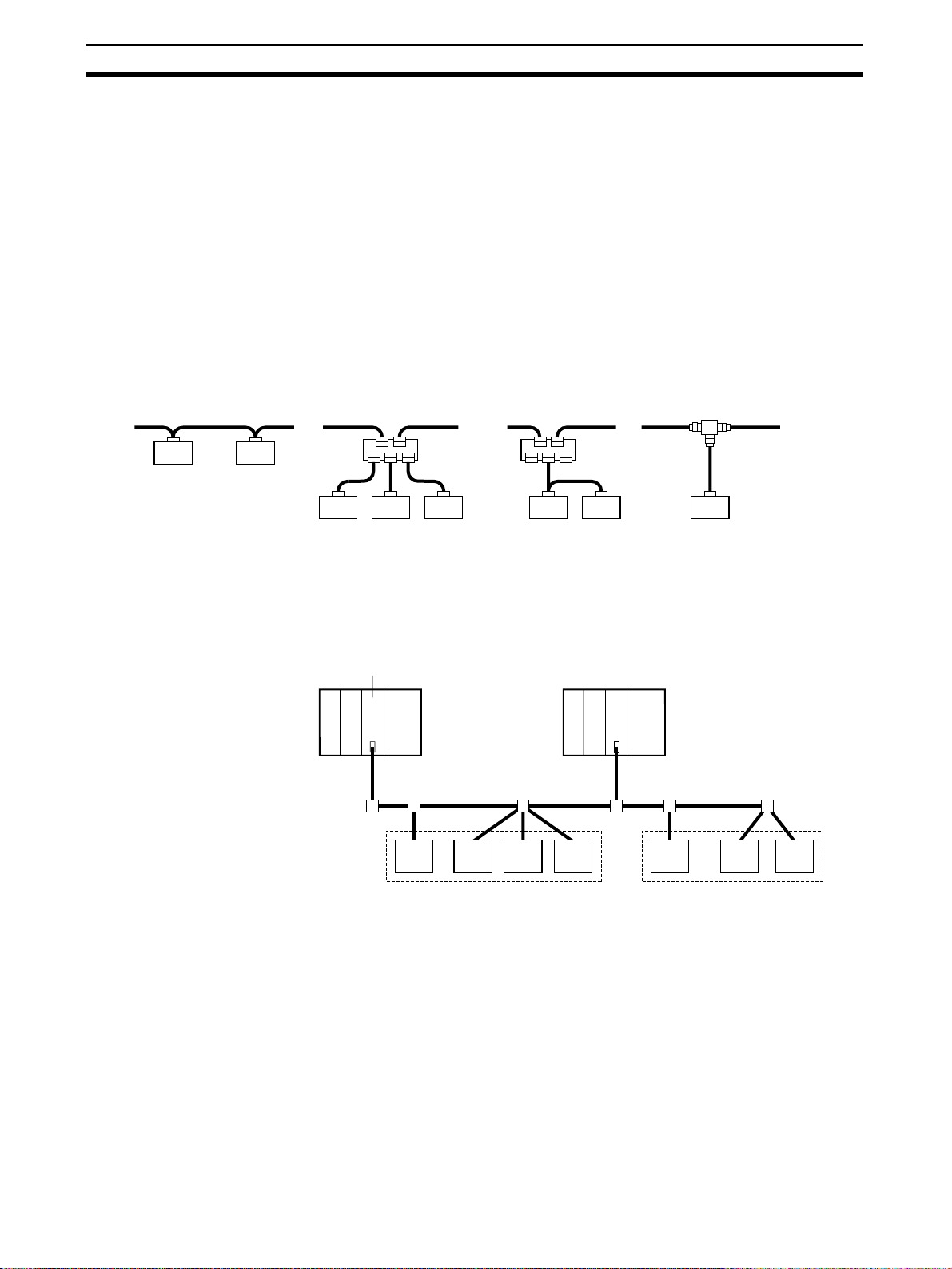
DeviceNet Network Features Section 1-1
T-b
1-1 DeviceNet Network Features
DeviceNet is an open field network that can easily connect a variety of control
devices such as PLCs, personal computers, sensors, and actuators.
The DeviceNet network not only reduces wiring and maintenance costs
because it requires less wiring, it also allows DeviceNet-compatible devices
from different manufacturers to be connected. There is a wide selection of
DeviceNet-compatible devices available, so a more economical system can
be constructed.
1-1-1 Reduced Wiring
Use DeviceNet cables to wire connections such as multi-drop trunk lines and
T-branch lines. These connection methods can help reduce onsite wiring
costs and maintenance costs.
ranch
Multi-drop trunk line T-branch multi-drop branch
Trunk line
Trunk line
Connector
Trunk line
1-1-2 Multi-vendor Networks
The DeviceNet communications specifications are open and standardized, so
a DeviceNet-compatible device from any manufacturer can be connected.
DeviceNet can be used in a variety of field-level applications by combining
devices such as valves and sensors.
OMRON Master Unit Another Company’s
Branch lines
DeviceNet
OMRON Slave Units
Branch line
Master Unit
Branch line
Another Company’s
Slave Units
2
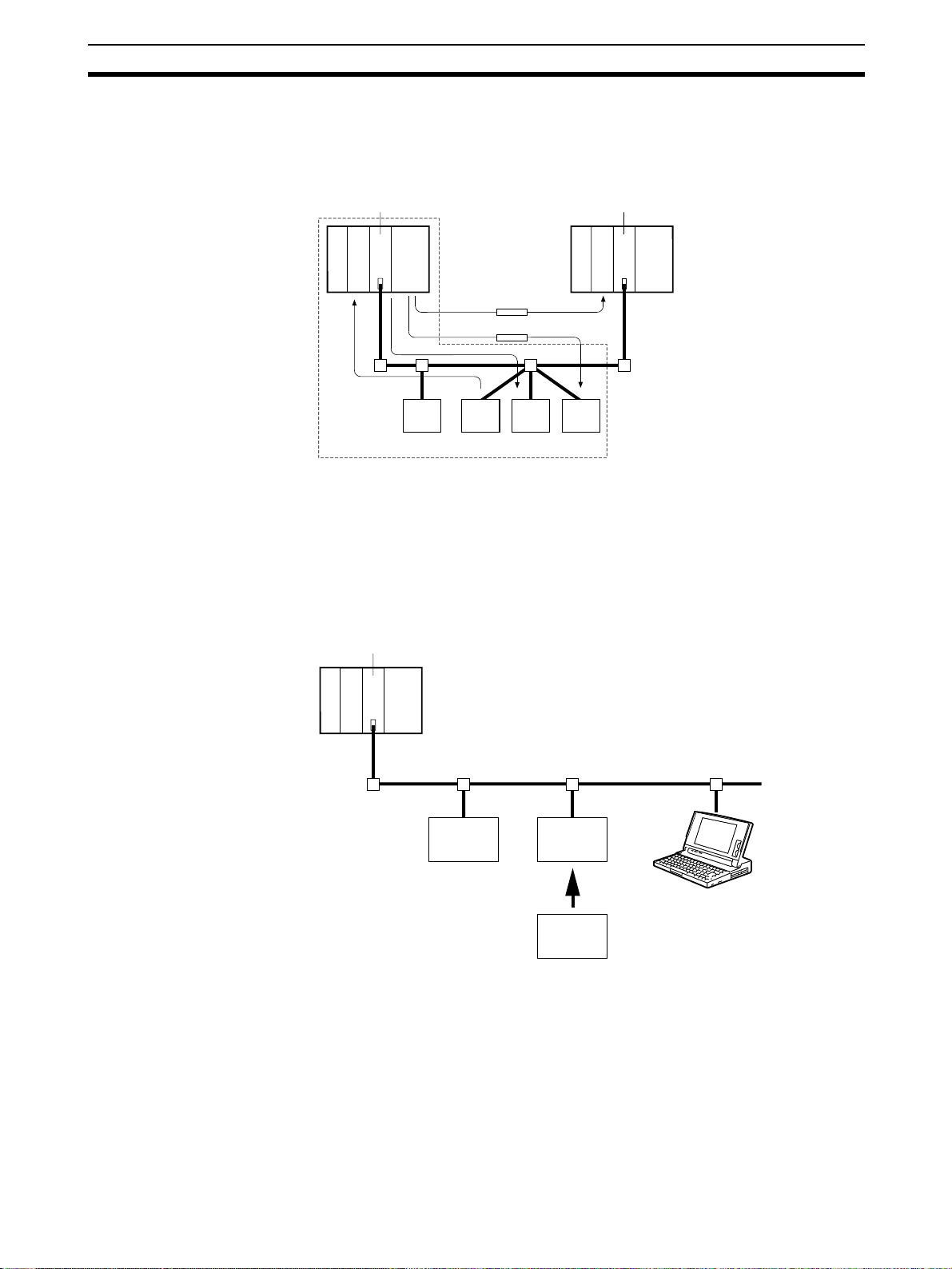
DeviceNet Network Features Section 1-1
1-1-3 Remote I/O Communications and Message Communications
DeviceNet supports message communications as well as remote I/O communications. Message communications can be used to make device settings and
monitor operation.
OMRON Master Unit
Message communications
Slaves
Remote I/O communications
OMRON Master Unit
DeviceNet
1-1-4 Device Profiles
Since device profiles are defined in DeviceNet, devices are compatible and
replaceable even in a multi-vendor environment.
It is possible to set each device's parameters and monitor operation easily
from the Configurator based on the device's profile data.
OMRON Master Unit
Limit
switch
Company A
Photoelectric
Sensor
Compatibility
Company B
Photoelectric
Sensor
Configurator
3
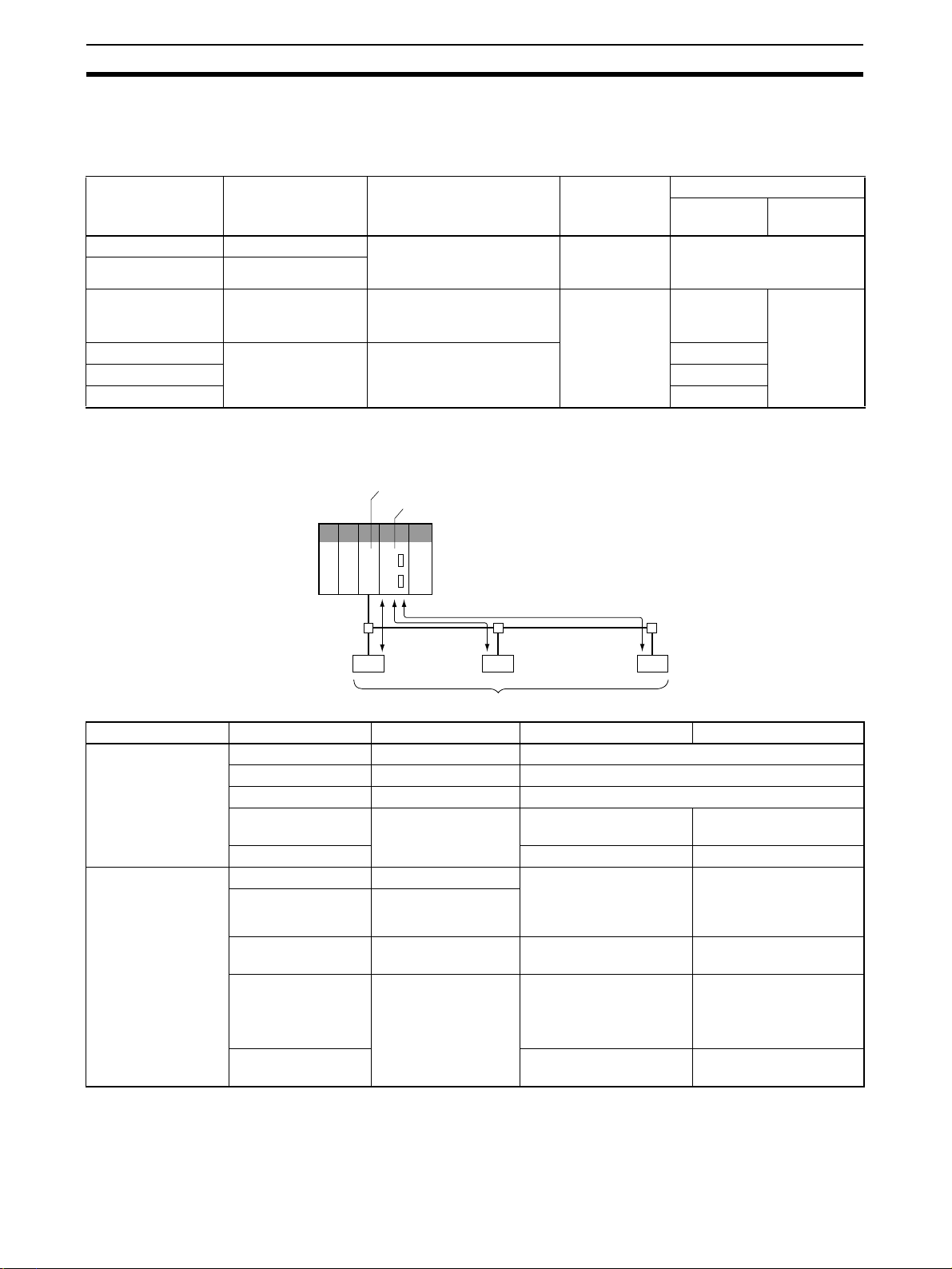
DeviceNet-compatible Devices Section 1-2
1-2 DeviceNet-compatible Devices
1-2-1 Master Unit Models
Applicable PLC Master Unit model
number
CS Series CS1W-DRM21(-V1) CPU Rack or Expansion I/O
CJ Series CJ1W-DRM21
CVM1, CV Series CVM1-DRM21-V1 CPU or Expansion CPU
CS Series C200HW-DRM21-V1 CPU Rack or Expansion I/O
C200HZ/HX/HG/HE 10 or 16
C200HS 10
Mounting position Master/Slave
Rack (Classified as CPU
Bus Units)
Rack (Classified as CPU
Bus Units)
Rack (Classified as Special
I/O Units)
functions
Master and
Slave functions
Master function only
Max. number of Units
With
Configurator
16
16 1
16
1-2-2 DeviceNet Functions of OMRON Master Units
Remote I/O Master Function
DeviceNet Master Unit
CPU Unit
Remote I/O communications
DeviceNet
Without
Configurator
Item Master Model Without Configurator With Configurator
Max. No. of Slave
nodes per Master
Max. No. of control
points per Master
Slaves
CS Series CS1W-DRM21(-V1) 63 nodes
CJ Series CJ1W-DRM21 63 nodes
CVM1, CV Series CVM1-DRM21-V1 63 nodes
CS Series, C200HX/
HG/HE
C200HS 32 nodes 63 nodes
CS Series CS1W-DRM21(-V1) 2,048 pts (64 input /64
CJ Series CJ1W-DRM21
CVM1, CV Series CVM2-DRM21-V1 2,048 pts (64 input/ 64
CS Series, C200HX/
HG/HE
C200HS 1,024 pts (32 input/32
C200HW-DRM21-V1 50 nodes 63 nodes
32,000 pts (500 words x
output words) or
16,000 pts (500 input/500
output words)
output words)
C200HW-DRM21-V1 1,600 pts (50 input/50
output words)
output words)
4 blocks)
6,400 (100 words x 4
blocks
Without messages:
4,800 pts
With messages:
1,600 pts
1,280
4
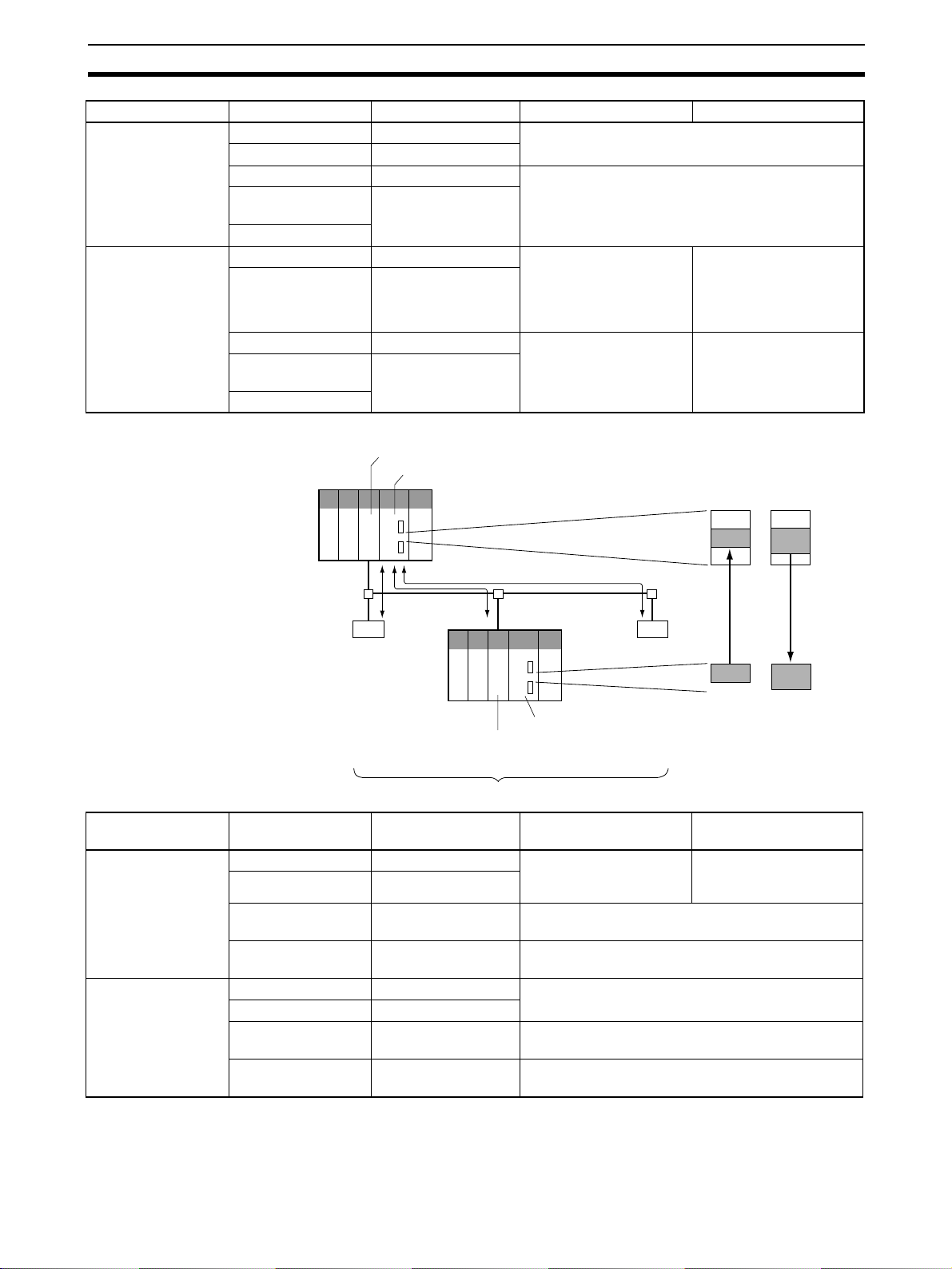
DeviceNet-compatible Devices Section 1-2
Item Master Model Without Configurator With Configurator
Max. No. of I/O
points per Slave controllable by Master
Remote I/O allocation areas
Remote I/O Slave Function
CS Series CS1W-DRM21(-V1) 100 input words x 2/100 output words x 1
CJ Series CJ1W-DRM21
CVM1, CV Series CVM1-DRM21-V1 32 input/32 output words
CS Series, C200HX/
C200HW-DRM21-V1
HG/HE
C200HS
CS Series CS1W-DRM21(-V1) CS/CJ DeviceNet words
CJ Series CJ1W-DRM21
in CIO Area, and userallocated words in CIO
User-allocated words in
CIO Area, DM Area, and
other areas.
Area, DM Area, and other
areas.
CVM1, CV Series CVM1-DRM21-V1 DeviceNet Area (includCS Series, C200HX/
C200HW-DRM21-V1
ing dedicated words/ bits)
HG/HE
User-allocated words in
CIO Area, DM Area, and
other areas.
C200HS
DeviceNet Master Unit
CPU Unit
IN area OUT area
Item CPU Unit to which
Max. No. of I/O pts
per Slave
Allocation areas in
the CPU Unit to
which this Slave is
mounted
Remote I/O communications
DeviceNet
CS-series CPU Unit
CS or CJ Series DeviceNet Unit (Slave function)
I/O Link Unit (Slave)
Slaves
Unit Model Without the
a Slave is mounted
Configurator
CS Series CS1W-DRM21(-V1) 32 pts (1 input/ 1 output
CJ Series CJ1W-DRM21
CS Series, C200HX/
C200HW-DRT21 1,024 pts (32 input/32 output words)
word) or 3,200 pts (100
input/100 output words)
HG/HE
CQM1H
CQM1-DRT21 32 pts (1 input/1 output word)
CQM1 Series
CS Series CS1W-DRM21(-V1) CIO, WR, DM, EM, HR
CJ Series CJ1W-DRM21
CS Series, C200HX/
C200HW-DRM21 CIO, DM, EM, AR, LR, T/C
HG/HE
CQM1H
CQM1-DRT21 CIO
CQM1 Series
IN area OUT area
With the Configurator
4,800 pts (100 input
words x 2/100 output
words x 1)
5
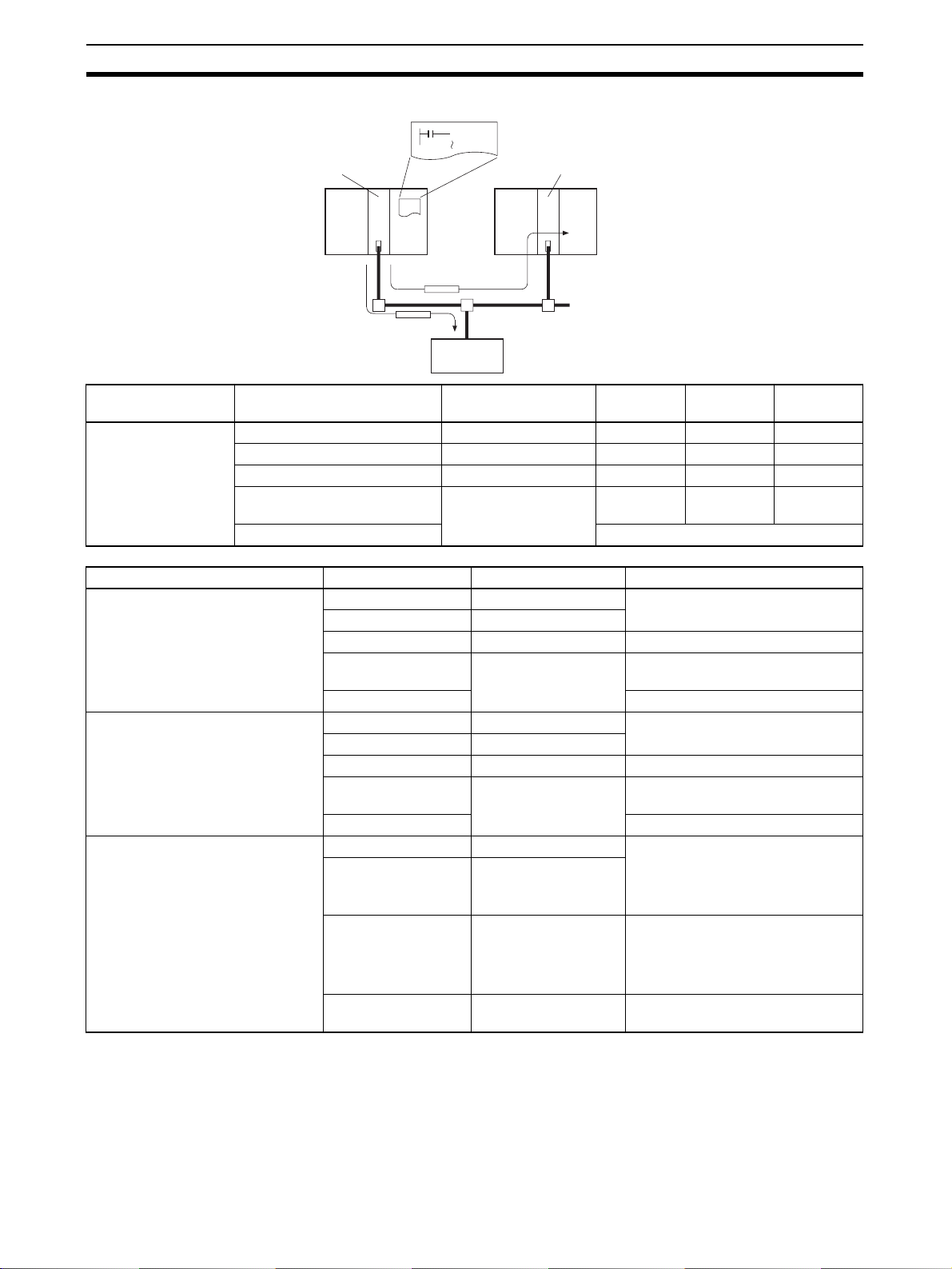
DeviceNet-compatible Devices Section 1-2
Message Communications Function
[ CMND ... ]
Master
Special
Slave
Master
Item Master Unit model Send Receive FINS
Communications
Instructions
CS Series CS1W-DRM21(-V1) SEND(192) RECV(193) CMND(194)
CJ Series CJ1W-DRM21 SEND(192) RECV(193) CMND(194)
CVM1, CV Series DVM1-DRM21-V1 SEND(192) RECV(193) CMND(194)
CS Series,
C200HW-DRM21-V1 None None IOWR
C200HX/HG/HE
C200HS ---
Item Master model Model Capacity
Max. No. of nodes per Master for
message communications using
FINS commands
CS Series CS1W-DRM21(-V1) 63 nodes
CJ Series CJ1W-DRM21
CVM1, CV Series CVM1-DRM21-V1 8 nodes
CS Series,
C200HW-DRM21-V1 8 nodes
C200HX/HG/HE
C200HS Not supported
Max. No. of nodes per Master for
message communications using
explicit messages
CS Series CS1W-DRM21(-V1) 63 nodes
CJ Series CJ1W-DRM21
CVM1, CV Series CVM1-DRM21-V1 63 nodes
CS Series, C200HX/
C200HW-DRM21-V1 63 nodes
HG/HE
C200HS Not supported
Max. message length CS Series CS1W-DRM21(-V1) SEND(192): 267 words
CJ Series CJ1W-DRM21
RECV(193): 269 words
CMND(194): 542 bytes (starting
with command code)
CVM1, CV Series CVM1-DRM21-V1 SEND(192): 76 words
RECV(193): 78 words
CMND(194): 160 bytes
(starting with command code)
CS Series,
C200HX/HG/HE
C200HW-DRM21-V1 IOWR(223): 160 bytes (starting
with command code)
commands
6

DeviceNet-compatible Devices Section 1-2
1-2-3 Types of Slaves
The following classifications are used for DeviceNet Slaves.
For more details on the General-purpose Slaves, Environment-resistive
Slaves, and Special Slaves, refer to the DeviceNet DRT1 Series Slaves Oper-
ation Manual (W347) for DRT1-series Slaves and the DeviceNet DRT2 Series
Slaves Operation Manual (W404) for DRT2-series Slaves.
Refer to the DeviceNet MULTIPLE I/O TERMINAL Operation Manual (W348)
for more details on the MULTIPLE I/O TERMINAL Slaves.
General-purpose Slaves Slaves with I/O functions for 32 or fewer inputs and 32 or fewer outputs.
Environment-resistive
Slaves
Slave with I/O functions for I/O that uses a round, waterproof connector connected to a communications cable.
Special Slaves Slaves with more than 32 inputs or 32 outputs or Slaves with functions other
than I/O.
MULTIPLE I/O TERMINALs These are high-density I/O Block Slaves.
1-2-3-1 DRT1-series Slaves
General-purpose Slaves
Name Appearance I/O points Model number Communi-
Remote I/O
Ter mi nal s wi th
Tr an s i st o rs
Remote I/O
Ter mi nal s wi th
Transistors
and 3-tier Terminal Block
8 input points (NPN) DRT1-ID08 Normal
8 input points (PNP) DRT1-ID08-1
16 input points (NPN) DRT1-ID16
16 input points (PNP) DRT1-ID16-1
8 output points (NPN) DRT1-OD08
8 output points (PNP) DRT1-OD08-1
16 output points (NPN) DRT1-OD16
16 output points (PNP) DRT1-OD16-1
8 input points+8 output
points (NPN)
16 input points (NPN) DRT1-ID16T Simple wiring (not neces16 input points (PNP) DRT1-ID16T-1
16 input points (NPN) DRT1-ID16TA
16 input points (PNP) DRT1-ID16TA-1
16 output points (NPN) DRT1-OD16T
16 output points (PNP) DRT1-OD16T-1
16 output points (NPN) DRT1-OD16TA
16 output points (PNP) DRT1-OD16TA-1
8 input points+8 output
points (NPN)
8 input points+8 output
points (PNP)
8 input points+8 output
points (NPN)
8 input points+8 output
points (PNP)
DRT1-MD16
DRT1-MD16T
DRT1-MD16T-1
DRT1-MD16TA
DRT1-MD16TA-1
square connectors
cations
cable
---
sary to tighten multiple
wires together and wiring
locations are easy to
understand)
The DRT1-@D16TA(-1)
does not need a separate
power supply for internal
circuits (uses the communications power supply).
Remarks
7
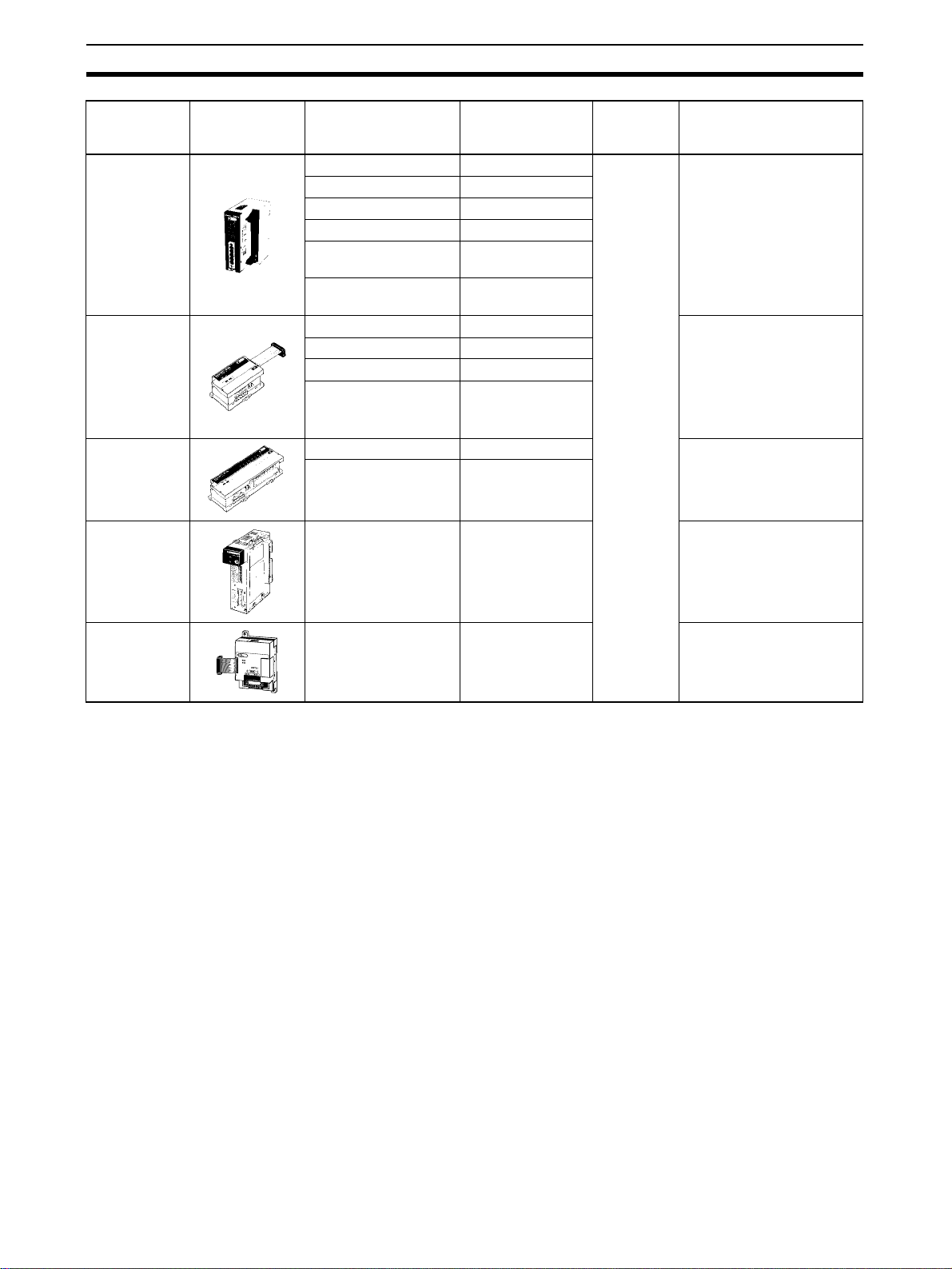
DeviceNet-compatible Devices Section 1-2
Name Appearance I/O points Model number Communi-
Remote I/O
Ter mi nal s wi th
Transistors
and Connectors
Remote
Adapters
Sensor Terminals
CQM1 I/O
Link Unit
32 input points (NPN) DRT1-ID32ML Normal
32 input points (PNP) DRT1-ID32ML-1
32 output points (NPN) DRT1-OD32ML
32 output points (PNP) DRT1-OD32ML-1
16 input points+16 out-
put points (NPN)
16 input points+16 out-
put points (PNP)
16 input points (NPN) DRT1-ID16X Compact (85 x 50 x 40 mm
16 input points (PNP) DRT1-ID16X-1
16 output points (NPN) DRT1-OD16X
16 output points (PNP) DRT1-OD16X-1
16 input points (NPN) DRT1-HD16S Connected to photoelectric
8 input/8 output points
(PNP)
16 internal inputs/
16 internal outputs
(between CQM1 and
Master)
DRT1-MD32ML
DRT1-MD32ML-1
DRT1-ND16S
CQM1-DRT21 Remote I/O communica-
square connectors
cations
Remarks
cable
Compact (35 x 60 x 80 mm
(W x D x H))
Connects to a Relay Terminal through a MIL cable.
Does not need a separate
power supply for internal
circuits (uses the communications power supply).
W x D x H)
Connects to a G70D Relay
terminal and can be used
for a relay output or a
power MOSFET relay output.
and proximity sensors with
connectors
tions between PLCs
CPM2A/
CPM1A
I/O Link Unit
32 internal inputs/
32 internal outputs
(between CPM2A/
CPM1A and Master)
CPM1A-DRT21 Remote I/O communica-
tions between PLCs
8
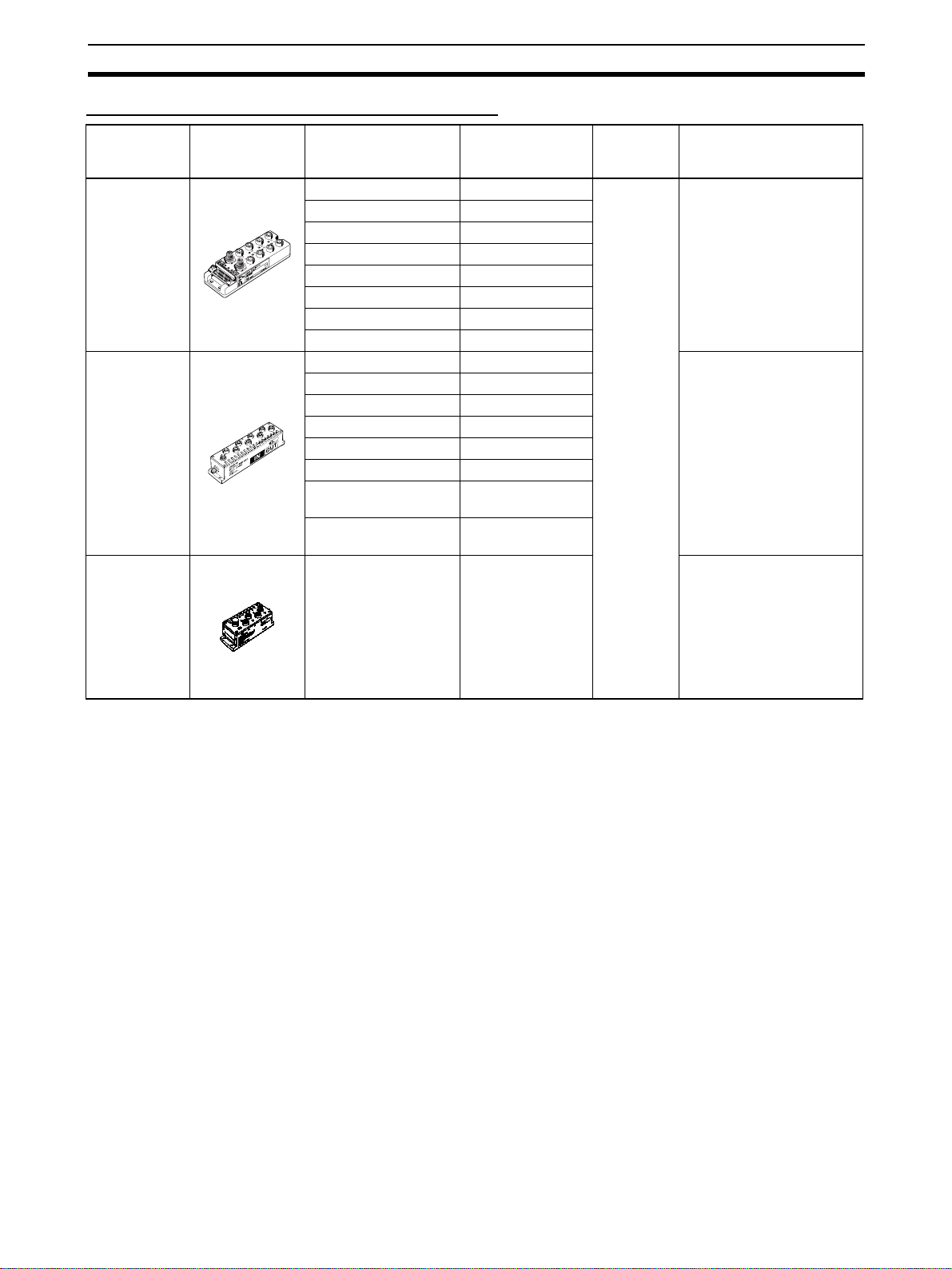
DeviceNet-compatible Devices Section 1-2
Waterproof and Environment-resistive Slaves
Name Appearance I/O points Model number Communi-
Waterproof
Te r mi n al s
Environmentresistive Terminals
B7AC Interface Terminal
4 input points (NPN) DRT1-ID04CL Round con4 input points (PNP) DRT1-ID04CL-1
8 input points (NPN) DRT1-ID08CL
8 input points (PNP) DRT1-ID08CL-1
4 output points (NPN) DRT1-OD04CL
4 output points (PNP) DRT1-OD04CL-1
8 output points (NPN) DRT1-OD08CL
8 output points (PNP) DRT1-OD08CL-1
8 input points (NPN) DRT1-ID08C Spatter, dust and drip-proof
8 output points (NPN) DRT1-OD08C
16 input points (NPN) DRT1-HD16C
16 input points (PNP) DRT1-HD16C-1
16 output points (NPN) DRt1-WD16C
16 output points (PNP) DRT1-WD16C-1
8 input points+8 output
points (NPN)
8 input points+8 output
points (PNP)
10 input points x 3 DRT1-B7AC Splits 1 B7AC Unit into 3
DRT1-MD16C
DRT1-MD16C-1
nectors
cations
cable
Dust and drip-proof structure for environmental
resistance (IP 67)
XS2 Series connector system eliminates the need for
tools for sensor, valve or
other connections.
structure for environmental
resistance (IP 66)
XS2 Series connector system eliminates the need for
tools for sensor, valve or
other connections.
branches.
XS2 Series connector sys-
tem eliminates the need for
tools.
Spatter, dust and drip-proof
structure for environmental
resistance (IP 66)
Remarks
9

DeviceNet-compatible Devices Section 1-2
Special Slaves
Name Appearance I/O points Model number Communi-
Programmable Slaves
C200H I/O
Link Unit
RS-232C Unit 16 inputs (1 word) DRT1-232C2 Two RS-232C ports
512 inputs max.
(32 words)
512 outputs max. (32
words)
512 inputs max.
(32 words)
512 outputs max. (32
words)
CPM2C-S100CDRT
CPM2C-S110CDRT
C200HW-DRT21 Supports remote I/O and
cations
cable
Normal
square connectors
Controller that enables
communications with CompoBus/S Master.
Enables message communications using explicit
messages.
message communications
between PLCs.
Max. I/O area: 512 input
points and 52 output points
Any I/O words can be allocated.
mounted
Data sent and received by
explicit message (151
bytes max.)
Executes settings and control through explicit messages.
Reflects RS-232C port status in the input.
Remarks
10

DeviceNet-compatible Devices Section 1-2
1-2-3-2 DRT2-series Slaves
General-purpose Slaves
Name Appearance I/O points Model number Remarks
Remote I/O Terminals
with Transistors
Remote I/O Terminals
with Relay Outputs
8 input points (NPN) DRT2-ID08 Terminal block
8 input points (PNP) DRT2-ID08-1
8 output points (NPN) DRT2-OD08
8 output points (PNP) DRT2-OD08-1
16 input points (NPN) DRT2-ID16
16 input points (PNP) DRT2-ID16-1
16 output points (NPN) DRT2-OD16
16 output points (PNP) DRT2-OD16-1
8 input points/8 output
points (NPN)
8 input points/8 output
points (PNP)
16 output points DRT2-ROS16 Relay outputs
DRT2-MD16
DRT2-MD16-1
mounted/removed
using screws.
Remote I/O Terminal
Expansion Units with
Tr an s i st o rs
Remote I/O Terminals
with 3-tier Terminal
Blocks and Transistors
Sensor Connector Terminals with Transistors
MIL Connector Terminals with Transistors
16 input points (NPN) XWT-ID16 Expansion Unit for
16 input points (PNP) XWT-ID16-1
16 output points (NPN) XWT-OD16
16 output points (PNP) XWT-OD16-1
8 input points (NPN) XWT-ID08
8 input points (PNP) XWT-ID08-1
8 output points (NPN) XWT-OD08
8 output points (PNP) XWT-OD08-1
16 input points (NPN) DRT2-ID16TA Wiring locations easy
16 input points (PNP) DRT2-ID16TA-1
16 output points (NPN) DRT2-OD16TA
16 output points (PNP) DRT2-OD16TA-1
8 input points/8 output
points (NPN)
8 input points/8 output
points (PNP)
16 input points (NPN) DRT2-ID16S Use industry standard
16 input points (PNP) DRT2-ID16S-1
8 input points/8 output
points (NPN)
8 input points/8 output
points (PNP)
16 input points (NPN) DRT2-ID16ML Connects to relay ter16 input points (PNP) DRT2-ID16ML-1
16 output points (NPN) DRT2-OD16ML
16 output points (PNP) DRT2-OD16ML-1
16 input points (NPN) DRT2-ID16MLX A connecting cable
16 input points (PNP) DRT2-ID16MLX-1
16 output points (NPN) DRT2-OD16MLX
16 output points (PNP) DRT2-OD16MLX-1
DRT2-MD16TA
DRT2-MD16TA-1
DRT2-MD16S
DRT2-MD16S-1
increasing inputs or
outputs of the Basic
Unit.
to find (wiring to the
same terminal not
required).
Cannot be expanded
with an Expansion
Unit.
Sensor connectors.
minal using MIL cable.
(10 cm) is included.
11

DeviceNet-compatible Devices Section 1-2
Name Appearance I/O points Model number Remarks
MIL Connector Terminals with Transistors
Board MIL Connector
Ter min al s w i th Tr a ns i stors
Screw-less Clamp Terminal with Transistors
A
N
I
M
R
V
4
E
a
2
T
r
o
:
E
p
r
E
T
o
C
O
C
R
M
U
E
n
o
O
R
r
S
m
O
N
I
M
R
V
4
E
2
T
r
:
o
E
p
E
T
r
o
C
O
C
R
M
U
E
n
O
o
R
r
S
m
O
32 input points (NPN) DRT2-ID32ML Connects to relay ter32 input points (PNP) DRT2-ID32ML-1
minal using MIL cable.
32 output points (NPN) DRT2-OD32ML
32 output points (PNP) DRT2-OD32ML-1
16 input points/16 out-
DRT2-MD32ML
put points (NPN)
16 input points/16 out-
DRT2-MD32ML-1
put points (PNP)
32 input points (NPN) DRT2-ID32B MIL connectors
32 input points (PNP) DRT2-ID32B-1
32 output points (NPN) DRT2-OD32B
L
n
o
i
t
mounted parallel to
board
32 output points (PNP) DRT2-OD32B-1
16 input points/16 out-
DRT2-MD32B
put points (NPN)
16 input points/16 out-
DRT2-MD32B-1
put points (PNP)
32 input points (NPN) DRT2-ID32BV MIL connectors
32 input points (PNP) DRT2-ID32BV-1
L
A
n
o
i
t
a
32 output points (NPN) DRT2-OD32BV
mounted perpendicular to board
32 output points (PNP) DRT2-OD32BV-1
16 input points/16 out-
DRT2-MD32BV
put points (NPN)
16 input points/16 out-
DRT2-MD32BV-1
put points (PNP)
16 input points (NPN) DRT2-ID16SL Without detection
16 input points (PNP) DRT2-ID16SL-1
function
16 output points (NPN) DRT2-OD16SL
16 output points (PNP) DRT2-OD16SL-1
16 input points (NPN) DRT2-ID16SLH With detection function
16 input points (PNP) DRT2-ID16SLH-1
16 output points (NPN) DRT2-OD16SLH
16 output points (PNP) DRT2-OD16SLH-1
32 input points (NPN) DRT2-ID32SL Without detection
32 input points (PNP) DRT2-ID32SL-1
function
32 output points (NPN) DRT2-OD32SL
32 output points (PNP) DRT2-OD32SL-1
16 input points/16 out-
DRT2-MD32SL
put points (NPN)
16 input points/16 out-
DRT2-MD32SL-1
put points (PNP)
32 input points (NPN) DRT2-ID32SLH With detection function
32 input points (PNP) DRT2-ID32SLH-1
32 output points (NPN) DRT2-OD32SLH
32 output points (PNP) DRT2-OD32SLH-1
16 input points/16 out-
DRT2-MD32SLH
put points (NPN)
16 input points/16 out-
DRT2-MD32SLH-1
put points (PNP)
12

DeviceNet-compatible Devices Section 1-2
Environment-resistive
Slaves
Name Appearance I/O points Model number Remarks
Environment-resistive
Te r mi n al s
8 input points (NPN) DRT2-ID08C Waterproof, oil-proof,
8 input points (PNP) DRT2-ID08C-1
16 input points (NPN) DRT2-HD16C
16 input points (PNP) DRT2-HD16C-1
8 output points (NPN) DRT2-OD08C
8 output points (PNP) DRT2-ID08C-1
and spatter-proof construction (IP67).
Environment-resistive
Terminals, Standard
Models
4 input points (NPN) DRT2-ID04CL Waterproof, oil-proof,
4 input points (PNP) DRT2-ID04CL-1
4 output points (NPN) DRT2-OD04CL
4 output points (PNP) DRT2-OD04CL-1
8 input points (NPN) DRT2-ID08CL
8 input points (PNP) DRT2-ID08CL-1
16 input points (NPN) DRT2-HD16CL
16 input points (PNP) DRT2-HD16CL-1
8 output points (NPN) DRT2-OD08CL
8 output points (PNP) DRT2-OD08CL-1
16 output points (NPN) DRT2-WD16CL
16 output points (PNP) DRT2-WD16CL-1
8 input points/8 output
points (NPN)
8 input points/8 output
points (PNP)
Analog Slaves
Name Appearance I/O points Model number Remarks
Analog Terminals 4 input points
(0 to 5 V, 1 to 5 V, 0 to
10 V, −10 to 10 V, 0 to
20 mA, 4 to 20 mA)
4 input points
(0 to 5 V, 1 to 5 V, 0 to
10 V, 0 to 20 mA, 4 to
20 mA)
and spatter-proof construction (IP67).
Not equipped with
detection functions.
DRT2-MD16CL
DRT2-MD16CL-1
DRT2-AD04 Terminal block mounted/
removed using screws.
The DRT2-AD04H is a High-
resolute Terminal (1/30,000
FS).
DRT2-AD04H
2 output points
(0 to 5 V, 1 to 5 V, 0 to
10 V, −10 to 10 V, 0 to
20 mA, 4 to 20 mA)
DRT2-DA02
13

DeviceNet-compatible Devices Section 1-2
Name Appearance I/O points Model number Remarks
Temperature Input
Te r mi n al s
4 input points
(Switchable between R,
S, K1, K2, J1, J1, T, E, B,
N, L1, L2, U, W, and
PL2.)
4 input points
(Switchable between PT,
JPT, PT2, and JPT2.)
DRT2-TS04T Thermocouple input
DRT2-TS04P Platinum resistance ther-
mometer input
14

DeviceNet-compatible Devices Section 1-2
1-2-3-3 MULTIPLE I/O TERMINAL Units
Unit I/O
Communications
Unit
Basic
I/O
Units
Tr an s i stor Input
Units
Tr an s i stor Output Units
Relay
Output
Units
points
None Two sta-
16 input
points
16 input
points
16 input
points
16 input
points
32 input
points
16 output
points
16 output
points
16 output
points
16 output
points
32 output
points
8 output
points
16 output
points
Words allocated in
PLC memory
Input Output
tus words
1 word 0 words M3 terminal
1 word 0 words Connector
1 word 0 words Connector
1 word 0 words Connector
2 words 0 words High-density
0 words 1 word M3 terminal
0 words 1 word Connector
0 words 1 word Connector
0 words 1 word Connector
0 words 2 words High-density
0 words 1 word M3 terminal
0 words 1 word M3 terminal
I/O connec-
tions
0 words None 24 V DC
block
(made by
MOLEX)
(made by
FUJITSU)
(D-sub, 25
pin)
connector
(made by
FUJITSU)
block
(made by
MOLEX)
(made by
FUJITSU)
(D-sub, 25
pin)
connector
(made by
FUJITSU)
block
block
Unit
power
supply
voltage
(supplied
from
outside)
Instal-
lation
DIN
track
Model
number
DRT1-COM ---
GT1-ID16 NPN
GT1-ID16-1 PNP
GT1-ID16MX NPN
GT1-ID16MX-1 PNP
GT1-ID16ML NPN
GT1-ID16ML-1 PNP
GT1-ID16DS NPN
GT1-ID16DS-1 PNP
GT1-ID32ML NPN
GT1-ID32ML-1 PNP
GT1-OD16 NPN
GT1-OD16-1 PNP
GT1-OD16MX NPN
GT1-OD16MX-1 PNP
GT1-OD16ML NPN
GT1-OD16ML-1 PNP
GT1-OD16DS NPN
GT1-OD16DS-1 PNP
GT1-OD32ML NPN
GT1-OD31ML-1 PNP
GT1-ROP08 ---
GT1-ROS16 ---
Remarks
15

DeviceNet-compatible Devices Section 1-2
Unit I/O
Special
I/O
Units
(See
note.)
Analog
Input
Units
Analog
Output
Units
Temperature Input
Unit
Counter
Unit
points
4 inputs 4 words 0 words M3 terminal
8 inputs 8 words 0 words Connector
4 outputs 0 words 4 words M3 terminal
4 outputs 0 words 4 words Connector
4 inputs 4 or 8
1 input 3 words 3 words M3 terminal
Words allocated in
PLC memory
Input Output
0 words M3 terminal
words
(varies
with data
format)
I/O connec-
tions
block
(made by
MOLEX)
block
(made by
MOLEX)
block
block
Unit
power
supply
voltage
24 V DC
(supplied
from
outside)
Instal-
lation
DIN
track
Model
number
GT1-AD04 Inputs:
GT1-AD08MX
GT1-DA04 Outputs:
GT1-DA04MX Outputs:
GT1-TS04T Sensor
GT1-TS04P Sensor
GT1-CT01 1 external
Remarks
4 to 20 mA,
0 to 20 mA,
0 to 5 V,
1 to 5 V,
0 to 10 V,
–10 to 10 V
4 to 20 mA,
0 to 5 V,
1 to 5 V,
0 to 10 V,
–10 to 10 V
0 to 5 V,
1 to 5 V,
0 to 10 V,
–10 to 10 V
types: R, S,
K, J, T, B, L
types: Pt100,
JPt100
input
2 external
outputs
Note The Analog Input Units, Analog Output Units, Temperature Input Units, and
Counter Units belong to a group called Special I/O Units. The front-panel indicators and other parts of Special I/O Units differ from those of other I/O Units.
One I/O Unit Connecting Cable (cable length 40 mm) is included with each I/O
Unit. One end connector is attached to the Communications Unit.
I/O Unit Connecting Cables with a cable lengths of 0.1, 0.3, 0.4, 0.6, and 1 m
(GCN1-010/030/040/060/100) are sold separately (see below).
0.1 m/0.3 m/0.4 m/0.6 m/1 m
16

Communications Specifications Section 1-3
1-2-4 DeviceNet Configurator
The Configurator is a software configuration tool for the DeviceNet network.
The Configurator can be used to set parameters (the scan list) and monitor
operation in OMRON Master Units. The Configurator can also be used to set
parameters in OMRON and other companies’ Slaves.
Product name Model Components Network connection
DeviceNet Configurator (Ver. 2)
WS02-CFDC1-J Installation disk
(CD-ROM)
to computer
Any of the following:
• Through an Ethernet Unit
• Serial connection
• Dedicated PCI
Board
• PCMCIA Card
(See the table below.)
Applicable
computer
IBM PC/AT or
compatible
Note The following Boards and Cards can be used.
Model Components Applicable
computer
3G8F7-DRM21 Dedicated PCI Board (Configurator not included.) IBM PC/AT or com-
patible
3G8E2-DRM21-V1 Dedicated PCMCIA Card with DeviceNet Configura-
tor
1-3 Communications Specifications
Item Specifications
Communications
protocol
Connection methods (See note 1.)
Baud rate 500 Kbps, 250 Kbps, or 125 Kbps
Communications
media
Communications
distances for special 5-wire cables
Communications
distances for special 4-wire flat
cables
Communications
power supply
Max. number of
nodes
DeviceNet
Multi-drop and T-branch connections can be combined (for trunk
and branch lines)
Special 5-wire cables (2 signal lines, 2 power lines, 1 shield line)
Special 4-wire flat cables (2 signal lines, 2 power lines)
Baud rate Network
length
500 kbps 100 m max. 6 m max. 39 m max.
250 kbps 250 m max.
(See note 2.)
125 kbps 500 m max.
(See note 2.)
Baud rate Network
length
500 kbps 75 m max. 6 m max. 35 m max.
250 kbps 150 m max. 6 m max. 48 m max.
125 kbps 265 m max. 6 m max. 135 m max.
24 V DC supplied externally
64 nodes (including Masters, Slaves, and Configurator)
Branch line
length
6 m max. 78 m max.
6 m max. 156 m max.
Branch line
length
OS
Windows 95, 98,
Me, NT4.0,
2000, or XP
OS
Windows 95, 98, Me,
NT 4.0, 2000, or XP
Windows 98, Me, NT
4.0, 2000, or XP
Total branch
line length
Total branch
line length
Note 1. Terminators are required at both ends of trunk line.
2. Indicates the maximum network length when thick cables are used. Reduce the network length to 100 m max. when using thin cables.
17

Basic Operating Procedures Section 1-4
1-4 Basic Operating Procedures
1-4-1 DeviceNet Network Configuration and Wiring
1,2,3... 1. Determine the Baud Rate Required for the Application
Refer to the section on communications timing in the Master Unit Manual
(see below) to determine the appropriate responsiveness and baud rate for
your application.
• CS/CJ Series DeviceNet Operation Manual (W380)
• CVM1/CV DeviceNet Master Unit,
C200HX/HG/HE DeviceNet Master Unit Operation Manual (W379)
• DeviceNet PCI Board Operation Manual (W381)
2. Determine the Cable Layout and Cable Lengths to All Nodes
Verify that the planned configuration is within the network configuration
specifications.
• Refer to 2-1 Network Configuration Overview for details on the network
configuration.
• Refer to 2-2 Network Configuration for configuration precautions.
3. Determine the Communications Power Supply Method
When planning the communications power supply layout, verify that the
voltage drop over the communications cables is within specifications.
• Refer to SECTION 3 Communications Power Supply Methods for details.
• In particular, refer to 3-2-1 Communications Power Supply for a flowchart that will guide you through the selection process.
4. Select the Required Devices
• Refer to the device manuals when making arrangements for the Masters, Slaves, and the Configurator.
• Refer to 2-3 Cables, Connectors, and Related Devices for details on
other related devices.
5. Purchase the Required Equipment
6. Construct the Network
Construct the network using recommended wiring and noise-control tech-
niques.
• Refer to 2-4 Wiring Methods for details on wiring.
• Refer to 2-5 Minimizing Noise in the Network for details on noise-control techniques.
• Refer to 2-2 Network Configuration the Network Configuration for other
precautions.
1-4-2 Network Start-up Procedure
Turn ON the communications power supply.
Turn ON the Slave power supply.
Turn ON the PLC (Master Unit) power supply.
Operate the network.
18

Basic Operating Procedures Section 1-4
Note 1. All three power supplies can be turned ON simultaneously. It is also ac-
ceptable to turn ON the communications and Slave power supplies or the
Slave and PLC power supplies simultaneously.
2. Slaves may not be recognized if the communications power supply is
turned ON after the Slave power supply.
3. Always operate the network with the scan list enabled in the Master Unit.
When the scan list is enabled, the user can check whether Slaves are participating in the network from the PLC and verify that the DeviceNet network is communicating normally.
19

Basic Operating Procedures Section 1-4
20

Network Configuration and Wiring
This section explains how to plan the DeviceNet Network configuration and wire the Network.
2-1 Network Configuration Overview. . . . . . . . . . . . . . . . . . . . . . . . . . . . . . . . . . 22
2-1-1 Network Configuration . . . . . . . . . . . . . . . . . . . . . . . . . . . . . . . . . . . 22
2-1-2 Example Network Configuration . . . . . . . . . . . . . . . . . . . . . . . . . . . 25
2-1-3 Network Configuration Restrictions. . . . . . . . . . . . . . . . . . . . . . . . . 26
2-1-4 Connections . . . . . . . . . . . . . . . . . . . . . . . . . . . . . . . . . . . . . . . . . . . 28
2-1-5 Detailed Connection Patterns . . . . . . . . . . . . . . . . . . . . . . . . . . . . . . 30
2-2 Network Configuration . . . . . . . . . . . . . . . . . . . . . . . . . . . . . . . . . . . . . . . . . . 32
2-2-1 Compatible Cables . . . . . . . . . . . . . . . . . . . . . . . . . . . . . . . . . . . . . . 32
2-2-2 Trunk Lines and Branch Lines . . . . . . . . . . . . . . . . . . . . . . . . . . . . . 33
2-2-3 Proper Cable Usage . . . . . . . . . . . . . . . . . . . . . . . . . . . . . . . . . . . . . 37
2-2-4 Determining the Location of the Master. . . . . . . . . . . . . . . . . . . . . . 39
2-2-5 T-branch Tap Connections . . . . . . . . . . . . . . . . . . . . . . . . . . . . . . . . 40
2-2-6 Connecting Devices other than DeviceNet Products . . . . . . . . . . . . 40
2-2-7 Connecting Terminators (Terminating Resistors). . . . . . . . . . . . . . . 40
2-2-8 Using Crimp Terminals. . . . . . . . . . . . . . . . . . . . . . . . . . . . . . . . . . . 41
2-2-9 Sharing the Communications and Internal Circuit Power Supply . . 41
2-2-10 Grounding Methods . . . . . . . . . . . . . . . . . . . . . . . . . . . . . . . . . . . . . 42
2-2-11 Allocating Node Numbers . . . . . . . . . . . . . . . . . . . . . . . . . . . . . . . . 43
2-3 Cables, Connectors, and Related Devices. . . . . . . . . . . . . . . . . . . . . . . . . . . . 43
2-3-1 Communications Cables . . . . . . . . . . . . . . . . . . . . . . . . . . . . . . . . . . 43
2-3-2 Connectors for Node Connections . . . . . . . . . . . . . . . . . . . . . . . . . . 48
2-3-3 Screwdrivers for Connector Screws . . . . . . . . . . . . . . . . . . . . . . . . . 52
2-3-4 T-branch Taps . . . . . . . . . . . . . . . . . . . . . . . . . . . . . . . . . . . . . . . . . . 52
2-3-5 Shielded T-branch Connectors . . . . . . . . . . . . . . . . . . . . . . . . . . . . . 57
2-3-7 Power Supply Tap . . . . . . . . . . . . . . . . . . . . . . . . . . . . . . . . . . . . . . . 59
2-3-8 Terminating Resistors . . . . . . . . . . . . . . . . . . . . . . . . . . . . . . . . . . . . 60
2-3-9 Communications Power Supply . . . . . . . . . . . . . . . . . . . . . . . . . . . . 61
2-4 Wiring Methods. . . . . . . . . . . . . . . . . . . . . . . . . . . . . . . . . . . . . . . . . . . . . . . . 62
2-4-1 Wiring and Installing Standard Connectors . . . . . . . . . . . . . . . . . . . 62
2-4-2 Attaching Flat Cable Connectors . . . . . . . . . . . . . . . . . . . . . . . . . . . 67
2-4-3 Attaching Shielded Connectors . . . . . . . . . . . . . . . . . . . . . . . . . . . . 68
2-4-4 Connecting to T-branch Taps and Nodes . . . . . . . . . . . . . . . . . . . . . 69
2-4-5 Flat Cable I (Standard) . . . . . . . . . . . . . . . . . . . . . . . . . . . . . . . . . . . 70
2-4-6 Connecting Shielded (Environment-resistive) Cables . . . . . . . . . . . 76
2-4-7 Wiring the Communications Power Supply . . . . . . . . . . . . . . . . . . . 76
2-4-8 Connecting the Terminating Resistors (Terminators). . . . . . . . . . . . 78
2-4-9 Grounding the Network . . . . . . . . . . . . . . . . . . . . . . . . . . . . . . . . . . 80
2-5 Minimizing Noise in the Network. . . . . . . . . . . . . . . . . . . . . . . . . . . . . . . . . . 82
2-5-1 Precautions to Prevent Noise . . . . . . . . . . . . . . . . . . . . . . . . . . . . . . 82
2-5-2 Correcting Malfunctions due to Noise . . . . . . . . . . . . . . . . . . . . . . . 84
2-6 Operational Checklist . . . . . . . . . . . . . . . . . . . . . . . . . . . . . . . . . . . . . . . . . . . 85
SECTION 2
21

Network Configuration Overview Section 2-1
2-1 Network Configuration Overview
2-1-1 Network Configuration
The DeviceNet Network can be configured as shown in the following diagrams.
Network with General-purpose Slaves Only
Connect
terminators at
both ends of the
trunk line.
Use
DeviceNet
cable.
Trunk line Trunk line
TT TT
T-branch
Ta p
Node
Branch
line
Node
Branch
line
Ground to
100
Ω or less.
Tr un k
line
T-branch
Ta p
Branch
line
Branch
line
Branch
line
Node Node
M
M
T-branch
Ta p
Node
Communications
power supply
24 VDC
Power Sup ply Tap
or T-branch Tap
Branch
line
Branch
line
Use DeviceNet
cable.
T-branch
Ta p
T
Node
M
Node
Tr un k
line
MM
Node
T-br a n ch Ta p
Node
Tr un k
line
Connect terminators
at both ends of the
trunk line.
Tr un k
line
Node
T
T-branch
Ta p
T: T-branch method
M: Multi-drop method
Use DeviceNet cable for the
trunk lines and branch lines.
Network with General-purpose and Environment-resistive Slaves
Connect terminators
at both ends of the
trunk line.
Use
DeviceNet
cable.
Trunk line
T-branch
Ta p
Branch
line
Node
Node
Use DeviceNet cable for the trunk lines and branch lines.
(Use thin cable with Environment-resistive Slaves.)
TT TT
Branch
line
Use DeviceNet
cable.
Ground to
100 Ω or less.
Trunk line
T-branch
Ta p
Branch
line
Environmentresistive Slave
Branch
line
Branch
line
M
M
Communications
power supply
T-branch
Ta p
Node
Node
24 VDC
Power Supply
Tap or T-branch
Tap
Branch
line
Branch
line
T
M
T-branch Tap
T-branch
Ta p
T-branch Tap
Node
Node
T-branch
Connector
Node
T-branch Tap
Branch
line
Environmentresistive Slave
T: T-branch method
M: Multi-drop method
Branch
line
Connect terminators
at both ends of the
trunk line.
Connector with
terminator
TT
Environmentresistive Slave
22

Network Configuration Overview Section 2-1
Network with General-purpose Slaves and Environment-resistive Slaves Using Flat Cable
Flat Cable Power Supply Terminal
Block with Terminating Resistance
(DCN4-TP4D)
Communications
power supply
Thin cable
Environmentresistive Slave
T-branch Connector
(Combination of
DCN4-TR4-1 and
DCN4-BR4)
Branch
line
T-branch Connector (branch Line)
(Combination of DCN4-TR4-1
and DCN4-BR4D)
Trunk line
Connectors for node
connections
(DCN4-SF4D)
NodeNode Node
Connector with Terminating Resistance
(Combination of DCN4-TR4-1
and DCN4-TM4)
Connectors for node connections
(DCN4-SF4D)
Network with General-purpose Slaves Using Special Thin Cable for Trunk Line and Flat Cable for
Branch Lines
Connect terminators at both
ends of the trunk line.
Flat Cable Connector:
DCN4-SF4D
Use Special
Flat Cable.
Connectors for node
connections
(DCN4-SF4D)
Trunk line Trunk line Trunk line
TT TT
T-branch
Tap
Branch
line
Node Node Node
Branch
line
T-branch
Tap
Branch
line
Ground to
100 Ω or less.
Branch
line
Node
Communications
power supply
24 VDC
T-branch
Tap
Node
T-branch
Connector
(branch line)
(Combination of
DCN4-TR4-1 and
DCN4-BR4)
Power Supply Tap
or T-branch Tap
Node
Branch
line
Use Special Thin
Cable.
Trunk
line
T-branch
Tap
Node
Node
Connect terminators at both
ends of the trunk line.
Trunk
MM
line
Trunk
line
T
Node Node
T: T-branch connection
M: Multi-drop connection
Trunk line: Use Special Thin Cable.
Branch lines: Use Special Flat Cable.
Flat Cable Connector: DCN4-SF4D
Node Connector: DCN4-SF4D
T-branch
Tap
Nodes There are two kinds of nodes in a DeviceNet Network: Slaves and Masters.
The Slaves connect to external I/O and the Masters manage the Network and
the external I/O of the Slaves.
Note The Master and Slaves can be connected at any location in the Network, as
shown in the preceding diagram.
Trunk/Branch Lines The trunk line refers to the cable that has Terminating Resistors on both ends.
Terminator
Terminator
23

Network Configuration Overview Section 2-1
.
The cables branching from the trunk line are known as branch lines.
Terminator
T-branch Taps
All are branch lines.
There is no limit on the number of T-branch Taps.
Only the total length of the branch lines is limited
Terminator
Note With Environment-resistive Slaves (Slaves with a round connector), special
Terminating Resistors
(Terminators)
Note When using a Terminal-block type Terminating Resistor, a DeviceNet cable
DeviceNet cables (Special Thin/Thick Cables and Special Flat Cables) are
used for both the trunk and branch lines in DeviceNet communications. Special Thin/Thick Cables include Special Thin Cables and Special Thick Cables.
OMRON cable with a shielded, waterproof connector is used for both the
trunk and branch lines.
Always connect Terminating Resistors at both ends of the network to reduce
signal reflection and stabilize communications. The cable that stretches from
one terminator to the other is the trunk line. Determine which cable will be the
trunk line based on the network’s configuration.
Trunk
line
Trunk line
There are two main kinds of Terminating Resistors available, one for the Tbranch Tap/Power Supply Tap and one for a Terminal Block. There are also
connectors with terminating resistance (male and female) that connect to the
Shielded T-branch Connector used with Environment-resistive Slaves.
must be used for the cable connecting the Terminating Resistor.
Connection Methods Two methods can be used to connect DeviceNet nodes: The T-branch method
and the multi-drop method. With the T-branch method, the node is connected
to a branch line created with a T-branch Tap or Shielded T-branch Connector.
24

Network Configuration Overview Section 2-1
With the multi-drop method, the node is directly connected to the trunk line or
the branch line.
T-branch method
T-branch
Ta p
T-branch
Connector
Multi-drop method
Node
Node
Node
Secondary branches can be made from a branch line. There is no limit on the
number of T-branch Taps and multi-drop connections in the network.
Note Both of these connection methods can be used in the same Network, as
shown in the example above.
Communications
Power Supply
To use DeviceNet, communications power (24 VDC) must be supplied to each
node through DeviceNet cable. Refer to 2-2-9 Sharing the Communications
and Internal Circuit Power Supply for details.
Ground Ground the entire network at just one point. Ground at 100 Ω or less.
2-1-2 Example Network Configuration
Node
Terminator
Node
Communications
power supply
(24 V DC)
Trunk line
Power
Supply
Ta p
Ground the
network at only
one point.
Branch line
Node
Terminator
T-branch made with a T-branch Tap
or T-branch Connector
The max.
branch line
length is 6 m.
Node
Node
Node
25

Network Configuration Overview Section 2-1
2-1-3 Network Configuration Restrictions
The following table shows the maximum cable lengths and maximum current
for the various cable type/baud rate combinations.
Te r mi nator
Cable type Baud rate Max.
network
length
Thick cable 500 kbps 100 m 6 m max. 39 m 8 A
250 kbps 250 m 78 m
125 kbps 500 m 156 m
Thin cable 500 kbps 100 m 39 m 3 A
250 kbps 100 m 78 m
125 kbps 100 m 156 m
Flat cable 500 kbps 75 m 35 m 5 A
250 kbps 150 m 48 m
125 kbps 265 m 135 m
Maximum network length: 100 m when baud rate is 500 kbps
(When thick cable is used, the network length can be up to 250 m max.
with a 250 kbps baud rate or 500 m max. with a 125 kbps baud rate.)
Current capacity
of trunk line
Node
Communications
power supply
(24 V DC)
Trunk line
Ground the
network at only
one point.
Thick cable: 8A
Thin cable: 3 A
Branch
line
length
Node
Tota l
branch
line
length
Current
capacity
Te r mi nator
T-branch made with a T-branch Tap
or T-branch Connector
Definition of the
Maximum Network
Length
Definition of Branch
Line Length
Power
Supply
Node
The max. branch line
length (from the trunk line
to the last node) is 6 m.
Ta p
Branch line
Node
Node Node Node
Node
The maximum network length is the distance between the two nodes that are
farthest apart or the distance between the terminators, whichever is greater.
(The trunk line length and maximum network length are not always the same.)
The maximum network length is the
longer of these two distances.
Terminal Block
T-branch Tap
with terminator
Node
Branch
line
Branch
line
Node
Node
Communications
power
supply
Node
with terminator
A branch line cannot be longer than 6 m.
The branch line length is the distance from the point in the trunk line where
the original branch was made to the end of the branch.
26

Network Configuration Overview Section 2-1
Note The branch line length is not just the distance between T-branch Taps or the
distance from a node to a T-branch Tap on the branch line; it is the total distance from the trunk line to the end of the branch.
Example 1 Example 2
Trunk
line
T-branch
Ta p
Branch line
(6 m max.)
Node
Trunk line
These lengths
are not branch
line lengths.
T-branch
Ta p A
4 m
Branch line
length
1 m 1 m
T-branch Tap A to Node 1: 5 m
T-branch Tap A to Node 2: 6 m
T-branch Tap A to Node 3: 5 m
T-branch Tap A to Node 4: 6 m
All branch lines are 6 m or less.
Definition of Total
Branch Line Length
Terminator
(1) 2 m
Node
Node 1
Node 2
The total branch line length is the sum of all branch lines in the network.
Node
(7) 2 m
(8) 2 m
(10) 1 m
Node
Node
(9)
1 m
Node
(11) 6 m (12) 6 m (13)
(2) 3 m
(3) 1 m
(4) 2 m
Node
Node Node Node Node Node
(6) 6 m
(5) 2 m
In the example above, the total branch line length is 40 m. The maximum total
branch line length is 39 m for 500-kbps communications, so a baud rate of
250 kbps or 125 kbps must be used in this network.
(Total branch line length) = (1) + (2) + (3) + (4) + (5) + (6) + (7) + (8) + (9) +
(10) + (11) + (12) + (13)
= 2 + 3 + 1 + 2 + 2 + 6 + 2 + 2 + 1 + 1 + 6 + 6 + 6
= 40 m
2 m
Node 3
Terminator
1 m
Node 4
Total branch line length
is the total of all of
these branch lines.
(40 m in this case)
6 m
Current Capacities of
the Cables
The current capacity of the trunk line is 8 A when a Thick Cable is used, 3 A
when a Thin Cable is used, and 5 A when a Special Flat Cable is used. To
estimate the current through the trunk line, add up the current consumption of
all the nodes in each direction from the communications power supply. The
total current consumption must be no more than 8 A when a Thick Cable is
used, 3 A when a Thin Cable is used, and 5 A when a Special Flat Cable is
used.
With branch lines, the current carrying capacity of the branch line is inversely
proportional to the length of the line. The current capacity of a branch line is
4.57/L (A) where L is the length of the branch line (m). Verify that the total cur-
27

Network Configuration Overview Section 2-1
rent consumption of the nodes in the branch is less than 4.57/L or 3 A, whichever is lower.
Refer to SECTION 3 Communications Power Supply Methods for more
details.
Note 1. Always use DeviceNet cables.
2. Always connect terminators at both ends of the trunk line.
3. Do not install devices other than DeviceNet devices (e.g., a lightning arrestor) in the communications line. Devices other than DeviceNet-compatible
devices can cause effects such as signal reflection and interfere with DeviceNet communications.
2-1-4 Connections
Branching Patterns
Branching from the Trunk Line
1. One Branch
Trunk
line
Branch line
Node
Trunk
line
T-branch Tap or
Power Supply Tap
2. Up to Three Branches 3. Direct Connection
Trunk
line
Node Node Node
Trunk
line
T-branch
Ta p
Branch line
(See notes 1 and 2.)
Multi-drop
Trunk
line
Node
Trunk
line
Note 1. The direct multi-drop connection cannot be used for Environment-resistive
Branching from a Branch Line
Note 1. The direct multi-drop connection cannot be used for Environment-resistive
Slaves.
2. If thick cable is being used, a multi-drop connector must be used to make
the direct multi-drop connection. (If thick cable is being used, the regular
COMBICON connector can be used to make a multi-drop connection.)
1. One Branch
Branch
line
Branch line
Node
Branch
line
T-branch Tap or
Power Supply Tap
2. Up to Three Branches 3. Direct Connection
Branch
line
Node Node Node
Branch
line
T-branch
Ta p
Branch line
(See notes 1 and 2.)
Multi-drop
Branch
line
Node
Branch
line
Slaves.
2. If thick cable is being used, a multi-drop connector must be used to make
the direct multi-drop connection. (If thick cable is being used, the regular
COMBICON connector can be used to make a multi-drop connection.)
The various connection methods can be combined on the same network, as
shown in the following diagram. There is no particular limit to the number of
28

Network Configuration Overview Section 2-1
nodes that can be connected onto a single branch line, except for the limit on
the total number of nodes (63 max.) in the network.
Communications
power supply
T-branch Tap
with terminator
Trunk line Trunk line
Branch
line
Node
NodeNode NodeNode
Note Environment-resistive Slaves cannot be connected directly to the trunk line
with the multi-drop method. General-purpose and Special Slaves can be connected directly to the trunk line with the multi-drop method, but it is easier to
connect a node to a branch line.
24 VDC
T-branch Tap
or Power
Supply Tap
Branch line
Node
Branch
line
Node
T-branch Tap
with terminator
Node
Node
Node
29

Network Configuration Overview Section 2-1
2-1-5 Detailed Connection Patterns
Branches
T-branch Method
Connection pattern Connection method
General-purpose Slaves,
Special Slaves, and Masters
Thick cable, thin cable, or
cable with shielded
connector on one end
Environment-resistive Slaves
Thick cable, thin cable, or
cable with shielded
connector on one end
Trunk
line
Branch line
Node
Branch
line
Branch line
Node
Trunk
line
Node Node Node
Branch
line
Node Node
Trunk
line
T-branch Tap or
Power Supply Tap
Or
Branch
line
T-branch Tap or
Power Supply Tap
Trunk
line
T-branch
Ta p
Or
Branch
line
T-branch
Ta p
Node
Branch
line
Branch
line
Standard Connector
provided with T-branch Tap
T-branch Tap
(DCN1-1C/2C/2R)
Standard Connector
provided with T-branch Tap
Thick or thin cable
COMBICON Connector
General-purpose Slave,
Special Slave, or Master
Cable with shielded connector
on one end or both ends
Female Male
General-purpose Slave,
Special Slave, or Master
General-purpose Slaves,
Special Slaves, and Masters
General-purpose Slave,
Special Slave, or Master
Shielded T-branch Connector
DCA1-5CN@@H1 Thin
Cable with round, shielded
connector on one end
COMBICON Connector
Thick cable, thin cable, or
cable with shielded
connector on one end
T-branch Tap
(DCN1-3C/4C/4R)
Environment-resistive Slaves
can be connected as well.
Thick or thin cable
COMBICON Connector
Standard Connector provided
with T-branch Tap
T-branch Tap
(DCN1-1C/2C/2R)
Standard Connector
provided with T-branch Tap
DCA1-5CN@@F1 Thin Cable with
attached round, shielded connector
Female
Male
Environment-resistive Slave
Cable with shielded connector
on one end or both ends
Female
Environment-resistive Slave
Environment-resistive Slaves
Female
Environment-resistive Slave
Shielded T-branch Connector
Male
DCA1-5CN@@W1 Thin
Cable with round, shielded
connectors on both ends
Female
Male
Thick cable, thin cable, or
cable with shielded
connector on one end
T-branch Tap
(DCN1-3C/4C/4R)
General-purpose Slaves can
be connected as well.
DCA1-5CN@@F1 Thin Cable with
attached round, shielded connector
Male
30
Note The cables with a shielded connector on one or both ends have a round com-
munications connector on one or both ends.

Network Configuration Overview Section 2-1
Multi-drop Method
Connection pattern Connection method
Trunk
line
Branch
line
Multi-drop
Node
Or
Multi-drop
Node
Trunk
line
Branch
line
General-purpose Slaves, Special Slaves,
and Masters
Thick cable, thin cable, or
cable with shielded
connector on one end
With thick cable, a multi-drop
connector must be used.
With thin cable, a COMBICON
connector or multi-drop
connector can be used.
General-purpose Slave,
Special Slave, or Master
Environment-resistive Slaves
Multi-drop connections are not allowed.
Communications
Power Supply
Use either of the methods shown below to connect the 24-V DC communications power supply to the trunk line. Refer to 2-4-7 Wiring the Communica-
tions Power Supply for wiring details.
Connecting to a T-branch Tap
(See note 1.)
24 VDC
FG
Trunk
line
+ −
Trunk
line
T-branch
Ta p
Connecting to a Power Supply Tap
(See note 2.)
Trunk
line
Trunk
line
S−+
+ −
24 VDC
FG
Note 1. The communications power supply can be connected through a T-branch
Tap only when there is just one communications power supply in the network and the total current consumption is 5 A or less.
2. The communications power supply can be connected through a Power
Supply Tap even if there is more than one communications power supply
in the network or the total current consumption exceeds 5 A.
When grounding the communications power supply to an acceptable ground
(100
Ω or less), connect the communications power supply’s V- and FG termi-
nals.
FGV+ V−
If an acceptable ground is not available, connecting the V- and FG terminals
may introduce noise into the network so we recommend against connecting
the terminals.
Use a separate power supply for DeviceNet communications. The power supply can be shared, however, if noise interference is not generated by the internal circuit power supply, Sensor power supply, or other source.
31

Network Configuration Section 2-2
Terminating Resistors
(Terminators)
Connecting to a T-branch
Tap or Power Supply Tap
(See note 1.)
Trunk
line
Trunk
line
Terminating
Resistor
T-branch
Ta p
Terminating
Resistor
T-branch
Ta p
Note 1. Connect a Terminating Resistor to the Tap when there is a T-branch Tap or
Use the methods shown below to connect the Terminating Resistors to the
trunk line. Refer to 2-4-8 Connecting the Terminating Resistors (Terminators)
for wiring details.
Connecting to a
Terminal Block
(See note 2.)
DRS1-1 Terminal-block
Terminating Resistor
Node
Connecting to a
T-branch Connector
(See note 3.)
Trunk
line
Shielded
T-branch
Connector
Branch
line
Connector
with
terminator
(DRS2-1,
DRS2-2, or
DRS3-1)
Connecting a Terminating
Resistor to a Flat Connector
Socket (See note 4.)
Trunk
line
Flat Connector
Socket
(DCN4-TR4-1)
Terminating
Resistor
(DCN4-TM4)
Power Supply Tap at the end of the trunk line.
2. The Terminal-block Terminating Resistor method can be used when a
node is connected at the end of the trunk line with the multi-drop connection method.
3. Use this method when there is an Environment-resistive Slave at the end
of the trunk line.
4. Use this method when using Flat Cable.
Ground Use any one of the methods shown below to ground the network by connect-
ing the cable’s shielding to an acceptable ground (100
network at one point only.
Refer to 2-4-9 Grounding the Network for wiring details.
Grounding a Power
Supply Tap
Trunk
line
Tr u n k
line
S
V−
S
V−
V+
Grounding a Connector
of a T-branch Tap or Node
−
24 VDC
+
Node
−
24 VDC
+
T-branch
Ta p
Ω or less.) Ground the
Grounding an Unused
T-branch Tap Connector
Open connector
2-2 Network Configuration
2-2-1 Compatible Cables
Cable Requirements Always use DeviceNet cables that meet all DeviceNet specifications. The Net-
work may not operate properly if other cable is used.
Cable type OMRON model number
Thick Cable DCA2-5C10
Thin Cable DCA1-5C10
Flat Cable DCA4-4F10
32
Refer to the home page of the ODVA for information on DeviceNet cables
other than the ones listed above.

Network Configuration Section 2-2
http://www.odva.org/
DeviceNet Cables for
Moving Applications
There are DeviceNet cables available for special applications such as moving
equipment. Several companies manufacture DeviceNet cables for moving
applications and their contact information is available at the home page of the
ODVA.
http://www.odva.org/
2-2-2 Trunk Lines and Branch Lines
Description of Trunk and
Branch Lines
The DeviceNet network is made up of a trunk line and branch lines. The trunk
line is the main line in the network and it is terminated at both ends by Terminating Resistors.
Thick, thin, and flat cable can be used for both trunk and branch lines.
Cable type Advantages Disadvantages
Thick cable • Can be used for long distances.
• Higher current capacity (8 A)
Thin cable • Flexible (Can be used in tight
spaces.)
Flat cable • Branching and extending
cables is simpler.
There is no limit on the number of nodes that can be connected on a branch
line, although the total number of node in the network is limited. Also, there is
no limit on the number of sub-branches that can be drawn from a branch line.
These features allow branches to extend from the trunk line like the branches
of a tree, although the length of branches and total branch line length cannot
be too long.
• Stiff and difficult to bend
• Lower current capacity (3 A)
• Not suitable for long distances
• The maximum network length and
current capacity are somewhere
between those of Thick and Thin
Cable.
Branch Line Length
Branch lines can be up to 6 m long.
The branch line length is the distance from the point in the trunk line where
the original branch was made to the end of the branch. (The branch line
length is not just the distance between T-branch Taps or the distance from a Tbranch Tap on the branch line to a node; it is the total distance from the trunk
line to the end of the branch.)
The branch line length is limited to 6 m in all cases.
Baud rate Cable type Branch line length
500 kbps Thick cable 6 m max.
Thin cable
Flat cable
250 kbps Thick cable
Thin cable
Flat cable
125 kbps Thick cable
Thin cable
Flat cable
(the same in all cases)
Even if all branch lines are less than 6 m, the network will not operate properly
if the total branch line length exceeds the maximum allowed (39 m at a baud
rate of 500 kbps) or the total network length (distance between the terminators or most distant nodes) exceeds the maximum allowed. An incorrectly
33

Network Configuration Section 2-2
configured network will have recurring communications errors, such as
remote I/O communications errors and transmission timeouts.
Total Branch Line Length
The total branch line length is the sum of the lengths of all branch lines in the
network. The maximum total branch line length depends upon the baud rate,
as shown in the following table.
• Special Thin/Thick Cable
Baud rate Total branch line length
500 kbps 39 m max.
250 kbps 78 m max.
125 kbps 156 m max.
• Special Flat Cable
Baud rate Total branch line length
500 kbps 35 m max.
250 kbps 48 m max.
125 kbps 135 m max.
Maximum Network Length
The maximum network length is the distance between the two nodes that are
farthest apart or the distance between the terminators, whichever is greater.
(The trunk line length and max. network length are not always the same.)
The maximum network length depends upon the baud rate and cable type, as
shown in the following table.
• Special Thin/Thick Cable
Baud rate Cable type Total branch line length
500 kbps Thick cable 100 m
Thin cable
250 kbps Thick cable 250 m
Thin cable 100 m
125 kbps Thick cable 500 m
Thin cable 100 m
34
• Special Flat Cable
Baud rate Total branch line length
500 kbps 75 m max.
250 kbps 150 m max.
125 kbps 265 m max.
Maximum Current Capacity
The maximum current capacity of a line depends on the cable type and the
function of the line (trunk or branch line). When planning the network configuration, consider the type of cable being used, position of each device, and
each device’s current consumption.

Network Configuration Section 2-2
• DeviceNet Cable
Line Cable type Maximum current capacity
Trunk Thick cable 8 A
Thin cable 3 A
Flat cable 5 A
Branch Thick or thin cable 0.75 to 3 A
The current capacity (A) of a branch line is 4.57/L (up
to 3 A) where L is the length (m) of the branch line.
A Simple Way to Reduce
Total Branch Line Length
It can be time-consuming to calculate the total branch line length and fairly difficult to meet the conditions that individual branch lines do not exceed 6 m
and the total branch line length does not exceed 39 m (with a baud rate of
500 kbps.) A common cause of long branch lines and excessive total branch
line length is using a straight trunk line, as shown in the following diagram.
Branch line
PLC Master
Branch
line
Branch
Terminator Terminator
line
Branch
line
Branch
lines
too long
Network configuration
with a straight trunk line
Trunk line
Branch line
Trunk line
Branch line
T-branch Tap
The branch line lengths can be reduced significantly by redirecting the trunk
line at each node rather than using a straight trunk line. While this configuration reduces branch line lengths, it will increase the maximum network length
(distance between the terminators or the nodes that are farthest apart). Verify
35

Network Configuration Section 2-2
that the maximum network length is within specifications, e.g., 100 m when
the baud rate is 500 kbps.
Branch line
PLC Master
Branch line
Terminator Terminator
Branch
line
Branch
line
Network configuration
with a shifting trunk line
Branch lines
shorter
Trunk line
Branch line
Trunk line
Branch line
T-branch Tap
Selecting the Trunk Line We recommend identifying the trunk line based on the control panels, such as
the line between control panels or the line within a control panel.
Sub-panel
Sub-panel
Branch
Main control panel
PLC Master
Branch
line
line
36
Terminator
Trunk line
Sub-panel
Sub-panel
Branch
line
Trunk line
Branch line
T-branch Tap
Terminator

Network Configuration Section 2-2
2-2-3 Proper Cable Usage
The following table shows the limitations of the thin and thick cables.
Cable type Baud rate Max. network
length
Thick cable 500 kbps 100 m 6 m max. 39 m 8 A
250 kbps 250 m 78 m
125 kbps 500 m 156 m
Thin cable 500 kbps 100 m 39 m 3 A
250 kbps 100 m 78 m
125 kbps 100 m 156 m
Branch
line length
Total branch
line length
Current
capacity
Selecting between Thick
and Thin Cable
1,2,3... 1. Maximum network length
The branch line length and total branch line length limitations are the same for
both thin and thick cables. The cables differ in the following two capabilities.
With thin cable, the maximum network length is limited to 100 m in all cases. At 500 kbps, the maximum network length is the same for both thick
and thin cables, so this limitation is not a consideration when the baud rate
is 500 kbps.
Thick and thin cable can be used in the same network, but the max. network length declines as more thin cable is used. Refer to Combining Thick
and Thin Cables on page 37 for the equations used to calculate the max.
network length when thick and thin cable are used together.
2. Current capacity
In the trunk line, the cable current capacity (max. current allowed in the ca-
ble) is 3 A for thin cable and 8 A for thick cable. Consequently, thick cable
can provide a significantly higher current when the communications power
supply is being supplied through a Power Supply Tap. If thin cable is being
used, the current in any one direction is limited to 3 A regardless of the capacity of the 24 V DC power supply that is connected.
Power Supply Tap
Current
8 A max.
←→ ←→
Communications
power supply
Current
8 A max.
Thick cable
Thick cable
Thin cable
Current
8 A max.
Current
3 A max.
Power Supply Tap
Current
3 A max.
Thin cable
Communications
power supply
Power Supply Tap
←→
Communications
power supply
Current
3 A max.
Thin cable
Note The communications power supply can also be supplied through a T-branch
Combining Thick and Thin
Cables
Tap or T-branch Connector, but the current capacity of a T-branch Tap is 5 A.
The current capacity of the thin-cable T-branch Connectors is 3 A and the current capacity of the thick-cable T-branch Connector is 8 A. Consequently, the
conditions for supplying power through a T-branch Tap or thin-cable T-branch
Connector are as follows: There can be only one communications power supply in the network and the total current consumption (in both directions) is limited to 5 A for a T-branch Tap or 3 A for a thin-cable T-branch Connector.
Thick and thin cable can be combined in the line connecting most distant
nodes, but the max. network length will be shorter than it would be with thick
37

Network Configuration Section 2-2
cable alone. Use the following formulae to calculate the max. network length
based on the lengths of thick and thin cable in the line.
Baud rate Max. network length
500 kbps L
250 kbps L
125 kbps L
L
: Length of thick cable in the maximum network length
THICK
L
: Length of thin cable in the maximum network length
THIN
Example Calculation
Max. network length
THICK
THICK
THICK
+ L
THIN
+ 2.5 × L
+ 5 × L
THIN
≤ 100 m
≤ 250 m
THIN
≤ 500 m
Applications Requiring
Thin Cable
Terminal-block
Terminating Resistor
Node
24 m 125 m 20 m 1 m
Thin Thin
6 m
Thin
L
+ L
THICK
L
THICK
L
THICK
THIN
+ 2.5 × L
+ 5 × L
Thick
Node
Node
PS
= 175 m ≥ 100 m 500 kbps not allowed
= 250 m ≤ 250 m 250 kbps OK
THIN
= 375 m ≤ 500 m 125 kbps OK
THIN
Node
The results of the above formulae indicate that 250 kbps and 125 kbps can be
used as the baud rates for this configuration example.
Even when the above conditions are met, however, the current flowing
through the cables must not exceed the permissible current capacity. (Refer to
SECTION 3 Communications Power Supply Methods.)
Thin cable must be used in applications where space is restricted and thick
cable cannot be bent enough. In particular, use thin cable when wiring
devices mounted to DIN Track and the area between the DIN Tracks is limited.
Thick cable
38
Sub-panel
DIN Track
Thin cable
Thin cable
In conclusion, we recommend the following usage:
Application Cable type
Trunk line Thick cable
Branch lines Unrestricted spaces such as outside panels Thick cable
Restricted spaces such as within panels Thin cable

Network Configuration Section 2-2
Proper Distance between
Wiring Duct and Node
Note Do not strip too much insulation and shielding from the cable. Removing too
Considerations in
Choosing Special Thin/
Thick Cable or Special Flat
Cable
Allow about 10 cm between the wiring duct and nodes so that the nodes can
be wired without straining the connectors. Communications errors may occur
if there isn’t enough slack in the cable and the connectors are pulled out.
Duct
Too close
Node
Incorrect Correct
Node
Duct
Allow about 10 cm.
much shielding will provide a path for noise to enter the network.
Using Special Flat Cable makes it easy to extend a branch cable using onetouch connectors, but Special Flat Cable cannot be combined with a trunk line
consisting of Special Thin/Thick Cable. There are differences between Special Thin/Thick Cable and Special Flat Cable in terms of maximum network
length, branch line length, and current capacity. For detailed specifications,
refer to 2-2-2 Trunk Lines and Branch Lines.
Trunk line Branch line Application
Flat cable Thick cable Connect to T-branch Tap.
Thin cable Connect using T-branch Connector
(DCN4-TR4-1 + DCN4-BR4D).
Flat cable Connect using T-branch Connector
Thick cable Flat cable Connect to T-branch Tap.
Thin cable Flat cable Connect to T-branch Tap.
(DCN4-TR4-1 + DCN4-BR4).
2-2-4 Determining the Location of the Master
It is not necessary to locate the Master at the end of the network. The Master
can be located at any node position on the trunk line or a branch line.
Configure the network as desired, since there is no restriction on the Master’s
location.
Main control panelSub-panel
PLC Master
Branch
lines
Sub-panel
Branch
lines
Trunk line
Branch line
T-branch Tap
Sub-panel
Branch
line
39

Network Configuration Section 2-2
2-2-5 T-branch Tap Connections
The single-branch T-branch Taps (3 connectors) can be used to make a
branch from the trunk line or a branch line. It isn’t necessary to connect the
paired connectors to the trunk line. Likewise, there is no restriction on the use
of connectors in a three-branch T-branch Tap. The connectors can connect to
the trunk line or branch lines.
Trunk
line
Trunk
line
Branch
line
Tr u n k
line
Trunk
line
Trunk
line
Branch
line
Branch
line
Branch line
Both configurations
are acceptable.
Trunk line
Branch lines
Both configurations
are acceptable.
Although there is no restriction on the use of connectors in the T-branch Taps,
as a rule we recommend using the paired connectors for the trunk line so that
the trunk line is easy to identify.
2-2-6 Connecting Devices other than DeviceNet Products
Do not connect devices that are not DeviceNet products because incompatible devices can cause signal reflection or attenuation and interfere with normal network communications.
2-2-7 Connecting Terminators (Terminating Resistors)
What is a Terminating
Resistor?
Operation without
Terminating Resistors
A Terminating Resistor (commonly known as a terminator) is a resistor connected to the end of the trunk line to absorb the signals sent through the network, dissipating the signals as heat and preventing them from bouncing back
into the network. A Terminating Resistor is required at each end of the network (trunk line).
Note Terminating resistors are not built into DeviceNet devices.
The DeviceNet network will not function properly without Terminating Resistors. Communications errors will occur, such as remote I/O communications
errors and communications timeouts.
The signals in a DeviceNet network are comparable to surface waves on
water. When a stone is dropped in a bucket of water, circular waves emanate from the stone and run into the sides of the bucket and the reflected
waves interfere with the waves coming from the center. As a result, the
waves from the center become distorted.
The same principle applies to the digital signals in a DeviceNet network.
When the digital signals (waves) passing through the network reach the
end of the network, the bounce back and interfere with the signals (waves)
emanating from the DeviceNet Master (center) of the network.
The Terminating Resistors absorb the digital signals at the ends of the network so that they do not bounce back and distort the signals from the Master.
Trunk
line
Branch
line
Tr un k
line
Operation with Too Many
Terminating Resistors
40
If Terminating Resistors are attached at all T-branch Taps within the network,
the digital communications signals will be absorbed midway through the network and the network will not function normally. Communications errors will
occur, such as remote I/O communications errors and communications timeouts.

Network Configuration Section 2-2
Checking the Installation
of Terminating Resistors
If communications errors occur when setting up the system, it is possible to
check whether or not the Terminating Resistors are connected properly. Turn
OFF the network power supply and use a multimeter to test the resistance
between any node’s CAN H signal wire (white) and CAN L signal wire (blue).
• A normal resistance reading is 50 to 70
• If the resistance is greater than 70
Ω.
Ω, there may be a broken signal line
in the network or one or both Terminating Resistors may be missing.
A reading of about 100
Ω indicates that one Terminating Resistor is
missing.
A reading of about 300
Ω or higher indicates that both Terminating Re-
sistors are missing.
• If the resistance is less than 50
Ω, there may be too many Terminating
Resistors (3 or more) in the network.
Multimeter
Use a multimeter to
measure the resistance
between the signal wires.
Ω
Blue (CAN L)White (CAN H)
Note Do not test the resistance while the network is operating. Errors will occur in
the communications data and could cause unexpected problems.
2-2-8 Using Crimp Terminals
We strongly recommend the use of crimp terminals (solderless pin terminals)
on the wires that connect to the communications cable connectors. The following problems may occur if crimp terminals are not used.
1. A stray wire strand may contact the adjacent terminal and cause a short.
2. The cable may pull out of the connector.
3. The contact between the wire and connector may be poor.
Refer to 2-4 Wiring Methods for information on recommended crimp terminals.
2-2-9 Sharing the Communications and Internal Circuit Power Supply
To avoid noise problems, it is generally recommended to provide separate
communications and internal circuit power supplies, but the same power supply can be used for both purposes if necessary.
When a power supply is shared for the communications and internal circuit
power supplies, wire the network as shown in configuration A. Do not use configuration B because it will generate more noise than configuration A.
41

Network Configuration Section 2-2
Configuration A:
Shared communications
and internal circuit
power supply
Correct
Configuration B:
Communications
power supply
V− V+ − +
Internal circuit
power supply
24 VDC
Communications
power supply
V− V+ − +
24 VDC
Internal circ uit
power supply
Incorrect
Note The low voltage limit for the internal circuit power supply is higher than the low
voltage limit for the communications power supply. To meet the voltage specifications for the internal circuit power supply, be sure to follow the specifications listed in SECTION 3 Communications Power Supply Methods.
2-2-10 Grounding Methods
Proper Grounding
Practices
Example A Example B
Ground the DeviceNet shield wire to 100 Ω max. at one and only one point in
the network. Grounding more than one point can cause ground loops and
noise in the network.
Generally, the communications power supply’s FG terminal is grounded to
Ω max. and connected to the V- terminal and the Power Supply Tap’s
100
shield (S) terminal, as shown in example A below. It is also acceptable to connect the communications power supply’s FG terminal and the V- terminal and
ground the network from the Power Supply Tap’s shield (S) terminal, as shown
in example B below.
In either case, ground the network as close to the center of the network as
possible.
Shared communications
and internal circuit
power supply
Communications
power supply
Vv V+ − +
24 VDC
Internal circ uit
power supply
Communications
power supply
24 VDC
V− V+ − +
Internal circuit
power supply
42
Power Supply Tap
V+
CAN H
Shield (S) Shield (S)
CAN L
V−
V+ V− S
V+ V− FG
Communications
power supply
V+
CAN H
CAN L
V−
Ground to
100
Ω max.
When there are two or more communications power supplies in the network,
determine which power supply is closest to the center of the network. Connect
DeviceNet
cable
Power Supply Tap
V+
CAN H
Shield (S) Shield (S)
CAN L
V−
V+ V− S
V+
CAN H
CAN L
V−
Ground to
100
Ω max.
V+ V− FG
Communications
power supply
DeviceNet
cable

Cables, Connectors, and Related Devices Section 2-3
just that power supply’s to the shield wire and ground it. Do not connect the
shield wire at any other point.
Note 1. Do not ground the shield wire at more than one point in the network.
Ground the network at one point and one point only.
2. Always use a separate ground. Never use the same ground that is used for
inverters or other drive system devices.
3. If a good ground of 100
munication power supply’s FG and V- terminals because the ground may
introduce noise into the network.
Ω or less is not available, do not connect the com-
Minimizing Effects of a
Noisy Ground
When the ground is identified as a source of noise in the network, disconnect
the DeviceNet shield wire to isolate it from the ground. If this step does not
stop noise from entering the network, do not ground the communications
power supply’s FG terminal.
2-2-11 Allocating Node Numbers
Node numbers do not have to reflect the physical position of the nodes in the
network. It is possible to allocate node numbers randomly. It is also acceptable to skip node numbers. While node numbers can be allocated randomly,
we recommend following a pattern when allocating node numbers. For example, set the Master as node 63, the Slaves as nodes 1 through 62, and the
Configurator as node 0.
2-3 Cables, Connectors, and Related Devices
2-3-1 Communications Cables
In a DeviceNet system, use DeviceNet cables that conforms to DeviceNet
specifications. The cable characteristics affect DeviceNet communications, so
cable that is not within DeviceNet specifications cannot be used. Always use
the specified DeviceNet cables.
There are two kinds of Special Thin/Thick Cable: Thick Cable and Thin Cable.
Thin Cable is used for the cables with attached shielded connectors.
Available Cables
Cable Appearance Model Specifications
Thick Cable DCA2-5C10 Outer diameter: 11.6 mm
Length: 100 m (See note.)
Thin Cable DCA1-5C10 Outer diameter: 7 mm
Length: 100 m (See note.)
43

Cables, Connectors, and Related Devices Section 2-3
Cable Appearance Model Specifications
Thin Cable Cable with
Shielded
Connectors
Thick Cable Cable with
Shielded
Connectors
M12 size M12 size
Plug
(Male)
M12 size
M12 size
Mini-size M12 size
Plug
(Male)
Mini-size Mini-size
Plug
(Male)
Mini-size
Socket
(Female)
Mini-size
Socket
(Female)
Plug
(Male)
Plug
(Male)
Thin cable
Thin cable
Thin cable
Thin cable
Thick cable
Thick cable
Thick cable
Socket
(Female)
Socket
(Female)
Socket
(Female)
Flat Cable DCA4-4F10 Dimensions: 10.16 × 2.54 mm
DCA1-5CNC5W1 Length: 0.5 m Thin cable with
DCA1-5CN01W1 Length: 1 m
DCA1-5CN02W1 Length: 2 m
DCA1-5CN03W1 Length: 3 m
DCA1-5CN05W1 Length: 5 m
shielded,
micro-size
(M12) connectors on both
ends
DCA1-5CN10W1 Length: 10 m
DCA1-5CNC5F1 Length: 0.5 m Thin cable with
DCA1-5CN01F1 Length: 1 m
DCA1-5CN02F1 Length: 2 m
DCA1-5CN03F1 Length: 3 m
DCA1-5CN05F1 Length: 5 m
DCA1-5CN10F1 Length: 10 m
shielded,
micro-size
(M12) connector on one end
(Socket:
Female)
DCA1-5CNC5H1 Length: 0.5 m Thin cable with
DCA1-5CN01H1 Length: 1 m
DCA1-5CN02H1 Length: 2 m
DCA1-5CN03H1 Length: 3 m
DCA1-5CN05H1 Length: 5 m
shielded,
micro-size
(M12) connector on one end
(Plug: Male)
DCA1-5CN10H1 Length: 10 m
DCA1-5CN01W5 Length: 1 m Thin cable with
DCA1-5CN02W5 Length: 2 m
DCA1-5CN05W5 Length: 5 m
DCA1-5CN10W5 Length: 10 m
shielded connectors on
both ends
Mini-size plug
(male) and
micro-size
(M12) socket:
(female)
DCA2-5CN01W1 Length: 1 m Thick cable
DCA2-5CN02W1 Length: 2 m
DCA2-5CN05W1 Length: 5 m
DCA2-5CN10W1 Length: 10 m
with shielded,
mini-size con-
nectors on
both ends
DCA2-5CN01F1 Length: 1 m Thick cable
DCA2-5CN02F1 Length: 2 m
DCA2-5CN05F1 Length: 5 m
DCA2-5CN10F1 Length: 10 m
with shielded,
mini-size con-
nector on one
end (Socket:
Female)
DCA2-5CN01H1 Length: 1 m Thick cable
DCA2-5CN02H1 Length: 2 m
DCA2-5CN05H1 Length: 5 m
DCA2-5CN10H1 Length: 10 m
with shielded,
mini-size con-
nector on one
end (Plug:
Male)
Length: 100 m
44
Note OMRON provides Flat Cable in 100-m lengths. Ask you OMRON representa-
tive if you need a different length.

Cables, Connectors, and Related Devices Section 2-3
Communications Cable and Communications Distance
Cable Max. network
length
Thick cable At 500 kbps: 100 m
At 250 kbps: 250 m
At 125 kbps: 500 m
Thin cable
100 m
(See note.)
Flat cable At 500 kbps: 75 m
At 250 kbps: 150 m
At 125 kbps: 265 m
Note Thin cable includes the cables with shielded connectors attached.
Max. branch
line length
Max. total branch line
length
6 m At 500 kbps: 39 m
At 250 kbps: 78 m
At 125 kbps: 156 m
6 m At 500 kbps: 35 m
At 250 kbps: 48 m
At 125 kbps: 135 m
11.2 mm to 12.1 mm
outside diameter
Shield wire
Woven shield
Signal wires
(Blue and white)
Power wires
(Red and black)
6.9 mm outside diameter
Signal wires
Woven shield
Shield wire
(Blue and white)
Power wires
(Red and black)
Wire type Color Function Symbol
Signal wires Blue Communications signal, Low CAN L
White Communications signal, High CAN H
Power wires Red Communications power, positive V+
Black Communications power, negative V−
Shield wire --- Shield S
Red:
V+
Conductor
No.
White:
CAN H
Insulation
Blue:
CAN L
color
Black:
V−
Application Nominal
1RedV+
(communications power supply positive side)
2 White CAN H
(signal high)
cross-
section
0.75 mm
(AWG19)
0.5 mm
(AWG21)
Conductor
resistance
(Ω/km)
2
25.0 max. 5 max.
2
37.5 max. ---
Allowable
current (A)
45

Cables, Connectors, and Related Devices Section 2-3
Connecting
Communications
Cables
Terminating
Resistor
(121
Ω)
Terminators are
required at both
ends of the network.
V+ (Red)
CAN H (White)
Shield
CAN L (Blue)
V- ( B lac k)
Conductor
No.
3BlueCAN L
4BlackV−
Power Supply Tap
Communications
Power Supply
(24 V DC)
Ground the network
at one point only.
Insulation
Trunk line
T-branch Tap
or T-branch
Connector
Ground
Ω or less)
(100
color
(signal low)
(communications power supply negative side)
T-branch Tap or
T-branch Connector
Application Nominal
cross-
section
2
0.5 mm
(AWG21)
2
0.75mm
(AWG19)
V+ (Red)
CAN H (White)
Shield
CAN L (Blue)
V- ( Black)
Branch line
Connector
Node Node
Conductor
resistance
Allowable
current (A)
(Ω/km)
37.5 max. ---
25.0 max. 5 max.
Terminating
Resistor
Ω)
(121
Terminators are
required at both
ends of the network.
Note The ground may introduce noise into the network if a poor quality ground is
used and the FG terminal is connected to the V- terminal. If a good ground of
100
Ω or less is not available, do not connect the communication power sup-
ply’s FG and V- terminals.
Communications
Cable Specifications
Special Thin/Thick Cable
Item Thick Cable Thin Cable
Signal wires Power wires Signal wires Power wires
Model DCA2-5C10 DCA1-5C10
Conductor cross-sectional area 0.86 mm
Conductor outer diameter 1.21 mm 1.92 mm 0.60 mm 0.80 mm
Color Blue and white Red and black Blue and white Red and black
Impedance 120 Ω ±10% --- 120 Ω ±10% --Propagation delay 1.36 ns/ft --- 1.36 ns/ft --Attenuation factor 500 kHz: 0.25 dB/
100 ft
125 kHz: 0.13 dB/
100 ft
Conductor resistance 6.9 Ω/1,000 ft
22.6 Ω/1,000 m
Maximum current --- 8 A --- 3 A
Finished outer diameter 11.2 to 12.1 mm 6.9 mm
2
2.17 mm
--- 500 kHz: 0.50 dB/
2
0.20 mm
2
0.38 mm
2
--100 ft
125 kHz: 0.29 dB/
100 ft
2.7 Ω/1,000 ft
8.9 Ω/1,000 m
28 Ω/1,000 ft
91.9 Ω/1,000 m
17.5 Ω/1,000 ft
57.4 Ω/1,000 m
46

Cables, Connectors, and Related Devices Section 2-3
Special Flat Cable
Item Flat Cable
Signal wires Power wires
Model DCA4-4F10
Conductor cross-sectional area 0.5 mm
Conductor outer diameter 0.95 mm 1.2 mm
Color Blue and white Red and black
Impedance 120 Ω ±10% --Propagation delay 1.78 ns/ft --Attenuation factor 500 kHz: 0.42 dB/100 ft
125 kHz: 0.25 dB/100 ft
Conductor resistance 10.6 Ω/1,000 ft 6.9 Ω/1,000 ft
Maximum current --- 5 A
Finished outer diameter 2.54 × 10.16 mm
Note There are a variety of DeviceNet cables available, such as cables for moving
applications. For more details, refer to the homepage of the ODVA at http://
www.odva.org/.
2
0.75 mm
---
2
47

Cables, Connectors, and Related Devices Section 2-3
2-3-2 Connectors for Node Connections
Standard Connectors The following table shows the standard connectors provided with Masters,
Slaves, and T-branch Taps.
Name Model Specifications Remarks
Straight Connector with Attachment
Screws
Insertion
Attachment
screws
Wiring
direction
direction
COMBICON Plug PHOENIX CONTACT
Insertion
direction
XW4B-05C1-H1-D Straight connector with
attachment screws
The insertion and wiring
directions are the same.
Straight connector with-
MSTB 2.5/5-ST-5.08 AU
out connector attachment
screws.
The insertion and wiring
directions are the same.
This connector is provided
with the DCN1-1C/2C/3C/4C
T-branch Taps as well as
Masters and Slaves other
than those listed in the note.
This connector is provided
with the Masters and Slaves
listed in the note.
Wiring
direction
Right-angle Connector with Attachment Screws
Attachment
screw
Insertion
direction
Wiring
direction
Straight Clamp Connector with
Attachment Screws
Attachment
screw
Wiring
direction
Insertion
direction
XW4B-05C1-VIR-D Right-angle connector
with attachment screws
The insertion and wiring
directions are perpendicular.
XW4G-05C1-H1-D Straight connector with
attachment screws
The insertion and wiring
directions are the same.
Flat Cable Connector DCN4-SF4D Flat cable pressure-weld
Attachment
screw
Insertion
direction
connector with attachment
screws
This connector is provided
with the DCN1-2R/4R Tbranch Taps.
This connector is provided
with the DCN1-1NC/3NC Tbranch Taps and DRT2series Masters and Slaves.
---
Wiring
direction
48

Cables, Connectors, and Related Devices Section 2-3
Note The following Units include a Straight Connector without Screws.
3G8B3-DRM21 DRT1-ID08(-1) DRT1-ID16X(-1)
DRT1-OD08(-1) DRT1-OD16X(-1)
3G8E2-DRM21 DRT1-ID16(-1) DRT1-HD16S
DRT1-OD16(-1) DRT1-ND16S
DRT1-MD16
Use a straight connector when
wiring space is available.
Shielded Connector
Products
Use the following Cables and Connectors to connect to Environment-resistive
Slaves and the shielded T-branch Connectors.
Name Model Specifications Remarks
Thin cable with shielded, micro-size (M12)
connectors on both ends
Thin cable
Micro-size
(M12)
Micro-size
(M12)
Use a right-angle connector when
wiring space is restricted.
XW4B-05C1
-VIR-D
XW4B-05C1
-H1-D
Wiring space
available
Wiring space
restricted
DCA1-5CN@@W1 Used to connect a micro-size (M12)
connector of a shielded T-branch
Connector to another T-branch
Connector or Environment-resistive
Slave.
Cable lengths:
0.5 m
1 m
2 m
3 m
5 m
10 m
Thin cable with a shielded, micro-size (M12)
female connector on one end and a mini-size
male connector on the other
Thin cable
Mini-size
Micro-size
(M12)
Thin cable with a shielded, micro-size (M12)
female connector (socket) on one end
Thin cable
Micro-size
(M12)
Thin cable with a shielded, micro-size (M12)
male connector (plug) on one end
Micro-size
(M12)
Thin cable
DCA1-5CN@@W5 Used to connect a mini-size con-
nector of a shielded T-branch Connector to a micro-size (M12)
connector of another T-branch Connector
DCA1-5CN@@F1 Used to connect a T-branch Tap to
an Environment-resistive Slave.
DCA1-5CN@@H1 Used to connect a micro-size (M12)
connector of a shielded T-branch
Connector to a device other than
an Environment-resistive Slave,
such as a Master, Slave, or Tbranch Tap.
Cable lengths:
1 m
2 m
5 m
10 m
Cable lengths:
0.5 m
1 m
2 m
3 m
5 m
10 m
49

Cables, Connectors, and Related Devices Section 2-3
Name Model Specifications Remarks
Shielded, micro-size (M12) female connector
(socket) for custom cable assembly
Shielded, micro-size (M12) male connector
(plug) for custom cable assembly
XS2C-D5S7 Connects to a micro-size (M12)
connector of a shielded T-branch
Connector or Environment-resistive
Slave.
Compatible with thin cable only.
XS2G-D5S7 Connects to a micro-size (M12)
connector of a shielded T-branch
Connector.
Compatible with thin cable only.
---
---
Thick cable with shielded, mini-size connectors on both ends
Thick cable
Mini-size
Mini-size
Thick cable with a shielded, mini-size female
connector (socket) on one end
Thick cable
Mini-size
Thick cable with a shielded, mini-size male
connector (plug) on one end
Thick cable
Mini-size
DCA2-5CN@@W1 Used to connect a mini-size con-
nector of a shielded T-branch Connector to a mini-size connector of
another shielded T-branch Connector or an Environment-resistive
Slave.
(Primarily used in the trunk line.)
DCA2-5CN@@F1 Used to connect to a T-branch Con-
nector or Environment-resistive
Slave.
(Primarily used in the trunk line.)
DCA2-5CN@@H1 Used to connect a mini-size con-
nector of a shielded T-branch Connector to a device other than an
Environment-resistive Slave, such
as a Master, Slave, or T-branch
Ta p.
(Primarily used in the trunk line.)
Cable lengths:
1 m
2 m
5 m
10 m
50

Cables, Connectors, and Related Devices Section 2-3
Multi-drop
Connectors
Name Model Specifications Remarks
Straight multi-drop connector
with attachment screws
Insertion
direction
Wiring
direction
Straight multi-drop connector
without attachment screws
Insertion
direction
Wiring
direction
Straight multi-drop clamp connector with attachment screws
Attachment
screw
Insertion
direction
The following table shows connectors that can be used for multi-drop connections. These connectors are not supplied with OMRON products, but must be
ordered separately. Since these connectors cannot be used with all DeviceNet
devices, check that the connector is compatible before ordering.
XW4B-05C4-TF-D Straight multi-drop connector
with attachment screws
The insertion and wiring
directions are the same.
XW4B-05C4-T-D Straight multi-drop connector
without attachment screws
The insertion and wiring
directions are the same.
XW4G-05C4-TF-D Straight multi-drop connector
with attachment screws
The insertion and wiring
directions are the same.
These multi-drop connectors cannot be used with all
Masters and Slaves. See the
note following this table for a
list of the compatible Units.
Wiring
direction
Note The multi-drop connectors can be used with the following Units
CS1W-DRM21 DRT1-ID16T(-1) DRT2-ID08(-1) DRT2-ID16SL(-1)
CJ1W-DRM21 DRT1-MD16T(-1) DRT2-OD08(-1) DRT2-OD16SL(-1)
CPM2C-S100C-DRT DRT1-OD16T(-1) DRT2-ID16(-1) DRT2-ID16SLH(-1)
CPM2C-S110C-DRT DRT1-ID16TA(-1) DRT2-OD16(-1) DRT2-OD16SLH(-1)
CPM1A-DRT21 DRT1-MD16TA(-1) DRT2-MD16(-1) DRT2-ID32SL(-1)
DRT1-OD16TA(-1) DRT2-AD04 DRT2-OD32SL(-1)
DRT1-ID32ML(-1) DRT2-DA02 DRT2-MD32SL(-1)
DRT1-MD32ML(-1) DRT2-ROS16 DRT2-ID32SLH(-1)
DRT1-OD32ML(-1) DRT2-ID16TA(-1) DRT2-OD32SLH(-1)
DRT1-232C2 DRT2-OD16TA(-1) DRT2-MD32SLH(-1)
DRT1-COM DRT2-MD16TA(-1)
DRT2-ID16S(-1)
DRT2-ID16ML(-1)
DRT2-OD16ML(-1)
DRT2-ID16MLX(-1)
DRT2-OD16MLX(-1)
DRT2-ID32ML(-1)
DRT2-OD32ML(-1)
DRT2-MD32ML(-1)
51

Cables, Connectors, and Related Devices Section 2-3
Multi-drop Wiring
Always use a multi-drop connector when making a multi-drop connection with
thick cable. When thin cable is being used, the multi-drop connection can be
made with either a multi-drop connector or a standard rectangular connector.
Refer to Multi-drop Wiring Methods on page 65 for details on proper multidrop wiring methods.
2-3-3 Screwdrivers for Connector Screws
Special Screwdrivers We recommend using one of the following special screwdrivers when con-
necting communications cables to the standard connectors.
Name Model Manufacturer
Screwdriver for
DeviceNet connectors
XW4Z-00C OMRON
SZF-1
PHOENIX CONTACT
A
0.6B3.5C100
Units: mm
Pliers
2-3-4 T-branch Taps
Note 1. A T-branch Tap cannot be used to create a T-branch in a Network that has
A BC
Name Appearance Model Application
Pliers
DWT-A01 Pliers for pressure-welding a
DCN4-TR4-1 Flat Connector
Socket or a DCN4-BR4 Flat
Connector Plug.
Use a T-branch Tap when a T-branch is required in the Network. There are two
kinds of T-branch Taps, one that makes a single branch and another that
makes three branches. There are variations of the single-branch and threebranch Taps that provide different wiring directions and connector insertion
directions.
cables with shielded connectors. In this case, a T-branch Connector must
be used. Refer to 2-3-5 Shielded T-branch Connectors for details.
2. Because the T-branch Tap has a Terminating Resistor socket, a Terminating Resistor can be connected to the trunk line by installing one of the resistors provided.
3. When the Network is powered by a single power supply and the total current consumption is 5 A or less, a T-branch Tap can be used instead of a
Power Supply Tap to connect the communications power supply.
4. The T-branch Taps are identical in models DCN1-2C, DCN1-2R, DCN14C, and DCN1-4R; just the connectors included with the Tap are different.
52

Cables, Connectors, and Related Devices Section 2-3
T-branch Taps
Branches Model Number of
Singlebranch
Threebranch
DCN1-1NC 3 connectors
DCN1-1C XW4B-05C1-H1-D
DCN1-2C From top From top From side
DCN1-2R XW4B-05C1-VIR-D
DCN1-3NC 5 connectors
DCN1-3C XW4B-05C1-H1-D
connectors
(for 1 branch)
(up to 3
branches)
Connectors provided Wiring
XW4G-05C1-H1-D
Straight clamp connector with attachment screws
(3 attached)
Straight connector with
attachment screws
(3 attached)
Right-angle connector
with attachment
screws
(3 attached)
XW4G-05C1-H1-D
Straight clamp connector with attachment screws
(5 attached)
Straight connector with
attachment screws
(5 attached)
direction
From top From top From top Can be
From side From side From top
From side From top From top
From top From top From top Can be
From side From side From top
Insertion
direction
Set screw
access
Terminating
Resistance
installed (provided with Unit)
installed (provided with Unit)
DCN1-4C From top From top From side
DCN1-4R XW4B-05C1-VIR-D
Right-angle connector
with attachment
screws
(5 attached)
From side From top From top
53

Cables, Connectors, and Related Devices Section 2-3
Cable Wiring Direction and Connector Insertion Direction
DCN1-1C/3C
Insertion
direction
DCN1-2R/4R
Insertion
direction
Wiring
direction
Wiring
direction
DCN1-2C/4C
Insertion
direction
Wiring
direction
54

Cables, Connectors, and Related Devices Section 2-3
Components and
their Functions
DCN1-1NC T-branch Tap Components
Communications Connectors
Connect the network communications cable to the provided
XW4G-05C1-H1-D Connectors.
Mounting screw holes
Use when screwing the T-branch
Tap to a control panel.
ON/OFF switch
DIN Track mounting hook
Use when mounting the Tap to a DIN Track.
A trunk line is usually connected here.
DCN1-1C T-branch Tap Components
Communications Connectors
Connect the network communications cable to the provided XW4B-
05C1-H1-D Straight Connectors.
Mounting screw holes
Use when screwing the T-branch
Tap to a control panel.
DCN1-1C
T-PORT TAP
Communications Connector
Connect the network communications cable to the provided
XW4B-05C1-H1-D Straight Connector.
DIN Track mounting hook
Use when mounting the Tap to a DIN Track.
A trunk line is usually connected here.
Terminating Resistor socket
Connect a Terminating Resistor
here if the T-branch Tap is installed
at the end of the trunk line.
55

Cables, Connectors, and Related Devices Section 2-3
DCN1-2C and DCN1-2R T-branch Tap Components
Communications Connectors
Connect the network communications cable. The following connectors are provided.
DCN1-2C: XW4B-05C1-H1-D Straight Connector with attachment screws
DCN1-2R: XW4B-05C1-VIR-D Right-angle Connector with attachment screws
Mounting screw holes
Use when screwing the T-branch
Tap to a control panel.
DCN1-2
T-PORT TAP
Communications Connector
Connect the network communications cable. The following connectors are provided.
DCN1-2C: XW4B-05C1-H1-D Straight Connector with attachment screws
DCN1-2R: XW4B-05C1-VIR-D Right-angle Connector with attachment screws
DIN Track mounting hook
Use when mounting the Tap to a DIN Track.
A trunk line is usually connected here.
Terminating Resistor socket
Connect a Terminating Resistor
here if the T-branch Tap is installed
at the end of the trunk line.
DCN1-3NC T-branch Tap Components
Communications Connectors
Connect the network communications cable. The following connectors are provided.
XW4G-05C1-H1-D Straight Clamp Connector with attachment screws
Mounting screw holes
Use when screwing the T-branch
Tap to a control panel.
ON/OFF switch
56
DIN Track mounting hooks
Use when mounting the Tap to a DIN Track.
A trunk line is usually connected here.

Cables, Connectors, and Related Devices Section 2-3
DCN1-3C T-branch Tap Components
Communications Connectors
Connect the network communications cables to the provided XW4B-
05C1-H1-D Straight Connectors.
Mounting screw holes
Use when screwing the T-
branch Tap to a control
DCN1-3C
T-PORT TAP
Communications Connectors
Connect the network communications cables to the provided
XW4B-05C1-H1-D Straight Connectors.
DIN Track mounting hooks
Use when mounting the Tap to a DIN Track.
DCN1-2C and DCN1-2R T-branch Tap Components
Communications Connectors
Connect the network communications cables. The following connectors are provided.
DCN1-4C: XW4B-05C1-H1-D Straight Connector with attachment screws
DCN1-4R: XW4B-05C1-VIR-D Right-angle Connector with attachment screws
panel.
Terminating Resistor socket
Connect a Terminating
Resistor here if the T-branch
Tap is installed at the end of
the trunk line.
DCN1-4
T-PORT TAP
Communications Connectors
Connect the network communications cables. The following connectors are
provided.
DCN1-4C: XW4B-05C1-H1-D Straight Connector with attachment screws
DCN1-4R: XW4B-05C1-VIR-D Right-angle Connector with attachment screws
DIN Track mounting hooks
Use when mounting the Tap to a DIN Track.
2-3-5 Shielded T-branch Connectors
Use a T-branch Connector when a T-branch is required in a Network that has
communications cables with shielded connectors.
Note 1. If the T-branch Connector is at the end of the trunk line, the trunk line can
be terminated by connecting a shielded connector with Terminating Resistance. (Male plug and female socket terminators are available.)
2. When the Network is powered by a single communications power supply
and the current consumption is within the T-branch Connector’s specifications, the communications power supply can be connected to a T-branch
Mounting screw holes
Use when screwing the T-
branch Tap to a control
panel.
Terminating Resistor socket
Connect a Terminating
Resistor here if the T-branch
Tap is installed at the end of
the trunk line.
57

Cables, Connectors, and Related Devices Section 2-3
Connector (using a shielded cable with a connector on one end) instead of
a Power Supply Tap.
Model Remarks
DCN2-1 Shielded T-branch Connector (1 branch) with 3 micro-size (M12) con-
DCN3-11 Shielded T-branch Connector (1 branch) with 3 mini-size connectors
DCN3-12 Shielded T-branch Connector (1 branch) with 2 mini-size connectors
DCN2-1
nectors
Maximum current: 3 A
Maximum current: 8 A
and 1 micro-size (M12) connector
Maximum current: 8 A (3 A max. through the micro-size connector)
Mounting
holes
Female Male
Thin
cable
Male
Female
Thin
cable
Cables with shielded micro-size
(M12) connector on one end or
both ends
DCN3-11
Female Male
Male
Thick
cable
Cables with shielded mini-size
connector on one end or both ends
DCN3-12
Female Male
Male
Thick
cable
Cable with shielded mini-size
connector on one end or both ends
Thin cable
Mounting
holes
Thick cable
Mounting
holes
Thin
cable
Female
Male
Female
Cable with shielded micro-size
(M12) connector on one end or
both ends
Female
Thick
cable
Cable with shielded mini-size
Male
Female
Male
connector on one end or both ends
Female
Thick
cable
Cable with shielded mini-size
connector on one end or both ends
Cable with shielded micro-size (M12)
connector on one end or both ends
58

Cables, Connectors, and Related Devices Section 2-3
Internal Circuitry
Block Diagram
Plug CN0 (IN) Socket CN2 (OUT)
1
2
3
4
5
12345
Socket CN1 (OUT)
1
2
3
4
5
Wiring
Pin
1
2
3
4
5
Name
SHIELD
V+
V−
CAN H
CAN L
2-3-6 Flat Cable T-branch Connectors
Types of T-branch
Connectors
Appearance Model Application
DCN4-TR4-1 Used together with the DCN4-BR4 or the DCN4-BR4D
to extend trunk or branch lines or to T-branch the trunk
line. Can also be used to connect a DCN4-TM4 Terminating Resistor.
DCN4-BR4 Used together with the DCN4-TR4-1 to extend or
branch flat cable.
2-3-7 Power Supply Tap
In the DeviceNet system, a 24-V DC communications power supply must be
supplied to the Network. The communications power supply can be supplied
to the cable by connecting it to a Power Supply Tap. Use a regular node connector to connect communications cable to the Power Supply Tap, the same
way that communications cables are connected to a T-branch Tap.
Note 1. If there is just one power supply to the Network and the total current con-
2. When the Power Supply Tap is connected to thin cable, the current capac-
DCN4-BR4D Used together with the DCN4-TR4-1 to branch to thin
cable.
sumption is less than 5 A, the communications power supply can be connected through a regular T-branch Tap instead of a Power Supply Tap.
A Power Supply Tap must be used if there is more than one power supply
connected to the Network or the total current consumption exceeds 5 A.
ity is limited to 3 A through any one of the thin cables. If two thin cables are
connected, 3 A can be supplied to each cable for a total of 6 A.
59

Cables, Connectors, and Related Devices Section 2-3
(If two thick cables are connected, 8 A can be supplied to each cable for a
total of 16 A.)
Model Remarks
DCN1-1P Includes two XW4B-05C1-H1-D Straight Connectors with attachment
screws, a terminator (attach if needed), fuses, and a ground terminal.
Communications
Connectors
Internal Circuitry
CN1
V−
CN4
H'V+'
CN2
2-3-8 Terminating Resistors
In a DeviceNet Network, one Terminating Resistor must be connected to each
end of the trunk line. If a Unit is at the end of the trunk line, connect one of the
Terminating Resistors listed in the following table because the Units do not
have built-in terminators.
There are several ways to connect a Terminating Resistor. A special Terminalblock Terminating Resistor can be connected, a resistor can be installed in the
Terminating Resistor socket of a T-branch Tap or Power Supply Tap, or a
shielded connector with terminating resistance can be connected to a Tbranch Connector. A Terminating Resistor is provided with T-branch Taps and
Power Supply Taps. If a resistor is to be installed on a T-branch Tap or Power
Supply Tap, always use the provided Terminating Resistor.
Model Remarks
(No model number) Terminating Resistor provided with T-branch Taps and Power
Communications Power
Supply (24 V DC)
V+HSL
F1
F2
V−'L'S'
Supply Taps (121 Ω ±1%, 1/4 W)
CN3
SV−V+
Pin
V−
V+
Name
V−
CAN L
L
SHIELD
S
CAN H
H
V+
60
DRS1-T Terminal-block Terminating Resistor (121 Ω ±1%, 1/4 W)
DRS2-1 Shielded Micro-size (M12) Connector with Terminating Resis-
tance (male plug)
DRS2-2 Shielded Micro-size (M12) Connector with Terminating Resis-
tance (female socket)

Cables, Connectors, and Related Devices Section 2-3
Model Remarks
DRS3-1 Shielded Mini-size Connector with Terminating Resistance
DCN4-TM4 Used to connect the DCN4-TR4-1.
(male plug)
DCN4-TP4D Flat Cable Power Supply Terminal Block with Terminating
Resistance
When flat cable is used, communications power can be sup-
plied from the terminals on this terminal block.
2-3-9 Communications Power Supply
In a DeviceNet system, a 24-V DC communications power supply must be
supplied to the Network. The communications power supply must meet the
specifications listed in the following table and the AC inputs and DC outputs
must be isolated.
The OMRON S82J-series and S82K-series Power Supply Units are recommended. Select a Power Supply Unit with a current capacity that can comfortably handle the total power consumption of all connected nodes and allow for
future expansion if necessary.
Communications Power Supply Specifications
The communications power supply must meet the following specifications.
Item Specifications
Output voltage 24 V DC ±1%
Output current 16 A max.
Input fluctuation 0.3% max.
Load fluctuation 0.3% max.
Temperature effect 0.03%/°C max.
Input voltage 100 to 1,200 V
Input frequency 47 to 450 Hz
Output ripple 250 mVp-p
Output capacitance 7,000 µF max.
Ambient temperature Operating: 0 to 60°C
Max. instantaneous output
current
Overvoltage protection Must be provided.
Overcurrent protection Must be provided. (max. current: 125%)
Startup time Must reach 5% of final output voltage within 250 ms.
Startup overshoot 0.2% max.
Insulation Between output and AC power and between output
Standards Required: UL
Storage: −40 to 85°C
65 A max. (peak)
and chassis ground
Recommended: FCC Class B, CSA, TÜV, and VDE
61

Wiring Methods Section 2-4
Item Specifications
Ambient humidity 30% to 90% (with no condensation)
Surge current capacity 10% max.
Note The current capacity of thick cable is 8 A, so up to 16 A can be supplied to the
network by supplying communications power in two directions from the power
supply through thick cables.
The current capacity of thin cable is limited to 3 A. Up to 6 A can be supplied
to the network when communications power is supplied in two directions from
the power supply through thin cables.
If a thin cable is connected in one direction and a thick cable is connected in
the other, the maximum current is 3 A + 8 A = 11 A total.
2-4 Wiring Methods
2-4-1 Wiring and Installing Standard Connectors
Attaching
Communications
Cables
Use the following procedure to prepare and connect the communications
cables to the connectors.
1,2,3... 1. Strip about 30 mm of the cable sheathing, being careful not to damage the
woven shield just below the sheathing. Do not remove more than about
30 mm; removing too much of the covering can result in short circuits or
allow noise into the Network.
Approx. 30 mm
2. Carefully peel back the woven shield. There is a bare shield wire under the
woven shield as well as the signal lines and power lines. (The shield wire
will be loose on the outside of the other lines, but it is stiffer than the woven
shield and easy to identify by touch.)
Shield wire
62
3. Cut away the exposed woven shield, remove the aluminum tape from the
signal and power lines, and strip the sheath from the signal and power lines
to the proper length for the crimp terminal connectors. Twist together the
stranded wires of each signal and power lines.
Strip proper length for
the terminals being used.

Wiring Methods Section 2-4
4. Attach the crimp terminals (solderless pin terminals) to the lines and use
the proper Crimping Tool to crimp the terminal securely.
Crimp terminal
Note We recommend using the following crimp terminals and crimping tools.
• PHOENIX CONTACT, AI-series Crimp Terminals
Cable type XW4B-05C1-
Using thin
cables
Using thick
cables
Signal lines AI0.25-6YE AI0.25-8YE AI0.25-8YE CRIMPFOX
Power lines AI0.5-6WH AI0.5-10WH AI0.5-10WH
Signal lines A1-6 A1-10 A1-10
Power lines AI 2.5-8BU AI 2.5-10BU AI 2.5-10BU
H1-D
XW4B-05C1-
V1R-D
MSTB2.5/5-
ST-5.08AU
XW4B-05C4-
TF-D
XW4B-05C4-
T- D
XW4G-
05C1-H1-D
XW4G-
05C4-TF-D
Crimping
Tool
ZA3
5. Cover the end of the cable with electrical tape or heat-shrink tubing as
shown in the following diagram.
6. Check that the connector is oriented correctly and the wire set screws are
loose enough to insert the wires. Insert the power lines, signal lines, and
shield wire in the correct holes in the following order (top to bottom): black,
blue, shield, white, and red.
• Straight Connectors
With straight connectors, the wiring direction and connector insertion
direction are the same. Use the straight connectors if there is sufficient
wiring space.
Straight Connector with Attachment Screws
Attachment
screw
Black (V
Blue (CAN L)
Shield
−)
Wiring
direction
Electrical tape or
heat-shrink tubing
Straight Connector without Attachment Screws
Insertion
direction
Black (V
Blue (CAN L)
Shield
−)
Wiring
direction
Insertion
direction
White (CAN H)
Red (V+)
White (CAN H)
Red (V+)
• Right-angle Connectors
With right-angle connectors, the wiring direction and connector inser-
63

Wiring Methods Section 2-4
tion direction are perpendicular. Use right-angle connectors if there is
insufficient wiring space in front of the DeviceNet connectors and the
connectors must be wired from the side.
Attachment
Insertion
direction
White (CAN H)
screw
Red (V+)
Wiring
direction
Black (V
−)
Blue (CAN L)
Shield
Connectors without set screws do not require lines to be secured with
screws as with previous connectors. Push up the orange lever and
then insert each line into the back of each hole.
Release the orange lever after inserting the lines, and gently pull each
line to check that it is securely connected to the connector.
Red (V+)
White (CAN H)
Shield
Blue (CAN L)
Black (V−)
Note (a) Be sure that the wire set screws are sufficiently loosened before
attempting to insert the lines. If these screws are not loose, the
wires will go into the space in the back of the connector and cannot be locked with the set screws.
(b) There are colored stickers provided on the Master Unit and Slave
Units that match the colors of the lines to be inserted. Be sure that
the colors match when wiring the connectors.
(c) The following table shows the cable colors:
Color Signal Symbol
Black Communications power supply, negative V−
Blue Signal line, Low CAN L
--- Shield S
White Signal line, High CAN H
Red Communications power supply, positive V+
64
7. Tighten the connector’s set screws on the wires using a slotted screwdriver
that doesn’t taper at the tip, which will prevent the screwdriver from binding
in the connector. Tighten the screws to a torque of between 0.25 and
0.3 N
⋅m

Wiring Methods Section 2-4
When using thick cable, provide some slack in the cable so that the connectors do not pull out because of tension on the cable.
Slotted screwdriver that
does not taper at the tip
Note The OMRON XW4Z-00C and PHOENIX CONTACT SZF-1 screwdrivers are
suitable for tightening the DeviceNet connector’s set screws. Refer to 2-3
Cables, Connectors, and Related Devices for contact information to order the
PHOENIX CONTACT screwdriver.
The following diagram shows the dimensions of the XW4Z-00C screwdriver.
Side Front
Multi-drop Wiring
Methods
3.5 mm0.6 mm
Multi-drop Connection with a Standard Connector (Thin Cables Only)
When thin cable is being used, a multi-drop connection can be made by
inserting each pair of wires into a single same pin terminal and crimping them
together.
Note We recommend using the following PHOENIX CONTACT terminal for this
type of multi-drop connection.
• PHOENIX CONTACT AI-TWIN Series
Model Crimping Tool
AI TWIN2 × 0.5-8WH (for thin cable) CRIMPFOX UD6
Multi-drop Connection with a Multi-drop Connector
The following OMRON Multi-drop Connectors (sold separately) can be used
to make a multi-drop connection with either thin or thick cable.
• XW4B-05C4-T-D Straight Multi-drop Connector without Attachment
Screws
65

Wiring Methods Section 2-4
• XW4B-05C4-TF-D Straight Multi-drop Connector with Attachment Screws
• XW4G-05C4-TF-D Straight Multi-drop Clamp Connector with Attachment
Screws
In some cases, the Multi-drop Connector cannot be used because there is not
enough space and other Units or connectors get in the way. Refer to Multi-
drop Connectors on page 51 for a list of compatible Units.
Note 1. Before connecting the communications cables, turn OFF the power sup-
plies to the PLC and all Slaves, as well as the communications power supplies.
2. Use crimp terminals for wiring. Connecting bare twisted wires can cause
the cables to come OFF, break, or short circuit and result in incorrect operation and possibly damage to the Units.
3. Use the proper crimping tool and crimping methods when attaching crimp
terminals. Consult the manufacturer of the tools and terminals you are using. Inappropriate tools or methods can result in broken wires.
4. Be extremely careful to wire all signal lines, power lines, and shielding wire
correctly.
5. Tighten all set screws firmly. Tighten signal lines, power lines, and shielding wire to a torque of 0.5 to 0.6 N
of 0.4 to 0.5 N
6. Wire the signal lines, power lines, and shielding wire so that they do not
become disconnected during communications.
7. Do not pull on the communications cables. They may become disconnected or wires may break.
8. Allow a sufficient bending radius in cable turns so that communications cables are not bent too sharply. The Cables may become disconnected or
wires may break if the cables are bent too far.
9. Never place objects on top of the communications cables. They may break.
10. Double-check all wiring before turning ON the power supply.
⋅m.
⋅m. Tighten connector screws to a torque
2-4-2 Attaching Flat Cable Connectors
Flat Connector Plug Component Names
Black
66
Cable identification label
(Flat cable: Black, blue, white, red)

Wiring Methods Section 2-4
1,2,3... 1. Cut the cable.
Cut the cable perpendicular to the length.
To prevent short-circuits, cut the cable with a sharp tool, such as wire cutters, and make sure that no whiskers are left on the wires.
2. Attach the cable.
Align the indications on the cable identification label with the cable colors
and insert the cable. The cover is translucent, so it is possible to confirm
that the cable has been inserted all the way in.
Confirm that the cable has been
inserted up to this position.
3. Pressure-weld the connector.
Use the DWT-A01 Pliers to pressure-weld the connectors.
1) As shown in the following diagram, align the center of the connector cov-
er (see arrows) with the center of the pressure-welding block on the Pliers.
Pliers Connector cover
2) Squeeze firmly on the Pliers until the lock on the connector clicks into
place.
Note 1. Do not pressure-weld the connector cover at the edges.
2. Do not pressure-weld the connector cover at the back of the pressurewelding block.
3. Set the connector in the correct orientation.
OK NG
NG
NG
67

Wiring Methods Section 2-4
3. After attaching the cable, confirm that it is properly pressure-welded as
shown below.
There should be no gaps here.
2-4-3 Attaching Shielded Connectors
Use the following procedure to attach shielded connectors to the communications cables. This section explains the basic attachment procedure. For more
details on connector assembly methods, refer to XS2 in the Sensor I/O Con-
nectors Catalog (G05) (The connectors used for DeviceNet communications
cables use screws to secure the wires.)
1,2,3... 1. Insert the cable into the cap, cable clamp, water-tight bushing, and cover.
2. Prepare the communications cable, referring to the procedure described
under Attaching Communications Cables in 2-4-1 Wiring and Installing
Standard Connectors.
3. When using shielded connectors, remove approximately 20 mm of the cable covering, and strip approximately 8 mm of the sheath from the signal
lines and power lines (refer to the following diagram). Do not remove too
much of the covering. Removing excessive cable covering may result in a
short circuit or the expected water-tight capabilities will not be provided.
4. Insert the signal lines, power lines and shield wire into the contact block
holes, making sure the terminal numbers are correct.
68
5. Tighten the contact block’s line set screws on each of the lines. Tighten the
set screws to a torque of between 0.15 and 0.2 N
driver.
Note Use the OMRON XW4Z-00B Screwdriver to tighten the line set screws of the
shielded connector for custom cable assembly.
⋅m using a special screw-

Wiring Methods Section 2-4
6. Insert the contact block into the cover, aligning the positioning key (triangular mark) on the contact block with the triangular mark on the cover.
7. Tighten the cover lock so that the contact block and cover are firmly joined.
Tighten to a torque of between 0.39 and 0.49 N
⋅m.
8. Tighten the cap to the cover firmly, making sure the water-tight bushing
and cable clamp are inserted properly. Tighten to a torque of between 0.39
and 0.49 N
⋅m.
2-4-4 Connecting to T-branch Taps and Nodes
Align the cable connector with the socket on the T-branch Tap or Node as
shown in the following diagram and fully insert the connector into the socket.
Tighten the set screws to secure the connection. Tighten the screws to a
torque of between 0.25 and 0.3 N
• Example 1: Connecting to a DCN1-1C T-branch Tap
T-branch Tap
Connector
Attachment screw
⋅m.
Cable Connector
• Example 2: Connecting to a CV-series Master Unit
Node (Master)
Connector
Attachment screw
Cable Connector
Note 1. To avoid damaging the cable or breaking wires, leave some slack in the ca-
ble so that it won’t be pulled too hard or bent too sharply when connecting.
Also, never put heavy objects on top of the cable.
2. The orientation of the node connector is different in some other Units.
Verify that the cable’s wire colors match the colors on the label next to the
node connector.
69

Wiring Methods Section 2-4
2-4-5 Flat Cable I (Standard)
Preparing DCN4-TR4-1 Flat Connector Sockets
Component Names
Cover Housing
Cable labels
(Flat cable: black, blue, white, and red)
Cable confirmation slot
Black
■ Cutting the Cable (when Extending Cable or Connecting Terminating
Resistance)
Cut the cable perpendicular to the length.
To prevent short-circuits, cut the cable with a sharp blade, such as wire cut-
ters, and be sure that there are no whiskers on the wires.
■ Setting the Cable Stopper (when Extending Cable or Connecting
Terminating Resistance)
A stopper must be set in advance when extending a line or connecting terminating resistance.
Close the cover, secure the hooks, and then press down on the cable stopper
until it clicks into place.
Cable stopper
Press until you hear the stopper
clicks and remains in place.
70

Wiring Methods Section 2-4
■ Attaching the Cable
T-branch Connections
1,2,3... 1. Align the cable labels and cable colors and insert the cable into the cover.
2. Hold the cable and secure it with the hooks.
Line Extensions and Terminating Resistance
Insert the cable end all the way into a cover with the cable stopper already
set.
Location of cable stopper
■ Attaching the Housing
Confirm that the cable labels and cable colors match and then temporarily
secure the housing to the cover.
Housing
Note The housing cannot be removed from the cover once it has been attached.
The connector may be damaged if the housing is forcefully removed.
■ Pressure-welding the Connector
The connector is pressure-welded using the DWT-A01 Pliers.
71

Wiring Methods Section 2-4
gap
1,2,3... 1. As shown below, align the center (see arrows) of the connector cover with
the center of the pressure-welding block on the Pliers.
Pliers Connector cover
2. Squeeze firmly on the Pliers until the lock on the connector clicks into
place.
Note (1) Do not pressure-weld the connector cover at the edges.
(2) Do not pressure-weld the connector cover at the back of the pressure-
welding block.
(3) Set the connector in the correct orientation.
OK NG
NG
3. After attaching the cable, confirm that it is properly pressure-welded as
shown below.
Be sure the connector is locked on both the left and right sides.
Be sure there are no
Preparing DCN4-BR4 Flat Connector Plugs
Component Names
Cable labels
Black
(Flat cable: black, blue, white, and red)
s here.
72
Lock lever
■ Cutting the Cable
Cut the cable perpendicular to the length.

Wiring Methods Section 2-4
To prevent short-circuits, cut the cable with a sharp blade, such as wire cutters, and be sure that there are no whiskers on the wires.
■ Attaching the Cable
Align the cable labels and cable colors and insert the cable.
Confirm that the cable is inserted all the way to the back. (The cover is semi-
transparent.)
Insert the cable to this point.
■ Insert the cable to this point.
The connector is pressure-welded by using the DWT-A01 Pliers.
1,2,3... 1. As shown below, align the center (see arrows) of the connector cover with
the center of the pressure-welding block on the DWT-A01 Pliers.
Pliers
Connector cover
2. Squeeze firmly on the Pliers until the lock on the connector clicks into
place.
Note (1) Do not pressure-weld the connector cover at the edges.
(2) Do not pressure-weld the connector cover at the back of the pressure-
welding block.
(3) Set the connector in the correct orientation.
OK
NG
NG
NG
73

Wiring Methods Section 2-4
g
3. After attaching the cable, confirm that it is properly pressure-welded as
shown below.
Be sure there are no gaps here.
Preparing and Attaching a DCN4-BR4D Thin Cable-Flat Cable Conversion Connector
Component Names
Cable labels
Black
Lock lever
■ Cutting the Cable
Use the following procedure to prepare and connect the communications
cables to the connectors.
(Flat cable: black, blue, white, and red)
1,2,3... 1. Strip about 30 mm of the cable sheathing, being careful not to damage the
woven shield just below the sheathing. Do not remove more than about
30 mm; removing too much of the covering can result in short circuits or
allow noise into the Network.
Approx. 30 mm
2. Carefully peel back the woven shield. There is a bare shield wire under the
woven shield as well as the signal lines and power lines. (The shield wire
will be loose on the outside of the other lines, but it is stiffer than the woven
shield and easy to identify by touch.)
Shield wire
3. Cut away the exposed woven shield, remove the aluminum tape from the
signal and power lines, and remove the shield wire. Twist together the
stranded wires of each signal and power lines.
4. Wrap the cable with vinyl tape or heat-shrink tubing.
74
Vinyl tape or
heat-shrink tubin

Wiring Methods Section 2-4
■ Attaching the Cable
Align the indications on the cable identification label with the cable colors and
insert the cable. The cover is translucent, so it is possible to confirm that the
cable has been inserted all the way in.
Confirm that the cable has
been inserted up to this position.
■ Pressure-welding the Connector
Use the DWT-A01 Pliers to pressure-weld the connector.
1,2,3... 1. As shown in the following diagram, align the center of the connector cover
(see arrows) with the center of the pressure-welding block on the Pliers.
Pliers
Connector cover
2. Squeeze firmly on the Pliers until the lock on the connector clicks into
place.
Note (1) Do not pressure-weld the connector cover at the edges.
(2) Do not pressure-weld the connector cover at the back of the pressure-
welding block.
(3) Set the connector in the correct orientation.
OK
NG
NGNG
3. After attaching the cable, confirm that it is properly pressure-welded as
shown below.
Be sure there are no gaps here.
75

Wiring Methods Section 2-4
2-4-6 Connecting Shielded (Environment-resistive) Cables
Check that the connector (plug or socket) on the Shielded T-branch Connector
or Environment-resistive Slave is the opposite of the connector (socket or
plug) on the Cable, align the connectors, and insert the cable connector.
Insert the connector fully and tighten the connector by hand. Tighten Microsize Connectors to a torque of between 0.39 and 0.49 N
Connectors to a torque of between 0.7 and 0.8 N
⋅m.
⋅m. Tighten Mini-size
Note (1) Tighten the connector ring securely by hand. If the connector is not tight-
ened sufficiently, it will not provide the specified level of environmental resistance and might become loose due to vibration.
Do not use a tool such as pliers to tighten the connector, because the tool
can damage the connector.
(2) To avoid damaging the cable or breaking wires, leave some slack in the
cable so that it won’t be pulled too hard or bent too sharply when connecting. Also, never put heavy objects on top of the cable.
(3) The location of the connector and the type of connector (plug or socket)
varies from device to device. Check the location and type of connector required before wiring the devices.
2-4-7 Wiring the Communications Power Supply
There are three ways to wire the communications power supply. The following
table shows applications where each method can be used.
Method Number of com-
munications
power supplies
in Network
12 or
Connecting to a
T-branch Tap
Connecting to a
T-branch Connector
Connecting to a
Power Supply
Ta p
Yes No Yes Yes No Attach V+ and V−
Ye s N o Ye s Ye s
Yes Yes Yes Yes Yes Wire V+ and V−
more
Total current
consumption
(See note 1.)
Less
3 A to
than
3 A
(See
note 2.)
5 A
More
than
5A
Ye s
(See
note 2.)
Connection
method
wires to a connector.
Use just the V+ and
V− from a thin cable
with shielded connector on one end.
wires to terminal
block.
Note (1) The maximum current is 5 A for a T-branch Tap and 8 A for a T-branch
Connector (3 A through a micro-size connector). Determine the current
consumption for all nodes in both directions.
(2) A DCN2-1 T-branch Connector (for thin cable only) cannot be used be-
cause the maximum current is 3 A. Also, when using a DC3-12 T-branch
Connector that can connect to thin cable and thick cable, do not exceed
3 A through the thin cable.
76

Wiring Methods Section 2-4
Connecting to a T-branch Tap
Insert the communications power supply lines (V+ and V− wires) to the connector holes where the communications cable’s V+ (red) wire and V
wire are normally connected, as shown in the following diagram.
To communications
Trunk line Trunk line
power supply
(24 V DC)
Shield
V+
V−
T-PORT TAP
DCN1-3C
− (black)
Branch
line
Branch
line
Connecting to a T-branch Connector
Connect the communications power supply lines (V+ and V
(red) wire and V
− (black) wire of a communications cable connected to the T-
− wires) to the V+
branch Connector, as shown in the following diagram. This example shows a
DCN2-1 T-branch Connector, but the connection method is the same for other
T-branch Connectors.
T-branch Connector
Trunk line Trunk line
−)
Black (V
To V
To F G
To V+
Red (V+)
−
Communications
power supply
(24 V DC)
Cable with shielded connector
(male plug) on one end
Insulate the blue and
white signal wires.
Shield
wire
Connecting to a DCN1-1P Power Supply Tap
Insert the communications power supply lines to the terminal block provided
for the communications power supply input, as shown in the following diagram.
Trunk line
Trunk line
Shield wire
V−
V+
To communications
power supply (24 V DC)
77

Wiring Methods Section 2-4
Note Use a separate power supply for DeviceNet communications. The power sup-
ply can be shared, however, if noise interference is not generated by the internal circuit power supply, Sensor power supply, or other source.
Note The following cable crimp terminals are recommended.
• Phoenix Contact, AI Series
Wire size Crimp
terminal
AWG24 AI 0.25-6BU CRIMPFOX
AWG22 AI 0.34-6TQ
AWG20 AI 0.5-6WH
AWG18 AI 0.75-6GY
AWG16 AI 1.5-6BK
Crimping Tool
ZA3
2-4-8 Connecting the Terminating Resistors (Terminators)
Use any of the following methods to terminate the ends of the trunk line.
Connecting to a T-branch Tap or Power Supply Tap
Connect a Terminating Resistor to the Tap.
A Terminating Resistor is provided with each OMRON T-branch Tap or Power
Supply Tap. Insert the Terminating Resistor in the T-branch Tap as shown in
the following diagram. The resistor can face in either direction.
Terminating Resistor
Trunk line
Branch
line
T-branch Tap
Terminating
Resistor
T-branch
Ta p
Connecting to a T-branch Connector
Connect one of the following terminators (Connector with Terminating Resistance) to a T-branch Connector at the end of the trunk line.
Terminator model Description
DRS2-1 Micro-size (M12) Connector (male plug)
DRS2-2 Micro-size (M12) Connector (female socket)
DRS3-1 Mini-size Connector (male plug)
The Terminators have a built-in Terminating Resistor. These Terminators can
be used with T-branch Connectors only.
Tighten the Terminators securely by hand. Tighten a Micro-size Terminator to
a torque of between 0.39 and 0.49 N
torque of between 0.7 and 0.8 N
⋅m. Tighten a Mini-size Terminator to a
⋅m.
78

Wiring Methods Section 2-4
This example shows a DCN2-1 T-branch Connector, but the connection
method is the same for other T-branch Connectors.
T-branch
Connector
Trunk line
Terminator
Branch line
Connecting to a Terminal Block
When a node is connected directly to the end of the trunk line and there isn’t
enough space to connect a T-branch Tap, a Terminal-block Terminating Resistor can be connected with a multi-drop.
A 121
Ω terminating resistor is built into the DRS1-T Terminal-block Terminat-
ing Resistor. To connect the cable to the Terminating Resistor, attach crimp
terminals to the signal wires and securely screw the terminals to the Terminalblock Terminating Resistor.
Note Use the DeviceNet cable for the connection to the DRS1-T Terminal-block Ter-
minating Resistor and keep the cable length less than 1 m.
Trunk line
Node at end
of trunk line
Insulate the power wires with
tape or heat-shrink tubing.
Black (V
−)
Red (V+)
1 m max.
Node
Terminal-block
Terminating Resistor
White (CAN H)
Blue (CAN L)
Use standard M3 crimp terminals and tighten to a torque of between 0.3 and
0.5 N
⋅m.
6.0 mm max.
6.0 mm max.
!Caution To avoid damaging the cable or breaking wires, leave some slack in the cable
so that it won’t be pulled too hard or bent too sharply when connecting. Also,
never put heavy objects on top of the cable.
Flat Cable
Attach a DCN4-TM4 Terminating Resistor to the DCN4-TR4-1 Flat Connector
Socket connected to Communications Cable.
79
