Page 1

intelligent Lifestyle
Operating Manual
Page 2

2
Important Notes for Getting Started
We congratulate you on your purchase of the OmniBrain brain wave entrainment system.
Together with the Omnium1, OmniBrain will create stimulation of the brain
waves by using visual and acoustic signals. In doing so, rhythmic visual and
acoustic signals will be generated in specically programmed sequences through LED goggles and headphones. In principle, our brains uctuate between
four different ranges of brain waves, each with its own characteristic set of frequencies (alpha, beta, delta and theta waves). The four frequency patterns determine if we are in the state of extreme concentration or in phases of stress,
relaxation, dreaming or deep sleep. The brain has the property of adjusting
itself to externally applied uctuations. By generating a specic uctuation
pattern, stimulation of the phases of being awake, relaxation, deep sleep and
dreaming can be achieved with the OmniBrain system. The OmniBrain can be
used independently as well as together with an iMRS one application.
This operating manual is a component of the scope of delivery. It should be
kept close to hand and remain with the system when sold.
Copyright
Copyright © 2014 Swiss Bionic Solutions Holding GmbH
All rights reserved.
No part of this manual, including the products and software described herein,
may be reproduced, transferred, transcribed, stored in a retrieval system or
translated into another language, without the express written permission of
Swiss Bionic Solutions Holding GmbH. Documentation stored by the purchaser for backup purposes is excluded from this condition. This condition shall
not apply for software that has been licensed under the General Public License
(GPL) or other free open source licensing systems.
Omnium1, the Omnium1 logo and the iMRS Logo are trademarks of Swiss
Bionic Solutions Holding GmbH. All other trademarks are the property of their
corresponding owners.
The details of the content of this manual may deviate from the product or
the associated software. All information in this document may be changed
without prior notication.
Page 3
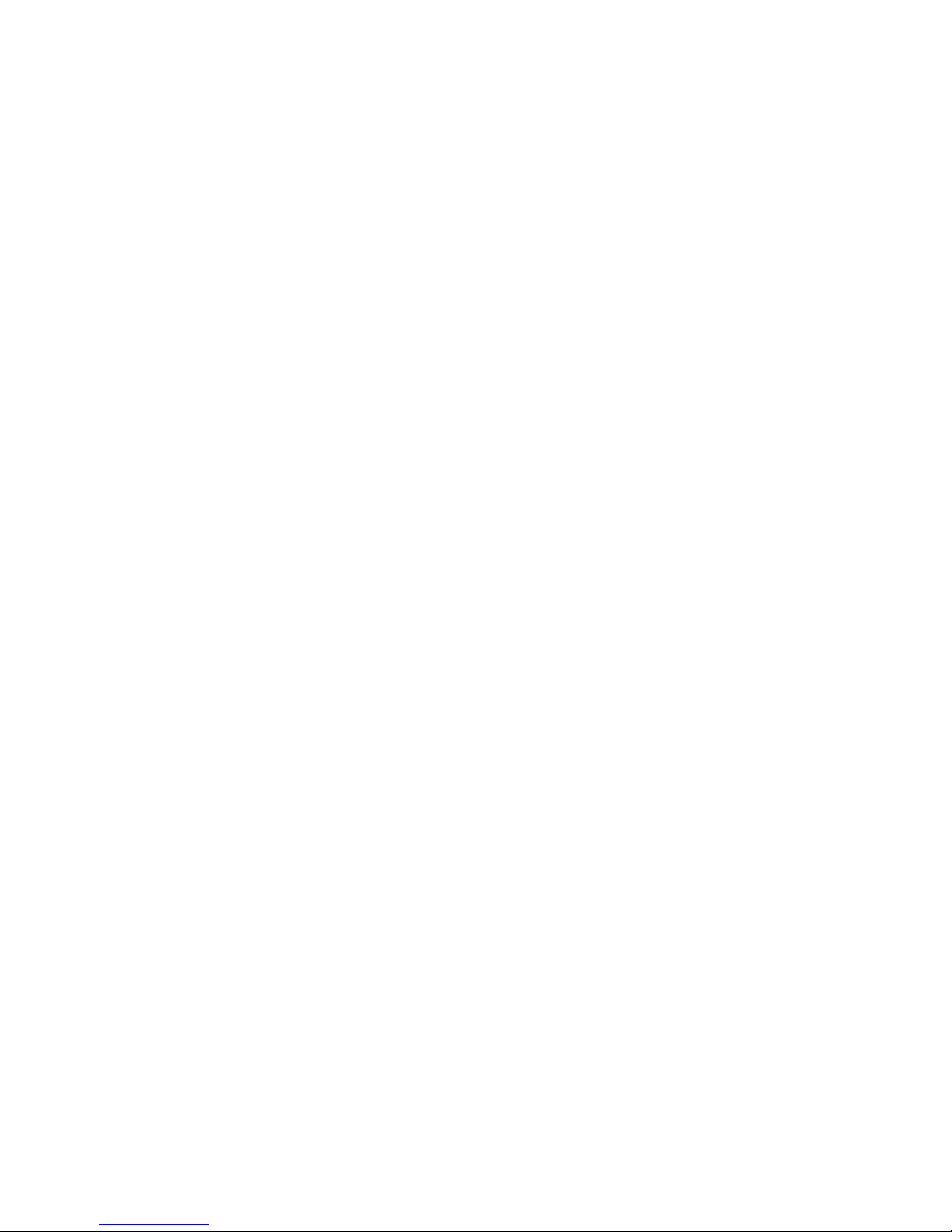
3
Table of Contents
1. Scope of Delivery .............................................................................................4
1.1 Control unit ...................................................................................................5
2. Contra-indications and Accompanying Symptoms .......................................6
3. Installation ....................................................................................................... 6
4. Activation ......................................................................................................... 7
5. Starting an Application....................................................................................8
6. Color Settings ..................................................................................................9
7. Music Settings ...............................................................................................10
8. Settings ..........................................................................................................11
8.1 About ...........................................................................................................11
9. Updating ........................................................................................................11
10. Technical Data .............................................................................................11
11. Warranty ......................................................................................................12
12. Owner’s Notes ............................................................................................. 13
Page 4
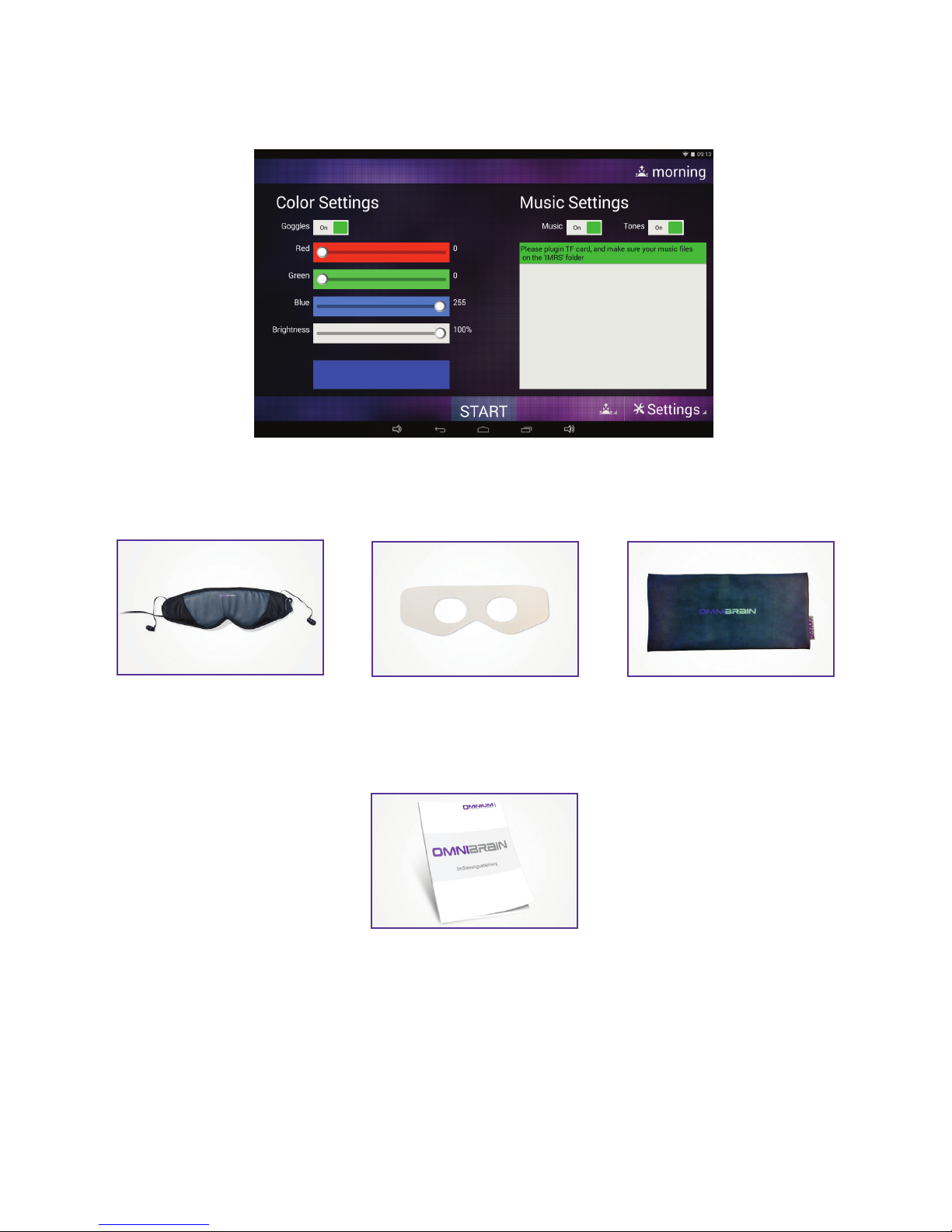
4
1. Scope of Delivery
If one part should be damaged or missing, please contact your consultant at
Swiss Bionic Solutions.
OmniBrain Android software
(Pre-installed on the Omnium1)
LED goggles incl. ear-
phones and connec-
tion cable
5 Hygienic lms Bag
Operating Manual
Page 5

5
1.1 Control unit
The OmniBrain will only function in connection with the Omnium1 control unit.
The Omnium1 control device is included in the scope of delivery for all iMRS
one sets available. You will nd the operating instructions for the Omnium1 in
the special manual that accompanies the control device.
Omnium1 Tablet
Charging unit
Earphones
Protective display lm
Quick Start Guide
Page 6

6
2. Contraindications and
Accompanying Symptoms
Do not use when the person is subject to:
• Photosensitivity
• Epilepsy
In some people, an epileptic crisis or attack of fainting may be triggered by
the continuous effect of rhythmic visual and acoustic signals. This phenomenon may also arise without a prior diagnosis of epilepsy or treatment for this
condition. The risk of triggering latent cases of epilepsy exists in particular in
children younger than the age of 14. The OmniBrain should not be used in
these cases.
3. Installation
Take the individual parts out of the packaging.
1. Connect the 20-pin plug from the LED goggles with the 20-pin jack of the
Omnium1 control device (or when using a magnetic resonance stimulation system simultaneously, with the 20-pin jack of the D/A converter).
2. Make sure that battery for your Omnium1 has been suciently charged.
The application will not be possible if the battery charge state drops below
5%. In that case, connect the power supply with the Omnium1 (see the
Omnium1 operating manual).
3. Check the system time selected (in the upper right corner of the display)
and set it to the current time, if necessary (see the Omnium1 operating
manual). The built-in organ clock will adjust automatically to this system
clock during an application.
Page 7

7
4. Activation
After you have completely installed the system and checked the battery charge state, activate the OmniBrain app by tapping the program icon (1) on the
Omnium1 desktop (2).
Afterwards, the OmniBrain initial screen will display the legal proscribed contraindications. As soon as it has been acknowledged (by tapping ENTER), you
will see the user interface for the OmniBrain application.
2
1
Page 8

8
5. Starting an Application
The integrated organ clock will automatically adjust to the time set on your
Omnium1.
You can see the organ clock setting on the display in the upper right corner (4).
However, if you want to change it manually, tap on the organ clock icon (8) and
choose the desired organ clock setting (morning, afternoon, evening or night).
The application can be started by tapping the Start/Stop button (3).
Please note: the eyes must be kept closed during an OmniBrain application.
Organ Clock morning:
Beta Waves: they range from approx. 12 - 30 HZ. These frequencies activate
the body and the mind. The faster (higher) frequencies within this spectrum
are responsible for cognitive functions such as concentration and memory.
The balance of Beta activates in case of reduced ability to be stimulated as well
calming in case of mental hyper activity.
Organ Clock noon:
Alpha Waves: they range in the spectrum from approx. 8 - 12 HZ. This brain
wave form is responsible for being in a relaxed state without losing focus. This
is important in order to “wind down”, reduce stress and pain. It also reduces
circulating cortisol levels. The OmniBrain-Alpha-range should be used after a
lunch break to activate the parasympathetic system (regeneration, relaxation)
2
1
6
7
5
4
8
3
9
Page 9

9
and to give your brain a “little break”.
Organ Clock evening:
Theta Waves: frequency spectrum from approx. 4 - 7 HZ. These waves are
connected with total relaxation and improvement of senses and creative
forces. Theta wave activation is ideal for relaxation after an exhausting workday. It calms brain activity without getting sleepy. Theta status is a creative
status in which thoughts become clearer and are characterized by emotions.
Organ Clock night:
Delta Waves: frequencies up to 4 HZ. These frequencies are responsible for
deep sleep and at the same time increase the stability of individual sleep
cycles. When the brain is in Delta state the consciousness is very receptive.
For this reason Delta frequency is optimal to activate cell regeneration for the
entire organism.
6. Color Settings
Activate the LED goggles by swiping the Goggles switch to the ON (1) setting.
You can dene the desired color and brightness using the individual sliders on
the left side (2). The color chosen by you will be displayed beneath the slider
(9). OmniBrain has respectively twelve color LEDs on each side of the goggles
(four red, four green and 4 blue LEDs).
Visualizing the color can generate either a sedative or stimulating effect in the
brain. OmniBrain can generate all of the colors in the RGB spectrum through
the setting options in the software interface. The following wellness effects
can be achieved by using the correct selection of color shades.
Red Shades:
Contribute, vitality, decisiveness and energy. Red shades strengthen the joy
of life, feelings of self-worth and promote assertiveness and the power to go
after and overcome hindrances.
Spiritual development, vitality, bravery and power
CAUTION: People with an overstimulated symapthetic nervous system do not
tolerate RED SHADES very well.
Page 10
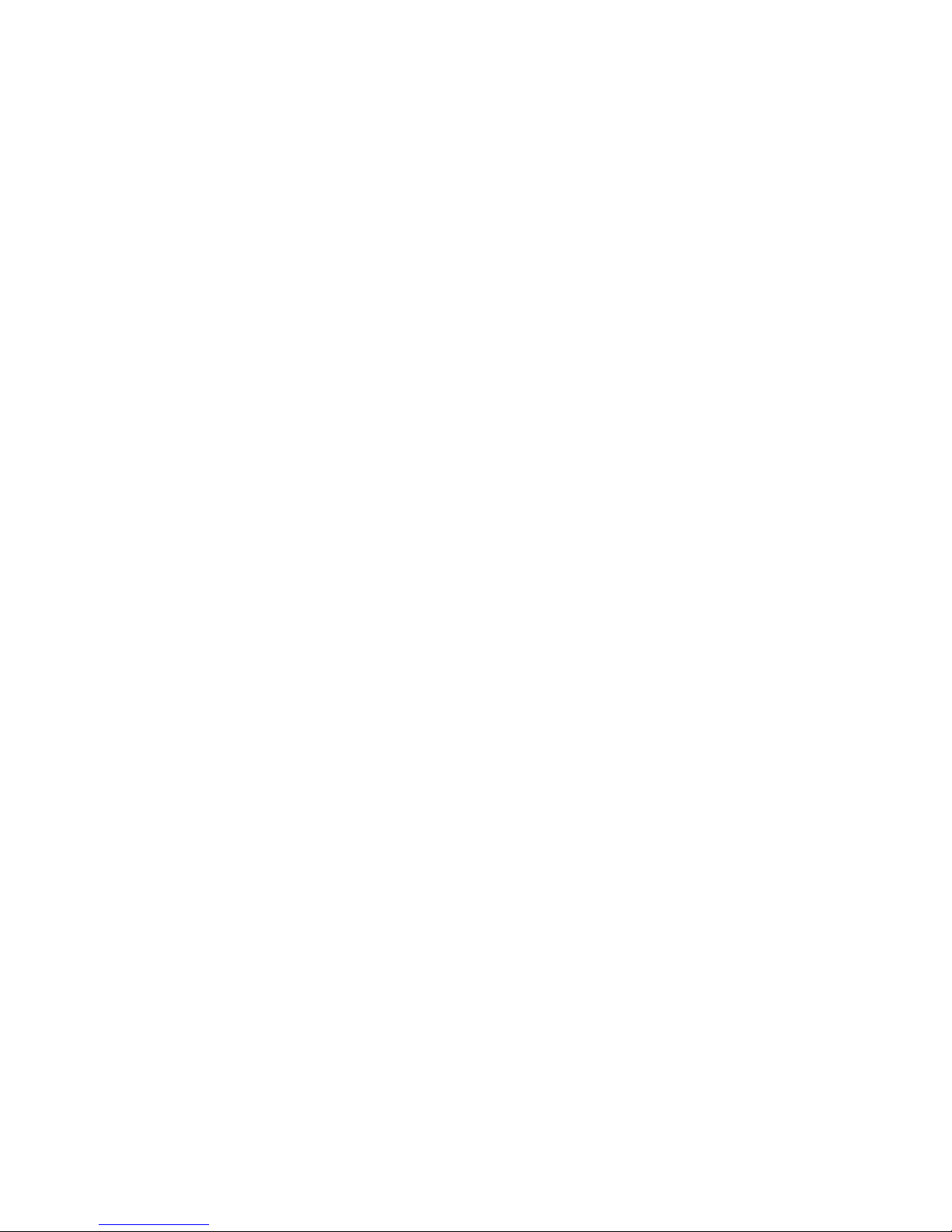
10
Green Shades:
Refresh and generate optimism and strengthen the general feeling of wellbeing. They promote inner calm and relaxation. Green is the color of the lightening of the heart and of harmonic growth. Green releases creative energy.
Green stands for exchange, reconciliation, comfort and compassion.
Self-assertiveness, serenity, endurance and growth
Green shades are generally well tolerated by all people, without uncomfortable initial reactions.
Blue Shades:
Are the color of loyalty and surrender, or inner connectedness and emotional
security. Blue shades strengthen the life forces. They are considered to be
soothing and harmonizing. Blue symbolizes growth, persistence and justice. It
promotes the balance of energy, communication and understanding of others.
Sympathy, broad thinking and assertiveness
Blue shades are also generally well tolerated by all people, without uncomfortable initial reactions.
7. Music Settings
Activate the playback of music by swiping the Music switch to the ON (5) set-
ting. For the music to be played, a micro-SD card (optional) must be available
in the Omnium1.
IMPORTANT: First, create a folder on the card named IMRS. Then, store your
desired music les in that folder. They will then be displayed in the le window
(7) of the OmniBrain user interface and played in sequence. You can also select
individual music les directly by tapping on the le name.
An additional feature is the ability to activate sound sequences whose vibrations will be synchronized with the LED frequencies. Thereby, they amplify the
effect of the brain wave stimulation. To do this, swipe the Sound switch to set
it to the ON (6) setting.
Page 11

11
8. Settings
Tapping on the „ Settings“ button will open a sub-menu with menu items.
Tap the desired button to open a sub-menu item.
8.1 About
From this sub-menu, you will see the software version of the OmniBrain app
as well as the serial number for the Omnium1.
9. Updating
Whenever your Omnium1 is connected to the internet (via WIFI), your iMRS
one App automatically veries, whether a new software version is available. In
this case a notication appears on your screen. Please klick on „YES“ followed
by clicking on „Install“. The System will automatically update the App to the
newest version.
10. Technical Data
Nr. Designation Values, unit, type and model
LED Goggles
1 LEDs per side 12
2 Peak wave lengths (RGB) 628nm / 518nm / 468nm
3 Light intensity (RGB) 120mcd / 280mcd / 70mcd
4 HF frequency None
5 Cable length (without plug) 2 m
6 Weight 100 g
Connecting another set of LED goggles is not allowed
Earphones
7 Frequency range 20 - 20.000 Hz
8 Impedance 2 x 32 Ohm
9 Max. performance 2 x 10 mW
Important: only use original accessories.
Page 12

12
11. Warranty
Swiss Bionic Solutions provides the warranty on the material and work for a
period of 6 months from the date of purchase.
The warranty can only be maintained by use as intended. For this reason, read
the instruction in this operating manual precisely. Warranty claims resulting
from errors, damage or consequential damage that result from non-compliance with the operating manual and the safety instruction shall not exist.
Save the purchase receipt for the device in order to demand warranty claims.
Repairs and service should only be performed by the manufacturer or the
respective local oces of Swiss Bionic Solutions (you will nd the addresses
at: www.swissbionic.com) or by your supporting medical product consultant.
Manufacturer:
Swiss Bionic Solutions Schweiz GmbH
Schulhausstrasse 17
8834 Schindellegi
Switzerland
Telephone: +41-62-2955951
Fax: +41-62-2955952
Email: ch@swissbionic.com
Version: 01/2016
Page 13

13
12. Owner’s Notes
Page 14

14
Page 15

15
Page 16

16
Swiss Bionic Solutions Schweiz GmbH
Schulhausstrasse 17 | 8834 Schindellegi, Schweiz
Telephone: +41 (62) 295 5951 | Fax: +41 (62) 295 5952
Email: ch@swissbionic.com
Swiss Bionic Solutions Deutschland GmbH
Biberacher Str. 87 | 88339 Bad Waldsee, Deutschland
Phone: +49 (7524) 996 950 | Fax: +49 (7524) 996 9518
Email: de@swissbionic.com
Swiss Bionic Solutions USA Inc.
1200 NE 7Th Ave Suite 7 | Fort Lauderdale, Florida 33304, USA
Telephone: +1 (954) 766 4153 | Fax: +1 (954) 766 4156
Email: us@swissbionic.com
Swiss Bionic Solutions Canada Inc.
1195 North Service Rd. West | Oakville, Ont. L6M 2W2, Canada
Telephone: +1 (905) 465 0753 | Fax: +1 (1 866) 792 8182
Email: ca@swissbionic.com
Swiss Bionic Solutions Asia Ltd.
Unit B, 7/F. Oce Plus @Mongkok
998 Canton Road | Mongkok | Kowloon | Hong Kong
Telephone: +852 2337-8774
Email: asia@swissbionic.com
www.swissbionic.com
