Page 1
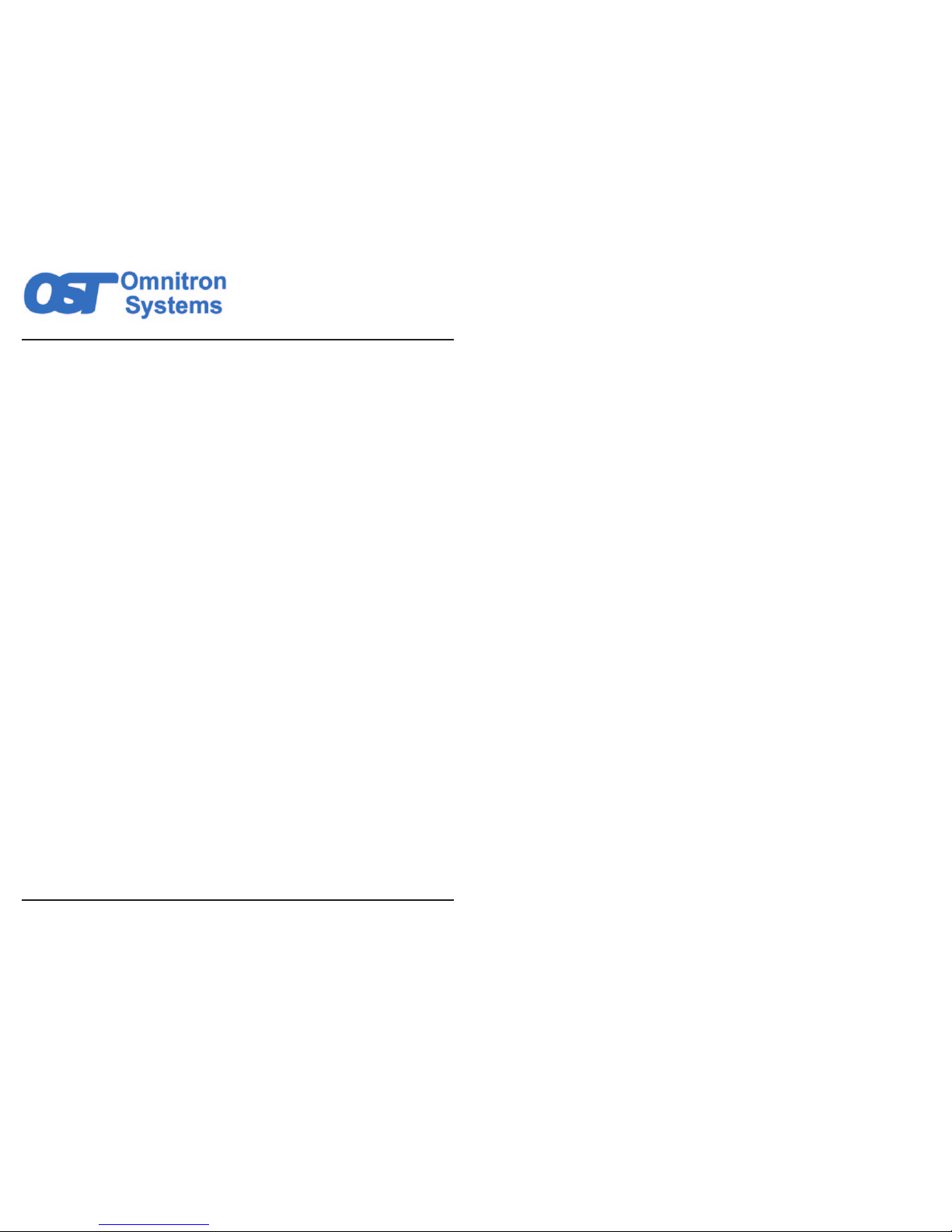
iConverter® XM5-1G
Network Interface Device
Quick Start Guide
38 Tesla, Irvine, CA 92618 USA
Phone: (949) 250-6510; Fax: (949) 250-6514
Warning
The operating description in this Instruction Manual is for use by qualied personnel only. To avoid electrical
shock, do not perform any servicing of this module other than that contained in the operating instructions,
unless you are qualied and certied to do so by Omnitron Systems Technology, Inc. (Omnitron)
Caution
Never attempt to open or remove the cover or tamper with the chassis. All user-required operations
can be performed without opening the chassis. There are no user replaceable or serviceable parts in
this unit. Equipment is not intended to be installed and used in a place (home, school, or public area)
accessible to the general population.
Warranty
This product is warranted to the original Buyer against defects in material and workmanship for a period
of TWO YEARS from the date of shipment. By registering this product with Omnitron within 90 days
from the original purchase date the warranty can be extended to THREE YEARS. To register, complete
and mail or fax the enclosed Registration Form. The product can be also registered at www.omnitronsystems.com. During the in-warranty period, Omnitron will, at its option, repair or replace a product
which is proven to be defective. Repair work performed on an in-warranty product is warranted for the
greater of the remainder of the original warranty period or three (3) months from the date of shipment of
the repaired product from Omnitron. Out-of-warranty repair work is warranted for three (3) months from
the date of shipment of the repaired product and covers exclusively only the actual performed repairs.
For warranty service, the product must be sent to an Omnitron designated facility, at Buyer’s expense.
Omnitron will use its standard shipping method to return the repaired product to Buyer’s designated
Continental United States address.
Limitation of Warranty
The foregoing warranty shall not apply to defects resulting from improper or inadequate use and/
or maintenance of the equipment by Buyer, Buyer-supplied equipment, Buyer-supplied interfacing,
unauthorized modications or tampering with equipment (including removal of equipment cover by
personnel not specically authorized and certied by Omnitron), or misuse, or operating outside the
environmental specication of the product (including but not limited to voltage, ambient temperature,
radiation, unusual dust, etc.), or improper site preparation or maintenance. Software/Firmware
components are provided “as is” and without warranty of any kind. No other warranty is expressed or
implied. Omnitron specically disclaims the implied warranties of merchantability and tness for any
particular purpose.
Exclusive Remedies
The remedies provided herein are the Buyer’s sole and exclusive remedies. Omnitron shall not be liable
for any direct, indirect, special, incidental, or consequential damages of any kind, whether based on
contract, tort, or any legal theory.
General and Copyright Notice
This publication is protected by U.S. and international copyright laws. All rights reserved. No part of this
publication may be reproduced, stored in a retrieval system, translated, transcribed, or transmitted, in
any form, or by any means, manual, electric, electronic, electromagnetic, mechanical, chemical, optical
or otherwise, without prior explicit written permission of Omnitron Systems Technology, Inc.
Omnitron Systems Technology, Inc., the Omnitron logo and OST are trademarks of Omnitron Systems
Technology, Inc. iConverter and NetOutlook are registered trademarks of Omnitron Systems Technology,
Inc.
All other trademarks are the property of their respective owners.
Any dispute between a Buyer and Omnitron shall be governed by the laws of the State of California,
U.S.A. without regard to its choice of law principles. Any action brought between a Buyer and Omnitron
may only be brought in the state or federal courts located in the county of Orange in California and each
party consents to the jurisdiction of those courts.
The information contained in this publication is subject to change without notice. Omnitron Systems
Technology, Inc. is not responsible for any inadvertent errors.
©2017 Omnitron Systems Technology, Inc.
Page 2
Page 2

Page 3
PRODUCT OVERVIEW
This document describes the basic installation and conguration of the XM5-1G Network
Interface Device (NID).
The iConverter XM5-1G is an intelligent Network Interface Device (NID), that delivers
advanced Carrier Ethernet services and provides demarcation at the edges of a network.
The XM5-1G enables rapid service deployments, Service Level Agreement (SLA) assurance
and protection switching.
The SFP ports on the XM5-1G support SERDES 100BASE-X or 1000BASE-X fiber
transceivers and SERDES 1000BASE-T or SGMII 10/100/1000BASE-T copper transceivers.
The SFP interfaces operate in manual mode or auto-negotiation and support full duplex
operation.
The RJ-45 Ethernet ports support 10BASE-T, 100BASE-TX and 1000BASE-T protocols,
auto-negotiation, auto MDI/MDI-X crossover and can be manually forced to a specic speed
and duplex mode using the Command Line Interface.
For more information including the complete User Manual on the XM5-1G models, access
Omnitron’s registration page and register the product:
http://www.omnitron-systems.com/create-an-account.php
INSTALLATION PROCEDURE
1) AC/DC Power Installation
2) Installing SFP Transceivers and Connecting the Cables
3) Congure Module via Command Line Interface
4) Verify Operation
1) AC/DC POWER INSTALLATION
AC Power
To power the XM5-1G using the AC/DC adapter, connect the barrel plug at the end of the wire
on the AC/DC adapter to the 2.5mm DC barrel connector (center-positive) on the back of the
XM5-1G. Then connect the AC/DC adapter to an AC outlet Conrm the XM5-1G has powered
up properly by checking the status of the Power LED located on the front of the XM5-1G.
NOTE: The barrel connector input supports +12VDC only.
Depending on the model number of the module, a second power source is available. Use
the same power supply installation procedure above for the second power supply.
Installation of the equipment should be such that the air ow in the front, back, side and top
vents of the XM5-1G are not compromised or restricted.
If the installation requires grounding, secure the grounding wire to the ground screws. See
the gure on the next page for the location of the grounding screws.
Page 4
Rear View with Dual AC Barrel Connector
NEVER ATTEMPT TO OPEN THE CHASSIS OR SERVICE THE
POWER SUPPLYORFAN MODULE. OPENING THE CHASSIS
MAY CAUSE SERIOUS INJURYOR DEATH.
THERE ARE NO USER REPLACEABLE OR SERVICEABLE
PARTS IN THIS UNIT.
WARNING!!!
DC Power
A power source should be available within 5 ft. of the XM5-1G. The over current protection
for connection with centralized DC shall be provided in the building installation, and shall
be a UL listed circuit breaker rated 20 Amps, and installed per the National Electrical Code,
ANSI/NFPA-70.
The XM5-1G requires +/- 20 to 60VDC (48VDC @ 1.1 Amp max rated power). Appropriate
overloading protection should be provided on the DC power source outlets utilized.
WARNING: OnlyaDC power source that complies with
safety extra low voltage (SELV) requirements can be
connected to the DC-input power supply.
Page 3

Page 6
NEVER ATTEMPT TO OPEN THE CHASSIS OR SERVICE THE
POWER SUPPLYORFAN MODULE. OPENING THE CHASSIS
MAY CAUSE SERIOUS INJURYOR DEATH.
THERE ARE NO USER REPLACEABLE OR SERVICEABLE
PARTS IN THIS UNIT.
WARNING!!!
2) INSTALLING SFP TRANSCEIVERS AND CONNECTING THE CABLES
The SFP interfaces support SERDES 100BASE-X or 1000BASE-X ber transceivers and
SERDES 1000BASE-T or SGMII 10/100/1000BASE-T copper transceivers.
a. Insert the ber or copper transceivers into the SFP receptacles on the module.
NOTE: The release latch of the transceiver must be in the closed (up) position
before insertion.
The XM5-1G has the ability to detect the speed and automatically congure the port
to match the speed of approved transceivers. Some ber transceivers will need to be
congured using the port CLI commands to congure the speed of the port to match
the speed of the installed SFP transceiver.
b. Connect the appropriate multimode or single-mode ber cable to the ber port of the
installed module. When using dual ber, it is important to ensure that the transmit (TX)
is attached to the receive side of the device at the other end and the receive (RX) is
attached to the transmit side. Single-ber (SF) transceivers operate in pairs. The TX
wavelength must match the RX wavelength at the other end and the RX wavelength
must match the TX wavelength at the other end.
c. For models with xed RJ-45 ports, connect the RJ-45 port via a Category 5 or better
cable to a 10BASE-T, 100BASE-TX or 1000BASE-T Ethernet device (depending on
the conguration of the port).
3) CONFIGURE MODULE via COMMAND LINE INTERFACE
To congure the XM5-1G using the serial port, attach a DB-9 serial (RS-232) equipped
computer with terminal emulation software such as Procomm or Putty to the serial console
port on the XM5-1G using the included cable.
The serial console port is located on the back of the device. Attach the ends of a serial
adapter cable to the serial port of the PC and the RJ-45 connector of the XM5-1G. The port
is a standard RS-232 asynchronous serial interface.
The serial adapter cable pin-outs are illustrated below.
Serial Adapter Cable Pin Outs
WARNING REGARDING EARTHING GROUND:
o
o
o
o
This equipment shall be connected to the DC supply
system earthing electrode conductor or to a bonding
jumper from an earthing terminal bar or bus to which the
DC supply system earthing electrode is connected.
This equipment shall be located in the same immediate
area (such as adjacent cabinets) as any other equipment
that has a connection between the earthed conductor of
the same DC supply circuit and the earthing conductor,
and also the point of earthing of the DC system. The DC
system shall not be earthed elsewhere.
The DC supply source is to be located within the same
premises as this equipment.
There shall be no switching or disconnecting devices in
the earthed circuit conductor between the DC source and
the earthing electrode conductor.
Locate the DC circuit breaker of the external power source, and switch the circuit breaker
to the OFF position.
Prepare a power cable using a three conductor insulated wire (not supplied) with a 14 AWG
gauge minimum. Cut the power cable to the length required.
Strip approximately 3/8 of an inch of insulation from the power cable wires.
Connect the power cables to the terminal by fastening the stripped ends to the DC power
connector.
WARNING: Note the wire colors used in making the positive, negative and ground
connections. Use the same color assignment for the connection at the circuit breaker.
Connect the power wires to the circuit breaker and switch the circuit breaker ON. The Power
LED will indicate the presence of power.
Installation of the equipment should be such that the air ow in the front, back and side vents
of the XM5-1G are not compromised or restricted.
If the installation requires grounding, secure the grounding wire to the ground screws. See
gure below for the location of the grounding screws.
Rear View with Dual DC Terminal Connector
Page 5
Page 4

Page 7
Serial Console Port Settings
Start the terminal emulation program and select the correct COM Port. Set the serial port
to the following:
Bits Per Second 115,200 Stop Bits 1
Data Bits 8 Parity NONE
Hardware Flow Control NONE
Once the module has booted, an Entry screen will be displayed on the attached PC. If a
password has been congured, enter the password and press <ENTER>. A system prompt,
‘>’, will be displayed. At the module prompt (>), enter ?, help or h to view the command options.
4) VERIFY OPERATION
Verify the module is operational by viewing the status of the LED indicators. The table below
provides a description for each LED indicator.
The Power LED(s) indicate the module is receiving power from the external power source.
LED Function
“Legend”
Color OFF State ON/Blinking State
Power
“Pwr A”
Green/
Yellow
No power
Solid Green: Module has power
Blinking Yellow (10Hz): Fan Alarm
Power
“Pwr B”
(Dual power models only)
Green/
Yellow
No Power
Solid Green: Module has power
Blinking Yellow (10Hz): Fan Alarm
P1, P2 Link Activity
“1G”
Green
Port not linked
at 1G
Solid Green: Port linked at 1G
Blinking Green (10Hz): Data activity
Blinking Green (1Hz): Energy detected but no link
P1, P2 Link Activity
“100”
Green
Port not linked
at 100M
Solid Green: Port linked at 100M
Blinking Green (10Hz): Data activity
Blinking Green (1Hz): Far-end fault detected but no link
P1, P2 Link Activity
“100” and “1G”
(RJ-45 models only)
Green
Port not linked
at 10M
Solid Green: Port linked at 10M
Blinking Green (10Hz): Data activity
P3 - P8 Link Activity
“1G”
Green
Port not linked
at 1G
Solid Green: Port linked at 1G
Blinking Green (10Hz): Data activity
Blinking Green (1Hz): Energy detected but no link
P3 - P8 Link Activity
“100”
Green
Port not linked
at 100M
Solid Green: Port linked at 100M
Blinking Green (10Hz): Data activity
Blinking Green (1Hz): Far-end fault detected but no link
P3 - P8 Link Activity
“100” and “1G”
(RJ-45 models only)
Green
Port not linked
at 10M
Solid Green: Port linked at 10M
Blinking Green (10Hz): Data activity
Mgmt
“1G”
(Located on the back)
Green
Port not linked
at 1G
Solid Green: Port linked at 1G
Blinking Green (10Hz): Data activity
Blinking Green (1Hz): Auto-negotiation detected but no
link
Mgmt
“100”
(Located on the back)
Green
Port not linked
at 100M
Solid Green: Port linked at 100M
Blinking Green (10Hz): Data activity
Blinking Green (1Hz): Far-end fault detected but no link
Mgmt
“100” and “1G”
(Located on the back)
Green
Port not linked
at 10M
Solid Green: Port linked at 10M
Blinking Green (10Hz): Data activity
LED Indicators
NOTE: LED indicators will vary depending on the model.
Page 8
Specications
Description
iConverter XM5-1G
1G Network Interface Device
Standard
Compliances
IEEE 802.1Q, 802.1ad, 802.1p, 802.3, 802.3ah, 802.1ag, 1588v2
RFC 2819 (RMON), 2863 (IF-MIB), 2131 (DHCP), 2544, 5357, 4541
ITU-T G.8031, G.8032, G.8262, Y.1731, Y.1564
MEF Carrier Ethernet 2.0 Certied
MEF 6.2, 9, 10.2, 14, 21, 26.1, 30, 31, 33
Management Telnet, SNMPv1, SNMPv2c, SNMPv3, SSH, Serial Console
Regulatory
Compliances*
UL, CE, FCC Class A, NEBS Level 3, RoHS2 (6/6), WEEE, REACH
Frame Size Up to 10,056 bytes
Port Types
Copper: 10/100/1000BASE-T
(RJ-45)
Fiber: 1000BASE-X
100BASE-X
Serial:
(Management)
RS-232 (RJ-45)
Copper:
(Management)
10/100/1000BASE-T (RJ-45)
Cable Types
Copper: EIA/TIA 568 A/B, Category 5 and higher
Fiber: Multimode: 50/125um, 62.5/125um
Single-mode: 9/125um
Serial:
(Management)
EIA/TIA 568 A/B, Category 3 and
higher
Copper:
(Management)
EIA/TIA 568 A/B, Category 5 and higher
AC Power
Requirements
AC Power Adapter:
100-240VAC~ 50-60Hz
0.3A @ 110VAC
DC Power
Requirements
2.5mm Barrel
Connector:
12VDC
Maximum power consumption 30W
3-Pin Terminal:
+/- 20VDC to 60VDC
Maximum power consumption 30W
Temperature
Commercial:
Wide:
Extended:
Storage:
0 to 50° C
-40 to 60° C
-40 to 75° C
-40 to 80° C
Dimensions
W: 7.29” x D: 9.15” x H: 1.63”
L: 185.17mm x B: 232.41mm x H: 41.4mm
Weight 3.24 lbs (1.47 kg)
Humidity 5% to 95% (non-condensing)
Altitude -100m to 4,000m (operational)
Technical Support 24/7/365 free Technical Support during warranty
Warranty 2 years standard; 3 years with registration
*Pending
040-09640-001A 3/17
