Page 1
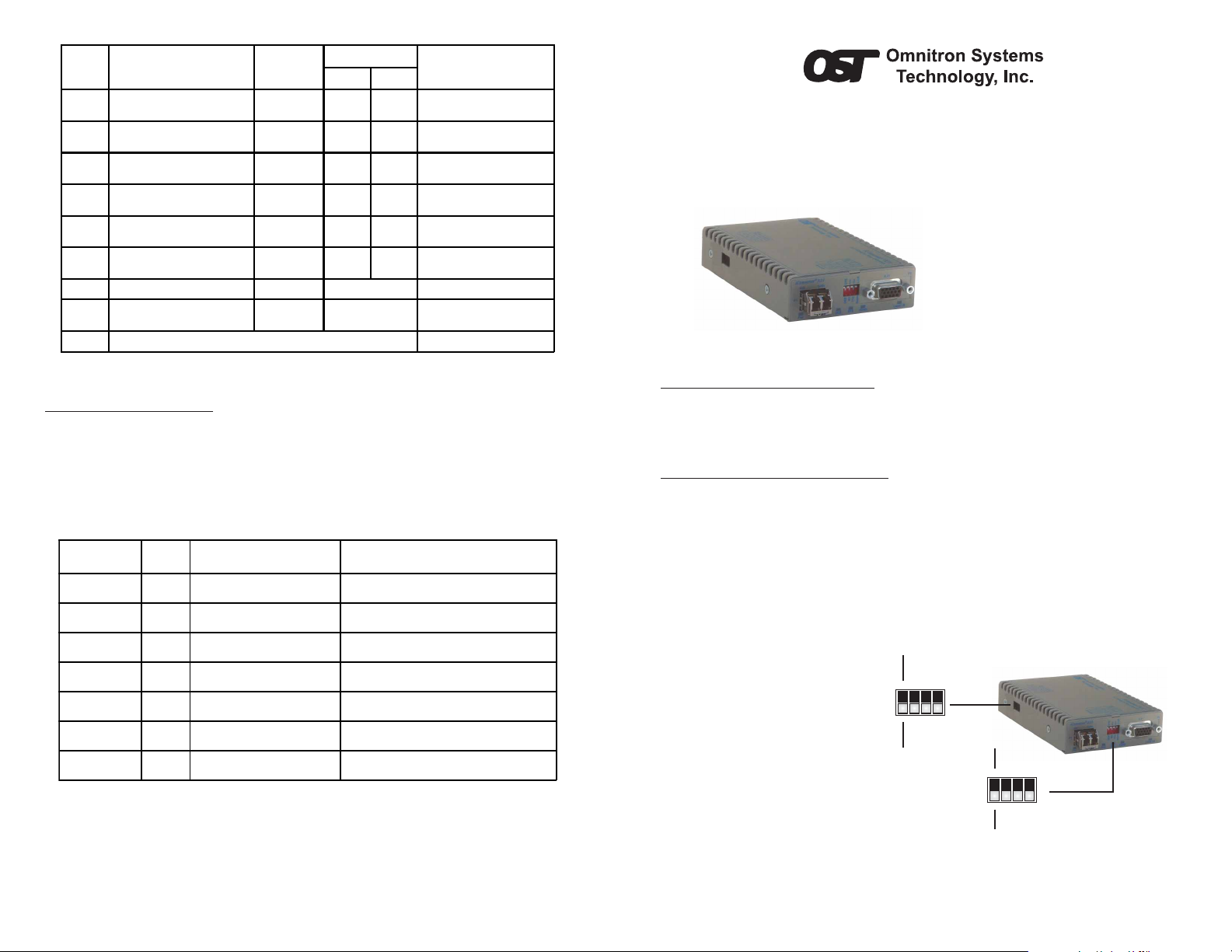
PIN Signal Name
SW1
SW4
Up
Down
Bank 1
SW1
SW4
Up
Down
Front Panel
1101Tra nsmit +
Tra nsmit -
0207Control +
Control -
0812Rece ive +
Rece ive -
1303Indication +
Indication -
0409Signal Element Timing +
Signal Element Timing -
1014DTE Signal Element Timing +
DTE Signal Element Timing Shield G round
06
Signal Ground G
15
N/A Spar e Pin
05
Interchange
Circuit
(AKA)
T
(TXD)
C
(RTS)
R
(RXD)
I
(CTS)
S
(RXC)
X
(TXC)
Sheild N/A
(GND)
Direction
DTE DCE
IN OUT
IN OUT
OUT IN
OUT IN
OUT IN
IN OUT
N/A Connect to Logic Ground
Notes
Connect to Chassi s Ground
iConverter X21 Standalone Module USER MANUAL
The Omnitron iConverter® X21 is a serial to fiber media converter featuring several
configuration modes enabling connection to a wide variety of X.21 and RS-530
applications. Data rates of up to 8Mbps are supported.
The X21 supports standard DCE
sourced timing and terminal timing
modes. The included adapter cable
accommodates different connector
gender types. The X21 features
local loopback on the serial and fiber
ports to facilitate testing and
installations.
Figure E: Serial Port Signal Definitions
3) VERIFY OPERA TION
Once the module has been installed and configured per steps 1 and 2, verify the
module is operational by viewing the LED indicators.
The Power LED indicates the module is receiving power.
The Fiber Optic link LED indicates the fiber optic connection has been established.
Verify the serial port is configured for the correct mode of operation. Check the DCE/
DTE and TD/RD LEDs.
LED Function
"Legend"
Power
"Pwr"
Fiber Optics
"P1"
Fiber Optics
"Err"
Seri al Port
"DCE"
Seri al Port
"DTE"
Timming Mode
"TD/RD"
Loopback
"Local LB""
Color OFF State ON State
Green No power Module has power
Green No Fiber Link
Amber No error detected
Green Not configured for DCE-facing Configured for connection to a DCE device
Green Not configured for DTE-facing Configured for connection to a DTE device
Green No activity / No clock detected Blinking: Activity
Amber
Loopback/Test mode not
enabled
On: Fiber signal detected
Blinking: Activity
Error detected on fiber
(No clock or corrupted messages)
Blinking: Unit in loopback
Figure F: LED Indicators
INSTALLATION PROCEDURE
1) Configure DIP-Switches
2) Install Standalone Module and Connect Cables
3) Verify Operation
1) CONFIGURE DIP-SWITCHES
FRONT PANEL DIP-SWITCH
SW1 - DCE/DTE
When this DIP-switch is in the “DCE” (default) position, the serial port is configured to
connect to a DCE device. When the DIP-switch is in the “DTE” position, the serial port
is configured to connect to a DTE device.
SW2 - SET CLOCK (RXC) POLARITY
When this DIP-switch is in the
Receive Clock “RC” (default)
position, the clock edge used
to sample the data on the serial
port is defined by the TIA/EIA334-C specification. When the
DIP-switch is in the Receive
Clock Inverted “Inv” position,
the data on the serial port is
sampled on the inverted clock
edge.
Omnitron Systems Technology * 140 Technology Dr. #500 * Irvine, CA 92618
949.250.6510 tel * 949.250.6514 fax * www.omnitron-systems.com
Figure A: DIP-Switch Location
Form 040-08840-001 A 3/08
Page 2
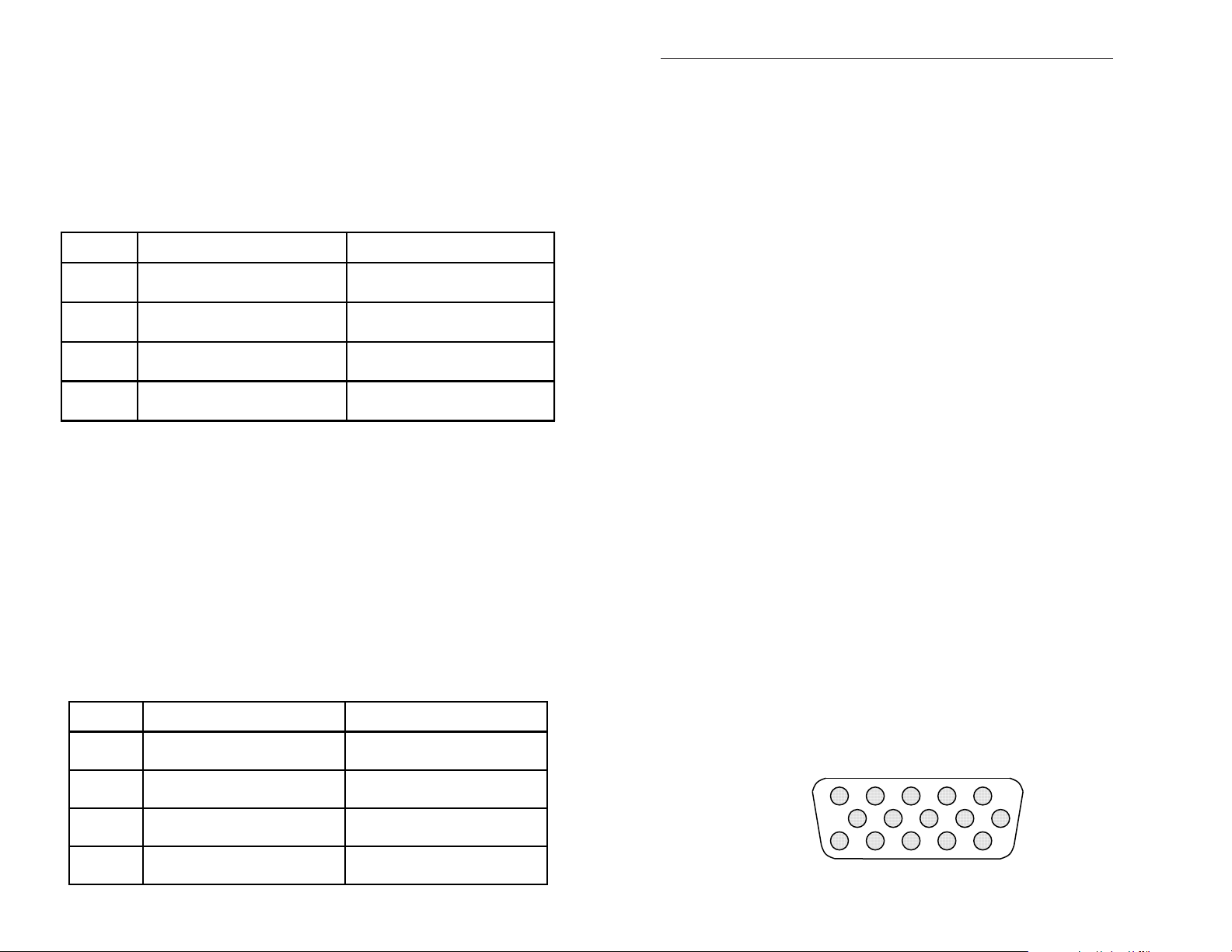
11
SW3 - DTE SET CLOCK (TXC) POLARITY
When this DIP-switch is in the Terminal Timing Clock “TTC” (default) position, the clock
edge used to sample the data on the serial port is defined by the TIA/EIA-334-C specification.
When the DIP-switch is in the Terminal Timing Clock Inverted “Inv” position, the data on
the serial port is sampled on the inverted clock edge.
SW4 - LOOPBACK
When “L-LB” is selected, the serial port data signals are looped back to the attached
device. At the same time, the fiber port is looped. If the module has Terminal Timing
enabled (see DIP-SWITCH BANK 1), the clock signals are also looped back to the
attached device.
Switch Down Up
SW1 DCE:
DCE Interface enabled
SW2 RC:
RXC C loc k p olarity normal
SW3 TTC:
TXC Clock po larity normal
SW4 Norm:
Loopback disabled
DTE:
DTE Interface enabled
Inv:
RXC Clock polarity inverted
Inv:
TXC Clock polarity inverted
L-LB:
Loopback enabled
Figure B: Front Panel DIP-Switches
DIP-SWITCH BANK 1
SW1 -TERMINAL TIMING
When this DIP-switch is in the “Off” (default) position, Terminal Timing is disabled.
When this DIP-switch is in the “On” position, T erminal T iming is enabled. When Terminal
Timing disabled, it uses the ‘Signal Element Timing’ clock (SET clock, circuit S, X.21
pin pair 6, 13) as supplied by the DCE device to time Transmit dat a (TXD) and Receive
data (RXD). This is called Contra-directional T iming. When Terminal T iming is enabled,
it uses ‘DTE Signal Element Timing’ clock (DTE SET clock, circuit X, X.21 pin pair 7,
14) as supplied by the DTE device to time TXD, and uses ‘Signal Element Timing’
clock to time RXD. This is called Co-directional Timing.
When Terminal Timing is used, both the local and remote modules must be set to use
Terminal Timing, as well as the devices connected to each module. All four units must
be in Terminal Timing Mode.
Switch Down Up
SW1 Off:
Terminal Timing disabled
SW2 Off:
Reserved
SW3 Off:
Reserved
SW4 Off:
Reserved
On:
Terminal Timing enabled
On:
Reserved
On:
Reserved
On:
Reserved
2) INST ALL ST ANDALONE MODULE AND CONNECT CABLES
a. The X21 Serial Media Converter is available in tabletop and wall-mounting models.
For wall-mounting, attach the unit to a wall, backboard or other flat surfaces. For
tabletop installations, place the unit on a flat level surface. Attach the rubber feet to
the bottom of the unit to prevent the unit from sliding. Make sure the unit is placed
in a safe, dry and secure location.
To power the unit using the AC/DC adapter, connect the AC/DC adapter to the AC
outlet. Then connect the barrel plug at the end of the wire on the AC/DC adapter to
the 2.5mm DC barrel connector (center-positive) on the chassis. Confirm that the
unit has powered up properly by checking the power status LED located on the
front of the unit.
To power the unit using a DC power source, prepare a power cable using a twoconductor insulated wire (not supplied) with a 14 AWG gauge minimum. Cut the
power cable to the length required. Strip approximately 3/8 of an inch of insulation
from the power cable wires. Connect the power cables to the standalone unit by
fastening the stripped ends to the DC power connector.
Connect the power wires to the DC power source. The Power LED should indicate
the presence of power.
WARNING: Note the wire colors used in making the positive and negative
connections. Use the same color assignment for the connection at the DC
power source.
NOTE: If mounting with a safety ground attachment, use the safety ground
screw at the rear of the unit.
b. When using the SFP model (8859-0), insert the SFP Fiber transceiver into the Port
1 SFP receptacle on the X21 converter (see SFP Data Sheet 091-17000-001 for
supported transceivers).
NOTE: The release latch of the SFP Fiber transceiver must be in the closed
(up) position before insertion.
c. Connect the included adapter cable to the serial port on the X21 converter. Use
the appropriate gender plug to attach the X.21 device.
d. Connect an appropriate multimode or single-mode fiber cable to the fiber port of
the installed module. It is important to ensure that the transmit (TX) is attached to
the receive side of the device at the other end and the receive (RX) is attached to
the transmit side. Single-fiber (SF) media converter models operate in pairs. The
TX wavelength must match the RX wavelength at the other end and the RX
wavelength must match the TX wavelength at the other end.
SERIAL PORT CONNECTOR
The serial port is a DE-15 female connector with the following pin-out configuration.
4 1
3 2 5
10
15
14 13 12
6
7 8 9
Figure C: Side DIP-Switches
Figure D: Serial Port Connector Pin-out for X.21 and RS-530
