Page 1
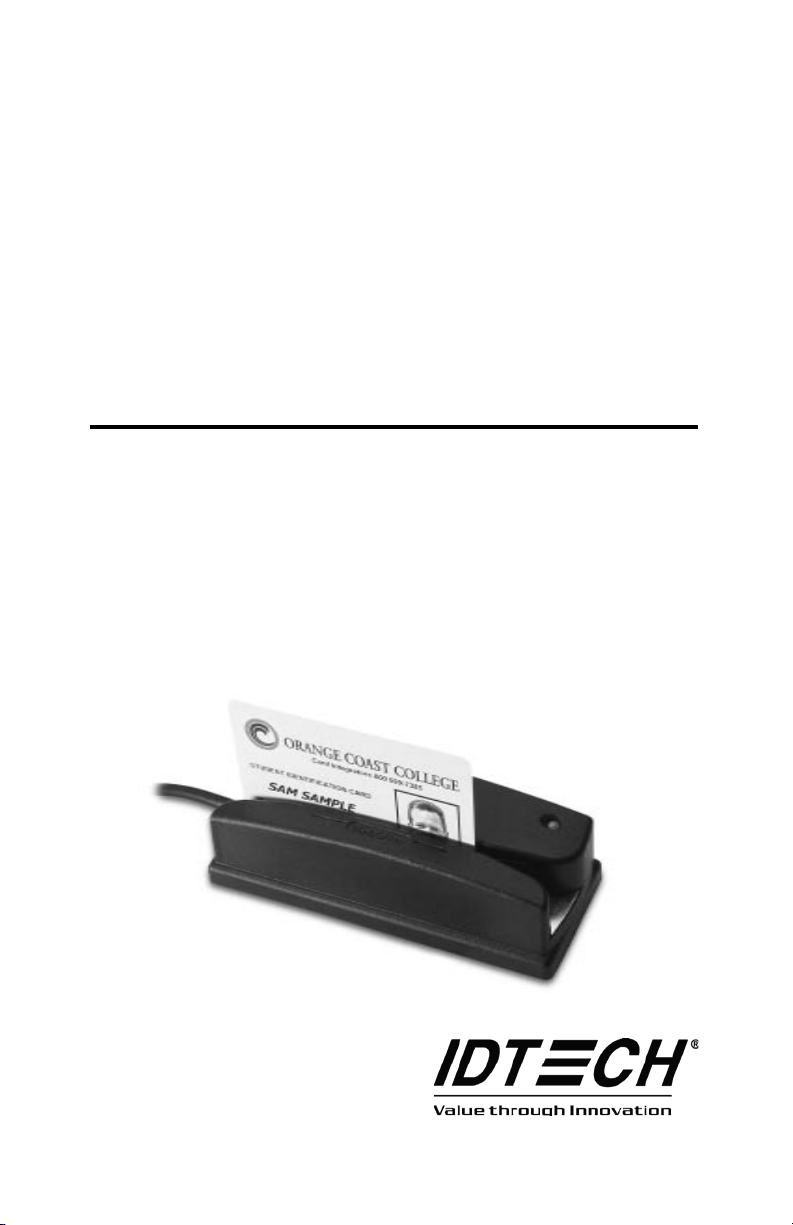
TM
OMNI
Combined Bar Code
and
Magnetic Stripe Reader
RS-232 Interface
and USB/RS-232
User’s Manual
Page 2
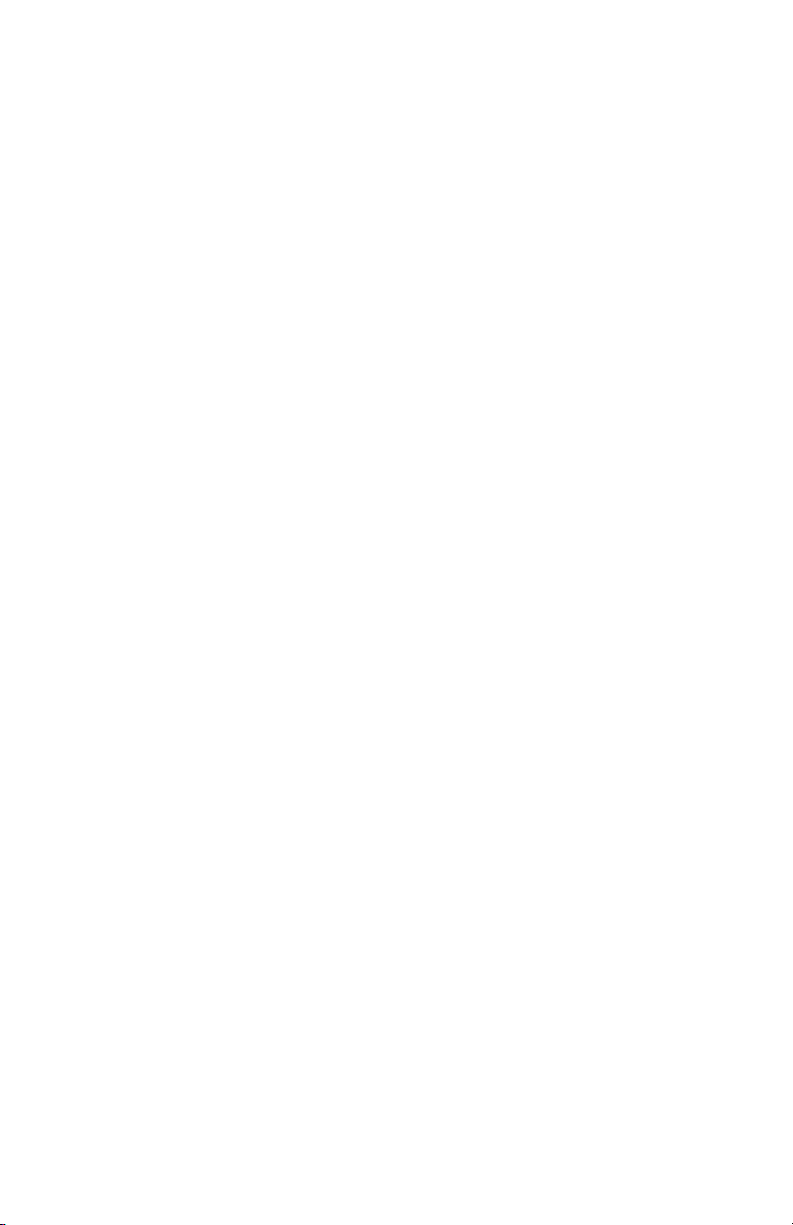
Page 3
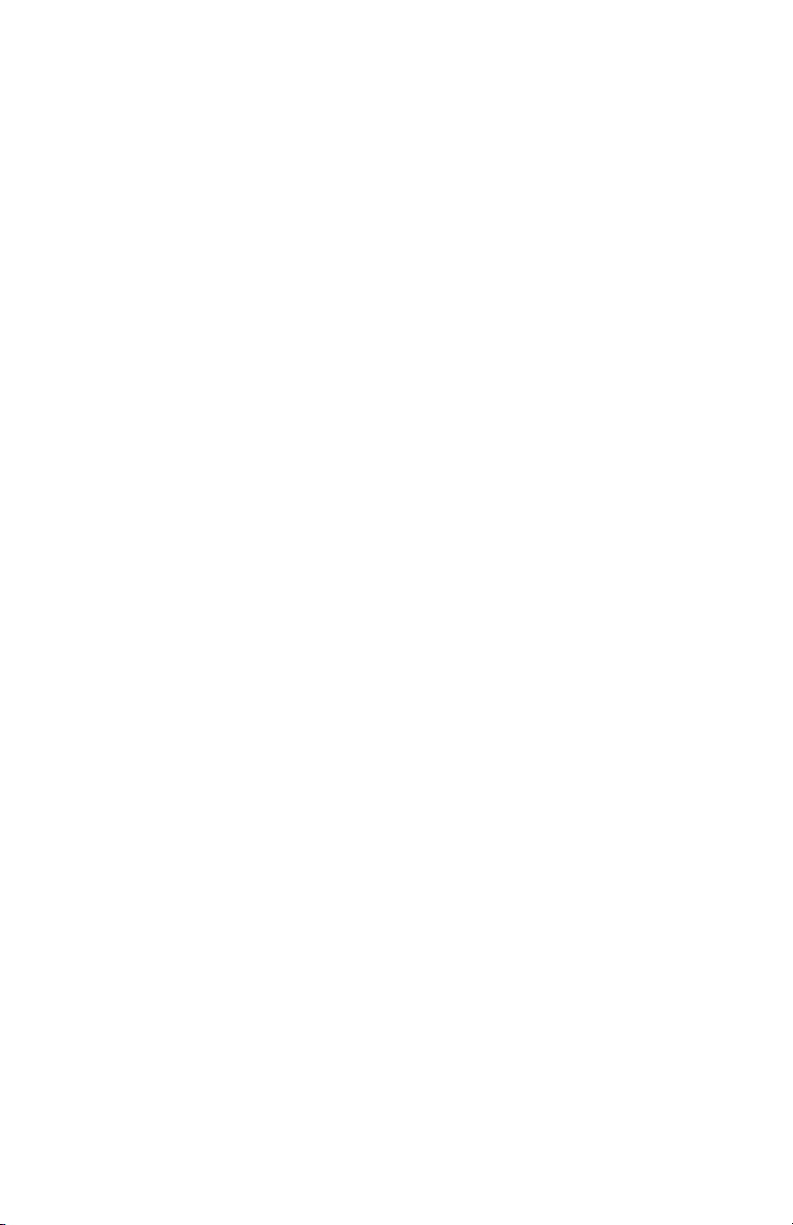
Agency Approved
Specifications for subpart B of part 15 of FCC rule for a Class A computing device.
Limited Warranty
ID TECH warrants this product to be in good working order for a
period of one year from the date of purchase. If this product is not in
good working order as warranted above, or should this product fail
to be in good working order at any time during the warranty period,
repair or replacement shall be provided by ID TECH.
This warranty does not cover incidental or consequential damages
incurred by consumer misuse, or modification of said product. For
limited warranty service during the warranty period, please contact
ID TECH to obtain an RMA number and instructions for returning the
product.
©2005 International Technologies & Systems Corporation. The information contained herein is provided to the user as a convenience.
While every effort has been made to ensure accuracy, ID TECH is not
responsible for damages that might occur because of errors or omissions, including any loss of profit or other commercial damage. The
specifications described herein were current at the time of publication,
but are subject to change at any time without prior notice.
ID TECH is a registered trademark of International Technologies &
Systems Corporation. Omni and Value through Innovation are trademarks of International Technologies & Systems Corporation.
Page 4
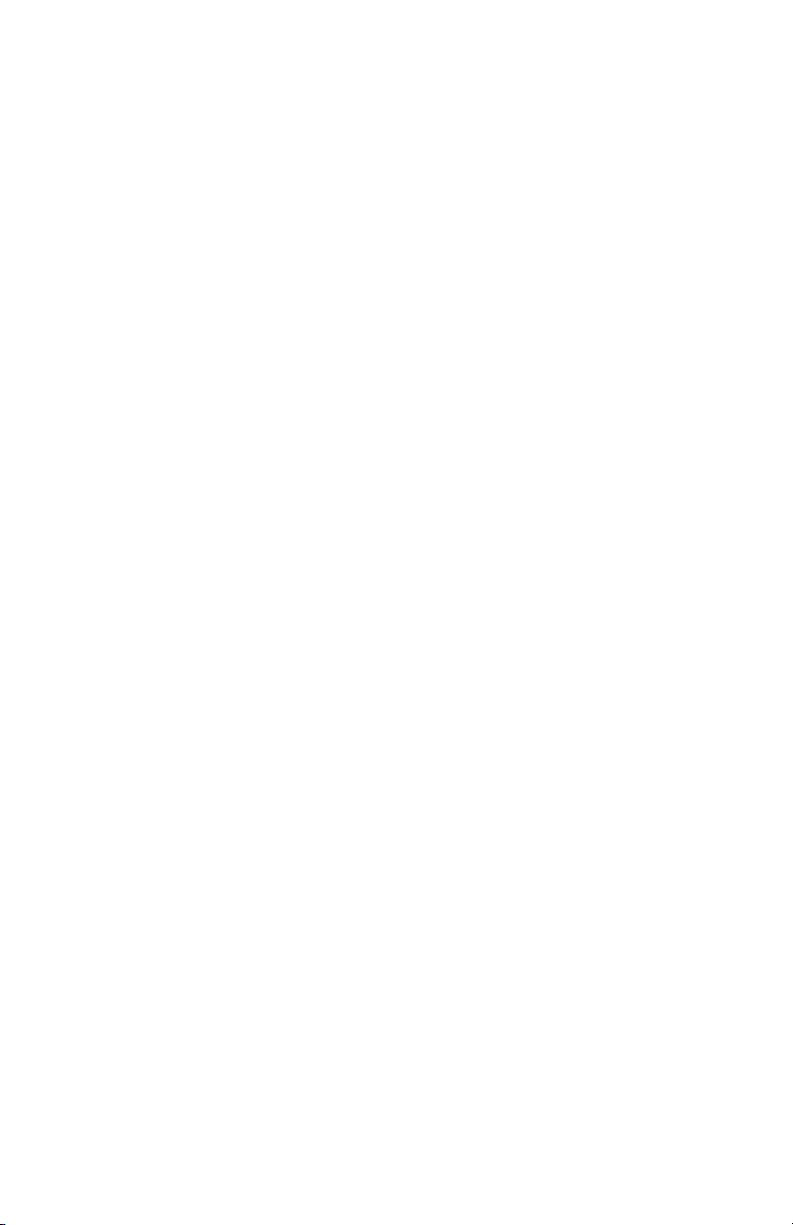
Page 5

Table of Contents
Section 1. Introduction
Description 1
Section 2. Installation
Host Connections 2
Section 3. Configuration 3
Default Settings 5
Serial Interface Parameters 5
General Selections 7
Bar Code Message Formatting Selections 10
Magnetic Stripe Formatting Selections 12
Bar Code Selections 14
Magnetic Stripe Selections 27
Reviewing Configuration Selections 28
Section 4. Data Editing 30
Data Fields 31
Data Editing Formulas 32
The Formula Sequence 33
Data Editing Functions 34
Data Editing General Commands 35
Data Flow 40
Examples 41
Section 5. Operation
Operating Procedure 44
Section 6. Troubleshooting
General Procedures 45
Serial Interface Problems 46
Scanning Configuration 47
Page 6
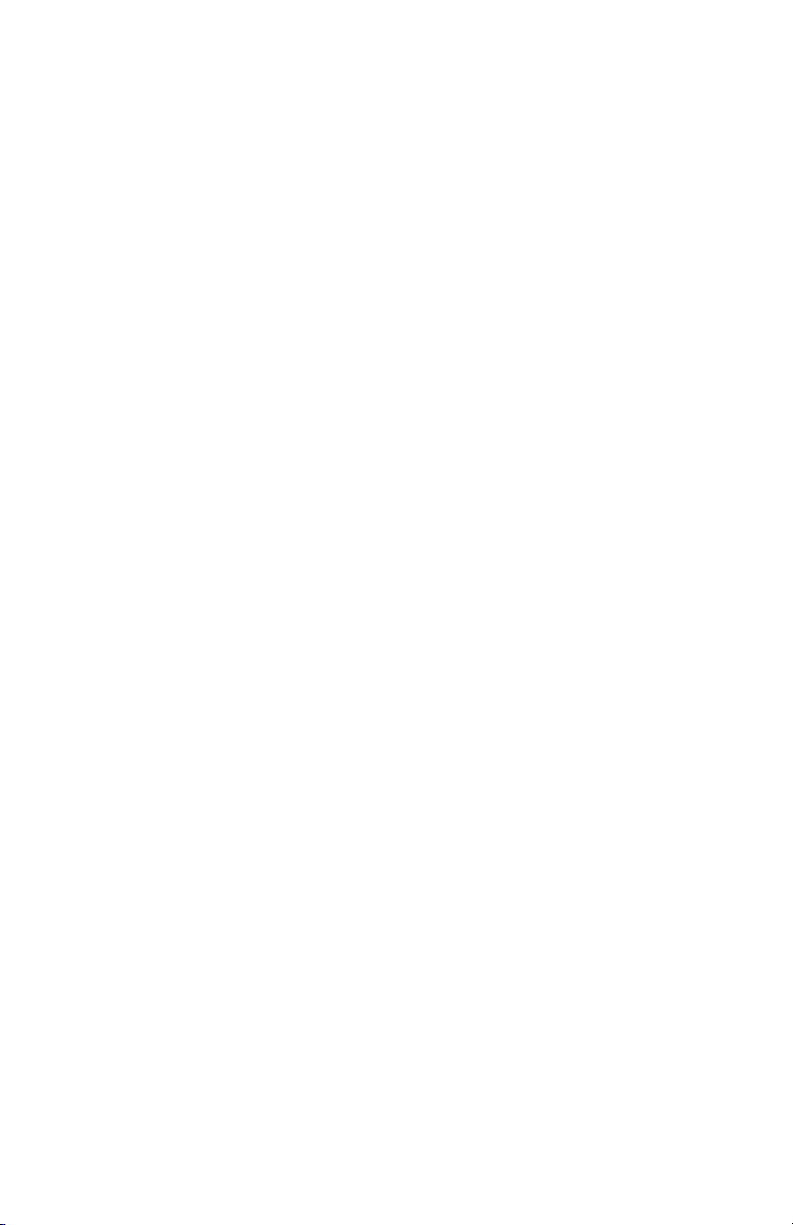
Appendix A. Default Settings
Default Settings List 48
Appendix B. Magnetic Stripe Data Output Format
Magnetic Stripe Default Data Format 51
Appendix C. Magnetic Stripe Standard Data Formats
ISO Credit Card 52
California Driver’s License 53
AAMVA Driver’s License 55
Appendix D. Full ASCII Table
ASCII Characters 56
Appendix E. Connector Pin Outs
RS-232 Ports 58
Appendix F. USB/RS-232 Interface
Installing the Drivers 59
Troubleshooting 62
Page 7
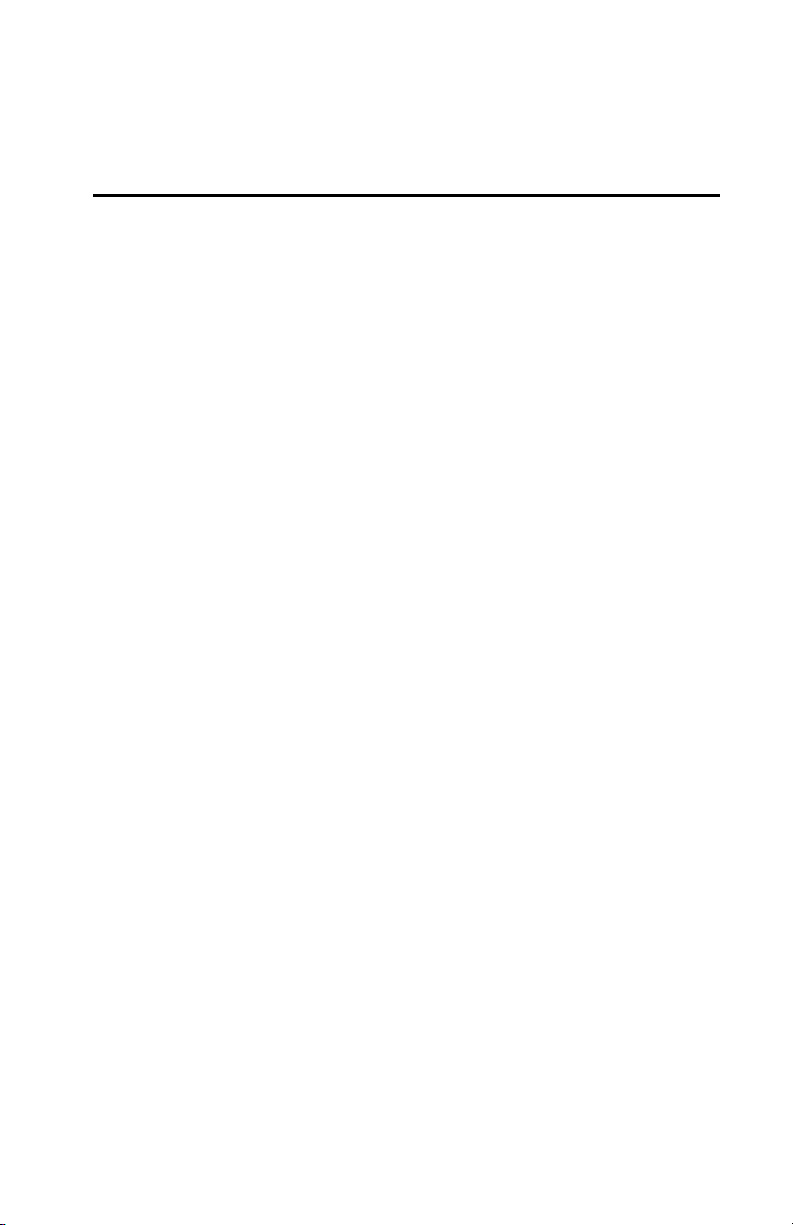
Section 1
INTRODUCTION
Description
The Omni™ slot reader can scan and decode most popular bar codes, and/or
read 1, 2, or 3 tracks of magnetic stripe information, depending on the model.
In addition, it has full data editing capabilities.
The Omni can be connected to a single-ended serial device, such as a cash
register, PC, or terminal, through an RS-232 serial port or a USB port, depending on the reader interface.
This unit is fully programmable via keystroke commands. The data can be
formatted with preamble/postamble and terminator characters to match the
format expected by the host. The programing codes are the same for both RS232 and USB/RS-232 units. Please see Appendix E for details.
Power is obtained from a separate power supply module when the unit is configured as an RS-232 device. Power, when the reader is connected via a USB
port, is obtained from the host.
1
Page 8
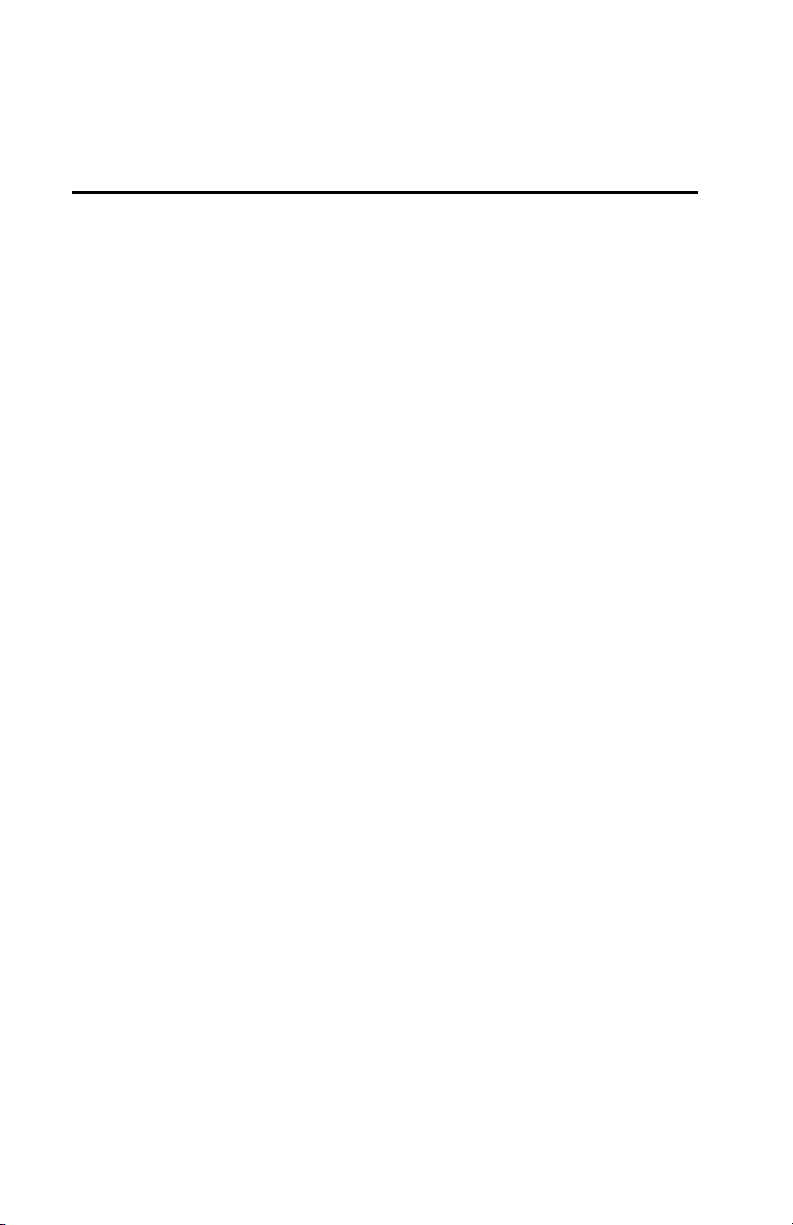
Section 2
INSTALLATION
Host Connections
The Omni reader is connected to the host’s RS-232 communications port. The
cable has a DB-9 connector at one end, and is connected to the reader at the
other end. (An adapter can be used to connect to a DB-25 RS-232 port.)
The USB/RS-232 version of the Omni is connected to one of the host’s USB
ports. It is necessary to configure the unit as an RS-232 device by installing
the ID TECH USB/RS-232 drivers. Please see Appendix F for details.
Data is transmitted to the host in an ASCII data format. The reader’s output
can be formatted with terminating characters and special preamble and/or
postamble character strings to match the data format expected by the terminal.
The terminal must be configured to accept the data and to perform the
appropriate processing. Care must be taken to ensure that the RS-232
parameters (baud rate, data bits, Start/Stop characters, parity, and handshaking
method) match those expected by the terminal. Just transmitting the data to
the serial port does not necessarily mean it will appear on the screen as if it
were entered manually.
If the host is programmable (such as a PC running in terminal mode), a
communication program, such as Procomm or Hyper Terminal, can be used to
display the data.
There is insufficient power available on a standard RS-232 serial port to
power the Omni, so an external wall-mounted power module must be used.
Connect the power cable from this unit to the power receptacle located on
the DB-9 connector. Care must be taken to ensure the power module operates
within +5VDC +10%.
When operating the USB/RS-232 version of the Omni, power is obtained
from the USB port. No external power module is necessary.
2
Page 9
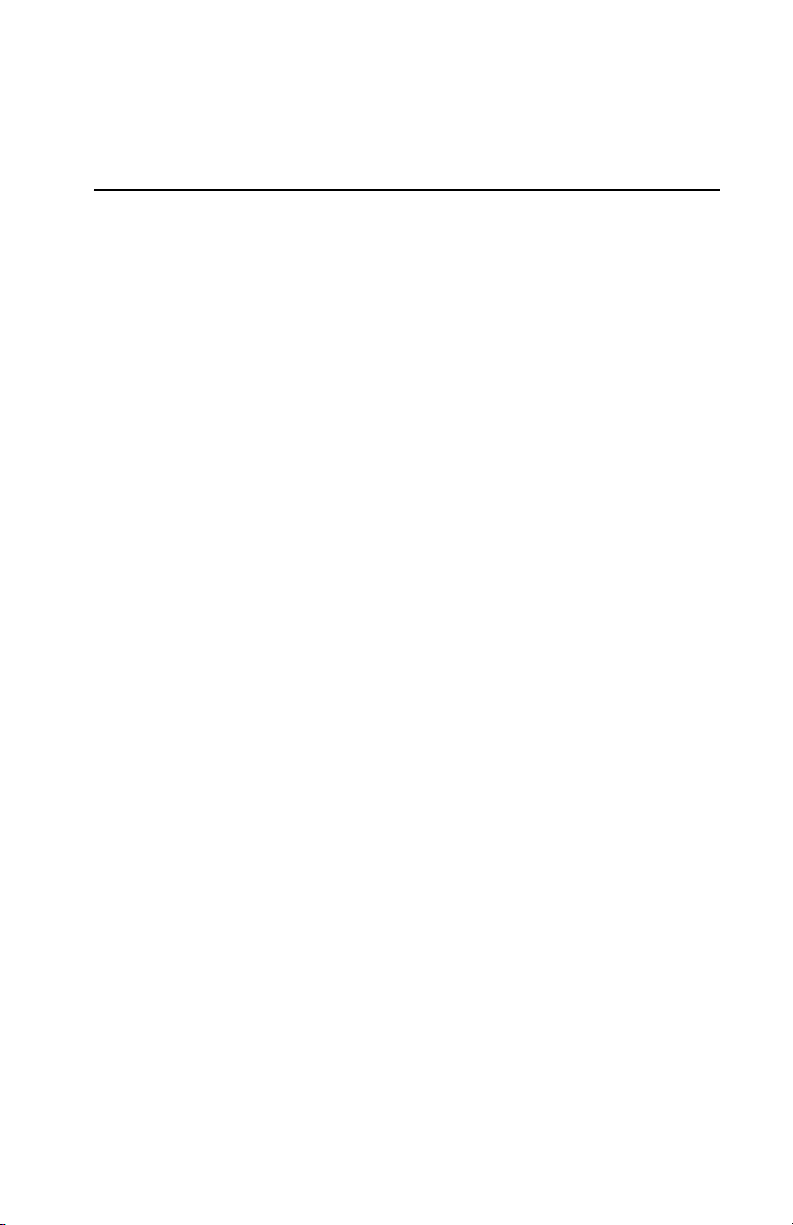
Section 3
CONFIGURATION
The Omni reader must be appropriately configured to your application.
Configuration settings enable the reader to work with the host system. These
settings are programmed into the reader through the keyboard. Once programmed, these configuration settings are stored in the reader’s non-volatile
memory (so they are not affected by the cycling of power).
Bar Code Input
The reader may need to be configured to accept the desired bar code data and
format it for transmission to the host. This includes enabling it for the correct
bar code symblogy, setting any check digit, start/stop codes, preamble/postamble, and min/max symbol length. Default settings enable all least restrictive settings.
Magnetic Stripe Input
The reader may need to be configured to accept the desired magnetic stripe
data and format it for transmission to the host. The encoded data can be
ANSI, ISO, AAMVA, and California Drivers License magnetic stripe formats.
The reader can be configured to read any track, 1 only, 2 only, 3 only, 1 & 2, 2
& 3, or 1,2 &3. In addition, track start/stop sentinels can be sent or suppressed
and track 2 account number information only can be selected along with user
selectable track separator characters. Default settings enable reading on all
available tracks (depending on whether the reader is equipped to read one,
two, or three tracks).
Configuration Setup Procedure
1. On an AT-compatible computer, enter any communication program. (Hyper
Terminal is recommend in the Windows environment.)
2. Turn on the CAPS LOCK feature on the keyboard, as the configuration
code is case sensitive.
3. Identify the settings that you wish to change. All options are covered in the
various setup groups explained in this manual. (The reader’s related setting
features are grouped together.)
4. Enter the GROUP SETUP MODE by typing /E/D/FX (where X is the
group name identified in Step 3).
3
Page 10
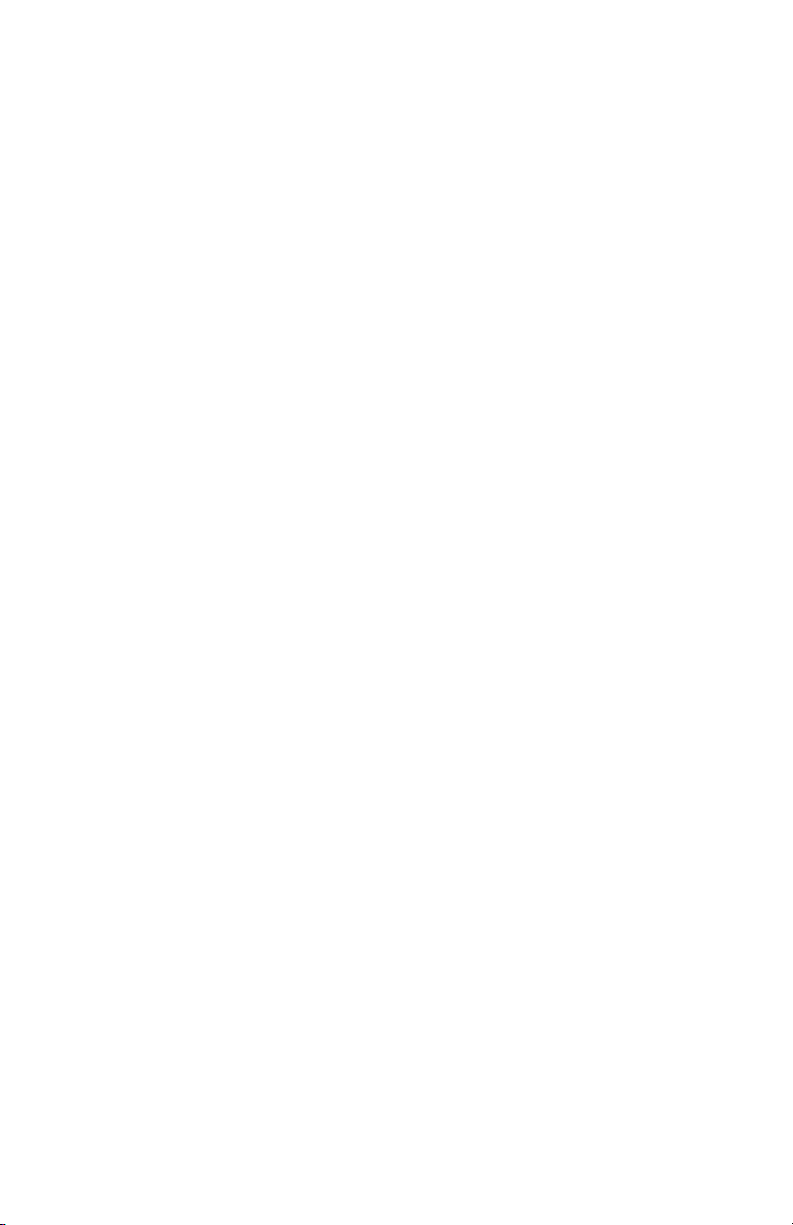
5. Press the <Enter> key. The reader will beep twice to indicate the reader is
now in the Setup Mode for group X.
6. Type the two-character selection code for the feature that you wish to
change.
7. Press the <Enter> key. The reader will beep twice to indicate the code is
accepted by the reader as a valid code for Setup Group X.
8. Type the one-character code for the change you wish to make.
9. Press the <Enter> key. The reader will beep twice to indicate the code is
accepted by the reader as a valid code for that particular feature.
10. Repeat Steps 6 to 9 for any other features that you wish to change in the
same Setup Group.
11. Save the changes and exit Setup Mode by typing XZ. (Of course, X must
be the same group name entered in Step 4.)
12. Press the <Enter> key. The reader will sound four beeps to indicate
the new settings have been saved in the reader and the reader is back to the
normal reading mode.
EXAMPLE:
To set the reader’s beep volume to LOW, enter following setup code in
Notepad:
/E/D/FB<Enter>B1<Enter>1<Enter>BZ<Enter>
The setup routine is always the same, regardless of group:
1. Enter group setup mode.
2. Enter the feature selection code.
3. Change the setting for that feature.
4. Save the change and exit.
The reader’s response is always the same, regardless of group:
· Two slow beeps indicate the code has been accepted by the reader.
· Four slow beeps indicate the reader has saved the settings and has exited the
setup mode successfully.
· Four quick beeps indicate the code entered is invalid and has been rejected
by the reader.
Before proceeding to enter the next code, make sure the reader gives the correct
number of beeps when <ENTER> is depressed.
4
Page 11

Default Settings
The Omni reader is shipped from the factory with the default settings already
programmed. In the following sections, the default settings are shown in
boldface. For a list of all default settings, please see Appendix A.
By default, the reader has been programmed with the least restricted settings,
thus making the Omni reader able to read most bar code labels and standard
format magnetic stripe cards out of box.
The reader’s output data format can be reconfigured to meet the expectations
of the host application.
To reset the reader to the factory default, follow these steps:
1. On an AT-compatible computer, enter any communication program. (Hyper
Terminal is recommend in the Windows environment.)
2. Turn on the CAPS LOCK feature on the keyboard, as the configuration
code is case sensitive.
3. Enter the GROUP SETUP MODE by typing /E/D/FA.
4. Press the <Enter> key. The reader will beep twice.
5. Type AW.
6. Press the <Enter> key. The reader will beep twice.
7. Type AZ.
8. Press the <Enter> key. The reader will sound four beeps.
Note: To check the firmware version, type AY <ENTER> before AZ <ENTER>.
Serial Interface Parameters (Group E)
This group of settings specifies the parameters used for serial communications. The settings will be active for the host/terminal serial interface.
1. Enter SERIAL INTERFACE SETUP MODE by typing /E/D/FE.
2. Press <ENTER>. The reader should beep twice.
3. Type the two-character code for the feature you wish to change.
4. Press <ENTER>. The reader should beep twice.
5
Page 12
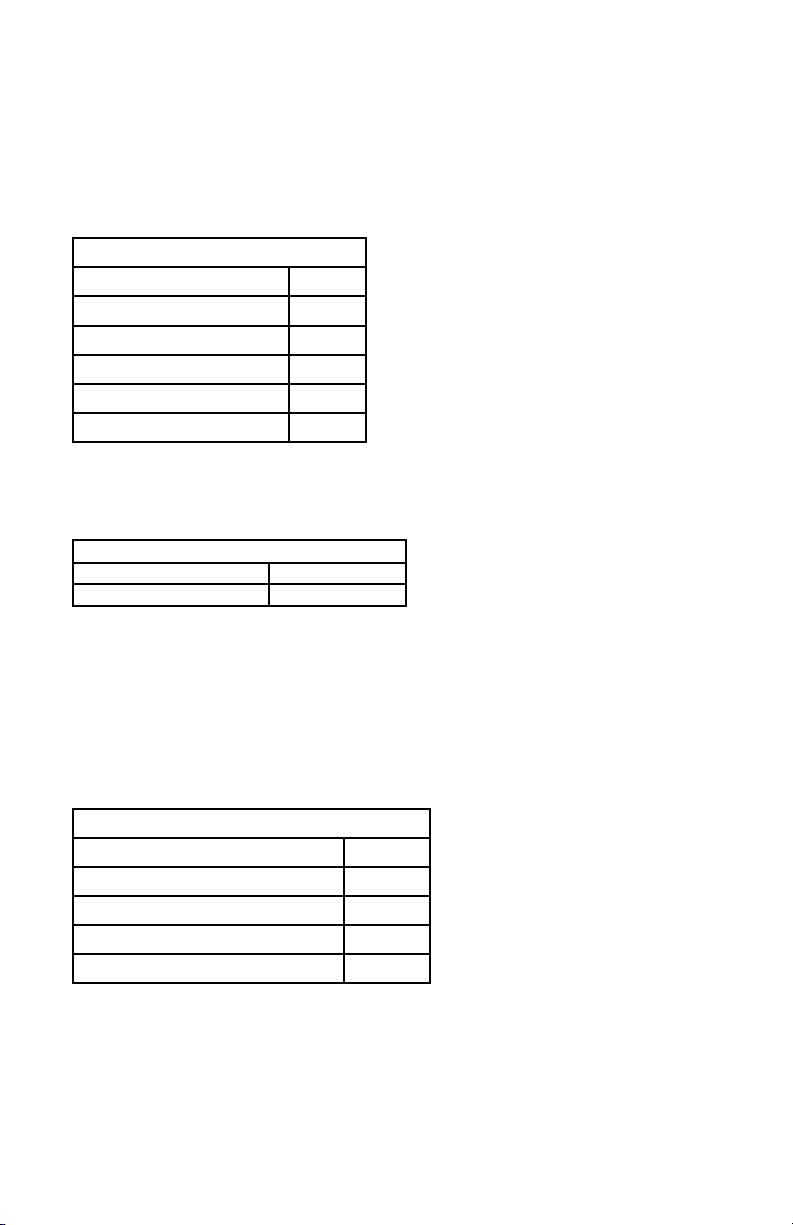
5. Type the one-character code for the change you wish to make.
6. Press <ENTER>. The reader should beep twice.
7. Save the setting and exit the Group Setup Mode by typing EZ.
8. Press <ENTER>. The reader should beep four times.
Baud Rate
The baud rate is the speed at which data is transmitted and received.
SELECTION CODE: E1
300 bps A
1200 bps C
2400 bps D
4800 bps E
9600 bps F
19200 bps G
Data Bits
Set the number of data bits used to define a character.
SELECTION CODE: E2
7 bits A
8 bits B
Parity
Serial communication can define a parity check bit to be added to each
character. This check bit can be true for an odd number of “1” bits or an even
number of “1” bits in the data character. The user may also choose to define
the parity bit as a MARK (true) or a SPACE (false). Selecting NONE results
in no parity bit.
SELECTION CODE: E3
Odd A
Even B
Mark C
Space D
None E
Note: The reader must use a total of 10 or 11 bits to define a character frame.
If you select “7” data bits with the “None” parity option, the reader will format the character frame as 8 data bits and no parity.
6
Page 13
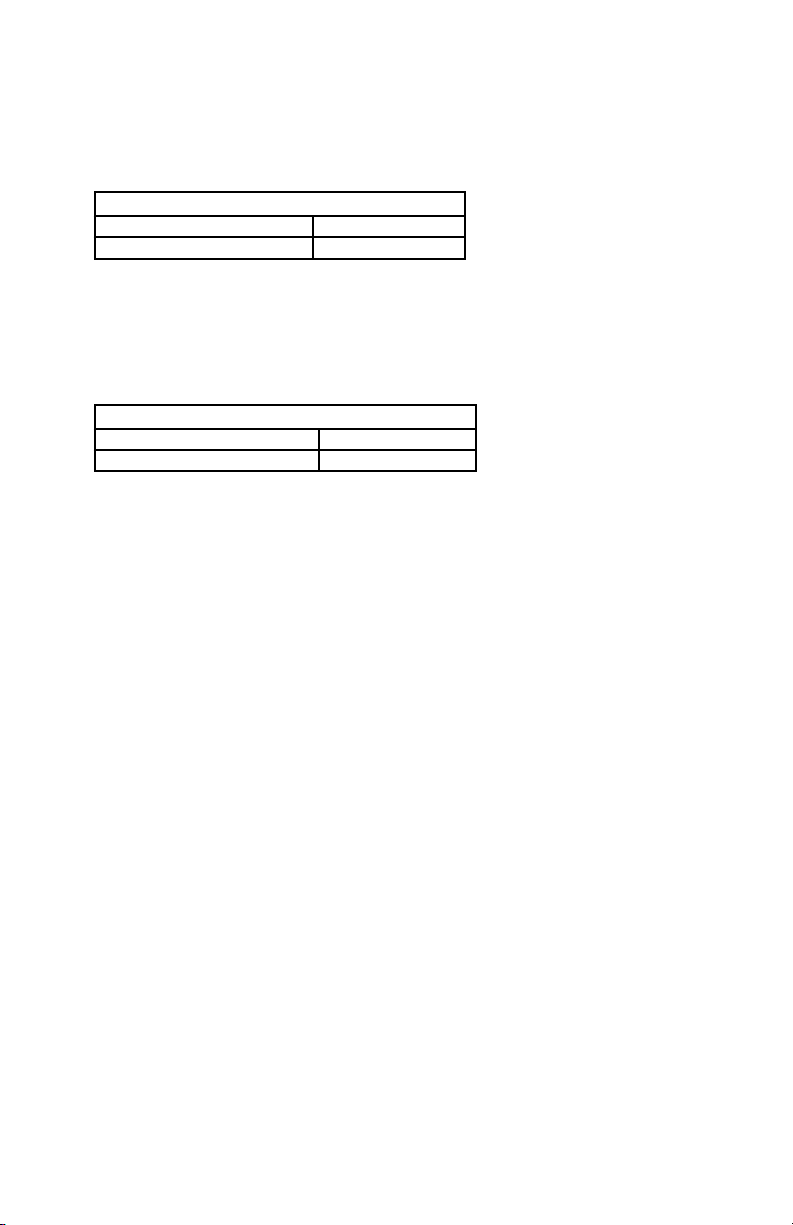
Handshaking
Some type of flow control or “handshaking” must be used between two
devices to prevent data from being transmitted before the receiving device
is ready to accept it. Handshake signals interrupt the flow of data until the
receiving device is ready.
SELECTION CODE: E4
X-On/X-Off A
RTS/CTS B
Stop Bit
The stop bit function defines the number of bits used to end the data frame.
Older equipment sometimes requires extra time after receiving a character in
order to process it, and therefore requires two stop bits.
SELECTION CODE: E5
1 bit A
2 bits B
EXAMPLE:
To set the reader to 9600 bps, 7 bits, Even, enter:
/E/D/FE<ENTER>E2<ENTER>A<ENTER>E3<ENTER>B<ENTER>EZ
<ENTER>
General Selections (Group B)
The basic operating parameters of the Omni reader can be programmed with
this group of selections.
1. Enter GROUP SETUP MODE by typing /E/D/FB .
2. Press <ENTER>. The reader should beep twice.
3. Type the two-character selection code for the feature you wish to change.
4. Press <ENTER>. The reader should beep twice.
5. Type the one-character code for the change you wish to make.
6. Press <ENTER>. The reader should beep twice.
7. Save the setting and exit the Group Setup Mode by typing BZ.
8. Press <ENTER>. The reader should beep four times.
Note: To review the group’s current setting(s), type BY<ENTER> while in Group
Setup Mode. To reset the current setting(s) to its group default, type BX<ENTER>
while in the Group Setup Mode.
EXAMPLE:
To set the current settings to the group default, enter:
/E/D/FB<ENTER>BX<ENTER>BZ<ENTER>
7
Page 14
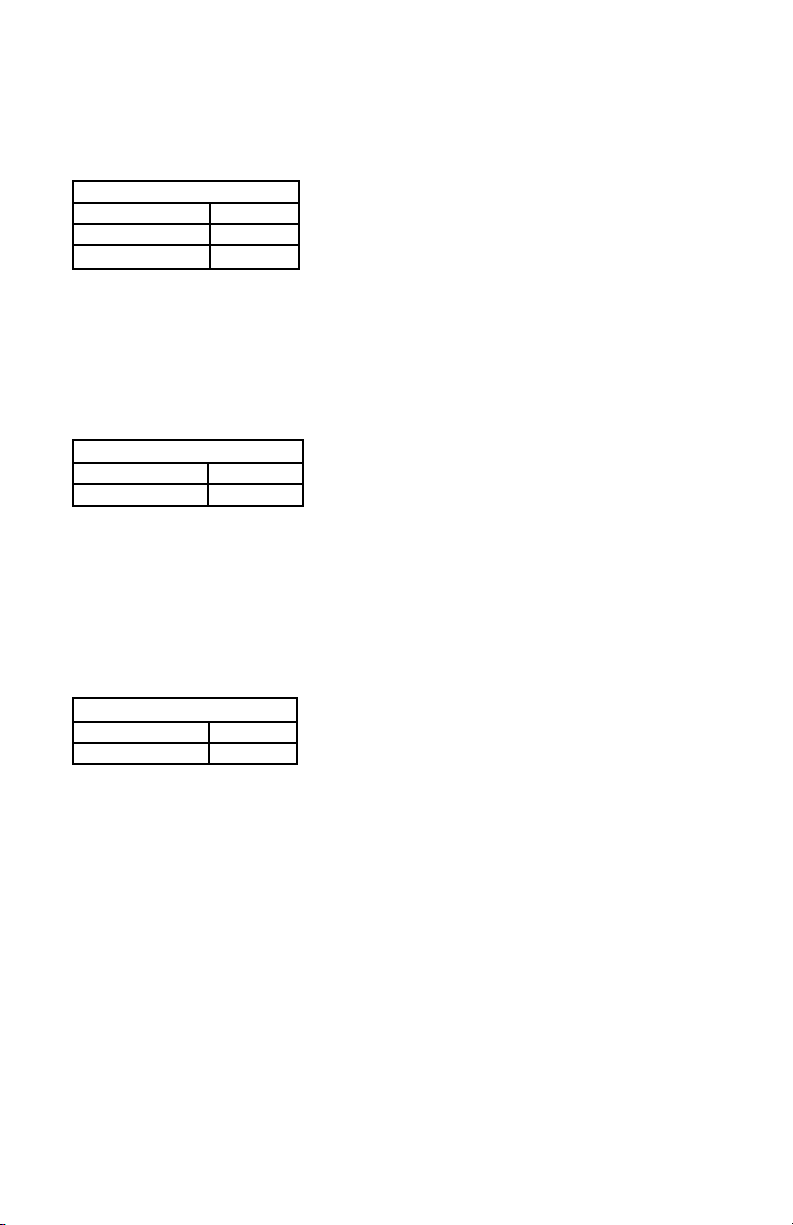
Beep Volume
The beep volume can be adjusted to two different levels, or turned off entirely.
SELECTION CODE: B1
Off 0
Low 1
High 2
Code/Track ID
Each bar code symbology or MSR track can be assigned a CODE ID character. This character is added to the beginning of the scanned data. The host can
use this character to ensure that the data received came from the appropriate
type of symbol.
SELECTION CODE: B5
On A
Off B
Scan Verification
In order to insure accuracy of scanned data from poor-contrast bar code
labels, a second confirmation swipe can be required before the reader will
accept the data. When this option is enabled the reader requires the card to be
swiped a second time and both swipes are compared. If they match, the data is
considered good.
SELECTION CODE: B6
On A
Off B
Note: This function applies to bar codes only.
8
Page 15
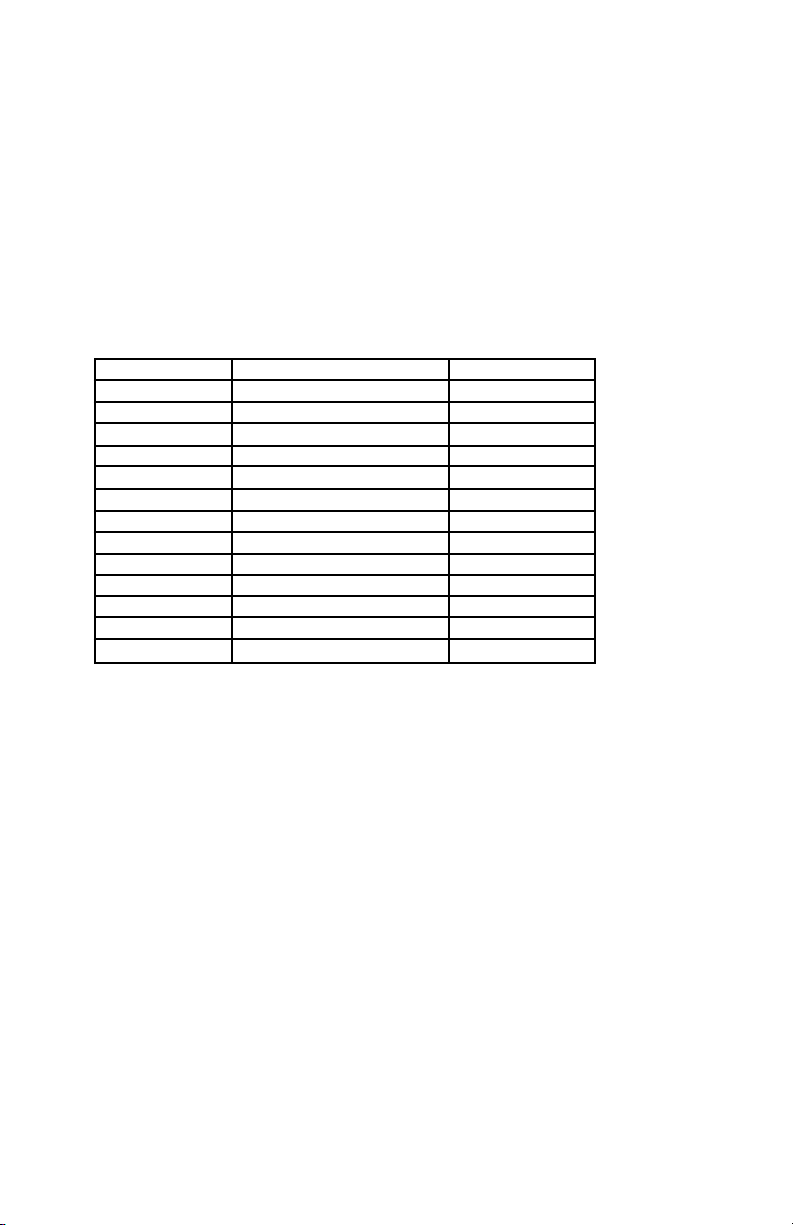
Code ID Definition (Group I)
If the Code ID option is enabled in General Setup, the user can select the
character used to identify each symbology.
1. Enter CODE ID DEFINITION SETTINGS MODE by typing /E/D/FI.
2. Press <ENTER>. The reader should beep twice.
3. Enter the characters in the left column to select the symbology.
4. Press <ENTER>. The reader should beep twice.
5. Enter one character for the new ID.
a UPC-A Default = a
b UPC-E Default = b
c EAN-8 Default = c
d EAN-13 Default = d
e Code 39 Default = e
f Interleaved 2 of 5 Default = f
g Industrial 2 of 5 Default = g
h Code 128 Default = h
i MSI/Plessey Default = i
j Codabar Default = j
k MSR Track 1 Default = k
l MSR Track 2 Default = l
m MSR Track 3 Default = m
n Telepen Default = n
6. Press <ENTER>. The reader should beep twice.
7. Save the change and exit the group setup mode by entering IZ<ENTER>.
The reader should beep four times.
Note: To review the group’s current setting(s), type IY<ENTER> while in the Group
Setup Mode. To reset the current setting(s) to its group default, type IX<ENTER>
while in the Group Setup Mode.
EXAMPLE:
To change Code ID for Code 128 from h to w, enter:
/E/D/FI<ENTER>h<ENTER>w<ENTER>IZ<ENTER>
9
Page 16
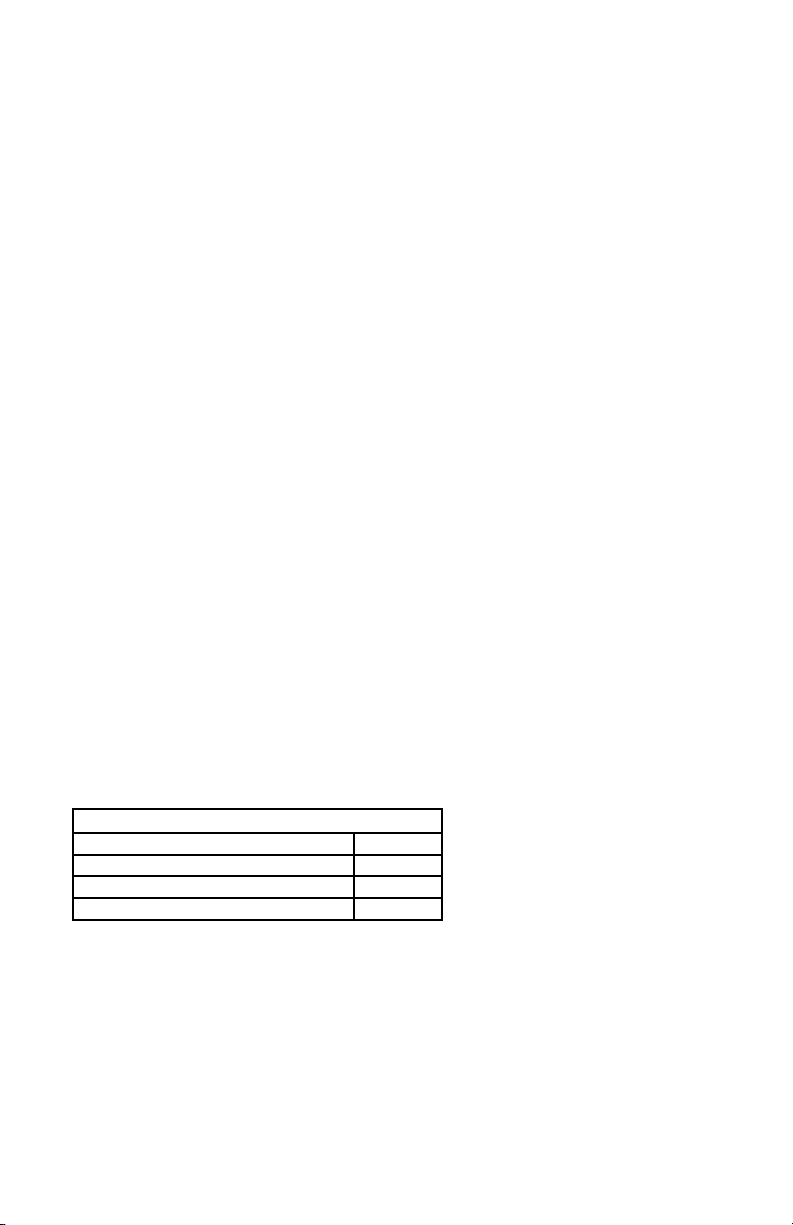
Bar Code Message Formatting Selections (Group C )
Scanned bar code data can be formatted with the addition of preambles,
postambles, and terminator characters. The settings below will augment bar
code data scanned by the Omni. A fully-formatted message block reflects the
following model:
{Preamble}{Code ID}{Data}{Terminator}{Postamble}
1. Enter BAR CODE MESSAGE FORMATTING SETUP MODE by typing
/E/D/FC.
2. Press <ENTER>. The reader should beep twice.
3. Type the two-character selection code for the feature you wish to change.
4. Press <ENTER>. The reader should beep twice.
5. Type the one-character code for the change you wish to make.
6. Press <ENTER>. The reader should beep twice.
7. Save the change and exit the Bar Code Setup Mode by typing CZ.
8. Press <ENTER>. The reader should beep four times.
Note: To review the group’s current setting(s), type CY<ENTER> while in the setup
mode. To reset the current setting(s) to its group default, type CX<ENTER> while in
Bar Code Setup Mode.
Bar Code Terminator Character
Enter and Line Feed, Enter, Line Feed, or None: For some applications, it
may be convenient to end a string of bar code scan data with a terminator
character. For example, with keyboard entry, it is common to have the operator signify the end of the data input with the “Enter” keystroke. The terminator character serves this function.
SELECTION CODE: C1
RETURN and Line Feed A
RETURN B
Line Feed C
None D
EXAMPLE:
To set the bar code terminator character to Line Feed, enter:
/E/D/FC<ENTER>C1<ENTER>C<ENTER>CZ<ENTER>
10
Page 17

Bar Code Preamble
0 to 16 ASCII characters: The bar code preamble is a string of characters that
can be added to the beginning of scanned bar code data. These can be special
characters for identifying a specific scanning station, to format a message
header expected by the receiving host. They can be any characters from the
full ASCII table. (Please see Appendix D.)
SELECTION CODE: C2
One Character at a time
Bar Code Postamble
0 to 16 ASCII characters: The bar code postamble serves the same purpose
as the preamble, except it is added to the end of the scanned data after any
terminator characters.
SELECTION CODE: C3
One Character at a time
EXAMPLE:
To set a four-character bar code preamble of ABCD, enter:
/E/D/FC<ENTER>C2<ENTER>A<ENTER>B<ENTER>C<ENTER>
D<ENTER>CZ<ENTER>
Note: For CR, use CTRL-N (ASCII code 14h).
11
Page 18
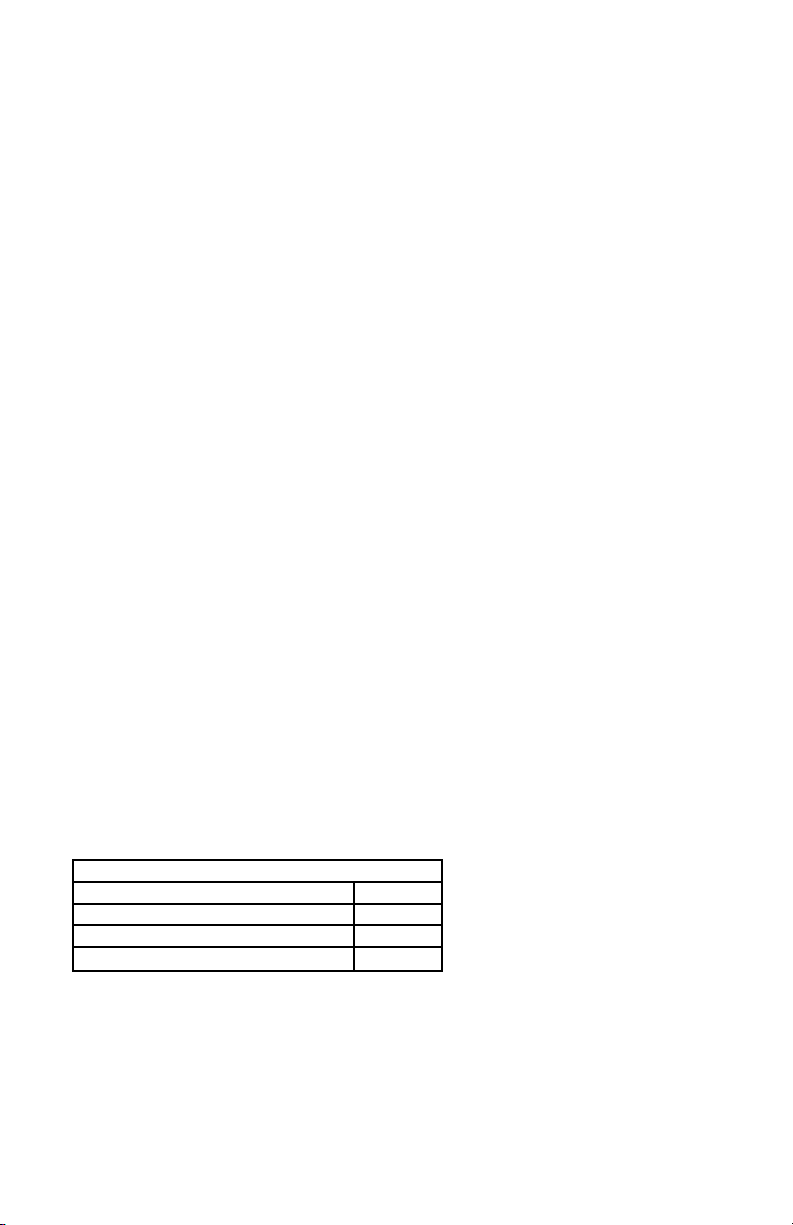
Magnetic Stripe Formatting Selections (Group D)
Magnetic stripe output can also be formatted with the addition of preambles,
postambles, and terminator characters. The settings below will augment magnetic stripe data read by the Omni. A fully-formatted message block reflects
the following model:
{Preamble}{T1 ID}{T1 Data}{Track Separator}{T2 ID}{T2 Data}{Track
Separator}{T3 ID}{T3 Data}{Terminator}{Postamble}
1. Enter MAGNETIC STRIPE FORMATTING SETUP MODE by typing
/E/D/FD.
2. Press <ENTER>. The reader should beep twice.
3. Type the two-character selection code for the feature you wish to change.
4. Press <ENTER>. The reader should beep twice.
5. Type the one-character code for the change you wish to make.
6. Press <ENTER>. The reader should beep twice.
7. Save the change and exit the Magnetic Stripe Setup Mode by typing DZ.
8. Press <ENTER>. The reader should beep four times.
Note: To review the group’s current setting(s), type DY<ENTER> while in the Magnetic Stripe Formatting Setup Mode. To reset the current setting(s) to its group default,
type DX<ENTER> while in Formatting Mode.
Magnetic Stripe Terminator Character
Enter and LF, Enter, Line Feed, or None: For some applications, it may be
convenient to end a string of magnetic stripe data with a terminator character.
For example, with keyboard entry, it is common to have the operator signify
the end of the data input with the “Enter” keystroke. The terminator character
serves this function.
SELECTION CODE: D1
RETURN and Line Feed A
RETURN B
Line Feed C
None D
EXAMPLE:
To set the magnetic stripe terminator character to Line Feed, enter:
/E/D/FD<ENTER>D1<ENTER>C<ENTER>DZ<ENTER>
12
Page 19
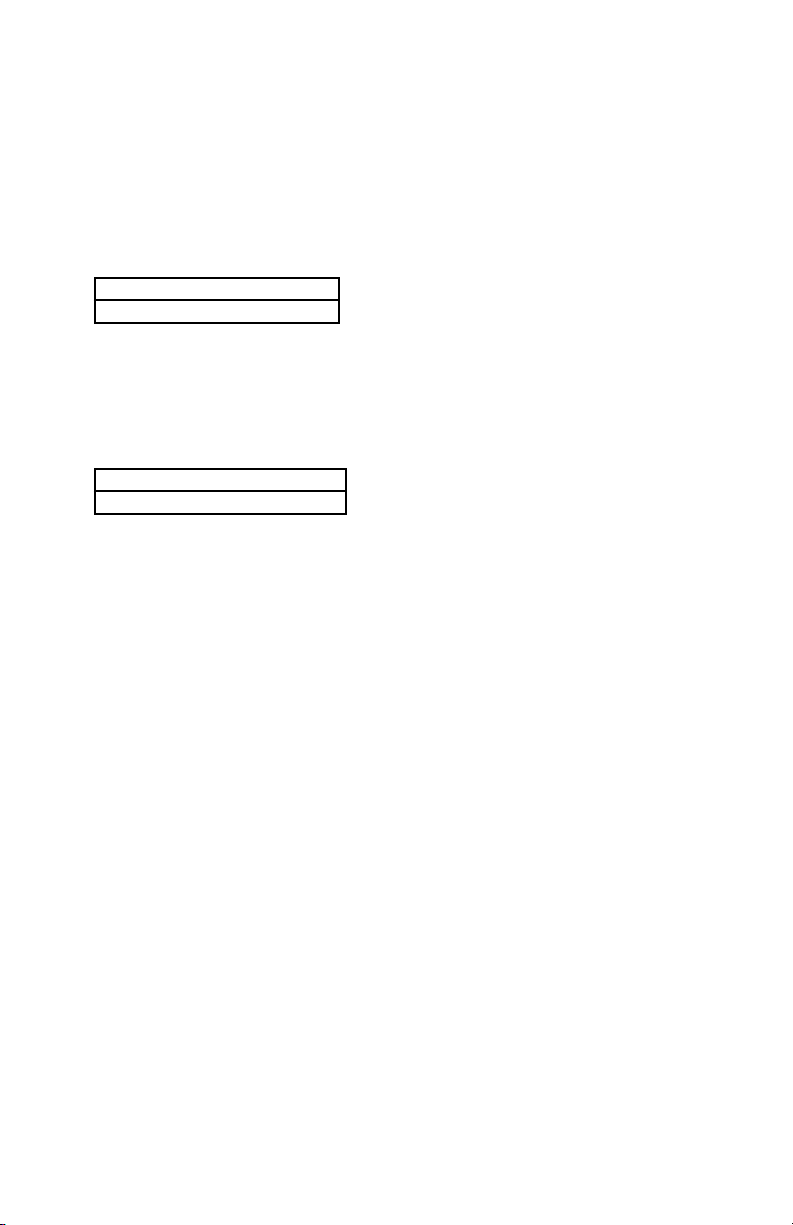
Magnetic Stripe Preamble
0 to 16 ASCII characters: The magnetic stripe preamble is a string of characters that can be added to the beginning of magnetic stripe data. These can be
special characters for identifying a specific reading station, to format a message header expected by the receiving host. They can be any characters from
the full ASCII table. (Please see Appendix D.)
SELECTION CODE: D2
One Character at a time
Magnetic Stripe Postamble
0 to 16 ASCII characters: The magnetic stripe postamble serves the same
purpose as the preamble, except it is added to the end of the read data after
any terminator characters.
SELECTION CODE: D3
One Character at a time
EXAMPLE:
To set a four-character magnetic stripe preamble of ABCD, enter:
/E/D/FD<ENTER>D2<ENTER>A<ENTER>B<ENTER>C<ENTER>
D<ENTER>DZ<ENTER>
Note: For CR, use CTRL-N (ASCII code 14h).
13
Page 20
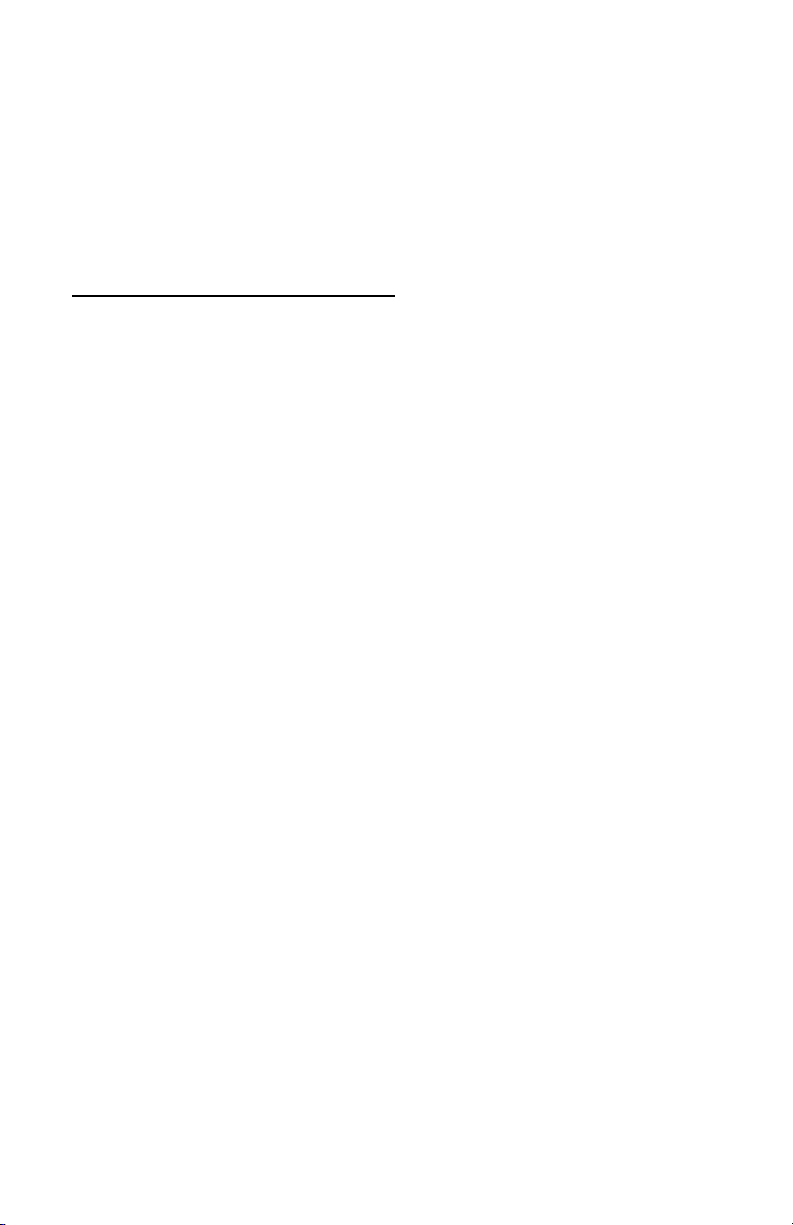
Bar Code Selections
Bar code selections for the Omni are separated into two groups: Industrial
and Retail. Industrial bar codes may contain a variable number of characters.
Retail bar codes always contain a specific number of characters.
Industrial Bar Codes (Group F)
1. Enter INDUSTRIAL BAR CODE SETUP MODE by typing /E/D/FF.
2. Press <ENTER>. The reader should beep twice.
3. Type the two-character selection code for the bar code symbology you wish
to change.
4. Press <ENTER>. The reader should beep twice.
5. Type the one-character code for the change you wish to make.
6. Press <ENTER>. The reader should beep twice.
7. Save the change and exit the Industrial Bar Code Setup Mode by typing
FZ.
8. Press <ENTER>. The reader should beep four times.
Note: To review the group’s current setting(s), type FY<ENTER> while in the Industrial Bar Code Setup Mode. To reset the current setting(s) to its group default, type
FX<ENTER> while in Industrial Bar Code Setup Mode.
Minimum and Maximum Length Options
You can set minimum and maximum length standards for a particular industrial bar code symbology. (You cannot set a minimum or maximum length for
a retail bar code.)
Minimum length sets the minimum number of data characters that will be
accepted for this symbology. If the minimum length is set higher than the
maximum length, all readings will be rejected.
Maximum length sets the maximum number of data characters that will be
accepted for this symbology. If the maximum length is set lower than the
minimum length, all readings will be rejected.
To set the minimum and maximum length for a particular symbology:
1. Enter Setup Mode by typing /E/D/FF.
2. Press <ENTER>. The reader should beep twice.
3. Enter the selection code for the particular symbology selected (such as
F4<ENTER> for Code 128). The reader should beep twice.
4. Enter FU<ENTER> for minimum or FV<ENTER> for maximum. The
reader should beep twice.
14
Page 21
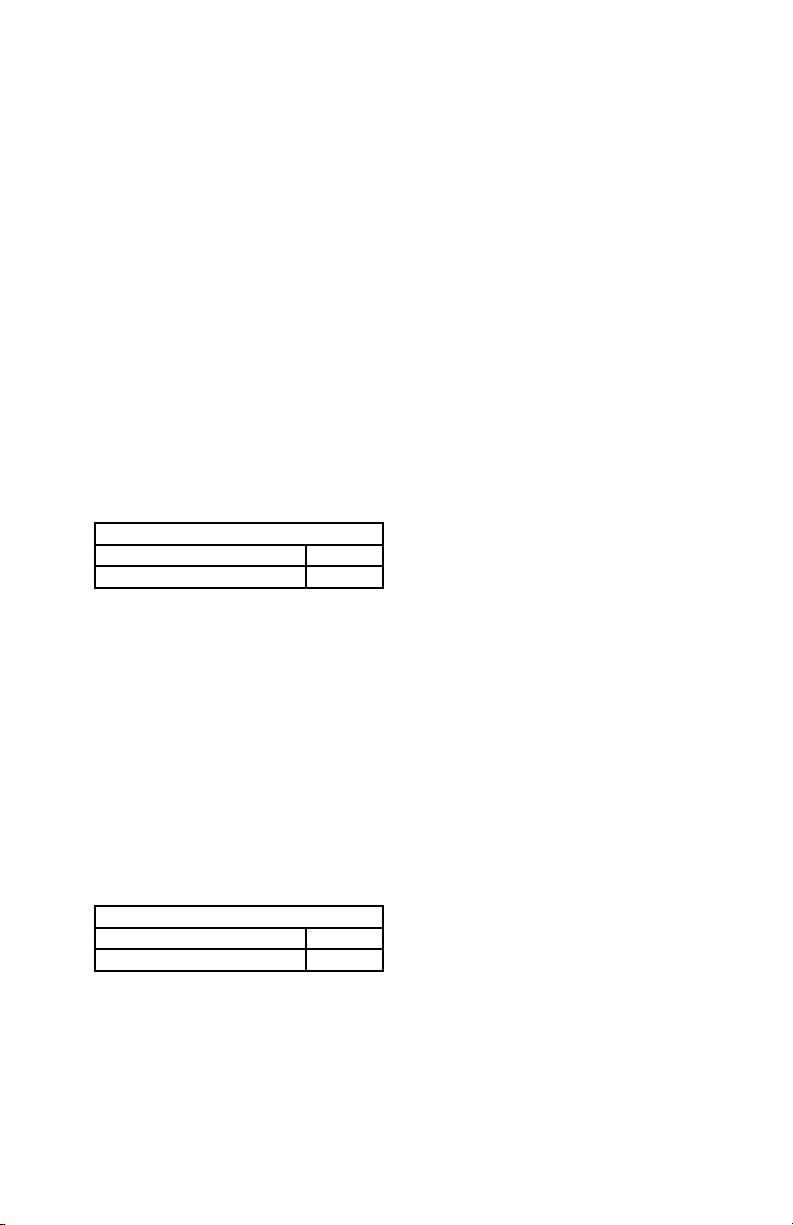
5. Enter one digit <ENTER> one digit <ENTER> from the keyboard. (The
range is 01 to 60). The reader should beep twice after each <ENTER>.
6. Save and exit by typing FZ<ENTER>. The reader should beep four times.
EXAMPLE:
To set the maximum length of a Code 39 bar code to 12, enter:
/E/D/FF<ENTER>F1<ENTER>FV<ENTER>1<ENTER>2<ENTER>
FZ<ENTER>
Code 39 Settings:
Enable/Disable Code 39
If enabled, Code 39 symbology will be read, subject to the reading restrictions
specified by this set of options. If disabled, the data from the symbology will
be disregarded.
SELECTION CODE: F1
Code 39 Enable A
Code 39 Disable B
Full ASCII
Standard Code 39 symbology supports only 43 characters. This can be expanded by using character pairs to identify the full ASCII 128 character set.
When this option is ON, the reader will search for these character pairs and
transmit only the Full ASCII single character equivalent to the host. If Full
ASCII is enabled and used to read a standard Code 39 symbol, any combination of the defined character pairs will be reported to the host as the single
character equivalent. When this option is OFF and a Full ASCII Code 39
symbol is scanned, the reader will report each of the characters in the Full
ASCII pair as individual characters. The reader has no way of telling if the
symbol is encoded in standard Code 39 or Full ASCII Code 39.
SELECTION CODE: F1
Full ASCII On C
Full ASCII Off D
15
Page 22
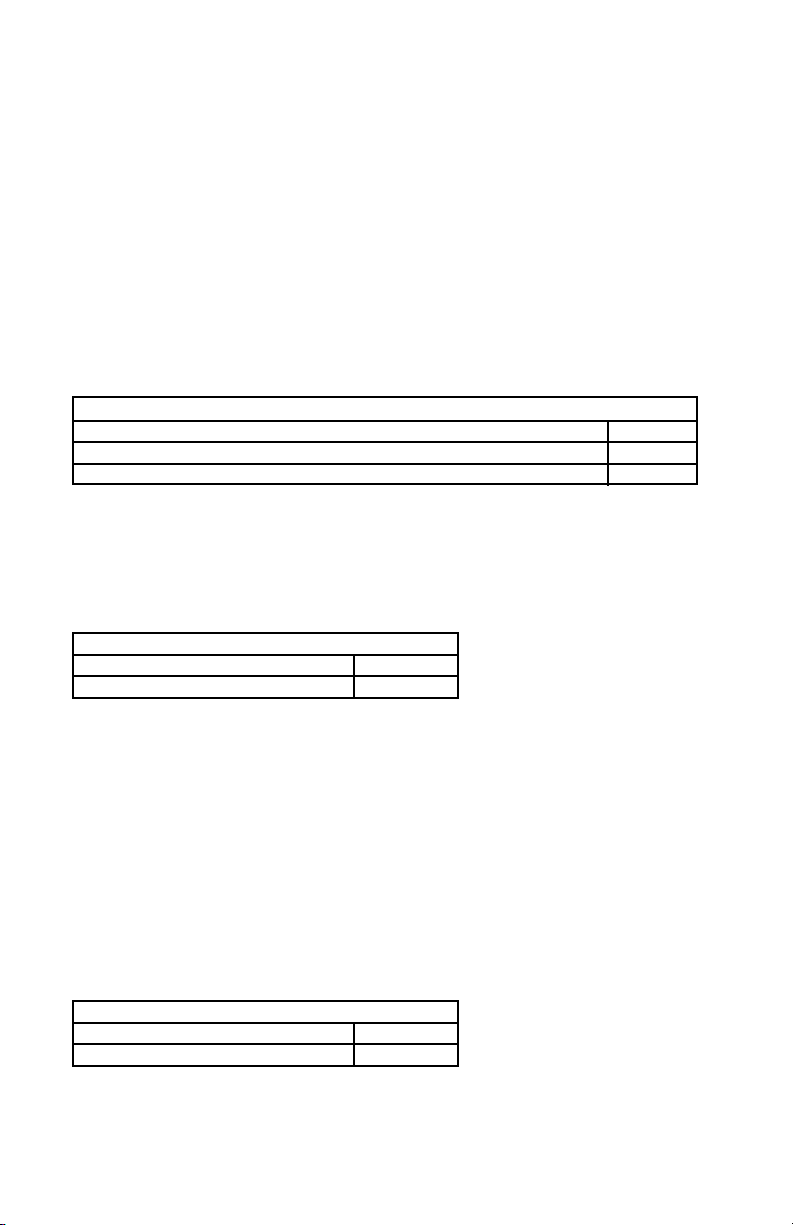
Check Digit
When Check Digit is selected, the reader takes the last character in the decoded data stream as a check digit. It then calculates the correct check digit
for the remaining data and compares it to the last data character. If it is the
same, the data is accepted. If not, the data is rejected. With the Calculate and
Send Check Digit option, the reader will send the check digit as part of the
data stream. If the Calculate but Do Not Send Check Digit option is selected,
the reader will strip it from the data stream before transmission. If the Check
Digit is not calculated, the reader will assume the last data character read
from the symbol is part of the data stream and will not make a comparison
test.
SELECTION CODE: F1
Do Not Calculate Check Digit but Send Whole Data Stream E
Calculate and Send Check Digit F
Calculate but Do Not Send Check Digit G
Send Start/Stop Characters
A unique character is used as the first and last character in a Code 39 symbol.
It is printed as an asterisk (*). Some applications require that these characters
be transmitted with the data while others specify that they must not be sent.
SELECTION CODE: F1
Send Start/Stop H
Do Not Send Start/Stop I
EXAMPLE:
To disable the Full ASCII Code 39, enter:
/E/D/FF<ENTER>F1<ENTER>D<ENTER>FZ<ENTER>
Interleaved 2 of 5 Settings:
Enable/Disable Interleaved 2 of 5
If enabled, Interleaved 2 of 5 symbology will be read, subject to the reading restrictions specified by this set of options. If disabled, the data from the
symbology will be disregarded.
SELECTION CODE: F2
Interleaved 2 of 5 Enable A
Interleaved 2 of 5 Disable B
16
Page 23

Fixed Length
Interleaved 2 of 5 symbols are commonly printed in a fixed format containing a fixed number of characters. If this option is ON, the first Interleaved 2
of 5 symbol scanned after power up will set the length of any other symbols
scanned afterwards. If the succeeding scans do not match the length of the
first scan, the scan is rejected by the reader. Power must be reset before an
Interleaved 2 of 5 symbol of a different length will be accepted.
SELECTION CODE: F2
Turn On Fixed Length C
Turn Off Fixed Length D
Check Digit
When Check Digit is selected, the reader takes the last character in the decoded data stream as a check digit. It then calculates the correct check digit
for the remaining data and compares it to the last data character. If it is the
same, the data is accepted. If not, the data is rejected. With the Calculate and
Send Check Digit option, the reader will send the check digit as part of the
data stream. If the Calculate but Do Not Send Check Digit option is selected,
the reader will strip it from the data stream before transmission. If the Check
Digit is not calculated, the reader will assume the last data character read
from the symbol is part of the data stream and will not make a comparison
test.
SELECTION CODE: F2
Do Not Calculate Check Digit but Send Whole Data Stream E
Calculate and Send Check Digit F
Calculate but Do Not Send Check Digit G
FEBRABAN Conversion:
If enabled, the original 44-digit Interleaved 2 of 5 data will be converted to
48- digit FEBRABAN code. Otherwise, the original 44-digit data will not be
changed.
SELECTION CODE: F3
Convert to FEBRABAN Code H
Do Not Convert to FEBRABAN Code I
17
Page 24

Industrial 2 of 5 Settings:
Enable/Disable Industrial 2 of 5
If enabled, Industrial 2 of 5 symbology will be read, subject to the reading
restrictions specified by this set of options. If disabled, the data from the symbology will be disregarded.
SELECTION CODE: F3
Industrial 2 of 5 Enable A
Industrial 2 of 5 Disable B
Fixed Length
Industrial 2 of 5 symbols are commonly printed in a fixed format containing a fixed number of characters. If this option is ON, the first Interleaved 2
of 5 symbol scanned after power up will set the length of any other symbols
scanned afterwards. If the succeeding scans do not match the length of the
first scan, the scan is rejected by the reader. Power must be reset before an
Interleaved 2 of 5 symbol of a different length will be accepted.
SELECTION CODE: F3
Turn On Fixed Length C
Turn Off Fixed Length D
18
Page 25

Check Digit
When Check Digit is selected, the reader takes the last character in the decoded data stream as a check digit. It then calculates the correct check digit
for the remaining data and compares it to the last data character. If it is the
same, the data is accepted. If not, the data is rejected. With the Calculate and
Send Check Digit option, the reader will send the check digit as part of the
data stream. If the Calculate but Do Not Send Check Digit option is selected,
the reader will strip it from the data stream before transmission. If the Check
Digit is not calculated, the reader will assume the last data character read
from the symbol is part of the data stream and will not make a comparison
test.
SELECTION CODE: F3
Do Not Calculate Check Digit but Send Whole Data Stream E
Calculate and Send Check Digit F
Calculate but Do Not Send Check Digit G
Code 128 Setting:
Enable/Disable Code 128
If enabled, Code 128 symbology will be read, subject to the reading restrictions specified by this set of options. If disabled, the data from the symbology
will be disregarded.
SELECTION CODE: F4
Code 128 Enable A
Code 128 Disable B
Note: The Check Digit is manditory for Code 128.
19
Page 26

Codabar Settings:
Enable/Disable Codabar
If enabled, Codabar symbology will be read, subject to the reading restrictions specified by this set of options. If disabled, the data from the symbology
will be disregarded.
SELECTION CODE: F5
Codabar Enable A
Codabar Disable B
Send Start/Stop Characters
Codabar uses the A, B, C, and D characters as Start and Stop characters, giving 16 unique Start/Stop character combinations. Some applications require
that these characters be transmitted with the data while others specify that
they must not be sent.
SELECTION CODE: F5
Send Start/Stop C
Do Not Send Start/Stop D
Check Digit
When Check Digit is selected, the reader takes the last character in the decoded data stream as a check digit. It then calculates the correct check digit
for the remaining data and compares it to the last data character. If it is the
same, the data is accepted. If not, the data is rejected. With the Calculate and
Send Check Digit option, the reader will send the check digit as part of the
data stream. If the Calculate but Do Not Send Check Digit option is selected,
the reader will strip it from the data stream before transmission. If the Check
Digit is not calculated, the reader will assume the last data character read
from the symbol is part of the data stream and will not make a comparison
test.
SELECTION CODE: F5
Do Not Calculate Check Digit but Send Whole Data Stream E
Calculate and Send Check Digit F
Calculate but Do Not Send Check Digit G
20
Page 27

MSI/Plessey Settings:
Enable/Disable MSI/Plessey
If enabled, MSI/Plessey symbology will be read, subject to the reading
restrictions specified by this set of options. If disabled, the data from the symbology will be disregarded.
SELECTION CODE: F7
MSI/Plessey Enable A
MSI/Plessey Disable B
Check Digit
The MSI/Plessey symbology requires a check digit, and can optionally have
two check digits. The reader can either send the check digit(s) as part of the
data, or strip it before transmission to the host.
SELECTION CODE: F7
Send Check Digit C
Do Not Send Check Digit D
Select only one of the following check digit schemes:
SELECTION CODE: F7
One Mod 10 Check Digit E
Two Mod 10 Check Digits F
Mod 10/Mod 11 Check Digits G
Telepen Setting:
Enable/Disable Telepen
If enabled, Telepen symbology will be read, subject to the reading restrictions
specified by this set of options. If disabled, the data from the symbology will
be disregarded.
SELECTION CODE: F8
Telepen Enable A
Telepen Disable B
Numeric / ASCII Mode
If set to Numeric Mode, each original Telepen code will be translated into
2-digit numeric pair. Otherwise, ASCII or Numeric data will be sent out
accor-ding to the AIM specification.
SELECTION CODE: F8
Numeric Mode C
ASCII Mode D
21
Page 28

Retail Bar Codes (Group G)
Retail bar codes are based on the Uniform Code Council product code encoding algorithms. These are commonly referred to as the UPC/EAN symbologies.
1. Enter RETAIL BAR CODE SETUP MODE by typing /E/D/FG.
2. Press <ENTER>. The reader should beep twice.
3. Type the two-character selection code for the bar code symbology you wish
to modify.
4. Press <ENTER>. The reader should beep twice.
5. Type the one-character code for the change you wish to make.
6. Press <ENTER>. The reader should beep twice.
7. Save the change and exit the Group Setup Mode by typing
GZ <ENTER>. The reader should beep four times.
Note: To review the current setting(s), type GY<ENTER> while in Group Setup Mode.
To reset the current setting(s) to default, type GX<ENTER> while in Group Setup
Mode.
EXAMPLE:
To set the current settings to default, enter:
/E/D/FG<ENTER>GX<ENTER>GZ<ENTER>
UPC Settings:
Enable/Disable UPC-A
UPC-A is a fixed format symbology and there are no variations allowed. If
enabled, UPC-A symbology will be read, subject to the reading restrictions
specified by this set of options. If disabled, the data from the symbology will
be disregarded.
SELECTION CODE: G1
UPC-A Enable A
UPC-A Disable B
22
Page 29

Enable/Disable UPC-E
UPC-E is a special version of the UPC-A specification. It is a fixed format
symbology and there are no variations allowed. If disabled, the data from the
symbology will be disregarded.
SELECTION CODE: G1
UPC-E Enable C
UPC-E Disable D
Send Number System Digit
The first encoded digit in the UPC-A symbol is the number system digit. If
enabled, the first digit of the transmitted data stream is the number system
digit followed by the manufacturer’s number. If disabled, then the first digit
transmitted is part of the manufacturer’s number.
SELECTION CODE: G1
Send Number Digit E
Do Not Send Number Digit F
Send Check Digit
The check digit is mandatory in the UPC symbology. If enabled, the reader
will send the decoded check digit as the last character in the data stream transmitted. If not, the check character will be suppressed before transmission.
SELECTION CODE: G1
Send Check Digit G
Do Not Send Check Digit H
UPC-E Expansion
The UPC-E symbology uses a special algorithm to suppress zeros in the
encoded data. The suppressed information can be restored by either the Omni
reader or the host system. If enabled, the reader will restore the data to its
original format. If the host system is set up to do the expansion, then this option should not be used.
SELECTION CODE: G1
Expand UPC-E I
Do Not Expand UPC-E J
23
Page 30

Read Two-Digit Addendum
If enabled, the reader will decode the two-digit secondary symbol when it is
scanned with the primary symbol, and add the data to the end of the transmission. If not, any two-digit secondary symbol will be ignored.
SELECTION CODE: G1
Read Two-Digit Addendum K
Do Not Read Two-Digit Addendum L
Read Five-Digit Addendum
This option operates in the same manner as the Read Two Digit Addendum
option except it enables the reading of a five digit secondary symbol.
SELECTION CODE: G1
Read Five-Digit Addendum M
Do Not Read Five-Digit Addendum N
Addendum Required
If a two or five-digit addendum is enabled, then enabling this option will
require an addendum be present before a good read is registered. If not, then
symbols with and without the addendum will be accepted.
SELECTION CODE: G1
Addendum Required O
Addendum Not Required P
Add Separator Space
This option is used with the Two and Five-Digit Addendum options. If enabled, an ASCII space character is inserted between the data decoded from
the primary UPC symbol and the addendum symbol.
SELECTION CODE: G1
Add Space Separator Q
Not Add Space Separator R
Convert UPC-A to EAN-13
SELECTION CODE: G1
Do Not Convert to EAN-13 S
Convert to EAN-13 T
24
Page 31

EAN Settings:
Enable/Disable EAN-13
EAN-13 is a fixed format symbology and there are no variations allowed. If
enabled, EAN-13 symbology will be read, subject to the reading restrictions
specified by this set of options. If disabled, the data from the symbology will
be disregarded.
SELECTION CODE: G2
EAN-13 Enable A
EAN-13 Disable B
Enable/Disable EAN-8
If enabled, EAN-8 symbology will be read, subject to the reading restrictions
specified by this set of options. If disabled, the data from the symbology will
be disregarded.
SELECTION CODE: G2
EAN-8 Enable C
EAN-8 Disable D
Send Induced Country Code Character
The EAN symbology adds an extra digit to the beginning of the data to create
a two-digit country code. If enabled, the added induced character is the first
character transmitted. If disabled, the induced character is not transmitted.
SELECTION CODE: G2
Induced Character Enable E
Induced Character Disable F
Send Check Digit
The check digit is mandatory in the EAN symbology. If enabled, the reader
will send the decoded check digit as the last character in the data stream transmitted. If not, the check character will be suppressed before transmission.
SELECTION CODE: G2
Send Check Digit G
Do Not Send Check Digit H
25
Page 32

Read Two-Digit Addendum
If enabled, the reader will decode the two-digit secondary symbol when it is
scanned with the primary symbol, and add the data to the end of the transmission. If not, any two-digit secondary symbol will be ignored.
SELECTION CODE: G2
Read Two-Digit Addendum I
Do Not Read Two-Digit Addendum J
Read Five-Digit Addendum
This option operates in the same manner as the Read Two Digit Addendum
option except it enables the reading of a five digit secondary symbol.
SELECTION CODE: G2
Read Five-Digit Addendum K
Do Not Read Five-Digit Addendum L
Addendum Required
If a two or five-digit addendum is enabled, then enabling this option will
require an addendum be present before a good read is registered. If not, then
symbols with and without the addendum will be accepted.
SELECTION CODE: G2
Addendum Required M
Addendum Not Required N
Add Separator Space
This option is used with the Two and Five-Digit Addendum options. If enabled, an ASCII space character is inserted between the data decoded from
the primary UPC symbol and the addendum symbol.
SELECTION CODE: G2
Add Space Separator O
Not Add Space Separator P
26
Page 33

Magnetic Stripe Selections (Group H)
The Omni reader can accept and decode data read from a magnetic stripe. The
parameters for reading the magnetic data can be programmed independently
from any of the bar code selections.
1. Enter MAGNETIC STRIPE SELECTIONS SETUP MODE by typing
/E/D/FH .
2. Press <ENTER>. The reader should beep twice.
3. Type the two-character selection code for the feature you wish to change.
4. Press <ENTER>. The reader should beep twice.
5. Type the one-character code for the change you wish to make.
6. Press <ENTER>. The reader should beep twice.
7. Save the change and exit the Group Setup Mode by typing
HZ <ENTER>. The reader should beep four times.
Note: To review the current setting(s), type HY<ENTER> while in Magnetic Stripe
Selections Setup Mode. To reset the current setting(s) to default, type HX<ENTER>
while in Magnetic Stripe Selections Setup Mode.
Track Selection
There are three tracks on a magnetic stripe card that can contain encoded data.
This option selects the tracks that will be decoded. Note that the magnetic
stripe reader must have heads aligned for reading the specified tracks.
SELECTION CODE: H1
Track 2 Only A
Track 1 Only B
Track 3 Only C
Tracks 1 & 2 D
Tracks 2 & 3 E
Any Track F
All Tracks G
Send Start/Stop Sentinel
The tracks of a magnetically-encoded card contain special Start/Stop Sentinel
characters. If this option is enabled, the Start/Stop Sentinel characters will be
transmitted as part of the data stream. If this option is not selected, the Sentinel characters are suppressed before transmission.
SELETION CODE: H2
Send Start/Stop Sentinels A
Do Not Send Start/Stop Sentinels B
27
Page 34
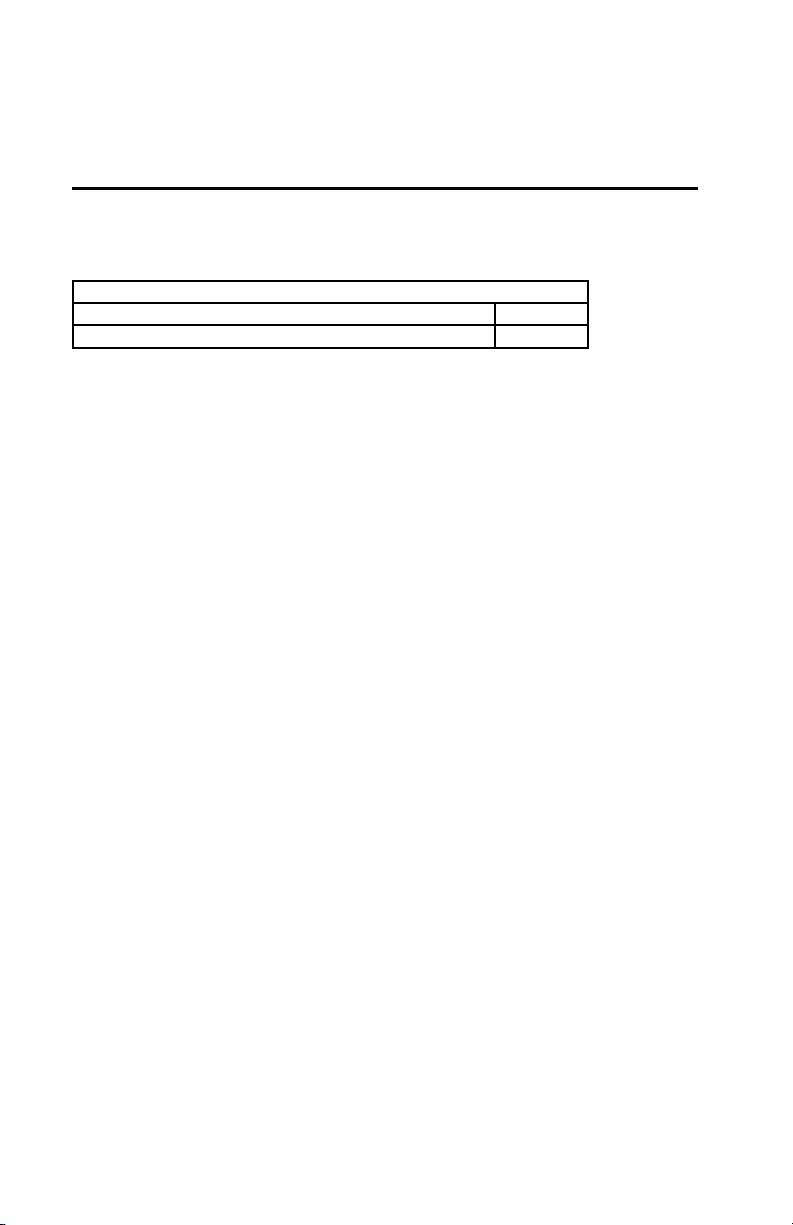
Track Two Send Accout Number Only
Track Two of a magnetically encoded credit card includes the account number
information as well as other information. If this option is selected, all otherdata contained on the track is suppressed before transmission.
SELECTION CODE: H3
Track 2 Send Account Number Only A
Track 2 Not Limited to Account Number B
Track Separator
One character from the Full ASCII Table: This option allows the user to select
the character used to separate data decoded from each track when using multiple track magnetic stripe readers.
H4<ENTER><SELECTED CHARACTER><ENTER>
Note: For no track separator, enter N. Default is <ENTER>.
Reviewing Configuration Settings
The reader’s current settings can be reviewed by following these steps:
1. Locate the group that contains the settings you want to review.
2. On an AT-compatible computer, enter any communication program. (Hyper
Terminal is recommend in the Windows environment.)
3. Enter the setup mode for that group by typing /E/D/FX <Enter>. (X in this
case is the single alpha character identified with the group located in Step 1.)
4. The reader will respond with two beeps after <ENTER> is depressed.
5. Review the settings for the group by typing XY<ENTER>. (X is the same
single alpha character as typed in Step 3.)
6. After <ENTER> is depressed, the reader will display the current settings
for the group onto the screen for user to review, followed by two beeps from
the reader. *
7. Exit the setup mode after reviewing the settings by typing XZ <ENTER>.
(X is the same single alpha character as typed in Step 3.)
8. The reader will respond with four beeps.
* Hyper Terminal must be configured correctly: Append Line Feed to Incoming Line
End.
28
Page 35

EXAMPLE:
To review the reader’s current settings for the Code 39 bar code, first find
the settings for Code 39 listed in the Industrial Bar Codes setup group. (The
single alpha character group name is F.) Then in Notepad type:
/E/D/FF<ENTER>FY<ENTER>
A sample response is shown below.
Remember to end the review by typing: FZ<ENTER> This will take the
reader out of the setup mode and bring it back into its normal reading mode.
=======================================================
Industrial Bar Code Setting
Code 39 Enabled; Full ASCII Off
Min Length = 01; Max Length = 60; No Check Digit; Stop-Start Send
I 2 0f 5 Enabled; Fixed Length Off
Min Length = 01; Max Length = 60; No Check Digit
FEBRABAN Enabled
S 2 of 5 Enabled; Fixed Length Off
Min Length = 01; Max Length = 60; No Check Digit
Code 128 Enabled
Min Length = 01; Max Length = 60
Codabar Enabled; StopStart Not Send
Min Length = 01; Max Length = 60; No Check Digit
MSI Enabled; Check Digit Not Send
Min Length = 01; Max Length = 60; Check Digit Double Modulo 10
Telepen Enabled, ASCII Mode
Min Length = 01; Max Length = 60
=======================================================
29
Page 36

Section 4
DATA EDITING
In addition to adding preambles, postambles, and terminator characters, the
Omni can also rearrange, drop, or add to the data it reads from a bar code or
magnetic stripe. This enables the data to be sent to the host in the exact format
expected by the application software, thus eliminating the need for software
modifications.
To accomplish this, the decoded data is divided into smaller blocks of data
known as “fields.” in the manner desired, or in accordance with established
standards such as ISO, AAMVA, and CDL.* With these fields of data defined,
the order in which they are sent to the host can be changed. They can also be
added or eliminated as needed.
Specifically, the following functions can be performed:
Validate the Data: Data read from a bar code or magnetic stripe can be
checked for length, matched to a preset value, or restricted to a certain type of
input (i.e., Code 39, Code 128, etc.).
Parse the Data: The data can be divided into separate fields.
Rearrange the Data: The fields that make up one track of data can be
transmitted to the host in any order desired, regardless of the order in which
they occur on the magnetic stripe itself.
Insert Character Strings into the Data: Additional fields of characters can be
created and inserted into the data at any place on any track.
Delete Character Strings from the Data a Record: Fields of characters can be
deleted from the data before it is transmitted to the host.
Search for a Character String: Data can be searched for a specified string of
characters. This string of characters can then be deleted, moved, or modified
using other Data Editing commands.
Duplicate Fields: Fields of data within a track can be duplicated and
transmitted to the host as many times as desired—and in any order desired.
Insert Time Delay: Time delays can be inserted between fields of data to give
the host time to complete an operation.
* Please see Appendix C for standard magnetic stripe data formats.
30
Page 37

Data Fields
By separating decoded data into blocks known as “fields,” each block of data
can be treated individually. Fields can also be added to the data, permitting
user-required characters or function codes to be included.
The fields are identified by a one-character ID starting with the character “A”
(up to and including “Z”) in the order they were created. These fields can then
be sent to the host in the order you specified.
For example, if the credit card data on Track 2 of the magnetic stripe is:
;1234567890123456=9912xxxxxxx?
It is divided into seven fields (A, B, C, D, E, F, and G) as shown below:
;1234567890123456=9912xxxxxxx?
|A| B |C| D | E |F|
If your application software needs the data sent in the following format:
9912<ENTER>
1234567890123456<ENTER>
You can create that format by selecting only the fields you need, reversing
the order in which they are sent to the host, and then creating a new field
<ENTER> to insert after each field.
We do this by using the fields as defined above and adding a new field:
Field B = 1234567890123456
Field D = 9912
Field G = <ENTER>
and then sending {Field D}{Field H}{Field B}{Field G} to the host.
31
Page 38

Data Editing Formulas
The set of instructions programmed into the reader to define data fields and
than arrange them into a format is known as the data editing “formula.”
A maximum of four formulas can be resident in the reader’s memory at any
one time. If more than one formula is stored in memory, the reader will apply
the first formula to the decoded data. If the data format matches the format
(credit card, driver’s license, etc.) of the first formula, then it will re-arrange,
add, and drop the data fields as you have indicated and output the reformatted
data to the host.
However, if the data does not match the criteria spelled out in the first
formula, then the criteria of the second formula stored in memory will be
applied. And so on. This process will continue for each of the successive
formulas until a match is found. If no matches are found for any of the
formulas programmed into the reader, then the unedited data record will be
transmitted to the host by default (unless DO NOT SEND DATA has been
selected).
The number of formulas the reader will store is limited by the amount of
memory available. Caution should therefore be used when entering a number
of long formulas, as all might not fit.
32
Page 39

The Formula Sequence
A basic data editing formula for the Omni has the following structure. (The
optional commands are enclosed in brackets):
CODE ID[LENGTH][MATCH]DIVIDE[ADD]SEND
In other words:
1. Identify the bar code symbologies and/or magnetic stripe tracks to which
this formula will apply.
2. Specify data length parameters (if desired).
3. Specify the characters (if any) you would like to match.
4. Indicate how you want to divide the data record.
5. Add a character string (if desired).
6. Send the edited data record to the host computer.
Several code IDs can be specified following the CODE ID command, and
several ADD commands can be programmed as long as they are grouped
together and placed prior to the SEND command.
Note: For non-printable ASCII code, use the Alt-numeric key combination from the
numeric keypad.
33
Page 40

Using the Data Editing Functions
The data editing function is often applied to driver’s licenses, where the
magnetic stripe contains three tracks of information about the license holder,
and the host application may need only certain details (such as name, address,
and birth date) rather than all the data the stripe holds.
In the AAMVA format, for example, the unedited output for a driver’s license
might look like this:
TRACK 1: %CABREA^DOE$JANE$R$^310 S JEFFERSON ST^?
TRACK 2: ;636014028198457=051219639924?
TRACK 3: %!!92870 C F503121BLKBRN D69119980116?
Track 1 contains the license holder’s name and address. Track 2 includes the
expiration date and the holder’s birthdate. Track 3 includes such details as
height, weight, sex, hair, and eye color.
You can identify exactly what fields the various bits of data occupy by
referring to the AAMVA format in Appendix C. Read the data from a sample
license, print it out, and then mark the fields accordingly. Now decide what
fields of data you need, and what fields of data you don’t need. For instance,
if you don’t need eye and hair colors, you can discard this data once it is read
and decoded. You don’t need to send it to the host.
Once you know what data you’ll need for your host application, decide what
order you’ll need it in. Should the name come first? Should the city come
last? Is there other data or formatting you need? If so, you will have to add
fields that contain that data.
Knowing what fields you need to add, drop, and re-arrange will enable you to
make full use of the commands on the following pages.
34
Page 41

Data Editing Commands
1. Enter DATA EDITING mode by typing /E/D/FJ
2. Press <ENTER>. The reader should beep twice.
3. Type the two-character selection code for the function you wish to enable
or set.
4. Press <ENTER>. The reader should beep twice.
5. Type the command you wish to enter.
6. Press <ENTER>. The reader should beep twice.
7. Continue to add commands to the data editing formula as desired.
8. Save the formula and exit the data editing mode by typing
JZ <ENTER>. The reader should beep four times.
Note: JZ should only being entered at the end of the entire data editing formula, not
after each command. See examples page 41.
Data Editing On/Off
Use this command to turn the Data Editing function on or off.
SELECTION CODE: JA
Data Editing Off 0
Data Editing On 1
EXAMPLE:
To turn the Data Editing function on, enter:
/E/D/FJ<ENTER>JA<ENTER>1<ENTER>...
Unmatched Input Send/Do Not Send
This command enables or disables the transmission of data that does not
meet the restrictions of the data editing formula(s). When SEND ALL DATA
is selected, data that does not match any of the formulas will be transmitted
anyway, along with any preambles or postambles. When DO NOT SEND is
selected, unmatched data will not be sent.
SELECTION CODE: JB
If No Formula Matches Data, 0
Do Not Send Data
If No Formula Matches Data, 1
Send All Data
35
Page 42

Select Code ID(s)
This command designates the bar code symbologies or magnetic stripe tracks
that will be accepted as valid.
SELECTION CODE: JC
UPC-A a
UPC-E b
EAN-8 c
EAN-13 d
Code 39 e
Interleaved 2 of 5 f
Industrial 2 of 5 g
Code 128 h
MSI/Plessey i
Codabar j
MSR Track 1 k
MSR Track 2 l
MSR Track 3 m
Telepen n
EXAMPLE:
To designate UPC-A, Code 39, Codabar, and MSR Track 1 as the only valid
sources of data, enter:
... JC<ENTER>a<ENTER>e<ENTER>j<ENTER>k<ENTER> ...
Set Length
Use this command to indicate a minimum and maximum number of
characters allowed for valid data. The first two digits set the minimum
length, and the second two digits set the maximum length. (This command is
optional.)
SELECTION CODE: JD
Two Digits for Minimum Length
Two Digits for Maximum Length
EXAMPLE:
To set the minimum number of characters at six, and the maximum at twelve,
enter:
... JD<ENTER>0<ENTER>6<ENTER>1<ENTER>2<ENTER> ...
36
Page 43

Match String
This command looks for a “match” between a data string designated in the
data editing formula and a data string in the data scanned by the reader. When
this feature is enabled, the only data sent to the host will be data that contains
the matched data string. The first two digits indicate the position in the
scanned data at which the match is to begin. Up to 60 characters can then be
entered to specify the actual string to be matched. If you need to match more
than one character string, simply add another match command to the formula.
(This command is optional.)
SELECTION CODE: JE
Two Digits for Position at which to Begin Match
Up to 60 Characters for Match String
EXAMPLE:
To begin the match string at position 8 and designate the match string as
ABCDE, enter:
... JE<ENTER>0<ENTER>8<ENTER>A<ENTER>B<ENTER>
C<ENTER>D<ENTER>E<ENTER> ...
This means that input data “1234567ABCDE” will match the data string in
the Match String formula and will therefore be considered valid.
Note: The first position is 01, not 00.
Create a Data Field
This command allows you to create a data field that begins with the first
position in the scanned data and extends a specified number of characters.
For instance, if the new data field is to be eight characters long, the undivided
field of data will be divided into two fields, the first eight characters long, and
the second the remaining data characters.
SELECTION CODE: JF
Two Digits for Position at which First Data Field Ends
EXAMPLE:
In scanned data 15 characters long, to create a first data field of 7 characters
and a second data field of 8 characters, enter:
... JF<ENTER>0<ENTER>7<ENTER> ...
This means that input data “1234567ABCDEFG” will divide into two fields:
1234567 and ABCDEFG.
37
Page 44
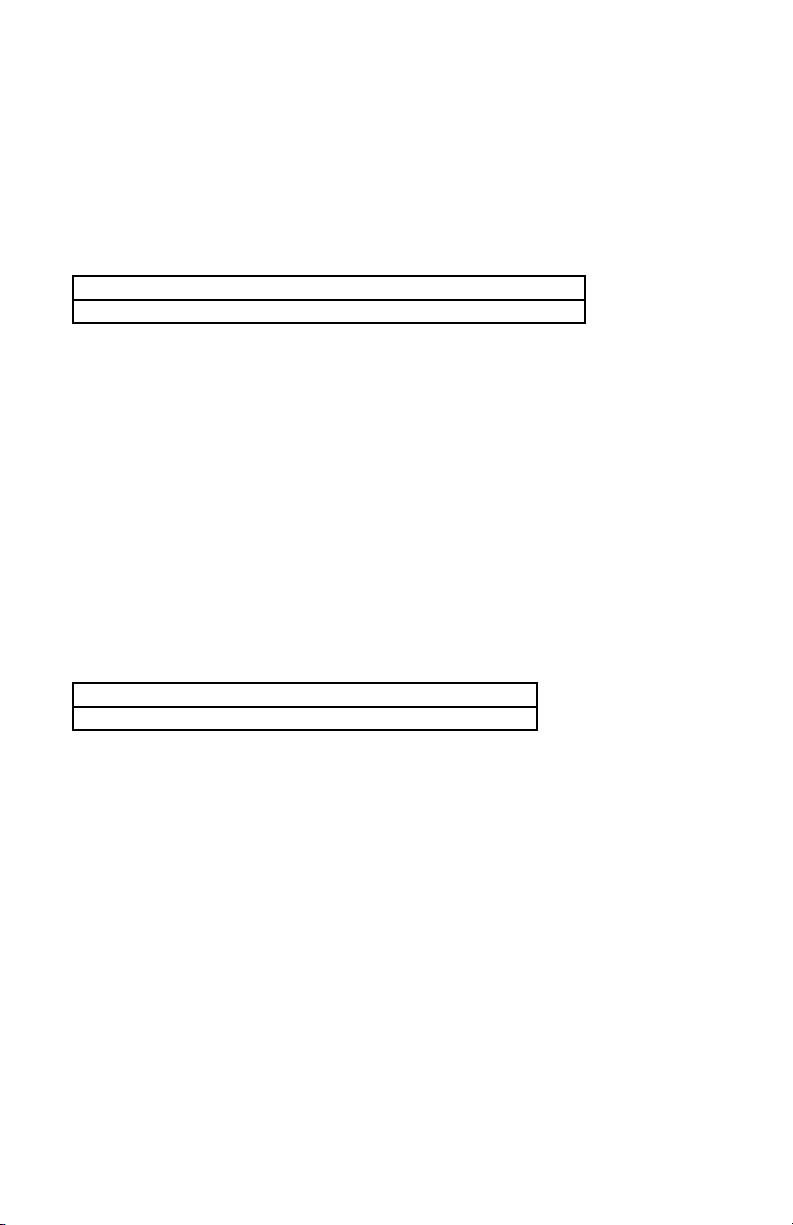
Search for a Data String
This command allows you to create a data field by searching the scanned data
for a data string that matches a data string specified in the formula. If a match
is found, the scanned data will be divided into three fields: the data from the
search start point to the character before the searched data string, the data
string itself, and the data remaining.
SELECTION CODE: JG
Characters that Constitute the Data String to be Searched for
EXAMPLE:
In scanned data, to search for the data string ABCDE, enter:
... JG<ENTER>A<ENTER>B<ENTER>C<ENTER>
D<ENTER>E<ENTER> ...
This means that scanned data “1234567ABCDEFG” will be divided into three
fields: 1234567 and ABCDE and FG.
Add a Data Field
This command allows you to add a character string to scanned data before
transmitting it to the host computer. The character string you add will be
transmitted as a separate data field. (This command is optional.)
SELECTION CODE: JJ
Characters that Constitute the Data String to be Added
EXAMPLE:
In scanned data, to add one data field “abcd” to the scanned data 1234, enter:
... JJ<ENTER>a<ENTER>b<ENTER>c<ENTER>d<ENTER> ...
This means that additional field “abcd” can be added to output data string
abcd and 1234.
Note: The added string can be comprised of any characters from the full ASCII table.
However, the communication program used may not be able to accept the nonprintable characters.
Note: For CR, use CTRL-N (ASCII code 14h).
38
Page 45

Set the Sequence in which Data Fields are Sent
This command specifies the order in which data fields are transmitted to the
host. Each separate field is assigned an upper case alpha letter in the order in
which it is created. So the first data field created is A, the second is B, and so
on.
SELECTION CODE: JK
Characters Assigned to Data Fields in the Transmission Order Desired
EXAMPLE:
To transmit fields A, B, and C to the host so that the second and third data
fields are reversed, enter:
... JK<ENTER>A<ENTER>C<ENTER>B<ENTER> ...
This means that data fields A, B, and C will be transmitted as A, C, and B.
Time Delay
In addition to specifying the order in which data fields are transmitted to the
host, you can add a time delay between each field. The amount of time delay
is two digits multiplied by 100 milliseconds. So if the time delay specified is
“02” the time delay will be 200 milliseconds.
SELECTION CODE: JM
Two Digits for Time Delay
Delete One Formula
This command deletes a single formula stored in the reader’s memory. To do
this, you need to know the place the formula is stored in memory. In other
words, if the formula to be deleted is the third formula stored in the reader’s
memory, then you’ll need to enter the number 3.
SELECTION CODE: JS
One Digit to Indicate which Formula to Delete
39
Page 46

Reset Data Editing Group
This command will clear the reader’s memory of all formulas, disable the
Data Editing feature, and send the original data with the preamble, postamble,
and terminator specified.
SELECTION CODE: JX
EXAMPLE:
To delete all data editing formulas from the reader’s memory, enter:
/E/D/FJ<ENTER>JX<ENTER>JZ<ENTER>
Review Configurations
This command allows you to view all the data editing formulas stored in the
reader’s memory, as well as all other data editing settings.
SELECTION CODE: JY
EXAMPLE:
To view all data editing formulas in the reader’s memory, enter:
... JY<ENTER> ...
Exit Data Editing Mode
Remember to enter JZ<ENTER> to save your settings and exit the Data
Editing mode.
SELECTION CODE: JZ
Omni Data Flow
The Omni reader processes scanned data in the following order:
1. Raw data is scanned and decoded and placed in an ASCII character format
in the reader’s memory.
2. The bar code symbology and magnetic stripe track tests (maximum/
minimum length, check digit, send sentinels, etc.) are applied to the data.
3. Following the successful completion of these tests, the data is compared to
each data editing formula stored in memory.
4. If the data matches one of the data editing formulas, it is processed and
sent to the output port. If the data does not match any of the formulas and the
UNMATCHED INPUT function is set to DO NOT SEND, the data will be
discarded.
40
Page 47

5. If UNMATCHED INPUT is set to SEND, the unmatched data is passed on
to the message processing section of the reader, where any previously-defined
postamble, preamble, and terminator characters are added before the data is
sent to the output port.
Examples
EXAMPLE ONE
76440057320712
Symbology Code 128
Desired Output: Divide the input data record into two fields with one consisting of the first six digits and the second containing the remaining data. The
output should have a <CARRIAGE RETURN> or <CR> inserted after each
field.
Formula ID h C 06 A <ENTER> SEND ACBC
Field List Field A 764400
Field B 57320712
Field C <CR>
Keystroke Sequence
Enter Data Editing Setup /E/D/FJ<ENTER>
Enable Data Editing JA<ENTER>1<ENTER>
Enter Code ID as h (for Code 128) JC<ENTER>h<ENTER>
Define first six characters as Field A,
and remaining data as Field B JF<ENTER>0<ENTER>
6<ENTER>
Enter Add Field C as the <ENTER> key JJ<ENTER>^N<ENTER>*
Define Field Sending Sequence of ACBC JK<ENTER>A<ENTER>
C< ENTER>B<ENTER>
C<ENTER>
Save Exit Setup JZ<ENTER>
Output Data 764400<CR>
57320712<CR>
* ^N: Do a CTRL-N by holding down the <CTRL> key while pressing the N key, then
releasing both.
41
Page 48

EXAMPLE TWO
*AST798X*
Symbology Code 39
Desired Output: The input record must be Code 39 and be exactly seven
characters in length with the seventh character being an “X”. It is divided into
three fields; the first three characters, the next three characters, and the last
character. The output should reverse the order of the first two fields, delete the
last character, and add an <ETX> (ASCII code 03) at the end of each field. In
addition, a time delay of 900 milliseconds should be added between the fields
(after the F1) and another delay of 2000 milliseconds added to the end of the
record.
Formula ID e LEN 07 07 M 07 X C 03 C 03 A \ 03
SEND BD DLY 09 AD DLY 20
Field List Field A AST
Field B 798
Field C X
Field D <ETX>
Keystroke Sequence
Enter Data Editing Setup /E/D/FJ<ENTER>
Enter Data Editing and Enable JA<ENTER>1<ENTER>
Enter Code ID and e (for Code 39) JC<ENTER>e<ENTER>
Enter Length and 0707 JD<ENTER>0<ENTER>7<ENTER>0
< ENTER >7<ENTER>
Enter Match and 07X JE<ENTER>0<ENTER>7<ENTER>
X<ENTER>
Enter Count and 03 JF<ENTER>0<ENTER>3<ENTER>
Enter Count and 03 JF<ENTER>0<ENTER>3<ENTER>
Enter Add Field & <ETX>
character JJ<ENTER>^C<ENTER> *
Enter Field Sequence and BD JK<ENTER>B<ENTER>D<ENTER>
Enter Add Delay and 09 JM<ENTER>0<ENTER>
9<ENTER>
Enter Field Sequence and AD JK<ENTER>A<ENTER>D<ENTER>
Enter Add Delay and 20 JM<ENTER>2<ENTER>
0<ENTER>
Enter Exit Setup JZ<ENTER>
Output Data 798<<ETX>>.9s delay AST<<ETX>>
2s delay
* ^C: Do a CTRL-C by holding down the <CTRL> key while pressing the C key, then
releasing both.
42
Page 49

EXAMPLE THREE
%B0123774965^FISH/MARY^96124379F?
MSR Track 1 data
Desired Output: Divide it up into seven fields so that the 1st field is the first
two characters, 2nd field is all characters from the first field to the first “^”
character, 3rd field is the first “^” character, 4th field is the data between “^”
marks, 5th field is the next “^” character, 6th field is the next four characters,
7th field is the remaining characters. In addition, a <CR> is inserted between
fields in the data output record. Only the 4th, 2nd, and 6th fields are outputted.
Formula ID k C 02 S ^ S ^ C04 A \ OD SEND
DHBHFH
Field List Field A %B
Field B 0123774965
Field C ^
Field D FISH/MARY
Field E ^
Field F 9612
Field G 4379F?
Field H <CR>
Keystroke Sequence
Enter Data Editing Setup /E/D/FJ<ENTER>
Enter Data Editing and Enable JA<ENTER>1<ENTER>
Enter Code ID and k (for MSR Track 1) JC<ENTER>k<ENTER>
Enter Count and 02 JF<ENTER>0<ENTER>
2<ENTER>
Enter Search String and the ^ character JG<ENTER>^<ENTER>
Enter Search String and the ^ character JG<ENTER>^<ENTER>
Enter Count and 04 JF<ENTER>0<ENTER>
4<ENTER>
Enter Add Field & the <ENTER> character JJ<ENTER>^N<ENTER>*
Enter Field Sequence and DHBHFH JK<ENTER>D<ENTER>
H<ENTER>B<ENTER>
H<ENTER>F<ENTER>
H<ENTER>
Enter Exit Setup JZ<ENTER>
Output Data FISH/MARY<CR>
0123774965<CR>
9612<CR>
* ^N: Do a CTRL-N by holding down the <CTRL> key while pressing the N key, then
releasing both.
43
Page 50

Section 5
OPERATION
Operating Procedure
The Omni reader is easy to operate. Just follow these simple steps:
1. Make sure the reader is properly connected (see sections 2 and 6) and is receiving sufficient power. (See Section 6, Troubleshooting, if there is a cabling
or power problem.)
2. To read a card, slide the card, in either direction, through the reader slot,
with the bar code facing the optical head (LED side) or the magnetic stripe
facing the magnetic head (opposite side).
3. Once the entire bar code or magnetic stripe has been read, the LED
indicator will light up as green to signal a “good read.” If a good read is not
obtained, the LED indicator will light up as red.
4. A beep will also sound to indicate a good read on the bar code or each
magnetic track, as appropriate. If all three tracks have been read successfully,
the reader will beep three times.
5. The decoded data will be transmitted to the host application.
Note: Output data can be verified in Hyper Terminal (or another serial communication
program).
44
Page 51

Section 6
TROUBLESHOOTING
The Omni reader is easy to install and use. Most problems encountered can be
attributed to:
· Incorrect Interface Cabling
· Incorrect Configuration Setup
· Bad Magnetic Stripe Quality
· Poor Bar Code Quality
General Procedures
The troubleshooting process can be simplified by following these simple diagnostic procedures.
1. The unit should emit two beeps when power is first applied and the LED
should turn green. If this does not happen, the unit is not receiving power.
2. Once it has been confirmed that the unit is correctly powered, try swiping a
credit card. If the decode is successful, the LED will turn amber and the data
will be sent out, accompanied by a beep. The LED will turn green after the
data has been transferred. If the decode fails, the LED will turn red for about
2 seconds to indicate a “bad read” with no beep.
3. Once the unit has indicated a “good read,” then proceed to check the interface cabling connections.
45
Page 52

Serial Interface Problems
Serial interface problems fall into two primary categories: Incorrect cabling
and incorrect port setup.
Do you have the right cables?
The serial interface has a number of “standard” cables with male female
and 25 or 9-pin connectors. The correct pin-outs for the reader are listed in
Appendix E. Make sure that your cables match these pin-outs and the pin-outs
for your computer or terminal.
Are the communications parameters correct?
The communication parameters (baud rate, data bits, start/stop bits, and
parity) for the reader must match those of the computer or terminal.
Is the data stream overrunning the computer/terminal port?
The reader can continuously transmit and receive data. However, it is possible
that it is exceeding the rate at which the computer/terminal can receive it.
Lower the baud rate of the system and reader, or add interblock delays in
the data stream to give the host system time to process each message as it is
received.
Have you connected the reader to the correct port?
You may have connected the reader to Com 1 and set the parameters for Com
2 or another serial port (or vice-versa).
Have you installed the drivers for USB/RS-232 correctly?
You can check to see if the correct virtual com port has been established for
the reader in Windows Device Manager.
46
Page 53
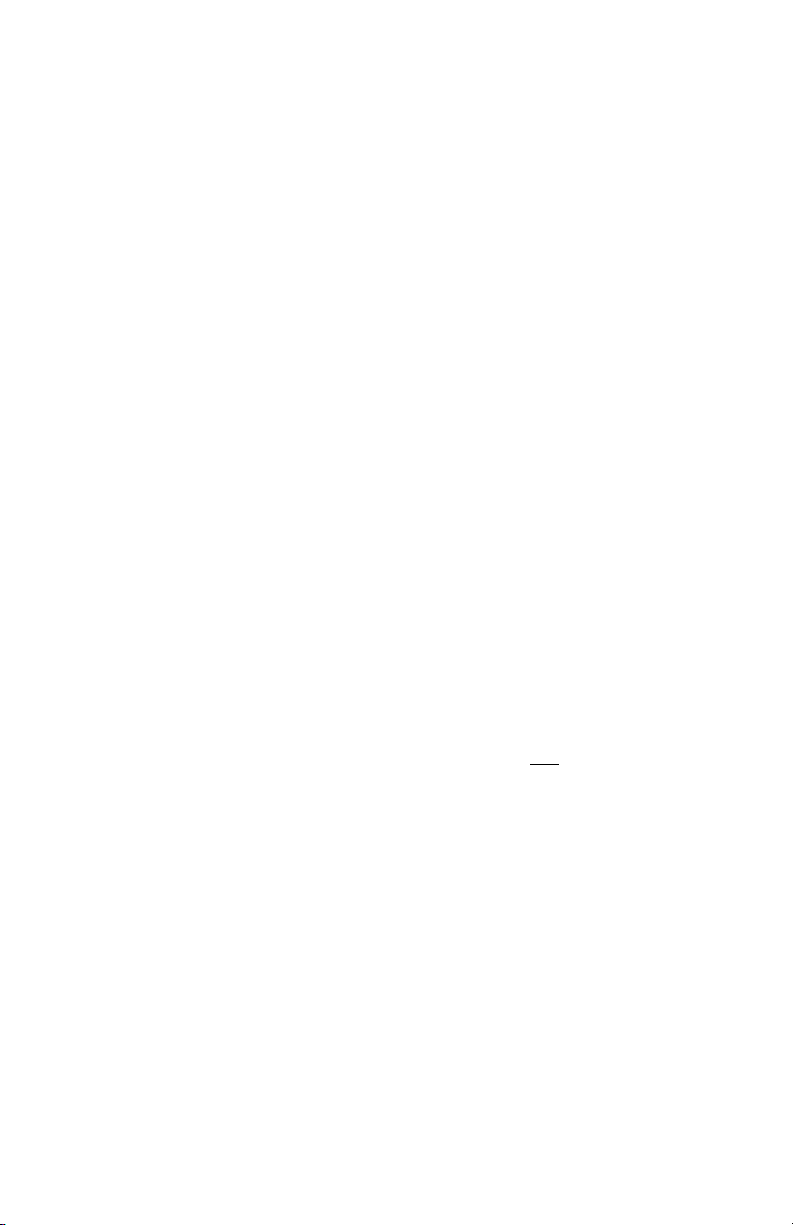
Scanning Configurations
One common problem is incorrect configuration setup. You may be trying
to read a bar code with the check digit enabled, but the bar code was printed
without it. The default settings for the reader are the most frequently-used
parameters. If these work, use them. That way, when someone inadvertently
changes the settings, they can be reset by entering the return to default codes.
If you must use different settings, it is advisable to make a master sheet with
the desired configuration keystrokes in the proper order. The operator can
then enter the sequential order to return to the original configuration.
Is the proper bar code symbology enabled?
Each symbology is individually enabled or disabled. It is sometimes desirable
to enable only those that will be used, thereby eliminating any errors due to
the operator scanning the wrong bar code symbol.
Does the selected symbology format options match the symbol?
The scanned data from each bar code symbology can be restricted to eliminate the scanning of unwanted symbols. The restrictions are individually set
for each symbology.
Is the reader able to read bar codes?
The Omni is available in magnetic stripe-only and bar code-only versions,
as well as in a combo version that read both bar codes and magnetic stripes.
Please check the model number with your supplier to make sure the Omni is
configured to read the media you want it to read.
47
Page 54

Appendix A
DEFAULT SETTINGS
The Omni reader is shipped from the factory with the following bar code
default settings already programmed:
Terminal Selection
Type RS-232 (Serial)
General Selection
Beep Volume High
Interblock Delay 0 milliseconds
Code ID Off
Scan Verification Off
Automatic Verification 01
Bar Code Message Formatting
Terminator Character CRLF
Preamble None
Postamble None
Magentic Stripe Message Formatting
Terminator Character CRLF
Preamble None
Postamble None
RS-232 Port Settings
Baud Rate 9600
Data Bits 8
Parity None
Handshaking X-On/X-Off
Stop Bit(s) 1
X-On DC1 (\11)
X-Off DC3 (\13)
48
Page 55

Industrial Bar Codes
Code 39 Enabled
Full ASCII On
Check Digit Off
Send Check Digit No
Send Start/Stop No
Minimum Length 1
Maximum Length 60
Interleaved 2 of 5 Enabled
Fixed Length Off
Check Digit None
Minimum Length 4
Maximum Length 60
Industrial 2 of 5 Enabled
Fixed Length Off
Check Digit None
Minimum Length 1
Maximum Length 60
Code 128 Enabled
Minimum Length 1
Maximum Length 60
Codabar Enabled
Send Start/Stop No
Check Digit None
Minimum Length 2
Maximum Length 60
MSI/Plessy Enabled
Send Check Digit(s) No
Check Digits Modulo 10/Modulo 10
Minimum Length 1
Maximum Length 60
49
Page 56

Retail Barcodes
UPC-A, -E Enabled, Enabled
Send Number System Digit Yes
Send Check Digit Yes
Expand UPC-E No
Read 2, 5 Digit Addendum No, No
Addendum required Yes
Add Addendum Separator Yes
Send UPC-A as EAN-13 No
EAN-13, -8 Enabled, Enabled
Send Induced Country Code Digit Yes
Send Check Digit Yes
Read 2, 5 Digit Addendum No, No
Addendum Required Yes
Add Addendum Separator Yes
Code ID
UPC-A a
UPC-E b
EAN-8 c
EAN-13 d
Code 39 e
Interleaved 2 of 5 f
Industrial 2 of 5 g
Code 128 h
MSI/Plessey i
Codabar j
MSR Track 1 k
MSR Track 2 l
MSR Track 3 m
Telepen n
Data Editing
Edit On/Off Off
Unmatched Input Send
50
Page 57

Appendix B
MAGNETIC STRIPE FORMAT
The Omni reader is shipped from the factory with the following magnetic
stripe default settings already programmed:
Magnetic Track Basic Data Format
Track 1: <SS1><T1 Data><ES><CR>*
Track 2: <SS2><T2 Data><ES><CR>*
Track 3: <SS3><T3 Data><ES><CR>*
where: SS1(start sentinel track 1) = %
SS2(start sentinel track 2) = ;
SS3(start sentinel track 3) = ; for ISO, ! for CDL, % for AAMVA
ES(end sentinel all tracks) = ?
<CR> = Carriage Return
Start or End Sentinel: Characters in encoding format which come before the
first data character (start) and after the last data character (end), indicating the
beginning and end, respectively, of data.
Track Separator: A designated character which separates data tracks.
Terminator: A designated character which comes at the end of the last track of
data, to separate card reads.
LRC: Check character, following end sentinel.
CDL: Old California Drivers License format.
*Note: The <CR> commands shown above for tracks 1 & 2 and 2 & 3 denote the
default character for this position, the Track Separator position. The <CR> command
shown for track 3 denotes the default character for this position, the Terminator position.
51
Page 58

Appendix C
MAGNETIC STRIPE STANDARD DATA
FORMATS
International Standards Organization (ISO) Credit Card Format
Track 1
Field ID Character Contents Length
a Start Sentinel 1
b Format Code “B” 1
c Account Number 13 or 16
d Separator “^” 1
e Cardholder Name variable
f Separator “^” 1
g Expiration date 4
h Optional Discretionary data variable
i End Sentinel 1
j Linear Redundancy Check
(LRC) Character 1
Track 2
a Start Sentinel 1
b Account Number 13 or 16
c Separator “=” 1
d Expiration date “YYMM” 4
e Optional discretionary data variable
f End Sentinel 1
g Linear Redundancy Check
(LRC) Character 1
52
Page 59

California Driver’s License Format
Track 1
Field ID Character Contents Length
a Start Sentinel 1
b Format Code Type 1
C = Commercial
S = Salesperson
D = Driver
I = Identification
R = Senior Citizen
c Name Line 1 29
d Name Line 2 29
e Address Line 1 29
f City 13
g End Sentinel 1
h Linear Redundancy Check
(LRC) Character 1
Track 2
a Start Sentinel 1
b Identification Number
ANSI User ID 6
DL/ID Alpha Translated 2
7 position DL/ID number 7
Check Digit 1
c Field Separator “=” 1
d Expiration Date 4
e Field Separator “=” 1
f Discretionary Data,
8 position birthdate 8
g End Sentinel 1
h Linear Redundancy Check
(LRC) Character 1
53
Page 60

Track 3
a Start Sentinel 1
b Class 4
c Endorsements 4
d State Code 2
e Zip Code 9
f Sex 1
g Hair 3
h Eyes 3
i Height 3
j Weight 3
k Restrictions 10
l Issue Date 8
m Office 3
n Employee ID 2
o LRE ID 2
p Fee Due Year 4
q Address Line 2 29
r Reserved Space 10
s End Sentinel 1
t Linear Redundancy Check
(LRC) Character 1
54
Page 61

AAMVA Driver’s License Format
Track 1
Field ID Character Contents Length
a Start Sentinel 1
b State or Province 2
c City 13
d Name 35
e Address 29
f End Sentinel 1
g Linear Redundancy Check
(LRC) Character 1
Track 2
a Start Sentinel 1
b ANSI User Code 1
c ANSI User ID 5
d Jurisdiction ID/DL 14
e Expiration date 4
f Birthdate 8
g Remainder of Jurisdiction ID/DL 5
h End Sentinel 1
i Linear Redundancy Check
(LRC) Character 1
Track 3
a Start Sentinel 1
b Template Version # 1
c Security Version # 1
d Postal Code 11
e Class 2
f Restrictions 10
g Endorsements 4
h Sex 1
i Height 3
j Weight 3
k Hair Color 3
l Eye Color 3
m ID # 10
n Reserved Space 16
o Error Correction 6
p Security 5
q End Sentinel 1
r Linear Redundancy Check
(LRC) Character 1
55
Page 62

Appendix D
FULL ASCII TABLE
Cntl
Char.
@ N
A S
B S
C E
D E
E E
F A
G B
H B
I H
J L
K V
L F
M C
N S
O S
P D
Q D
R D
S D
T D
U N
V S
W E
X C
Y E
Z S
[ E
\ F
] G
^ R
_ U
ASCII
Char.
U
H
X
X
T
Q
K
L
S
T
F
T
F
R
O
I
L
1
2
3
4
K
Y
B
N
M
B
C
S
S
S
S
Character Code
DEC HEX
0 00
1 01
2 02
3 03
4 04
5 05
6 06
7 07
8 08
9 09
10 0A
11 0B
12 0C
13 0D
14 0E
15 0F
16 10
17 11
18 12
19 13
20 14
21 15
22 16
23 17
24 18
25 19
26 1A
27 1B
28 1C
29 1D
30 1E
31 1F
ASCII
Char.
space 32 20
! 33 21
“ 34 22
# 35 23
$ 36 24
% 37 25
& 38 26
‘ 39 27
( 40 28
) 41 29
* 42 2A
+ 43 2B
, 44 2C
- 45 2D
. 46 2E
/ 47 2F
0 48 30
1 49 31
2 50 32
3 51 33
4 52 34
5 53 35
6 54 36
7 55 37
8 56 38
9 57 39
: 58 3A
; 59 3B
< 60 3C
= 61 3D
> 62 3E
? 63 3F
Character Code
DEC HEX
56
Page 63

ASCII
Char.
@ 64 40
A 65 41
B 66 42
C 67 43
D 68 44
E 69 45
F 70 46
G 71 47
H 72 48
I 73 49
J 74 4A
K 75 4B
L 76 4C
M 77 4D
N 78 4E
O 79 4F
P 80 50
Q 81 51
R 82 52
S 83 53
T 84 54
U 85 55
V 86 56
W 87 57
X 88 58
Y 89 59
Z 90 5A
[ 91 5B
\ 92 5C
] 93 5D
^ 94 5E
_ 95 5F
Character Code
DEC HEX
ASCII
Char.
‘ 96 60
a 97 61
b 98 62
c 99 63
d 100 64
e 101 65
f 102 66
g 103 67
h 104 68
i 105 69
j 106 6A
k 107 6B
l 108 6C
m 109 6D
n 110 6E
o 111 6F
p 112 70
q 113 71
r 114 72
s 115 73
t 116 74
u 117 75
v 118 76
w 119 77
x 120 78
y 121 79
z 122 7A
{ 123 7B
| 124 7C
} 125 7D
- 126 7E
▒▒
Character Code
DEC HEX
127 7F
57 58
Page 64

Appendix E
CONNECTOR PIN-OUTS
RS-232 Port, Standard DB-9P
Connector Pin Direction Signal (TTL level)
1 No Connection
3 To Omni Receive Data (RxD)
2 To Host Transmit Data (TxD)
5 Signal Ground
8 To Host Request To Send (RTS)
7 To Omni Clear To Send (CTS)
9 No Connection
Page 65

Appendix F
USB/RS-232 INTERFACE
The Omni reader is available with a cable that terminates in a Universal Serial
Bus (USB) connector. Most computers have multiple USB ports into which a
wide variety of peripherals can be installed.
Since USB devices are designed to be “plug and play,” the computer will
search for a previously installed driver when the Omni is connected. If one
cannot be found, the computer will prompt you to make a selection as to
where the driver can be found.
The Omni reader is shipped from the factory with default configuration settings already programmed. (See Appendix A for details.) These settings are
satisfactory for most applications. To operate and configure the unit as a RS232 device, it is necessary to download and install the ID TECH USB/RS-232
drivers V3.0. These drivers support advanced USB electronics in the latest ID
TECH products utilizing a USB/RS-232 interface. They also work with all
previous generations of ID TECH products using the USB/RS-232 interface.
They replace the ID TECH USB/RS-232 drivers V2.0
For purposes of these instructions, older ID TECH USB/RS-232 devices are
referred to as Type A devices. Newer ID TECH USB/RS-232 devices are
referred to as Type B devices. There are two drivers to install for each reader:
The serial converter driver and the serial port driver.
Installing the Drivers
The following steps are specifically for Windows XP operating system. For
Windows 98, 2000, or Windows me, the procedure is similar.
1. Create a folder named “ID TECH USB Serial Driver V3.0.” Download
the driver from the ID TECH website (www.id-tech.net) and unzip it to this
folder.
2. Unplug the network cable to prevent it from downloading a different driver
from the Windows website.
59
Page 66

3. Go to START/CONTROL PANEL/ADD OR REMOVE PROGRAMS.
• If you find “ID TECH USB Serial Driver V3.0,” leave it. The correct drivers
are already installed. Proceed to the next step.
• If you find either “ID TECH USB Serial Converter Drivers” or “FTDI USB
Serial Drivers,” remove them. Then proceed to the next step.
• If you find nothing, proceed to the next step.
4. Plug an ID TECH USB/RS-232 device into one of the USB ports. A
“Found new hardware wizard” window should appear on the screen. (If it
does not appear, please go to “Checking the Installation and Modifying the
COM Port Number.”)
5. Select “Install from a list or specific location” and click NEXT. The host
should display another window: “Please choose your search and installation
options”
6. Select “Don’t search, I will choose the driver to install” and click NEXT.
You will be asked to select the hardware type. Select “Show all devices” and
click NEXT.
7. You will be asked to “select the device driver you want to install for this
hardware.” Select SHOW ALL DEVICES and HAVE DISK and then click
NEXT.
8. The INSTALL FROM DISK window will appear. Click BROWSE.
9. The LOCATE FILE window will appear. Find C:\ID TECH USB Serial
Driver V3.0. Select FTDIBUS.INF and click OPEN.
10. Click OK on the next window. The following will appear: “Select the
device driver you want to install for this hardware.” You will also notice a
warning that the driver is not digitally signed. Click NEXT. A Windows XP
warning will appear: “This driver is not digitally signed.” Click CONTINUE
ANYWAY.
60
Page 67

11. The wizard will install the FTDIBUS.INF driver. When finished, the
following message will appear: “The wizard has finished installing the
software for ID TECH - USB High Speed Serial Converter.
12. Click FINISH.
13. A “Found new hardware wizard” window should again appear on the
screen.
14. As before, select “Install from a list or specific location” and click
NEXT. The host should display another window: “Please choose your
search and installation options”
15. Select “Don’t search, I will choose the driver to install” and click
NEXT. You will be asked to select the hardware type. Select “Show all
devices” and click NEXT.
16. You will be asked to “select the device driver you want to install for
this hardware.” Select SHOW ALL DEVICES and HAVE DISK and then
click NEXT.
17. The INSTALL FROM DISK window will appear. Click BROWSE.
18. The LOCATE FILE window will appear. Find C:\ID TECH USB Serial
Driver V3.0. Select FTDIPORT.INF and click OPEN.
19. Click OK on the next window. The following will appear: “Select the
device driver you want to install for this hardware.” You will also notice a
warning that the driver is not digitally signed. Click NEXT. A Windows XP
warning will appear: “This driver is not digitally signed.” Click CONTINUE ANYWAY.
20. The wizard will install the FTDIPORT.INF driver. When finished, the
following message will appear: “The wizard has finished installing the
software for ID TECH - USB High Speed Serial Port.
21. Click FINISH. Both drivers are now installed, and the USB/RS-232
device should be fully functional.
For Type A ID TECH USB/RS-232 devices, it will be necessary to reinstall
the driver for each unit connected to the host. For Type B ID TECH USB/
RS-232 devices, it will only be necessary to install the driver once for each
PC and USB port.
61
Page 68

Checking the Installation and Modifying the COM Port Number
1. Go to START/CONTROL PANEL/SYSTEM/HARDWARE/DEVICE
MANAGER/
PORTS (COM & LPT). Find “ID TECH USB Serial Port (COMX)” (where
“X” can be any COM port number.) If you cannot find it, please go to
“Troubleshooting.”
2. Double click on “ID TECH USB Serial Port (COMX)”
3. Select PORT SETTINGS/ADVANCED/COM PORT NUMBER and
change it to a valid number (usually COM3 or COM4).
4. Click OK on all open windows to close them.
For Type A ID TECH USB/RS-232 devices, each device will be assigned to a
unique virtual com port number. For Type B ID TECH USB/RS-232 devices,
each USB port will be assigned a unique virtual com port number.
Telling Whether the Installed Device is Type A or Type B
1. Go to START/CONTROL PANEL/SYSTEM/HARDWARE/DEVICE
MANAGER.
2. Under PORTS (COM & LPT), a Type B ID TECH device will have a dash
(-) between the words TECH and USB. An Type A ID TECH device will not
have a dash between the words TECH and USB.
Type A Device: “ID TECH USB Serial Port (COMX)”
Type B Device: “ID TECH-USB Serial Port (COMX)”
Troubleshooting
For most PCs, the installation of this new driver will be trouble-free. Occasionally, however, it may be necessary to update the driver or remove it
entirely and re-install it several times in order to make it work.
If the driver did not install properly, try updating it first. If this does not fix the
problem, remove the driver entirely.
62
Page 69

Updating the Driver
1. With the reader plugged in, go to START/CONTROL PANEL/SYSTEM/
HARDWARE/DEVICE MANAGER/PORTS (COM & LPT) and/or UNIVERSAL SERIAL BUS CONTROLLERS (as appropriate).
2. Locate any items like “Unknown USB Device” or “(ID TECH) USB Serial
Converter” or “(ID TECH)USB Serial Port” that are marked with a yellow “!”
These need to be updated.
3. Right-click on the item and select PROPERTIES/DRIVER and click UPDATE DRIVER.
4. The HARDWARE UPDATE WIZARD window will open. Select “Install
from a list or specific location.” Click NEXT.
5. The host should display another window: “Please choose your search and
installation options.” Select “Don’t search, I will choose the driver to install”
and click NEXT. You will be asked to select the hardware type. Select “Show
all devices” and click NEXT.
7. You will be asked to “select the device driver you want to install for this
hardware.” Select HAVE DISK and then click NEXT.
8. The INSTALL FROM DISK window will appear. Click BROWSE.
9. The LOCATE FILE window will appear. Find C:\ID TECH USB Serial
Driver V3.0. Select FTDIBUS.INF or FTDIPORT.INF (as appropriate) and
click OPEN.
10. Click OK on the next window. You will notice a warning that the driver is
not digitally signed. Click NEXT. A Windows XP warning will appear: “This
driver is not digitally signed.” Click CONTINUE ANYWAY.
11. The wizard will update the driver. When finished, the message “The wizard has finished installing... “ will appear.
12. Click FINISH.
13. Repeat the above steps if both drivers must be updated.
63
Page 70

Removing the Driver
1. With the reader plugged in, go to START/CONTROL PANEL/SYSTEM/
HARDWARE/DEVICE MANAGER/PORTS (COM & LPT) and/or UNIVERSAL SERIAL BUS CONTROLLERS.
2. Locate any items like “Unknown USB Device” or “(ID TECH) USB Serial
Converter” or “(ID TECH)USB Serial Port” marked with a yellow “!”
3. Right-click on the item and select the UNINSTALL option to remove the
driver.
4. The CONFIRM DEVICE REMOVAL window will open. Click OK.
5. After the driver has been removed, unplug and then plug the reader in
again.
6. A “Found new hardware wizard” window should appear on the screen.
Install the driver again.
64
Page 71

ID TECH
10721 Walker Street
Cypress, California 90630
(714) 761-6368
www.id-tech.net
80028503-004 Rev. A R01/05 #428
