Page 1
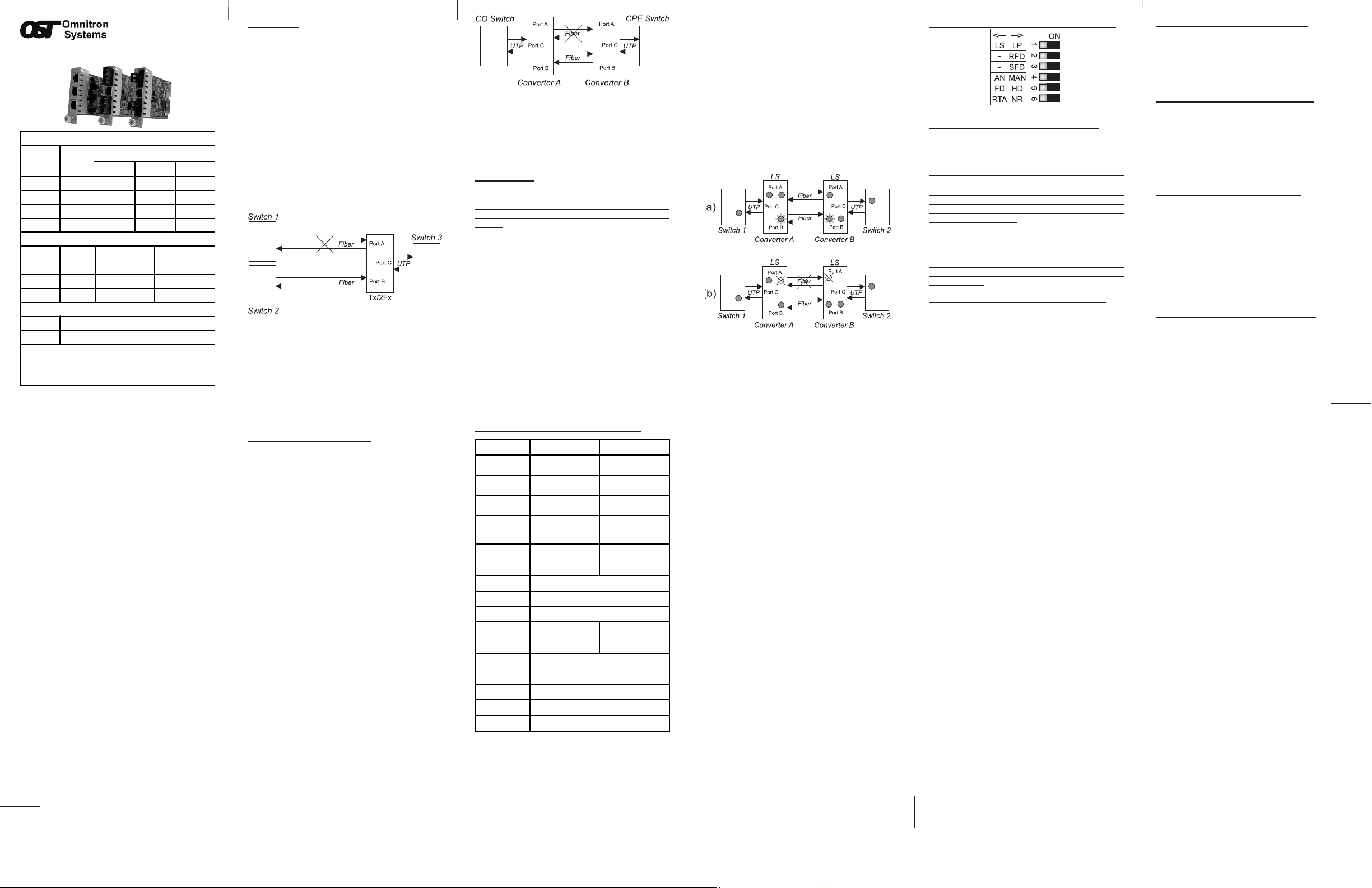
iConverter
Model Type Tx/2Fx Tx/2Tx
Protocols
100BASE-FX,
100BASE-TX
100BASE-TX
Primary
Connectors
RJ-45 RJ-45
Redundant
Connectors
SC, ST, LC
Single-Fiber SC
RJ-45
Controls
UTP X-over, LS/LP,
RFD, S FD, UTP
Auto/Man, F DX/HDX
UTP X-over, LS/LP,
RFD, S FD, UTP
Auto/Man, F DX/HDX
LED Displays
Powe r, FO li nk,
UTP link, Select,
Auto, F DX/HD X
Powe r, UTP link,
UTP link, Select,
Auto, F DX/HD X
Dimensions
W:0.85" x D:4.5" x H:2.8"
Weight
8 oz.
Compliance
UL, CE, FCC Class A
Power
Requirement
(typical)
0.7A @ 3.3VDC 1.1A @ 3.3VDC
Temperature
Standard: 0 to 50º C
Wide: -40 to 60º C
Storage: -40 to 80º C
Humidity
5 to 95% (non-condensing)
Altitude
-100m to 4000m
MTBF (hrs)
520, 000
iConverter
Tx/2Fx Dual Fiber Modules
Fiber
Type
Distance
Connector Type
ST SC LC
MM 5km 8420-0 8422-0 -
SM 30km 8421-1 8423-1 8427-1
SM 60km 8421-2 8423-2 8427-2
SM 120km - 8423-3 -
iConvert er Tx/2Fx SF Single-Fiber Modules
Fiber /
Connector
Type
Distance
Tx: 1310 nm,
Rx: 1550 nm
Tx: 1550 nm,
Rx: 1310 nm
SM / SC 20 km 8430-1 8431-1
SM / SC 40 km 8430-2 8432-2
iConvert er Tx/2Tx
Distance RJ-45 UTP Connector
100m 8400-0
For wide temperature (-40 to 60º C), add a "W" to the end of the
model number. Consult factory for extended temperature
(-40 to +75º C) models.
When using single-fiber (SF) media converter models, the Tx wave length on one end has to match the Rx wavelength on the other.
Port A
Port C
Port B
™
Redundant Fast Ethernet Module User
Manual
OVERVIEW:
The iConverter Redundant Fast Ethernet manageable
media converters are members of the modular iConverter
product family. The following models are described:
Tx/2Fx 100BASE-TX UTP to dual 100BASE-FX dual
ber
Tx/2Fx SF 100BASE-TX UTP to dual 100BASE-FX
single-ber
Tx/2Tx 100BASE-TX UTP to dual 100BASE-FX UTP
The iConverter Redundant Fast Ethernet modules are
intended for use in networks that require ber or copper
link redundancy. During normal operations Port A is the
active primary and Port B is the backup secondary. When
loss of link on Port A is detected, the module automatically
switches to transmitting on Port B. With a switch over time
of less than 100 microseconds, these modules provide the
rapid response time required for ultra critical applications.
Note: After the link is switched, there will be a 5 second
delay before that link can been reestablished.
APPLICATION EXAMPLES:
Fig. 1 Redundant Switch Example
In this example, redundant Switches 1 and 2 are
connected to Switch 3 via a Tx/2Fx converter. If power
fails in Switch 1, or if there is a loss of link in the ber
cable, the Tx/2Fx converter switches to transmitting on
port B and routes data ow to Switch 2.
Page 2
Fig. 2 Redundant Fiber to Customer
In this example, data ow from a core switch at the
Central Ofce is converted from UTP to redundant ber,
and converted back to UTP, where it is connected to an
edge switch at the Customer Premises. If there is a loss
of link in ber Port A, the Tx/2Fx converter switches to
transmitting on ber Port B, without a service disruption
to the mission-critical customer.
LINK MODES:
In order to accommodate different user needs, the
Redundant iConverters support four different linking modes.
NOTE that it is recommended keeping the Redundant
iConverters in the factory default Link Segment (LS)
setting.
In “Link Segment” (LS), sometimes referred to as
the “Normal” mode, a port transmits a “Link” signal
independently of any received “Link” at any other port. For
example, the UTP transmits a “Link” regardless of either
ber receiving a “Link” [Fig 3(a) & (b)]. Figure 3(a) shows
the state when all links are functioning correctly. Port A
LEDs indicate link and activity, while the Port B LEDs
blink at one Hertz to indicate they are not active, but are
in “Standby”. Figure 3(b) shows that when the ber link
to Port A is broken, Port B becomes active.
In “Link Propagate” (LP), sometimes referred to as “Link
Loss Carry Forward”, a port transmits a “Link” signal only
when receiving a “Link” at its other port. For example, the
UTP transmits a “Link” only when receiving a “Link” at both
ber ports (Not Shown).
Page 3
In “Remote Fault Detection” (RFD), the UTP port transmits
a “Link” signal only when receiving a “Link” at both the ber
ports. The ber port transmits a “Link” only when receiving
“Link” signals both at the ber port and the UTP port. As
a result, ber faults (no “Link” received at the ber) are
looped-back and can be reported to the network’s core
(Not Shown).
In “Symmetrical Fault Detection” (SFD), the UTP port
transmits a “Link” signal only when receiving a “Link” at
both the ber ports. The ber port transmits a “Link” only
when receiving “Link” signal from both the ber ports and
the UTP port. As a result, ber faults (no “Link” received
at the ber) are looped back and can be reported to the
network core. In addition, connecting two back-to-back
converters which are both set to SFD facilitates dual-loopback where ber faults are reported to both ends of the
network (Not Shown).
Fig. 3 Link Modes
Page 4
BOARD MOUNTED DIP-SWITCH SETTINGS:
Fig. 4 Board Mounted DIP-Switches
Link Segment/Propagate “LS/LP” DIP-Switch:
This DIP-Switch enables the Link Segment “LS” or Link
Propagate “LP” modes. When in the “LS” position (left,
factory default), Link Segment mode is enabled. In the “LP”
or “ON” position (right), Link Propagate mode is enabled.
Note that for “LS” mode, “LP”, “RFD” and “SFD”, DIPSwitches must be in the Left position (factory setting).
Note that setting more than one of the mode switches
(“LP”, “RFD” or “SFD”) to the Right position on the
same module is an illegal mode that will result in
unpredictable behavior.
Remote Fault Detection “RFD” DIP-Switch:
When in the “RFD” position, the Remote Fault Detection
mode is enabled.
Note that connecting two converters with both set
to RFD mode is illegal and will cause a “deadly embrace” lockup.
Symmetrical Fault Detection “SFD” DIP-Switch:
When this DIP-Switch is in the “SFD” position (right), the
Symmetrical Fault Detection mode is enabled. Note that
when a loss of “Link” occurs between two Redundant Fast
Ethernet modules, both redundant connections must have
a loss of incoming “Link” signal in order for this to occur.
Page 5 Page 6
UTP Auto/Manual “AN/MAN” DIP-Switch:
When this DIP-Switch is set to Auto Negotiate “AN” (factory
setting) it enables the UTP Port to determine duplex mode
automatically. If the connected device cannot provide
the proper signal to indicate its own mode of operation,
this DIP-Switch should be set to Manual “MAN”. This
feature allows connections with devices that do not auto
negotiate properly.
UTP Full/Half-Duplex “FD/HD” DIP-Switch:
When the UTP Auto/Manual DIP-Switch is in Manual
“MAN” position (described above), the UTP Full/HalfDuplex “FD/HD” DIP-Switch determines the duplex
operation mode for the UTP port. When set to FullDuplex “FD” (factory setting), the UTP port operates in
Full-Duplex. When set to Half- Duplex “HD” the UTP
port operates in Half-Duplex. Adjust the Half/Full-Duplex
DIP-Switch to match the connecting device and check
for link status.
Return to Port A “RTA/NR” DIP-Switch:
When this DIP-Switch is in the Return to Port A “RTA”
position (factory default), link reestablishment on Port A
immediately returns data transmission to Port A after a
link failure in the connection between the A ports. Even
though the switch over time is less than 100 milliseconds,
there is the possibility of lost data (dropped packet) when
the Return to Port A “RTA” DIP-Switch setting is selected.
When the switch is set to Not Return to A “NR”, Port B
continues to be used for transmitting data even after link
has been reestablished on Port A.
Note that modules connected together must be set to
the same mode for correct operation.
RJ45 Crossover “= / X” Switch (Not Shown):
When connecting the UTP to a hub or switch, set switch to
Straight-Through “=” (factory setting). When connecting
to a workstation, set to Crossover “X”.
MOUNTING AND CABLE ATTACHMENT:
iConverter modules are hot-swappable and can be
installed into any chassis in the iConverter family.
1. Carefully slide the iConverter module into the
installation slot, aligning the module with the installation
guides. NOTE: Ensure that module is rmly seated
against the backplane.
2. Secure the module by securing the panel fastener
screw (attached to module) to chassis front.
3. Attach the UTP port of Port C via a category 5 cable to
a 100BASE-TX Ethernet device.
4. iConverter Redundant Fast Ethernet Modules should
be deployed in pairs with Port A linked to Port A and
Port B linked to Port B between the two modules. If
using iConverter Redundant Fast Ethernet Modules
with redundant Fx or Fx SF ports, attach Port A ber
ports and Port B ber ports of the two modules via an
appropriate multimode or single-mode ber cable. The
iConverter transmit (Tx) must attach to the receive side
on other device; the receive (Rx) must attach to the
transmit. If using iConverter Redundant Fast Ethernet
Modules with redundant Tx ports, attach the UTP ports
of the two modules’ Port A via a category 5 cable and
UTP ports of the two modules’ Port B via a category 5
cable.
5. Single ber (SF) media converter models must be
deployed in pairs so that the transmission (Tx) and
reception (Rx) wavelengths of the single-mode (SM)
ports communicating over a ber must match the
reception (Rx) and transmission (Tx) at the opposite
end. For example, an 8430-1 should be connected to
an 8431-1.
LED INDICATORS:
LED Color Description
Power: Yellow On--Power
Port A Link: Green On--Link / Blink--activity
Steady Blink--Standby mode
Port B Link: Green On--Link / Blink--activity
Steady Blink--Standby mode
Port C Link: Green On--Link / Blink--activity
Port A Select: Green On--Active port /
Blink--remote side broken
Port B Select: Green On--Active port /
Blink--remote side broken
UTP Auto: Green On--Auto-Negotiation enabled
UTP FDx: Green On--Full-Duplex detected
REDUNDANT FIBER SPECIFICATIONS:
Page 9Page 8
The operating description in this Instruction Manual is for
use by qualied personnel only. To avoid electrical shock,
do not perform any servicing of this unit other than that
contained in the operating instructions, unless you are
qualied and certied to do so by Omnitron Systems
Technology, Inc.
This product is warranted to the original purchaser
against defects in material and workmanship for a period
of TWO YEARS from the date of shipment. A LIFETIME
warranty may be obtained by the original purchaser by
REGISTERING this product with Omnitron within 90 days
from the date of shipment. TO REGISTER, COMPLETE
AND MAIL OR FAX THE ENCLOSED REGISTRATION
FORM. Or you may register your product on the Internet at
www.omnitron-systems.com. During the warranty period,
Omnitron will, at its option, repair or replace a product
which is proven to be defective.
For warranty service, the product must be sent to an
Omnitron designated facility, at Buyer’s expense. Omnitron
will pay the shipping charge to return the product to
Buyer’s designated US address using Omnitron’s standard
shipping method.
The foregoing warranty shall not apply to defects resulting
from improper or inadequate use and/or maintenance
of the equipment by Buyer, Buyer-supplied equipment,
Buyer-supplied interfacing, unauthorized modications
or tampering with equipment (including removal of
equipment cover by personnel not specically authorized
and certified by Omnitron), or misuse, or operating
outside the environmental specication of the product
(including but not limited to voltage, ambient temperature,
radiation, unusual dust, etc.), or improper site preparation
or maintenance.
No other warranty is expressed or implied. Omnitron
specifically disclaims the implied warranties of
merchantability and tness for any particular purpose.
Warning
Warranty
Limitation of Warranty
Page 10 Page 11
The remedies provided herein are the Buyer’s sole and
exclusive remedies. Omnitron shall not be liable for any
direct, indirect, special, incidental, or consequential
damages, whether based on contract, tort, or any
legal theory.
Exclusive Remedies
Technical Support:
For help with this product, contact our Technical Support:
Phone: (949) 250-6510
Fax: (949) 250-6514
Address: Omnitron Systems Technology, Inc.
38 Tesla
Irvine, CA 92618 USA
E-mail: support@omnitron-systems.com
URL: www.omnitron-systems.com
Form: 040-08400-001F 9/13
Page 12Page 7
