Page 1
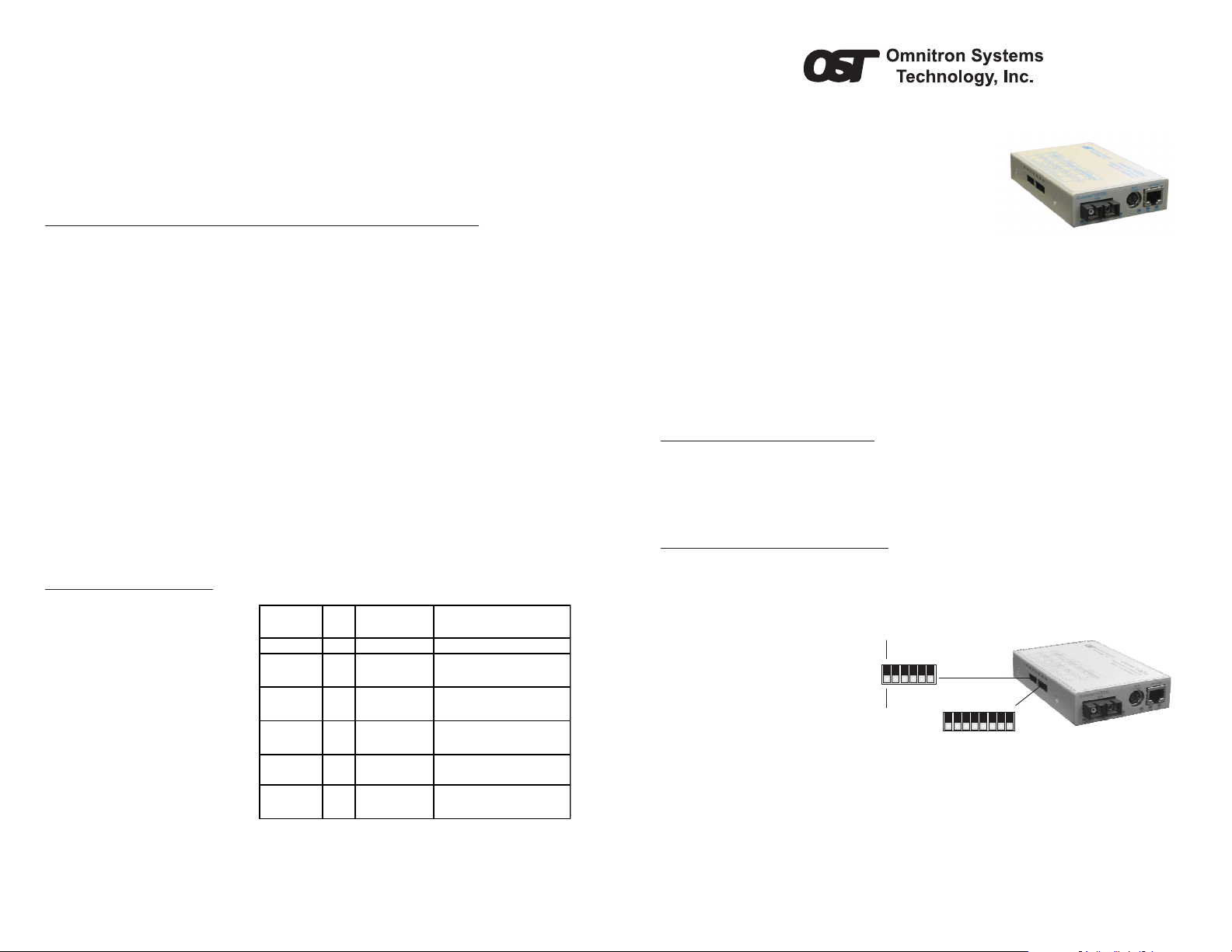
position before insertion.
c. Connect the UTP port via a Category 5 cable to a 10BASE-T, 100BASE-TX or
1000BASE-T Ethernet device.
d. Connect an appropriate multimode or single-mode fiber cable to the fiber port of
the installed module. It is important to ensure that the transmit (TX) is attached to
the receive side of the device at the other end and the receive (RX) is attached to
the transmit side. Single-fiber (SF) media converter models operate in pairs. The
TX wavelength must match the RX wavelength at the other end and the RX
wavelength must match the TX wavelength at the other end.
3) CONFIGURE MODULE VIA COMMAND LINE INTERF ACE
To access the Command Line Interface (CLI), connect the GX/TM RS-232 Console
Port to the COM port of a computer equipped with terminal emulation software such as
HyperTerminal. The Console Port (DCE) is a mini DIN-6 female connector which can
be changed to a DB-9 connector with the included adapter. The GX/TM Console Port
is a standard asynchronous serial interface.
Start HyperTerminal and select the correct COM Port in the HyperTerminal “Connect
To:” window. Set the serial port to the following:
Bits Per Second 57,600
Stop Bits 1
Data Bits 8
Parity NONE
Hardware Flow Control NONE
Once connected, press <ENTER> to bring up a command line prompt on the attached
PC.
The CLI interface allows for the detailed configuration of the module. It is recommended
to configure the module with an IP address associated with the attached network.
Also, SNMP traphost address should be configured if the module is managed with an
SNMP-based Management System. See the GX/TM User Manual for complete
information.
4) VERIFY OPERA TION
Once the module has been
installed and configured per
steps 1 - 3, verify the module is
operational by viewing the LED
indicators.
The Power LED indicates the
modules is receiving power.
The Fiber Optic link LED
indicates the fiber optic
connection has been
established. Verify the Link
Mode selection is set to Link
Segment (LS). Until a stable link
is established, leave the Link
Mode configured for LS. After a
Link presence is established, the Link Mode selection can be modified.
The UTP link LED indicates the module has established a connection across its UTP
port.
Omnitron Systems Technology * 140 Technology Dr. * #500 * Irvine, CA 92618
949.250.6510 tel * 949.250.6514 fax * www.omnitron-systems.com
LED Function
"Legend"
Power "Pwr" Amber No power On: Module has power
1000Mbps
Fiber Optics
"FO"
UTP port
100Mbps
"100"
UTP port
1000Mbps
"1000"
UTP port
10Mbps
"100" + "1000"
UTP port
Full-Duplex
"FDX"
Color Off State On / Blinking State
Green No Fiber Link
Not linked at
Green
100Mbps
Not linked at
Green
1000Mbps
Not linked at
Green
10Mbps
Half-Duplex when
Green
any UTP link is
active
On: Fiber Link
Blinking: Fib e r D a ta A c tivity
On: UTP linked at 100Mbps
Blinking: UTP Data Activity
On: UTP linked at 1000Mbps
Blinking: UTP Data Activity
On: UTP linked at 10Mbps
Bri nking: UTP Data Activity
On: Full-Duplex when any UTP li nk
is active
Figure D: LED Indicators
Form 040-08920-001 I 12/07
iConverter GX/TM Standalone Module QUICK START GUIDE
The Omnitron iConverter
Network Interface Device (NID) provides 10BASE-T,
100BASE-TX or 1000BASE-T UTP to 1000BASE-FX
fiber media conversion.
The GX/TM conforms to Ethernet in the First Mile (EFM)
fiber standards to support Fiber-to-the-X (FTTX)
Metropolitan access and Enterprise LAN networks. Built-in Operation, Administration
and Maintenance (OAM) functionality enables the GX/TM to operate as a managed
copper demarcation point at the customer premises and network edge, offering Quality
of Service capabilities.
The GX/TM can be managed using Omntron’s
Software, 3rd Party SNMP Client, Telnet or the Command Line Interface (CLI).
For more information including the complete User Manual on the GX/TM Standalone
module, access Omntron’s documentation download web page to view all relevant
documents:
http://www.omnitron-systems.com/downloads.php
INSTALLATION PROCEDURE
1) Configure DIP-Switches
2) Install Module in Chassis and Connect Cables
3) Configure Module via Command Line Interface
4) Verify Operation
1) CONFIGURE DIP-SWITCHES
DIP-SWITCH BANK 1
SW1 - FIBER AUTO/MANUAL NEGOTIATION “AN MAN”
When this DIP-switch is in the
DOWN “AN” position (factory
default), the fiber optic port
automatically determines the
duplex and pause modes of the
connecting fiber optic device.
If the connecting fiber optic
device cannot provide the
proper signal to indicate its own
mode of operation, the DIPswitch should be set to the UP fiber optic “Man” position.
NOTE: The fiber optic port of the GX/TM is always in Full-Duplex mode.
SW2 - UTP AUTO/MANUAL NEGOTIATION “AN/MAN”
When this DIP-switch is in the DOWN UTP “AN” position (factory default), the UTP
port automatically determines the Speed, Duplex and Pause mode of the connecting
UTP device. If the connecting UTP device cannot provide the proper signal to indicate
its own mode of operation, then the DIP-switch should be set to the UP “Man” position.
Manual mode requires manually configuring the UTP port to match the Speed and Duplex
mode of the connecting UTP device using the “10/100” and “FDX/HDX” DIP-switches.
®
GX/TM media converter and
NetOutlook
Up
Bank 2
SW3 SW8
Down
Bank 1
SW1 SW8
Figure A: DIP-Switch Locations
TM
SNMP Management
Page 2
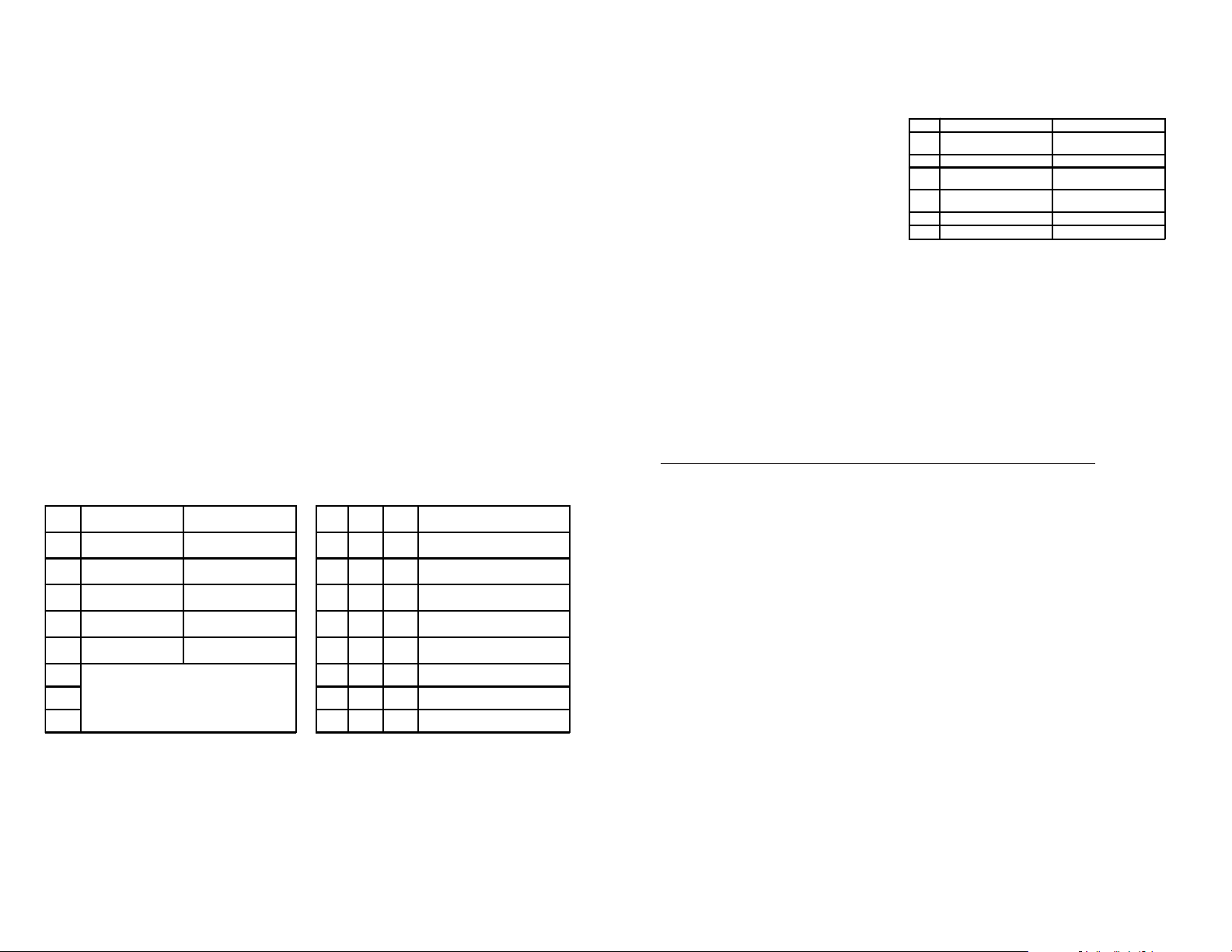
SW3 - UTP SPEED GIGABIT/10-100 “1000/10-100”
S
When the “1000/10-100” DIP-switch is in the “1000” position (factory default), the
UTP port always operates in 10/100/1000Mbps Auto-Negotiation mode. The UTP
port auto-negotiates to a speed of 10Mbps, 100Mbps or 1000Mbps with the
connected UTP device. In this mode, the UTP “AN/Man” and UTP “100/10” DIP-switches
have no effect.
When the “1000/10-100” DIP-switch is in the “10-100” position and the UTP “AN/Man”
DIP-switch is in the “Man” position, the UTP port operates at the Speed, Duplex and
Pause modes set by the “100/10”, “FDX/HDX” and “Off/Pause” DIP-switches.
When the “1000/10-100” DIP-switch is in the “10-100” position and the UTP “AN/Man”
DIP-switch is in the “AN” position, the UTP port maximum auto-negotiation setting
for the Speed, Duplex and Pause mode is determined by the “100/10,” “FDX/HDX”
and “Off/ Pause” DIP-switches.
SW4 - UTP 100/10MBPS “100/10”
When the UTP “AN/Man” DIP-switch (described above) is in the manual “Man” position,
the “100/10" DIP-switch determines the speed of operation for the UTP port. Set the
“100/10” DIP-switch to match the speed of the connected UTP device.
SW5 - UTP FULL/HALF DUPLEX “FDX/HDX”
Setting the UTP Full/Half-Duplex DIP-switch to the UTP “FDX” position (factory default)
forces the UTP port to operate in Full-Duplex. Setting this DIP-switch to UTP “HDX”
forces the UTP port to operate in Half-Duplex. Adjust the UTP Full/Half-Duplex DIPswitch to match the duplex mode of the connected UTP device.
SW6, SW7, SW8 - LINK MODES
These three DIP-switches configure the link mode settings. The following table details
possible Link Mode DIP-switch configurations.
Switch Down
(Factory De fault)
SW1 AN:
Fiber Auto-Negotiation
SW2 AN:
UTP Auto-Negotiation
SW3 1000 :
UTP 1000Mbps
SW4 100:
UTP 100Mbps
SW5 FD X:
UTP Full-Duplex
SW6
SW7 Down Up Up Illega l Setting
SW8 Up Up Up Illegal Setting
See Link Mode Selection
Man:
Fiber Manual Negotiation
Man:
UTP M anual
10-100:
UTP 10-100Mbps
10:
UTP 10Mbps
HDX:
UTP Half-D uple x
Up SW6 SW7 SW8 Link Mode Selection
Down Down Down Link Segment (LS)
Up Down Down Link Propagate (LP)
Down Up Down Remote Fault Detect + Link
Up Up Down Remote Fault Detect + Link
Down Down Up Symmetrical Fault Detect (SFD)
Up Down Up Illegal Settin g
(Fac to ry De fa ult)
Segment (RFD + LS)
Propagate (RFD + LP)
Figure B: DIP-Switch Bank 1
DIP-SWITCH BANK 2
SW1, SW2 - NOT VISIBLE
SW3 - PAUSE DISABLE/ENABLE “OFF/PAUSE”
When the UTP port is operating in Auto-Negotiation mode, it advertises for Pause
based on the Pause Disable/Enable “Off/Pause” DIP-Switch setting. Setting the Pause
DIP-switch to the “Off” position (factory default) forces the UTP port to negotiate to No
Pause. Setting this DIP-switch to the “Pause” position allows the UTP port to negotiate
to Symmetrical Pause, Asymmetrical Pause or No Pause mode. When the UTP port
is operating in Manual mode, Pause is disabled.
SW5 - UTP 10/100 AUTO/MANUAL CROSSOVER “AX/MANX”
The 10/100 Auto Crossover feature is
only available when the UTP port is
operating in 10/100 Auto-Negotiation
mode.
When “AX/MANX” DIP-switch is set to
“AX” (factory default), the 10/100 UTP
Auto Crossover feature is enabled.
When it is set to “MANX”, the UTP
Manual Crossover DIP-switch is
enabled to allow the user to manually
witch Dow n (F a c to r y D e fa u lt) Up
SW3 Off:
Pause Disable
SW4 Reserved Reserved
SW5 Auto:
UTP Auto Crossover
SW6 =:
Manual UTP Straight-ThroughX:Manual UTP Crossover
SW7 Reserved Reserved
SW8 Reserved Reserved
Pause:
Pause Enable
Man:
UTP Manual Crossover
Figure C: DIP-Switch Bank 2
set either a Crossover or Straight-through connection.
SW6 - UTP MANUAL CROSSOVER “=/X”
When this DIP-switch is set to “MANX”, the UTP Manual Crossover Switch is enabled.
Set this DIP-switch to “=” (factory setting) when connecting the UTP port to a workstation,
or set it to “X” when connecting to a hub or switch. Only use this setting in 10/100Mbps
Manual negotiation mode.
SW4, SW7, SW8 - RESERVED
These DIP-switches are for factory use only and must always remain in the LEFT
position (factory default).
2) INST ALL MODULE IN CHASSIS AND CONNECT CABLES
a. The GX/TM Network Interface Device (NID) is available in tabletop and wall-mounting
models. For wall-mounting, attach the NID to a wall, backboard or other flat surfaces.
For tabletop installations, place the unit on a flat level surface. Attach the rubber
feet to the bottom of the NID to prevent the unit from sliding. Make sure the unit is
placed in a safe, dry and secure location.
To power the unit using the AC/DC adapter, connect the AC/DC adapter to the AC
outlet. Then connect the barrel plug at the end of the wire on the AC/DC adapter to
the 2.5mm DC barrel connector (center-positive) on the chassis. Confirm that the
unit has powered up properly by checking the power status LED located on the
front of the unit.
To power the unit using a DC power source, prepare a power cable using a twoconductor insulated wire (not supplied) with a 14 AWG gauge minimum. Cut the
power cable to the length required. Strip approximately 3/8 of an inch of insulation
from the power cable wires. Connect the power cables to the unit by fastening the
stripped ends to the DC power connector.
Connect the power wires to the DC power source. The Power LED should indicate
the presence of power.
WARNING: Note the wire colors used in making the positive and negative
connections. Use the same color assignment for the connection at the DC
power source.
NOTE: If mounting with a safety ground attachment, use the safety ground
screw at the rear of the unit.
b. When using a GX/TM SFP model (8939-0), insert the SFP Fiber transceiver into
the Port 1 SFP receptacle on the GX/TM.
NOTE: The release latch of the SFP Fiber transceiver must be in the closed
