Page 1
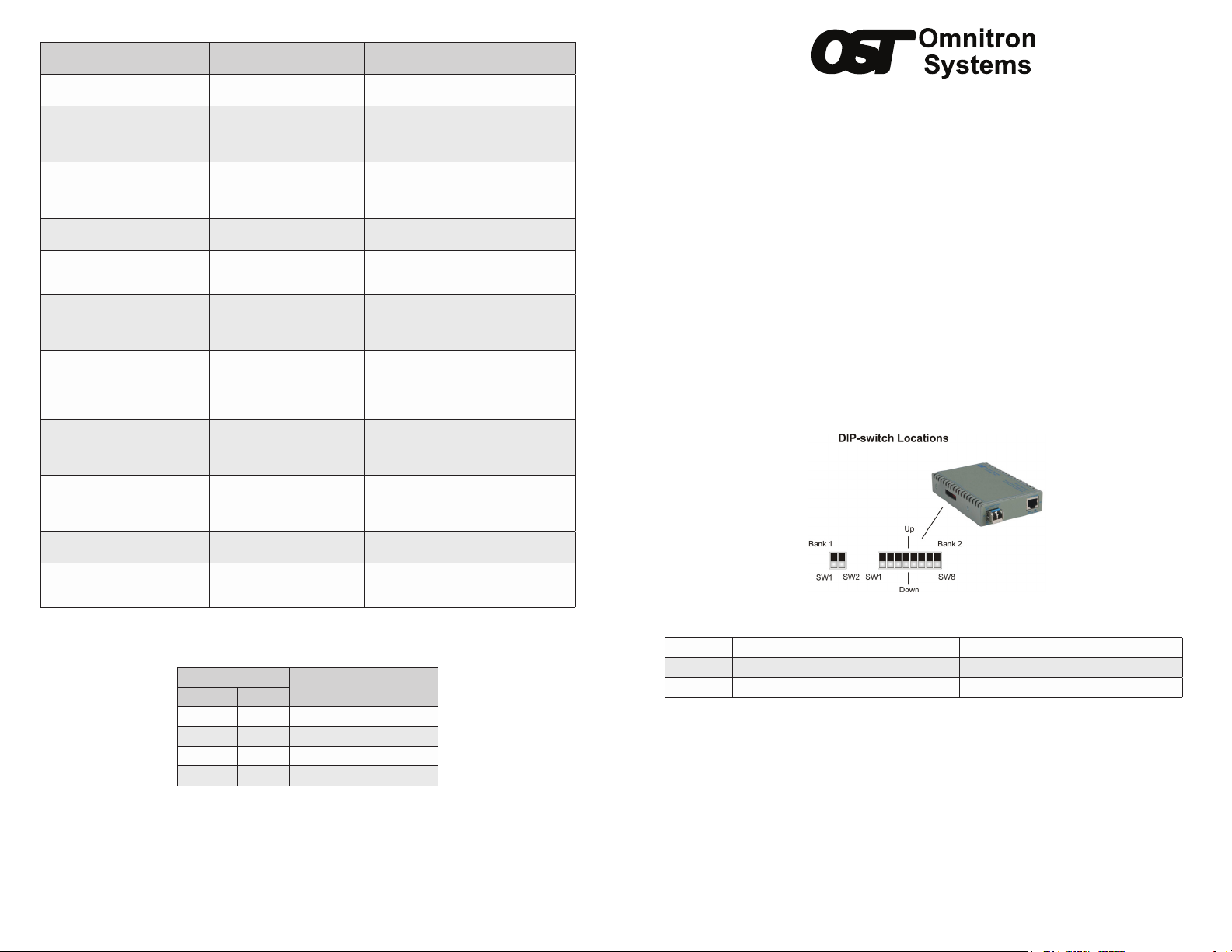
LED Function
“Legend”
Power
“PWR”
P1 Link Activity
“100”
P1 Link Activity
“1000”
P1 Link Activity
“100” and “1000”
P1 Duplex
“P1 FDX”
P1 SFP DMMI Alarm
“P1 Stat”
P2 Negotiation Mode
“P2 AN”
P2 Link Activity
“100”
P2 Link Activity
“1000”
P2 Link Activity
“100” and “1000”
P2 Duplex
“P2 FDX”
Color OFF State ON/Blinking State
Green No power Module has power
1
Green/
Amber
Green/
Amber
1
1
Green/
Amber
Green/
Amber
Green/
Amber
Port not linked at 100M
Port not linked at 1000M
Green Port not linked at 10M
Port is congured for half duplex
Green
per DIP-switch or resolved by
auto-negotiation
Installed transceiver does not
support digital diagnostics or no
transceiver installed
Port is congured for Manual
Green
operation
Port not linked at 100M
Port not linked at 1000M
Green Port not linked at 10M
Port is congured for half duplex
Green
per DIP-switch or resolved by
auto-negotiation
Figure 6: LED Indicators
1
LEDs are not installed on the xed ber models
LED Legend/State
“1000” “100”
OFF OFF Port not linked
OFF ON Port linked at 100Mbps
ON OFF Port linked at 1000Mbps
ON ON Port linked at 10Mbps
Figure 7: Port Speed LED Indicators
Solid Green: Port linked at 100M
Blinking Green: Data activity
Blinking Amber: Port is operating at 100M
and receiving FEFI
Solid Green: Port linked at 1000M
Blinking Green: Data activity
Blinking Amber: Port is operating at 1000M
and receiving a remote fault
Solid Green: Port linked at 10M
Blinking Green: Data activity
Solid Green: Port is congured for full
duplex operation per DIP-switch or resolved
by auto-negotiation
Solid Green: Installed transceiver supports
digital diagnostics and no alarm detected
Solid Amber: Installed transceiver has
detected an alarm
Solid Green: Port is congured for Autonegotiation
Blinking Green: Port is congured for
auto-negotiation but has not completed the
process with attached link partner
Solid Green: Port linked at 100M
Blinking Green: Data activity
Blinking Amber: Port receiving a remote
fault at 100Mbps
Solid Green: Port linked at 1000M
Blinking Green: Data activity
Blinking Amber: Port receiving a remote
fault at 1000Mbps
Solid Green: Port linked at 10M
Blinking Green: Data activity
Solid Green: Port is congured for full
duplex operation per DIP-switch or resolved
by auto-negotiation
Link Speed
iConverter GX/T2
Standalone Module User Manual
Product Overview
The GX/T2 is a 10/100/1000BASE-T UTP to 100BASE-FX or 1000BASE-X modular ber media
converter that supports jumbo frames up to 10,240 bytes. The GX/T2 features Small Form Pluggable
(SFP) transceivers that support both 100BASE-FX and 1000BASE-X for interoperability with Fast
Ethernet and Gigabit ber equipment.
Installation Procedure
1) Congure DIP-switches
2) Install Standalone Module and Connect Cables
3) Verify Operation
1) CONFIGURE DIP-SWITCHES
DIP-SWITCH BANK 1
The location of the DIP-switches is shown in Figure 1. The functions of DIP-switch Bank 1 are
outlined in Figure 2.
SW1 and SW2: Reserved
These DIP-switches are reserved and must be in the Down (default) position.
Figure 1: DIP-switch Locations
Switch Legend Function DOWN (Default) UP
SW1 OPT1 Reserved Off On
SW2 OPT2 Reserved Off On
Figure 2: DIP-switch BANK 1 Denitions
DIP-SWITCH BANK 2
The functions of DIP-switch Bank 2 are outlined in Figure 3.
SW1: Port 1 “Auto/100”
This DIP-switch congures the speed of the transceiver installed in Port 1. If the DIP-switch is in the
Down “Auto” (default) position, the port detects the data rate of the transceiver installed and operates
at 100M or 1G accordingly. If the DIP-switch is in the Up “100” position, the port is expecting a 100M
capable transceiver to be installed.
NOTE: SW1 is not available for xed ber models. The ber port is always set to 1000.
040-8520N-001B 11/13
Omnitron Systems Technology 38 Tesla, Irvine, CA 92618
949.250.6510 tel * 949.250.6514 fax * www.omnitron-systems.com
Page 1
Page 2
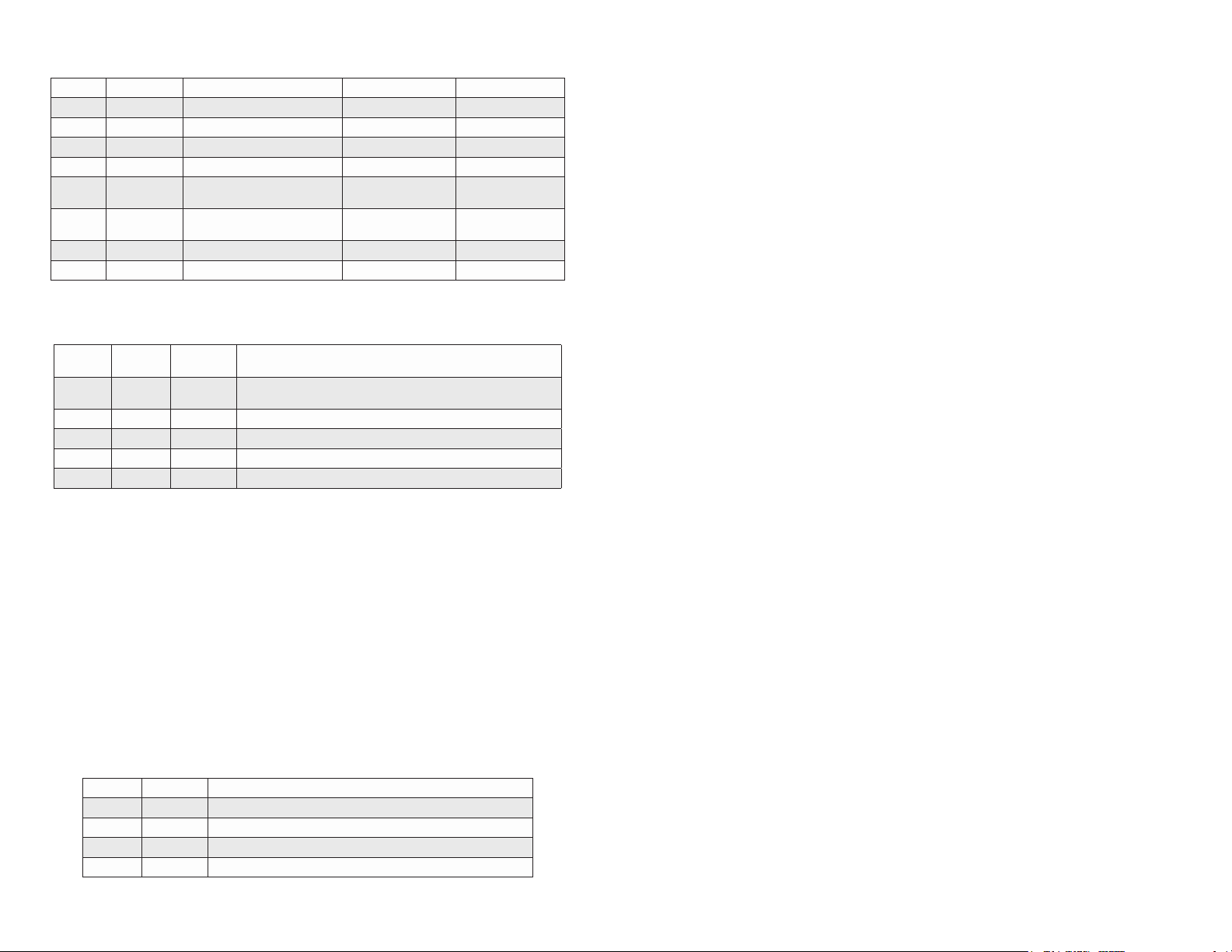
SW2: Port 2 “AN/Man”
This DIP-switch congures Port 2 for Auto Negotiation or Manual operation.
Switch Legend Function DOWN (Default) UP
SW1 Auto/100 Port 1 Speed and Duplex Auto 100
SW2 AN/Man Port 2 Negotiation Auto Manual
SW3 100/10 Port 2 Speed 100 10
SW4 FDX/HDX Port 2 Duplex FDX HDX
SW5 Mode 1
SW6 Mode 2
SW7 Off/On Pause Off On
SW8 On/Off MAC Learning On Off
Asymmetrical Link Propagate
Port 1 to Port 2
Asymmetrical Link Propagate
Port 2 to Port 1
Link Segment
Link Segment
Link Propagate
Port 1 to Port 2
Link Propagate
Port 2 to Port 1
Figure 3: DIP-switch Bank 2 Denitions
SW3 and SW4: Port 2 Speed “100/10” and Duplex “FDX/HDX”
See Figure 4 for conguring negotiation, duplex mode and speed.
SW2
AN/Man
AN 10 or 100 FDX or HDX
Man 100 FDX The RJ-45 port is set to manual and is forced to 100FDX
Man 100 HDX The RJ-45 port is set to manual and is forced to 100HDX
Man 10 FDX The RJ-45 port is set to manual and is forced to 10FDX
Man 10 HDX The RJ-45 port is set to manual and is forced to 10HDX
SW3
100/10
SW4
FDX/HDX
RJ-45 Mode of Operation
When set to auto-negotiation the following modes are advertised:
1000FDX, 1000HDX, 100FDX, 100HDX, 10FDX, 10HDX
Figure 4: Port Speed and Duplex Selection
SW5 and SW6: Link Modes “Mode 1” and “Mode 2”
These DIP-switches congure the link mode settings. It is recommended to have link modes DOWN
“Off” position (default) during the initial installation. After the circuit has been tested and operational,
congure the module for the desired mode.
Link Segment
In Link Segment mode, all ports operate independently. A loss of a receive link signal will only affect
the port detecting the loss of signal. All the other ports will continue to generate a link signal.
Link Propagate
In Link Propagate mode, the loss of a receive link signal will continue to propagate through to the
next port in the network causing the port to drop link.
Asymmetrical Link Propagate
In Asymmetrical Link Propagate mode, faults are propagated based on the port notation. Port 1 to Port
2 notation indicates the direction the loss of link signal will propagate. A loss of receive link on the ber
optic Port 1 causes the UTP Port 2 to drop its link due to the propagated state (Port 1 to Port 2). The
loss of link on the in the Port 1 to Port 2 direction. See Figure 5 for valid Link Mode congurations.
SW5 SW6 Function
Down Down Link Segment
Down Up Link Propagate Port 2 to Port 1
Up Down Link Propagate Port 1 to Port 2
Up Up Link Propagate
Figure 5: Link Modes
SW7: Pause “Off/On”
The Pause DIP-switch sets the ow control functionality for all ports on the module, including pause
mode advertisement, pause functionality, and half duplex back pressure. When the DIP-switch is in
the Pause “On” position, ow control functionality is enabled. When this DIP-switch is in the Pause
“Off” position (factory default), ow control functionality is disabled.
If Pause is On and the port is in half duplex, then half duplex ow control is enabled. When a port is
in half duplex ow control it generates a back pressure signal when internal buffer resources are low.
If Pause is On and the port is in full duplex, then full duplex ow control is enabled. When a port is in
full duplex ow control and internal buffering resources are low, a pause frame is generated to slow
down the trafc ow to the port.
SW8: MAC Learning “On/Off”
When this DIP-switch is in the “On” position (factory default), all ports on the module will learn the
source MAC address of each received packet and store the address so packets destined for the stored
addresses can be forwarded to the appropriate interface on the module. When the DIP-switch is in
the “Off” position, learning is turned off and all received packets are forwarded to all ports.
2) INSTALL STANDALONE MODULE AND CONNECT CABLES
Caution: Use proper ESD protection to reduce the risk of damage to your equipment.
a. The GX/T2 is available as a standalone module with integrated wall-mount brackets. Attach
the unit to a wall, backboard or other at surfaces. Make sure the unit is placed in a safe, dry
and secure location.
To power the unit using the AC/DC adapter, connect the AC/DC adapter to the AC outlet. Then
connect the barrel plug at the end of the wire on the AC/DC adapter to the 2.5mm DC barrel
connector (center-positive) on the chassis. Conrm that the unit has powered up properly by
checking the power status LED located on the front of the unit.
To power the unit using a DC power source, prepare a power cable using a two conductor
insulated wire (not supplied) with a 14 AWG gauge minimum. Cut the power cable to the length
required. Strip approximately 3/8 of an inch of insulation from the power cable wires. Connect
the power cables to the unit by fastening the stripped ends to the DC power connector. Connect
the power wires to the DC power source. The Power LED should indicate the presence of
power.
NOTE: If mounting with a safety ground attachment, use the safety ground screw at the
rear of the unit.
b. When using a GX/T2 SFP model, insert the SFP ber transceiver into the Port 1 SFP receptacle
on the GX/T2.
NOTE: The release latch of the SFP Fiber transceiver must be in the closed position
before insertion.
c. Connect the UTP port via a Category 5 or better cable to a 10BASE-T, 100BASE-TX or
1000BASE-T Ethernet device.
d. Connect an appropriate multimode or single-mode ber cable to the ber port of the installed
module. It is important to ensure that the transmit (TX) is attached to the receive side of the
device at the other end and the receive (RX) is attached to the transmit side. Single-ber (SF)
media converter models operate in pairs. The TX wavelength must match the RX wavelength
at the other end and the RX wavelength must match the TX wavelength at the other end.
3) VERIFY OPERATION
Verify the correct LED is illuminated based on the conguration of the port. Figure 6 and 7 on the next
page indicates the operation of the port based on the illuminated LEDs. If the 100 LED is illuminated,
the port is operating at 100Mbps. If the 1000 LED is illuminated, the port is operating at 1000Mbps
and if the 100 and 1000 LEDs are illuminated, the port is operating at 10Mbps.
Page 2 Page 3
