Omnitron Systems Technology iConverter 4Tx User Manual
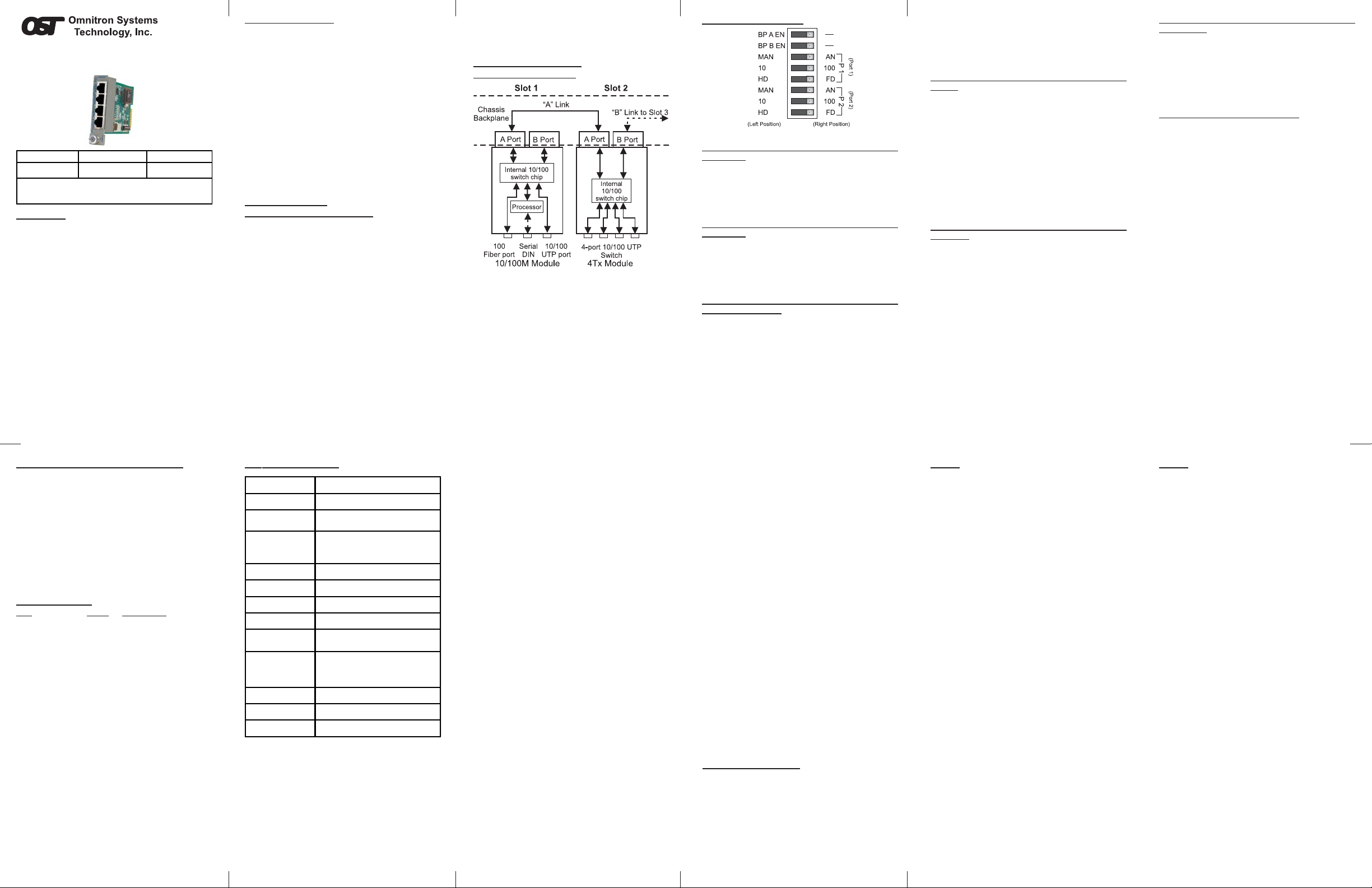
iConverter
®
4Tx
4-Port 10/100BASE-TX Managed
Ethernet Switch User Manual
Port 1 (P1)
Port 2 (P2)
Port 3 (P3)
Port 4 (P4)
Model Type Connectors Distance
8480-4 RJ-45 x 4 100m
For wide temperature (-40 to 60º C) modules, add a "W" to the
end of the mod el numb er. Co nsult factor y for other configurations
and extended temperature (-40 to +75º C) modules.
OVERVIEW:
The Omnitron iConverter 4Tx Managed Switch module is
a compact 4-Port 10/100 Ethernet switch that can be
expanded across the
in an
iConverter chassis, the 4Tx features two 10/100
Ethernet Backplane Ports that connect to adjacent
iConverter chassis. When installed
iConverter modules. This design permits flexible network
configurations like the unique in-band management (remote
access of management module without additional wire
uplink) and versatile multi-module configurations (see
APPLICATION EXAMPLE section of this manual for
details). The
chassis all have Backplanes that facilitate connectivity
between adjacent modules. The
chassis supports 4Tx as standalone 4-Port switch.
The 4Tx supports UTP auto-negotiation for 10/100Mbps
speeds in Full-Duplex and Half-Duplex modes, and also
features automatic UTP crossover capability for hasslefree attachment to hubs, switches and workstations. DIPswitches are available for configuring UTP Ports 1 and 2,
with all four ports configurable via software control.
iConverter 19-Module, 5-Module and 2-Module
iConverter 1-Module
Page 1
4Tx Advanced Features:
The 4Tx features PortVLAN control on the UTP and
Backplane Ports. PortVLAN restricts broadcast data to
predetermined network paths, therefore eliminating
unauthorized packet-sniffing. Other advanced features
include Port Access Control which facilitates enabling
and disabling of individual UTP ports, and reporting of
MIB statistics. MIB statistics are available for 32 variables
per port, reporting a wide range of real-time packet
statistics to provide performance and operational
monitoring.
Note that software control for configuring Advanced
Features listed above requires a chassis with an
iConverter Management Module, such as the Network
Management Module (NMM) or the 10/100M Media
Converter with Integrated Management.
For more information on using and configuring the
Advanced Features, please refer to the
Management Software user manual.
NetOutlook
PORT STRUCTURE:
Front-Panel and Backplane Ports:
Using a 6-port switch architecture, the 4Tx features four
10/100Mbps UTP ports on the front-panel and two additional
10/100Mpbs Ethernet connections on the Backplane Ports
(“A” and “B”). The Backplane Ports allow Backplane
Ethernet connectivity between adjacent modules in an
iConverter chassis.
Between each two adjacent chassis slots is a Backplane
Link (A or B), which can carry the 10/100Mbps Ethernet
data between the two modules. Some switch-based
iConverter modules have a Backplane Port A and a
Backplane Port B. When the Backplane Ports are enabled,
iConverter module can communicate via the Ethernet
the
Backplane Link A and B, with other switch-based modules
in adjacent slots. The Backplane Port A and Port B can be
independently enabled.
When the 4Tx Backplane Ports A and B are enabled
(configurable using board-mounted DIP-switches “BP A
EN” and “BP B EN”), they connect via the chassis’
Backplane Links (A and B) to the adjacent module-slots
on the left and right side of the 4Tx module. Through
Page 2
the 10/100 Ethernet Bankplane Links, the 4Tx module can
expand network configuration with other switch-based
DIP-SWITCH SETTINGS:
iConverter modules that have Backplane Ports, such as
the 10/100M or an additional 4Tx.
APPLICATION EXAMPLE:
4Tx Backplane Application:
Fig. 2 4Tx DIP-Switch Label
Backplane Port A Enable/Disable “BP A EN”
DIP-Switch:
When this DIP-switch is in the RIGHT position (factory
™
Fig. 1 4Tx Backplane Application
Figure 1 illustrates one of the many applications of the
4Tx when used in an
Backplane Port A on both modules, the 4Tx in slot 2 is
communicating to the 10/100M in slot 1 via the Backplane
Link A.
The connected
UTP to Fiber media converter with integrated management
capability. The 10/100M provides the long-haul network
uplink via the “100 Fiber Port”, and the 4Tx distributes the
network service locally via the 4-port 10/100 UTP Switch
along with the 10/100M’s 100 UTP Port. Therefore the 4Tx
and the 10/100M form a managed 5-port switch with a fiber
uplink. Additional expandability is available by connecting
iConverter modules to the chassis.
other
iConverter Chassis. By enabling
iConverter 10/100M module is a 10/100Mbps
Page 3
default), the 4Tx Backplane Port A is disabled and isolated
from the Backplane. To enable the Backplane Port A, the
DIP-switch should be set to the “BP A EN” position. Enabling
the 4Tx Backplane Port A allows Ethernet connectivity to
an adjacent module via the Backplane “A” Link.
Backplane Port A Enable/Disable “BP B EN”
DIP-Switch:
When this DIP-switch is in the RIGHT position (factory
default), the 4Tx Backplane Port B is disabled and isolated
from the Backplane. T o enable the Backplane Port B, the
DIP-switch should be set to the “BP B EN” position. Enabling
the 4Tx Backplane Port B allows Ethernet connectivity to
an adjacent module via the Backplane “B” Link.
UTP Auto/Manual Negotiate “AN / MAN” DIP-Switch
(for Port 1 or Port 2):
When this DIP-switch is in the UTP Auto-Negotiate “AN”
position (factory default), the designated UTP port
automatically determines the speed and duplex mode of
the connecting UTP device. If the connecting UTP device
cannot provide the proper signal to indicate its own mode
of operation, then the DIP-switch should be set to the
UTP Manual mode “MAN” position. Manual mode requires
manually configuring the UTP port to match the speed
and the duplex mode of the connecting UTP device
(configurable using the “10/100” and “HD/FD” DIPswitches).
Page 4 Page 5 Page 6
When a UTP port is configured for Auto-Negotiation, either
by setting the “AN/MAN” DIP-switch to “AN” position or
via software control, automatic crossover detection is
enabled for that particular UTP port. Automatic crossover
detection is disabled when the UTP port is configured for
manual negotiation.
UTP 10/100Mbps “10/100” DIP-Switch (for Port 1 or
Port 2):
When the UTP “AN/MAN” DIP-switch (described above)
is in the manual “MAN” position, the “10/100” DIP-switch
determines the speed of operation for the designated
UTP port. Setting the “10/100” DIP-switch to UTP 100Mbps
“100” position (factory default) forces the UTP port to
operate at 100Mbps. Setting this DIP-switch to UTP 10Mbps
“10” position forces the UTP port to operate at 10Mbps.
Adjust the “10/100” DIP-switch to match the speed of the
connecting UTP device.
When the UTP “AN/MAN” DIP-switch is in the AutoNegotiate “AN” position and the UTP 10/100 DIP-switch is
in the “100” position, the UTP port Auto-Negotiates to
100Mbps or 10Mbps. When in the “10” position, the UTP
port only operates at 10Mbps.
UTP Full/Half-Duplex “HD/FD” DIP-Switch (for Port 1
or Port 2):
When the UTP “AN/MAN” DIP-switch (described above)
is in the manual “MAN” position, the UTP Full/Half-Duplex
“HD/FD” DIP-switch determines the duplex operation mode
for the UTP port. Setting the UTP Full/Half-Duplex “HD/FD”
DIP-switch to UTP Full-Duplex “FD” (factory default)
position forces the UTP port to operate in Full-Duplex.
Setting this DIP-switch to UTP Half-Duplex “HD” forces
the UTP port to operate in Half-Duplex. Adjust the UTP
Half/Full-Duplex DIP-switch to match duplex mode the
connecting UTP device.
When the UTP “AN/MAN” DIP-switch is in the AutoNegotiate “AN” position and the UTP Full/Half Duplex
DIP-switch is in the Full-Duplex “FD” position, the UTP
port Auto-Negotiates to Full or Half-Duplex. When in the
Half-Duplex “HDX” position, the UTP port functions only
in Half-Duplex.
Port 1 UTP Crossover “Workstation/Switch” Switch
(not shown):
When the UTP “AN/MAN” DIP-switch (described above)
is in the manual “MAN” position, the “Workstation/Switch”
switch is set depending on the type of network device
which is connected to Port 1. When connecting Port 1 to
a workstation, set switch to Straight-Through (=)
“Workstation” position (factory default). When connecting
to a network switch or a hub, set switch to crossover (X)
“Switch” position.
Software Controlled Switch Settings:
Additional settings are available via software control when
a 4Tx is installed in an
Management Module, such as a Network Management
Module (NMM) or a 10/100M Media Converter with
Integrated Management. The following settings can be
controlled via Serial Console/T elnet Console, NetOutlook
Management Software or other third-party SNMP-based
clients:
– Enabling 10/100 Ethernet Backplane Port A and B
– UTP Ports 1-4 Auto/Manual Negotiation mode selection
– UTP Ports 1-4 10/100 speed selection
– UTP Ports 1-4 Full/Half Duplex mode selection
– PortVLAN for UTP Ports and Backplane Ports
– Port Access Control for UTP Ports
– MIB Statistics Reporting
Software controlled settings can be selected to override
DIP-switch settings.
For more information on using and configuring the
Advanced Features, please refer to the
Management Software user manual.
iConverter chassis with a
NetOutlook
MOUNTING AND CABLE ATTACHMENT:
iConverter modules are hot-swappable and can be installed
into any chassis in the
1. After configuring the DIP-switches, carefully slide the
iConverter family.
iConverter module into the installation slot, aligning
the module with the installation guides. Ensure that
the module is firmly seated against the Backplane.
2. Secure the module by fastening the panel thumb screw
(attached to the module) to chassis front.
3. If the chassis also has a management module installed,
configure the 4Tx via the management module.
4. Attach the UTP ports via a Category 5 cable to a
10BASE-T or 100BASE-TX Ethernet device.
LED INDICATORS:
LED Color Description
Power: Yellow On—Power
Port 1-100 Link: Green On—Link/Blink—activity
Port 1-10 Link: Green On—Link/Blink—activity
Port 2-100 Link: Green On—Link/Blink—activity
Port 2-10 Link: Green On—Link/Blink—activity
Port 3-100 Link: Green On—Link/Blink—activity
Port 3-10 Link: Green On—Link/Blink—activity
Port 4-100 Link: Green On—Link/Blink—activity
Port 4-10 Link: Green On—Link/Blink—activity
Page 7 Page 8 Page 9 Page 10 Page 11 Page 12
4Tx SPECIFICATIONS: Notes:Notes:
Model Type 4Tx
Protocols
UTP
Connectors
10BASE-T, 100BASE-TX
RJ-45
UTP X-over (Port 1),
Controls
BP Enable, Auto/Man,
10/100, FDX/HDX
LED Displays
Dimensions
Weight
Compliance
Power
Requirement
Power, 10/100 UTP Link
W:0.85" x D:4.5" x H:2.8"
8 oz.
UL, CE, FCC Class A
0.9A @ 3.3VDC (typical)
Standard: 0 to 50º C
Temperature
Wide: -40 to 60º C
Storage: -40 to 80º C
Humidity
Altitude
MTBF (hrs)
5 to 95% (non-condensing)
-100m to 4000m
910, 000
The operating description in this Instruction Manual is for
use by qualified personnel only. T o avoid electrical shock,
do not perform any servicing of this unit other than that
contained in the operating instructions, unless you are
qualified and certified to do so by Omnitron Systems
Technology, Inc.
This product is warranted to the original purchaser against
defects in material and workmanship for a period of
TWO YEARS from the date of shipment. A LIFETIME
warranty may be obtained by the original purchaser by
REGISTERING this product with Omnitron within 90 days
from the date of shipment. TO REGISTER, COMPLETE
AND MAIL OR FAX THE ENCLOSED REGISTRATION
FORM TO THE INDICATED ADDRESS. Or you may
register your product on the Internet at www.omnitronsystems.com. During the warranty period, Omnitron will,
at its option, repair or replace a product which is proven
to be defective.
For warranty service, the product must be sent to an
Omnitron designated facility, at Buyer’s expense.
Omnitron will pay the shipping charge to return the product
to Buyer’s designated US address using Omnitron’s
standard shipping method.
The foregoing warranty shall not apply to defects resulting
from improper or inadequate use and/or maintenance of
the equipment by Buyer, Buyer-supplied equipment,
Buyer-supplied interfacing, unauthorized modifications
or tampering with equipment (including removal of
equipment cover by personnel not specifically authorized
and certified by Omnitron), or misuse, or operating outside
the environmental specification of the product (including
but not limited to voltage, ambient temperature, radiation,
unusual dust, etc.), or improper site preparation or
maintenance.
No other warranty is expressed or implied. Omnitron
specifically disclaims the implied warranties of
merchantability and fitness for any particular purpose.
Warning
Warranty
Limitation of Warranty
The remedies provided herein are the Buyer’s sole and
exclusive remedies. Omnitron shall not be liable for any
direct, indirect, special, incidental, or consequential
damages, whether based on contract, tort, or any legal
theory.
TECHNICAL SUPPORT :
For help with this product, contact our Technical Support:
Phone: (949) 250-6510
Fax: (949) 250-6514
Address: Omnitron Systems Technology, Inc.
E-mail: support@omnitron-systems.com
URL: www.omnitron-systems.com
Exclusive Remedies
140 Technology Dr., #500
Irvine, CA 92618 USA
Form: 040-08480-001D 9/07
