Page 1
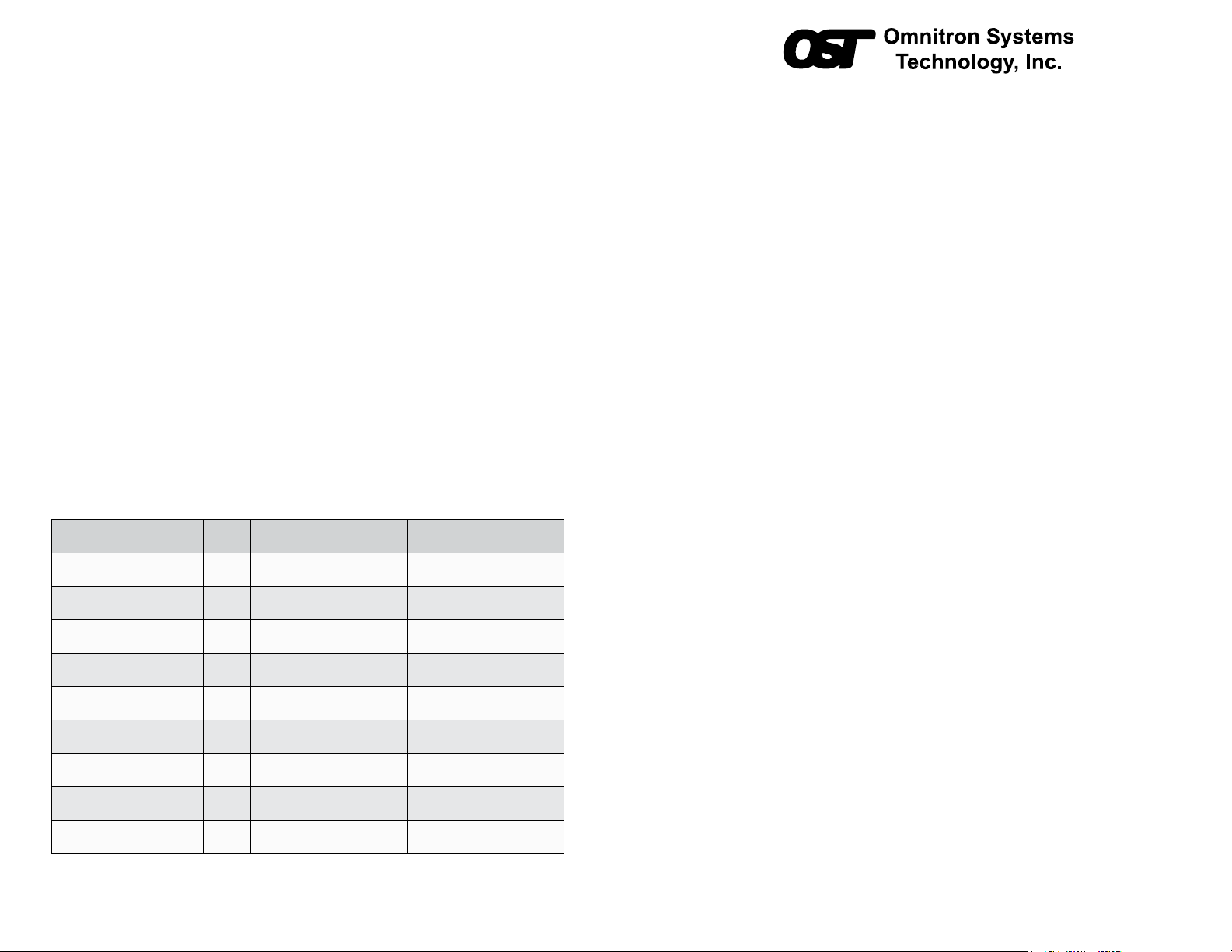
Port to the COM port of a computer equipped with terminal emulation software such as
HyperTerminal. The Console Port (DCE) is a mini DIN-6 female connector which can be
changed to a DB-9 connector with the included adapter. The GM4 Console Port is a standard
RS-232 asynchronous serial interface.
Start HyperTerminal and select the correct COM Port in the HyperTerminal “Connect To:”
window. Set the serial port to the following:
Bits Per Second 57,600 Stop Bits 1
Data Bits 8 Parity 8
HW Flow Control NONE
Once connected, press <ENTER> to bring up a command line prompt on the attached PC.
A new GM4 module does not have a password, and will skip the Password Entry screen and
go straight to the Management Options screen. If a password has been set, the Password
Entry screen will be displayed. Type the password and press <ENTER>, the GM4 will respond
with the Management Options screen.
The CLI interface allows for the detailed conguration of the module. It is recommended to
congure:
• Serial port password - option 3 from the Management Options screen
• Telnet password - option 3 from the Management Options screen
• IP address of the module - option 3 from the Management Options screen
• SNMP parameters - option 4 from the Management Options screen
See the full version of the User Manual for more information.
4) VERIFY OPERATION
Once the module has been installed and congured per steps 1 - 3, verify the module is
operational by viewing the LED indicators.
LED Function
“Legend”
Power
“PWR”
P1 Link Activity
“100”
P1 Link Activity
“1000”
P1 Link Activity
“100” and “1000”
Test/Alarm
“Tst/Alm”
Management Mode
“Msr/Slv”
P2 Link Activity
“100”
P2 Link Activity
“1000”
P2 Link Activity
“100” and “1000”
Color OFF State ON/Blinking State
Green No power ON: Module has power
Green Port not linked at 100M
Green Port not linked at 1000M
Green Port not linked at 10M
Green Reserved Reserved
Green N/A
Green Port not linked at 100M
Green Port not linked at 1000M
Green Port not linked at 10M
ON: Port linked at 100M
Blinking: Data activity
ON: Port linked at 1000M
Blinking: Data activity
ON: Port linked at 10M
Blinking: Data activity
ON: Master (normal)
5 Hz Blinking: Secure Slave
ON: Port linked at 100M
Blinking: Data activity
ON: Port linked at 1000M
Blinking: Data activity
ON: Port linked at 10M
Blinking: Data activity
Figure 5: LED Indicators
040-8920R-001A 2/12
iConverter 2-Port Fiber to Copper GM4
Network Interface Device
Quick Start Guide
PRODUCT OVERVIEW
This document describes the basic installation
and conguration of the 2-Port Fiber to Copper
GM4 standalone modules.
The GM4 features one SFP ports, one UTP
port and a RS-232 Serial Console Port. The
SFP port supports SERDES 100/1000BASE-X
SFP fiber and Omnitron approved SGMII
10/100/1000BASE-T copper transceivers.
NOTE: When using third party 100BASE-FX and unapproved SGMII SFPs, the port must
be manually congured using the Command Line Interface (CLI). Interface settings can be
changed using the portattribute command. For more information including the complete
User Manual on the 2-Port GM4 modules, access Omnitron’s registration page and register
the product:
http://www.omnitron-systems.com/forms/product_registration.php
INSTALLATION PROCEDURE
1) Congure DIP-Switches
2) Install Standalone Module and Connect Cables
3) Congure Module via Command Line Interface
4) Verify Operation
1) CONFIGURE DIP-Switches
DIP-SWITCH BANK 1
SW1: P1 AUTO/MANUAL NEGOTIATION “AN / Man”
When this DIP-switch is in the “AN”
position (factory default), the port
automatically determines the duplex
and pause modes of the connected
device. If the connecting device cannot
provide the proper signal to indicate its
own mode of operation, the DIP-switch
should be set to the “Man” position.
When in manual mode, no capabilities
are advertised and the port operates in
full-duplex mode.
Figure 1: DIP-switch Location
NOTE: If a 1000Mbps ber transceiver is installed, the port always operates in 1000Mbps
full-duplex mode.
949.250.6510 tel * 949.250.6514 fax * www.omnitron-systems.com
Page 1Omnitron Systems Technology * 140 Technology Dr. * Irvine, CA 92618
Page 2
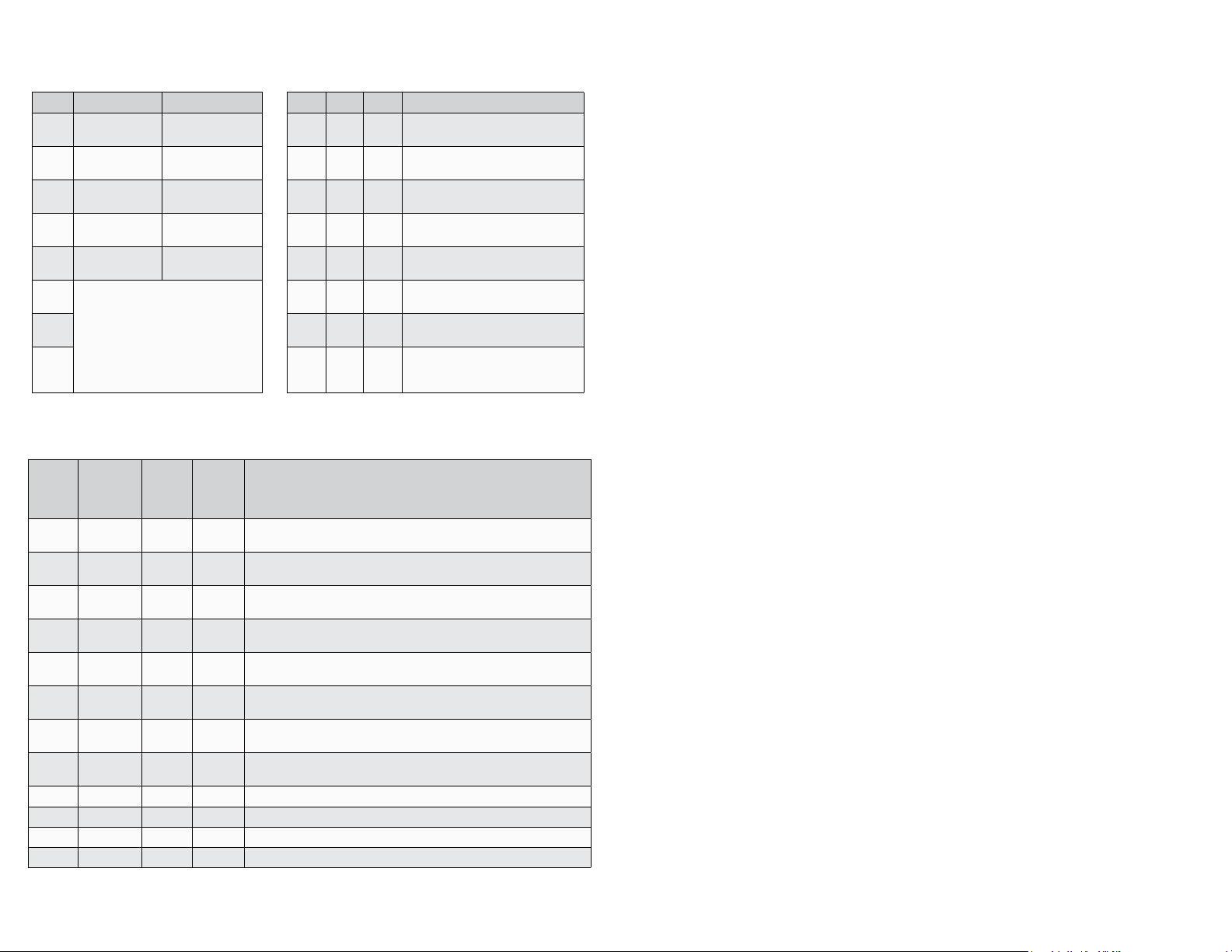
NOTE: If a 100Mbps ber transceiver is installed, the port will operate in 100Mbps full-duplex
manual mode.
The function of DIP-switch Bank 1 is outlined in Figure 2 below.
Switch DOWN (Default) UP SW6 SW7 SW8 Link Mode
AN:
1
P1 Auto-neg.
AN:
2
P2 Auto-neg.
1000:
3
P2 1000Mbps
100:
4
P2 100Mbps
FDX:
5
P2 Full-Duplex
6
7 DN UP UP
8 UP UP UP
Man:
P1 Manual Neg.
Man:
P2 Manual Neg.
10-100:
P2 10 or 100Mbps
10:
P2 10Mbps
HDX:
P2 Half-Duplex
Link Modes
DN DN DN Link Segment (LS)
UP DN DN Link Propagate (LP)
DN UP DN
UP UP DN
DN DN UP Symmetrical Fault Detect (SFD)
UP DN UP
Remote Fault Detect + Link
Segment (RFD+LS)
Remote Fault Detect + Link
Propagate (RFD+LP)
Asymmetrical Link Propagate Port
1 to Port 2 (ALP P1 P2)
Asymmetrical Link Propagate Port
2 to Port 1 (ALP P2 P1)
Asymmetrical Link Propagate Port
1 to Port 2 + Port 1 Remote Fault
Detect (ALP P1 P2 + P1 RFD)
Figure 2: DIP-switch Bank 1 Figure 3: Link Mode Settings
SW2, SW3, SW4, SW5 - UTP Conguration
SW2
P2
AN/MAN
(UTP)
AN 1000 10 or 100 FDX
AN 1000 10 or 100 HDX
AN 10-100 100 FDX
AN 10-100 100 HDX
AN 10-100 10 FDX
AN 10-100 10 HDX
Man 1000 10 or 100 FDX
Man 1000 10 or 100 HDX
Man 10-100 100 FDX The UTP port is set to manual negotiation and is forced to: 100F
Man 10-100 100 HDX The UTP port is set to manual negotiation and is forced to: 100H
Man 10-100 10 FDX The UTP port is set to manual negotiation and is forced to: 10F
Man 10-100 10 HDX The UTP port is set to manual negotiation and is forced to: 10H
SW3
P2
1000/100-10
(UTP)
SW4
P2
100/10
(UTP)
SW5
P2
FDX/HDX
(UTP)
UTP Mode of Operation
The UTP port is set to auto-negotiation with the following modes
advertised: 1000F, 1000H, 100F, 100H, 10F, 10H
The UTP port is set to auto-negotiation with the following modes
advertised: 1000H, 100F, 100H, 10F, 10H
The UTP port is set to auto-negotiation with the following modes
advertised: 100F, 100H, 10F, 10H
The UTP port is set to auto-negotiation with the following modes
advertised: 100H, 10F, 10H
The UTP port is set to auto-negotiation with the following modes
advertised: 10F, 10H
The UTP port is set to auto-negotiation with the following modes
advertised: 10F, 10H
The UTP port is set to auto-negotiation with the following modes
advertised: 1000F (When set to 1000, the port is always in AN mode)
The UTP port is set to auto-negotiation with the following modes
advertised: 1000H (When set to 1000, the port is always in AN mode)
Figure 4: UTP Conguration
SW6, SW7, SW8 - LINK MODES
The DIP-switches shown in Figure 3 on the previous page, are used to congure the link
modes. It is recommended to have link modes DOWN (default) during the initial installation.
After the circuit has been tested and operational, congure the module for the desired
mode.
For detailed information on the operation of the different Link Modes, download the application
iConverter Link Modes” available on Omnitron’s web page:
note “
http://www.omnitron-systems.com/downloads.php
2) INSTALL STANDALONE MODULE AND CONNECT CABLES
a. The GM4 is available in tabletop and wall-mount models. For wall-mounting, attach the
GM4 to a wall, backboard or other at surface. For tabletop installations, place the unit
on a at level surface. Attach the rubber feet to the bottom of the GM4 to prevent the
unit from sliding. Make sure the unit is placed in a safe, dry and secure location.
To power the unit using the AC/DC adapter, connect the AC/DC adapter to an AC outlet.
Then connect the barrel plug at the end of the wire on the AC/DC adapter to the 2.5mm
DC barrel connector (center-positive) on the unit. Conrm that the unit has powered up
properly by checking the power status LED located on the front of the unit.
To power the unit using a DC power source, prepare a power cable using a two conductor
insulated wire (not supplied) with a 14 AWG gauge minimum. Cut the power cable to the
length required. Strip approximately 3/8 of an inch of insulation from the power cable
wires. Connect the power cables to the unit by fastening the stripped ends to the DC
power connector. Connect the power wires to the DC power source. The Power LED
indicates the presence of power.
WARNING: Note the wire colors used in making the positive and negative connections.
Use the same color assignment for the connection at the DC power source.
NOTE: If mounting with a safety ground attachment, use the safety ground screw at the
rear of the unit.
b. Insert the SFP Fiber transceiver into the SFP receptacle on the GM4.
NOTE: The release latch of the SFP Fiber transceiver must be in the closed position
before insertion.
The GM4 module has the ability to detect the speed and automatically congure the
port to match the speed of approved SFP transceivers. Some SFP ber transceivers
will need to be congured using the portattribute CLI commands to congure the speed
of the port to match the speed of the installed SFP transceiver. See the full version of
the User Manual for more information.
c. Connect the UTP port via a Category 5 cable to a 10BASE-T, 100BASE-TX or
1000BASE-T Ethernet device.
d. Connect the appropriate multimode or single-mode ber cable to the ber port of the
installed module. It is important to ensure that the transmit (TX) is attached to the receive
side of the device at the other end and the receive (RX) is attached to the transmit side.
Single-ber (SF) transceivers operate in pairs. The TX wavelength must match the RX
wavelength at the other end and the RX wavelength must match the TX wavelength at
the other end.
3) CONFIGURE MODULE VIA COMMAND LINE INTERFACE
To access the Command Line Interface (CLI), connect the GM4 RS-232 Serial Console
Page 2 Page 3
