Page 1
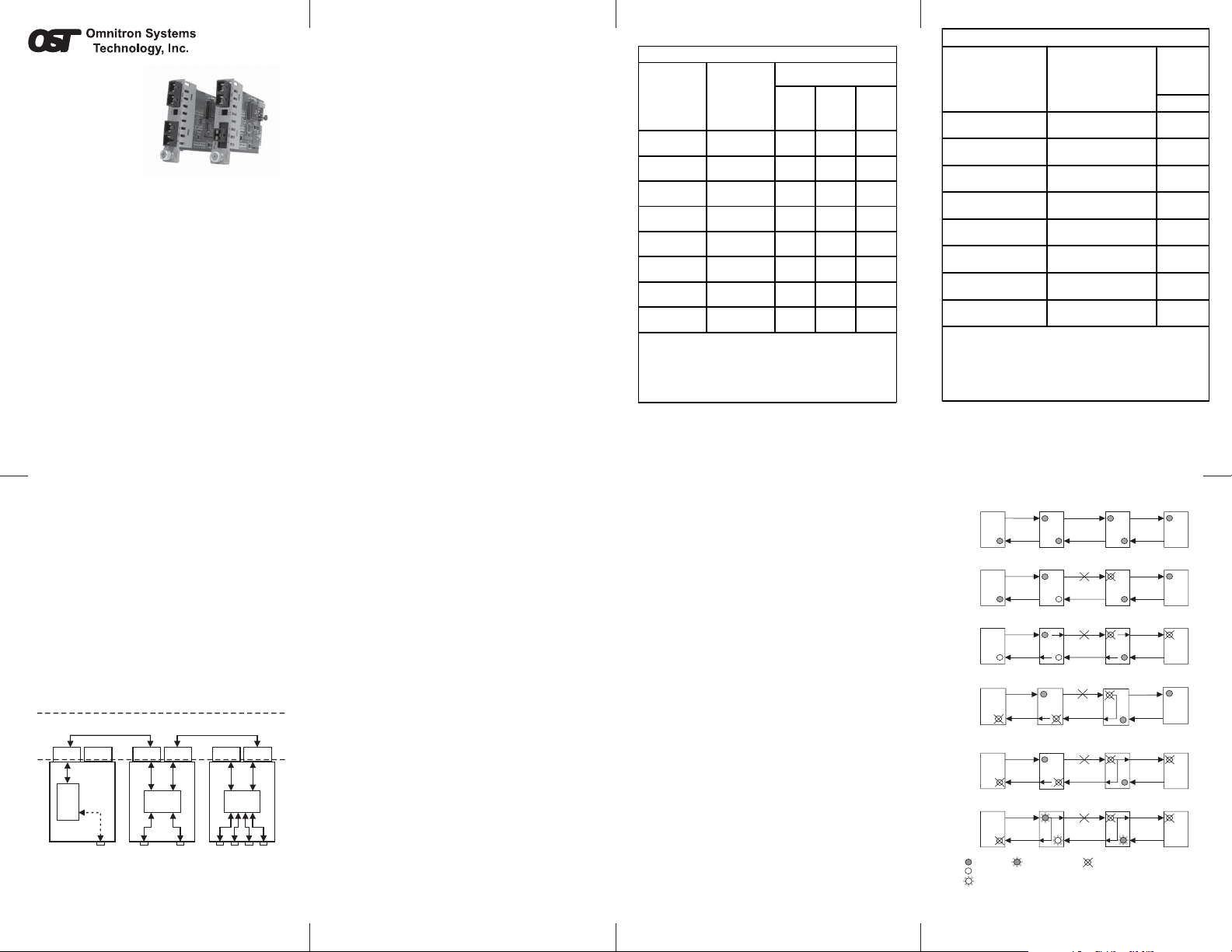
iConverter
r
.
®
GX/F User Manual
Port 1 (P1), Gigabit
1000X
Port 2 (P2), Fast Ethernet
100FX
ABOUT THIS MANUAL
This document supports revision “xx/10” of the GX/F.
Please refer to the serial number label on the GX/F for
the revision number of your product. This revision
incorporates the following improvements to the GX/F:
1. Product enhancements now prevent unpredictable
behavior under undefined or incompatible DIP-Switch
selections.
2. LINK MODES have been increased to include RFD+LS
and RFD+LP modes. Improvements to LED behavior
have been made to accommodate these new link modes.
OVERVIEW
The iConverter GX/F media converter provides Gigabit
1000X fiber to Fast Ethernet 100FX fiber conversion. It
is a member of the modular iConverter product family
and supports multimode, single-mode and single-fiber
options. The iConverter GX/F repeats, regenerates and
re-times the fiber optic signal, and multiple GX/F repeaters
can be cascaded to extend total network distances.
Using its switch-based architecture, the GX/F can be
used as a two-port fiber converter, or using its two
additional 10/100 Ethernet backplane ports, it can
connect to adjacent modules and accommodate
In-Band management or multi-module configurations
(the different iConverter Chassis models provide
backplane links to connect between adjacent modules).
The GX/F can be used in an unmanaged or managed
fashion. When unmanaged, it can be installed in a chassis
without a management module. To be managed, a
Network Management Module (NMM) or an iConverter
module with built-in management (such as a 10/100M or
GX/TM) must be installed in the same chassis.
Advanced Features
The GX/F features Port VLAN and T ag VLAN, which allow
control of traffic flow between both the fiber ports and the
backplane ports. It also features Port Access Control,
which facilitates enabling and disabling of individual ports.
The GX/F supports reporting of MIB statistics. Statistics
are available for 32 variables per port, reporting a wide
range of real-time packet statistics to provide
performance and operational monitoring.
NOTE: Using the advanced features listed above
requires management via an NMM, or an iConverter
module with built-in management (such as a 10/100M
or a GX/TM) and NetOutlook
a third-party SNMP management software or Telnet.
™
Management Software,
For more information on using and configuring these
advanced features, please refer to the NetOutlook
Management Software user manual.
GX/F MODEL NUMBER REFERENCE CHARTS
iConverter
GX/F Dual Fiber Converters
Port 1 - 1000X
(Fiber Type /
Distance /
Wavelength)
MM / 220m /
550m
MM / 220m /
550m
MM / 220m /
550m
MM / 220m /
550m
SM / 12km /
1310nm
SM / 12km /
1310nm
SM / 12km /
1310nm
SM / 12km /
1310nm
For wide temperature (-40 to 60º C), add a "W" to the end of the model
number. Consult fac to r y for extended tem p erature (-4 0 t o + 75º C
When using single-fiber (SF) media converter models, the Tx wavelength
on one end has to match the Rx wavelength on the othe r.
1
62.5/125µm, 100/140µm multimode fiber up to 220m. 50/125µm
multimode fiber up to 550m. Refe r to the fibe r c able manufacture r for
multimode distance specifications.
1
/ 850nm
1
/ 850nm
1
/ 850nm
1
/ 850nm
Port 2 - 100FX
(Fiber Type /
Distance /
Wavelength)
MM / 5km /
1310nm
SM / 30km /
1310nm
SM / 60km /
1310nm
SM / 120km /
1550nm
MM / 5km /
1310nm
SM / 30km /
1310nm
SM / 60km /
1310nm
SM / 120km /
1550nm
Connector Types (P1/P2)
SC/SC LC/LC
8562-00 - 8564-00
8562-01 - 8564-01
8562-02 - -
8562-03 - -
8563-10 - 8565-10
8563-11 8567-11 8565-11
8563-12 8567-12 -
8563-13 8567-13 -
MT-RJ/
MT-RJ
) models.
iConverter
GX/F Dual/Single-Fiber Converters
Port 1 - 1000x
Dual Fiber
(Fiber Type /
Distance /
Wavelength)
MM / 220m / 55 0m
850nm
MM / 220m / 55 0m
850nm
MM / 220m / 55 0m
850nm
MM / 220m / 55 0m
850nm
SM / 12km / 1310nm
SM / 12km / 1310nm
SM / 12km / 1310nm
SM / 12km / 1310nm
For wide temperature (-40 to 60º C), add a "W" to the end of the model
number. Consult factory for extended temperature (-40 to +75º C) models
When using single-fiber (SF) media converter models, the Tx wavelength
on one end has to match the Rx wavelength on the other.
1
62.5/125µm, 100/140µm multimode fiber up to 220m. 50/125µm
multimode fiber up to 550m. Refer to the fiber cable manufacturer for
multimode distance specifications.
Port 2 - 100Fx
Single Fiber
(Fiber Type /
Wavelength)
1
/
SM / 20km /
Tx 1310nm, Rx 1550nm
1
/
SM / 40km /
Tx 1310nm, Rx 1550nm
1
/
SM / 20km /
Tx 1550nm, Rx 1310nm
1
/
SM / 40km /
Tx 1550nm, Rx 1310nm
SM / 20km /
Tx 1310nm, Rx 1550nm
SM / 40km /
Tx 1310nm, Rx 1550nm
SM / 20km /
Tx 1550nm, Rx 1310nm
SM / 40km /
Tx 1310nm, Rx 1550nm
Distance /
Connecto
Type
(P1/P2)
SC/SC
8562-05
8562-06
8562-07
8562-08
8563-15
8563-16
8563-17
8563-18
Page 1 Page 2 Page 3
PORT STRUCTURE
Using a 4-port switch design, the GX/F features a frontplane 1000Mbps Gigabit fiber port (P1), a 100Mbps
Fast Ethernet fiber port (P2) and two 10/100 Ethernet
backplane copper ports (“A” and “B”) that can connect
to adjacent modules within the same chassis.
When the GX/F “A” and “B” Ethernet backplane ports are
enabled (using the “BPAEN” and “BPBEN” DIP-Switches),
they connect via the chassis backplane to the slots on
the left and right sides of the GX/F module. When another
switch-based module with backplane ports such as a
second GX/F or an NMM is installed in an adjacent slot, it
can be connected via the backplane to the GX/F to form
a multi-module configuration.
GX/F Application Example
Slot 1 (odd) Slot 2 (even) Slot 3 (odd)
Chassis
Backplane
A Port
B Port
NMM
front /
back
select
NMM UTP
10 port
NMM Module
“A” Link
A Port
Internal
10/100/1000
switch chip
Fiber
1000 port
GX/F Module
B Port
Fiber
100 port
“B” Link
4-port 10/100 UTP
Fig. 1 In-Band Managed GX/F Application
Page 5
A Port
B Port
Internal
10/100
switch chip
Switch
4Tx Module
Fig. 1 depicts a chassis with three modules plugged
into three of its adjacent backplane slots (beginning
with an odd numbered slot). The adjacent slots are
connected via the backplane using the “A” and “B”
10/100 links. In this example, the GX/F in the center
slot connects to the slot on its left using the “A” link
and to the slot on its right using the “B” link.
The module on the left is a Network Management Module
(NMM) connecting via its “A” backplane port to the GX/F,
facilitating “In-Band” management (via the fiber uplink).
The module on the right is a 4-port 10/100 switch module
(4Tx) connecting to the GX/F via its “B” port. This 3-module
configuration forms an effective managed 4-port 10/100
Ethernet switch with one Gigabit fiber uplink port and one
Fast Ethernet fiber port.
This example shows how the GX/F can be used as a managed
or unmanaged media converter or as a building block in
creating flexible and effective network switch configurations.
For more information about individual chassis “A” and “B”
backplane links, refer to the specific chassis’ user manual.
LINK MODES
In order to accommodate different user needs, the GX/F
supports five different linking modes (see Fig. 2).
In “Link Segment” (LS) mode (“Normal” mode), a port transmits
a Link signal independently of any received Link at any port.
For example, P2 transmits a Link regardless of the receiving
of a Link at P1 [Fig. 2(a) & 2(b)].
In “Link Propagate” (LP) mode (sometimes referred
to as “Link-Loss-Carry-Forward”), a port transmits a
Link signal only when receiving a Link on the other
Page 6
front-plane port, and a loss of a received Link at one
port causes the other front-plane port to drop its link
out. For example, P2 transmits a Link only when
receiving a Link at P1 [Fig. 2(c)].
In Remote Fault Detection + Link Segment (RFD+LS),
the fiber port transmits a Link signal only when receiving
a Link at the fiber port. As a result, fiber faults (no Link
received at the fiber) are looped-back and can be
reported to the network core [Fig. 2(d)].
In “Remote Fault Detection + Link Propagate” (RFD+LP)
mode, the P1 port transmits a Link signal only when both it
and P2 are receiving Link signals. A loss of a received Link
signal at P1 is Looped-back to P1 and propagated to P2,
causing both to stop transmitting the Link signal [Fig. 2(e)].
Also, the loss of a received Link at P2 is propagated to
both P1 and P2, which stop transmitting the Link signal.
NOTE: Connecting two converters both set to RFD is not
supported and will cause a “deadly embrace” lockup (refer
to the Port 1 1000FX Auto-Negotiation DIP-Switch section).
“Symmetrical Fault Detection” (SFD) mode operates
similarly to the Remote Fault Detection (RFD) mode. In
SFD mode, the loss of a received Link at P1 is LoopedBack to P1 and propagated to P2, causing both to stop
transmitting the Link signal [Fig. 2(f)] and also causing
blinking in a connected GX/F P1 “Link” LED indicator.
Connecting two converters which are both set to SFD is
permitted and facilitates a dual-loop-back feature where
P1 fiber faults can be reported to both ends of the network.
NOTE: Converters in SFD mode must be deployed in pairs,
and the “LS” DIP-Switch position must also be selected.
Page 7 Page 8
Page 4
100Fx
Fiber
(a)
Switch 1 Converter A Converter B Switch 2
(b)
Switch 1
(c)
Switch 1
(d)
Switch 1 Converter A
(e)
Switch 1 Converter A Converter B Switch 2
(f)
Switch 1 Converter A Converter B Switch 2
LED Lit LED Blinking LED Off
LED Status depends on connected device
LED Status (Blinking/off) depends on connected device
Fig. 2 GX/F Link Modes
1000F
LS LS
Fiber
LS
P1
P2
Converter A
LP
P1
P2
Converter A
LP
LP
SFD SFD
P1P1 P2P2
LS
P1
Converter B
LP
P1
Converter B
RFD+LS
P1P1 P2P2
Converter B
RFD+LP
P1P1 P2P2
P1P1 P2P2
P2
P2
100Fx
Fiber
Switch 2
Switch 2
Switch 2
Page 2
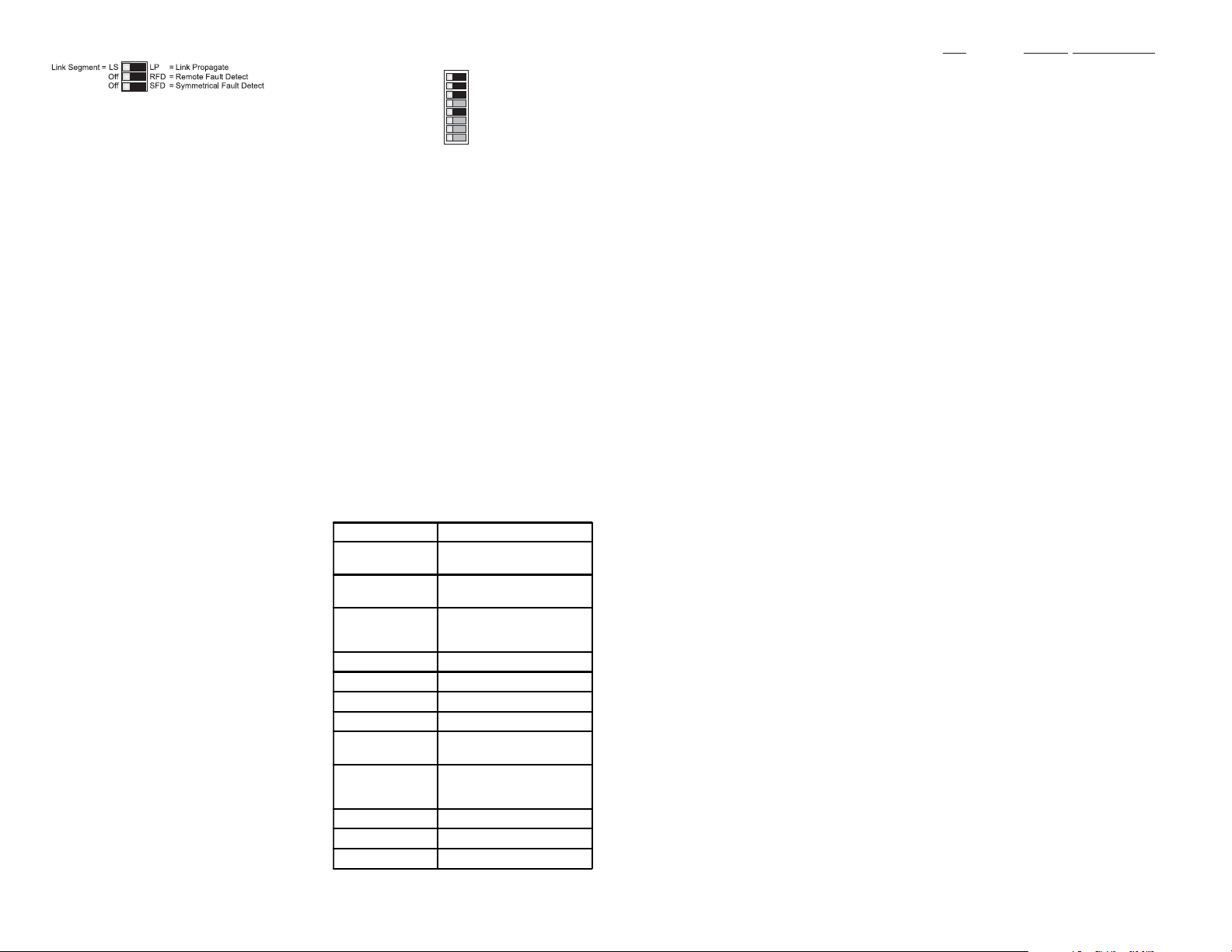
DIP-SWITCH SETTINGS
Front Panel DIP-Switch Settings
Fig. 3 Front Panel DIP-Switches
Link Segment/Link Propagate “LS/LP” DIP-Switch
This DIP-Switch controls the Link Propagate or Link
Segment modes. When the DIP-Switch is in the “LS”
position (factory setting), Link Segment mode is enabled.
In the “LP” position, Link Propagate mode is enabled.
Remote Fault Detection “RFD” DIP-Switch
To enable Remote Fault Detection mode, set the “RFD”
DIP-Switch to the “RFD” position.
To enable RFD + LS mode, also set the LS/LP DIPSwitch to the “LS” position. To enable RFD + LP mode,
set the LS/LP DIP-Switch to the “LP” position.
The RFD DIP-Switch selection is ignored on ports set to
Auto-Negotiation mode.
NOTE: Connecting two converters with both set to RFD
mode is not supported and will cause a “deadly embrace”
lockup.
Symmetrical Fault Detection “SFD” DIP-Switch
To enable Symmetrical Fault Detection mode, set the
“SFD” DIP-Switch to the “SFD” position, the “LS/LP”
DIP-Switch to the “LS” position and the “RFD”
DIP-Switch to the “Off” position.
Any other DIP-Switch configuration will disable
Symmetrical Fault Detection mode.
NOTE: Converters in SFD mode must be deployed in pairs.
Board-Mounted DIP-Switches
ON
=
Off
Off
P1 Auto Negotiate
=
AN
=P2 Full Duplex
FD
Fig. 4 Board Mounted DIP-Switches
1
2
3
4
5
6
7
8
Backplane “A” Enabled
BPAEN
=
BPBEN
Backplane “B” Enabled
=
P1 Manual
MAN
= P2 Half Duplex
HD
Backplane A Enable “BPAEN” DIP-Switch
When the “BPAEN” DIP-Switch is in the “ON” (right) position,
the A Ethernet backplane port is enabled. This port allows
connectivity to an adjacent module. When the “BPAEN”
DIP-Switch is in the “Off” position (left, factory setting), the
A port is isolated from the backplane.
Backplane B Enable “BPBEN” DIP-Switch
When the Backplane B Enable “BPBEN” DIP-Switch is in the
“ON” (right) position, the B Ethernet backplane port is enabled.
This port allows connectivity to an adjacent module. When
the “BPBEN” DIP-Switch is in the “Off” position (left, factory
setting), the B port is isolated from the backplane.
Port 1 1000FX Auto-Negotiation “P1 AN / MAN”
DIP-Switch
When set to the Auto-Negotiate “AN” (factory setting),
this DIP-Switch enables the Gigabit Fiber Port to sense
its duplex mode automatically. If the connected device
cannot provide the proper signal to indicate its own
mode of operation, the P1 Manual “MAN” DIP-Switch
position should be selected to force Full-Duplex mode
Page 10 Page 11 Page 12Page 9
on Port 1. This facilitates the connection to devices that
do not auto-negotiate properly on their Gigabit fiber port.
Note: In order for Gigabit fiber ports to link up, the
linking two devices (ports) must be set to the same
mode (either Manual or Auto-Negotiate).
When the P1 1000FX Fiber is set to Auto-Negotiation
Mode, the device receiving the fault acts as if it is in
RFD mode.
NOTE: In older versions of firmware, RFD was not
defined on ports set to Auto-Negotiation.
Port 2 100Fx Full/Half Duplex “P2 FD / HD”
DIP-Switch
The P2 Full/Half-Duplex DIP-Switch selects the duplex
mode for the 100Mbps (FX) P2 port. When set to
Full-Duplex “FD” (left, factory setting), the P2 port
operates in Full-Duplex mode. When set to Half-Duplex
“HD” position (right), P2 operates in Half-Duplex mode.
NOTE: Port 2 100FX is not defined for Auto-Negotiate
mode per the IEEE802.3 and is always in Manual mode.
UNUSED DIP-SWITCHES
The following DIP-Switches are present on the GX/F
but are unused and do not affect any functionality:
4) P2 AN/MAN
6) P2 100/10
7) P2 1000/10-100
8) P2 AX/MANX
LED INDICATORS
LED COLOR DESCRIPTION
Pwr: Yellow On--Power
F/O P1 FDX: Green On--Full-Duplex detected
F/O P1 Lk/Act: Green On--Link / Blink--activity
F/O P2 Lk/Act: Green On--Link / Blink--activity
F/O P2 FDX: Green On--Full-Duplex detected
The iConverter GX/F modules are hot-swappable and
can be installed into any iConverter chassis. To install
in a chassis, perform the following steps:
1. Slide the
iConverter module into the selected slot
while aligning it with the installation guides. Ensure
that the module is firmly seated against the
backplane.
2. Secure the module to the chassis using the panel
fastener screw (attached to the module).
3. Connect an appropriate multimode or single-mode
fiber cable to the Gigabit P1 fiber port.
4. Connect the cable to a compatible Gigabit device.
5. Connect an appropriate multimode or single-mode
fiber cable to the 100BASE-FX P2 fiber port.
6. Connect the cable to a compatible 100BASE-FX
device.
NOTES: Each transmit (Tx) port must connect to the
receive port of the attached device; the receive (Rx)
port must connect to the transmit port.
When using single-fiber (SF) models, the Tx wavelength
on one end must match the Rx wavelength on the other
and the converters must be used in matched pairs
(example: model 8562-05 must be matched with model
8562-07).
GX/F SPECIFICATIONSMOUNTING AND CABLE ATTACHMENT
Model Type GX/F
Protocols
Fiber
Connectors
Controls
LED Displays
Dimensions
Weight
Compliance
Power
Requirement
Temperature
Humidity
Altitude
MTBF (hrs)
1000BASE-SX/LX,
100BASE-FX
SC, MT-RJ, LC,
Single-Fiber SC
BP Enable, LS/LP, RFD,
F/O Auto /Man,
F/O FDX/HDX
Power, F/ O link, FD X/HDX
W:0.85" x D:4.5" x H:2.8"
UL, CE, FCC Class A
1.5A @ 3.3VDC (typical)
Standard: 0 to 50º C
Wide: -40 to 60º C
Storage: -40 to 80º C
5 to 95% (non-condensing)
-100m to 4000m
730,000
Page 14 Page 16Page 13
8 oz.
The operating description in this Instruction Manual is for use by qualified
personnel only. T o avoid electrical shock, do not perform any servicing of this
unit other than that contained in the operating instructions, unless you are
qualified and certified to do so by Omnitron Systems T echnology, Inc.
This product is warranted to the original purchaser against defects
in material and workmanship for a period of TWO YEARS from the
date of shipment. A LIFETIME warranty may be obtained by the
original purchaser by REGISTERING this product with Omnitron
within 90 days from the date of shipment. TO REGISTER,
COMPLETE AND MAIL OR FAX THE ENCLOSED
REGISTRATION FORM. Y ou may also register your product on the
Internet at www.omnitron-systems.com. During the warranty period,
Omnitron will, at its option, repair or replace a product which is
proven to be defective.
For warranty service, the product must be sent to an Omnitron designated
facility, at Buyer’s expense. Omnitron will pay the shipping charge to
return the product to Buyer’s designated US address using Omnitron’s
standard shipping method.
The foregoing warranty shall not apply to defects resulting from
improper or inadequate use and/or maintenance of the equipment by
Buyer, Buyer-supplied equipment, Buyer-supplied interfacing,
unauthorized modifications or tampering with equipment (including
removal of equipment cover by personnel not specifically authorized
and certified by Omnitron), or misuse, or operating outside the
environmental specification of the product (including but not limited to
voltage, ambient temperature, radiation, unusual dust, etc.), or improper
site preparation or maintenance.
No other warranty is expressed or implied. Omnitron specifically
disclaims the implied warranties of merchantability and fitness for
any particular purpose.
Warning
Warranty
Limitation of Warranty
Page 15
The remedies provided herein are the Buyer’s sole and exclusive
remedies. Omnitron shall not be liable for any direct, indirect,
special, incidental, or consequential damages, whether based on
contract, tort, or any legal theory.
Exclusive Remedies
TECHNICAL SUPPORT
For help with this product, contact our Technical Support:
Phone: (949) 250-6510
Fax: (949) 250-6514
Address: Omnitron Systems Technology, Inc.
140 Technology Dr., #500
Irvine, CA 92618 USA
E-mail: support@omnitron-systems.com
URL: www.omnitron-systems.com
Form: 040-08560-001C 9/07
