Page 1
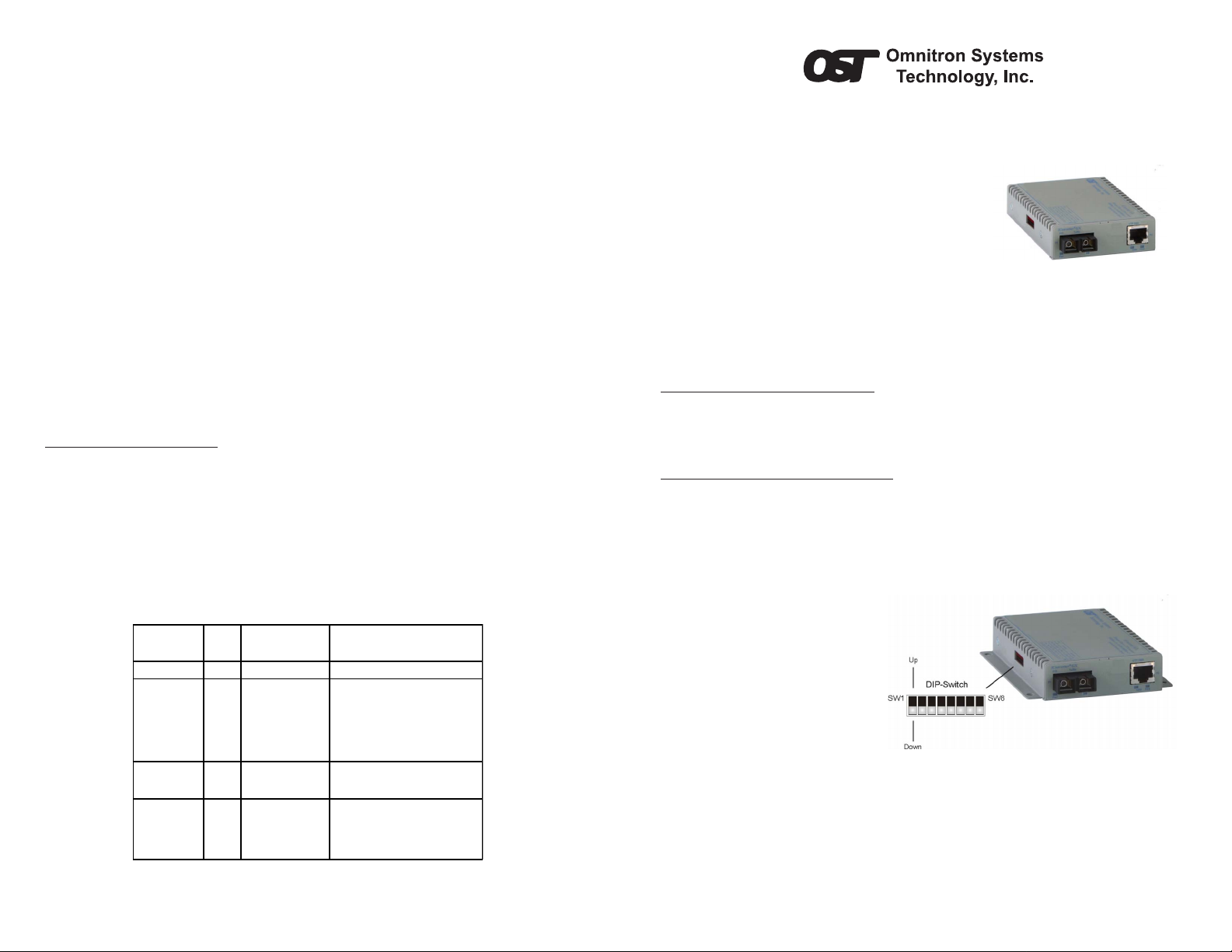
from the power cable wires. Connect the power cables to the unit by fastening the
stripped ends to the DC power connector.
Connect the power wires to the DC power source. The Power LED should indicate
the presence of power.
WARNING: Note the wire colors used in making the positive and negative
connections. Use the same color assignment for the connection at the DC
power source.
NOTE: If mounting with a safety ground attachment, use the safety ground
screw at the rear of the unit.
b. When using a Gx AN SFP model, insert the SFP Fiber transceiver into the Port 1
SFP receptacle on the Gx AN.
NOTE: The release latch of the SFP Fiber transceiver must be in the closed
position before insertion.
c. Connect the UTP port via a Category 5 cable to a 1000BASE-T Ethernet device.
d. Connect an appropriate multimode or single-mode fiber cable to the fiber port of
the installed module. It is important to ensure that the transmit (TX) is attached to
the receive side of the device at the other end and the receive (RX) is attached to
the transmit side. Single-fiber (SF) media converter models operate in pairs. The
TX wavelength must match the RX wavelength at the other end and the RX
wavelength must match the TX wavelength at the other end.
3) VERIFY OPERA TION
Once the module has been installed and configured, per steps 1 and 2, verify the
module is operational by viewing the status of the LED indicators. The table below
provides a description for each LED indicator.
The Power LED indicates the module is receiving power from the chassis.
The Fiber Optic “FO” LED indicates the fiber optic connection between the modules
has been established. A blinking LED indicates the presence of data, an auto-negotiation
problem or a link mode error indication.
The UTP LEDs indicate the module has established a connection across its UTP port.
A blinking LED indicates the presence of data.
LED Function
"Legend"
Power "Pwr" Green No power On: Module has power
1000Mbps
Fiber Optics
"P1"
Port 2 (UTP)
Full-Duplex
"FDX"
Port 2 (UTP)
1000Mbps
"P2"
Omnitron Systems Technology * 140 Technology Dr. #500 * Irvine, CA 92618
Color Off State On / Blinking State
On: Fiber Link
Green No Fiber Link
Half-Duplex whe n
Green
any UTP link is
active
Green Not linked
Fast Blinking: Fiber Data Activity
Slow Blinking: Signal detect but
auto-negotiation has not completed
or SFD error detected
On: Full-Duplex when any UTP link
is active
On: UTP linked at 1000Mbps
Fast Bli nki ng: UTP D a ta A c tivity
Slow Blinking: SFD error detected
Figure F: LED Indicators
Form 040-8500N-002 A 9/07
949.250.6510 tel * 949.250.6514 fax * www.omnitron-systems.com
iConverter Gx AN S tandalone Module QUICK ST ART GUIDE
The Omnitron iConverter
UTP to 1000BASE-FX fiber media conversion.
The Gx AN can be used to connect Gigabit file
servers to Gigabit switches and connect switches
with Gigabit fiber uplinks.
The Gx AN supports Full/Half-duplex auto and forced
negotiation with both hardware and software manual
override controls.
The Gx AN standalone module is an unmanaged device.
For more information, including the complete User Manual on the Gx AN Standalone
module, access Omnitron’s documentation download web page to view all relevant
documents:
http://www.omnitron-systems.com/downloads.php
INSTALLATION PROCEDURE
1) Configure DIP-Switches
2) Set-up Module and Connect Cables
3) Verify Operation
1) CONFIGURE DIP-SWITCHES
SW1 - Port 1 Auto/Manual Negotiation “AN MAN”
When this DIP-switch is in the Auto-Negotiate “AN” position (factory default), the fiber
optic port is transparent to the network and allows the end devices connected to the
module to advertise through the module and establish negotiated settings between
the end devices. If Port 2 (UTP) is
not connected, the fiber port will not
be able to establish a fiber link. In
the AN mode, the DIP-switches for
Pause, Port 2 (UTP) and link
modes RFD and SFD are ignored.
If two Gx AN modules are linked
together and Port 1 is configured
for auto-negotiation, the mode of
operation will be determined by the
devices connected to Port 2 (UTP).
Port 1 is transparent to the process.
When this DIP-switch is in the
Manual “MAN” position, the advertised values of Port 2 is controlled by DIP-switches
SW2 through SW5.
SW2 and SW3 - Port 2 (UTP) Settings “AN MAN” “FDX HDX”
These DIP-switches are only valid when Port 1 is set to “MAN”. Port 2 is always set to
auto-negotiation and DIP-switches SW2 and SW3 only define what modes are
advertised. See Figure C: Port 2 (UTP) Modes.
®
Gx AN Standalone media converter provides 1000BASE-T
Figure A: DIP-Switch Location
Page 2
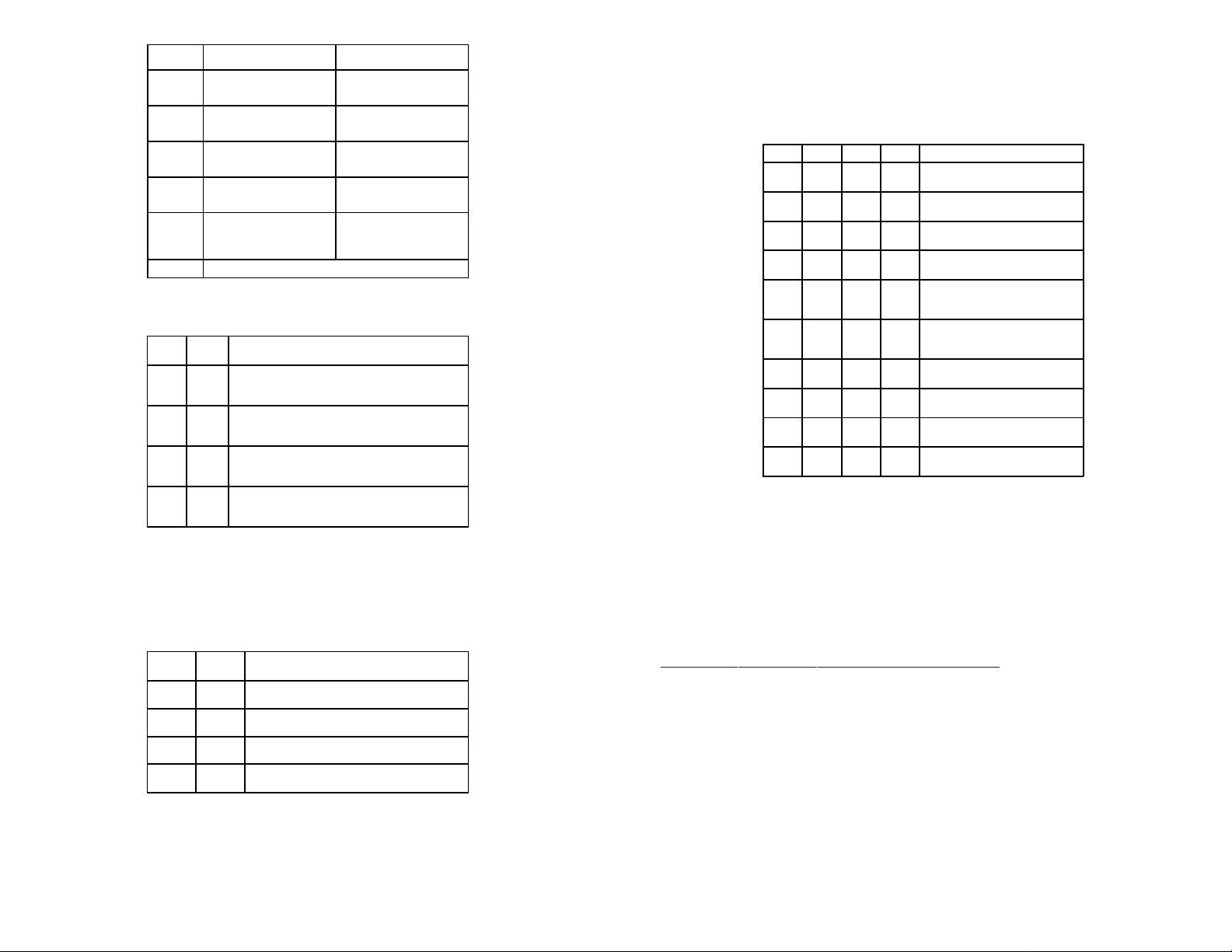
Switch Down
SW1 P1 AN:
SW2 P2 AN:
SW3 FDX:
SW4 OFF:
SW5 OFF:
SW6 - SW8 See Link Mode Table
(Factory Default)
Port 1
Fiber Auto-Negotiation
Port 2
UTP Auto-Negotiation
Port 2
UTP Full-Duplex
Port 2
Pause Advertisement Enable
Port 2
Asymmetric Pause
Advertised
P1 MAN:
Port 1
Fiber Manual Negotiation
P2 MAN:
Port 2
UTP Manual
HDX:
Port 2
UTP Ha lf - Duplex
PAUSE:
Port 2
Pause Disable
ASYM:
Port 2
Asymmetric Pause Not
Advertised
Up
Figure B: DIP-Switches
SW2 SW3 Port 2 (UTP) Modes of Operation
AN FDX Configured for Auto-Negotiation.
AN HDX Configured for Auto-Negotiation.
MAN FDX Configured for Forced-Negotiation.
MAN HDX C onfigured for Forced-Negotiation.
It advertises and negotiates in this order:
1000FDX, 1000HDX
It advertises and negotiates:
1000HDX
It advertises and negotiates:
1000FDX
It advertises and negotiates:
1000HDX
Figure C: Port 2 (UTP) Modes
SW4 and SW5 - Port 2 Pause Advertisement “OFF PAUSE” “OFF ASYM”
These DIP-switches are only valid when Port 1 is set to “MAN”. The P AUSE modes will
be based on the configuration of DIP-switches SW4 and SW5.
SW4 SW5 Port 2 (UTP) PAUSE Modes
OFF OFF No Pause advertised
OFF ASYM Asymmetric PAUSE towards link partner
PAUSE OFF S ym m etric PAUSE
PAUSE A SYM Both Symmetric PAUSE and Asymmetric PAUSE
toward local device
Figure D: Pause Modes
SW6, SW7, SW8 - Link Modes
These three DIP-switches configure the link mode settings. DIP-switch SW6 is valid
when Port 1 is set to “AN” or “MAN”. DIP-switches SW7 and SW8 are ignored when
Port 1 is set to “AN”. The following table details possible Link Mode DIP-switch
configurations.
SW1 SW6 SW7 SW8 Result
Down
Down Down Down
(AN)
Down
(MAN)
(MAN)
(MAN)
(MAN)
(MAN)
(MAN)
(MAN)
(MAN)
Up Down Down
(AN)
Up
Down Down Down
Up
Up Down Down
Up
Down Up Down
Up
Up Up Down
Up
Down Down Up
Up
Up Down Up
Up
Down Up Up
Up
Up Up Up
Enables Link Segment mode (LS).
Enables Link Propagate mode (LP).
Enables Link Segment mode (LS).
Enables Link Propagate mode (LP).
Enab l es Remote Fa ult Dete ction
mode plus Link Segment mode
(RFD+LS).
Enab l es Remote Fa ult Dete ction
mode plus Link Propagation mode
(RFD+LP).
Enables Symmetrical Fault Detect
mode (SFD).
Illegal Setting, Link Segment (LS) is
selected.
llegal Setting, Link Segment (LS) is
selected.
llegal Setting, Link Segment (LS) is
selected.
Figure E: Link Mode Table
NOTE: Connecting two converters set to any of the RFD modes is illegal and will
cause a “deadly embrace” lockup.
NOTE: It is recommended to keep the LS setting (default) until initial configuration
is complete.
For detailed information on the operation of the different Link Modes, download the
application note “iConverter Link Modes” available on Omnitron’s web page:
http://www.omnitron-systems.com/downloads.php
2) SET-UP MODULE AND CONNECT CABLES
a. The Gx AN is available in tabletop and wall-mounting models. For wall-mounting,
attach the unit to a wall, backboard or other flat surfaces. For tabletop installations,
place the unit on a flat level surface. Att ach the rubber feet to the bottom of the unit
to prevent the unit from sliding. Make sure the unit is placed in a safe, dry and
secure location.
To power the unit using the AC/DC adapter, connect the AC/DC adapter to the AC
outlet. Then connect the barrel plug at the end of the wire on the AC/DC adapter to
the 2.5mm DC barrel connector (center-positive) on the chassis. Confirm that the
unit has powered up properly by checking the power status LED located on the
front of the unit.
To power the unit using a DC power source, prepare a power cable using a twoconductor insulated wire (not supplied) with a 14 AWG gauge minimum. Cut the
power cable to the length required. Strip approximately 3/8 of an inch of insulation
