Page 1
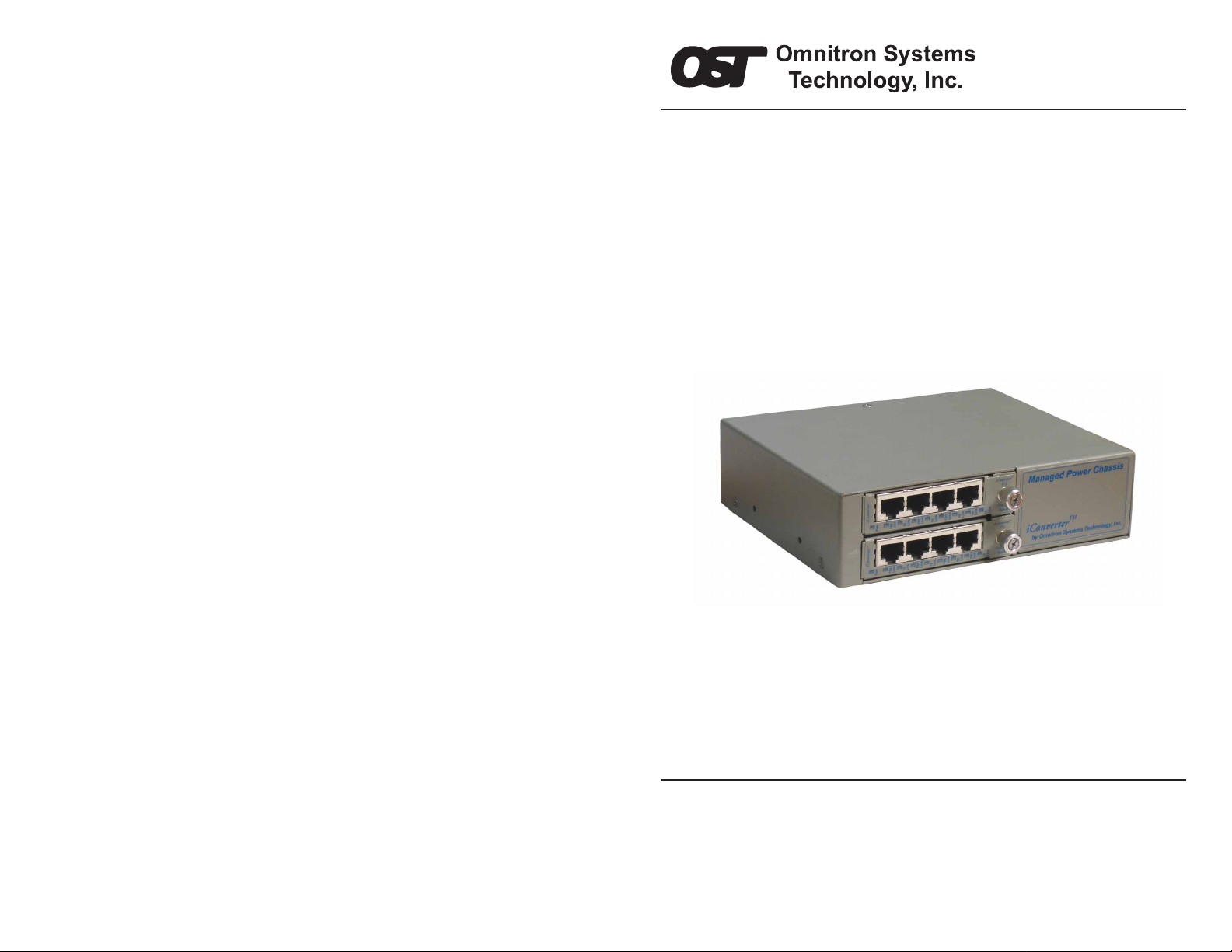
FlexSwitchTM 8U
Model 6700-FK
Replacement Kit
User Manual
140 Technology #500, Irvine, CA 92618
Phone: (949) 250-6510; Fax: (949) 250-6514
Page 2

Table of Contents
1.0 INTRODUCTION.................................................................... 3
1.1 General Description ............................................................. 3
2.0 INSTALLATION...................................................................... 3
2.1 Chassis Installation .............................................................. 3
2.2 Module Installation............................................................... 3
2.4 UTP Installation .................................................................... 4
3.0 CONFIGURATION ................................................................. 4
3.1 DC Powered Chassis Site Preparation............................... 4
3.2 DC Powered Chassis Mounting .......................................... 5
3.3 Configuring the DIP-Switches............................................. 6
3.3.1 Switch Module ...................................................................... 6
4.0 LED INDICA TORS ................................................................. 8
4.1 Switch Module ...................................................................... 8
5.0 SPECIFICATIONS.................................................................. 9
1.0 INTRODUCTION
1.1 General Description
The 6700-FK is the direct replacement for the discontinued FlexSwitch Model
600XC 8U. The 6700-FK replacement kit consists of two iConverter 4Tx
Switch Modules installed in a iConverter 2-Module chassis.
The 6700-FK provides eight auto-negotiating 10/100 UTP ports with autocrossover that enables easy attachment to hubs, switches and workstations.
The 6700-FK provides on-board DIP-Switches for manual configuration of
Port 1 and 2 on each 4-Port Switch Module.
2.0 INST ALLATION
2.1 Chassis Installation
The 6700-FK is designed to accommodate wall-mounting and tabletop
installations. For wall-mounting, the 8249-0 W all-Mount kit (sold separately)
is designed to attach the chassis to a wall, backboard or other flat surfaces.
For tabletop installations, place the unit on a flat level surface. Attach the
rubber feet to the bottom of the chassis to prevent the unit from sliding. Make
sure the unit is placed in a safe, dry and secure location.
For external power installation and configuration, see section 3.0.
2.2 Module Installation
The modules are pre-installed in the 2-Module chassis with the backplane
enabled on both modules. If the modules are removed, carefully slide the
module into the open slot. Align the module with the installation guides and
ensure that the module is firmly seated against the backplane. Secure the
module by fastening the front panel thumbscrew (push in and turn clockwise
to tighten) to the chassis front.
Page 2
Page 3
Page 3
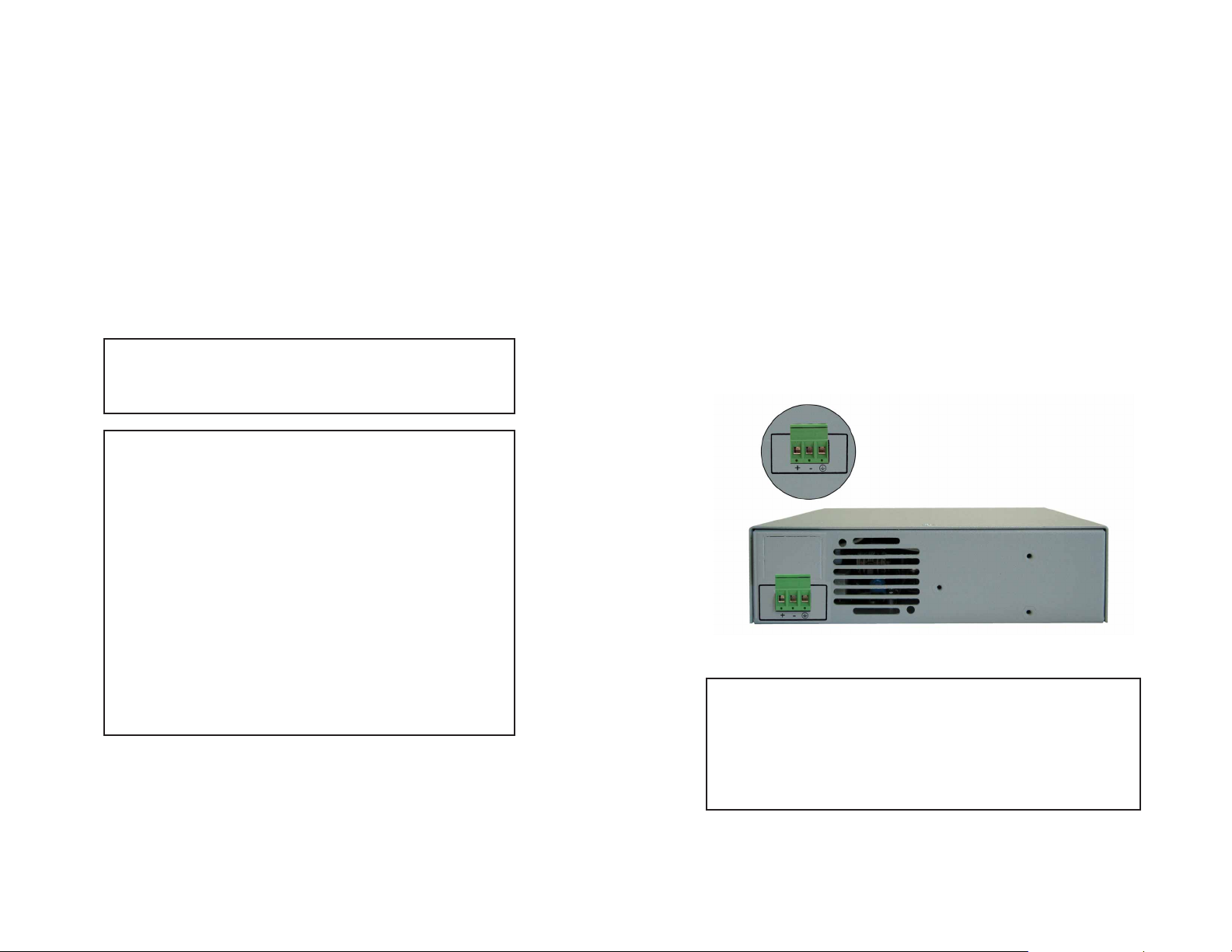
2.4 UTP Installation
Connect the UTP port via a Category 5 cable to a 10Base-T or 100Base-Tx
Ethernet device.
3.0 CONFIGURATION
3.1 DC Powered Chassis Site Preparation
• Power source should be available within 5 ft. of the chassis. The over
current protection for connection with centralized DC shall be provided in
the building installation, and shall be a UL listed circuit breaker rated
20Amps, and installed per the National Electrical Code, ANSI/NFPA-70.
• This equipment requires 18-60VDC/1.0Amp rated power. Appropriate
overloading protection should be provided on the DC power source outlets
utilized.
WARNING: Only a DC power source that complies with
safety extra low voltage (SELV) requirements can be
connected to theDC-input power supply.
WARNING REGARDING EARTHING GROUND:
o
This equipment shall be connected to the DC supply
system earthing electrode conductor or to a bonding
jumper from an earthing terminal bar or bus to which the
DC supply system earthing electrode is connected.
o
This equipment shall be located in the same immediate
area (such as adjacent cabinets) as any other equipment
that has a connection between the earthed conductor of
the same DC supply circuit and the earthing conductor,
and also the point of earthing of the DC system. The DC
system shall not be earthed elsewhere.
o
The DC supply source is to be located within the same
premises as this equipment.
o
There shall be no switching or disconnecting devices in
the earthed circuit conductor between the DC source and
the earthing electrode conductor.
• The operating temperature of this equipment is 0 to 50 degrees C. If installed
in a closed or multi-module rack assembly, the operating ambient
temperature of the rack must not exceed the maximum rated 50 degrees C.
• Installation of the equipment should be such that the air flow in the front
and back of the chassis is not compromised or restricted.
• Never use this equipment to carry any weight except its own. Never use it
as a shelf to support weight of other equipment.
3.2 DC Powered Chassis Mounting
• Locate the DC circuit breaker, and switch the circuit breaker to the OFF
position.
• Prepare a power cable using a three conductor insulated wire (not supplied)
with a 14 AWG gauge minimum. Cut the power cable to the length required.
• Strip approximately 3/8 of an inch of insulation from the power cable
wires.
• Connect the power cables to the iConverter Chassis by fastening the
stripped ends to the DC power connector.
WARNING: Note the wire colors used in making the positive, negative
and ground connections. Use the same color assignment for the connection
at the circuit breaker.
• Connect the power wires to the circuit breaker and switch the circuit breaker
ON. If any modules are installed, their Power LED should indicate the
presence of power.
Rear of 2-Module Chassis with DC Power Connector
WARNING!!!
NEVER ATTEMPT TO OPEN THE CHASSIS OR SERVICE THE
POWER SUPPLY OR FAN MODULE. OPENING THE CHASSIS
MAY CAUSE SERIOUS INJURY OR DEATH.
THERE ARE NO USER REPLACEABLE OR SERVICEABLE
PARTS IN THIS UNIT.
Page 4
Page 5
Page 4
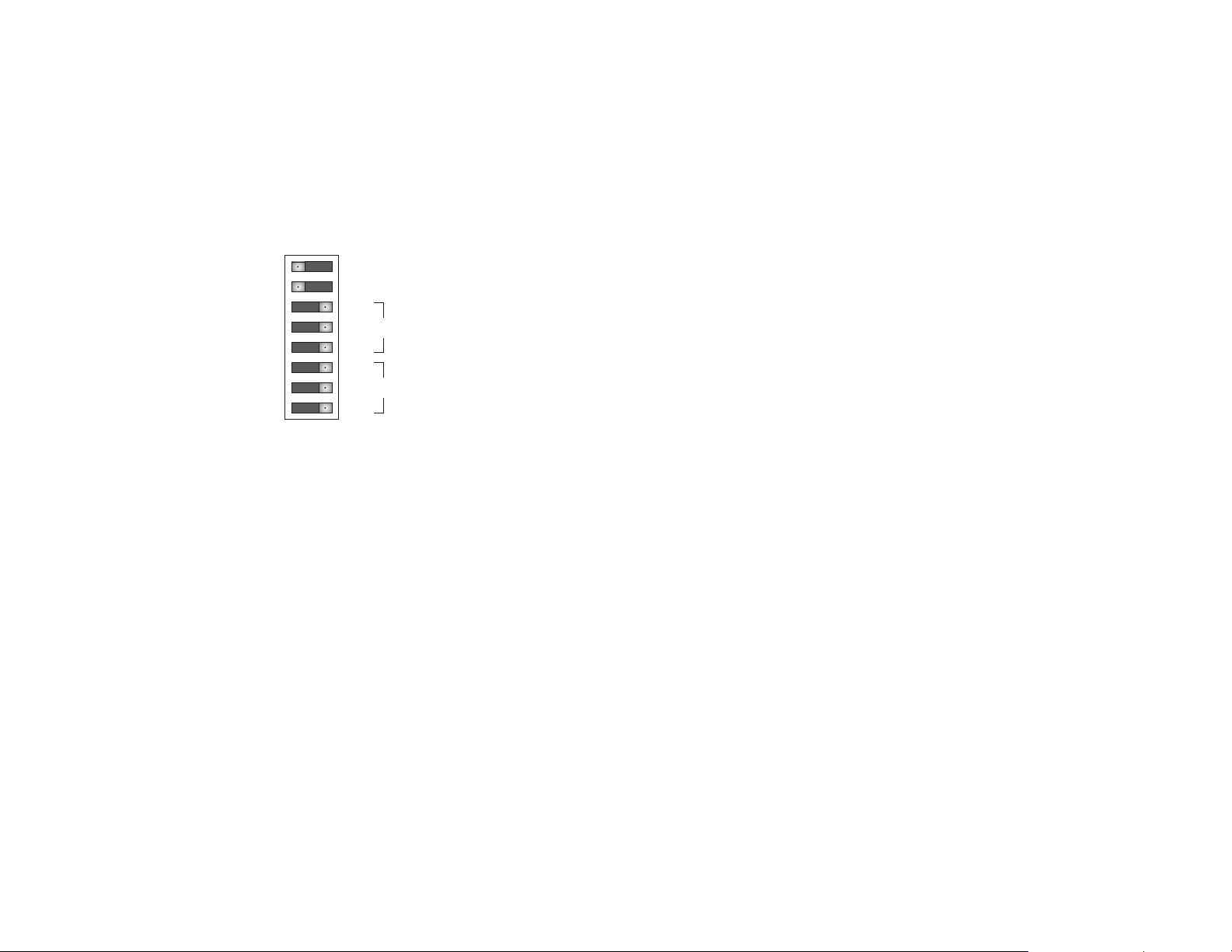
3.3 Configuring the DIP-Switches
The 6700-FK has been pre-configured with Auto-Negotiation enabled for plug
and play ease of use. However, the iConverter Switch Modules offer additional
configuration flexibility.
3.3.1 Switch Module
Each 4-Port Switch Module has been pre-configured for Auto-Negotiation.
On-board DIP-Switches are available to manually configure Port 1 and 2 of
each module. The figure indicates the factory default settings.
BP A EN
BP B EN
MAN
10
HD
MAN
10
HD
(Left Position) (Right Position)
4 Port Switch Module DIP-Switch
__
__
AN
100
FD
AN
100
FD
P1
P2
(Port 1)
(Port 2)
UTP 10/100Mbps “10/100” DIP-Switch (Port 1 or Port 2)
When the UTP “AN/MAN” DIP-Switch (described above) is in the manual
“MAN” position, the “10/100” DIP-Switch determines the speed of operation
for the designated UTP port. Setting the “10/100” DIP-Switch to “100” position
(factory default) forces the UTP port to operate at 100Mbps. Setting this DIPSwitch to “10” position forces the UTP port to operate at 10Mbps. Adjust the
“10/100” DIP-Switch to match the speed of the connecting UTP device.
UTP Full/Half-Duplex “HD/FD” DIP-Switch (Port 1 or Port 2)
When the UTP “AN/MAN” DIP-Switch (described above) is in the manual
“MAN” position, the “HD/FD” DIP-Switch determines the duplex operation
mode for the UTP port. Setting the “HD/FD” DIP-Switch to UTP Full-Duplex
“FD” (factory default) position forces the UTP port to operate in Full-Duplex.
Setting this DIP-Switch to “HD” forces the UTP port to operate in Half-Duplex.
Adjust the UTP Half/Full-Duplex DIP-Switch to match duplex mode the
connecting UTP device.
When the UTP “AN/MAN” DIP-Switch is in the Auto-Negotiate “AN” position
and the UTP Full/Half Duplex DIP-Switch is in the Full-Duplex “FD” position,
the UTP port Auto-Negotiates to Full or Half-Duplex. When in the HalfDuplex “HD” position, the UTP port functions only in Half-Duplex.
Backplane Port A Enable/Disable “BP A EN” DIP-Switch
This DIP-Switch must be in the LEFT position (factory default) for the module
to operate correctly. The switch provides backplane connectivity with the
other switch module.
Backplane Port A Enable/Disable “BP B EN” DIP-Switch
This DIP-Switch must be in the LEFT position (factory default) for the module
to operate correctly. The switch provides backplane connectivity with the
other switch module.
UTP Auto-Negotiate/Manual “AN / MAN” DIP-Switch (Port 1 or Port 2)
When this DIP-Switch is in the UTP Auto-Negotiate “AN” position (factory
default), the UTP port automatically determines the speed and duplex mode of
the connecting UTP device. If the connecting UTP device cannot provide the
proper signal to indicate its own mode of operation, this DIP-Switch should be
set to the UTP Manual mode “MAN” position. Manual mode requires manually
configuring the UTP port to match the speed and the duplex mode of the
connecting UTP device using the “10/100” and UTP “FD/HD” DIP-Switches.
When a UTP port is configured for Auto-Negotiation, the automatic crossover
detection is enabled for that particular UTP port. Automatic crossover detection
is disabled when the UTP port is configured for manual negotiation.
Page 6
Page 7
Page 5
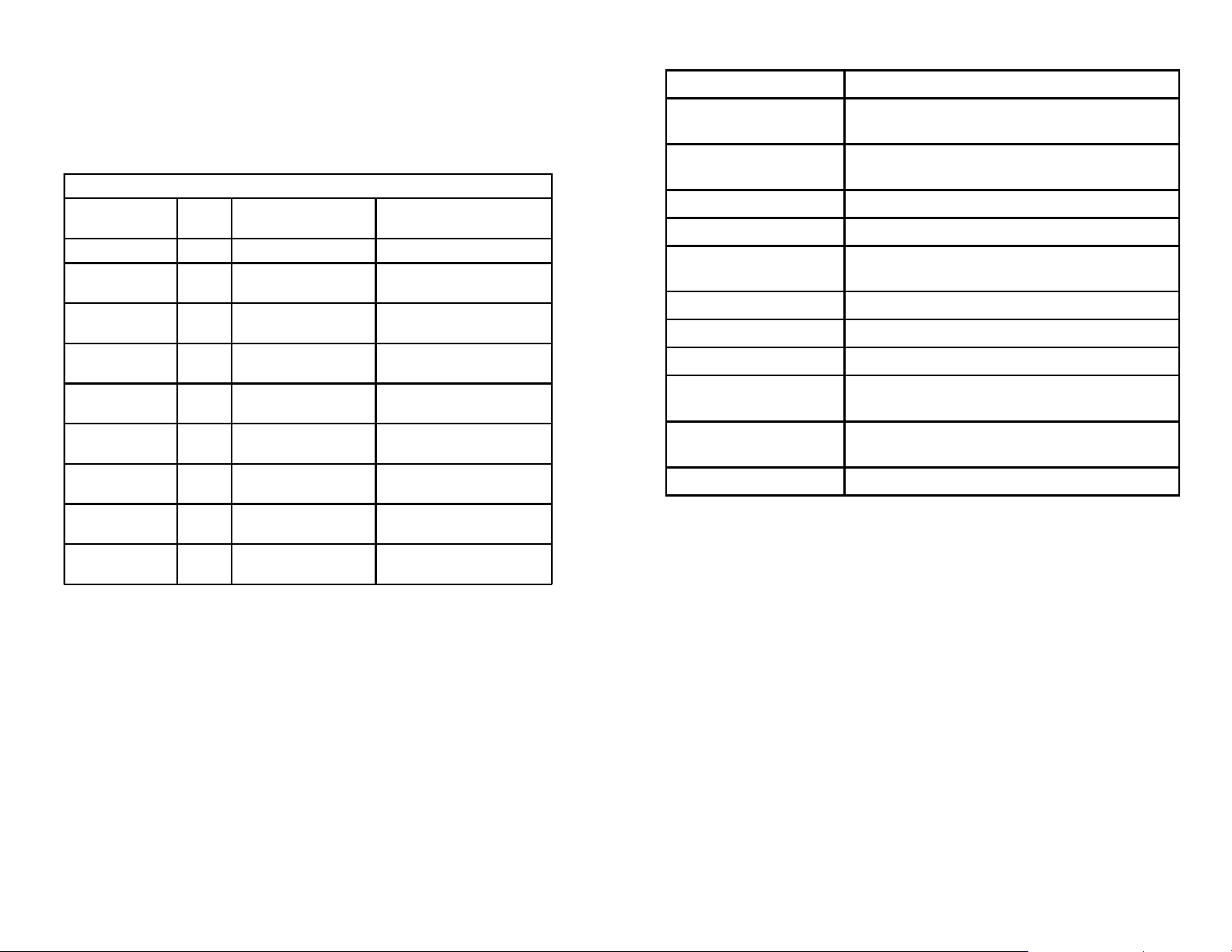
4.0 LED INDICA TORS
5.0 SPECIFICATIONS
4.1 Switch Module
Each 4-Port Switch Module has LED indicators to provide connection
information.
4 Port Switch Module
LED Functi on Color OFF State ON State
Po wer "Pwr" Yellow No P ower On: Mod ule ha s Power
Port 1 "100 Link" Green Not Linked at 100Mbps On: Port Linked at 100Mbps
Bli nki ng: Data Activity
Port 1 "10 Link" Green Not Linked at 10Mbps On: Port Li nked at 10Mbps
Bli nki ng: Da ta A ctivity
Port 2 "100 Link" Green Not Linked at 100Mbps On: Port Linked at 100Mbps
Bli nki ng: Da ta A ctivity
Port 2 "10 Link" Green Not Linked at 10Mbps On: Port Li nked at 10Mbps
Bli nki ng: Da ta A ctivity
Port 3 "100 Link" Green Not Linked at 100Mbps On: Port Linked at 100Mbps
Bli nki ng: Da ta A ctivity
Port 3 "10 Link" Green Not Linked at 10Mbps On: Port Li nked at 10Mbps
Bli nki ng: Da ta A ctivity
Port 4 "100 Link" Green Not Linked at 100Mbps On: Port Linked at 100Mbps
Bli nki ng: Da ta A ctivity
Port 4 "10 Link" Green Not Linked at 10Mbps On: Port Li nked at 10Mbps
Bli nki ng: Da ta A ctivity
Description 8 Port 10/100 Auto-Sensing Switch
Protocols 10Base-T, 100Base-Tx,
with 1536 bytes max. frame size
UTP C able Type EIA/TIA 568A/B
Category 5 and higher
UTP Connector Type RJ4 5
DIP -Switches UTP Port 1 and 2: AN/MAN, 10/100, FD/HD
Power Requirements +/- 18 to 60VDC
-48VDC @ 1.0A
Dimensions W:6.7" x D:5.51" x H:1.87"
Weight 3.0 lbs
Compliances UL, CE, FCC CLass A, NEBS Level 3
Temperature Operating: 0 to +50 C
Storage: -40 to +80 C
Humidity
< 95%
(non-condensing)
Altitude (operational) < 4000m (13,000 ft)
4 Port Switch Module LED Indicators
Page 8
Page 9
Page 6
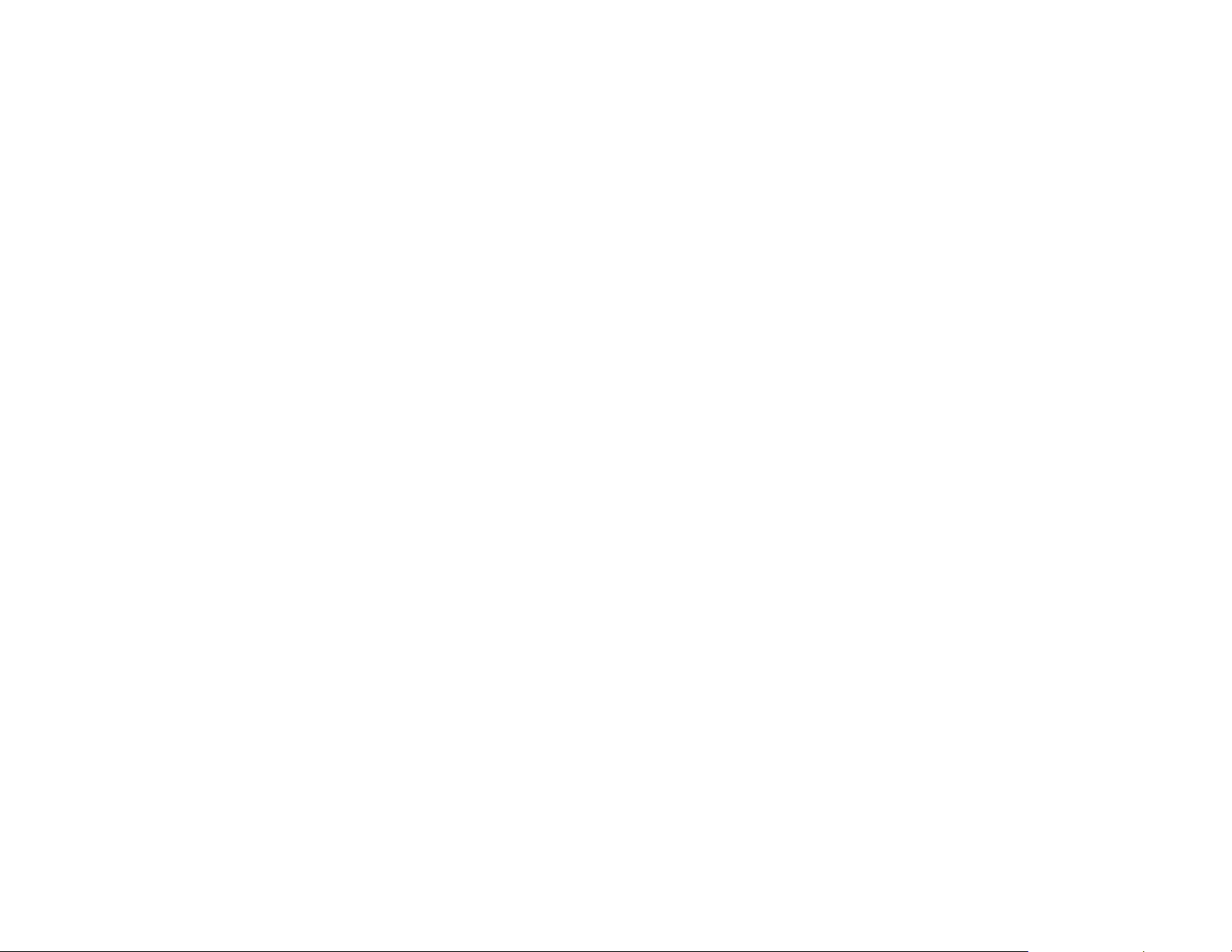
Warning
The operating description in this Instruction Manual is for use by qualified
personnel only . To avoid electrical shock, do not perform any servicing of this
unit other than that contained in the operating instructions, unless you are
qualified and certified to do so by Omnitron Systems Technology, Inc.
Caution
All user-required operations can be performed without opening the unit. Never
attempt to open or remove the cover or tamper with the unit. There are no user
replaceable or serviceable parts in this unit. Equipment is not intended to be
installed and used in a place (home, school, or public area) accessible to the
general population.
Warranty
This product is warranted to the original purchaser against defects in material
and workmanship for a period of TWO YEARS from the date of shipment. A
LIFETIME warranty may be obtained by the original purchaser by
REGISTERING this product with Omnitron within 90 days from the date of
shipment. TO REGISTER, COMPLETE AND MAIL OR FAX THE
ENCLOSED REGISTRATION FORM. Or you may register your product on
the Internet at http://www .omnitron-systems.com. During the warranty period,
Omnitron will, at its option, repair or replace a product which is proven to be
defective.
For warranty service, the product must be sent to an Omnitron designated
facility, at Buyer ’s expense. Omnitron will pay the shipping charge to return
the product to Buyer’s designated US address using Omnitron’s standard
shipping method.
Limitation of Warranty
The foregoing warranty shall not apply to defects resulting from improper or
inadequate use and/or maintenance of the equipment by Buyer, Buyer-supplied
equipment, Buyer-supplied interfacing, unauthorized modifications or
tampering with equipment (including removal of equipment cover by personnel
not specifically authorized and certified by Omnitron), or misuse, or operating
outside the environmental specification of the product (including but not limited
to voltage, ambient temperature, radiation, unusual dust, etc.), or improper
site preparation or maintenance.
No other warranty is expressed or implied. Omnitron specifically disclaims
the implied warranties of merchantability and fitness for any particular purpose.
Exclusive Remedies
The remedies provided herein are the Buyer’s sole and exclusive remedies.
Omnitron shall not be liable for any direct, indirect, special, incidental, or
consequential damages, whether based on contract, tort, or any legal theory.
Page 10
TECHNICAL SUPPORT
If you encounter problems with this product, contact Omnitron Technical
Support.
Phone: 800-675-8410
949-250-6510
Fax: 949-250-6514
Address: Omnitron Systems Technology, Inc.
140 Technology Dr., #500
Irvine, CA 92618
Email: support@omnitron-systems.com
URL: http://www.omnitron-systems.com
Form: 040-06700-FK1 A 10/09
Page 11
