Page 1
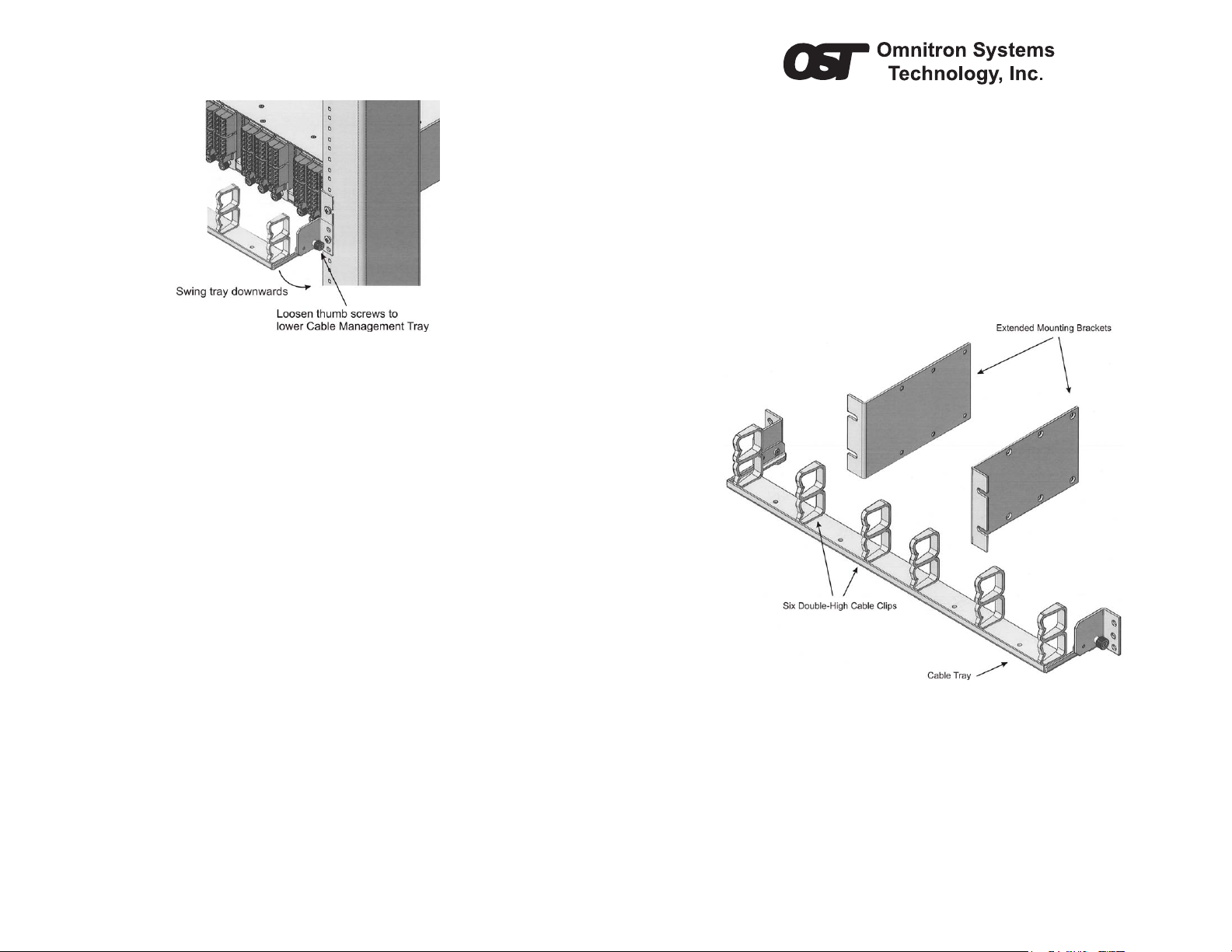
4) CABLE MANAGEMENT TRAY OPERATION
Modules can be inserted and/or removed from the chassis by loosening the thumbscrews
and swinging the Cable Management Tray downwards as illustrated in Figure 5.
Figure 5: Cable Tray Operation
Fiber optic and copper cables are routed through the cable clips on the Cable Management
Tray. Cables can be routed through both ends of the Cable Management Tray to maximize
the number of installed cables. A service loop in all cables must be provided to allow the
Cable Management Tray to swing downwards.
iConverter Cable Management Kit
Installation Guide
Product Overview
The iConverter Cable Management Kit organizes the routing of ber and copper cables
providing a secure, clean and orderly installation. The Cable Management Kit is used with
the iConverter 19-Module Chassis.
Cable Management Kit consists of the following items:
• Cable Tray with six double-high cable clips
• Two extended mounting brackets with twelve 1/4” 4-40 at head machine screws
• Two rack mounting screws 1/2” 10/32 truss head machine screws
040-08095-001 10/12
Omnitron Systems Technology * 140 Technology Dr. * Irvine, CA 92618
949-250-6210 tel * www.omnitron-systems.com
Installation Procedure
1) Install/Remove Cable Clips
2) Install Extended Mounting Brackets
3) Install Cable Management Tray
4) Cable Management Tray Operation
1) INSTALL/REMOVE CABLE CLIPS
To install the Cable Clips on the Cable Management Tray, push the pin located on the bottom
of the Cable Clip into the hole on the Cable Management Tray until the pin is fully inserted.
To remove the Cable Clips, pinch the barbs on the pin located on the bottom of the Cable
Clip and pull up on the Cable Clip.
Page 1
Page 2
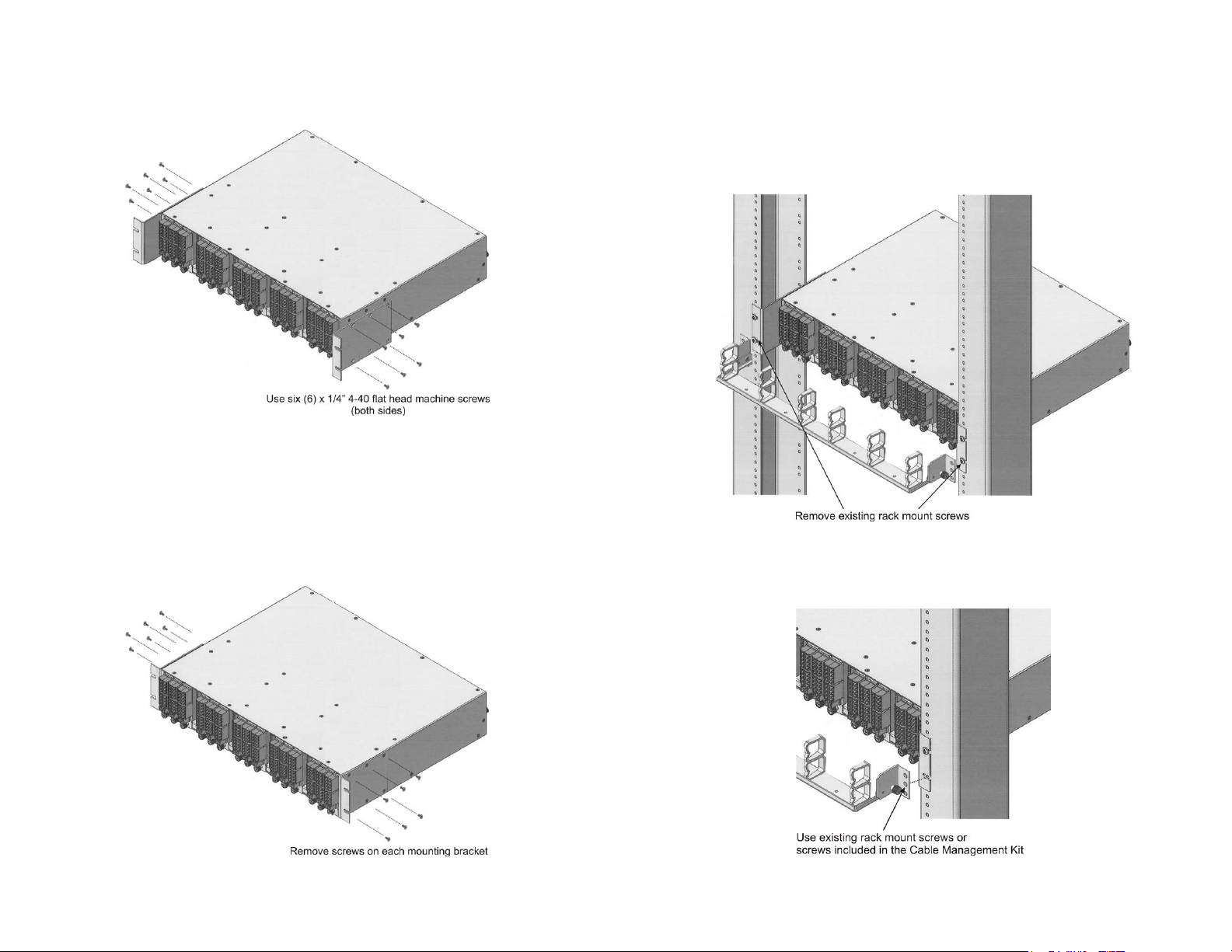
2) INSTALL EXTENDED MOUNTING BRACKETS
New Installation
Install the extended mounting brackets to the sides of the 19-Module chassis as illustrated
in the Figure 1. Use the screws included in the Cable Management Kit.
Figure 1: Installation of Extended Mounting Brackets
After the brackets are secured to the chassis, rack-mount the chassis in the equipment rack.
Once the chassis has been secured to the equipment rack, the Cable Management Tray can
be installed per Figure 3.
Upgraded Installation
On an existing 19-Module chassis with standard mounting brackets, remove and replace the
standard mounting brackets with the extended mounting brackets. Remove the six (6) screws
securing the standard mounting bracket to the chassis as illustrated in Figure 2.
Install the new extended mounting bracket as illustrated in Figure 1. Use the screws included
in the Cable Management Kit.
After the brackets are secured to the chassis, rack-mount the chassis in the equipment rack.
Once the chassis has been secured to the equipment rack, the Cable Management Tray can
be installed per Figure 3.
3) INSTALL CABLE MANAGEMENT TRAY
Remove the lower rack mount screw, if installed, from the extended mounting bracket. It is
important to provide support to the chassis during this operation.
Figure 3: Removal of Rack Mount Screws
Secure the Cable Tray to the lower rack mount hole in the equipment rack using the existing
rack mount screw or the rack mount screws included in the Cable Management Kit as
illustrated in the Figure 4.
Figure 2: Removal of Standard Mounting Brackets
Page 2
Figure 4: Cable Tray Installation
Page 3
