Page 1
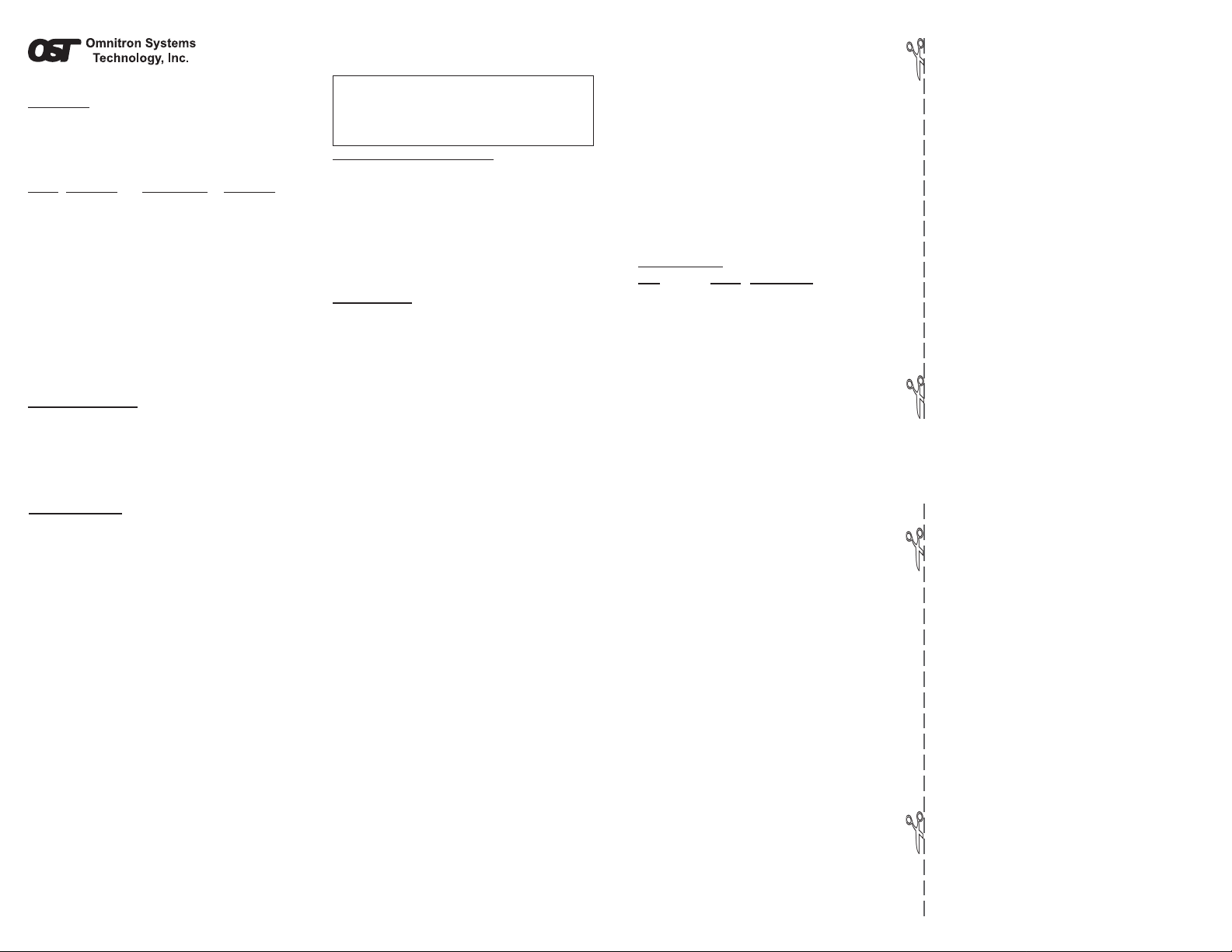
FlexPoint™ 100Fx/Tx User Instructions
Description:
The FlexPoint
100Base-Fx fiber and 100Base-Tx twisted pair (RJ45 UTP)
cabling. It operates in Half-Duplex (HD) or Full-Duplex (FD).
The following multimode (MM) and single-mode (SM) models
are described here:
Model Fiber Type Max Distance Connector
4330 1310 nm (MM) 5 km SC
4331 1310 nm (SM) 30 km SC
4332 1310 nm (MM) 5 km ST
4333 1310 nm (SM) 30 km ST
4334 1310 nm (SM) 60 km SC
4335 1310 nm (SM) 60 km ST
4336 1310 nm (MM) 5 km MT-RJ
4337 1310 nm (SM) 30 km MT-RJ
4338 1310 nm (MM) 5 km VF-45
4350 1550 nm (SM) 85 km SC
4351 1550 nm (SM) 120 km SC
4353 1310 nm (MM) 5 km LC
For optical budget specifications, see this product’s data
sheet.
Power Adapter Notice:
1.When Using in a stand-alone configuration, this product
is intended to be and must be used only with a Listed Direct
™
100Fx/Tx converts between Fast Ethernet
Plug-In Power Unit marked “Class 2” and rated at 9Vdc, 1 Amp.
2.This product should always be used only with Omnitron
Supplied Power Unit model number 9113-PS.
WARNING!
Before inserting the Power Adapter, verify
that the power on the unit is appropriate
for your AC line voltage source.
Mounting and Cable Attachment:
The FlexPoint 100Fx/Tx can be solo-mounted using a wallmounting kit, or rack-mounted using a 5-position shelf,
FlexRack 5, or a high-density FlexPoint Powered Chassis.
Attach the FlexPoint 100Fx/Tx UTP via a category 5 cable to
a 100Base-Tx Fast Ethernet device.
Attach the FlexPoint 100Fx/Tx fiber via cable to a 100Base-Fx
Fast Ethernet device. The FlexPoint transmit (Tx) must
attach to the receive side on other device; the receive (Rx)
must attach to the transmit.
Switch Settings:
“RJ45 Cross-Over” Switch: When connecting the UTP to a
hub or switch, set switch to “Straight-Through” (factory setting).
When connecting to a workstation, set it to “Cross-Over.”
“Auto-Negotiation/Manual” Switch: When in “Manual” ,
the FlexPoint operation is selected by the “Full-Duplex/HalfDuplex” switch. When in “Auto-Negotiation” (factory setting),
the FlexPoint automatically selects Full or Half-Duplex
operation depending on the “Full-Duplex/Half-Duplex” switch
position and the features of the device connected to its
UTP cable.
“Full-Duplex/Half-Duplex” Switch: When the “Auto-
Negotiation/Manual” switch is in “Manual” position, the “FullDuplex/Half-Duplex” switch determines the type of duplex
operation mode.
When the “Auto-Negotiation/Manual” switch is in “AutoNegotiation” position, the “Full-Duplex/Half-Duplex” switch
advertises its setting to the device connected to the UTP
port. When set to “Half-Duplex”, the FlexPoint will operate
in Half-Duplex. When set to “Full-Duplex” (factory setting),
the FlexPoint will operate in Full-Duplex or Half-Duplex
depending on the features supported by the other device.
Half-Duplex must be used when connecting to a hub. FullDuplex can be used when connecting switches or between
a switch and a Full-Duplex workstation.
LED Indicators:
LED Color Description
Power On Yellow Power applied
Auto-Neg Green The UTP side switch is set to
Full-Duplex Green Full-Duplex selected.
Half-Duplex Green Half-Duplex selected.
Fiber Lk/Rx Green Solid: Link
Fiber Error Red Data errors detected on fiber.
UTP Lk/Rx Green Solid: Link
UTP Error Red Data errors detected on UTP.
“Auto-Negotiation” position.
Flashing: Data received.
Flashing: Data received.
User Warranty Registration
Please register on-line @ http://www.omnitron-systems.com or complete both sides
and mail or fax this registration form to:
FlexPoint Type: 100Fx/Tx, Fiber Type:_______Connector: _______
Model:_________________________________________________
Serial Number: ______________ Purchase Date: ______________
Purchased From: _________________________________________
Address: ______________________________________________
City: ___________________ State: _______ Zip Code: ________
Please complete both sides of this form
______________________________________________________
Country: _______________________________________________
______________________________________________________
Comments and Suggestions: _______________________________
Technical Support:
For help with this product, contact our Tech. Support:
Phone: (949) 250-6510
Fax: (949) 250-6514
Address: Omnitron Systems Technology, Inc.
140 Technology Drive, #500
Irvine, CA 92618 USA
E-mail: support@omnitron-systems.com
URL: http://www.omnitron-systems.com
Warning
The operating description in this Instruction Manual is
for use by qualified personnel only. To avoid electrical
shock, do not perform any servicing of this unit other
than that contained in the operating instructions, unless
you are qualified and certified to do so by Omnitron
Systems T echnology, Inc.
Caution
All user-required operations can be performed without
opening the unit. Never attempt to open or remove the
cover or tamper with the unit.
Warranty
This product is warranted to the original purchaser against
defects in material and workmanship for a period of TWO
YEARS from the date of shipment. A LIFETIME warranty
may be obtained by the original purchaser by
REGISTERING this product with Omnitron within 90 days
from the date of shipment. TO REGISTER, COMPLETE
AND MAIL OR FAX THE REGISTRATION PORTION OF
THIS INSTRUCTION MANUAL TO THE INDICATED
ADDRESS. During the warranty period, Omnitron will, at
its option, repair or replace a product which is proven to be
defective.
For warranty service, the product must be sent to an
Omnitron designated facility, at Buyer’s expense. Omnitron
will pay the shipping charge to return the product to Buyer’s
designated US address using Omnitron’s standard shipping
method.
Limitation of Warranty
The foregoing warranty shall not apply to defects
resulting from improper or inadequate use and/or
maintenance of the equipment by Buyer, Buyersupplied equipment, Buyer-supplied interfacing,
unauthorized modifications or tampering with
equipment (including removal of equipment cover by
personnel not specifically authorized and certified by
Omnitron), or misuse, or operating outside the
environmental specification of the product (including
but not limited to voltage, ambient temperature,
radiation, unusual dust, etc.), or improper site
preparation or maintenance.
No other warranty is expressed or implied. Omnitron
specifically disclaims the implied warranties of
merchantability and fitness for any particular purpose.
Exclusive Remedies
The remedies provided herein are the Buyer’s sole
and exclusive remedies. Omnitron shall not be liable
for any direct, indirect, special, incidental, or
consequential damages, whether based on contract,
tort, or any legal theory.
Form: 040-04330-001E 11/07
User Warranty Registration
Omnitron Systems Technology, Inc.
140 Technology Drive, #500
Irvine, CA 92618, USA
Fax: (949) 250-6514
Please register on-line @ http://www.omnitron-systems.com or complete both sides
and mail or fax this registration form to:
Name: _________________________________________________
Company: ______________________________________________
Address: ______________________________________________
Please complete both sides of this form
______________________________________________
City: ___________________ State: _______ Zip Code: ________
Country: _______________________________________________
Phone: ____________________ Fax: _______________________
E-mail:_________________________________________________
