Omnitech 16838 User Manual

OM6118NA001 manual Cover
Printing: 4C/CMYK
Size:145x210mm
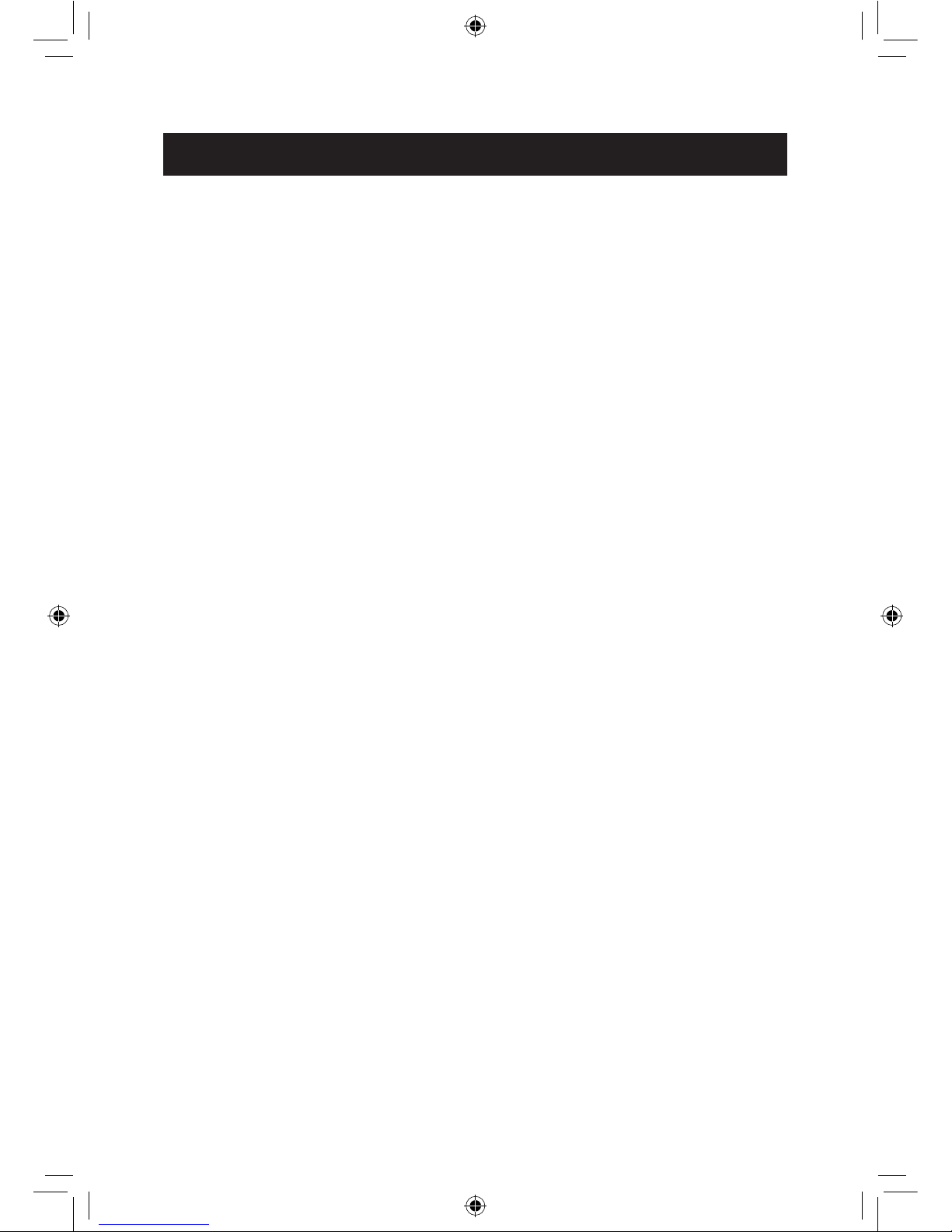
1
Table of Contents
• Important Safety Instructions ............................................2
• Controls and Basic Instructions ........................................3
Controls................................................................................................... 3
Packaging Content List (What’s Included) .............................................. 3
• Quick Start ...........................................................................4
Quick Start Instructions ........................................................................... 4
• Controls and Basic Instructions ................................... 5~6
Control Button Functions ........................................................................ 5
Control Button Functions - continued ..................................................... 6
Demo Slide Show ................................................................................... 6
Connecting Your Digital Photo Frame to PC ........................................... 6
• Frequently Asked Questions ..............................................7
Frequently Asked Questions(FAQ) ........................................................ 7
• Appendix ..............................................................................8
Installing the adjustable Base ................................................................. 8
• Technical Specications and Recycling ...........................9
Technical Specications .......................................................................... 9
• Supplement Information ...................................................10
a706 user manual July.18.indd 1 7/18/08 5:17:15 PM
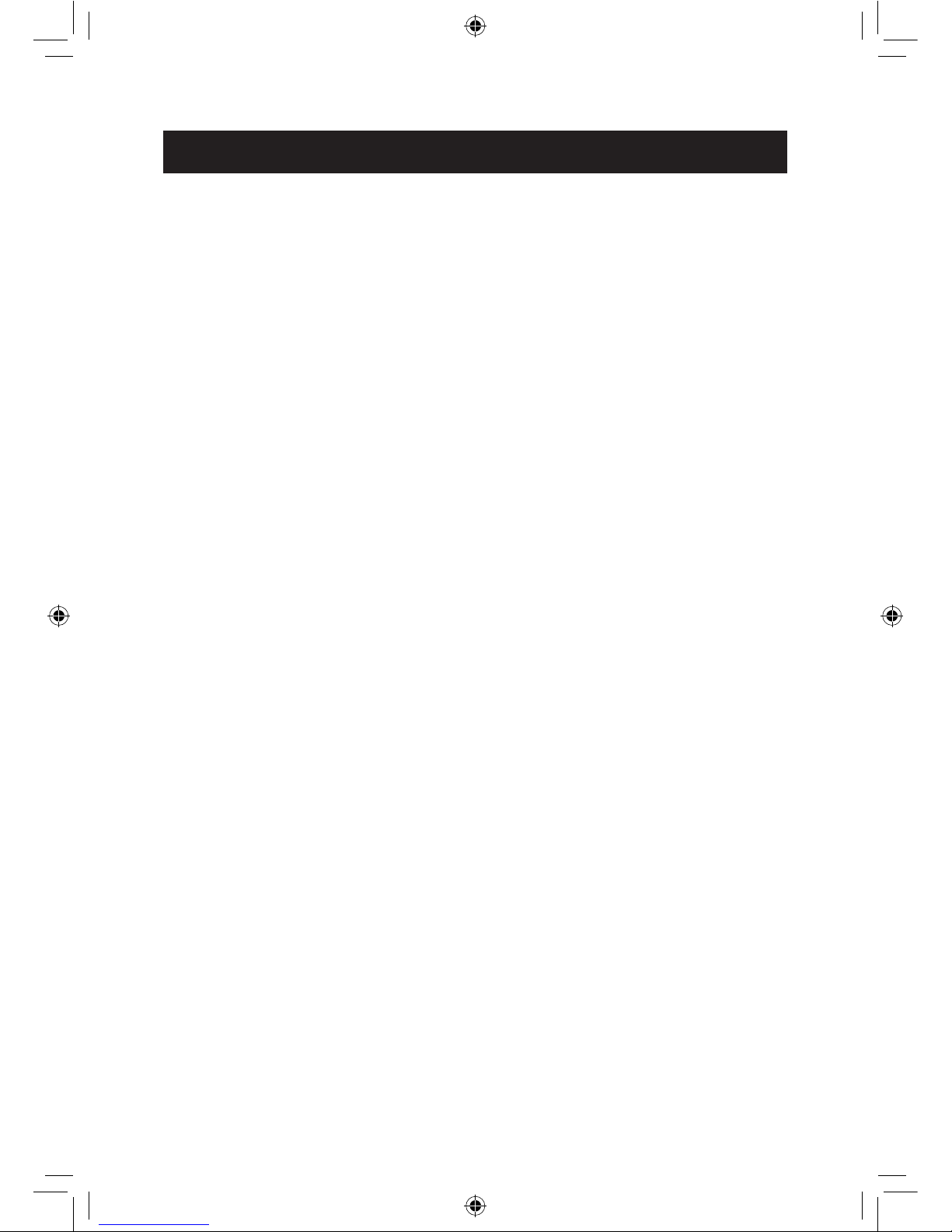
2
Important Safety Instructions
caution: These servicing instructions are for use by qualied service personnel only. To
reduce the risk of electric shock, do not perform any servicing other than that contained in the
operating instructions unless you are qualied to do so.
Note: Do not touch the color TFT LCD screen.
Proper Handling of the Digital Photo Picture Frame
Always handle the Digital Photo Picture Frame carefully. Avoid touching the LCD screen as
natural skin oils are very difcult to remove.
Always position the Digital Photo Picture Frame on a stable and level surface. Unstable
surfaces can cause the Digital Photo Picture Frame to topple and fall, resulting in possible
damage or injury.
Avoid exposing the Digital Photo Picture Frame to direct sunlight or high temperatures, which
can damage or shorten its life. Do not place the unit near heat sources such as radiators, heat
registers, or other appliances that generate heat. Orient the Digital Photo Picture Frame away
from direct sunlight to reduce glare.
Avoid exposing the Digital Photo Picture Frame to rain, water, moisture or high humidity. Do not
place it in a bathroom or kitchen near a sink or where it may come in contact with water.
Never place heavy or sharp objects on the LCD panel, frame, or power cord.
Overloading Outlets
Do not overload electrical power sources when using the Digital Photo Picture Frame.
Overloading wall outlets, circuits, or extension cords can result in overheating, re, or electric
shock. Use only grounded or polarized outlets.
Power Cord Protection
To minimize wear on the power supply cord, the power supply cord should be routed away
from foot trafc and contact with other objects. Do not route the power cord under rugs or
carpeting. The cord should never be severely bent, pinched, or twisted. Periodically inspect
the power cord and each end of the cord for wear or damage. Unplug and replace the cord if
it is damaged.
Ventilation
Slots and openings on the Digital Photo Picture Frame are provided for ventilation purposes.
To ensure proper ventilation and reliable operation of the product do not place Digital Photo
Picture Frame on a bed, sofa, rug or similar surface. Do not place it in an enclosed space such
as a bookcase, unless proper ventilation is provided.
a706 user manual July.18.indd 2 7/18/08 5:17:15 PM
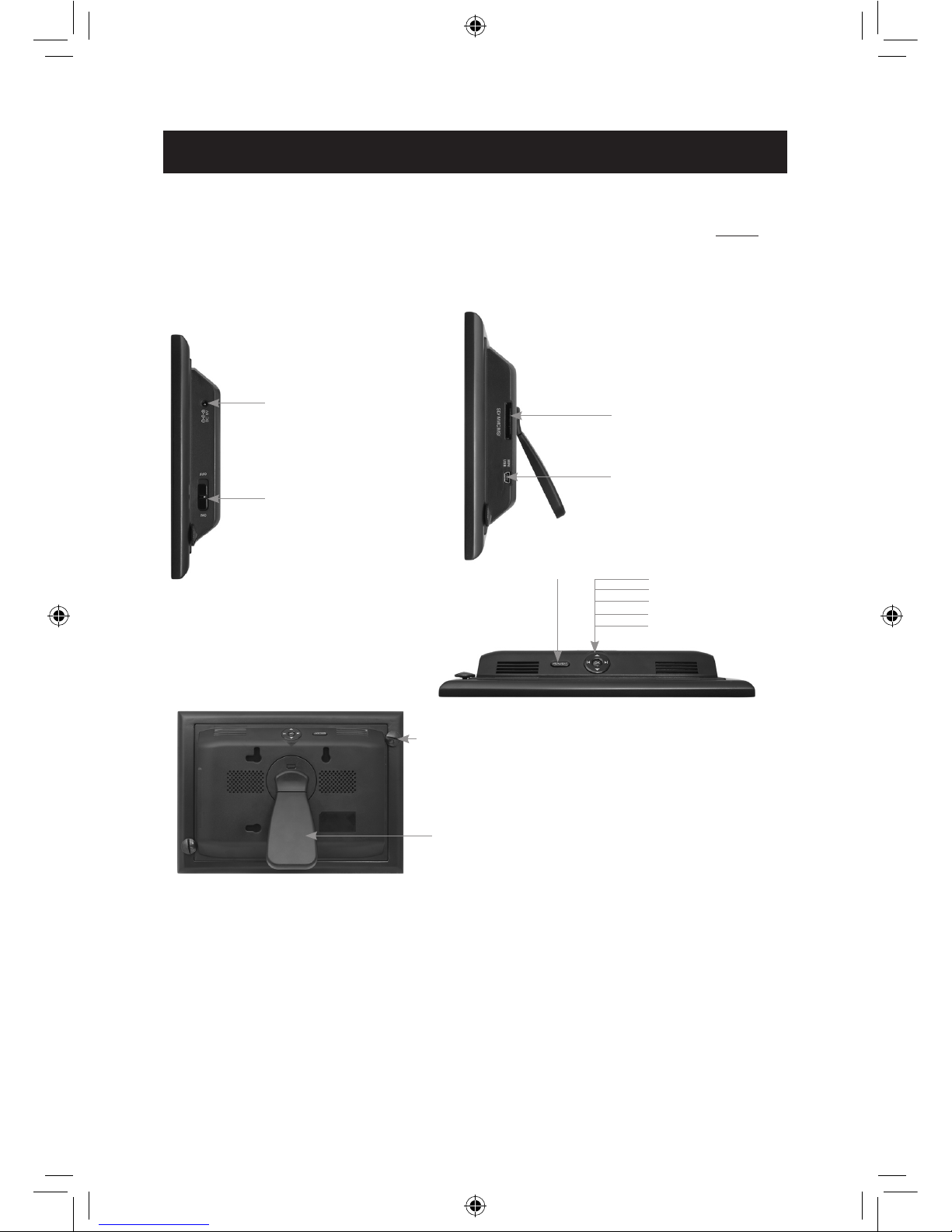
3
Controls and Basic Instructions
CONGRATULATIONS on your purchase of your Polaroid Digital Photo Frame. Please read
carefully and follow all instructions in the manual and those marked on the product before rst
use. Failing to follow these warnings may result in personal injury or damage to the device.
Remember to keep this User’s Manual in a convenient location for future reference.
Important: Save the original box and all packing material for future shipping needs.
Controls
Packaging Content List (What’s Included)
Included in the box should be:
• Digital Picture Frame
• Stand
• AC Power Adapter
• User Manual
• Quick Start Guide
AC power input
Power On/Off Switch
Menu/Exit
Up
Down
Left
Right
OK
SD/MMC/MS card
slot
Mini USB
Control Lock
Adjustable Base
a706 user manual July.18.indd 3 7/18/08 5:17:18 PM
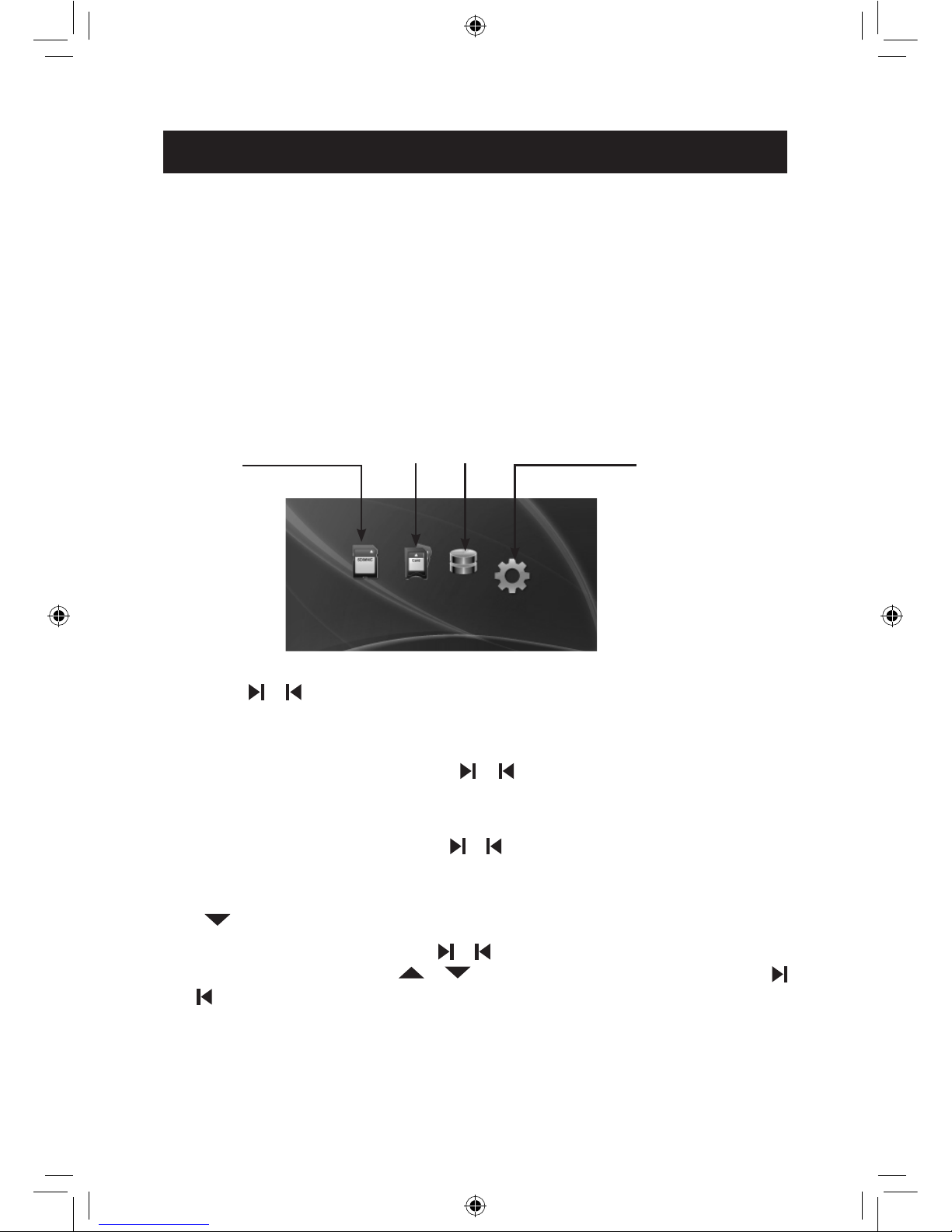
4
Quick Start
Quick Start Instructions
1. Plug the AC adapter into the Digital Photo Frame and plug it into a wall outlet.
2. Insert a memory card into the slot.
Memory cards that can be used in this device are: Secure Digital™, MultiMedia Card™,
Memory Stick™, Memory Stick Duo™ and Memory Stick Pro™.
3. Turn on the Power Switch located on the side of the Digital Photo Frame.
4. Once the Digital Photo Frame has been turned on, the demo slide show will run
automatically.
5. In slide show mode, continuously press the MENU/EXIT button twice to enter the “Select
Card” page.
SD/MMC
Internal Memory
SETUP
Select Card Page
MS
6. Press the or button to select a type of memory card and press the OK button to enter
Photo mode. Thumbnails of your images will be shown on the screen. In Photo mode, press
the MENU/EXIT button once to enter the “Select Card” page.
7. Using the procedure in Step 6, press the or button to select a picture, and press the
MENU/EXIT button for few seconds to enter “Copy/Delete” page. You can copy or delete the
current picture under this menu.
8. Using the procedure in Step 6, press the or button to select a picture and press the OK
button to view it in full screen. Press the MENU/EXIT button to return to Select Card Page.
9. When viewing a picture, press the OK button again to enlarge the current picture, and press
the button to rotate the picture. Press the MENU/EXIT button to return to Photo mode.
10. On the “Select Card” page, press the or button to select the SETUP mode and press
the OK button to enter. Press the or button to select a setting item, and press the
or button to adjust parameters you prefer. In the SETUP mode, you can setup “Language”
“Slide Show Effect”, “Slide Show Speed”, “Display Mode”, “Auto Slide Set” ,“Color Enhancement”
and “Default”.
a706 user manual July.18.indd 4 7/18/08 5:17:19 PM
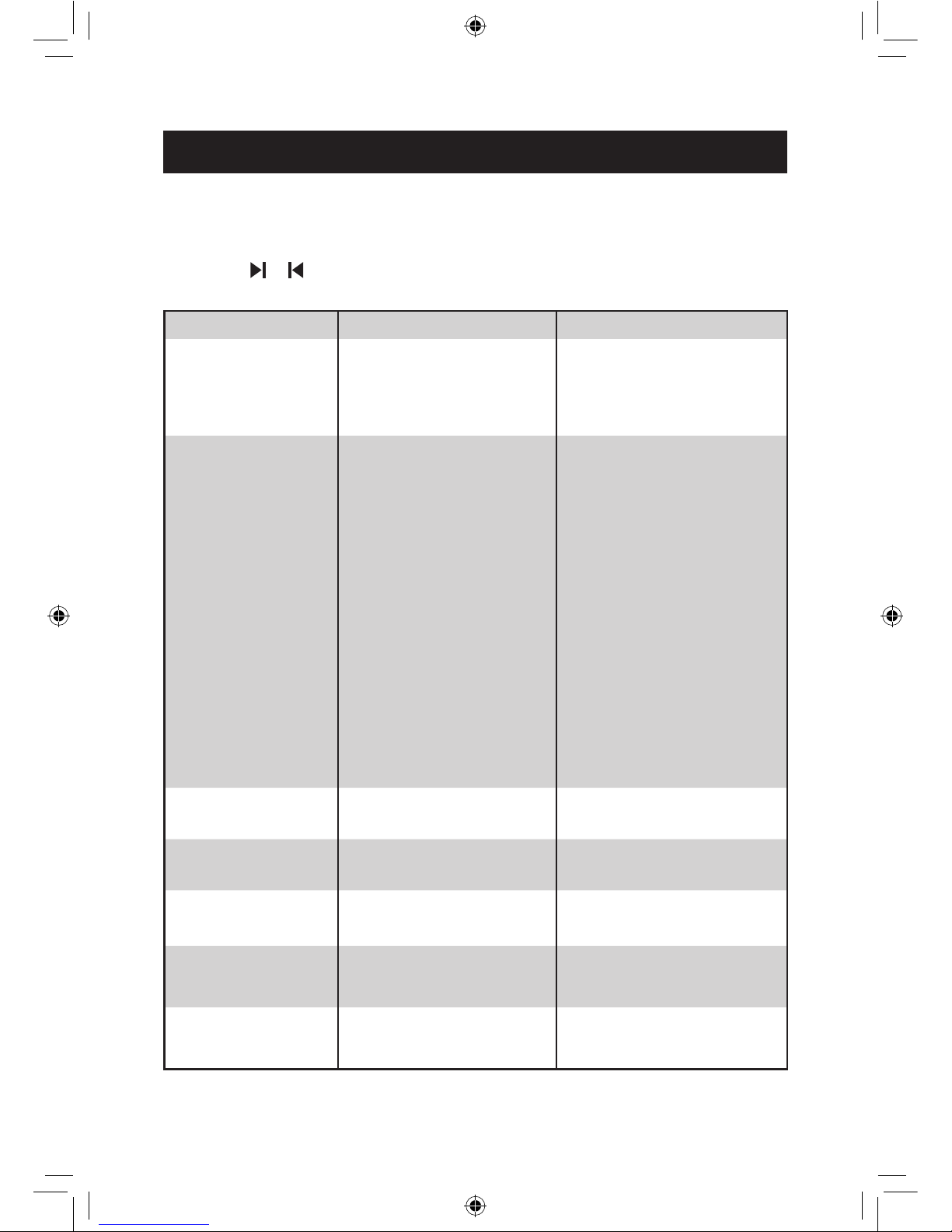
5
Controls and Basic Instructions
Control Button Functions
All function settings for your Digital Photo Frame can be controlled via the buttons located on
the top of the frame. You can access the setup menu by either using the remote control or
pressing the or button on the frame and highlight the wrench icon. Press the OK button
to enter.
OSD Menus Sub-Menus Description
Language
English
French
Spanish
Select display language.
Slide Show Effect
None
Zigzag Top
Zigzag Bottom
Box
Blinds
Shutter
Spiral
Bardoor1
Bardoor2
Cross
Cross Comb
Stripe
Mask
Dissolve
Bar
Push
Diagonal1
Diagonal2
Fade
Brick
Checker
Stretch
Random
Select style of transition
Slide Show Speed
Normal
Slow
Fast
Denitize the speed of photo
slideshowing
Display Mode 4:3
16:9
Denitize the display size from
your photo changed from 4:3 to
16:9 or back.
Auto Slide Set
Off
30seconds
60seconds
The slide show will run automatically after the time is selected.
Color Enhancement Off
On
Demo
Enable this function to maximize
contrast while minimizing clipping
Default Restore settings to default values
a706 user manual July.18.indd 5 7/18/08 5:17:20 PM
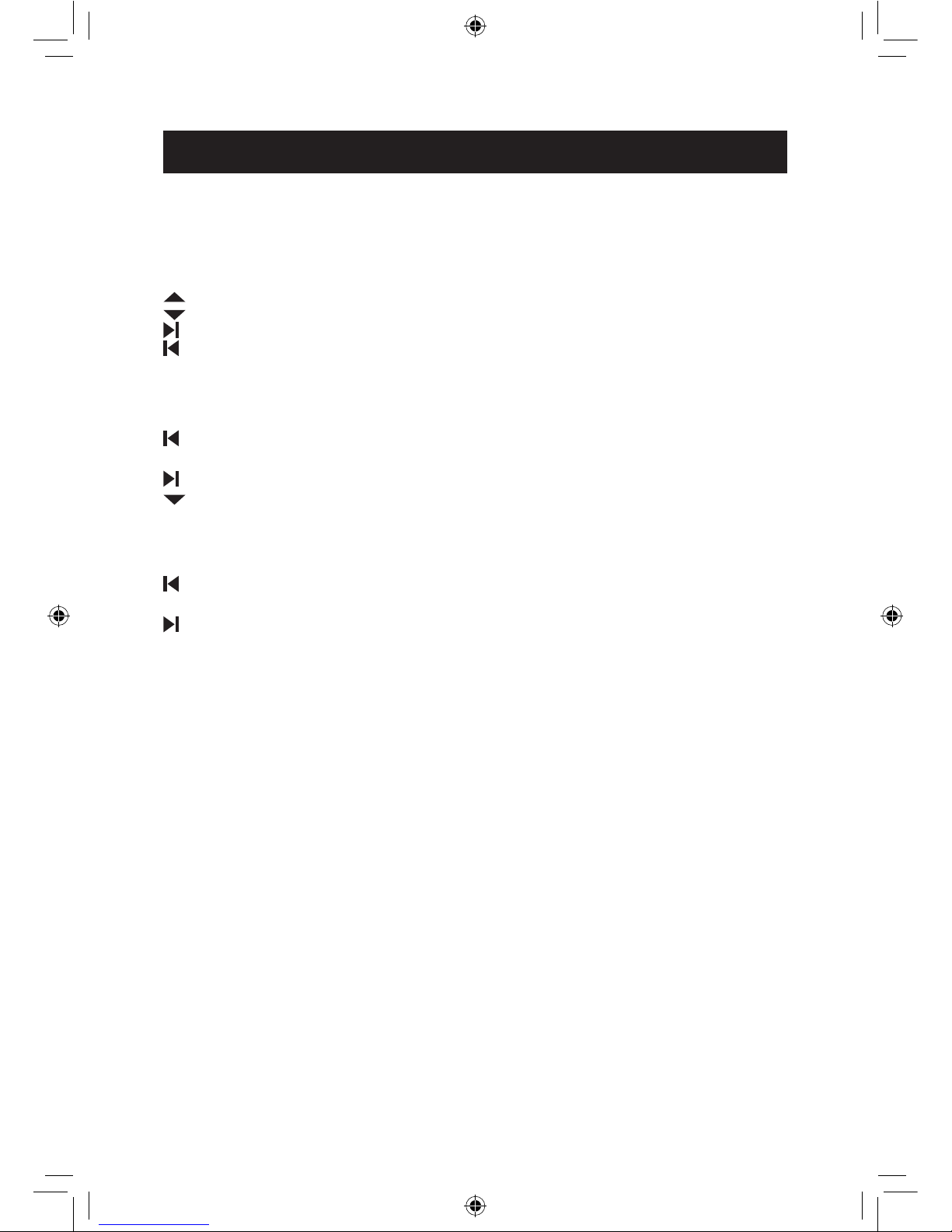
6
Controls and Basic Instructions
Control Button Functions - continued
To access the Setup mode
Button Command
Up
Down
Next option
Previous option
MENU/EXIT Exit OSD Menu
Viewing Pictures Individually
Button Command
Previous Picture
OK Enter/Zoom in the Select Picture
Next Picture
Rotate Picture
MENU/EXIT Back to “Select Card” Page
Select Card Page
Button Command
Left
OK Enter the “Photo Mode” or “Setting Mode”
Right
MENU/EXIT Back to “Select Card” Page
Demo Slide Show
Some demo pictures have been loaded into your Digital Photo Frame. These pictures can be
viewed without inserting any memory cards. Power on the Digital Photo Frame and the demo
slide show will run automatically.
Connecting Your Digital Photo Frame to PC
Using the supplied USB cable, which is no bundle USB cable, you can connect your digital
picture frame to a computer to transfer les between the two devices.
With the frame turned off, connect the small end of the cable to the frame and the large end
to your computer. Turn the frame on and allow the computer a few moments to recognize the
device. The frame’s internal memory and any memory cards inserted in the frame will appear
as external storage devices on the computer. Click on “Open folder to view les”. You may add
or delete any photos from the internal memory of the device or memory cards from here.
a706 user manual July.18.indd 6 7/18/08 5:17:20 PM
