
MINSTREL V ™
Welcome to Minstrel V Help Guide
1
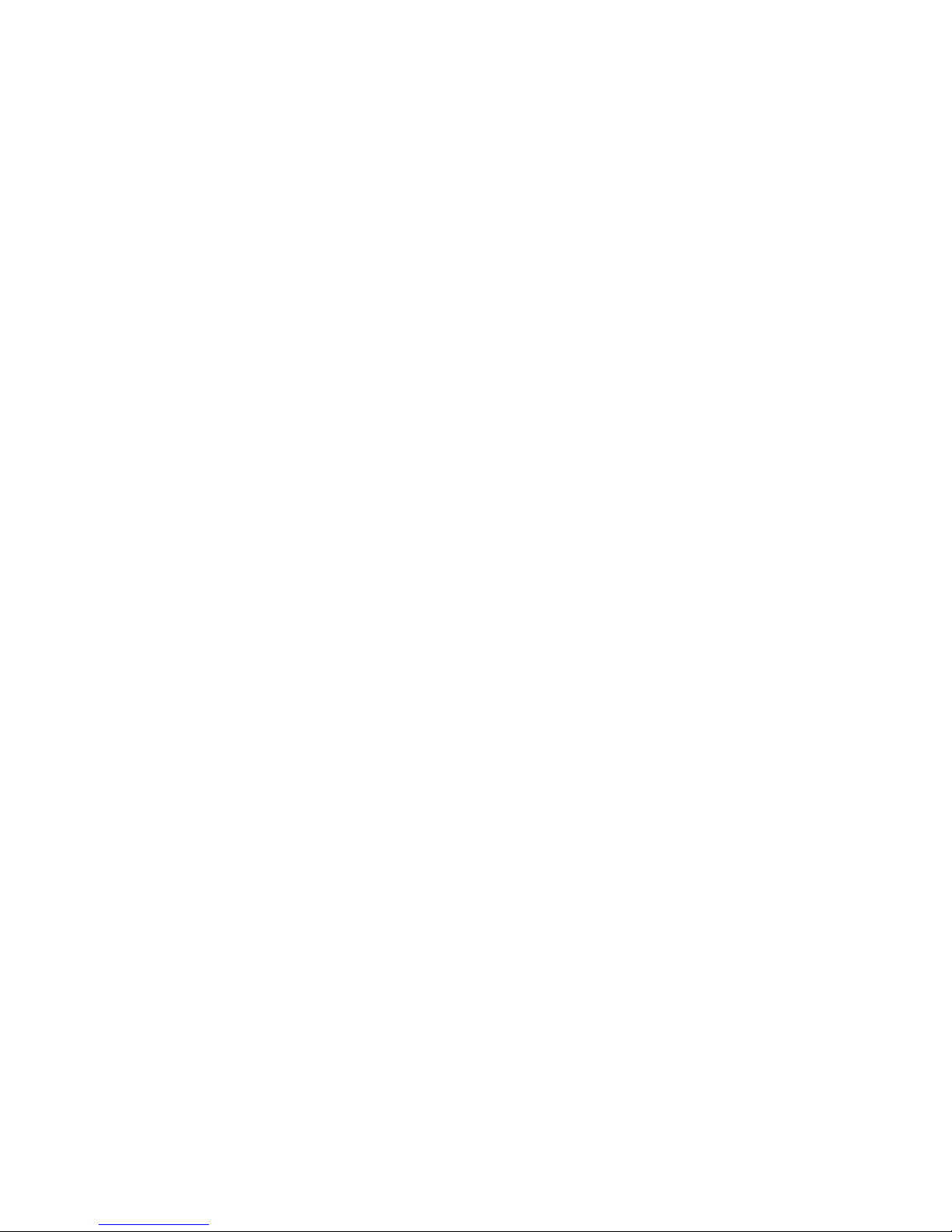
Table of Contents
MINSTREL V ™....................................................................1
WELCOME TO MINSTREL V HELP GUIDE........................1
GETTING STARTED.............................................................4
Quick Start Guide............................................................................................................4
Overview.........................................................................................................................6
Charging the Minstrel......................................................................................................7
Features and Requirements............................................................................................8
Minstrel V Features................................................................................................................................. 8
Minstrel V requires the following systems and components during setup and configuration:..................8
FRONT PANEL LIGHTS (LED's) and Controls................................................................9
Network Coverage Guide..............................................................................................11
ABOUT THE INTERNET AND WIRELESS IP NETWORK12
Wireless IP Network......................................................................................................12
SOFTWARE INSTALLATION.............................................14
Required Components ..................................................................................................14
Installation Assumptions................................................................................................15
Installing the Minstrel Modem Manager Software..........................................................16
Electronic Identifica ti on Number....................................................................................17
Contacting a Wireless IP Network Carrier .....................................................................18
PRECONFIGURED MODEM..............................................19
Preconfigured................................................................................................................19
CONFIGURATION AND SETUP WIZARD.........................20
Setup Wizard.................................................................................................................20
Network Provider...........................................................................................................21
Configure Palm Device..................................................................................................22
Contact a Provider.........................................................................................................23
Settings and Confirm Settings.......................................................................................24
Success ........................................................................................................................25
2
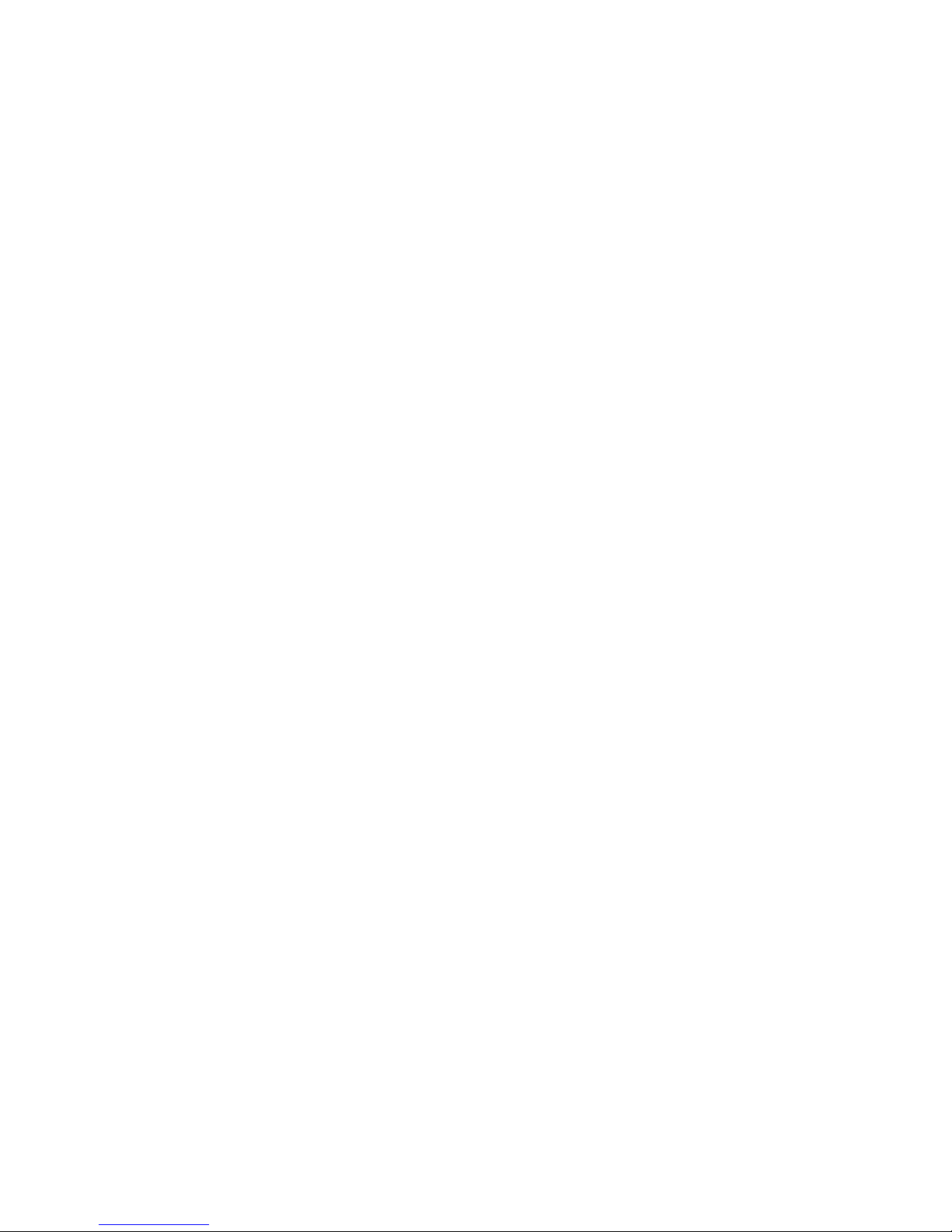
MAINTENANCE SCREENS AND MENUS.........................26
Quick Status Screen......................................................................................................26
Drop Down Menus.........................................................................................................27
Minstrel Menu................................................................................................................28
Disconnect Shutdown Reconnect Network Prefs (Network Preferences) Setup Wiz ard ...........28
See Also: Setup Wi z ard..............................................................................................................28
Advanced Menu............................................................................................................29
Help Menu.....................................................................................................................30
Configuration Screen.....................................................................................................31
Detailed Status Screen..................................................................................................32
Terminal Screen ............................................................................................................33
Ping Screen...................................................................................................................34
Modem Information Screen...........................................................................................35
About Screen................................................................................................................36
This screen shows the version and date information of the Minstrel Modem Manager. ............36
After you have viewed this information, pressing the <OK> button will return you to the Quick Status
screen. ........................................................................................................................................36
ACCESSORIES AND SPECIFICATIONS ..........................37
Accessories...................................................................................................................38
Specifications of the Minstrel V......................................................................................39
Dimensions: ( including the Palm V unit attached )....................................................................39
Modem Features:........................................................................................................................39
Built-In Features:.........................................................................................................................39
UPC Codes:................................................................................................................................39
Cautions and Warnings.................................................................................................40
INDEX..................................................................................41
3
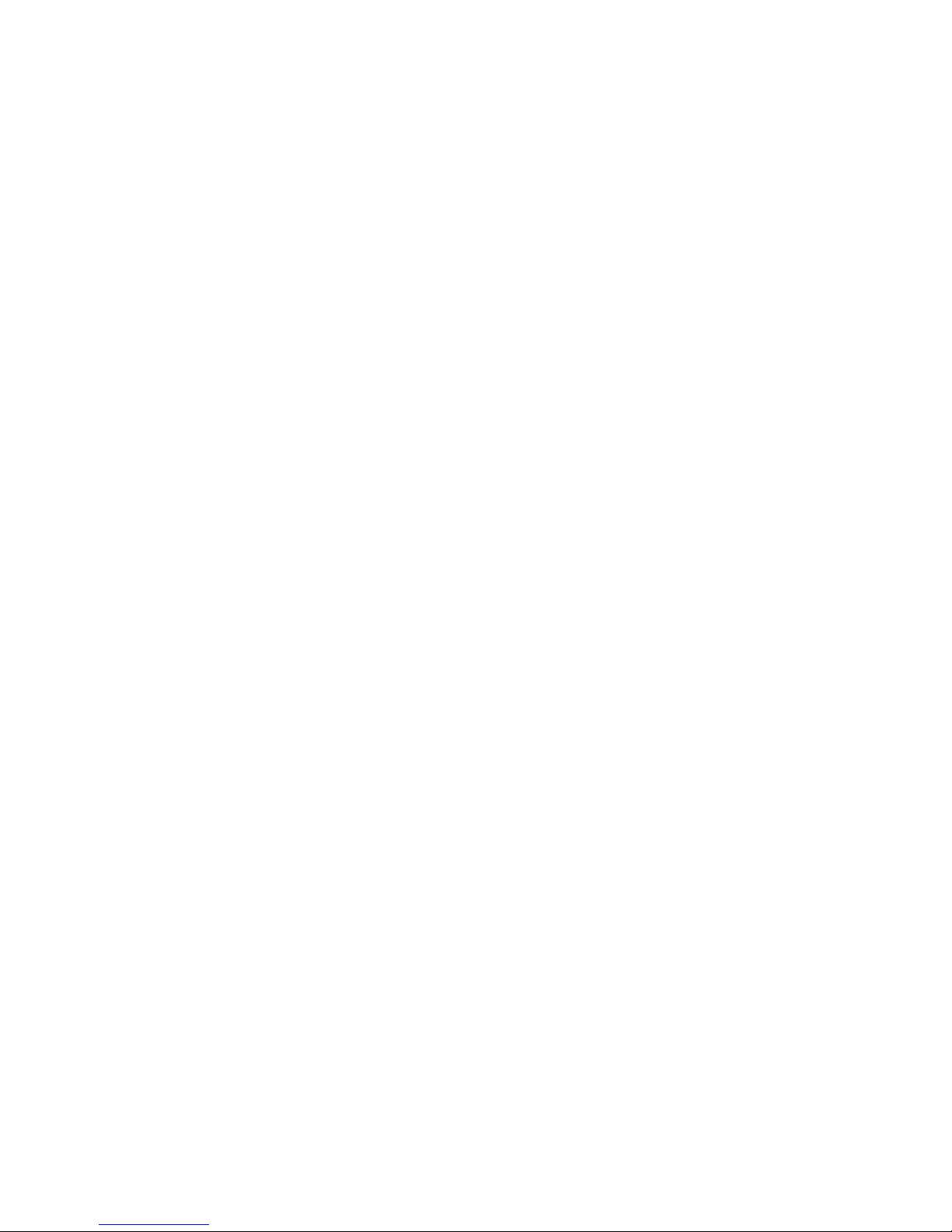
Getting Started
Quick Start Guide
This Quick Start Guide is an overview of the setup and configuration process. It assumes that you are using the
Minstrel Modem Manager software. For more detailed information, please read the appropriate section of this on-line
Help Guide .
The Minstrel V is only compatible with the Palm V series of connected organizers.
1. Unpack and inspect the contents of the box. It should include the following items:
!
Minstrel V modem
!
Minstrel V CD-ROM
!
AC Adapter
!
Quick Start Guide
2. The Minstrel V battery is shipped partially charged. It should have enough of a charge to operate your Minstrel V
for a number of hours. If necessary connect the AC Adapter to the Minstrel V and charge the Minstrel V for 3 hours.
See Also:
Charging the Minstrel V
3. Install the Minstrel V CD-ROM into your PC. Transfer the Modem Manager Software to your PC and then perform
a HotSync to your Palm V .
See Also:
Installing the Minstrel Modem Manager
4. Insert the Palm V into the Minstrel V cradle.
5. Start the
is preconfigured you will not be prompted to run the
establish a network session. You can proceed to Step 10.
If an error screen appears when you first run the software, you require the latest version of the Palm OS (operating
system) on your Palm V. You may also upgrade your Palm V OS by downloading the most current version of the
operating system from Palm at http://www.palm.com/custsupp/downloads/ .
See Also:
Minstrel Modem Manager Setup Wizard
Contacting a Wireless IP Network Carrier
6. If you are prompted to run the
Setup Wizard
the
7.The
subscription information and verifies operation of the network.
8. To successfully complete the
(a.k.a. CDPD) account set up. The
numbers to set up an account.
You may also choose to use a Wireless Internet Provider that is not on the list. You will need to enter the information
supplied by your provider into the
configuration at any time and run the
Minstrel Modem Manager
.
Setup Wizard
will guide you through the configuration of your Minstrel V. It will also prompt you to enter your
application, which may prompt you to run the
Setup Wizard
Setup Wizard
Setup Wizard
Setup Wizard
Setup Wizard
Setup Wizard
, your Minstrel V is not preconfigured and you must select
you must contact a Wireless Internet Provider to get a Wireless IP
provides a list of Wireless Internet Providers and their phone
in order to configure your
later if you wish. For a non-preconfigured
and the
Minstrel Modem Manager
Minstrel V
Setup Wizard
. You may cancel the
. If your Minstrel V
will attempt to
Minstrel V
OK
to run
, you must
4
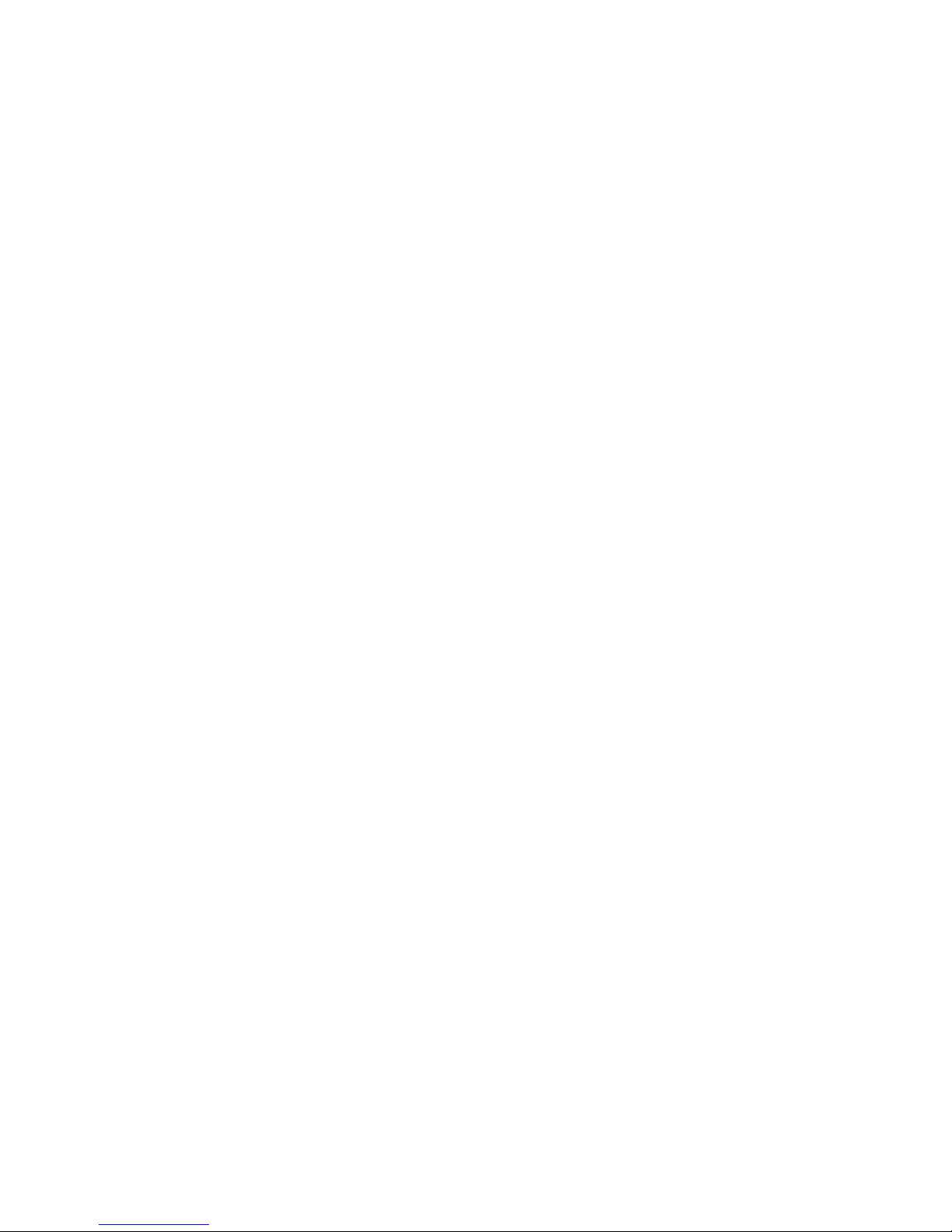
successfully complete the
Setup Wizard
before you are able to use your Minstrel V.
9. You have now successfully configured your
10. For normal operation run the
you change your Wireless Internet Provider.
Minstrel Modem Manager
Minstrel V
and are now ready to run your Internet applications.
. You do not have to run the
Setup Wizard
again unless
5
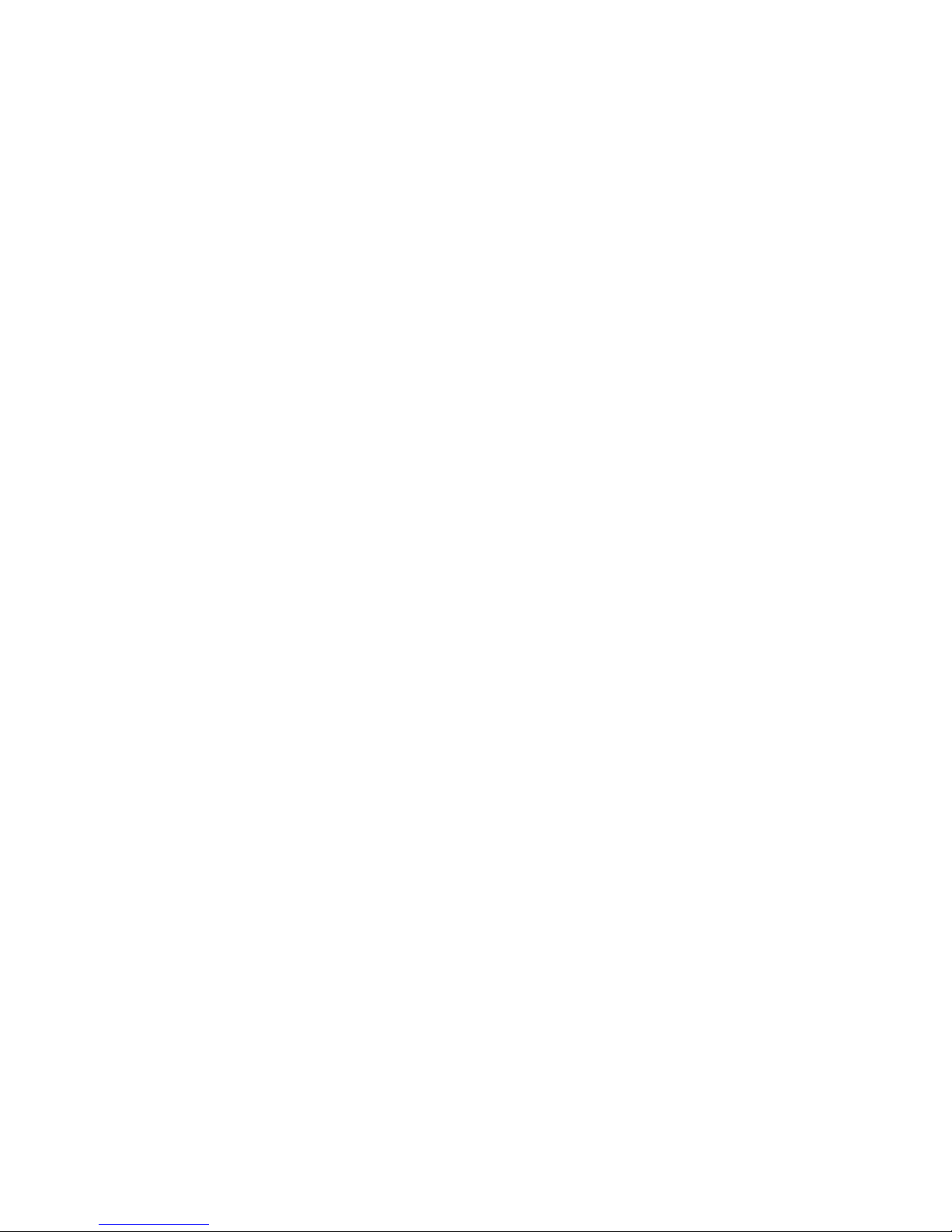
Overview
The Minstrel V is a Two-Way Wireless IP modem for 3Com's Palm V series. With the Minstrel V you can connect to
other computers and computer networks via the Wireless IP network (also known as the CDPD - Cellular Digital
Packet Data - network).
Because the Minstrel V is as portable as the Palm V, you can now connect to your networks and the Internet
wherever you are. You can use your Minstrel V to:
!
Send and receive e-mail
Query corporate databases
!
Access the Internet and your intranets
!
Retrieve news and stock quotes
!
Exchange information with clients and customers
This allows you the freedom to wirelessly contact clients and customers, access the Internet, and submit inventory
updates while away from the office.
This help guide will assist you to quickly and correctly configure your Minstrel V for use. It will also act as a resource
and reference document for you to better understand how your Minstrel V operates.
Specifically, you should be able to do the following with the assistance of this help guide.
!
Complete the steps required to set up your Minstrel V for operation on the Wireless IP network.
Configure the Minstrel V according to your specified preferences.
!
Ascertain the current operational status of the Minstrel V for purposes of problem solving and administration.
If the information in the release notes shipped with your Minstrel V product differs from the information in this manual,
please follow the included release notes.
6
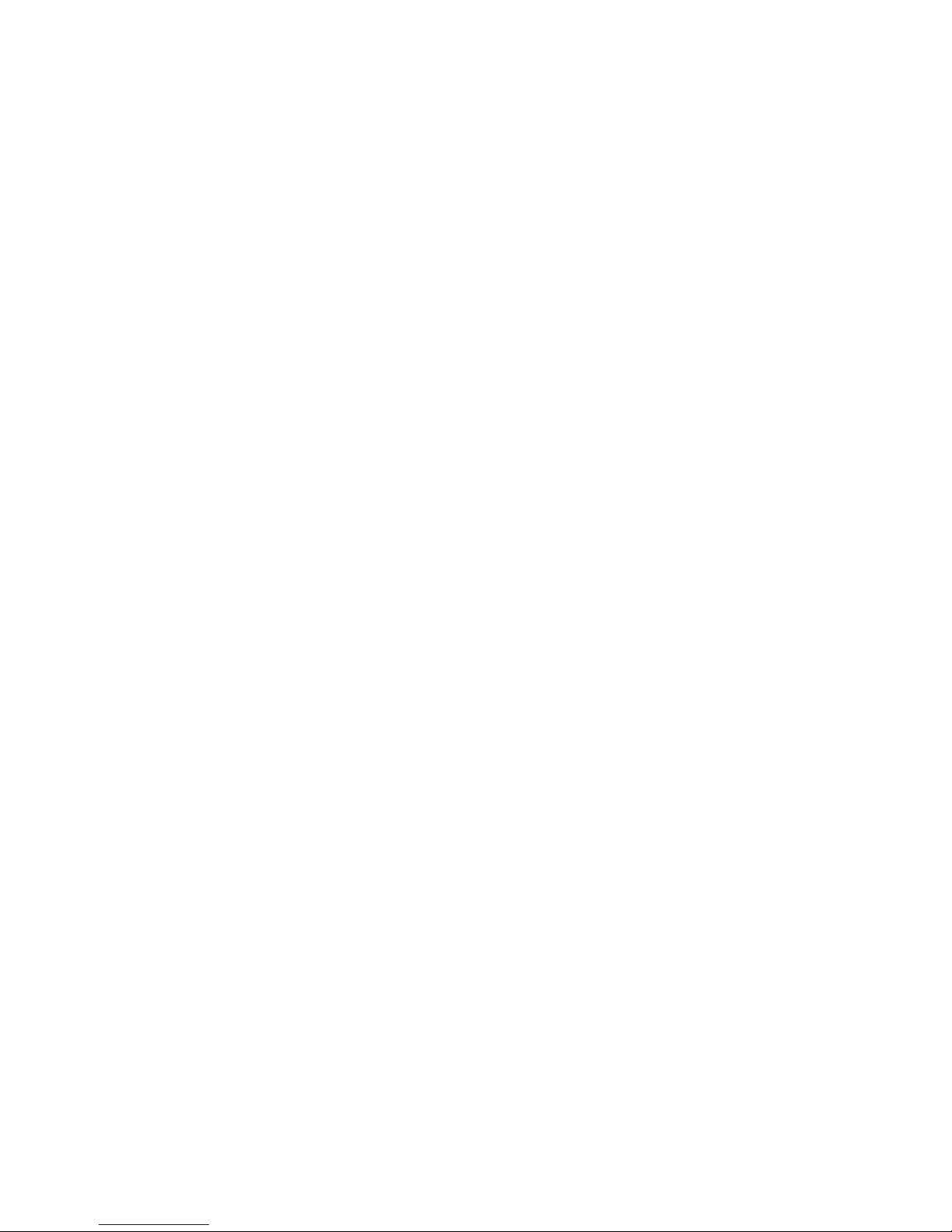
Charging the Minstrel
BATTERY CHARGING AND PERFORMANCE
The Minstrel V comes with an integrated Lithium-Ion (LiOn) battery and built in fast charger.
Because the Minstrel V is shipped with a partially charged battery, it is recommended that you fully charge the
Minstrel V for use. It is not necessary to fully discharge the battery prior to recharging. There are no associated
memory effects with Lithium-Ion batteries as there are for Nickle Cadmium (NiCad) batteries.
You can operate your Minstrel V while it is charging from the included AC Adapter. The fast charger in your Minstrel V
is temperature sensitive and should only be charged when the ambient temperature is between 10° Celsius and 40°
Celsius
You can expect the following battery performances from the Minstrel V:
Charging Time: 3-3.5 hours
Full Battery Charge Life: 22 hours maximum (dependent upon use)
7
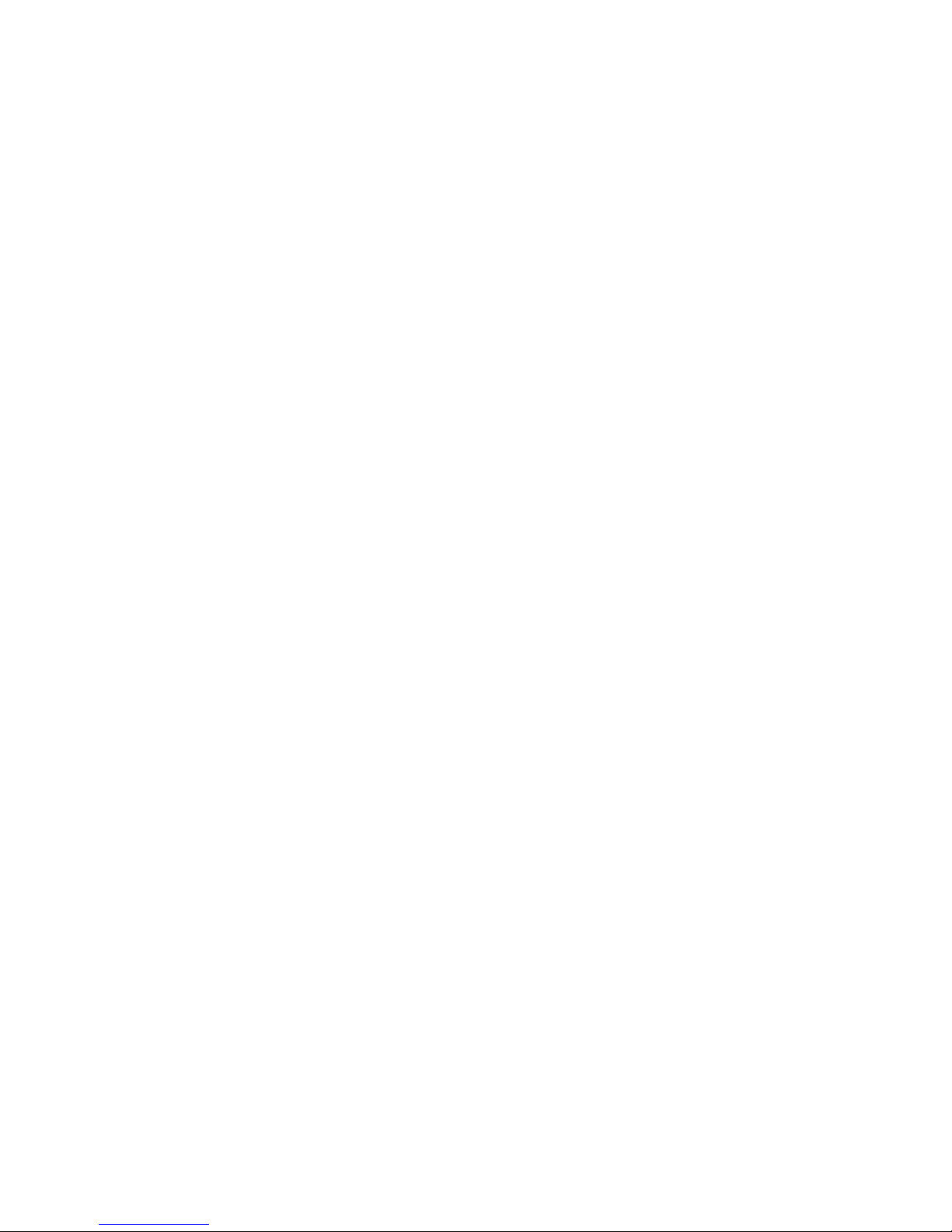
Features and Requirements
Minstrel V Features
!
19.2 Kbps raw data rate.
Uses CDPD technology to send data over Wireless IP Networks
!
128-bit RSA key encryption for secure transmission
!
Sleep Mode to conserve battery life
!
AC adapter
!
Retractable antenna
!
LED's to provide feedback on current modem status
!
Configurable application launch button
Minstrel V requires the following systems and components during setup and configuration:
!
Palm V series connected organizer
Desktop software and HotSync cradle installed on your Desktop PC
!
Modem Manager software (included with your Minstrel V)
!
Wireless IP Network Subscription available from your local cellular carrier in most North American cities.
!
Application Software such as an E-mail Client, Web Browser, etc.
8
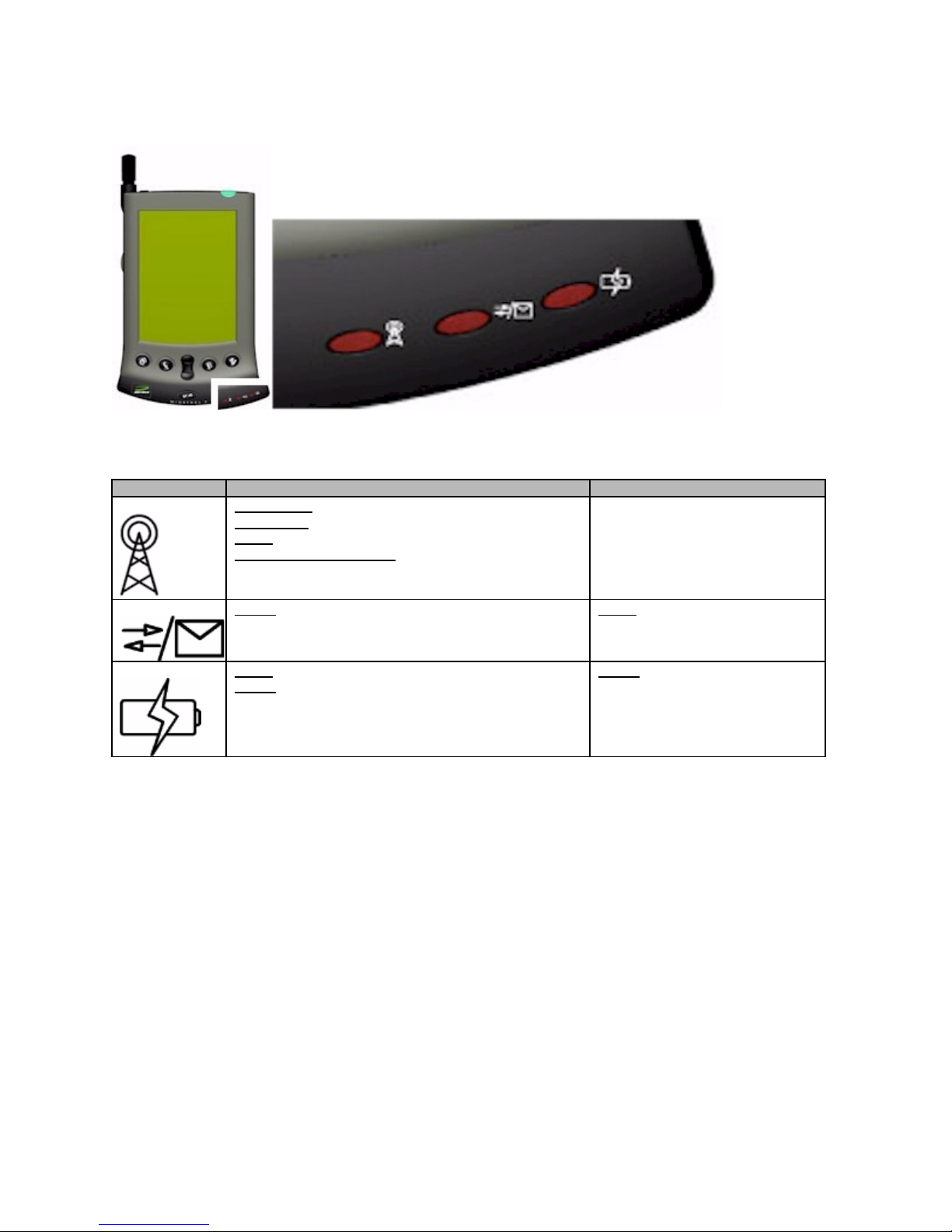
FRONT PANEL LIGHTS (LED's) and Controls
There are three lights that report modem status, as follows, from left to right on the Minstrel V:
NAME GREEN RED
Service LED Flash Slow:
Flash Fast:
Solid:
Flash Every 5 Seconds:
is still connected to the network.
Scanning for a channel on the network
Registering on an acquired channel
Registered on a channel
Modem is in sleep mode and
Data LED Flash:
Power LED Solid:
Minstrel Quick Release Button
The Minstrel V has a small white button on the left side of the unit. This button activates a mechanical catch that locks
the Minstrel V and Palm together. In order to insert or remove the Palm from the Minstrel V cradle you must press
and hold down the Quick Release Button before removing or inserting the Palm into the Minstrel V.
To insert the Palm into the Minstrel V do the following:
!
Hold the Minstrel V firmly in one hand
Press and hold down the Quick Release Button
!
With your other hand place the bottom of the Palm into the base of the Minstrel V and push it flush.
!
Release the Quick Release Button.
The Palm is now firmly attached to the Minstrel V.
To remove the Palm from the Minstrel V do the following.
When sending or receiving data
Battery is fully charged
Flash:
Battery is charging
Solid:
Message waiting
Flash:
Low Battery
!
Hold the Minstrel V firmly in one hand
Press and hold down the Quick Release Button
9
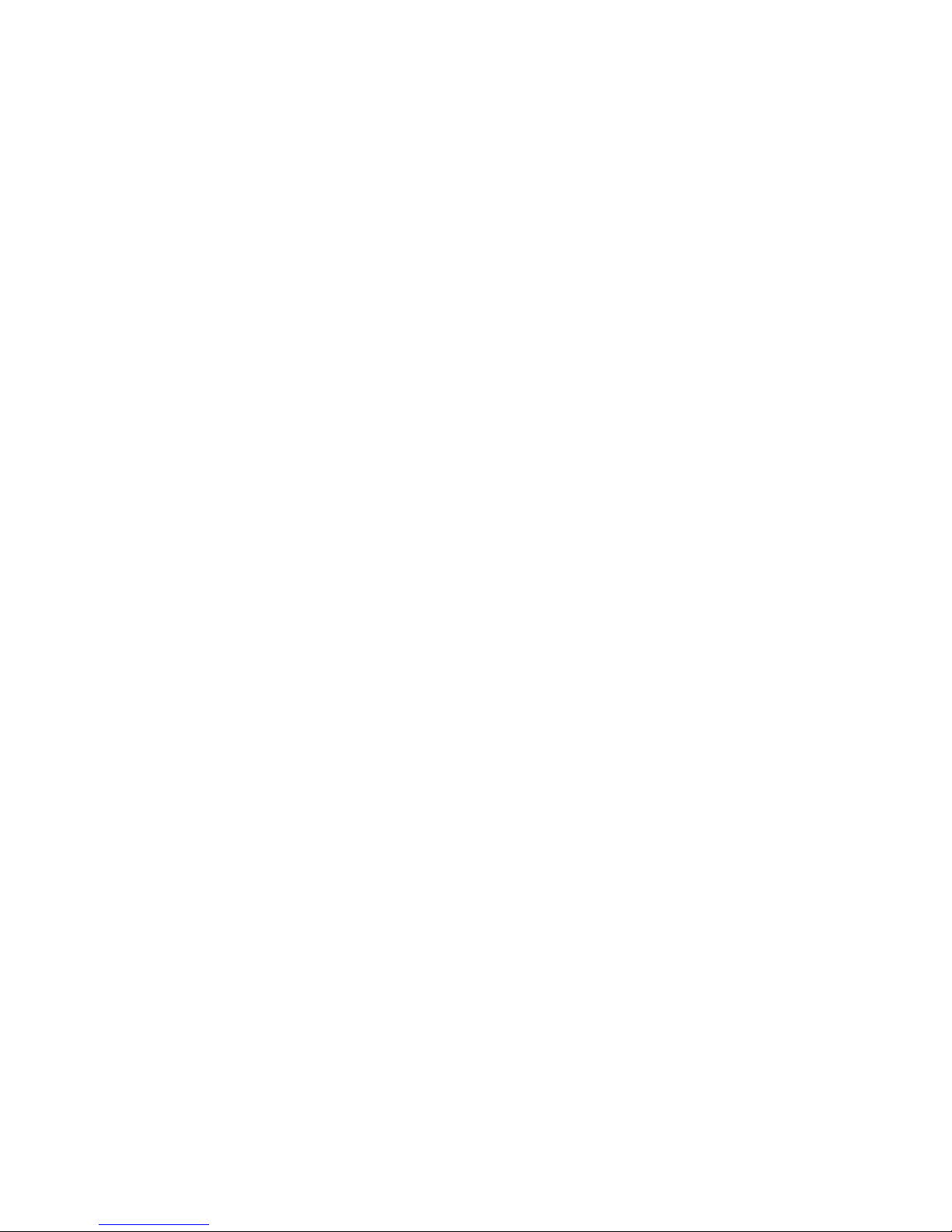
!
With your other hand gently pull the Palm upward and away from the Minstrel V
!
Release the Quick Release Button.
The Palm is now detached from the Minstrel V.
See also:
Retractable Antenna
Adapter Jack
Feature Button
Power Control
10
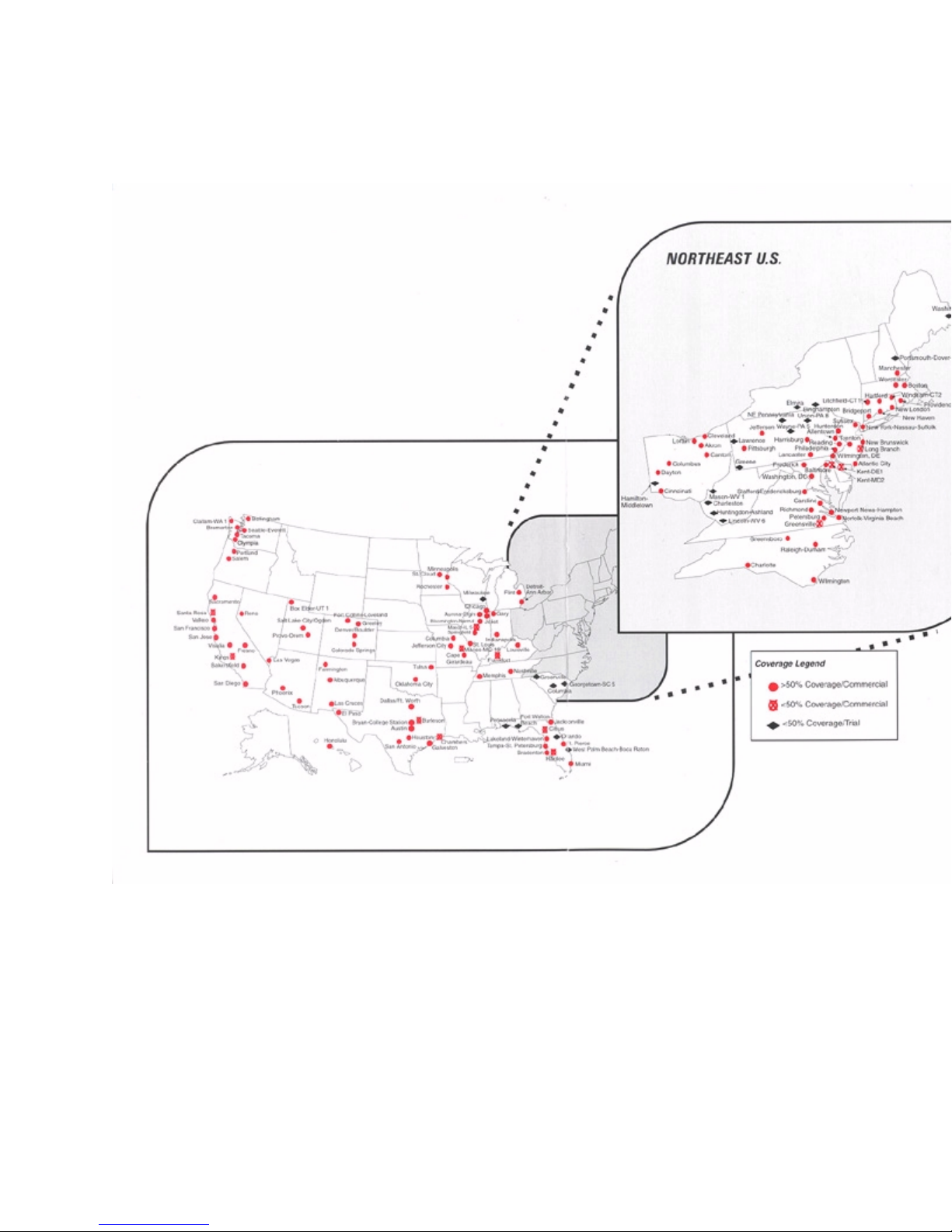
Network Coverage Guide
11
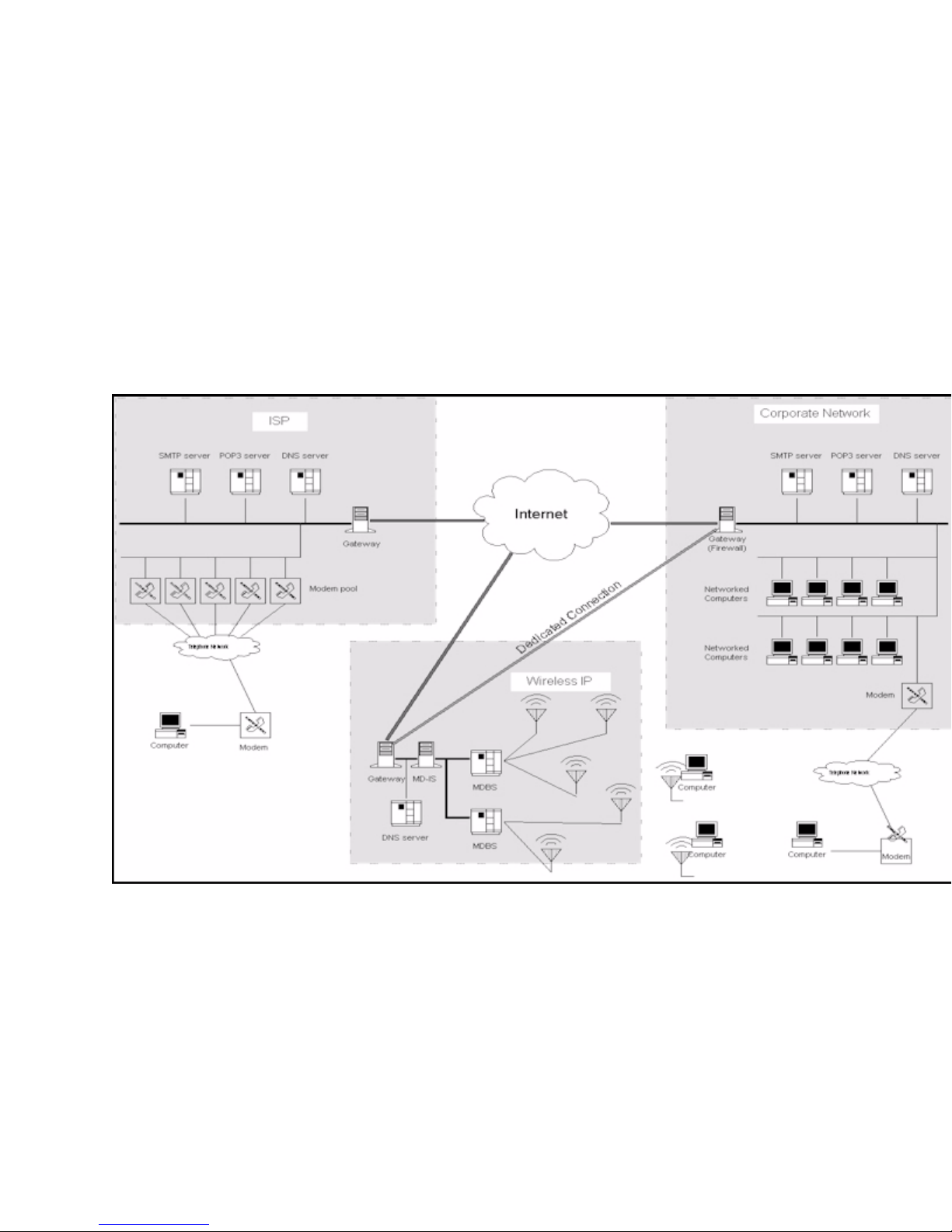
About the Internet and Wireless IP
Network
Wireless IP Network
The Wireless IP Network is part of the global Internet. You can use your Minstrel V modem to access just about any
computer system, database, or information that is connected to the Internet, using the appropriate application
software such as an e-mail client, Web Browser, or News Reader. The diagram below shows the relationship
between the Wireless IP Network and the Internet.
The Internet is an international network of computer networks. All of these networks are connected by a
communication system that encompasses complex systems of wire and fiber-optic cable.
In browsing the WWW a person logs onto the Internet from their computer and actively searches and requests web
pages from a website to view on their computer.
You can now view graphic images and photographs, animations, sound recordings, and audio/visual presentations or
movies. You can, of course, receive or download onto your computer harddrive data such as computer files or even
entire computer programs.
The web sites that you request each have a specific and unique address. Each document on a web site is identified
by an address composed of the name of the computer, which stores the document, and that document's location in
the computer.
12
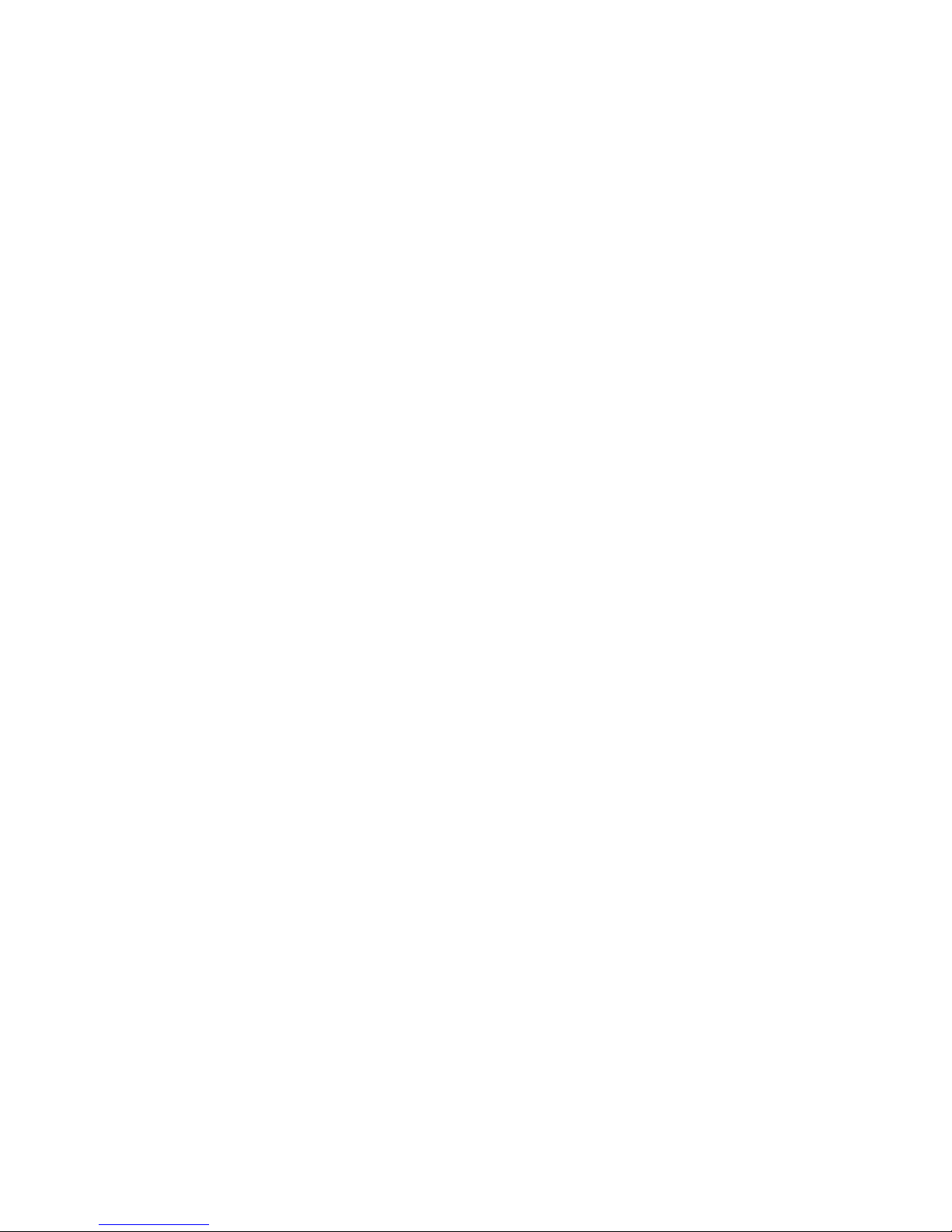
E-mail is a paperless form of mail. Unlike the conventional postal system, e-mail is completely electronic, and is
stored on computers. Each e-mail message is created by you and is sent between computers. Because it is
electronic instead of paper-based, a computer must be used to create, send, receive, and display each e-mail
message.
You run an e-mail or web-browsing program locally on your computer. These programs display e-mail or web pages.
They also allow communication directly to the servers that make up the Internet and allow you to download web
pages or e-mail.
A server is a computer that provides specific services to other computers. Some of the servers that make up the
Internet are:
!
HTTP Server (Hypertext Transfer Protocol ) - provides web pages
POP3 Server -(Post Office Protocol Version 3) -downloads e-mail messages from an electronic mailbox to
the user's computer.
!
SMTP Server (Simple Mail Transfer Protocol ) - sends e-mail messages to the destination mailbox.
!
DNS Server (Domain Name Service ) - maps, or converts, user entered alphabetical Internet computer
names to computer usable numeric addresses.
In order to provide a service at all times, servers are always running and connected to a data communications
network that links them to the Internet.
This connectivity allows computers to request services from other computers. Examples of these services are the
electronic publishing of documents on the World Wide Web or the sending and receiving of e-mail.
See Also:
Contacting a Wireless IP Network Carrier
Network Coverage Guide
Minstrel V Configuration
13
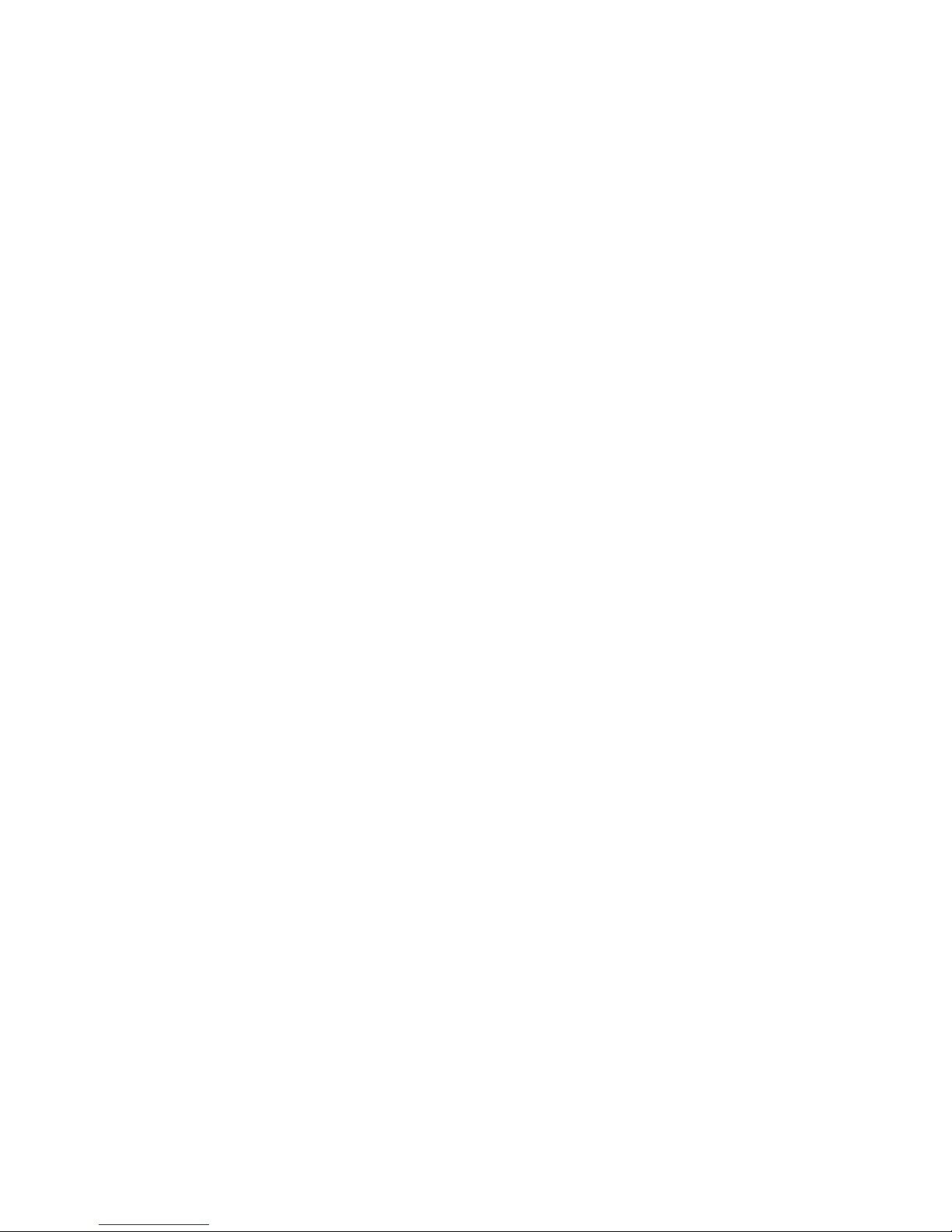
Software Installation
Required Components
The Minstrel V requires the following systems and components during both setup and configuration:
!
Palm V series connected organizer.
Palm V Desktop software and HotSync cradle installed on your Desktop PC.
!
Wireless IP Network Subscription
!
Application Software such as an E-mail Client, Web Browser, etc.
14
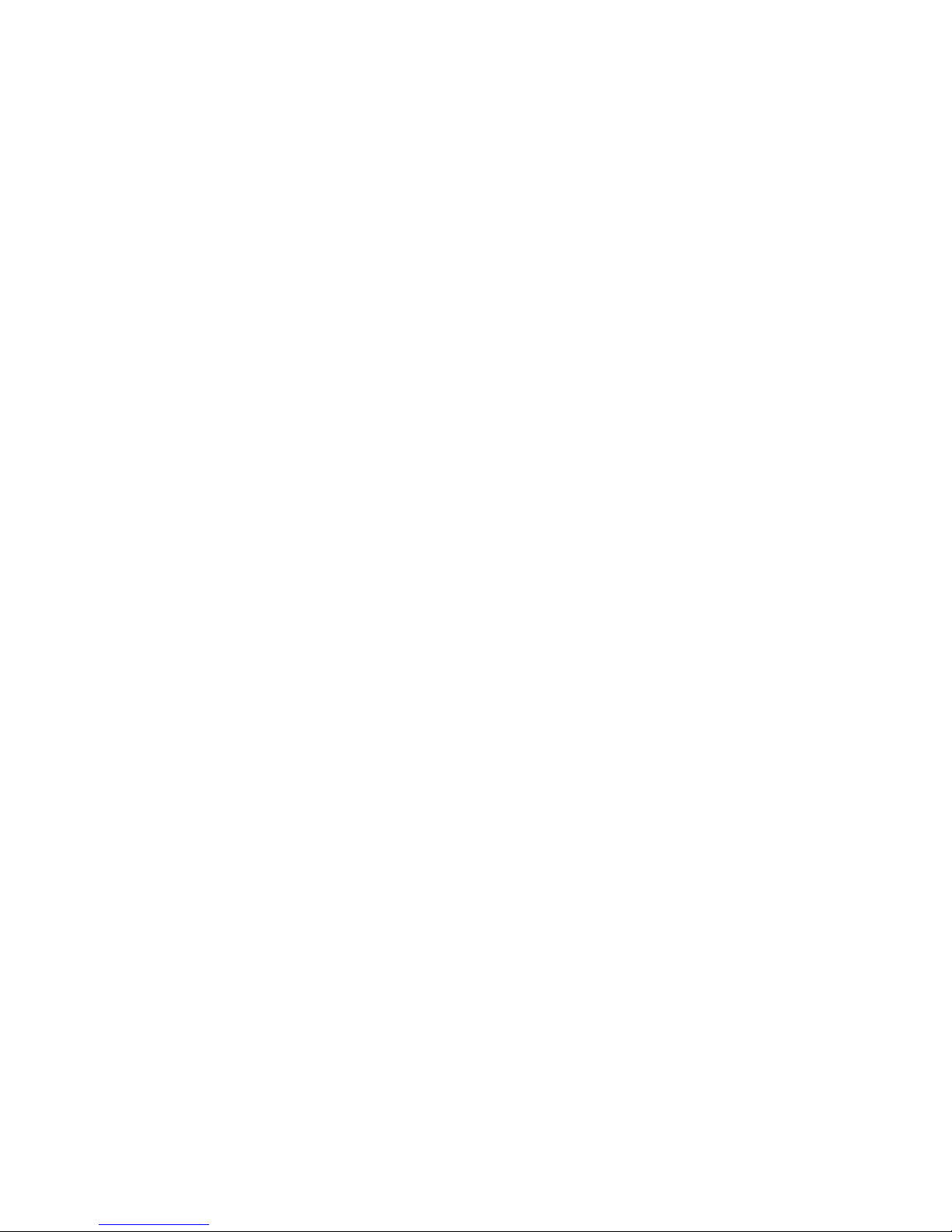
Installation Assumptions
The following assumptions are made for the successful installation of the software for configuring your Minstrel V
!
You already have a Palm V and have installed the Palm V desktop software on your computer.
You already have a Palm V HotSync desktop cradle attached to your computer.
!
You have Wireless IP network coverage in your location and region. Check with your Network Carrier or
reseller for information on network coverage in your area.
15

Installing the Minstrel Modem Manager Software
Prior to installing the Minstrel Modem Manager software, it is recommended that any previous modem manager
software versions be deleted from the list of applications on the Palm V. Previous versions of this software can be
deleted by the following either one of these two procedures:
In Palm OS v3.0, select the
Manager software from the list, and delete with the
Once all previous versions have been deleted, you can install the new Minstrel Modem Manager software using the
standard Palm V Installation Tool.
Check the release notes included in the package and follow any new instructions.
!
Insert the included Minstrel Modem Manager software CD into your CD drive.
On your computer, start up the Palm V Install Tool.
!
Select the username of the destination Palm V.
Select the
!
At the
is the drive letter of your CD drive).
!
Click the
!
Click the
!
Now you must perform a HotSync to install the Minstrel Modem Manager software from your desktop PC to
your Palm V. Make sure that the HotSync manager is running, insert your Palm V into the desktop cradle,
and press the HotSync button to start data transfer. If you have problems performing a HotSync, please
refer to the Palm V Handbook shipped with your Palm V.
!
When the HotSync is completed, remove the Palm V from the desktop cradle.
Add
Filename:
Open
Done
<Menu>
button.
field, type the filename of the Minstrel Modem Manager software, d:\Minstrel.prc (where d:
button.
button.
softkey button, the
<Delete
<Delete >
> selection under
Button.
<App>
, select the Minstrel Modem
16

Electronic Identification Number
The equipment identifier number is available on the Minstrel V itself or through the Minstrel Modem Manager. You will
find the EID printed on a label that is affixed to the back of the Minstrel V. You will find the EID in the Minstrel Modem
Manager in various screens.
An example of an EID for a Minstrel III modem could be:
See Also:
Detailed Status Screen
Contact a Provider
Modem Information Screen
00.60.D6.02.12.37
17

Contacting a Wireless IP Netw ork Carrier
To obtain Wireless IP Network service, receive payment information, determine a specific billing plan or monthly
service rate, and get an IP address please contact the Wireless IP network carrier in your area.
Please see the Network Coverage Guide (containing coverage regions and contact information).
!
The network carrier will inform you of all pricing and terms, and obtain any other information they require
from you.
The network carrier will ask for your Minstrel V's EID number.
!
The network carrier will provide you with an IP address, two DNS addresses, and any other specific
instructions to establish service. Also make sure you obtain their direct customer support number for
possible use later if you have problems. Make sure you write down this information and save it for later.
18

Preconfigured Modem
Preconfigured
If you have purchased a preconfigured Minstrel V you will already have an assigned IP Address.
You do not need to run the Setup Wizard to configure your Minstrel V for use. With a preconfigured modem all that
you need to do is to run the Modem Manager software from your Palm . This will automatically start your network
session and connect you to the Internet.
With a preconfigured Minstrel V there is no need for any user configuration.
See also:
Setup Wizard
19

Configuration and Setup Wizard
Setup Wizard
The Setup Wizard will guide you through the main steps in configuring your Minstrel V and Palm.
If your the modem is preconfigured , it is not recommended to run the setup wizard unless you really need to make
specialized changes to the preconfiguration. See Preconfigured.
The first time that you run the modem manager with Minstrel V that has not being preconfigured, you will receive a
prompt to run the setup wizard. If you do not wish to run the setup wizard press
the DNS addresses, carrier information, and IP addresses manually in the Config Screen.
At any time, you can choose to cancel the Setup Wizard and exit back to the application picker without completing the
Setup Wizard. The next time that the Minstrel Modem Manager software is selected, you will be presented with the
Setup Wizard screen. It is recommended that once you begin the process by selecting
should continue through to completion .
Cancel
. You will then need to enter
<Next>
at the first screen, you
20

Network Provider
The second screen of the Setup Wizard will prompt you to enter a Service Provider from a pick list. The pick list
represents the major CDPD carriers in North America but the selection of
representing a different carrier. You cannot select
Note: If you do not know the SPI number for your Wireless IP Network Carrier, enter 0 at the SPI prompt.
<Next>
from this screen until a CDPD carrier selection is made.
<Other>
will allow the user to enter an SPI
21

Configure Palm Device
The next screen provides a single button
Network library settings that Novatel Wireless recommends. If you are confident that the current Network preferences
are correct, you may bypass the selection of the Palm V configuration and not press the button to configure the Palm
V. However, it strongly suggested that you press the configuration button. Press
in the configuration. The Setup Wizard will attempt to establish a network session with the Minstrel at this time.
<Configure Preferences>
to configure the Palm V with the appropriate
<Next>
to proceed to the next step
22

Contact a Provider
Once the Network session has been established, you will be presented with a screen showing the current Equipment
Identifier number and IP address. You will be prompted to wait until the Service Provider has provided you with an IP
address and at least one DNS address before continuing.
23

Settings and Confirm Settings
Assuming that you have both an IP and at least one DNS address, the next two screens will prompt you to enter
these values. There are two screens; one entry screen where the values are entered, and a confirmation screen to
confirm that the information is correct.
<Next>
Press
settings that you entered. After the completed configuration, the Network session with the Minstrel III will be
automatically terminated and you will be placed at a Waiting screen. At this time, your configuration settings have
been saved.
You can choose to remain at the Waiting Screen until your Wireless IP Network Carrier has activated your account.
Pressing
account. The Success screen will now appear.
to continue. The Minstrel Modem Manager will attempt to configure the Palm V and Minstrel V with the
<Next>
on the Waiting Screen, will attempt to register with the network to verify the existence of your
You can bypass the Waiting Screen at any time by pressing the
Detailed Status Screen.
<Don't Wait>
button. This will return you to the
24

Success
Once you choose to continue from the waiting screen, the Minstrel V will power up and will attempt to register with
your Wireless IP Network Service Provider's network. Select
Finally, you will be shown a "Success" screen to indicate that the setup of the Minstrel V has been successfully
completed.
<Next>
when the Minstrel V has successfully registered.
25

Maintenance Screens and Menus
Quick Status Screen
The initial screen of the Minstrel Modem Manager displays numerous Minstrel III parameters. These include the
detection of a CDPD channel and whether the Minstrel III has successfully registered with the Wireless IP Network
Carrier. The Minstrel III's status is updated every 3 seconds.
The following information is available from this scre en:
Cellular Signal Present
CDPD Service Detected
Modem Ready/Registered
RSSI
Error Detect
System Busy
RF Channel
Wireless Provider
Registration Error
Shutdown
26

Drop Down Menus
Pressing the
Minstrel Menu:
Disconnect
Shutdown
Reconnect
Network Prefs(Network Preferences)
Setup Wizard
Advanced Menu:
Config (Configuration)
Status (Detailed Status)
Terminal
Ping
Help Menu:
Modem Info
About
The Minstrel Modem Manager software supports shortcuts to access all of these menus.
<Menu>
soft key will provide a series of menus. The following menu options are available to you.
27

Minstrel Menu
From this menu you can control your Minstrel V connectivity. The following menu options are available to you.
Disconnect
Shutdown
Reconnect
Network Prefs (Network Preferences)
Setup Wizard
See Also:
Setup Wizard
28

Advanced Menu
The following menu options are available to you:
Config (Configuration)
Status (Detailed Status)
Terminal
Ping
See Also:
Configuration Screen
Detailed Status Screen
Terminal Screen
Ping Screen
29

Help Menu
The following menu options are available to you:
Modem Info
About
See Also:
Modem Information Screen
About Screen
30

Configuration Screen
This screen allows you to further refine the operation of your Minstrel V. There are a number of values you can enter
or modify. You can also select the default settings as provided by Novatel Wireless Technologies.
You can select any of the buttons or triggers, and modify their settings. None of your changes will be saved until the
<Save>
Or you can press
button is pressed. At any time you can use the
<Done>
to exit without saving any settings.
<Defaults>
button to reset the values to their factory defaults.
If you press the
indicate that the settings are being saved and the Minstrel V has been reset. The
to the main Quick Status screen.
The following menu options are available to you:
IP Address
Auto Power Off
Sleep Mode
Network Provider
SPI
WASI
SPNI
Service ID Prefs (Preferences)
Channel Hot List
Hot List Operation
<Save>
button, you will be provided with the
<Disconnecting>
<Reconnecting>
and
<Save>
button will also return you
dialogs to
31

Detailed Status Screen
The Detailed Status screen was designed to assist service personnel in diagnosing problems with your Minstrel V. If
a problem with the Minstrel V develops, the Customer Service personnel from Novatel Wireless or the your Wireless
IP Network Carrier will find the information displayed here of importance.
This screen only shows information from the Minstrel V, which is updated every three seconds. There are no menus
on this screen and no place for user entry. A single button
The following information is displayed on this screen.
CDPD
RSSI
Color
Chan (Channel)
CellID
FBLER
RBLER
TEI
RegErr (Registration
Error)
Link
IP
EID
Side
PL (Power Level)
SPI
WASI
SPNI
PwrProd (Power Product)
BattLvl
<Done>
will return you to the Quick Status screen.
32

Terminal Screen
The Terminal provides an internal terminal emulator for communication with the Minstrel V, allowing users to further
customize the operation of their Minstrel V based on the AT command set.
To begin a terminal session, press the
establish a serial session to the modem. Once online, pressing the
Pressing the
Status screen. The baud rate selector at the top determines the baud rate that the session will be established at. The
default is 19200.
The screen will show the data that is being received from the Minstrel V. As data is received, it is displayed line by
line on the screen display. Scroll bars will automatically appear when the amount of displayed data exceeds the
physical size of the Palm V's total display area. You will be able to scroll back and forth through most of the
previously displayed data. There is a physical limitation on how much previous data can be scrolled and once this
limitation is reached, the oldest data will be overwritten, so that the screen buffer will always maintains the last 2000
bytes of data from the Minstrel V.
At the top of the screen is the
At the bottom of the screen is a field for entry of an AT command. The
completed editing the command and now wish to send it to the Minstrel V. There are a number of pre-defined
commands that are included in the
automatically send the command, without the need to press the
<Done>
will terminate any serial session and re-establish a network session, returning you to the Quick
<Clear>
<Online>
button, pressing this button will clear the current scree n buffer.
<Cmd>
button. Going online will terminate any active network session and
<Offline>
pick list. When you select any of these commands, the Minstrel V will
<Send>
button will close the serial session.
<Send>
button is used when you have
button.
33

Ping Screen
From this screen you can send a PING request to another network device whose network address you already know.
This is useful to verify network connectivity.
As with other PING applications, you must enter the IP address of the other network device in the IP field and then
select the desired payload size. Pressing the
on whether or not the PING was successful by displaying a
timeout for a response before a
Please be aware that there are some limitations on this PING implementation:
!
The size of PING payload is limited to 99 bytes. If a payload of greater than that is entered, a data error
message will be displayed.
The delay to wait for response is fixed at 20 seconds.
"Success"
<Send>
"Fail"
or
button will send the PING. A status line will provide information
"Success"
message may appear.
or
"Fail"
message. There is a 20 second
34

Modem Information Screen
This screen displays information about the Minstrel V and the Minstrel Modem Manager software. This information
includes such things as version numbers and dates, the EID, firmware, and hardware information.
After you have viewed this information, press
<OK>
button to return to the Quick Status screen.
35

About Screen
This screen shows the version and date information of the Minstrel Modem Manager.
After you have viewed this information, pressing the
<OK>
button will return you to the Quick Status screen.
36

Accessories and Specifications
37

Accessories
Various accessories are available separately for your Minstrel V Modem. Check with your reseller for ordering
information.
!
Extra 110V AC Adapter
Minstrel V Cigarette Lighter Adapter
38

Specifications of the Minstrel V
Dimensions: ( including the Palm V unit attached )
!
Length - approximately 126 mm
!
Width - approximately 78 mm
!
Depth - approximately 23 mm
!
Weight - approximately 128 grams, 247 grams with the Palm V
Modem Features:
!
CDPD specifications v1.1
!
19.2 kbps full duplex
!
AT command set, built in TCP/IP, UDP, PPP, and SLIP protocols
!
0.6 watt RF power output
Built-In Features:
!
Retractable antenna
!
3 LED's indicating Service, Data Flow and Charging/Battery Level.
!
1 customizable feature button
!
Includes AC adapter which can be used for modem operation and battery charging.
UPC Codes:
!
Minstrel V 649496 00174 2
39

Cautions and Warnings
Minimum Safe
Distance for
Operation:
Antenna Mounting
Antenna
Substitution
WARNING
20 cm (7.9 inches)
The antenna as supplied by the manufacturer must not be mounted on a location such
that any person or persons can come closer than the above-indicated minimum safe
distance to the antenna.
Do not substitute any antenna for the one supplied by the manufacturer. You may be
exposing person(s) to harmful radiation. Contact your supplier or the manufacturer for
further instructions.
Maintain separation distance from antenna of 20 cm.
40

Index
00.60.D6.02.12.37
1/2/3 min
128-bit RSA key encryption
19.2 Kbps
3Com's Palm V
7.The Setup Wizard
8.To
A only
About
About screen
Above-indicated
AC Ad a p t e r
AC Adapter Jack
Accessories
ACQ'D
Active Network Session
Active
Add
Select
Address
Addresses
Advanced Menu
Antenna
Antenna Mounting
Antenna Substitution
Any SvcID
App
Application Picker
Applications
App
AT
AT Command
AT Command Set
Auto Power Off
AutoOff
B Only
B Pref
Back
Minstrel
Battery
Battery Pack
Charge
Battery Charge Life
Battery Charging
BATTERY CHARGING AND PERFORMANCE
Baud
Baud Rate
BLER
Built-In Features
Button activates
........................................................................................................................................31
...................................................................................................................................8, 39
..................................................................................................................................................4
.............................................................................................................................................31
.....................................................................................................................12, 27, 30, 35, 36
............................................................................................................................................32
.........................................................................................................................................31
.................................................................................................................................................16
..........................................................................................................................................16
.....................................................................................................12, 18, 19, 20, 23, 24, 34
.....................................................................................................................................8, 40
......................................................................................................................................31
.................................................................................................................................................16
.............................................................................................................................................16
.............................................................................................................................................33, 39
.......................................................................................................................................28
............................................................................................................................................31
..........................................................................................................................................31
...................................................................................................................................17, 20, 33
......................................................................................................................................17
...........................................................................................................................4, 7, 8, 9, 39
..........................................................................................................................................4
...............................................................................................................................................33
..............................................................................................................................................32
..........................................................................................................................17
...........................................................................................................8
................................................................................................................................6
........................................................................................................................4
.............................................................................................................................30
............................................................................................................................40
..................................................................................................................4, 7, 8, 38, 39
.........................................................................................................................9
..................................................................................................................................38
.........................................................................................................28, 33
....................................................................................................................................4
......................................................................................................................27, 29
........................................................................................................................40
...................................................................................................................40
........................................................................................................................20
..................................................................................................4, 8, 12, 14, 16, 20, 34
.............................................................................................................................33
......................................................................................................................33
.............................................................................................................................31
..............................................................................................................................38
........................................................................................................................7
..........................................................................................................................39
..............................................................................7
..................................................................................................................................33
...........................................................................................................................39
..............................................................................................................................9
41

Buttons
Bypass
Cancel
Carriers
Cautions
CD
CDPD
CD-ROM
CellID
Cellular Digital Packet Data
Cellular Signal
Celsius
Changes
Channel
Charging
Charging/Battery Level
Cigarette Lighter Adapter
Clear
Click
Cmd
Color
Communication System
Computer
Computer files
Computer names
Config
Configuration Button
Configuration Screen
Configure
Configure Palm Device
Confirm Settings
................................................................................. 8, 9, 16, 22, 24, 31, 32, 33, 34, 35, 36
.....................................................................................................................................22, 24
Waiting
Billing Plan
CDPD carriers
...................................................................................................................................................16
CDPD Base Station
CDPD Base Station Service Provider Network Identifier
CDPD carriers
CDPD channel
CDPD Service Detected
CDPD service provider
CDPD signal
CDPD technology
Network Provider
Cellular Signal Present
preconfiguration
Chan
Channel Hot List
Minstrel
Time
Done
Open
computer names
Computer System
computer
Configuration
Configure Preferences
.......................................................................................................................................24
........................................................................................................................................4, 20
............................................................................................................................4, 8, 20, 21
................................................................................................................................18
............................................................................................................................21
........................................................................................................................................40
................................................................................................................4, 6, 8, 21, 26, 31, 39
...................................................................................................................32
......................................................32
............................................................................................................................21
...........................................................................................................................26
............................................................................................................26
.............................................................................................................26
..............................................................................................................................26
........................................................................................................................8
................................................................................................................21, 31
...........................................................................................................................................4
..............................................................................................................................................32
...........................................................................................................6
...............................................................................................................................26
.............................................................................................................26
.............................................................................................................................................7
...............................................................................................................................4, 20, 31
.......................................................................................................................20
................................................................................................................................9, 26, 31
...........................................................................................................................................32
.......................................................................................................................31
......................................................................................................................................4, 7
....................................................................................................................................4, 7
..............................................................................................................................................7
................................................................................................................39
............................................................................................................38
...............................................................................................................................................33
...............................................................................................................................................16
...........................................................................................................................................16
...........................................................................................................................................16
................................................................................................................................................33
..............................................................................................................................................32
...............................................................................................................12
.......................................................................................................................6, 12, 15, 16
.......................................................................................................................12
.....................................................................................................................12
..............................................................................................................................12
..........................................................................................................................12
....................................................................................................................................12
......................................................................................................................................27, 29
..................................................................................................................4, 27, 29
...................................................................................................................22
.............................................................................................................22
.............................................................................................................29, 31
.......................................................................................................4, 6, 15, 20, 22, 24, 28
................................................................................................................22
...........................................................................................................................24
42

Connection
Connectivity
Contact
Provider
Wireless
Controls
Current Settings
Custom Application
Customer Service
D
16
Data Flow
Data LED
Data Rate
Data Transfer
Database
Databases
Defaults
Default Settings
Delete
Desktop Cradle
Desktop PC
Desktop Software
Detailed Status
Detailed Status Screen
Diagnosing
Diagnostic
Disabled
Discharge
Disconnect
Disconnected
Disconnecting
Display-On
DNS
....................................................................................................................4, 12, 18, 20, 23, 24
DNS Server
Domain Name Service
DNS Server
Domain Name Service
Done
.............................................................................................................................16, 31, 32, 33
Click
Don't Wait
Drop Down Menus
EID
................................................................................................................4, 17, 18, 30, 31, 32, 35
Equipment ID
Equipment Identifier
Equipment Identifier Number
Electronic Identification Number
E-Mail
Email
Email Client
E-Mail Client
E-mail Client
Enabled
Enter
.............................................................................................................4, 12, 20, 21, 24, 31, 34
SPI
Equipment Identifier
Error Detect
....................................................................................................................................16
........................................................................................................................6, 12, 28
......................................................................................................................4, 6, 18, 23, 40
......................................................................................................................................23
.......................................................................................................................................4
.....................................................................................................................................9, 28
...........................................................................................................................31
......................................................................................................................29
...................................................................................................................29, 32
.......................................................................................................................................39
..........................................................................................................................................9
.........................................................................................................................................8
................................................................................................................................16
....................................................................................................................................6, 12
....................................................................................................................................6
....................................................................................................................................31, 33
.........................................................................................................................29
.............................................................................................................................................16
.......................................................................................................................15, 16
.........................................................................................................................8, 14, 16
......................................................................................................................14
............................................................................................................24, 27, 29, 32
.............................................................................................................32
....................................................................................................................................32
.....................................................................................................................................29
.........................................................................................................................................31
....................................................................................................................................4, 7
........................................................................................................................27, 28, 31
............................................................................................................................28
...........................................................................................................................31
.....................................................................................................................................31
................................................................................................................................12
..............................................................................................................12
....................................................................................................................................12
..................................................................................................................12
............................................................................................................................................16
......................................................................................................................................24
........................................................................................................................27
.............................................................................................................................32
.................................................................................................................31
........................................................................................4, 17, 23
................................................................................................17
...............................................................................................................................6, 8, 12, 14
.......................................................................................................................................6, 12
...............................................................................................................................12
..............................................................................................................................12
........................................................................................................................8, 12, 14
..........................................................................................................................................31
..............................................................................................................................................21
...............................................................................................................17, 23
...................................................................................................................................26
43

Errors
Established
Extra 110V
Factory Defaults
Fail
Feature Button
Features
Fiber-Optic
Filename
Firmware
Flash Fast
Flash Slow
FRONT PANEL LIGHTS
GREEN
Harddrive
Hardware
Help Guide
Help Menu
Hold
Hot List
Hot List Operation
HotSync
HTTP
HTTP Server
Hybrid
Hypertext Transfer Protocol
IBM WorkPad
Identification Values
Idle Timeout Period
Idle Timeout Settings
IgnoreSvcID
Immediate
Inserting
Install
Installation
Installation Assumptions
Installation Tool
Internet
Intranets
IP
IP Network Carrier
Know
LEDs
...................................................................................................................................4, 26, 34
.............................................................................................................4, 18, 22, 23, 33
.....................................................................................................................................38
...........................................................................................................................31
..................................................................................................................................................34
..........................................................................................................................9, 39
.....................................................................................................................................8, 39
....................................................................................................................................12
Fiber-Optic Cable
........................................................................................................................................16
..................................................................................................................................30, 35
........................................................................................................................................9
.......................................................................................................................................9
.............................................................................................................................................9
.......................................................................................................................................12
.................................................................................................................................30, 35
...............................................................................................................................1, 4, 6
Help Menu
..................................................................................................................................................9
Minstrel
HotSync Cradle
HotSync Desktop Cradle
HotSync Manager
HotSync-ing
problems performing
..............................................................................................................................................12
HTTP Server
Palm
.........................................................................................................................4, 8, 14, 15, 16
Minstrel
18, 19, 20, 23, 24, 32 , 34
IP Aaddress
........................................................................................................................................21, 34
SPI
..............................................................................................................................................21
.......................................................................................................................................8, 9, 39
..................................................................................................................................30
...............................................................................................................................27, 30
........................................................................................................................................9
..........................................................................................................................................31
.....................................................................................................................4, 8, 14, 15, 16
..................................................................................................................................12
............................................................................................................................................31
...................................................................................................................................31
......................................................................................................................................31
...........................................................................................................................................9
..............................................................................................................................................9
........................................................................................................................................4
.................................................................................................................................4, 15
.............................................................................................................................4, 6, 12, 29
...........................................................................................................................................6
......................................................................................................................12
..................................................................................................................9
........................................................................................................................31
.........................................................................................................................14
..........................................................................................................15
......................................................................................................................16
.................................................................................................................................4
................................................................................................................16
..............................................................................................................................12
........................................................................................................12
................................................................................................................................14
.....................................................................................................................31
......................................................................................................................31
...................................................................................................................31
.............................................................................................................15
............................................................................................................................16
.........................................................................................................4, 18, 23, 31, 32
........................................................................................................................18
44

LED's indicating Service
Library Settings
Link
..........................................................................................................................................12, 32
LiOn
..................................................................................................................................................7
List
.............................................................................................................................................4, 16
Setup Wizard provides
Setup Wizardprovides
Lithium-Ion
Lithium-Ion batteries
Locked
Low-Power Mode
Menu
Minimum Safe Distance
Minstrel
Minstrel III
Minstrel III's status
Minstrel Menu
Minstrel Modem Manager
Minstrel Modem Manager Software
Minstrel Modem Manager software CD
Minstrel Quick Release Button
Minstrel V
Minstrel V according
Minstrel V CD
Minstrel V develops
Minstrel V requires
Modem
Modem Features
Modem Hot-Sync
Modem Info
Modem Information
Modem Manager Software
Modem Ready/Registered
NAME
Need
Network
Network Address
Network Carrier
Network Connection
Network Connectivity
Network Coverage Guide
Network Device
Network Library Settings
Network Preferences
Network Prefs
Network Provider
Network Session
.......................................................................................................................................9, 32
..........................................................................................................16, 27, 28, 29, 30, 31, 32
Operation
.....1, 4, 6, 7, 8, 9, 12, 14, 15, 16, 17, 20, 22, 24, 25, 26, 27, 28, 31, 32, 33, 35, 36, 38, 39
back
............................................................................................................................................17
charge
Charging
Hold
Install
Modem Info screen
Modem Information Screen
Coverage Area
..........................................................................................................................................4
..............................................................................................................................................9
............................................................................................................................................4
................................1, 4, 6, 7, 8, 9, 12, 14, 15, 17, 20, 24, 25, 28, 31, 32, 33, 35, 38, 39
.................................................................................... 4, 8, 9, 12, 16, 17, 20, 33, 35, 38, 39
...............................................................................................................................................9
...............................................................................................................................4, 19, 20, 33
....................................4, 6, 8, 9, 11, 12, 14, 15, 18, 21, 22, 23, 24, 25, 26, 29, 32, 33, 34
............................................................................................................................22
......................................................................................................................................7
..........................................................................................................................31
...................................................................................................................................40
......................................................................................................................................7
..........................................................................................................................17, 24, 26
.........................................................................................................................27, 28
..................................................................................................................................4
...........................................................................................................................39
............................................................................................................................9
.............................................................................................................................27, 30
..........................................................................................................................34
.........................................................................................15, 18, 20, 21, 24, 26, 32
.............................................................................................................................4
.......................................................................................................................29, 34
.........................................................................................................................27, 28
..........................................................................................................................21
.........................................................................................4, 16, 22, 23, 24, 31, 33
..............................................................................................................39
...............................................................................................................4
................................................................................................................4
......................................................................................................................7
...............................................................................................................40
.......................................................................................................................26
............................................................. 4, 16, 17, 20, 24, 26, 27, 35, 36
......................................................................4, 16, 20, 27, 35
......................................................................................16
.....................................................................................................9
......................................................................................................................6
......................................................................................................................32
...................................................................................................................8, 14
...................................................................................................................30
......................................................................................................................35
................................................................................................30, 35
...................................................................................................4, 8, 16
............................................................................................................26
.....................................................................................................................29
...................................................................................................................34
.......................................................................................................11, 18
.............................................................................................................22
..............................................................................................................22, 27
45

Network Settings
Network Subscription
News Reader
Next
..............................................................................................................................20, 21, 22, 24
Press <
Select <
NiCad
Nickle Cadmium
NiMH Battery Pack
NiMH Rechargeable Battery
NiMH Rechargeable Battery Pack
Non-preconfigured Minstrel
North America
North American
Novatel Wireless
Novatel Wireless Technologies
Novatel Wireless Web Site
Offline
OK
Online
Only SvcID
Open
Click
Operate
Operation
Minimum Safe Distance
Operation run
Other
Overview
Palm
inserting
pull
remove
Palm OS
Palm OS v3.0
Palm Professional
Palm V
Palm V Desktop Software
Palm V Handbook
Palm V HotSync Desktop Cradle
Palm V Install Tool
Palm V Installation
Palm V Installation Tool
Palm V OS
Palm V's
Paperless
Paperless form
Payload
Payload Size
Payment Information
PC
Performance
Pick List
Pick list represents
Pilot Network Prefs Panel Application
Ping
..................................................................................................................................22, 24
...........................................................................................................................20, 21, 25
...............................................................................................................................................7
............................................................................................................................................33
........................................................................................................................................4, 35, 36
.............................................................................................................................................33
.....................................................................................................................................31
...............................................................................................................................................16
............................................................................................................................................16
....................................................................................................................................4, 6, 7
.............................................................................................................4, 6, 31, 33, 39, 40
....................................................................................................................6, 9, 12, 18, 21, 34
......................................................................................................................................4, 6
.................................................................................... 4, 6, 8, 9, 14, 15, 16, 20, 22, 24, 33, 39
.......................................................................................................................................9
................................................................................................................................................9
.........................................................................................................................................9
...............................................................................................................................4, 16, 31
........................................................................................... 4, 6, 8, 14, 15, 16, 20, 22, 24, 39
.......................................................................................................................................4
.........................................................................................................................................33
.......................................................................................................................................12
..........................................................................................................................................34
.....................................................................................................................................................4
...................................................................................................................................21, 33
....................................................................................................................................27, 29, 34
..........................................................................................................................29
..............................................................................................................8, 14
.................................................................................................................................12
..............................................................................................................................7
..........................................................................................................................4
..........................................................................................................8
...............................................................................................38
..........................................................................................................4
...............................................................................................................................21
...............................................................................................................................8
...........................................................................................................1, 22, 31, 32
..................................................................................................31
.......................................................................................................6, 14
............................................................................................................40
..................................................................................................................................4
.................................................................................................................................16
........................................................................................................................14
......................................................................................................14, 15
.........................................................................................................................16
................................................................................................15
........................................................................................................................16
........................................................................................................................16
...............................................................................................................16
..............................................................................................................................12
..............................................................................................................................34
....................................................................................................................18
....................................................................................................................................7
.......................................................................................................................21
.......................................................................................28
46

Ping Request
Ping Screen
send
............................................................................................................................................34
PING applications
PING payload
PL
...................................................................................................................................................32
POP3
..............................................................................................................................................12
POP3 Server
Post Office Protocol Version 3
POP3 Server
Post Office Protocol Version
Power Control
Power LED
Power Off
Power Product
Power/Serial State
PPP
.................................................................................................................................................39
Preconfiguration
changes
Preconfigured
Preconfigured Minstrel
purchased
Preference
PreferSvcID
Problem solving
Problems
Problems performing
HotSync
Proceed
Programs
Provider
Pull
Purchased
PwrProd
Quick Release
Quick Release Button
Quick Start Guide
Quick Status
Quick Status Screen
Received Signal Strength
Reconnect
Reconnecting
RED
RegErr
Register
Registered
Registration
Registration Error
Release
Release Notes
......................................................................................................................................4, 22
Step 10
.....................................................................................................................................4, 23
Contact
...................................................................................................................................................9
Palm
..............................................................................................................................................9
preconfigured Minstrel
.........................................................................................................................................32
Release
..................................................................................................................................................9
............................................................................................................................................32
.........................................................................................................................................25
..................................................................................................................................6, 9, 16
Quick Release
.......................................................................................................................29, 34
.........................................................................................................................29, 34
.........................................................................................................................34
................................................................................................................................34
..............................................................................................................................12
................................................................................................12
..................................................................................................................................12
.......................................................................................................12
.................................................................................................................................9
...................................................................................................................................9
.................................................................................................................................28, 31
..............................................................................................................................32
........................................................................................................................31
...........................................................................................................................20
......................................................................................................................................20
.....................................................................................................................4, 19, 20
................................................................................................................19
..................................................................................................................................19
...........................................................................................................................6, 22, 28
...................................................................................................................................31
..............................................................................................................................6
.......................................................................................................................6, 16, 18, 32
...................................................................................................................16
......................................................................................................................................16
.........................................................................................................................................4
.......................................................................................................................................12
.......................................................................................................................................23
.....................................................................................................................................19
.............................................................................................................19
.................................................................................................................................9
.........................................................................................................................................9
....................................................................................................................9
...........................................................................................................................4
..............................................................................................16, 26, 31, 32, 33, 35, 36
.......................................................................................26, 31, 32, 33, 35, 36
............................................................................................................26
.........................................................................................................................27, 28, 31
................................................................................................................................31
.....................................................................................................................9, 24, 25, 26
...............................................................................................................................4, 31
...................................................................................................................26, 32
.............................................................................................................................9
...........................................................................................................................6, 16
47

Remove
Required Components
Requirements
Reseller
Reset
Retractable Antenna
RF
RSSI
Save
Scan All
Screen Display
Screen provides
Screen showing
Screens
Scroll Bars
Search
Searching A
See Also
Select
Send
Serial Session
Service
Service ID Parameters
Service LED
Service Provider
Session
Settings
Setup
Setup Wizard
Setup Wizard provides
Setup Wizard screen
Setup Wizardprovides
Shutdown
Side
Simple Mail Transfer Protocol
Sleep Mode
SLIP
SMTP
SMTP Server
Softkey
Software
Specifications
......................................................................................................................................9, 16
Palm
..............................................................................................................................................9
.................................................................................................................14
..................................................................................................................................8
....................................................................................................................................15, 38
..............................................................................................................................................31
.............................................................................................................8, 9, 39
...................................................................................................................................................39
.........................................................................................................................................26, 32
...................................................................................................................................18, 24, 31
..........................................................................................................................................31
........................................................................................................................33, 35
............................................................................................................................22
......................................................................................................................23, 36
version
Searching
Searching B
Add
username
PING
Service ID Pref
Wireless Provider
Setup Wizard
list
list
SMTP Server
Software Versions
.......................................................................................................................................36
.................................................4, 16, 17, 20, 21, 22, 23, 24, 25, 26, 31, 32, 33, 34, 35, 36
.....................................................................................................................................33
......................................................................................................................................12, 32
...................................................................................................................................32
...................................................................................................................................26
...............................................................................................................................26
.......................................................................................................4, 12, 17, 19, 28, 29, 30
.....................................................................................................4, 16, 20, 21, 25, 31, 33, 34
.............................................................................................................................................16
...................................................................................................................................16
.......................................................................................................................6, 8, 9, 12, 33, 34
...........................................................................................................................................34
...............................................................................................................................33
............................................................................................ 9, 12, 17, 18, 21, 23, 25, 32, 39
..................................................................................................................31
...........................................................................................................................31
.....................................................................................................................................9
...............................................................................................................21, 23, 25
......................................................................................................................26
..........................................................................................................................................33
....................................................................................................................................24, 31
..............................................................................................................4, 8, 14, 20, 21, 22, 25
.......................................................................................................4, 20, 21, 27, 28
.................................................................................................................4, 20, 21, 22
...................................................................................................................4
.................................................................................................................................................4
....................................................................................................................20
....................................................................................................................4
.................................................................................................................................................4
....................................................................................................................26, 27, 28, 31
............................................................................................................................................9, 32
.....................................................................................................12
................................................................................................................................8, 31
................................................................................................................................................39
..............................................................................................................................................12
..............................................................................................................................12
.................................................................................................................................12
...........................................................................................................................................16
..............................................................................................................4, 8, 12, 14, 15, 16
.....................................................................................................................16
...............................................................................................................................39
48

Depth
..........................................................................................................................................39
Length
Weight
Width
Specifications v1.1
SPI
enter
know
SPI number
SPI representing
SPI/WASI/SPNI
SPI
SPNI
WASI
Started
Status
Status Screen
Step 10
proceed
Stylus Pen
Subscribing
Success
SvcID
Synchronized
System Busy
TCP/IP
Terminal
Emulator
Terminal Connection
Terminal Emulator
Terminal Screen
Terminal Session
Terminal provides
Terminate
Third-Party
Time
Charging
Triggers
Two-Way Wireless IP Modem
UDP
UPC
UPC Codes
Update
Use List
Username
Select
Version
screen shows
Version Number
Waiting
bypass
Waiting screen
Wake Up
WARNING
Warnings
Web Browser
........................................................................................................................................39
........................................................................................................................................39
..........................................................................................................................................39
.......................................................................................................................39
..................................................................................................................................................21
...........................................................................................................................................21
...........................................................................................................................................21
....................................................................................................................................21
...........................................................................................................................21
..............................................................................................................................31
..................................................................................................................................21, 31, 32
......................................................................................................................................31, 32
.....................................................................................................................................31, 32
.......................................................................................................................................4, 16
...............................................................................................................6, 8, 9, 26, 27, 29, 34
................................................................................................................................28
.............................................................................................................................................4
........................................................................................................................................4
.......................................................................................................................................4
.....................................................................................................................................4
...................................................................................................................................25, 34
..............................................................................................................................................31
................................................................................................................................26
.................................................................................................................................26
............................................................................................................................................39
.............................................................................................................................27, 29, 33
.....................................................................................................................................33
................................................................................................................29
..............................................................................................................29, 33
..................................................................................................................29, 33
......................................................................................................................33
.........................................................................................................................33
..........................................................................................................................24, 28, 33
....................................................................................................................................29
...............................................................................................................4, 7, 12, 20, 22, 24, 31
......................................................................................................................................7
.........................................................................................................................................31
........................................................................................................6
................................................................................................................................................39
.............................................................................................................................................39
....................................................................................................................................39
............................................................................................................................6, 26, 28, 32
..........................................................................................................................................31
......................................................................................................................................16
..........................................................................................................................................16
...............................................................................................................4, 12, 16, 30, 35, 36
............................................................................................................................36
........................................................................................................................30
...........................................................................................................................................24
........................................................................................................................................24
........................................................................................................................24, 25
...........................................................................................................................................9
......................................................................................................................................40
.......................................................................................................................................40
.......................................................................................................................8, 12, 14
49

Website
Wireless
Wireless Base Station
Wireless Internet Providers
Wireless IP
Wirelessly
Wizard
World Wide Web
WWW
......................................................................................................................................4, 12
http
//www.novatelwireless.com
Web Browser
Web Pages
Web Site
............................................................................ 4, 6, 8, 12, 14, 15, 18, 21, 24, 25, 26, 32
contact
Wireless IP Network
Wireless IP Network Carrier
Wireless IP network coverage
Wireless IP Network Subscription
Wireless Network
........................................................................................................................................4, 20
.............................................................................................................................................12
.............................................................................................................................12
.................................................................................................................................12
.....................................................................................................................................14
.........................................................................................................................................4
..................................................................................................................26
...........................................................................................................4
....................................................................... 4, 6, 8, 12, 14, 15, 18, 21, 24, 25, 26, 32
..............................................................................................6, 8, 12, 15, 31
........................................................................................................................9
........................................................................................................................................6
...........................................................................................................................12
..........................................................................................6, 8, 14
.....................................................................................4, 17, 18, 20
.................................................................................................15
......................................................................................8, 14
50
