Page 1

User Guide
MyOmniPod.com
Page 2
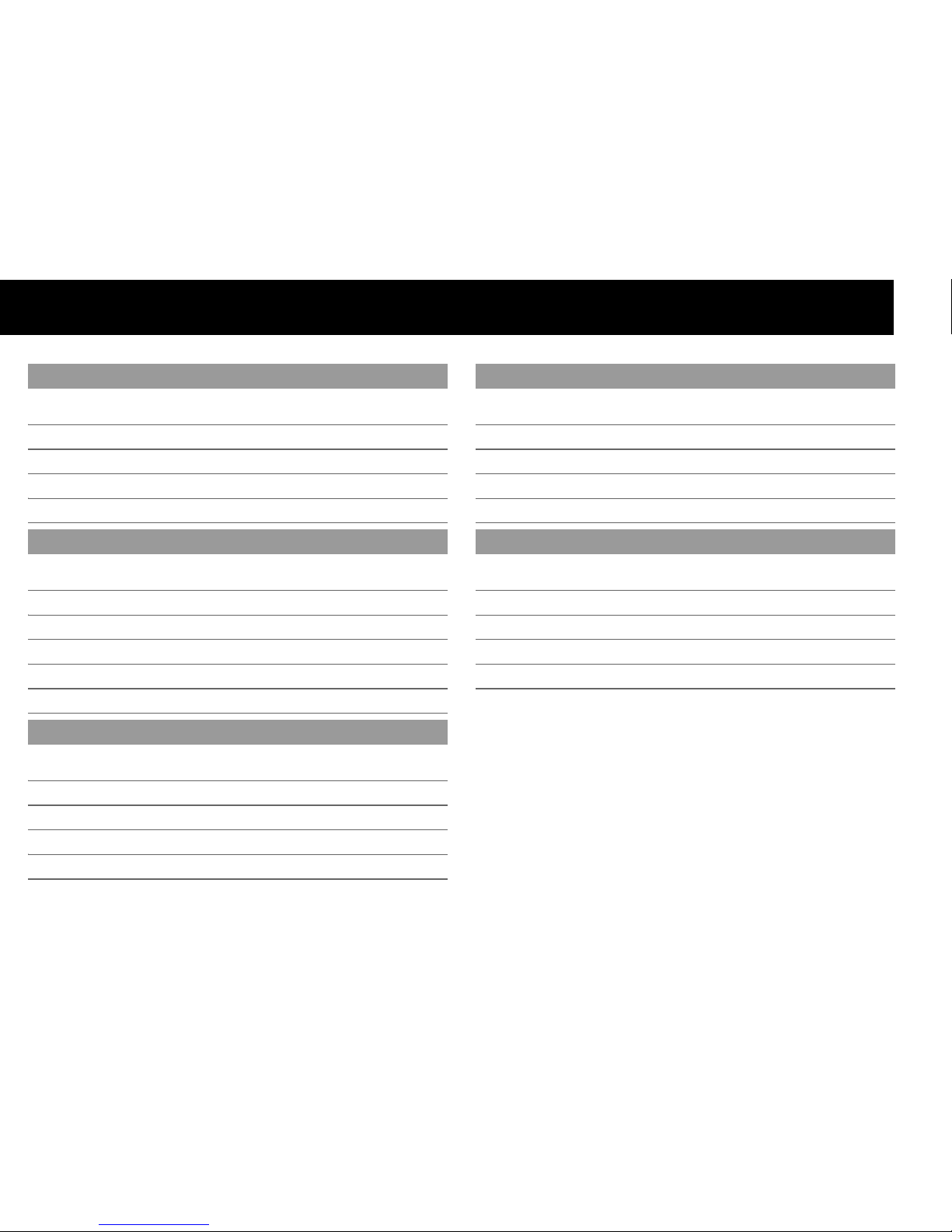
Contacts and Important Information
Use the spaces below to record important health and product information.
Name
Address
Telephon e and Fa x
Email Address
Name
Address
Telephon e and Fa x
Email Address
Name
Address
Telephone Number(s)
Policy Number
Name
Address
Telephon e a nd Fa x
Email Address
Script # Name Dose Frequency
OmniPod System Start Date: __________________________
PDM Model: UST200 Serial Number: _________________
Emergency Services
Dial 911 (USA only; not available in all communities)
Insulet Corporation
9 Oak Park Drive • Bedford, MA 01730
Customer Care (24 hours/7days): 800-591-3455
When calling from outside the United States: 781-457-5098
Customer Care Fax: 877-467-8538
Web Site: MyOmniPod.com
Doctor
Nurse/Educator
Health Insurance
Pharmacy
Prescriptions
Page 3

User Guide
Model: UST200
Page 4
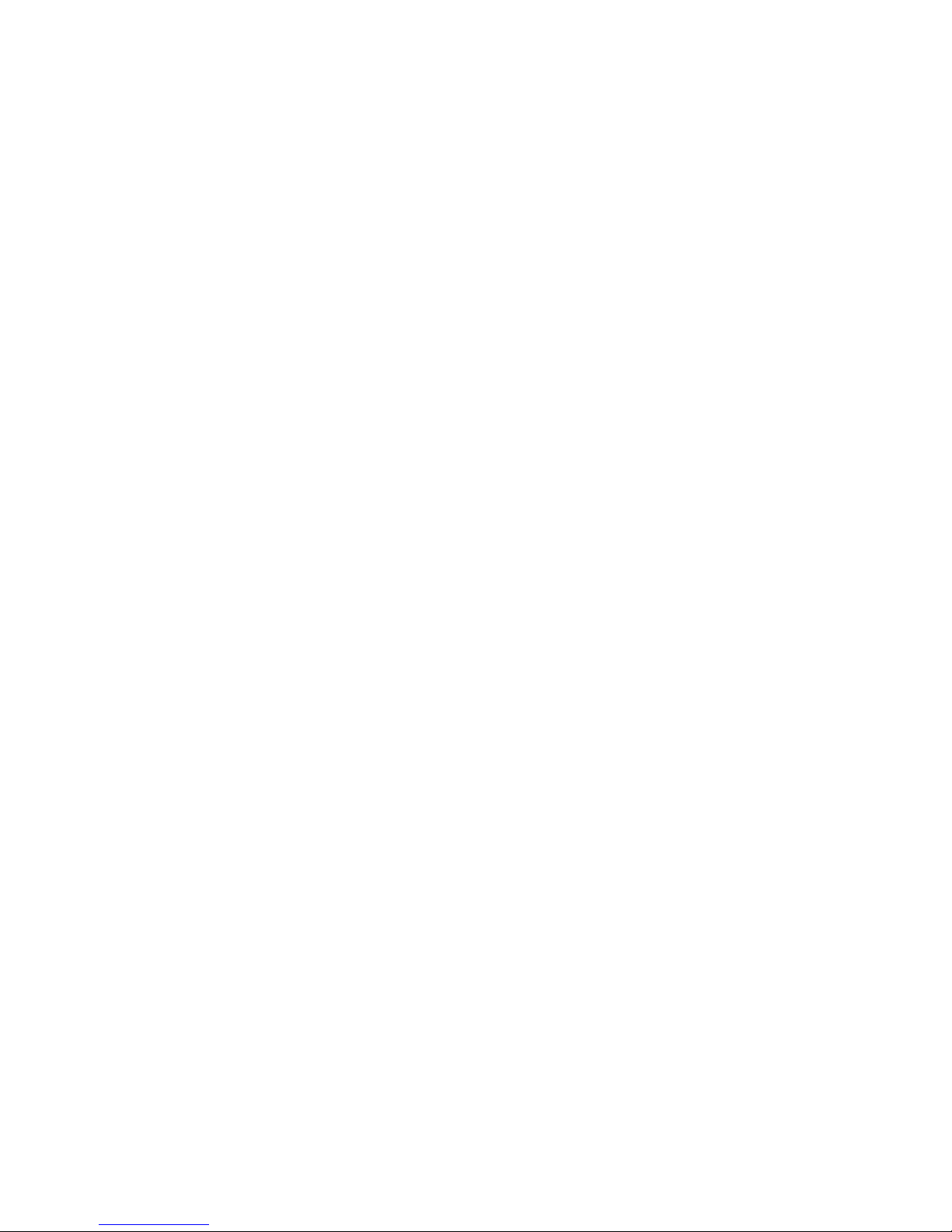
© 2010 Insulet Corporation. All rights reserved.
OmniPod is a registered trademark of Insulet Corporation.
U.S. Patent No. 6,740,059.
FreeStyle is a registered trademark of Abbott Laboratories.
NovoLog is a registered trademark of Novo Nordisk A/S. Humalog is a registered trademark of Eli Lilly and Company. Apidra is a registered
trademark of Sanofi Aventis. Windows is a registered trademark of Microsoft Corporation.
13705-AW Rev E
Page 5
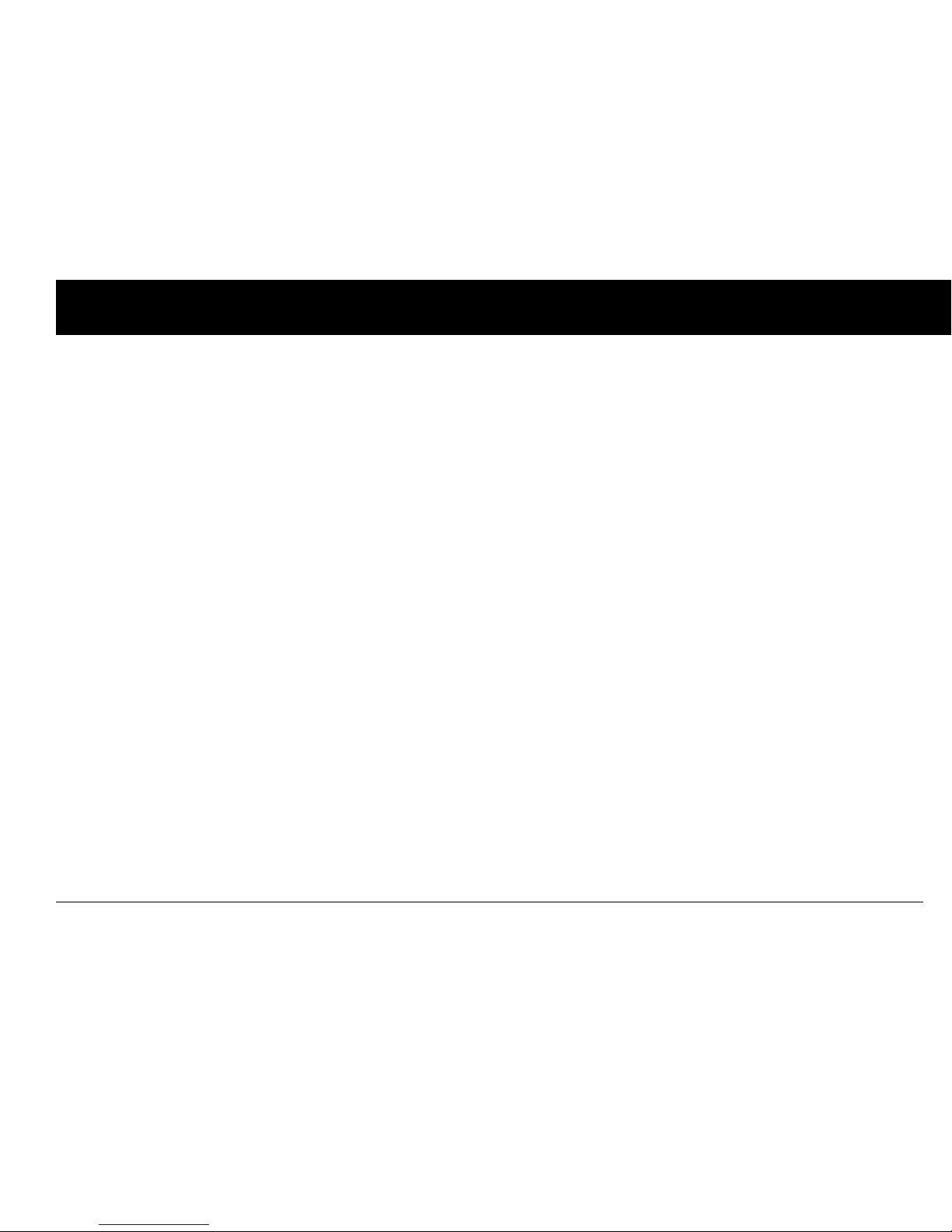
iii
Contents
Introduction. . . . . . . . . . . . . . . . . . . . . . . . . . . . . . . . . . . . . . . . . . . . . . ix
Before You Get Started . . . . . . . . . . . . . . . . . . . . . . . . . . . . . . . . . . . . . . ix
Indication. . . . . . . . . . . . . . . . . . . . . . . . . . . . . . . . . . . . . . . . . . . . . . . . . . . . . . ix
Contraindications . . . . . . . . . . . . . . . . . . . . . . . . . . . . . . . . . . . . . . . . . . . . . ix
You and your healthcare provider . . . . . . . . . . . . . . . . . . . . . . . . . . . . . x
Your Role: Safely Using the OmniPod System. . . . . . . . . . . . . . . . xi
About This User Guide. . . . . . . . . . . . . . . . . . . . . . . . . . . . . . . . . . . . . . xii
Conventions and Terms . . . . . . . . . . . . . . . . . . . . . . . . . . . . . . . . . . . . . . . xii
Symbols . . . . . . . . . . . . . . . . . . . . . . . . . . . . . . . . . . . . . . . . . . . . . . . . . . . . . . xii
1 Your New OmniPod Insulin Management System. . . . . . . 1
Insulin Delivery with the OmniPod System. . . . . . . . . . . . . . . . . . 1
How Does the OmniPod System Work? . . . . . . . . . . . . . . . . . . . . . 2
No tubing. . . . . . . . . . . . . . . . . . . . . . . . . . . . . . . . . . . . . . . . . . . . . . . . . . . . . . . 2
Automated cannula insertion. . . . . . . . . . . . . . . . . . . . . . . . . . . . . . . . . . 2
A fully-integrated design with blood glucose monitoring . . . . 2
Suggested bolus calculation . . . . . . . . . . . . . . . . . . . . . . . . . . . . . . . . . . 3
Reference food library and carb presets . . . . . . . . . . . . . . . . . . . . . . . 3
Record keeping. . . . . . . . . . . . . . . . . . . . . . . . . . . . . . . . . . . . . . . . . . . . . . . . . 3
Personalizing your System . . . . . . . . . . . . . . . . . . . . . . . . . . . . . . . . . . . . . 3
The Pod. . . . . . . . . . . . . . . . . . . . . . . . . . . . . . . . . . . . . . . . . . . . . . . . . . . . . 4
The Personal Diabetes Manager . . . . . . . . . . . . . . . . . . . . . . . . . . . . 4
Buttons that program and control the OmniPod System. . . . . 5
Primary screens . . . . . . . . . . . . . . . . . . . . . . . . . . . . . . . . . . . . . . . . . . . . . . . . 6
Safety Features. . . . . . . . . . . . . . . . . . . . . . . . . . . . . . . . . . . . . . . . . . . . . . 7
Automatic priming, safety checks, and insertion. . . . . . . . . . . . . . 7
Rapid occlusion detection. . . . . . . . . . . . . . . . . . . . . . . . . . . . . . . . . . . . . 7
Alerts and alarms . . . . . . . . . . . . . . . . . . . . . . . . . . . . . . . . . . . . . . . . . . . . . . 8
2 Getting Started . . . . . . . . . . . . . . . . . . . . . . . . . . . . . . . . . . . . . . . 9
The OmniPod Starter Kit . . . . . . . . . . . . . . . . . . . . . . . . . . . . . . . . . . . . 9
Set Up the Personal Diabetes Manager (PDM) . . . . . . . . . . . . . 10
Turn on the PDM. . . . . . . . . . . . . . . . . . . . . . . . . . . . . . . . . . . . . . . . . . . . . . 10
The OmniPod Setup Wizard. . . . . . . . . . . . . . . . . . . . . . . . . . . . . . . . 11
Set date and time . . . . . . . . . . . . . . . . . . . . . . . . . . . . . . . . . . . . . . . . . . . . . 11
Enter basal settings . . . . . . . . . . . . . . . . . . . . . . . . . . . . . . . . . . . . . . . . . . . 12
Enter blood glucose sound setting and BG goal . . . . . . . . . . . . . 12
Set the suggested bolus calculator . . . . . . . . . . . . . . . . . . . . . . . . . . 12
Enter target blood glucose value . . . . . . . . . . . . . . . . . . . . . . . . . . . . 13
Enter minimum BG allowed for use in bolus calculation. . . . . 13
Page 6
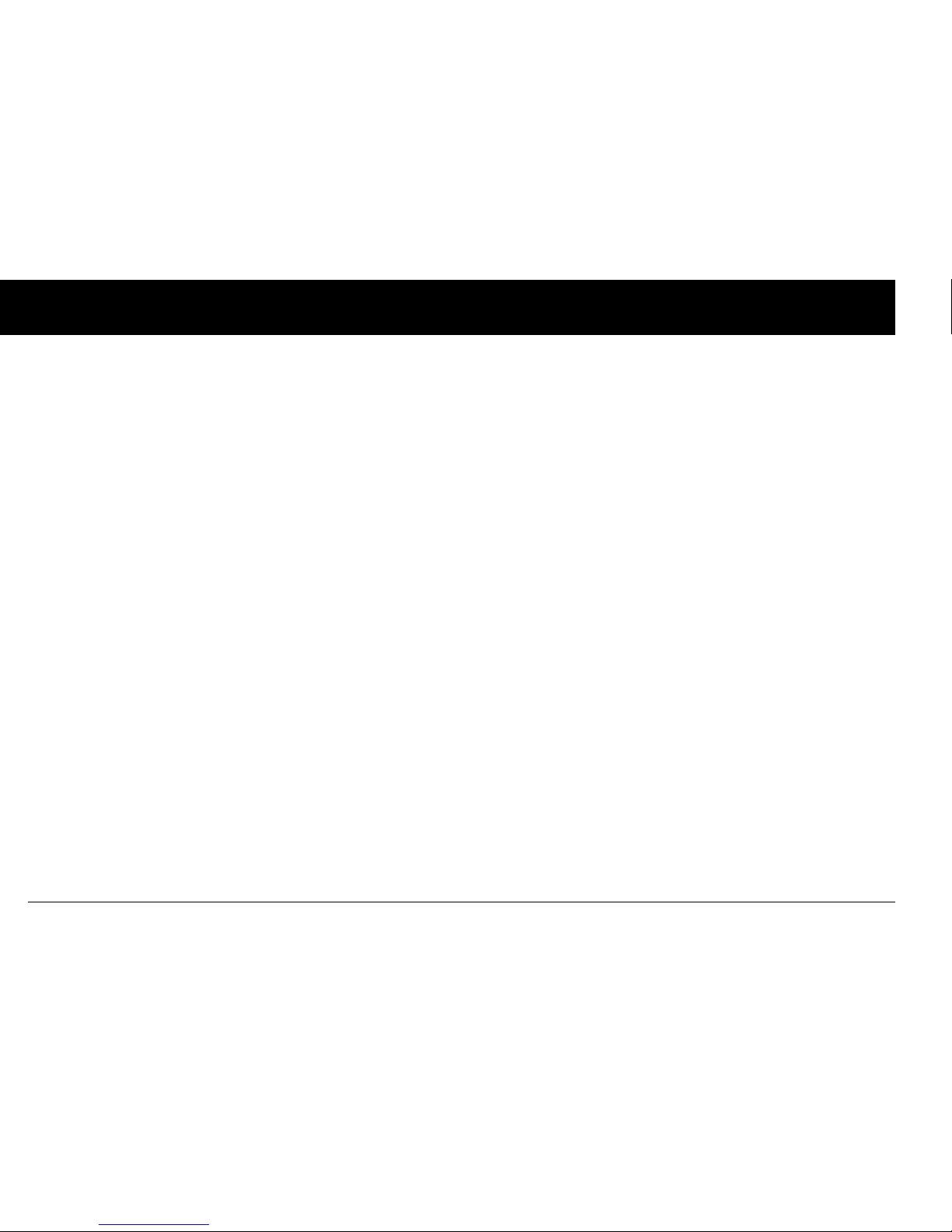
Contents
iv
Enter insulin-to-carbohydrate ratio . . . . . . . . . . . . . . . . . . . . . . . . . . 13
Enter correction factor . . . . . . . . . . . . . . . . . . . . . . . . . . . . . . . . . . . . . . . 14
Set reverse correction . . . . . . . . . . . . . . . . . . . . . . . . . . . . . . . . . . . . . . . . 14
Enter the duration of insulin action . . . . . . . . . . . . . . . . . . . . . . . . . . 15
Select bolus increment and enter maximum bolus . . . . . . . . . . 15
Set extended bolus doses . . . . . . . . . . . . . . . . . . . . . . . . . . . . . . . . . . . 15
Set low reservoir alert . . . . . . . . . . . . . . . . . . . . . . . . . . . . . . . . . . . . . . . . 15
3 Understanding and Adjusting Basal Rates . . . . . . . . . . . . 17
What Is a Basal Rate?. . . . . . . . . . . . . . . . . . . . . . . . . . . . . . . . . . . . . . . 17
Personalized Basal Programs. . . . . . . . . . . . . . . . . . . . . . . . . . . . . . . 17
Create a basal program . . . . . . . . . . . . . . . . . . . . . . . . . . . . . . . . . . . . . . 18
Enable an existing basal program. . . . . . . . . . . . . . . . . . . . . . . . . . . . 20
Change, rename, copy, or delete a basal program . . . . . . . . . . . 21
Temporary Basal Rates and Presets . . . . . . . . . . . . . . . . . . . . . . . . 23
What is a temporary basal rate?. . . . . . . . . . . . . . . . . . . . . . . . . . . . . . 23
Enable a one-time temporary basal rate. . . . . . . . . . . . . . . . . . . . . 23
Cancel a one-time temporary basal rate. . . . . . . . . . . . . . . . . . . . . 24
Create a temporary basal preset . . . . . . . . . . . . . . . . . . . . . . . . . . . . . 25
Enable an existing temporary basal preset . . . . . . . . . . . . . . . . . . 26
Cancel an active temporary basal preset . . . . . . . . . . . . . . . . . . . . 26
Change, rename, or delete a temporary basal preset . . . . . . . 26
Maximum Basal Rate. . . . . . . . . . . . . . . . . . . . . . . . . . . . . . . . . . . . . . . 28
What is the maximum basal rate?. . . . . . . . . . . . . . . . . . . . . . . . . . . . 28
Change the maximum basal rate . . . . . . . . . . . . . . . . . . . . . . . . . . . . 28
4 Understanding and Delivering Bolus Doses . . . . . . . . . . . 29
What Is a Bolus? . . . . . . . . . . . . . . . . . . . . . . . . . . . . . . . . . . . . . . . . . . . . 29
Bolus Dose Options . . . . . . . . . . . . . . . . . . . . . . . . . . . . . . . . . . . . . . . . 30
Suggested Bolus Calculator . . . . . . . . . . . . . . . . . . . . . . . . . . . . . . . . 30
How a suggested bolus is calculated. . . . . . . . . . . . . . . . . . . . . . . . . 30
Deliver a Normal Bolus . . . . . . . . . . . . . . . . . . . . . . . . . . . . . . . . . . . . . 31
Deliver a bolus when suggested bolus calculator is On . . . . . 31
Deliver a bolus manually (suggested bolus calc is Off ) . . . . . . 34
Deliver an Extended Bolus. . . . . . . . . . . . . . . . . . . . . . . . . . . . . . . . . . 34
Deliver an extended bolus instead of a normal bolus . . . . . . . 34
Cancel Active Boluses . . . . . . . . . . . . . . . . . . . . . . . . . . . . . . . . . . . . . . 36
Bolus Presets . . . . . . . . . . . . . . . . . . . . . . . . . . . . . . . . . . . . . . . . . . . . . . . 37
Create a bolus preset . . . . . . . . . . . . . . . . . . . . . . . . . . . . . . . . . . . . . . . . 37
Enable an existing bolus preset . . . . . . . . . . . . . . . . . . . . . . . . . . . . . . 38
Change, rename, or delete a bolus preset. . . . . . . . . . . . . . . . . . . . 38
Cancel an active bolus preset. . . . . . . . . . . . . . . . . . . . . . . . . . . . . . . . . 39
Carb Presets . . . . . . . . . . . . . . . . . . . . . . . . . . . . . . . . . . . . . . . . . . . . . . . . 39
Create a carb preset. . . . . . . . . . . . . . . . . . . . . . . . . . . . . . . . . . . . . . . . . . . 39
Change or edit a carb preset . . . . . . . . . . . . . . . . . . . . . . . . . . . . . . . . . 40
Delete a carb preset . . . . . . . . . . . . . . . . . . . . . . . . . . . . . . . . . . . . . . . . . . 41
Reference Food Library . . . . . . . . . . . . . . . . . . . . . . . . . . . . . . . . . . . . . 42
Access the reference food library. . . . . . . . . . . . . . . . . . . . . . . . . . . . . 42
5 Using the Pod . . . . . . . . . . . . . . . . . . . . . . . . . . . . . . . . . . . . . . . . 43
The Pod Change Process . . . . . . . . . . . . . . . . . . . . . . . . . . . . . . . . . . . 43
Page 7
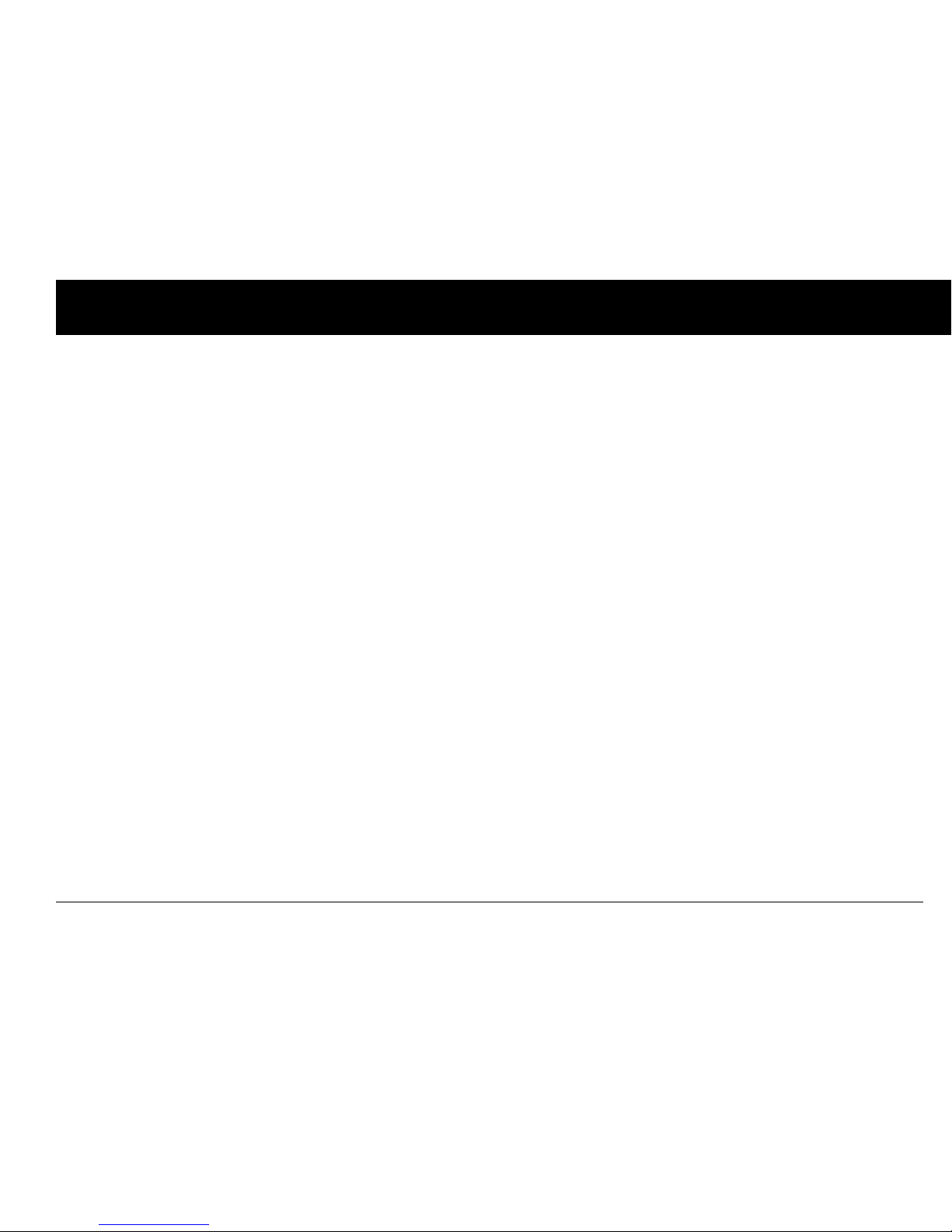
Contents
v
Gather equipment and supplies . . . . . . . . . . . . . . . . . . . . . . . . . . . . . 44
Deactivate the current Pod . . . . . . . . . . . . . . . . . . . . . . . . . . . . . . . . . . 44
Fill a new Pod. . . . . . . . . . . . . . . . . . . . . . . . . . . . . . . . . . . . . . . . . . . . . . . . . 46
Select the infusion site . . . . . . . . . . . . . . . . . . . . . . . . . . . . . . . . . . . . . . . 49
Prepare the infusion site. . . . . . . . . . . . . . . . . . . . . . . . . . . . . . . . . . . . . . 50
Apply the new Pod. . . . . . . . . . . . . . . . . . . . . . . . . . . . . . . . . . . . . . . . . . . 51
Insert cannula and begin insulin delivery. . . . . . . . . . . . . . . . . . . . 52
Check Pod Status. . . . . . . . . . . . . . . . . . . . . . . . . . . . . . . . . . . . . . . . . . . 54
Suspend Insulin Delivery . . . . . . . . . . . . . . . . . . . . . . . . . . . . . . . . . . . 55
Resume Insulin Delivery. . . . . . . . . . . . . . . . . . . . . . . . . . . . . . . . . . . . 56
Avoid Infusion Site Infections. . . . . . . . . . . . . . . . . . . . . . . . . . . . . . . 56
Get the Most From Your Pod . . . . . . . . . . . . . . . . . . . . . . . . . . . . . . . 57
Avoid extreme temperatures . . . . . . . . . . . . . . . . . . . . . . . . . . . . . . . . 57
Water and your Pod . . . . . . . . . . . . . . . . . . . . . . . . . . . . . . . . . . . . . . . . . . 57
Safe storage. . . . . . . . . . . . . . . . . . . . . . . . . . . . . . . . . . . . . . . . . . . . . . . . . . 57
6 Using the Personal Diabetes Manager . . . . . . . . . . . . . . . . 58
The Status Screens . . . . . . . . . . . . . . . . . . . . . . . . . . . . . . . . . . . . . . . . . 58
Insulin gauge and display. . . . . . . . . . . . . . . . . . . . . . . . . . . . . . . . . . . . 59
PDM settings . . . . . . . . . . . . . . . . . . . . . . . . . . . . . . . . . . . . . . . . . . . . . . . . 59
The System Setup Menu . . . . . . . . . . . . . . . . . . . . . . . . . . . . . . . . . . . 60
Reset the Date or Time . . . . . . . . . . . . . . . . . . . . . . . . . . . . . . . . . . . . . 60
Reset the time . . . . . . . . . . . . . . . . . . . . . . . . . . . . . . . . . . . . . . . . . . . . . . . . 60
Reset the date . . . . . . . . . . . . . . . . . . . . . . . . . . . . . . . . . . . . . . . . . . . . . . . . 61
Change Bolus and Basal Settings. . . . . . . . . . . . . . . . . . . . . . . . . . . 61
Bolus calcs . . . . . . . . . . . . . . . . . . . . . . . . . . . . . . . . . . . . . . . . . . . . . . . . . . . 62
Ratios/factors/targets. . . . . . . . . . . . . . . . . . . . . . . . . . . . . . . . . . . . . . . . . 64
Temp basal. . . . . . . . . . . . . . . . . . . . . . . . . . . . . . . . . . . . . . . . . . . . . . . . . . . . 65
Extended. . . . . . . . . . . . . . . . . . . . . . . . . . . . . . . . . . . . . . . . . . . . . . . . . . . . . . 65
Bolus increment . . . . . . . . . . . . . . . . . . . . . . . . . . . . . . . . . . . . . . . . . . . . . . 65
Max bolus . . . . . . . . . . . . . . . . . . . . . . . . . . . . . . . . . . . . . . . . . . . . . . . . . . . . . 65
Max basal rate. . . . . . . . . . . . . . . . . . . . . . . . . . . . . . . . . . . . . . . . . . . . . . . . . 65
Alerts and Reminders . . . . . . . . . . . . . . . . . . . . . . . . . . . . . . . . . . . . . . 66
Set alerts and reminders. . . . . . . . . . . . . . . . . . . . . . . . . . . . . . . . . . . . . . 67
Change Blood Glucose Meter Settings. . . . . . . . . . . . . . . . . . . . . 69
Change BG goal limits . . . . . . . . . . . . . . . . . . . . . . . . . . . . . . . . . . . . . . . . 69
Manage the Blood Glucose Tags List . . . . . . . . . . . . . . . . . . . . . . . . . 70
Change BG sound . . . . . . . . . . . . . . . . . . . . . . . . . . . . . . . . . . . . . . . . . . . . 70
Customize the Personal Diabetes Manager . . . . . . . . . . . . . . . . 71
Set PDM options. . . . . . . . . . . . . . . . . . . . . . . . . . . . . . . . . . . . . . . . . . . . . . 71
Set Diagnostic Functions. . . . . . . . . . . . . . . . . . . . . . . . . . . . . . . . . . . 72
Diagnostic options. . . . . . . . . . . . . . . . . . . . . . . . . . . . . . . . . . . . . . . . . . . . 73
Get the Most from Your PDM . . . . . . . . . . . . . . . . . . . . . . . . . . . . . . 74
Keep it handy . . . . . . . . . . . . . . . . . . . . . . . . . . . . . . . . . . . . . . . . . . . . . . . . . 74
Communicating with the Pod. . . . . . . . . . . . . . . . . . . . . . . . . . . . . . . . 74
Water and your PDM. . . . . . . . . . . . . . . . . . . . . . . . . . . . . . . . . . . . . . . . . . 74
Avoid extreme temperatures. . . . . . . . . . . . . . . . . . . . . . . . . . . . . . . . . 75
Electrical interference. . . . . . . . . . . . . . . . . . . . . . . . . . . . . . . . . . . . . . . . . 75
7 Checking Your Blood Glucose. . . . . . . . . . . . . . . . . . . . . . . . . 76
The Built-in FreeStyle® Blood Glucose Meter . . . . . . . . . . . . . . . 76
Page 8
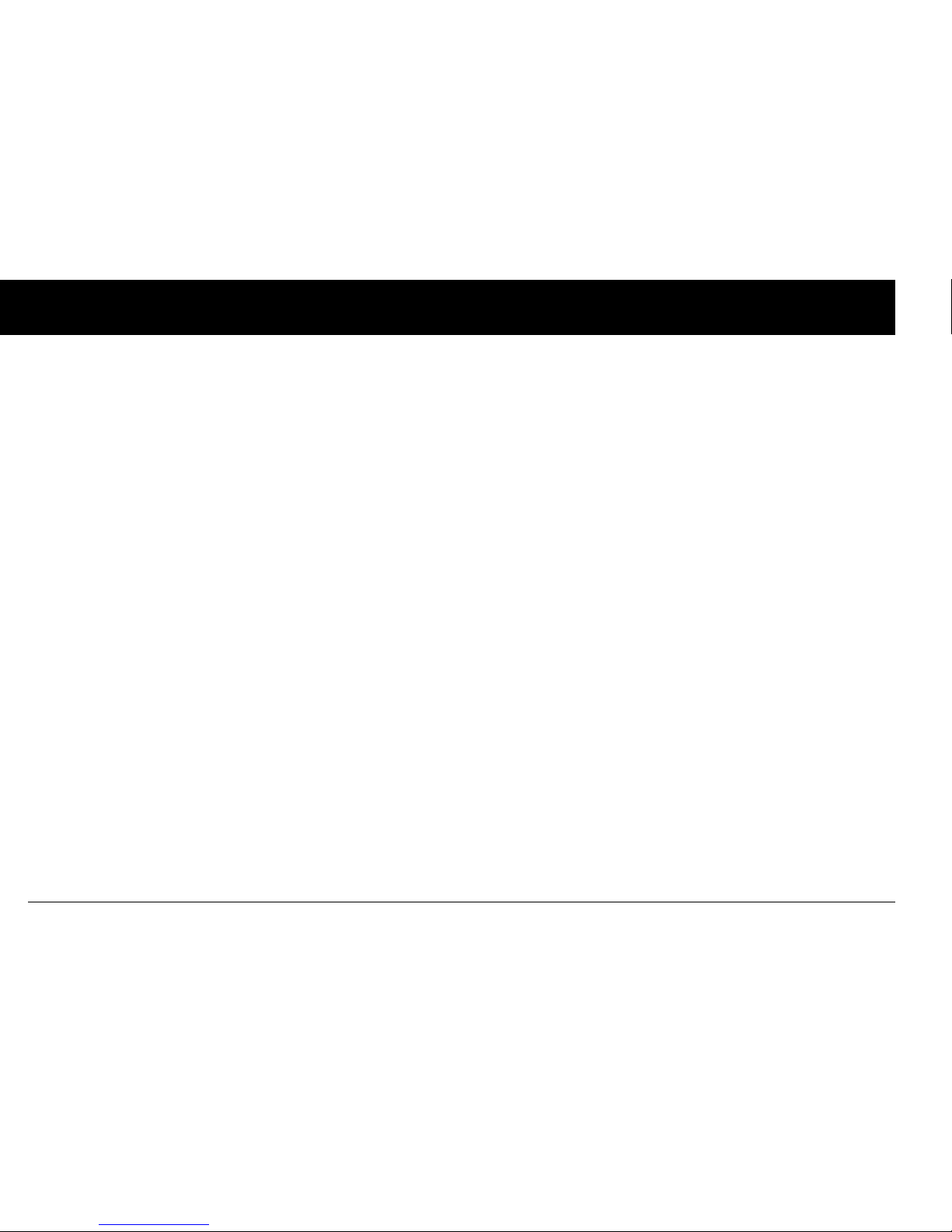
Contents
vi
The FreeStyle® Blood Glucose Test Strips. . . . . . . . . . . . . . . . . . . 77
Important test strip information . . . . . . . . . . . . . . . . . . . . . . . . . . . . . 77
The FreeStyle® Control Solution. . . . . . . . . . . . . . . . . . . . . . . . . . . . 78
When to perform a control solution test. . . . . . . . . . . . . . . . . . . . . 78
Check that the meter and test strips are working . . . . . . . . . . . 78
Control solution expiration date . . . . . . . . . . . . . . . . . . . . . . . . . . . . . 78
Ensure accurate control solution results . . . . . . . . . . . . . . . . . . . . . 78
Out-of-range control solution results. . . . . . . . . . . . . . . . . . . . . . . . 79
Performing a Control Solution Test . . . . . . . . . . . . . . . . . . . . . . . . 80
Performing a Blood Glucose Test. . . . . . . . . . . . . . . . . . . . . . . . . . . 83
Prepare the lancing device. . . . . . . . . . . . . . . . . . . . . . . . . . . . . . . . . . . 84
Insert the blood glucose test strip . . . . . . . . . . . . . . . . . . . . . . . . . . . 85
Set the blood glucose test strip code . . . . . . . . . . . . . . . . . . . . . . . . 86
Lance your finger . . . . . . . . . . . . . . . . . . . . . . . . . . . . . . . . . . . . . . . . . . . . 87
Lance your forearm, upper arm, hand, thigh, or calf. . . . . . . . . 88
Fill the blood glucose test strip with blood . . . . . . . . . . . . . . . . . . 89
Wait for the reading . . . . . . . . . . . . . . . . . . . . . . . . . . . . . . . . . . . . . . . . . . 90
Remove the lancet . . . . . . . . . . . . . . . . . . . . . . . . . . . . . . . . . . . . . . . . . . . 91
Blood Glucose Results and the Suggested Bolus Calculator 92
Entering Blood Glucose Readings Manually. . . . . . . . . . . . . . . . 93
Editing Tags. . . . . . . . . . . . . . . . . . . . . . . . . . . . . . . . . . . . . . . . . . . . . . . . 93
Low and High Blood Glucose Readings . . . . . . . . . . . . . . . . . . . . 95
Low readings . . . . . . . . . . . . . . . . . . . . . . . . . . . . . . . . . . . . . . . . . . . . . . . . . 95
High readings . . . . . . . . . . . . . . . . . . . . . . . . . . . . . . . . . . . . . . . . . . . . . . . . 95
Important Health-Related Information. . . . . . . . . . . . . . . . . . . . . 96
8 Understanding Your Records . . . . . . . . . . . . . . . . . . . . . . . . . 97
Record Keeping . . . . . . . . . . . . . . . . . . . . . . . . . . . . . . . . . . . . . . . . . . . . 97
Special symbols in record screens . . . . . . . . . . . . . . . . . . . . . . . . . . . 97
Insulin Delivery Records . . . . . . . . . . . . . . . . . . . . . . . . . . . . . . . . . . . . 98
View insulin delivery records . . . . . . . . . . . . . . . . . . . . . . . . . . . . . . . . . 98
Blood Glucose Records . . . . . . . . . . . . . . . . . . . . . . . . . . . . . . . . . . . 100
View single-day trends . . . . . . . . . . . . . . . . . . . . . . . . . . . . . . . . . . . . . . 100
View multiple-day trends. . . . . . . . . . . . . . . . . . . . . . . . . . . . . . . . . . . . 101
Alarm Records. . . . . . . . . . . . . . . . . . . . . . . . . . . . . . . . . . . . . . . . . . . . 102
Carbohydrate Records. . . . . . . . . . . . . . . . . . . . . . . . . . . . . . . . . . . . 102
All Records . . . . . . . . . . . . . . . . . . . . . . . . . . . . . . . . . . . . . . . . . . . . . . . 103
User Information/Support. . . . . . . . . . . . . . . . . . . . . . . . . . . . . . . . 103
Add or change user information . . . . . . . . . . . . . . . . . . . . . . . . . . . . 104
9 Living with Diabetes. . . . . . . . . . . . . . . . . . . . . . . . . . . . . . . . . 105
Your Role: Safely Using the OmniPod System. . . . . . . . . . . . . 105
Daily Diabetes Management Activities . . . . . . . . . . . . . . . . . . . 106
Check your blood glucose frequently. . . . . . . . . . . . . . . . . . . . . . . 106
Inspect the infusion site daily. . . . . . . . . . . . . . . . . . . . . . . . . . . . . . . . 106
Prepare for Emergencies. . . . . . . . . . . . . . . . . . . . . . . . . . . . . . . . . . 107
Water and Your Pod . . . . . . . . . . . . . . . . . . . . . . . . . . . . . . . . . . . . . . 107
Traveling and Vacationing. . . . . . . . . . . . . . . . . . . . . . . . . . . . . . . . 108
Plan for changing time zones . . . . . . . . . . . . . . . . . . . . . . . . . . . . . . . 108
Take enough supplies . . . . . . . . . . . . . . . . . . . . . . . . . . . . . . . . . . . . . . . 108
Minimize airport security delays . . . . . . . . . . . . . . . . . . . . . . . . . . . . 109
Page 9
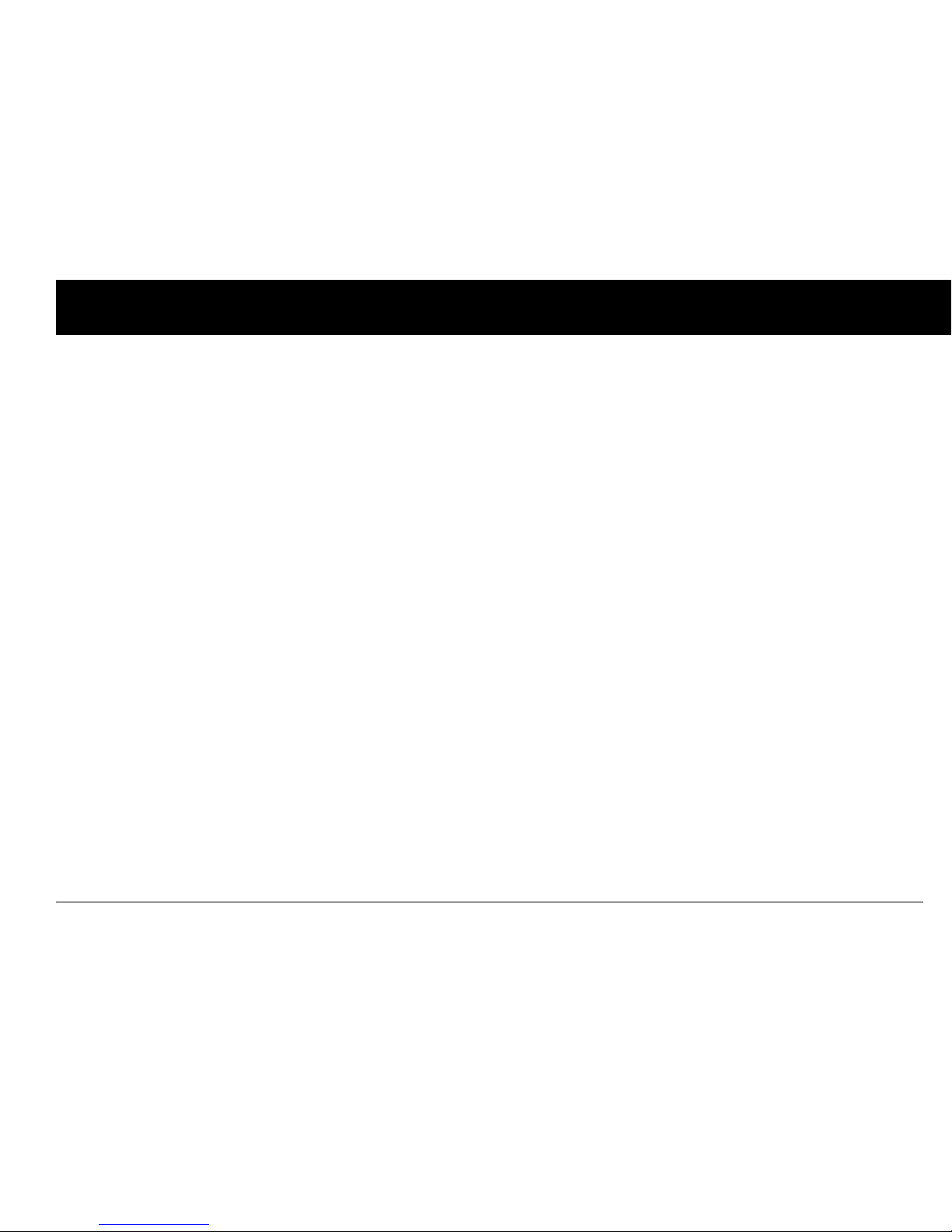
Contents
vii
Keep supplies accessible . . . . . . . . . . . . . . . . . . . . . . . . . . . . . . . . . . . . 109
Avoid Lows, Highs, and DKA. . . . . . . . . . . . . . . . . . . . . . . . . . . . . . . 110
General precautions. . . . . . . . . . . . . . . . . . . . . . . . . . . . . . . . . . . . . . . . . 110
Hypoglycemia (low blood glucose). . . . . . . . . . . . . . . . . . . . . . . . . 110
Hyperglycemia (high blood glucose) . . . . . . . . . . . . . . . . . . . . . . . 114
Diabetic ketoacidosis (DKA). . . . . . . . . . . . . . . . . . . . . . . . . . . . . . . . . 118
Handling Special Situations . . . . . . . . . . . . . . . . . . . . . . . . . . . . . . . 119
Sick days . . . . . . . . . . . . . . . . . . . . . . . . . . . . . . . . . . . . . . . . . . . . . . . . . . . . . 119
Exercising, playing sports, or working hard. . . . . . . . . . . . . . . . . 119
X-rays, MRIs, and CT scans. . . . . . . . . . . . . . . . . . . . . . . . . . . . . . . . . . . 120
Surgery or hospitalization. . . . . . . . . . . . . . . . . . . . . . . . . . . . . . . . . . . 120
10 Errors, Advisories, and Hazard Alarms . . . . . . . . . . . . . . . 121
Safety Checks . . . . . . . . . . . . . . . . . . . . . . . . . . . . . . . . . . . . . . . . . . . . . 121
Blood Glucose Meter Error Messages. . . . . . . . . . . . . . . . . . . . . . 121
Advisory Alarms . . . . . . . . . . . . . . . . . . . . . . . . . . . . . . . . . . . . . . . . . . . 124
Hazard Alarms. . . . . . . . . . . . . . . . . . . . . . . . . . . . . . . . . . . . . . . . . . . . . 126
11 Communication Failures. . . . . . . . . . . . . . . . . . . . . . . . . . . . . 129
The Communication Process . . . . . . . . . . . . . . . . . . . . . . . . . . . . . . 129
Failure During Pod Activation or Operation . . . . . . . . . . . . . . . 129
Failure During Pod Deactivation. . . . . . . . . . . . . . . . . . . . . . . . . . . 131
Failure During Request for Status. . . . . . . . . . . . . . . . . . . . . . . . . . 132
Failure During Bolus Cancellation . . . . . . . . . . . . . . . . . . . . . . . . . 133
Failure During a Hazard Alarm. . . . . . . . . . . . . . . . . . . . . . . . . . . . . 135
Appendices . . . . . . . . . . . . . . . . . . . . . . . . . . . . . . . . . . . . . . . . . . . . 136
Pod Care and Maintenance . . . . . . . . . . . . . . . . . . . . . . . . . . . . . . . 136
Storage. . . . . . . . . . . . . . . . . . . . . . . . . . . . . . . . . . . . . . . . . . . . . . . . . . . . . . . 136
Cleaning . . . . . . . . . . . . . . . . . . . . . . . . . . . . . . . . . . . . . . . . . . . . . . . . . . . . . 136
Personal Diabetes Manager Care and Maintenance. . . . . . . 136
Storage. . . . . . . . . . . . . . . . . . . . . . . . . . . . . . . . . . . . . . . . . . . . . . . . . . . . . . . 136
Cleaning . . . . . . . . . . . . . . . . . . . . . . . . . . . . . . . . . . . . . . . . . . . . . . . . . . . . . 137
Replacing batteries . . . . . . . . . . . . . . . . . . . . . . . . . . . . . . . . . . . . . . . . . . 137
If the PDM becomes submerged in water . . . . . . . . . . . . . . . . . . 138
If you drop the PDM . . . . . . . . . . . . . . . . . . . . . . . . . . . . . . . . . . . . . . . . . 139
Storage and Supplies . . . . . . . . . . . . . . . . . . . . . . . . . . . . . . . . . . . . . 139
Storage. . . . . . . . . . . . . . . . . . . . . . . . . . . . . . . . . . . . . . . . . . . . . . . . . . . . . . . 139
Ordering supplies. . . . . . . . . . . . . . . . . . . . . . . . . . . . . . . . . . . . . . . . . . . . 139
Suggested Bolus Calculator Examples . . . . . . . . . . . . . . . . . . . . 140
Meal bolus calculation. . . . . . . . . . . . . . . . . . . . . . . . . . . . . . . . . . . . . . . 140
Insulin-on-board calculation . . . . . . . . . . . . . . . . . . . . . . . . . . . . . . . . 140
Examples of suggested bolus calculations. . . . . . . . . . . . . . . . . . 141
Calculator guidelines . . . . . . . . . . . . . . . . . . . . . . . . . . . . . . . . . . . . . . . . 142
OmniPod System Options and Settings. . . . . . . . . . . . . . . . . . . 143
Pod Specifications . . . . . . . . . . . . . . . . . . . . . . . . . . . . . . . . . . . . . . . . 144
Accuracy Test Results . . . . . . . . . . . . . . . . . . . . . . . . . . . . . . . . . . . . . 145
Flow rate from startup . . . . . . . . . . . . . . . . . . . . . . . . . . . . . . . . . . . . . . . 145
Flow rate error . . . . . . . . . . . . . . . . . . . . . . . . . . . . . . . . . . . . . . . . . . . . . . . 145
Personal Diabetes Manager Specifications. . . . . . . . . . . . . . . . 146
Page 10
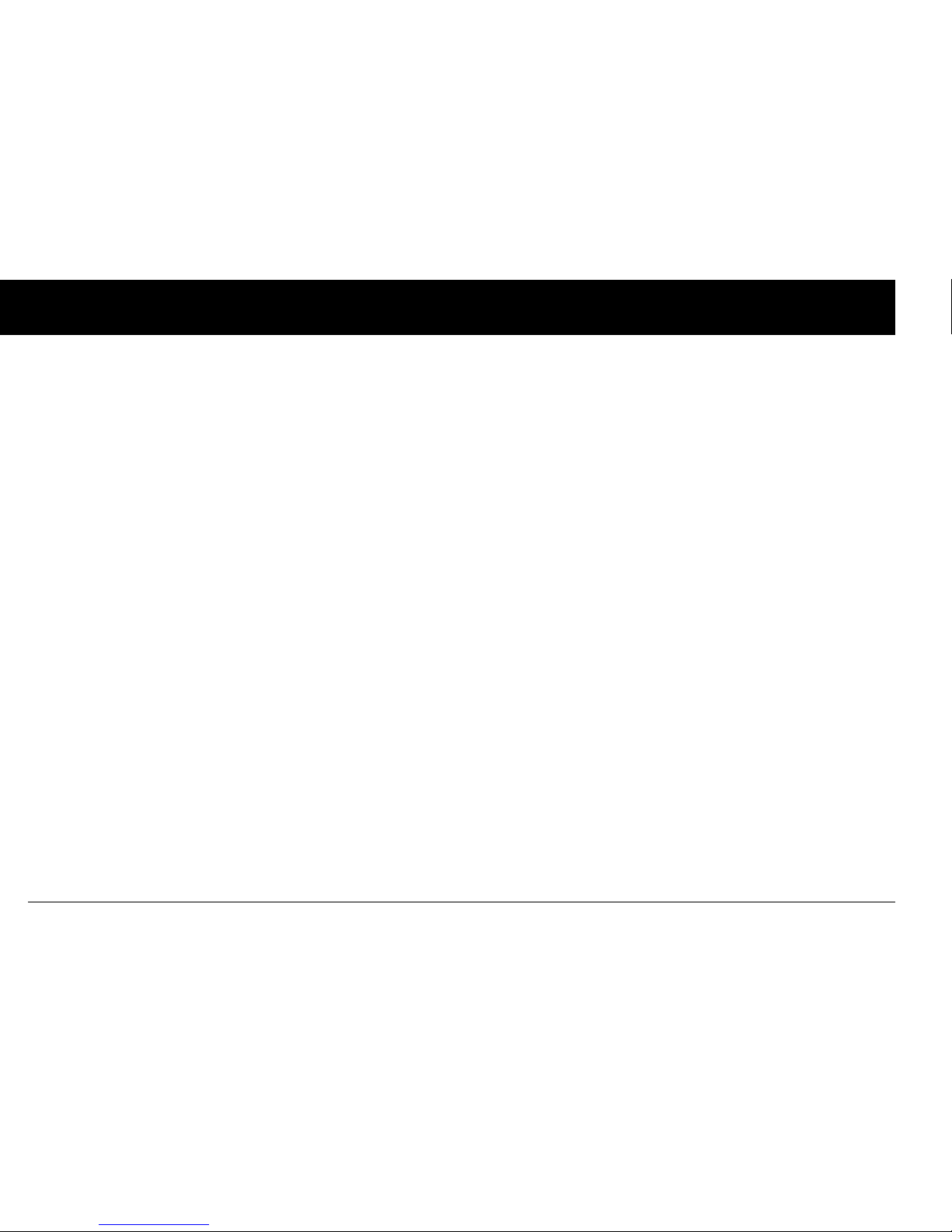
Contents
viii
Blood Glucose Meter Specifications. . . . . . . . . . . . . . . . . . . . . . . 146
OmniPod System Label Symbols. . . . . . . . . . . . . . . . . . . . . . . . . . 147
Personal Diabetes Manager Icons. . . . . . . . . . . . . . . . . . . . . . . . . 147
OmniPod System Federal Communications
Commission (FCC) Notice Concerning Interference. . . . . . . 148
Electromagnetic Compatibility . . . . . . . . . . . . . . . . . . . . . . . . . . . 149
Customer Bill of Rights. . . . . . . . . . . . . . . . . . . . . . . . . . . . . . . . . . . . 153
Mission Statement . . . . . . . . . . . . . . . . . . . . . . . . . . . . . . . . . . . . . . . . . . 153
Scope of Services. . . . . . . . . . . . . . . . . . . . . . . . . . . . . . . . . . . . . . . . . . . . 153
Compliance. . . . . . . . . . . . . . . . . . . . . . . . . . . . . . . . . . . . . . . . . . . . . . . . . . 153
Supply Shipment. . . . . . . . . . . . . . . . . . . . . . . . . . . . . . . . . . . . . . . . . . . . 153
Inquiries . . . . . . . . . . . . . . . . . . . . . . . . . . . . . . . . . . . . . . . . . . . . . . . . . . . . . 153
Customer’s Bill of Rights and Responsibilities. . . . . . . . . . . . . . . 153
Limited Warranty for the Personal Diabetes Manager . . . . 155
HIPAA Privacy Notice . . . . . . . . . . . . . . . . . . . . . . . . . . . . . . . . . . . . . 156
Uses and Disclosures of Medical Information. . . . . . . . . . . . . . . 156
Your Rights. . . . . . . . . . . . . . . . . . . . . . . . . . . . . . . . . . . . . . . . . . . . . . . . . . . 159
Our Duties . . . . . . . . . . . . . . . . . . . . . . . . . . . . . . . . . . . . . . . . . . . . . . . . . . . 161
What To Do If You Have a Problem or Question. . . . . . . . . . . . . 161
Helpful Resources. . . . . . . . . . . . . . . . . . . . . . . . . . . . . . . . . . . . . . . . 162
Glossary. . . . . . . . . . . . . . . . . . . . . . . . . . . . . . . . . . . . . . . . . . . . . . . . 163
Index. . . . . . . . . . . . . . . . . . . . . . . . . . . . . . . . . . . . . . . . . . . . . . . . . . . 169
Page 11
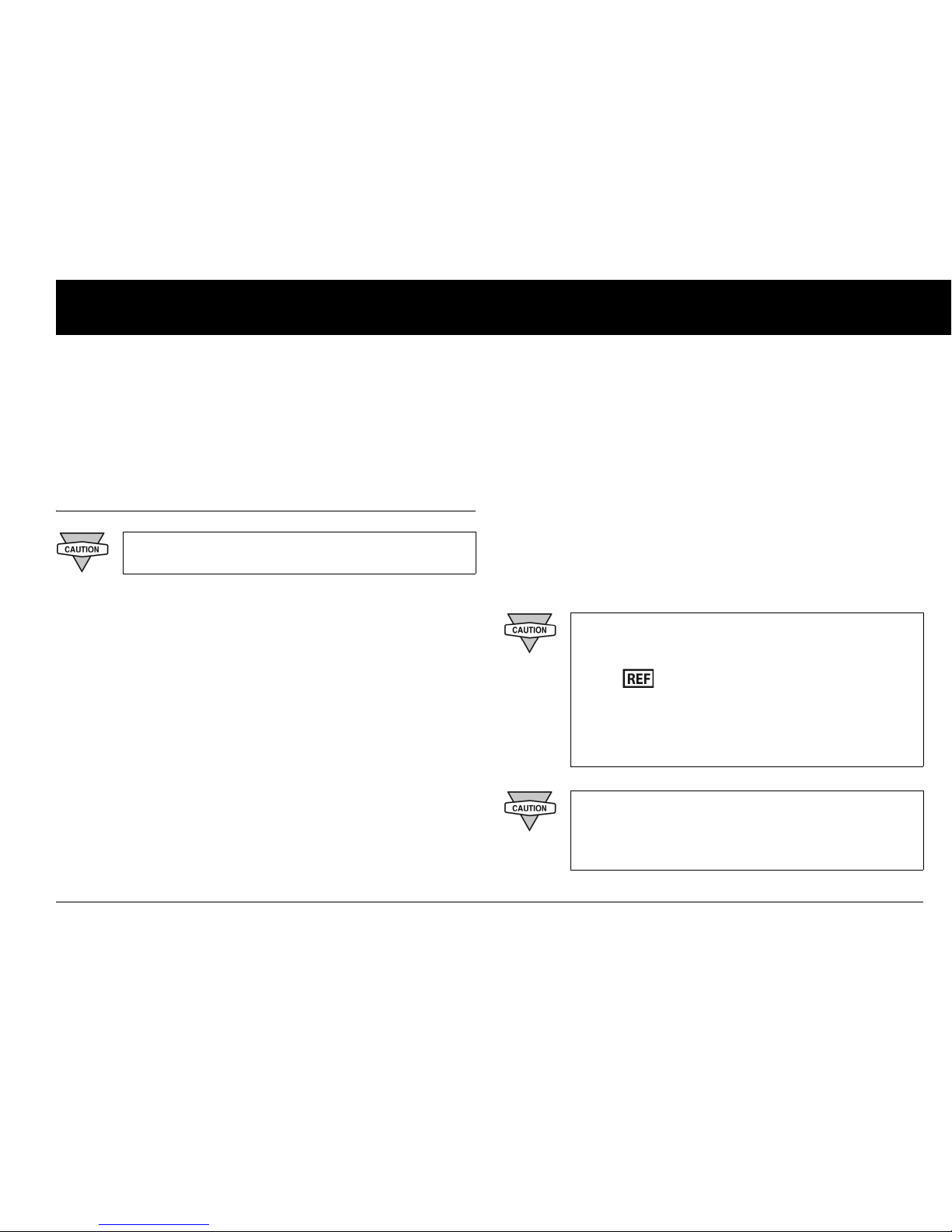
ix
Introduction
■ Before You Get Started
Indication
The OmniPod Insulin Management System is intended for subcutaneous (below the skin) delivery of insulin at set and variable
rates for the management of diabetes mellitus in persons requiring insulin and for the quantitative measurement of glucose in
fresh whole capillary blood (in vitro).
Contraindications
Insulin pump therapy is NOT recommended for people who are
either:
• Unable to perform at least four (4) blood glucose tests per day
• Unable to maintain contact with their healthcare provider
• Unable to use the System according to instructions
Do not use the integrated FreeStyle® Blood Glucose Monitoring
System for:
• Testing on newborns
• Testing arterial blood
• Diagnosing of or screening for diabetes mellitus
US Federal law restricts this device to sale by or on
the order of a physician.
This User Guide is intended for use only with PDM
model UST200. To learn which version of the PDM
you have, turn it over. On the back of the PDM, look
for the symbol. If you see “UST200” to the right
of it, this is the correct User Guide. If you do not see
“UST200,” please call Customer Care immediately to
receive the correct User Guide: 800-591-3455. When
calling from outside the United States: 781-457-5098.
This User Guide is periodically updated. Visit the Customer Care section of MyOmniPod.com to see the
most recent version and to find other helpful information.
Page 12

Introduction
x
You and your healthcare provider
Work with your healthcare provider to establish diabetes management guidelines and settings that best fit your needs. These
may include:
Insulin-to-Carbohydrate Ratio: Number of grams of carbohydrate covered by one unit of insulin. For example, if your insulin-
to-carbohydrate ratio is 1:15, then you need to deliver one unit of
insulin to cover every fifteen grams of carbohydrate you eat.
Correction or Sensitivity Factor: How much one unit of insulin
will lower blood glucose. For example, if your sensitivity factor is
50, one unit of insulin will lower your blood glucose by 50 mg/dL.
Target Blood Glucose Value: The blood glucose level you want
to achieve. For example, you may want to keep your blood glucose close to 100 mg/dL.
Duration of insulin action: The length of time that insulin
remains active and available in your body after a correction
bolus.
Your individual needs influence the initial settings you and your
healthcare provider will enter into the Personal Diabetes
Manager (PDM) during setup (see Chapter 2, Getting Started).
If you are unable to use the System according to
instructions, you may be putting your health and
safety at risk. Talk with your healthcare provider if
you have questions or concerns about using the
System properly.
The OmniPod System is designed to use rapid-acting U-100 insulin. The following U-100 rapid-acting
insulin analogs have been tested and found to be
safe for use in the Pod: NovoLog®, Humalog® , or
Apidra®. Before using a different insulin with the
OmniPod System, check the insulin drug label to
make sure it can be used with a pump. Refer to the
insulin labeling and follow your healthcare provider’s
directions for how often to replace the Pod.
Please read all the instructions provided in this User
Guide and practice the blood glucose testing procedures before using the System. Monitor your blood
glucose with the guidance of your healthcare provider. Undetected hyperglycemia or hypoglycemia
can result without proper monitoring.
Screen displays shown in this User Guide are for illustrative purposes only and should not be considered
suggestions for user settings. Consult with your healthcare provider to determine the appropriate settings for
you.
Page 13
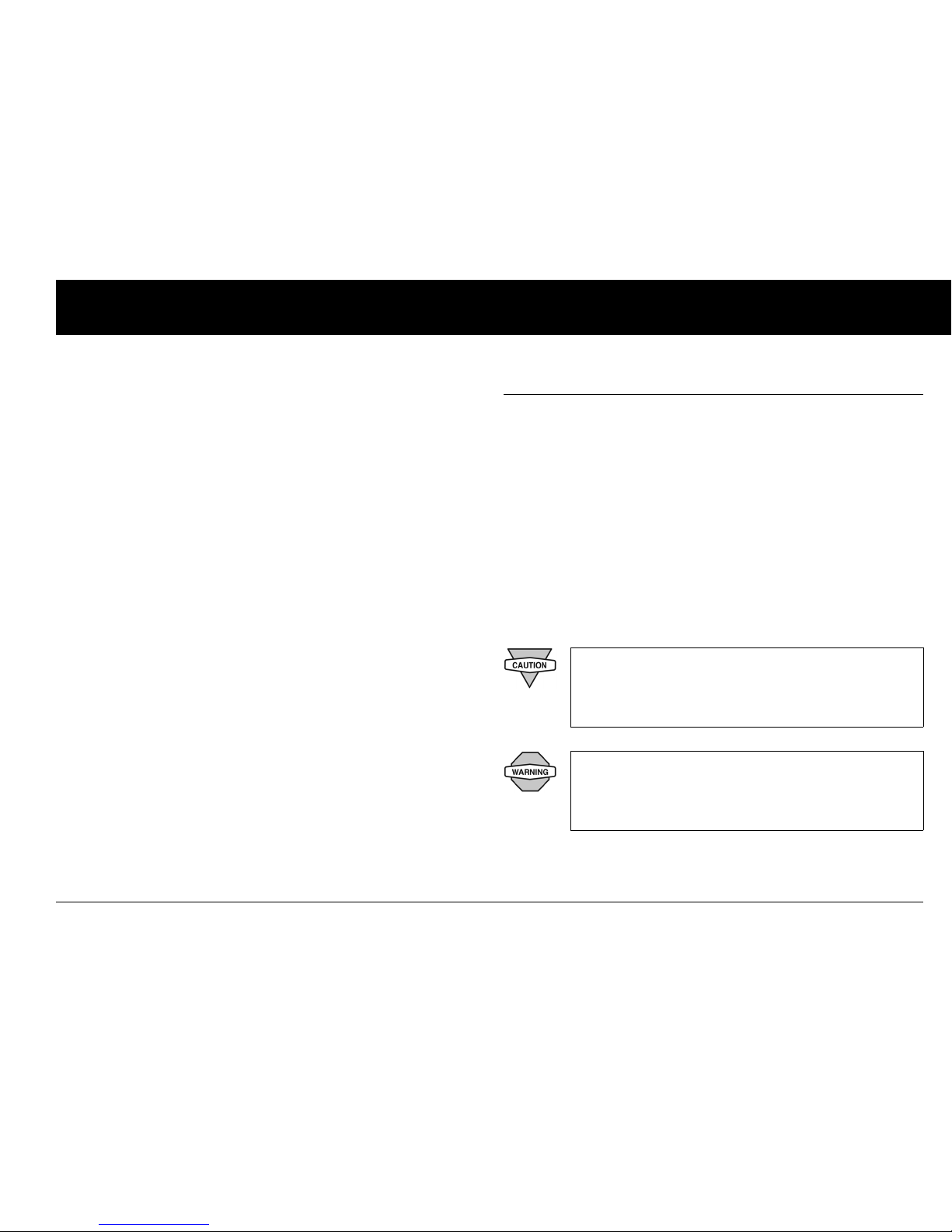
Introduction
xi
Your healthcare provider must help you enter these initial settings. Soon you will enter and change your own settings with
confidence and ease. The OmniPod System is more user-friendly
than most electronic devices you use every day. In fact, technology is what makes the OmniPod System so easy to use.
Your healthcare provider is a valuable resource. You will rely on
him or her for a lot of critical information about your OmniPod
System, especially during the first few weeks and months. When
you have questions about diabetes management after starting
on the OmniPod System, do not hesitate to talk with your healthcare provider. For nonmedical emergencies or for technical
questions about your OmniPod System setup or operation, you
can call Insulet Corporation 24 hours a day, 7 days a week at:
Customer Care (24 hours/7 days): 800-591-3455
When calling from outside the United States: 781-457-5098
Customer Care Fax: 877-467-8538
Web site: MyOmniPod.com
■ Your Role: Safely Using the OmniPod System
Your healthcare provider will give you all the tools and training
you need to be successful with the OmniPod Insulin Management System. However, in the end, your success depends on
YOU. You must become actively involved in your own diabetes
management to enjoy the outstanding control, freedom, and
flexibility that is possible with the OmniPod System.
Being actively involved means:
• Frequently monitoring blood glucose levels
• Learning how to operate your OmniPod System and practicing proper techniques
• Visiting your healthcare provider
If you are having symptoms that are not consistent
with your blood glucose test and you have followed
all instructions described in this User Guide, call your
healthcare professional.
Do NOT attempt to use the OmniPod Insulin
Management System before you receive training
from your healthcare provider. Inadequate training
could put your health and safety at risk.
Page 14

Introduction
xii
■ About This User Guide
Conventions and Terms
Symbols
Convention/Term Meaning
Bold
Names of buttons, soft keys, menus, and
screens are in bold.
Italics
Words in italics are defined in the
Glossary at the end of this User Guide.
Press
Press and release a button or soft key.
Hold
Keep pressing a button until its function is
complete.
Menu
A list of options on the PDM. Options allow
you to perform tasks.
Screen
Displays programming, operating, and
alarm/alert information.
Button
A physical button on the PDM, such as the
Home/Power button.
Icon
An image on the PDM screen that indicates a menu option or item of information. A table of screen icons appears in the
Appendices.
Soft keys
A row of three unlabeled buttons on the
PDM whose label or function appears on
the screen directly above the button. The
label changes depending on the task you
are performing.
Symb ol Te r m Meaning
War nin g
Describes potential serious adverse
reactions, or indicates conditions that
could cause death or serious injury.
Caution
Indicates conditions that could cause
minor or moderate injury to you or
damage to the device.
Note
Provides helpful information.
Tip
Offers a suggestion for successful use
of the OmniPod Insulin Management
System.
Convention/Term Meaning
Page 15
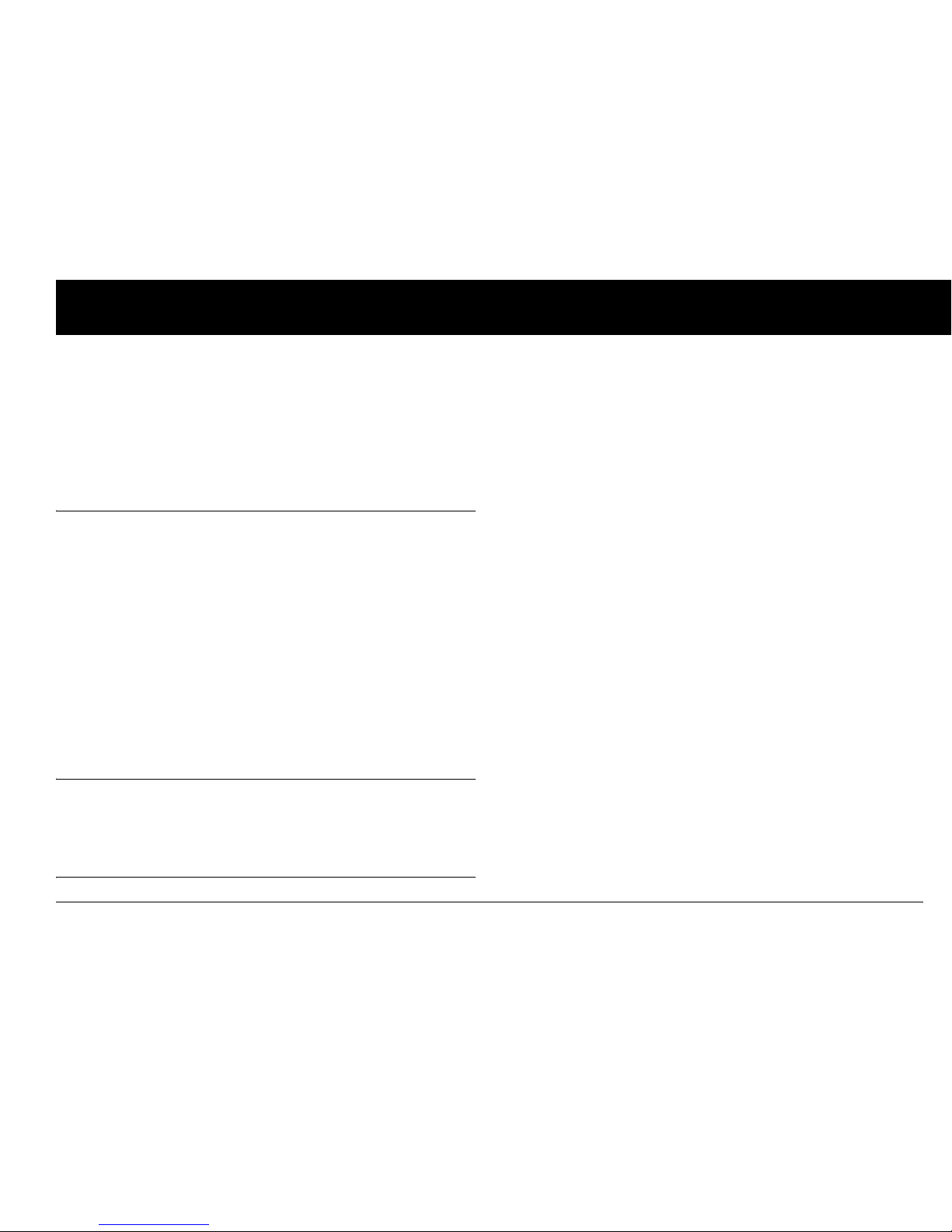
1
CHAPTER 1
Your New OmniPod Insulin Management System
■ Insulin Delivery with the OmniPod System
The OmniPod Insulin Management System is an innovative
continuous insulin delivery system that provides all the proven
benefits of continuous subcutaneous insulin infusion (CSII) therapy
in a way no conventional insulin pump can. The System’s innovative design and features allows you to live your life—and
manage your diabetes—with unprecedented freedom, comfort,
convenience, and ease.
The long-term health benefits of better blood glucose control
are well known. Maintaining near-normal blood glucose levels
can help you live a longer, healthier life with fewer diabetesrelated complications. The OmniPod System also has many
practical, everyday benefits, including convenience, freedom,
flexibility, and ease of use.
Continuous insulin delivery most closely mimics the insulin
release of a healthy pancreas. Since the landmark 10-year
Diabetes Control and Complications Trial (DCCT), the longterm health benefits of maintaining near-normal blood
glucose levels have been widely recognized.
Continuous insulin delivery at preset rates eliminates the need
for injections and the interruptions that come with them. In addition, with the OmniPod System, insulin delivery can be changed
with the press of a button to adapt to snacks or unexpected
changes in daily routine. The OmniPod System is a great option
for people with diabetes who require insulin.
The OmniPod System works much like the pancreas of a person
without diabetes by delivering insulin in two ways:
• A small, constant, background supply of insulin (called a basal
rate) is delivered automatically at a programmed rate, all day
and night.
• An extra dose of insulin (called a bolus) can be delivered
when you need it to match the carb ohydrates in a meal or
snack or to correct a high blood glucose.
Page 16

Your New OmniPod Insulin Management System
2
1
■ How Does the OmniPod System Work?
The Pod is a small, lightweight, self-adhesive device that you fill
with insulin and wear directly on your body. The Pod delivers
precise, personalized doses of insulin into your body through a
small flexible tube (called a cannula), based on instructions that
you program into its wireless companion, the Personal Diabetes
Manager. The cannula is inserted only once with each Pod.
The Personal Diabetes Manager (PDM) is a wireless, handheld
device that:
• Programs the Pod with your personalized insulin-delivery
instructions
• Wirelessly monitors the Pod’s operation
• Incorporates a FreeStyle® blood glucose meter
With just two parts, you’ll enjoy all the functionality and benefits
of continuous insulin delivery and blood glucose monitoring.
Plus you’ll enjoy the safety, convenience, and freedom of:
No tubing
There is no tubing connecting the Pod to the PDM. You wear the
Pod comfortably and discreetly under your clothes. You can carry
the PDM separately in a backpack, briefcase, or purse. With the
OmniPod Insulin Management System, you don’t have to worry
about snagging, tangling, or feeling tethered by tubing.
Automated cannula insertion
With the OmniPod System, you don’t have to insert the infusion
set manually or carry around a separate inserter. You simply press
a button on the PDM and the Pod’s automated insertion system
safely and consistently inserts the cannula beneath the skin, virtually pain free.
1
It then begins delivering insulin according to
your programmed basal rate.
A fully-integrated design with blood glucose monitoring
With a fully integrated two-part design, there’s no need to carry
separate infusion sets, reservoirs, or inserters. It’s all integrated
into the Pod. With the PDM, you can check your blood glucose
level using FreeStyle® blood glucose test strips, but without the
hassle of carrying a separate blood glucose meter.
If you prefer to use another blood glucose meter, you can enter
the readings manually into the PDM.
1. Data on file at Insulet Corporation.
Page 17
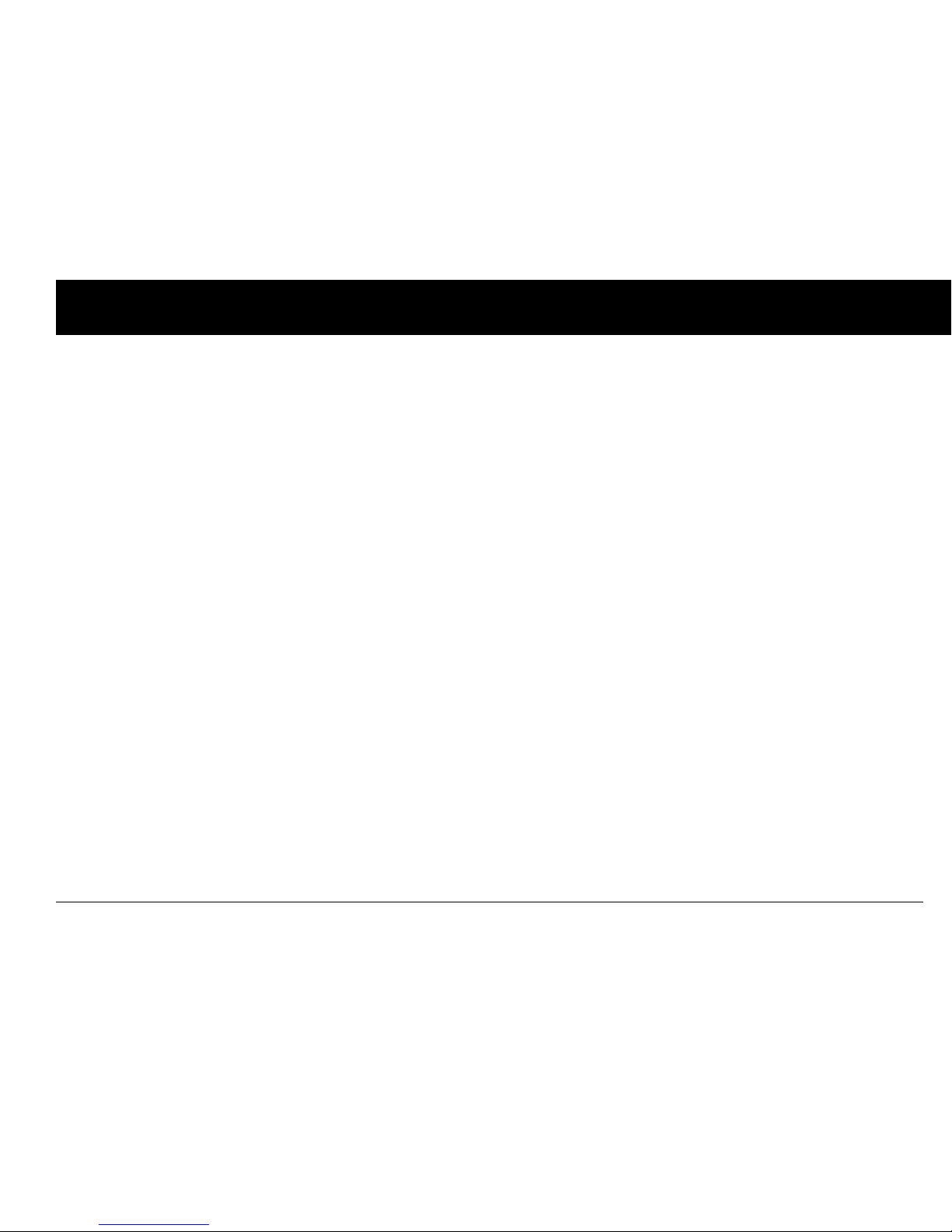
Your New OmniPod Insulin Management System
3
1
Suggested bolus calculation
Calculating bolus doses has never been easier. After you check
your blood glucose, enter the carbs for your snack or meal. Based
on your individual settings, the System displays a suggested
bolus dose. You can accept the suggestion, change it, or cancel it.
Reference food library and carb presets
To make carbohydrate counting easier, the OmniPod System
includes a reference food library. You can look up the carbs and
other values for many standard food items. Foods are organized
alphabetically and by category.
You can also enter your own favorite foods, snacks, or entire
meals as “carb presets.” Presets contain the grams of carbohydrate in the food item or meal. Next time you eat this same food,
you don’t have to count the carbs; just select your carb preset
and the System does the calculating for you. The System stores
up to 36 carb presets.
Record keeping
Another convenient part of the OmniPod System is record keeping. Paper charts are useful, but sometimes they can be
inconvenient to carry or use. The data storage system in the
Personal Diabetes Manager (PDM) displays up to 90 days’ worth
of information. This includes blood glucose readings, basal rates
and bolus doses, carbohydrates, and alarms.
Personalizing your System
You can personalize your OmniPod System in other ways, too:
• Enter and name basal programs
• Name and save temporary basal presets
• Add your own customized reminders
• Enter your name, phone number, doctor’s names and
numbers, and other emergency information
Page 18
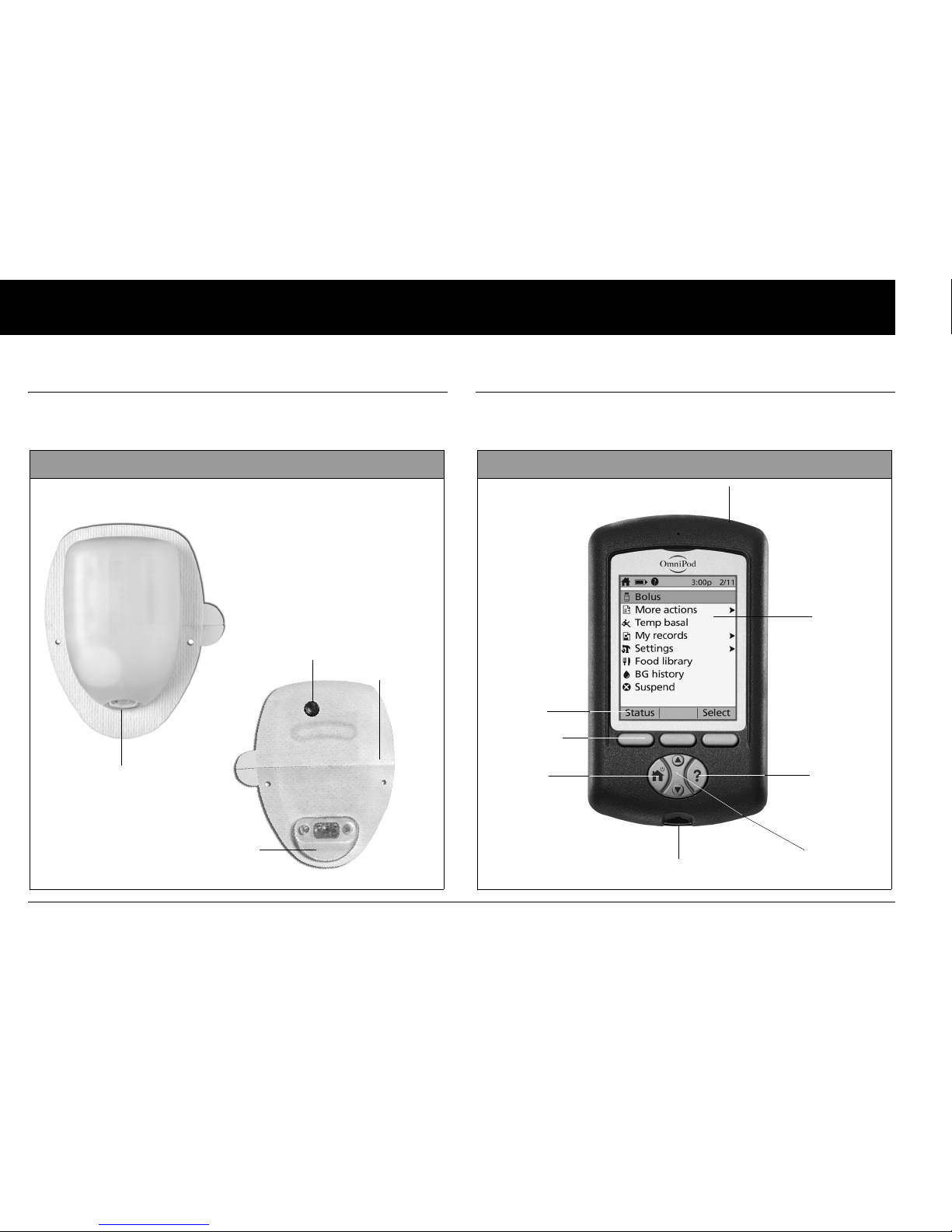
Your New OmniPod Insulin Management System
4
1
■ The Pod
The Pod (Figure 1-1) is applied to your skin with an adhesive
backing, similar to a Band-Aid®.
■ The Personal Diabetes Manager
All Pod operations are programmed and controlled through the
palm-sized Personal Diabetes Manager (PDM; Figure 1-2).
To p
Bottom
Needle cap
Viewing window
Fill port
Figure 1-1
Adhesive
backing
Figure 1-2
Up/Down
Controller
User Info/
Support
Soft Key
Labels
Soft Keys
Home/
Power
USB Port
Test Strip Por t
LCD Screen
Page 19
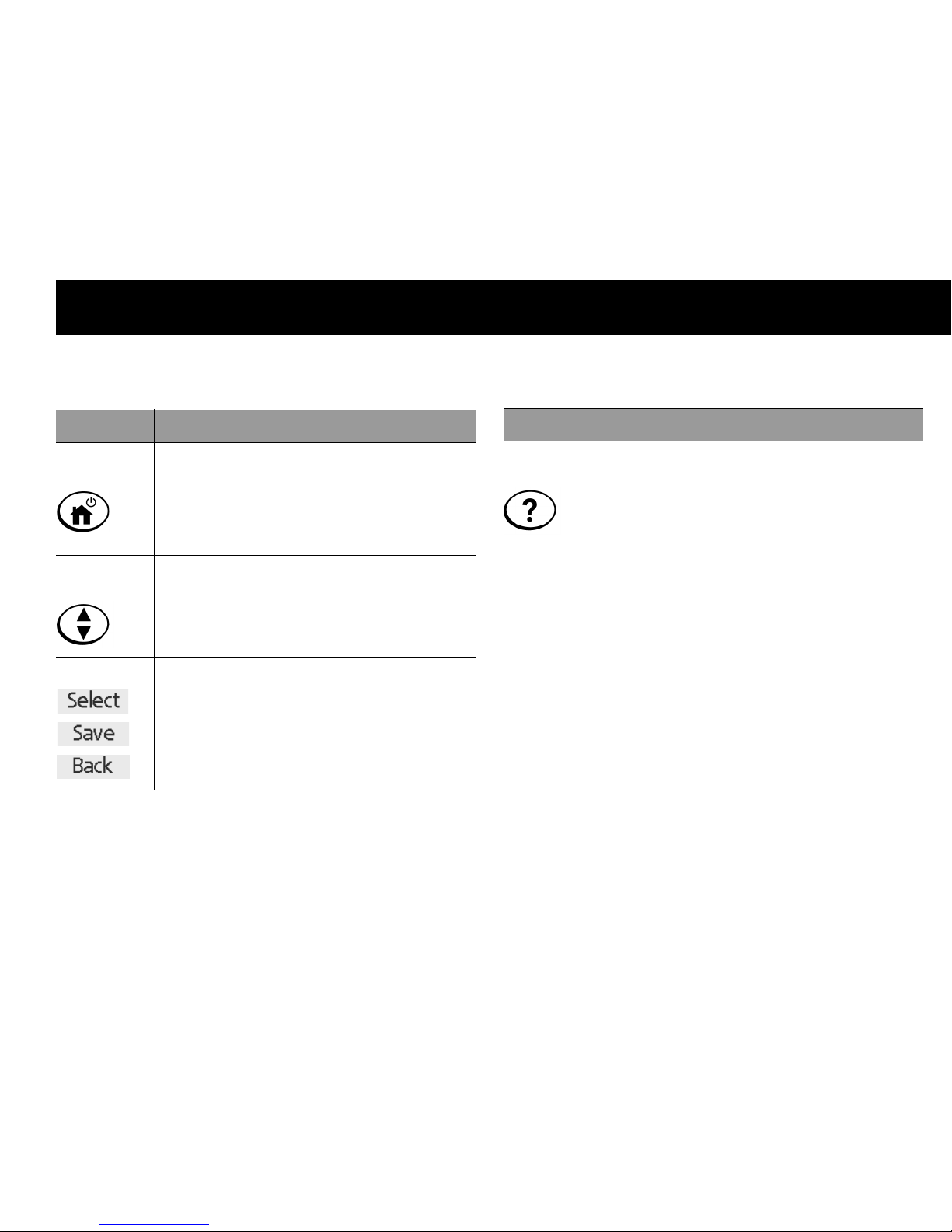
Your New OmniPod Insulin Management System
5
1
Buttons that program and control the OmniPod System
Button Action
Home/
Power
Pressing and holding turns the PDM on and
off. When the PDM is on, pressing this button
displays the Home screen, from which you
can choose a menu item or view the Status
screens (shown later in this chapter).
Up/Down
Controller
Pressing scrolls through a list of available menu
options or numbers, so you can pick the one
you want. Holding the button scrolls faster.
Soft Keys
Soft key labels and functions depend on the
menu or screen you are viewing. The label
appears on the screen directly above the physical button you press. Select, Save, and Back
are just three examples of the soft key labels
on your PDM.
Button Action
User Info/
Support
Pressing opens a User Info/Support screen
that displays additional information about the
current screen you are viewing. The User Info/
Support icon appears when additional information can be viewed. It may be displayed at
the top of the screen, to the right of an event
detail (such as a suggested bolus), or to the
right of a record item (such as a BG history
record). (See “Personal Diabetes Manager
Icons” in the Appendices.)
In addition, pressing and holding this button
for 2 seconds enables a “bright mode” on the
PDM screen.
Page 20
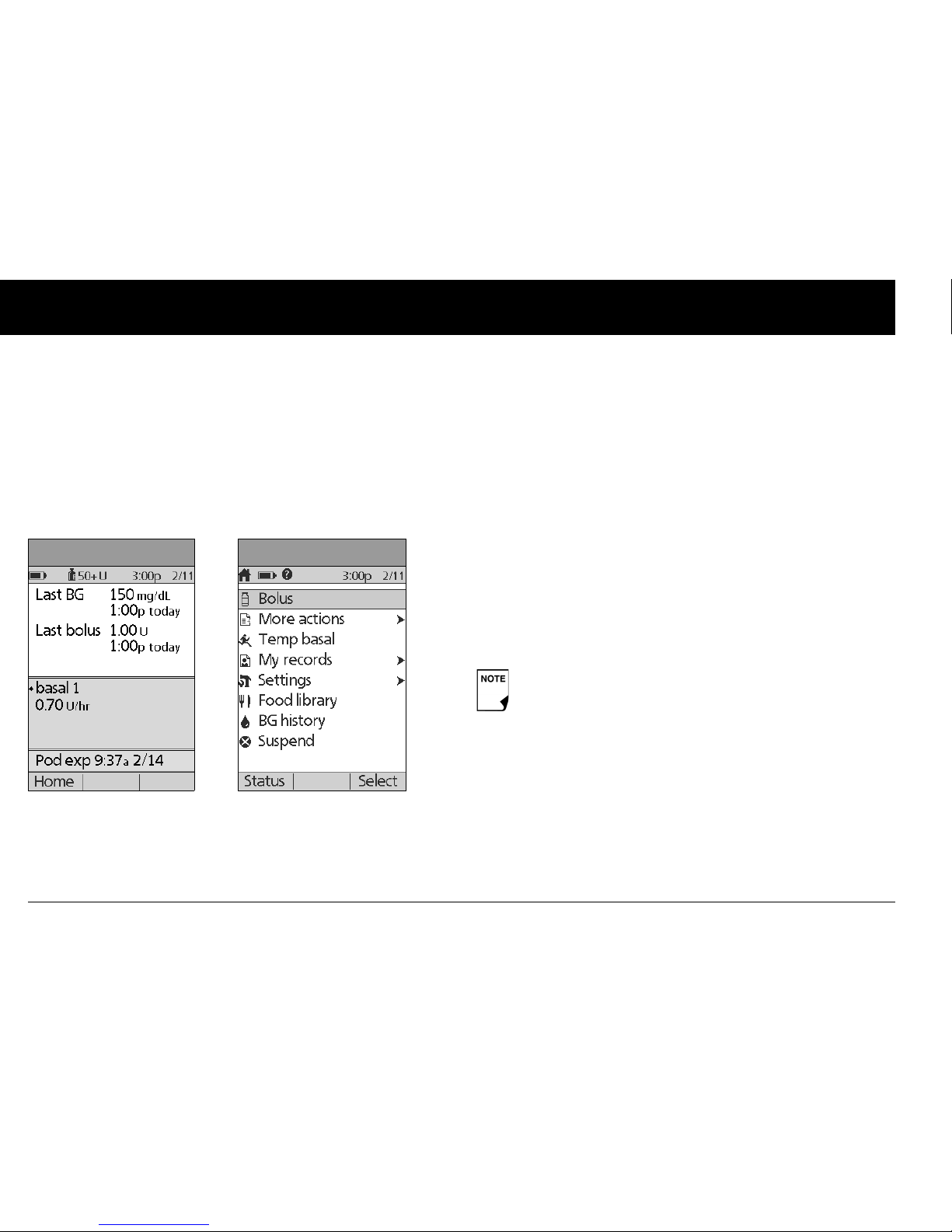
Your New OmniPod Insulin Management System
6
1
Primary screens
Messages on the screen either:
• Tell you how the System is operating
• List menu choices
• Explain how to perform certain tasks
The System’s primary screens are the Status screen (Figure 1-3)
and the Home screen (Figure 1-4).
Status screen
Lists the System’s current operating status.
From top to bottom, the Status screen displays:
• Time, date, and result of last blood glucose checked or
entered manually
• Time, date, and total amount of last bolus delivered
• Name and rate of active basal program or temp basal
program
• “Ext bolus,” the amount of insulin, and the delivery time
remaining if an extended bolus is being delivered
• “INSULIN SUSPENDED” if insulin delivery has been
suspended
• Time and date when the Pod will expire
Figure 1-3
Figure 1-4
If a Pod has not yet been activated (as during Pod
changes), the screen displays “No active Pod. Would you
like to activate a Pod now?” (See Chapter 5, Using the Pod,
for details on activating a Pod.)
Page 21
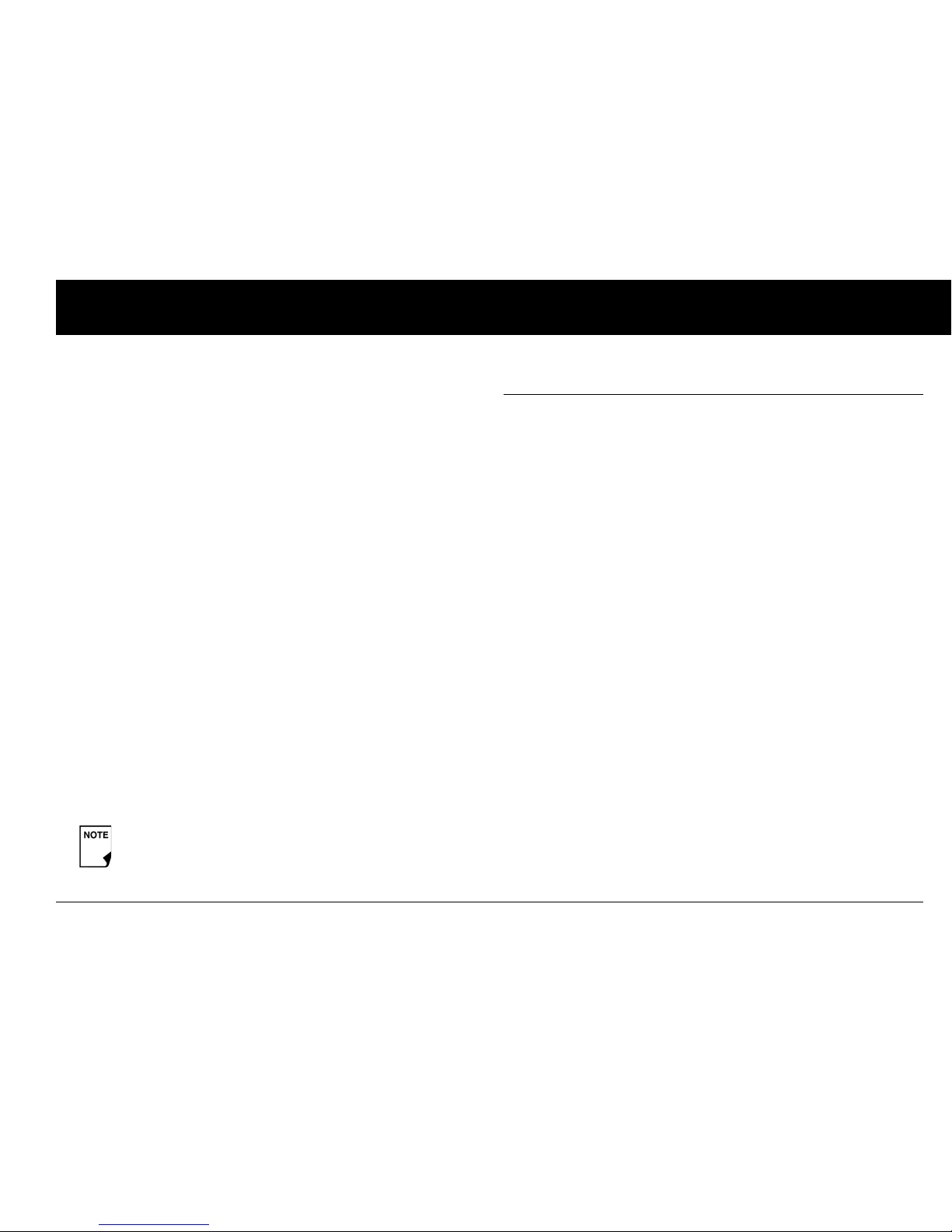
Your New OmniPod Insulin Management System
7
1
Home screen
Lists all the major menus (Figure 1-4 on previous page).
• Bolus menu to deliver bolus doses
• More actions menu to change the Pod, manually enter
blood glucose readings, and assign and edit tags for BG readings that are less than 2 hours old.
• Tem p b as al menu to deliver temporary basal rates (This
submenu does not appear if Temp basal is turned Off in
Settings.)
• My records menu to review insulin delivery, blood glucose
history, alarm history, carb history, and personal user information
• Settings menu to edit, enter, and name basal programs,
temp basal, carbohydrate, and bolus presets, and to custom-
ize System settings
• Food library menu to display a reference library of over 1,000
common food items
• BG history menu to open the Blood Glucose History
screen.
• Suspend menu to suspend, cancel, or resume insulin
delivery programs
■ Safety Features
The OmniPod System’s state-of-the-art design includes the latest
safety technology. Its built-in safety features include:
Automatic priming, safety checks, and insertion
Every time you activate a new Pod, the System automatically
primes and performs a safety check on the Pod, then inserts
and primes the cannula (see Chapter 5, Using the Pod). Microprocessor technology makes it possible to complete thousands
of safety checks in only a few seconds.
The OmniPod System also performs safety checks on the PDM.
If it detects any problems in the PDM or the Pod—or in communication between them—it informs you with beeps and onscreen messages.
Rapid occlusion detection
An occlusion is a blockage or interruption in insulin delivery. If
the OmniPod System detects an occlusion, it sounds a hazard
alarm and prompts you to deactivate and change your Pod (see
Chapter 10, Errors, Advisories, and Hazard Alarms).
You can go to the Status screen at any time by
pressing Status from the Home screen.
Page 22
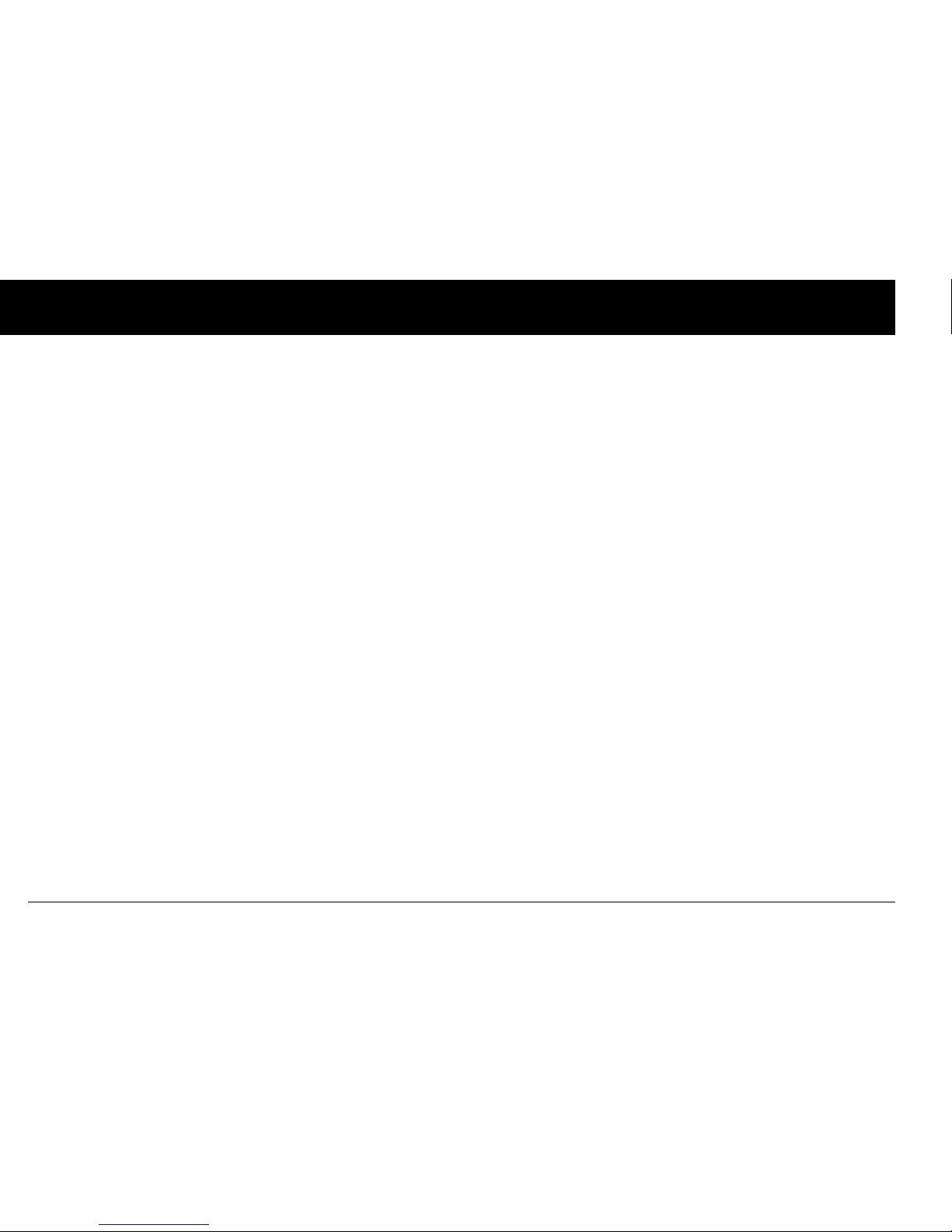
Your New OmniPod Insulin Management System
8
1
Alerts and alarms
For your safety, the OmniPod System provides a range of alerts
and alarms to tell you that your attention is needed, or to warn
you of hazardous situations.
See Chapter 6, Using the Personal Diabetes Manager, for a
description of alerts and reminders and how to set them. See
Chapter 10, Errors, Advisories, and Hazard Alarms, for a list of
safety alarms built into the OmniPod System and how to
respond to them.
Page 23
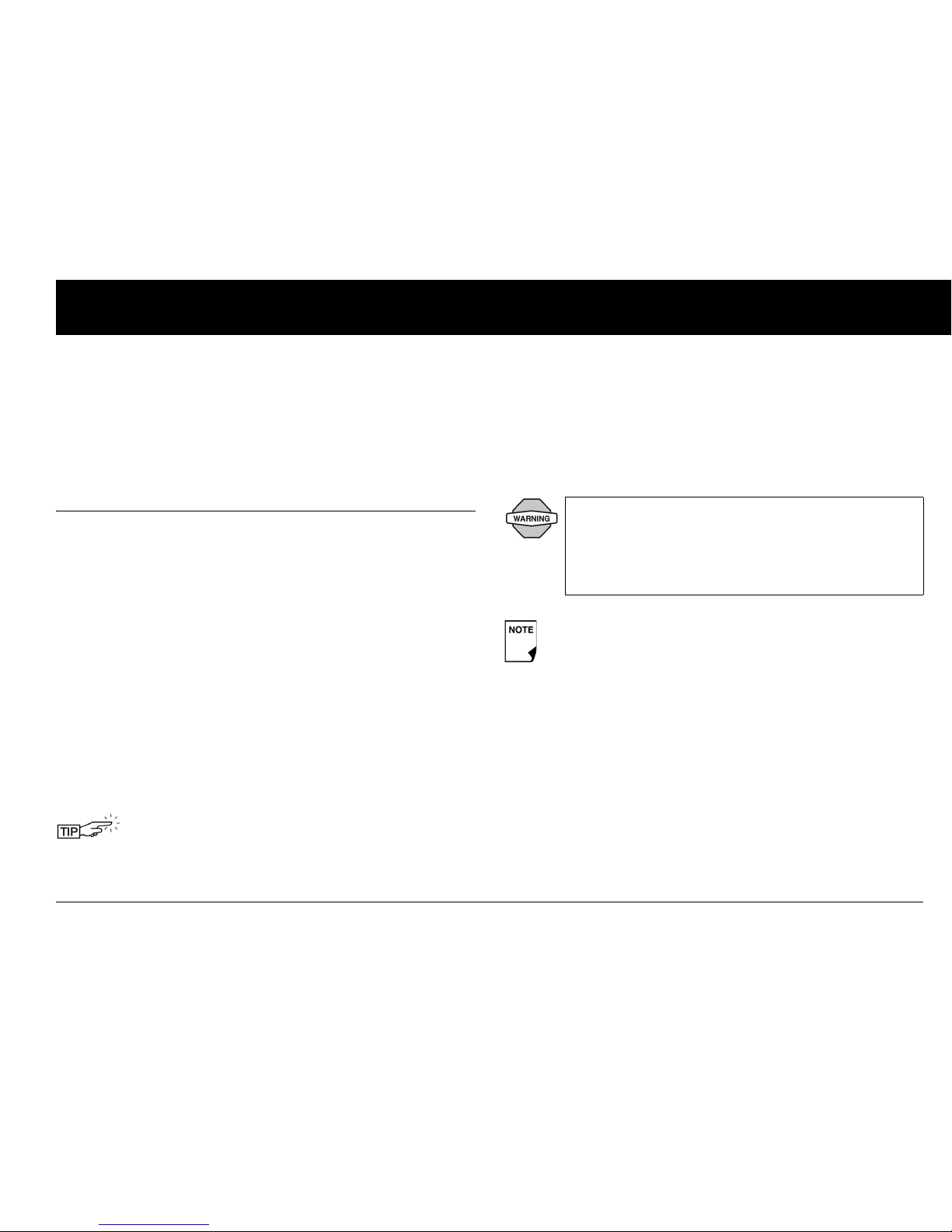
9
CHAPTER 2
Getting Started
■ The OmniPod Starter Kit
Your initial shipment contains everything you need to begin
using the OmniPod System.
If you are a first-time OmniPod System user, you need to meet
with your healthcare provider for training and System setup
before using it. To get a head start on learning about your new
OmniPod System, review this User Guide and the Pre-Training
section of OmniPod’s online Interactive Training Program, found
in the Customer Care section of MyOmniPod.com. If you have a
basic understanding of the System in advance, you will get more
out of your training sessions.
After you unpack the Starter Kit, use the “Contents” list to make
sure you have everything. Then complete the warranty card and
promptly mail it to us. Returning the card allows us to contact
you with important product updates or warranty information.
You can also complete the warranty form online at
MyOmniPod.com.
Do NOT use the OmniPod Insulin Management
System until you have been trained by your healthcare
provider. He or she will initialize the System based on
your individual needs. Inadequate training or improper
setup could put your health and safety at risk.
Prepare and keep an emergency kit with you at all times
to quickly respond to any diabetes emergency. For
details, see Chapter 9, Living with Diabetes.
Page 24
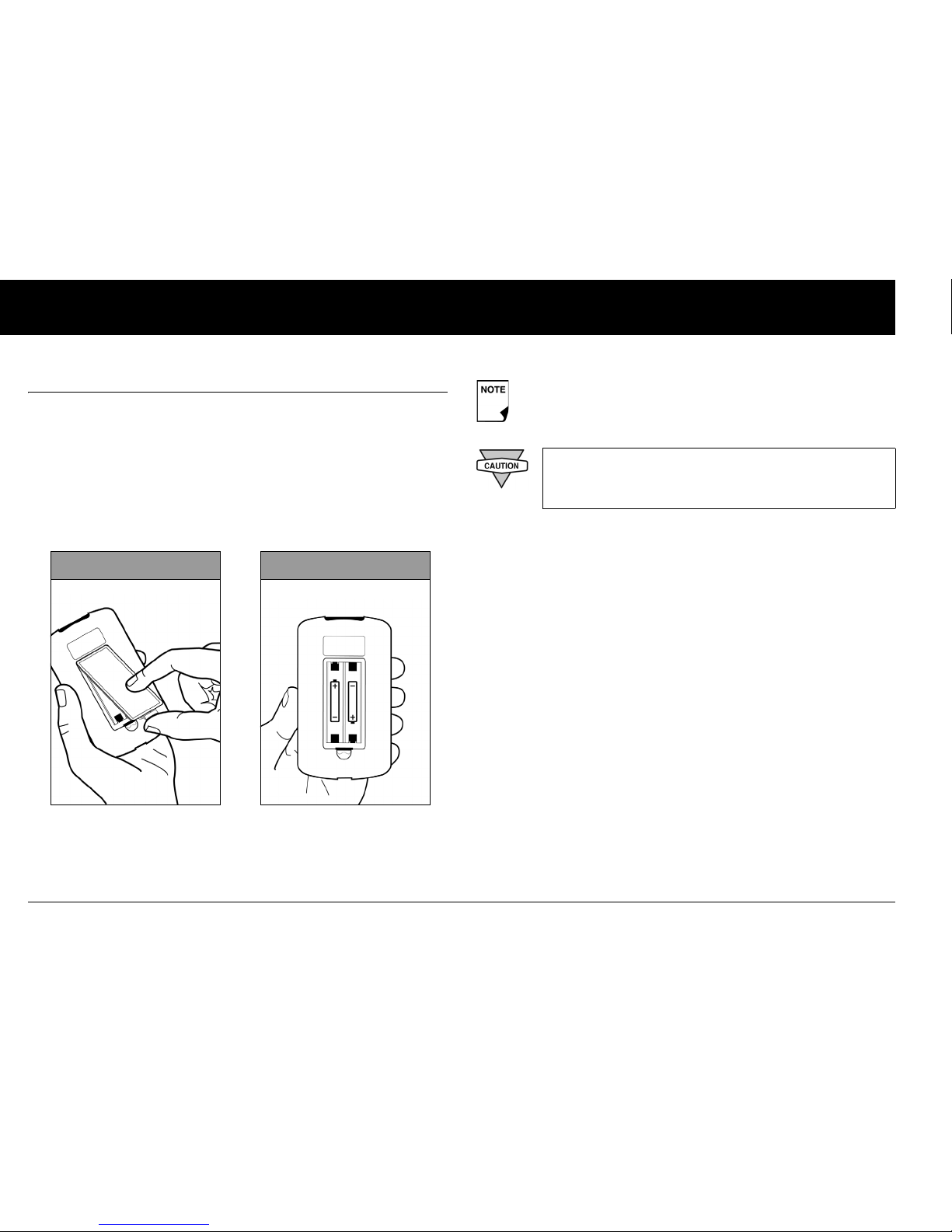
Getting Started
10
2
■ Set Up the Personal Diabetes Manager (PDM)
Chapter 6 describes the PDM options in detail. The instructions
in this chapter are simplified to help you get started.
Turn on the PDM
1. Open the battery compartment on the back of the PDM
by pushing the compartment latch and lifting upward
(Figure 2-1). No special tools are necessary.
2. Insert two (2) new AAA alkaline batteries into the compartment.
3. Replace the battery door.
4. Turn the PDM face-up. The PDM has begun to power on
automatically.
Figure 2-1
Figure 2-2
The diagram inside the compartment shows you which
direction to insert the batteries (Figure 2-2).
Do not use any other type of batteries than AAA
alkaline batteries to power the PDM. Never use old
or used batteries; the PDM may not work properly.
Page 25
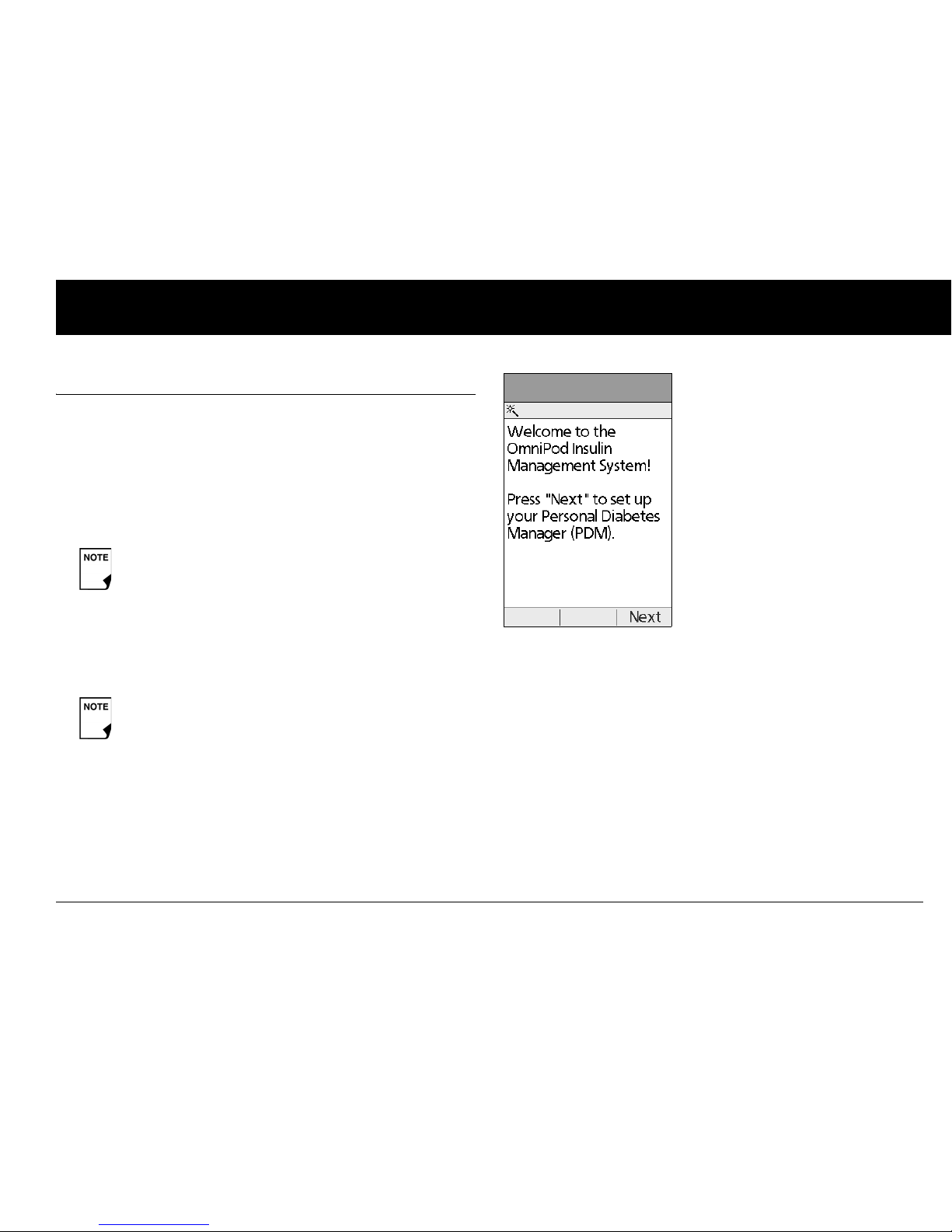
Getting Started
11
2
■ The OmniPod Setup Wizard
The first time you turn on the Personal Diabetes Manager, the
Setup Wizard comes on automatically. Although setup is easy
with the Wizard, if you are a first-time user, your healthcare provider must guide you through the process. Setup takes only a
few minutes and is easy to do:
• Use the Up/Down Controller buttons to increase or
decrease a number or to move up or down a list.
• Press the soft key labeled Next, Select, Done, or Save to con-
tinue to the next screen.
• Press Back to return to the previous screen.
The Wizard’s Welcome screen (Figure 2-3) gets you started. Press
Next to begin setting up your PDM.
Set date and time
1. Use the Up/Down Controller buttons to increase or
decrease the time. (If you prefer a 24-hour clock, press 12/
24hr.) Then press Next.
2. Enter the current year, then press Next.
3. Choose the current month, then press Next.
4. Enter the current day, then press Next.
5. Choose the date format you prefer, then press Next.
Initial settings are “---” [blank] for target blood glucose
value, insulin-to-carbohydrate ratio, correction factor,
and duration of insulin action.
You can adjust these settings later as your needs
change or you fine-tune your OmniPod System. See
“OmniPod System Options and Settings” in the
Appendices.
Figure 2-3
Page 26
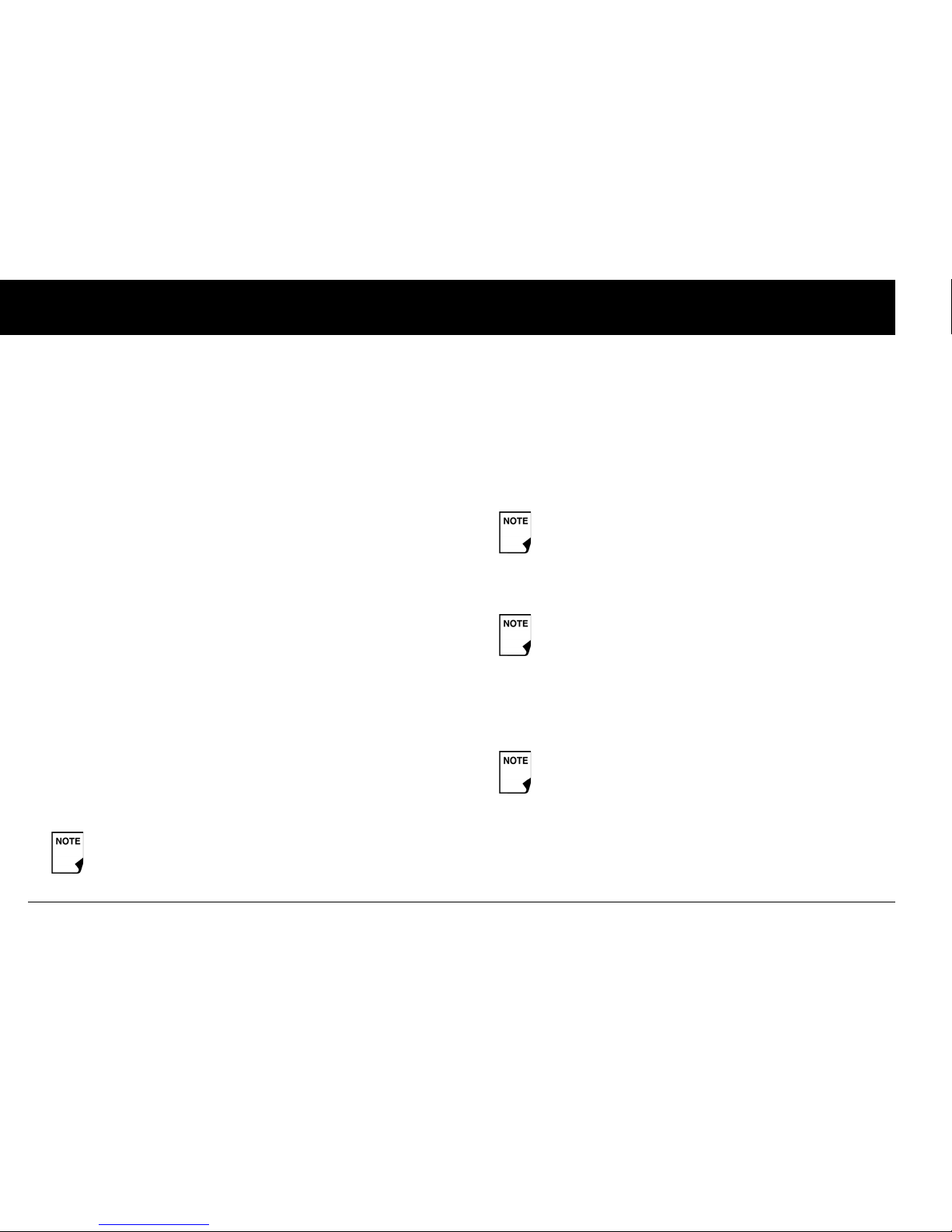
Getting Started
12
2
Enter basal settings
1. Choose a maximum basal rate, then press Next. (The default
maximum basal rate is 3 U/hr.)
2. Choose the initial basal rate to use, then press Next.
The initial basal program created with the Setup Wizard is
named basal 1. You can change the name in the Settings >
Basal programs menu (see Chapter 3, Understanding and
Adjusting Basal Rates).
3. Press Done to confirm the basal program shown on the
screen. To add more basal segments to the program, or to
change the rate shown, see Chapter 3, Understanding and
Adjusting Basal Rates.
4. To see the basal program as a list, press List. To return to the
graphic view, press Graph.
5. Press Save to accept the basal program you have set.
6. Choose a temporary basal feature, then press Next. Choose
% to show temporary basal rates as a percent increase or
decrease of your current basal rate. Choose U/hr to show
temporary basal rates in units per hour. Or choose Off to turn
off the temporary basal feature. For details about setting temporary basals, see Chapter 3, Understanding and Adjusting
Basal Rates.
Enter blood glucose sound setting and BG goal
1. To set the sound for the blood glucose meter, choose On or
Off, then press Next.
2. Use the Up/Down Controller buttons to enter the lower
limit for your blood glucose (BG) goal, then press Next.
3. Enter the upper limit for your BG goal, then press Next.
4. Press Save to accept the BG goal.
Set the suggested bolus calculator
1. To set the suggested bolus calculator feature, choose On or
Off, then press Next.
You can add up to 7 basal programs and set 24
segments per program
The lower and upper BG limits are only used when
viewing BG History (see Chapter 8, Understanding
Your Records).
Check with your healthcare provider before adjusting
these settings.
If the suggested bolus calculator is set to On, perform
the following steps. If set to Off, you will be prompted
to “Select bolus increment” and “Enter maximum
bolus.”
Page 27

Getting Started
13
2
Enter target blood glucose value
1. Use the Up/Down Controller buttons to enter a target blood
glucose (BG) value, then press Next.
2. Use the Up/Down Controller buttons to enter the “correct
above” value or correction threshold (the BG value above
which you want the PDM to suggest a correction bolus), then
press Next.
3. To save the target BG value, press Done. To change these settings, select the segment you wish to change and press Edit.
You can define up to 4 target BG time segments. To enter
additional segments, choose [add new], then:
a. Press New.
b. Enter a start time for the target BG segment, then press
Enter.
c. Enter an end time for the target BG segment, then press
Next.
d. Enter a target blood glucose value, then press Next.
e. Use the Up/Down Controller buttons to enter the “cor-
rect above” value or correction threshold (the BG value
above which you want the PDM to suggest a correction
bolus), then press Next.
f. When you have finished entering segments, press Done.
4. To see the segments as a list, press List. To return to the
graphic view, press Graph.
5. Press Save to accept the target BG profile you have set.
Enter minimum BG allowed for use in bolus calculation
1. Use the Up/Down Controller buttons to enter a minimum
blood glucose value, below which the System will not calculate a suggested bolus. The values are in 1 mg/dL increments
and range from 50 to 70 mg/dL.
2. Press Next.
Enter insulin-to-carbohydrate ratio
1. Use the Up/Down Controller buttons to enter your insulinto-carbohydrate ratio, then press Next. (Insulin-to-carbohy-
drate ratio is the number of carbs covered by 1 unit of insulin.)
If the suggested bolus calculator is On, a correction
bolus will be suggested only when your BG is above
the value shown in brackets on the screen.
Page 28
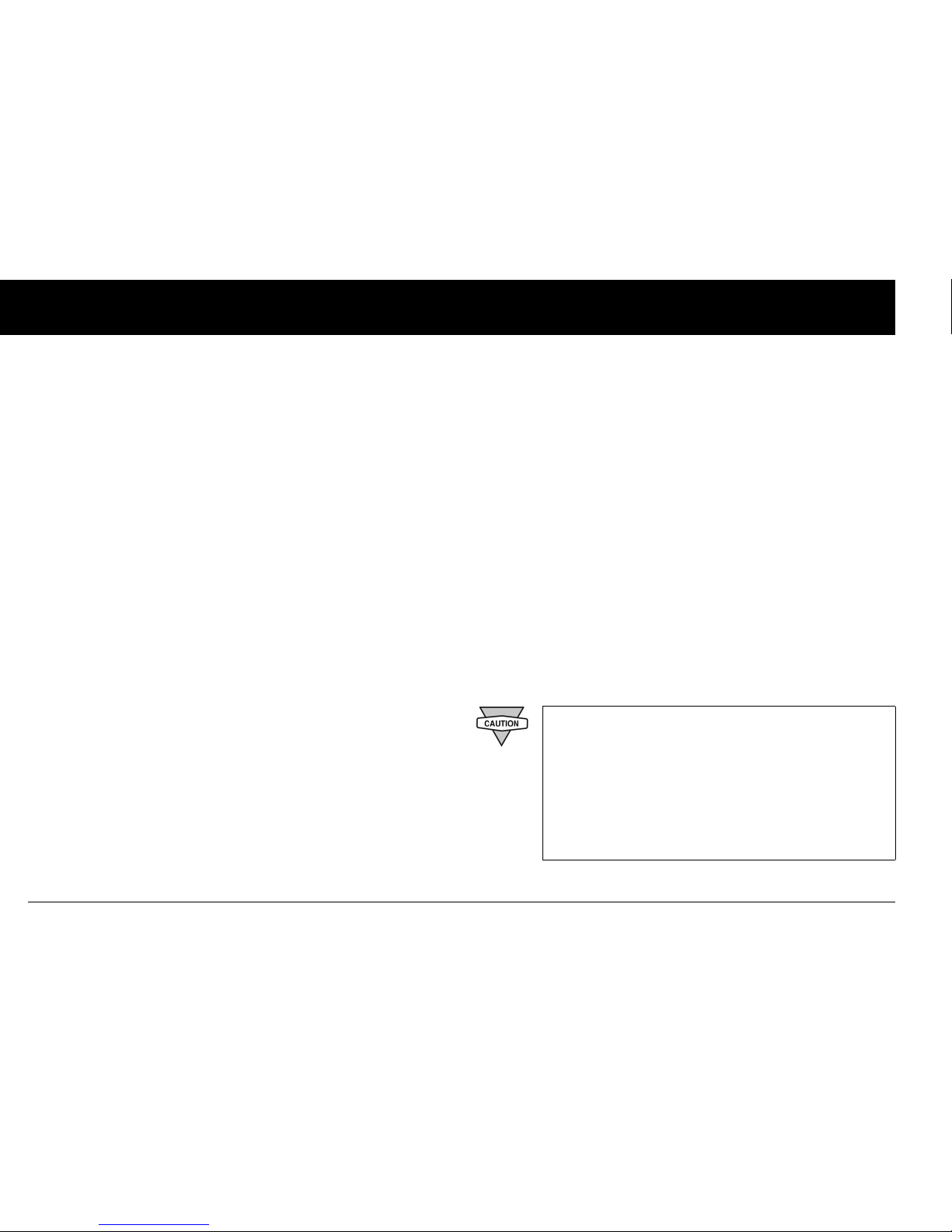
Getting Started
14
2
2. To save the ratio, press Done. To change the ratio, select the
segment you wish to change and press Edit.
You can define up to 4 insulin-to-carbohydrate time segments. To enter additional ratios, choose [add new], then:
a. Press New.
b. Enter a start time for the segment, then press Next.
c. Enter an end time for the segment, then press Next.
d. Enter the insulin-to-carb ratio for the new time segment,
then press Next.
e. To save the new ratio, press Done.
3. To see the ratios as a list, press List. To return to the graphic
view, press Graph.
4. Press Save to accept the ratios you have set.
Enter correction factor
1. Use the Up/Down Controller buttons to enter how much
one unit of insulin decreases your blood glucose, then press
Next.
2. To save the correction factor, press Done. To change the
factor, select the segment you wish to change and press Edit.
You can define correction factors for up to 4 time segments.
To enter additional correction factors, choose [add new],
then:
a. Press New.
b. Enter a start time for the segment, then press Next.
c. Enter an end time for the segment, then press Next.
d. Enter the correction factor, then press Next.
e. To save the new correction factor segment, press Done.
3. To see the factors as a list, press List. To return to the graphic
view, press Graph.
4. Press Save to accept the correction factors you have set.
Set reverse correction
1. To set reverse correction, use the Up/Down Controller
buttons to choose On or Off, then press Next.
If you enter carbs and reverse corrections are On, the
System will subtract insulin from the suggested meal
bolus to compensate for a low blood glucose (below
the BG target you set). With reverse correction Off,
the System will not subtract insulin from the suggested meal bolus dose due to a low BG. Follow your
healthcare provider’s recommendation to set
reverse correction On or Off.
Page 29
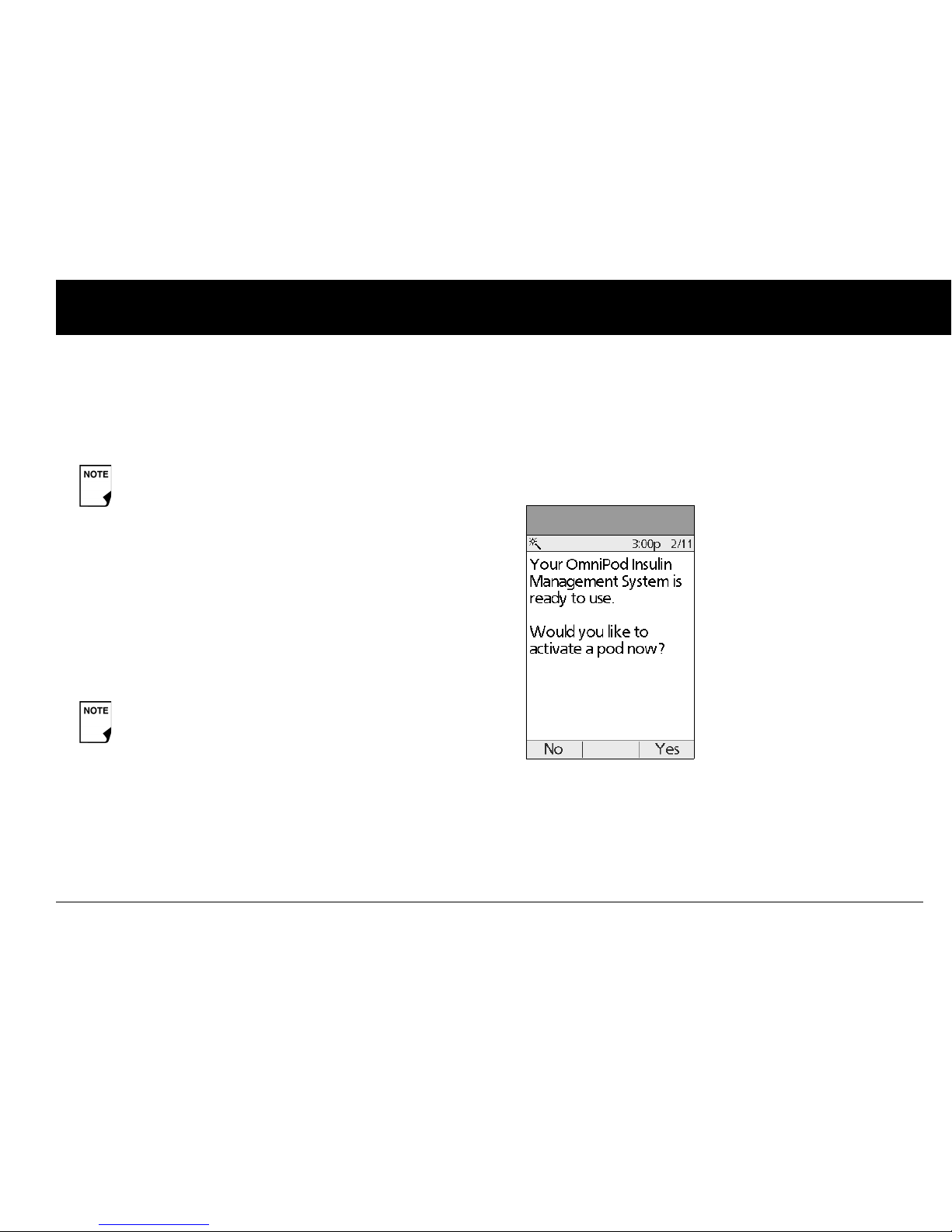
Getting Started
15
2
Enter the duration of insulin action
1. Use the Up/Down Controller buttons to enter the duration
of insulin action (how long insulin lasts in your body), then
press Next.
Select bolus increment and enter maximum bolus
1. Choose a bolus increment (how much each press of the
Up/Down Controller buttons will increase or decrease a
bolus amount)—either 0.05, 0.10, 0.50, or 1.00 units of insulin—then press Next.
2. Choose the maximum bolus you can give at one time, then
press Next.
Set extended bolus doses
1. To set the units for an extended bolus dose, choose % for percent of the total bolus, or choose Units for units of insulin. To
turn off the extended bolus feature, choose Off. Then press
Next.
Set low reservoir alert
1. Choose the level of insulin in the reservoir at which the
PDM should give you an alarm. Choose from 10 to 50 units
in 5-unit increments, then press Next.
The PDM now asks whether you want to activate a Pod
(Figure 2-4).
• Press Ye s if you are ready to activate a new Pod. See Chap-
ter 5, Using the Pod, to learn how to activate a new Pod.
• Press No if you do not want to activate a Pod at this time.
The PDM displays the Home screen.
The duration-of-insulin-action setting is used to
calculate the amount of insulin on board (IOB) from
a previous correction bolus, when you use the suggested bolus calculator.
The maximum bolus default is 10 units. Check with
your healthcare provider before adjusting these
settings.
Figure 2-4
Page 30
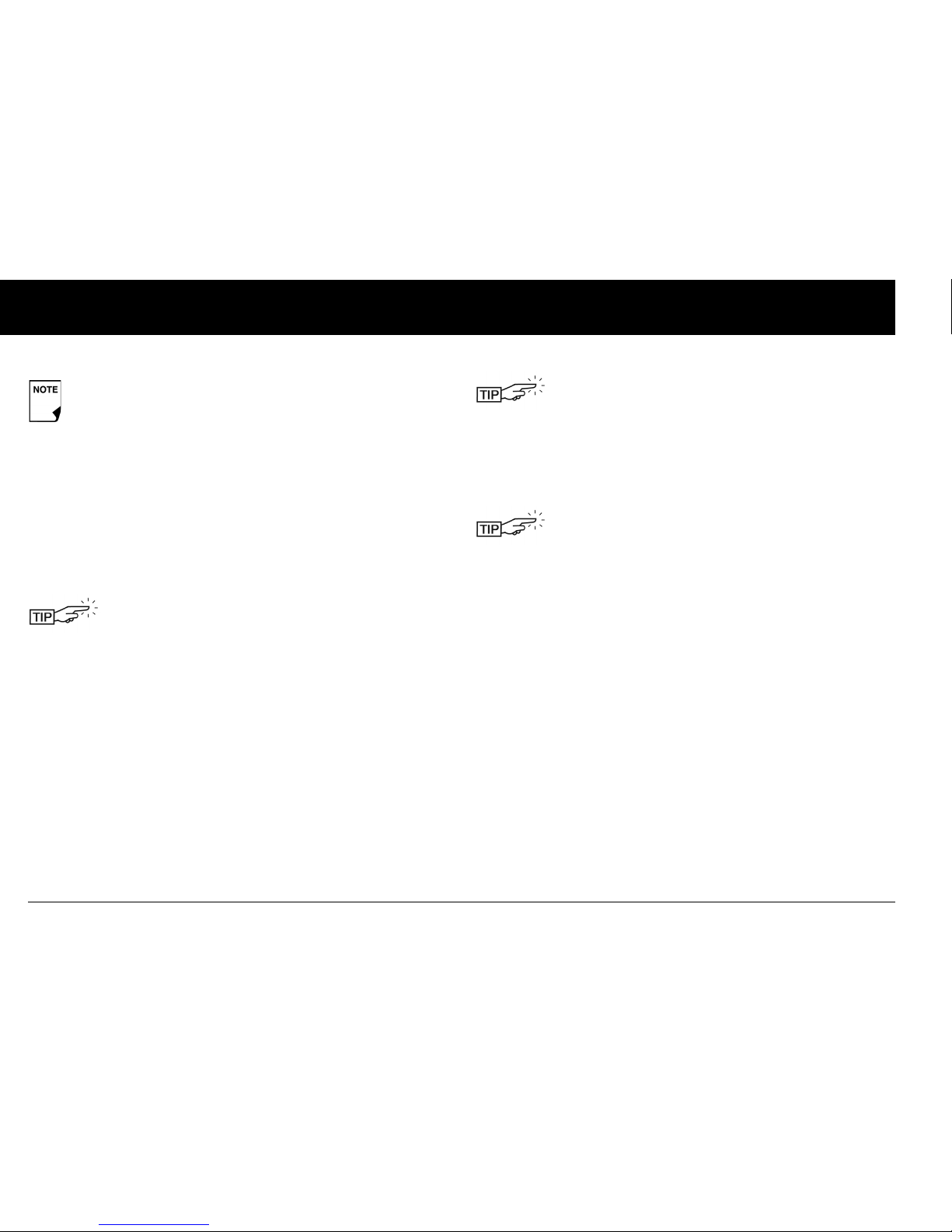
Getting Started
16
2
Your healthcare provider will help you fill and apply your first
Pod. The process is easy because on-screen messages walk you
through every step. Please refer to Chapter 5, Using the Pod, for
detailed instructions.
You can press and hold the Power button to turn off the
PDM at any time during setup. Otherwise, it turns off
automatically after 5 minutes. If you do not complete the
entire setup within 60 minutes, when you turn on the
PDM again you will return to the beginning of the Setup
Wizard.
You may want to adjust the PDM screen time-out
and backlight time-out. For more information on
how to do this, see Chapter 6, Using the Personal
Diabetes Manager.
Use the form at the end of this User Guide to write
down all your settings from the Setup Wizard. You
can also attach a copy of the pump therapy orders
that you used during your training session. If you
ever need to reset your PDM, having these settings
handy will make setup very easy.
Resources for OmniPod System users are available
from the Customer Care tab on our Web site:
MyOmniPod.com
Among these resources are an online copy of this
User Guide and the My OmniPod System Information
form, which you will also find at the end of this
guide.
Page 31

17
CHAPTER 3
Understanding and Adjusting Basal Rates
■ What Is a Basal Rate?
A basal rate is a small base or background amount of insulin that
is delivered, at a preset rate, continuously for a specified period of
time.
Even without eating, our bodies need a small, constant supply
of insulin for normal daily living. In people without diabetes, the
pancreas continuously delivers this basal insulin. For people
using the OmniPod Insulin Management System, the Pod mimics a healthy pancreas by delivering insulin at the rate that you’ve
programmed into the Personal Diabetes Manager (PDM).
■ Personalized Basal Programs
Insulin needs vary throughout the day. Therefore, most people
set their basal rates to deliver slightly more or less insulin at
certain times. For example, one person may need to deliver a
higher rate of insulin during the early morning and a lower rate
during the late evening. A basal program describes the amount
of insulin to be delivered during an entire 24-hour period.
A basal program contains at least one basal rate for the 24-hour
period, but for most people it will be broken into several time
segments, or basal segments, each delivering a different rate of
insulin. A sample basal program with three basal segments
might be:
Approximately 50% of a person’s total daily insulin dose
typically comes from basal insulin delivery; the remaining 50% typically comes from bolus doses (see Chapter 4,
Understanding and Delivering Bolus Doses).
12:00 am–8:00 am 0.60U/hr Between 12:00 am (midnight)
and 8:00 am, the Pod delivers
0.60 units of insulin per hour.
8:00 am–3:00 pm 0.80U/hr Between 8:00 am and 3:00 pm,
the Pod delivers 0.80 units of
insulin per hour.
3:00 pm–12:00 am 0.70U/hr Between 3:00 pm and 12:00 am
(midnight), the Pod delivers 0.70
units of insulin per hour.
Page 32

Understanding and Adjusting Basal Rates
18
3
In addition to normal daily changes, insulin needs can vary with
different routines or days of the week. For example, regular
school or workday routines may differ from weekend routines,
and insulin needs may differ, too. With your healthcare provider,
you will decide on the basal rates that best match your lifestyle
and insulin needs. You will enter at least one basal program (your
Basal 1 program) into your PDM during the setup process (see
Chapter 2, Getting Started). You can add other programs later as
you fine-tune your System settings or when your needs change.
You can also create temporary basal presets to use on occasions
when you need to adjust your basal rate for a short period of
time. See “Temporary Basal Rates and Presets” later in this
chapter.
Create a basal program
The Personal Diabetes Manager can store up to 7 different basal
programs. Each program can contain 24 rates, programmed in
half-hour increments. Once you enter a basal program into the
PDM, you only need to press a few buttons to pick the program
you want. The Pod continues to deliver insulin at those rates until
you change that program or switch to another one.
1. On the Home screen, use the Up/Down Controller buttons
to choose Settings; then press Select.
2. Choose Basal programs (Figure 3-1), then press Select.
3. Choose [add new] (Figure 3-2), then press New.
4. To use the default naming system, simply press Next. The
default naming system automatically assigns program
names in numerical order, such as basal 1, basal 2, basal 3.
If you want to give a different name to the program:
a. Press the Up/Down Controller buttons to scroll through
the list of characters. An up-and-down-arrow symbol on
the screen indicates the character you are changing.
Check with your healthcare provider before adjusting
these settings.
Figure 3-1
Figure 3-2
Page 33

Understanding and Adjusting Basal Rates
19
3
b. Press the middle soft key (labeled with the right arrow) to
move the underscore to the next character.
c. Enter each character one at a time. For example, if your
weekend schedule is different from your weekday schedule, you might enter W, e, e, k, e, n, d (Figure 3-3). (A blank
character or space is the first and last option in the scrolling menu.)
d. Press Next.
5. Enter the rate, in U/hr, for the first basal segment (from 0.05 to
the maximum you entered during setup), then press Next.
6. Review the list showing your new basal program.
To use the same basal rate for the entire 24-hour program,
press Done and continue with step 7.
Or, to add basal segments and rates (for example, a higher
basal rate between 8:00 am and 3:00 pm):
a. Choose an existing basal segment, then press Edit.
Or, choose [add new], then press New.
b. Enter the start time (for example, 8:00 am), then press
Next. Basal segments are in 30-minute increments.
c. Enter the end time (for example, 3:00 pm), then press
Next.
d. Enter the rate for the new basal segment (for example,
0.80U/hr), then press Next.
Figure 3-3
Figure 3-4
As a safety feature, the words “Invalid basal program
name” (Figure 3-4) appear if the name you entered
does not have at least one character or if the name is
being used for another basal program. Capitals and
lowercase letters are considered the same. Press OK
to return to the previous screen and enter a different
name.
Page 34

Understanding and Adjusting Basal Rates
20
3
e. Repeat steps a–d for each new segment and rate you
want, then press Done.
7. Review the graph of the new basal program (Figure 3-5).
8. To see the program as a list, press List (Figure 3-6). To see the
graph again, press Graph.
9. To add the program to the PDM’s memory, press Save.
Repeat steps 1 through 9 above for each basal program (up to 7)
you want to create.
Enable an existing basal program
1. On the Home screen, use the Up/Down Controller buttons
to choose Settings; then press Select.
2. Choose Basal programs, then press Select.
Basal rates outside the changed segment do not
change.
Press and hold the Power button to turn the screen
back on. In some cases, if it has been less than 5
minutes since the screen timed out, pressing the
Power button returns you to the same screen you
were using. If it has been longer than 5 minutes, the
PDM brings you to the Status screen.
Figure 3-5
Figure 3-6
Page 35

Understanding and Adjusting Basal Rates
21
3
3. Choose the program you want from the list (Figure 3-7), then
press Enable.
4. Press Enable again to start the selected basal program. If a
Pod is active, the PDM beeps to indicate that the chosen
basal program is running.
Change, rename, copy, or delete a basal program
1. On the Home screen, use the Up/Down Controller buttons
to choose Settings; then press Select.
2. Choose Basal programs, then press Select.
3. Choose a program from the list, then press Select.
To view the segments of the basal program
1. Choose View, then press Select (Figure 3-8).
To edit or add a segment or rate in the basal program
1. Choose Edit, then press Select.
A diamond icon (♦) appears next to the program that
is active. You cannot select the active program to
enable it, because it is already running.
Figure 3-7
Figure 3-8
As a safety feature, you cannot enable a new basal
program while a temporary basal preset is in process
(see “Temporary Basal Rates and Presets” later in this
chapter); you must first cancel the active temporary
basal preset.
As a safety feature, you must suspend insulin delivery
before editing an active basal program (see Chapter
2, Getting Started.) Remember to resume delivery
after the edits are made.
Page 36

Understanding and Adjusting Basal Rates
22
3
2. Choose the segment to change, then press Edit (Figure 3-9).
Or, choose [add new], then press New.
3. Enter a start time for the segment you want to change, then
press Next.
4. Enter an end time for this segment, then press Next.
5. Enter a basal rate for the new segment, then press Enter.
6. To save the newly entered segment into the basal program,
press Save (Figure 3-10). If you want to make additional edits,
repeat steps 2–5.
7. To see the program as a list, press List. To see the graph again,
press Graph.
To renam e a basa l pro gram
1. After choosing a program from the list, choose Rename, then
press Select.
2. Press the Up/Down Controller buttons to enter the characters that spell out the new name you want. Press the middle
soft key (labeled with the right arrow) to move the underscore to the next character, then press Save.
To copy a basal pro gram
1. After choosing a program from the list, choose Copy, then
press Select.
2. Press the Up/Down Controller buttons to enter the characters that spell out the name you want for the copied file. Press
the middle soft key (labeled with the right arrow) to move the
underscore to the next character, then press Next.
3. To use the same basal program for the entire 24-hour period,
press Save.
To edit or add segments to the newly copied basal program, follow the steps under “To edit or add a segment or rate in the basal
program” earlier in this chapter.
Figure 3-9
Figure 3-10
Instead of suspending, changing, and then resuming
the active basal program, try this: Copy the active
program, rename it, make the changes, save it, then
enable it.
Page 37

Understanding and Adjusting Basal Rates
23
3
To delete a basal program
1. After choosing a program from the list, choose Delete and
then press Select.
2. Press Delete to permanently delete the program.
■ Temporary Basal Rates and Presets
What is a temporary basal rate?
A temporary basal rate lets you adjust your basal rate for a predetermined period of time.
On occasion, you may need to change the active basal rate for
only a short time. For example, if you are going cross-country
skiing for several hours, you may want to lower the basal rate
during and after you exercise. This is called a “one-time temporary basal rate.”
Some temporary changes are easy to predict and respond to.
They happen routinely and you may know from experience how
they affect your insulin needs. For example, you might take the
same exercise class twice a week for a few weeks or months, or
join a summer soccer league. For women, a monthly hormonal
change that affects blood glucose is an example of predictable
change. To easily handle predictable, short-term changes, you
can “preset” a temporary basal rate, so it is ready whenever you
need it. The PDM can remember up to 7 temporary basal presets.
You can set a temporary basal rate for a duration of 30 minutes to
12 hours. Once the time limit is reached, the PDM returns to the
active basal program.
When using units per hour, the OmniPod System allows you to
set temporary basal rates from 0.0 U/hr up to your max basal
rate. When using percent rate, you can set temporary basal rates
from -100% to +95% of your active rate, as long as the temporary
rate is less than or equal to your max basal rate.
See the sections below on creating, enabling, canceling, and
changing temporary basal presets.
Enable a one-time temporary basal rate
1. On the Home screen, use the Up/Down Controller buttons
to choose Temp basal; then press Select.
2. If you have created temp basal presets, choose [enter manu-
ally] from the list, then press Select.
If you have not created any temp basal presets, the PDM skips
this step.
As a safety feature, you cannot delete the active basal
program.
Page 38

Understanding and Adjusting Basal Rates
24
3
3. Enter the temporary basal rate in either units per hour (Figure
3-11) or percent change (Figure 3-12), depending on how
you chose to show the rates; then press Enter.
4. Enter the duration for the temporary rate, then press Enter.
5. Press Confirm to start the temporary basal rate shown on the
screen. The Pod beeps to indicate that the temporary basal
rate is running.
Cancel a one-time temporary basal rate
1. On the Home screen, use the Up/Down Controller buttons
to choose Suspend/cancel; then press Select.
2. Choose Cancel temp basal (Figure 3-13), then press Select.
3. Press Confirm to cancel the temporary basal shown on the
screen.
During initial setup, you and your healthcare provider
either turned Off temporary basal rates or chose to
show the rates as % or U/hr. To change this setting, see
Chapter 6, Using the Personal Diabetes Manager.
Figure 3-11
Figure 3-12
Figure 3-13
Page 39

Understanding and Adjusting Basal Rates
25
3
Create a temporary basal preset
1. On the Home screen, use the Up/Down Controller buttons
to choose Settings; then press Select.
2. Choose Presets, then press Select.
3. Choose Temp basal presets, then press Select.
4. Choose [add new], then press New.
5. To use the OmniPod System’s default naming system, simply
press Next. The default naming system automatically assigns
program names in numerical order, such as temp basal 1,
temp basal 2, temp basal 3.
Or, to give a different name to the program:
a. Press the Up/Down Controller buttons to scroll through
the list of characters. An up-and-down-arrow symbol on
the screen indicates the character you are changing.
b. Press the middle soft key to move the underscore to the
next character.
c. Enter each character one at a time. For example, if you
take an aerobics class two nights a week, you might enter
A, e, r, o, b, i, c, s (Figure 3-14 on the next page). (A blank
character or space is the first and last option in the scrolling menu.)
d. Press Next.
6. Enter the new temporary basal rate (or percent change), then
press Next.
7. Enter the duration of the temporary basal rate, from 0.5 hours
to 12 hours, then press Next.
8. Review the temporary basal name, rate, and duration, then
press Save to accept it.
Capitals and lowercase letters are considered the
same.
Figure 3-14
Page 40

Understanding and Adjusting Basal Rates
26
3
Enable an existing temporary basal preset
1. On the Home screen, use the Up/Down Controller buttons
to choose Temp ba sa l; then press Select.
2. Choose the temporary basal preset you want to use from the
list (Figure 3-15), then press Select.
3. If you want, change the duration for the temporary rate, in
half-hour increments, then press Enter.
4. Press Confirm to begin the temporary basal rate shown on
the screen. The Pod beeps to indicate that the chosen temporary basal preset is running.
Cancel an active temporary basal preset
1. On the Home screen, use the Up/Down Controller buttons
to choose Suspend/cancel; then press Select.
2. Choose Cancel temp basal, then press Select.
3. Press Confirm to cancel the actively running temporary basal
preset.
Change, rename, or delete a temporary basal preset
1. On the Home screen, use the Up/Down Controller buttons
to choose Settings; then press Select.
2. Choose Presets, then press Select.
3. Choose Temp basal presets, then press Select.
4. Choose a temporary preset from the list, then press Edit.
5. Follow the steps below.
Figure 3-15
If you suspend insulin delivery while a temp basal is
running, the temp basal will be cancelled when you
resume.
You cannot edit, change, or delete a temporary basal
preset that is actively running.
Page 41

Understanding and Adjusting Basal Rates
27
3
To change a temporary basal preset
1. Choose Edit, then press Select (Figure 3-16).
2. Enter a new rate (or new percent change), for the preset, then
press Next.
3. Enter a new duration for the preset, then press Save.
4. Press Done.
To rename a temporary basal preset
1. Choose Rename, then press Select.
2. Press the Up/Down Controller buttons to enter the characters that spell out the name you want; then press Save.
3. Press Done.
To delete a temporary basal preset
1. Choose Delete, then press Select.
2. Press Delete to permanently delete the preset.
Figure 3-16
Page 42

Understanding and Adjusting Basal Rates
28
3
■ Maximum Basal Rate
What is the maximum basal rate?
The maximum basal rate is a safety feature that limits the basal
rate (U/hr) that the Pod can deliver. Once you enter it into the
PDM memory, the maximum applies to both regular basal programs and temporary basal rates.
You and your healthcare provider will enter an initial maximum
basal rate into your PDM during the setup process (see Chapter
2, Getting Started). You can change it later as you fine-tune your
System settings or when your needs change.
Change the maximum basal rate
1. On the Home screen, use the Up/Down Controller buttons
to choose Settings; then press Select.
2. Choose System setup, then press Select.
3. Choose Bolus/basal/calcs, then press Select.
4. Choose Max basal, then press Select.
5. Enter a new maximum basal rate, then press Enter.
Page 43

29
CHAPTER 4
Understanding and Delivering Bolus Doses
■ What Is a Bolus?
A bolus is an extra dose of insulin, delivered when needed to:
•Match the carbohydrates (sugar content) in a meal or
snack—also known as a meal bolus
•Lower blood glucose when it gets too high—also known as a
correction bolus
This extra dose is in addition to the basal rate delivered throughout the day and night (see Chapter 3, Understanding and
Adjusting Basal Rates).
The size of a bolus dose depends on the factors current at the
time you deliver the bolus:
•Your blood glucose level
•Your insulin-to-carbohydrate ratio
•Your correction factor
• Your target blood glucose
• The amount of insulin on board (active insulin)
•Your correction threshold, the BG level above which you
would like to take insulin to reduce an elevated blood
glucose
•Your activity level
• The type and amount of food you eat
With the OmniPod System, it is easy to adapt to any situation.
With just a few button presses, you can adjust to unexpected or
changing insulin needs.
During setup, you entered bolus dose settings in the PDM (see
Chapter 2, Getting Started). You can adjust these settings as you
fine-tune your System or when your needs change (see Chapter
6, Using the Personal Diabetes Manager).
Check with your healthcare provider before you adjust
these settings.
Page 44

Understanding and Delivering Bolus Doses
30
4
■ Bolus Dose Options
So that you can fully enjoy freedom and flexibility in your life, the
OmniPod System offers the following bolus dose options:
Suggested bolus calculator: When you want the System to
calculate your suggested bolus, based on your personal settings,
your current blood glucose, the amount of insulin still active in
your body from previous correction boluses, and the grams of
carbohydrate (“carbs” for short) you are about to eat
Normal bolus: When you need a dose of insulin right away, to
cover a meal or snack you are about to eat or to reduce a high
blood glucose level
Extended bolus: When you are eating high-fat or high-protein
foods (which take longer to digest and are slower to affect blood
glucose) or when you are eating for an extended period (for
example, at a party or during a holiday meal)
While an extended bolus is active, you cannot deliver another
extended bolus. However, you can deliver a normal bolus while
an extended bolus is active.
■ Suggested Bolus Calculator
The suggested bolus calculator lets the OmniPod System recommend your bolus based on your personal settings. To review or
adjust these settings—including turning the suggested bolus
calculator On or Off—see Chapter 6, Using the Personal Diabetes Manager.
If the suggested bolus calculator is turned On, the System
automatically calculates a bolus dose. If the suggested bolus
calculator is turned Off, you must enter a bolus amount
manually.
How a suggested bolus is calculated
The suggested bolus calculator estimates the suggested amount
for each bolus portion based on your personal settings and
inputs.
The bolus features in the OmniPod System are designed
for flexibility and convenience. You can easily transition
from a normal to an extended bolus with just a few
button presses.
The suggested bolus calculator will display a suggested bolus dose based on the settings you have
programmed into the PDM. Check with your healthcare provider before using this feature or adjusting
these settings.
Page 45

Understanding and Delivering Bolus Doses
31
4
The settings used to calculate a suggested bolus are:
•target BG
• insulin-to-carbohydrate (IC) ratio
• correction factor (CF)
• duration of insulin action
The inputs used to calculate a suggested bolus are:
• current BG
•carbs entered
• insulin on board (IOB)
A suggested bolus can have a correction bolus only, a meal bolus
only, or both.
Correction bolus: The correction bolus, as the name suggests,
“corrects” for a blood glucose (BG) level above your target BG
level.
Meal bolus: The meal bolus provides insulin for the carbohydrates you enter into the System.
Insulin on board (IOB): IOB is the amount of insulin still working
in your body from previous correction boluses. The amount of
time insulin remains “on board” or “active” depends on what you
set for your duration of insulin action.
For formulas for each element of the suggested bolus calculation, detailed examples, and additional guidelines of how the
suggested bolus calculator works, see the Appendices.
■ Deliver a Normal Bolus
Deliver a bolus when suggested bolus calculator is On
1. After you check your blood glucose, the PDM displays the
results (Figure 4-1; see the end of Chapter 7, Checking Your
Blood Glucose). Press Next.
The OmniPod System can only subtract insulin on board
from a suggested bolus when the current BG is known.
Figure 4-1
Page 46

Understanding and Delivering Bolus Doses
32
4
2. If you are not going to eat now, press No (Figure 4-2). The
Suggested Bolus screen appears (Figure 4-3). Press Enter to
accept the suggested bolus.
Or, if you wish, press the Up/Down Controller buttons to
increase or decrease the suggested bolus. Then press Enter
to accept the bolus.
A blood glucose value is current for up to 10 minutes
after it is tested. So you can wait up to 10 minutes,
restart the bolus process, and not have to retest your
blood glucose in order to include it in the suggested
bolus calculator.
When your blood glucose result reads “HIGH” or
“LOW,” the suggested bolus calculator will be
disabled.
If you use a separate blood glucose meter—not the
Personal Diabetes Manager (PDM)—you will need to
enter your blood glucose manually. On the Home
screen, choose Bolus, then press Select. Use the Up/
Down Controller buttons to enter your current BG
value, then press Ye s if you want this value to be used
by the suggested bolus calculator.
You can also enter a BG manually by choosing the
More actions menu, then choosing Add BG Reading. See the end of Chapter 7, Checking Your Blood
Glucose.
To view detailed information about the calculations used for this suggested bolus, press the User
Info/Support button and scroll through the information screens. Press Close to return to the
Suggested Bolus screen.
Figure 4-2
Figure 4-3
Page 47

Understanding and Delivering Bolus Doses
33
4
3. If you are going to eat now:
a. Press Ye s (Figure 4-2 on previous page), enter the number
of carbohydrates you are about to eat, then press Enter.
If you’ve previously entered a carb preset, then either:
• Use the Up/Down Controller buttons to choose
[enter manually], then press Select. Enter the number of carbohydrates that you are going to eat, then
press Enter.
• Use the Up/Down Controller buttons to choose
favorites, snacks, or meals. From there, select a carb
preset you have previously entered (see “Carb Presets”
later in this chapter), then press Select.
b. Press Enter to accept the suggested bolus (Figure 4-4).
Or press the User Info/Suppor t button to view calculation
information used for this suggested bolus. Press Close to
return to the Suggested Bolus screen, then press Enter.
The OmniPod System includes a reference
food library. For more information, see
“Reference Food Library” at the end of this
chapter.
If the reverse correction feature is turned On and if
your blood glucose level is below your target, the
System subtracts a correction amount from the meal
portion of the bolus.
If the reverse correction setting is turned Off, the
System does not subtract anything for a blood glucose level below your target.
Figure 4-4
Page 48

Understanding and Delivering Bolus Doses
34
4
4. If you have set the blood glucose reminder option to On and
you want to add a reminder:
a. Press Ye s .
b. Enter the time for the reminder, then press OK.
5. Press Confirm to begin the bolus delivery.
Deliver a bolus manually (suggested bolus calc is Off)
1. On the Home screen, use the Up/Down Controller buttons
to choose Bolus; then press Select.
2. Enter the number of units you want to deliver, then press
Enter.
3. If the blood glucose reminders feature is turned On, you can
now set a blood glucose reminder.
4. Press Confirm to begin the bolus delivery.
■ Deliver an Extended Bolus
The extended bolus feature lets the OmniPod System deliver
some (or no) insulin now and the remainder over a period of
time you choose.
Deliver an extended bolus instead of a normal bolus
1. After you get your suggested bolus, press Extend instead of
Enter (see Figure 4-5).
As a safety feature, the OmniPod System only allows
you to give a bolus at or below the maximum bolus
dose you have set. See Chapter 6, Using the Personal
Diabetes Manager, for information on resetting your
maximum bolus dose. Consult your healthcare provider before changing this setting.
Once a Pod is activated and communicates with the
PDM, it can only receive commands from that PDM,
not from any other.
Figure 4-5
Page 49

Understanding and Delivering Bolus Doses
35
4
2. Enter the units of insulin or percentage of the bolus that you
want to take immediately (Figure 4-6), then press Enter.
3. Enter the time (up to 8 hours, in 30-minute increments) over
which to deliver the remainder of the bolus, then press Enter
(Figure 4-7). In Figure 4-8 you can see a detail of the extended
bolus.
4. If the blood glucose reminders feature is turned On, you
can now set a blood glucose reminder.
5. Press Confirm to begin the bolus delivery.
If you have set the Extended bolus option to Off,
the PDM will not display the Extend soft key. For
information on turning this feature on and off, see
Chapter 6, Using the Personal Diabetes Manager.
To learn how to set extended boluses in percentages
or units, see Chapter 6, Using the Personal Diabetes
Manager.
Figure 4-6
Figure 4-7
Figure 4-8
Page 50

Understanding and Delivering Bolus Doses
36
4
■ Cancel Active Boluses
The OmniPod System is extremely flexible, so you can use it to
respond to your changing insulin needs. It is easy to cancel an
active bolus (one that is currently being delivered), even after
insulin delivery has started.
1. Press and hold the Power button to turn on the PDM, if it is
not already on. An on-screen message appears as long as a
normal bolus is being delivered (Figure 4-9).
As a safety feature, the correction bolus is always
delivered first and cannot be extended. Only the
meal bolus can be extended. For example:
Total bolus = 5 units
Correction bolus 1 unit
Meal bolus 4 units
Deliver now = 2 units
100% of correction bolus 1 unit
25% of meal bolus 1 unit
Extend = 3 units
75% of meal portion 3 units
As a safety feature, you cannot deliver two extended
boluses at the same time. You can deliver a normal
bolus while an extended bolus is being delivered.
Figure 4-9
Page 51

Understanding and Delivering Bolus Doses
37
4
2. Press Cancel.
The Pod beeps to confirm the bolus is canceled. An on-screen
message tells you how much insulin was delivered before
you canceled the bolus (Figure 4-10).
3. Press OK to return to the Status screen.
■ Bolus Presets
Bolus presets are bolus amounts that you program for frequent
use. For example, if you often take the same bolus at lunchtime,
you can create a bolus preset for that amount and name it
“Lunch.”
Create a bolus preset
1. On the Home screen use the Up/Down Controller buttons
to choose Settings; then press Select.
2. Choose Presets, then press Select.
3. Choose Bolus presets, then press Select.
4. Choose [add new], then press New.
5. To use the OmniPod System’s default naming system, simply
press Next. The default naming system automatically assigns
program names in numerical order, such as bolus 1, bolus 2,
bolus 3.
If the bolus has already been completely delivered,
the “Delivering bolus” message and Cancel do not
appear, but the Status screen does appear.
Figure 4-10
If your suggested bolus contains both a correction
bolus and a meal bolus, the correction bolus is always
delivered first.
Bolus presets are available only when the suggested
bolus calculator feature is turned Off. (If the suggested
bolus calculator is turned On, you can still use carb presets. See “Carb Presets” on page 39.)
Page 52

Understanding and Delivering Bolus Doses
38
4
Or, to give a different name to the program:
a. Press the Up/Down Controller buttons to enter the char-
acters that spell the name you want. An up- and downarrow symbol on the screen indicates which character
you are changing.
b. Press the middle soft key (labeled with the right arrow) to
move the underscore to the next character.
c. Enter each character one at a time. For example, if you
frequently take the same bolus at lunchtime, you might
enter L, u, n, c, h (Figure 4-11).
d. Press Next.
6. Enter the new bolus preset amount, up to the maximum
bolus you entered during setup; then press Next.
7. Review the bolus preset name and amount; press Save to
accept it.
Enable an existing bolus preset
1. On the Home screen, use the Up/Down Controller buttons
to choose Bolus; then press Select.
2. Choose the bolus preset you want to use from the list (Figure
4-12), then press Select.
3. Press Enter to confirm the bolus preset amount, or, if necessary, use the Up/Down Controller buttons to adjust the
bolus amount.
4. Press Confirm to deliver the bolus shown on the screen.
Change, rename, or delete a bolus preset
1. On the Home screen, use the Up/Down Controller buttons
to choose Settings; then press Select.
2. Choose Presets, then press Select.
3. Choose Bolus presets, then press Select.
4. Choose a preset from the list, then press Edit.
Figure 4-11
Figure 4-12
Page 53

Understanding and Delivering Bolus Doses
39
4
Change a bolus preset
1. Choose Edit, then press Select.
2. Enter a new insulin amount for the bolus, then press Save.
Rename a bolus preset
1. Choose Rename, then press Select.
2. Press the Up/Down Controller buttons to enter the charac-
ters that spell out the name you want; then press Next.
Delete a bolus preset
1. Choose Delete and then press Select.
2. Press Delete to permanently delete the preset.
Cancel an active bolus preset
1. Press and hold the Power button to turn on the PDM, if it is
not already on. An on-screen message appears as long as a
bolus is being delivered.
2. Press Cancel.
The Pod beeps to confirm the bolus is canceled. An on-screen
message tells you how much insulin was delivered before
you canceled the bolus.
3. Press OK to return to the Status screen.
For more details, see “Cancel Active Boluses” earlier in this
chapter.
■ Carb Presets
Carb presets are favorite food items, snacks, or meals that you eat
frequently. After you enter these items, you can quickly select
one when entering carbs during the suggested bolus calculator
process.
Create a carb preset
1. On the Home screen, use the Up/Down Controller buttons
to choose Settings; then press Select.
2. Choose Presets, then press Select.
3. Choose Carb presets, then press Select.
4. Choose the category for this carb preset: Favorites, Snacks,
or Meals, then press Select.
5. Choose [add new], then press New.
6. To use the OmniPod System’s default naming system, simply
press Next. The default naming system automatically assigns
program names in numerical order, such as carb preset 1,
carb preset 2, carb preset 3.
Or, to give a different name to the program:
a. Press the Up/Down Controller buttons to enter the char-
acters that spell the name you want. An up-and-downarrow symbol on the screen indicates the character you
are changing.
Page 54

Understanding and Delivering Bolus Doses
40
4
b. Press the middle soft key (the right arrow) to move the
underscore to the next character.
c. Enter each character one at a time. For example, if you
frequently eat a breakfast of plain low-fat yogurt with
blueberries, sweetener, and cinnamon, you might enter
B, l, u, e, [space], Y, o, g, u, r, t (Figure 4-13).
d. Press Next.
7. Enter the grams of carbohydrate in the meal, then press Next.
8. If you want, enter the grams of fiber, fat, and protein in the
meal, and the total calories. Press Next after each entry.
9. Press Save to add the preset to the category.
Change or edit a carb preset
1. On the Home screen, use the Up/Down Controller buttons
to choose Settings; then press Select.
2. Choose Presets, then press Select.
3. Choose Carb presets, then press Select.
4. Choose the category of the preset you want to change, then
press Select (Figure 4-14).
Figure 4-13
Figure 4-14
These additional units are not required. If you prefer not
to enter them, simply press Next repeatedly to step
through the screens.
If you do include grams of fiber in step 8 above, the
suggested bolus calculator uses carbs minus fiber. Alternatively, in step 7, you can enter the total of carbs minus
fiber yourself. Your healthcare provider can best advise
you how to make this entry.
Page 55

Understanding and Delivering Bolus Doses
41
4
To change the category for a carb preset
1. Choose the carb preset you want to move to another category, then press Tag (Figure 4-15).
2. Choose a new category, then press Select.
To edit a carb preset
1. Choose the carb preset you want to change, then press Edit.
2. Press Edit again on the next screen.
3. To rename the carb preset, press the Up/Down Controller
buttons to enter the characters that spell out the name you
want, then press Next.
To “erase” characters, press either Up or Down until you reach
the end of the characters, which is a blank.
4. Enter the grams of carbohydrate in the meal, then press Next.
5. If you want, enter the grams of fiber, fat, and protein in the
meal, and the total calories. Press Next after each entry.
6. Press Save to update the preset.
Delete a carb preset
1. On the Home screen, use the Up/Down Controller buttons
to choose Settings; then press Select.
2. Choose Presets, then press Select.
3. Choose Carb presets, then press Select.
4. Choose the category of the preset you want to change, then
press Select.
5. Choose the carb preset you want to delete, then press Edit.
6. Press Delete.
7. Press Delete again to permanently delete the preset.
Figure 4-15
These additional units are not required. If you prefer
not to enter them, simply press Next repeatedly to
step through the screens.
Page 56

Understanding and Delivering Bolus Doses
42
4
■ Reference Food Library
The OmniPod System includes a reference library of over 1,000
common food items. The library shows each item’s carbohydrate,
fat, protein, fiber, and calories for a single portion. You can use
this information to determine the carbs for a meal or snack you
are going to eat. You can also use it to help you create carb presets for your favorite meals.
The items in the food library are derived from the USDA database, USDA National Nutrient Database for Standard Reference,
Release 16, published by the U.S. Department of Agriculture,
Agricultural Research Service, in 2004.
Access the reference food library
1. On the Home screen, use the Up/Down Controller buttons
to choose Food library; then press Select.
The screen displays a list of main food categories (Figure 4-16a
and Figure 4-16b).
2. To choose directly from the food categories, choose a main
category, then press Select. Choose a subcategory, then
press Select. Choose a food item from the subcategory, then
press View.
3. To choose from an alphabetical list of foods, press Index.
Enter the first letter of the food item, then press Select.
Choose a food item from the alphabetical list, then press
View.
The screen displays the food item’s:
•Name
•Serving size
• Grams of carbohydrate, fiber, fat, and protein
•Total calories
4. Press OK to return to the list of main food categories.
Figure 4-16a
Figure 4-16b
Page 57

43
CHAPTER 5
Using the Pod
■ The Pod Change Process
Refer to the insulin labeling and follow your healthcare provider’s
directions for how often to replace the Pod. If you like, you can
set the PDM to alert you when it is time to replace the Pod (see
Chapter 6, Using the Personal Diabetes Manager).
WAR NI NG S!
• Do NOT apply or use a Pod if its sterile packaging is open or
damaged, as this may increase the risk of infection. Pods are
sterile unless packaging has been opened or damaged.
• Do NOT apply or use a Pod if it is damaged in any way. A damaged Pod may not work properly.
• To minimize the possibility of site infection, do NOT apply a
Pod without first using aseptic technique. This means to:
• Wash your hands.
• Clean the insulin vial with an alcohol prep swab.
• Clean the infusion site with soap and water.
• Keep sterile materials away from any possible germs.
• Do NOT use a Pod if you are sensitive to or have allergies to
acrylic adhesives or have fragile or easily damaged skin.
• Check often to make sure the Pod and soft cannul a are
securely attached and in place. A loose or dislodged cannula
may interrupt insulin delivery.
• Do NOT apply a new Pod until you have deactivated and
removed the old Pod. A Pod that has not been deactivated
properly may continue to deliver insulin as programmed, putting you at risk of overinfusion and possible hypoglycemia.
• Because insulin Pods use only rapid-acting insulin, users are
at increased risk for developing hyperglycemia (high blood
glucose) if insulin delivery is interrupted. If it is untreated,
severe hyperglycemia can quickly lead to diabetic ketoacido-
sis (DKA). DKA can cause breathing difficulties, shock, coma,
or death. If insulin delivery is interrupted for any reason, youmay need to replace the missing insulin—usually with an
injection of rapid-acting insulin. Ask your healthcare provider
for instructions on handling interrupted insulin delivery.
Page 58

Using the Pod
44
5
Gather equipment and supplies
Gather the following before you begin:
• Vial of rapid-acting U-100 insulin (See the warning on page x
of the Introduction for insulins approved for use in the OmniPod System.)
• An unopened Pod
• Alcohol prep swab
Deactivate the current Pod
1. On the Home screen, use the Up/Down Controller buttons
to choose More actions, then press Select.
2. Choose Change Pod (Figure 5-1), then press Select.
3. Press Confirm (Figure 5-2) to deactivate the current Pod.
NEVER use insulin that is cloudy; it may be old or inactive. Failure to use rapid-acting U-100 insulin, or using
insulin that is old or inactive, may lead to hyperglycemia or diabetic ketoacidosis (DKA).
If you are a first-time OmniPod System user, your
healthcare provider will guide you through the steps
for initializing and applying your first Pod. Do NOT
attempt to apply or use a Pod until you have been
trained by your healthcare provider. Use of the System with inadequate training or improper setup
could put your health and safety at risk.
Figure 5-1
Figure 5-2
Page 59

Using the Pod
45
5
4. If an extended bolus or temporary basal or both are actively
running, you will see the message in Figure 5-3. Press Con-
firm to accept the cancellation.
Or press Back to return to the More actions menu.
5. After you press Confirm, you will see the message in
Figure 5-4. To remove the old Pod:
a. Gently lift the edges of the adhesive tape from your skin
and remove the entire Pod (Figure 5-5).
b. Use soap and water to remove any adhesive that remains
on the skin or, if necessary, use an adhesive remover.
c. Discard the used Pod according to local waste disposal
regulations.
6. After removing the old Pod, press Next (Figure 5-4).
7. Press Ye s to fill a new Pod (Figure 5-6).
Removing the Pod slowly will help to avoid
possible skin irritation.
Figure 5-3
Figure 5-4
Check the infusion site for signs of infection.
See “Avoid Infusion Site Infections” later in this
chapter.
Figure 5-5
Figure 5-6
Page 60

Using the Pod
46
5
Fill a new Pod
1. Use an alcohol prep swab to clean the top of the insulin vial,
then discard the prep swab.
2. Securely twist the fill needle onto the syringe (Figure 5-7).
3. Pull outward to remove the protective cap from the needle
(Figure 5-8). Save the cap; you will need it later.
4. Determine the amount of insulin you need to insert into the
Pod. For example, if you will use this Pod for 48 hours, you
need enough insulin to last you 48 hours. Your healthcare
provider will help you determine the correct amount.
5. Draw air into the syringe up to the amount of insulin you
want.
6. Insert the needle into the insulin vial and inject the air. This
makes it easier to withdraw insulin from the vial.
Before filling a Pod with insulin, ensure that the Pod
is above 50° Fahrenheit (10° Celsius). If the Pod has
been exposed to temperatures below 50° F (10° C),
then allow the Pod to be brought back to room temperature before filling it with insulin.
Figure 5-7
Figure 5-8
Use care after removing the needle cap and
exposing the fill needle.
Only use room temperature insulin when filling
the Pod.
The Pod requires a minimum of 85 units of insulin to
begin operation.
The Pod can deliver up to 200 units of insulin.
Page 61

Using the Pod
47
5
7. Turn the vial and syringe upside down. Withdraw insulin from
the vial into the syringe, expelling any air bubbles. Fill at least
to the MIN (minimum) fill line (Figure 5-9).
8. Remove the needle from the vial and insert it straight down
into the insulin fill port on the underside of the Pod
(Figure 5-10).
9. Depress the syringe plunger to completely empty the insulin
into the Pod. The Pod will beep, indicating that the System is
ready to proceed to the next step.
10. Remove the needle from the insulin fill port. The port is selfsealing; insulin will not leak after the needle is removed.
Avoid using insulin from more than one vial,
which may introduce air into the syringe.
Figure 5-9
Figure 5-10
To ensure proper fill, do not insert fill syringe at an
angle into the fill port.
Do not use any other type of needle or filling
device besides the syringe provided with each
Pod.
NEVER use a Pod if you hear a crackling noise or
feel resistance when you depress the plunger.
These conditions can result in underdelivery of
insulin.
Do not insert the fill syringe into the fill port more
than once.
NEVER inject air into the fill port. Doing so may
result in unintended or interrupted insulin delivery.
Page 62

Using the Pod
48
5
11. Place the protective cap back on the needle and remove the
needle from the syringe.
12. Place the capped needle in a sharps container. Dispose of
used needles according to local waste disposal regulations.
13. After you fill the Pod, it will beep twice. After you hear the
beeps, press Next (Figure 5-11).
The Pod will only beep if you have filled it with at least 85 units
of insulin.
If you have filled the Pod with more than 85 units and still do
not hear the 2 beeps, call Customer Care, 800-591-3455 (from
outside the United States, 781-457-5098).
14. The System performs a series of safety checks and automatically primes the Pod (Figure 5-12). Once complete, the PDM
beeps, letting you know that the priming and safety checks
were successful.
The fill syringe is intended for single use only and
should be used only with the OmniPod System.
After filling the Pod with insulin, you should complete
the Pod-change process within 60 minutes. As a
reminder that the Pod has been filled, it will beep
every 5 minutes to indicate that time is passing. If you
do not set up the Pod within 60 minutes, you must
deactivate and discard it.
Once a Pod is activated and communicates with the
PDM, it can only receive commands from that PDM,
not from any other.
Figure 5-11
Figure 5-12
Page 63

Using the Pod
49
5
Select the infusion site
Before applying a new Pod, you must first select an appropriate
infusion site. Due to ease of access and viewing, the abdomen is
often used. Your healthcare provider may suggest other potential sites that, like the abdomen, typically have a layer of fatty
tissue, such as the hip, back of upper arm, upper thigh, or lower
back (Figure 5-13, and Figure 5-14 on the following page).
Avoid sites where belts, waistbands, or tight clothing
may rub against, disturb, or dislodge the Pod. Also
avoid sites where the Pod will be affected by folds of
skin.
Change the site each time you apply a new Pod. A
new infusion site should be at least 1" away from the
last site. (Using the same location repeatedly may
reduce insulin absorption.)
Do NOT apply the Pod within 2" of your navel or over
a mole or scar, where insulin absorption may be
reduced.
To help avoid condensation from occurring in the
viewing window, make sure both your Pod and your
insulin are at room temperature.
Figure 5-13: Adult/Youth
Front
Back
Page 64

Using the Pod
50
5
Prepare the infusion site
You can reduce the risk of infection at the infusion site by following aseptic technique and disinfecting the infusion site. Before
applying a new Pod, always:
1. Wash hands with soap and water.
2. Use soap to wash the infusion site.
3. Dry the site with a clean towel.
4. Use an alcohol prep swab to disinfect the infusion site. Start at
the center of the site and gently rub outward in a circular
motion.
5. Let the site air-dry thoroughly. Do not blow on the site to dry
it.
Figure 5-14: Toddler
Front
Back
Antibacterial soap may irritate skin, especially at the
infusion site. Ask your healthcare provider how to
treat any skin irritation.
Page 65

Using the Pod
51
5
Apply the new Pod
Prepare the Pod for applying to your infusion site:
1. To remove the needle cap on the underside of the Pod, pull it
upward (Figure 5-15).
2. Using the pull tabs, remove and discard the white paper
backing from the adhesive tape (Figure 5-16).
3. Apply the Pod to the prepared infusion site. Press firmly to
secure it to your skin.
When you remove the needle cap, a few drops of
insulin should be visible at the end of the needle.
Figure 5-15
Figure 5-16
For the Pod to work best, apply it:
1. Crosswise or at a slight angle on your abdomen, hip, upper back, or buttocks (see A)
2. Up and down or at a slight angle on your
upper arm or thigh (see B)
3. At least one inch away from the last site
The Pod’s adhesive keeps it securely in place for up to
3 days. However, if necessary, several products are
available to enhance adhesion. Ask your healthcare
provider about these products. Avoid getting body
lotion, creams, or oils near the infusion site; these
products may loosen the adhesive.
A:
B:
Page 66

Using the Pod
52
5
4. After you securely apply the Pod, press Next (Figure 5-17).
Insert cannula and begin insulin delivery
1. To insert the soft cannula, press Start (Figure 5-18).
The adhesive is designed for one-time use. Once
removed, a Pod cannot be reapplied.
Figure 5-17
If you are applying a Pod in a place that does not have
a lot of fatty tissue or is very lean, pinch the skin
around the Pod (Figure 5-19) after you press Start ,
and hold it until the cannula inserts. Occlusions may
result in lean areas if you do not use this technique.
Figure 5-18
Figure 5-19
Page 67

Using the Pod
53
5
The Pod automatically inserts the soft cannula below your
skin. It takes a few seconds to complete the insertion process.
Once the cannula is inserted, the Pod delivers a prime bolus to
fill the cannula with insulin (Figure 5-20).
Once the soft cannula is inserted, the PDM indicates that the
Pod is active (Figure 5-21).
Figure 5-21 also displays a reminder to check the infusion site
and cannula. Make sure the Pod is securely attached to your
skin. You can see the cannula through the small viewing
window on the Pod.
You will hear a click when the cannula inserts.
Figure 5-20
Figure 5-21
Check the infusion site after insertion to ensure
that the cannula was properly inserted. It is also a
good idea to check your blood glucose about
two hours after after each Pod change and to
check the infusion site periodically. If the cannula is
not properly inserted, hyperglycemia may result.
If you observe blood in the cannula, check your
blood glucose more frequently to ensure insulin
delivery has not been affected. If you experience
unexpected elevated blood glucose levels,
change your Pod.
To help avoid condensation from occurring in the
viewing window, make sure both your Pod and your
insulin are at room temperature.
Page 68

Using the Pod
54
5
2. Press Ye s if you can see that the cannula is properly inserted.
The PDM returns to the Status screen.
Or press No if you see a problem with the cannula. The PDM
instructs you to deactivate the new Pod (Figure 5-22). Press
Discard to restart the process with a new Pod.
Or press Back to return to the previous screen.
■ Check Pod Status
To check Pod status, if the PDM is turned off, press and hold the
Power button to display the Status screen. If the PDM is on,
press Back until you reach the Status screen. (If you press and
hold the Power button, you will turn off the PDM instead.) Or,
from the Home screen, press Status.
The PDM automatically checks the status of the Pod. The PDM
then displays the current reservoir volume, PDM battery level,
last blood glucose, last bolus dose, active basal program, and any
alarm conditions. See Chapter 6, Using the Personal Diabetes
Manager, for details of what you see on the Status screen.
If the Pod goes into hazard alarm condition and the PDM is
unable to communicate with it to turn off the alarm, you can turn
it off manually. See the end of Chapter 11, Communication Failures, for instructions.
NEVER inject insulin (or anything else) into the
fill port while the Pod is on your body. Doing so may
result in unintended or interrupted insulin delivery.
Figure 5-22
Once a Pod is activated and communicates with the
PDM, it can only receive commands from that PDM,
not from any other.
Page 69

Using the Pod
55
5
■ Suspend Insulin Delivery
Sometimes you may need to briefly stop insulin delivery (for
example, when editing an active basal program or changing the
time or date). The OmniPod System lets you suspend all insulin
delivery for up to 2 hours. While in suspension, the Pod beeps
once every 15 minutes, reminding you that insulin delivery is
suspended.
1. On the Home screen, use the Up/Down Controller buttons
to choose Suspend; then press Select.
2. Enter how long you want to stop all insulin delivery, from 30
minutes to 2 hours in 30-minute increments (Figure 5-23),
then press Enter.
3. Press Confirm to confirm that you want to halt all insulin
delivery (basal and bolus). The PDM beeps and an on-screen
message lets you know that insulin delivery is indeed suspended (Figure 5-24).
The Pod beeps every 15 minutes until the end of the suspension period. The Status screen shows INSULIN SUSPENDED
until you resume insulin delivery (see “Resume Insulin Delivery” below).
At any time during a suspension period, press Resume
to resume the basal program that was running when you
suspended insulin delivery.
Extended boluses and temporary basal rates will be cancelled when you suspend insulin delivery.
If a temporary basal or extended bolus is in process, the
menu item is Suspend/cancel instead, and options for
canceling these programs also appear in the menu. If
these options appear, choose Suspend insulin delivery.
Figure 5-23
Figure 5-24
Page 70

Using the Pod
56
5
At the end of the suspend time, a Pod Advisory alarm occurs
(Figure 5-25).
4. To resume your programmed basal rate, press OK.
■ Resume Insulin Delivery
1. On the Home screen, use the Up/Down Controller buttons
to choose Resume (Figure 5-26); then press Select.
2. Press Confirm to restart the basal program for that time segment.
■ Avoid Infusion Site Infections
• Always wash your hands and use aseptic technique to prepare the infusion site before applying a Pod.
• Do not apply a Pod to any area of skin with an active infection. If you are unsure whether to use a specific site, ask your
healthcare provider.
• At least once a day, use the Pod’s viewing window to check
the site for signs of infection and to confirm that the soft cannula is securely in place.
• Be aware of the signs of infection, including pain, swelling,
redness, discharge, or heat at the site. If you suspect an infection, immediately remove the Pod and apply a new one in a
different location. Then call your healthcare provider.
• Change the Pod as instructed by your healthcare provider.
The Advisory alarm repeats every 15 minutes until you
press OK.
Insulin delivery will not resume until you press OK. If
you do not press OK to resume insulin delivery, you
could develop hyperglycemia (high blood glucose).
Figure 5-25
Figure 5-26
Page 71

Using the Pod
57
5
■ Get the Most From Your Pod
Avoid extreme temperatures
The Pod’s operating temperature is between 40° F and 104° F
(between 5° C and 40° C). Under normal circumstances, your
body temperature will keep the Pod well within this range.
Water and your Pod
The Pod is watertight to a depth of 25 feet for up to 60 minutes
(IPX8). After exposure to water, rinse off the Pod with clean water
and gently dry it with a towel.
Safe storage
Store unopened Pods in a cool, dry place. Extreme heat or cold
can damage Pods and cause them to malfunction. If Pods are
exposed to extreme temperatures, allow them to return to room
temperature before use.
Do NOT expose a Pod to direct sunlight for long periods of time. It is recommended that you remove your
Pod prior to using hot tubs, whirlpools, or saunas.
These conditions could expose the Pod to extreme
temperatures and may also affect the insulin inside
the Pod.
Remember to check your blood glucose levels frequently
before and after removing the Pod. Check with your
healthcare provider for guidelines on removing the Pod
for extended periods.
Insulin degrades at high temperatures and will freeze
near 32° F (0° C). Check the insulin manufacturer’s
instructions for use.
Do not expose your Pod to water at depths greater
than 25 feet or for more than 60 minutes. Check
often to make sure the Pod and soft cannula are
securely attached and in place. If the cannula is not
properly inserted, hyperglycemia may result.
The PDM is not waterproof. Do not place it in or near
water.
Pods are sterile unless their packaging is opened or
damaged. Do NOT apply or use a Pod if its sterile
packaging is opened or damaged, as this may
increase the risk of infection or serious injury.
Page 72

58
CHAPTER 6
Using the Personal Diabetes Manager
■ The Status Screen
When a Pod is active and the PDM is turned on, the PDM establishes communication with the Pod to obtain a status check.
During the status check, the PDM collects information from the
Pod about bolus deliveries, active basal programs, and Pod expiration. The information obtained is then displayed in the status
screen, which shows the System’s current operating status.
The Status screen (Figure 6-1) displays:
• Time, date, and result of last blood glucose checked or
entered manually
• Time, date, and total amount of last bolus delivered
• Name and rate of active basal program or temp basal
program
• “Ext bolus,” the amount of insulin, and the delivery time
remaining if an extended bolus is being delivered
• “INSULIN SUSPENDED” if insulin delivery has been
suspended
• Time and date when the Pod will expire
Figure 6-1
Page 73

Using the Personal Diabetes Manager
59
6
Insulin gauge and display
One of the important icons on the Status screen is the insulin
gauge at the top of the screen. It indicates how much insulin is
left in the Pod’s reservoir. As the reservoir empties, the icon
changes to indicate the amount of insulin remaining.
Next to the insulin gauge, the PDM displays the number of units
remaining in the Pod. As long as more than 50 units remain, the
gauge displays “50+ U.” Once the reservoir volume drops to 50
units, the gauge counts down unit by unit. When the volume
falls below 5 units, the display changes to “LOW.”
PDM settings
You can adjust the PDM settings to meet your individual needs.
1. From the Status screens, press Home.
2. Use the Up/Down Controller buttons to choose Settings;
then press Select.
3. Choose System setup, then press Select.
4. Choose an option from the System setup list, then press
Select (Figure 6-2). Check with your healthcare provider
before making any changes.
If a Pod has not yet been activated (as during Pod changes),
the screen displays “No active Pod. Would you like to activate a Pod now?” (See Chapter 5, Using the Pod, for details
on activating a Pod.)
Regularly checking the insulin gauge enables you
to plan Pod changes easily. For example, if you
know you will need approximately 20 units during
your work day and the insulin gauge shows only 17
units remaining, you can either take a new Pod with
you or change it before you leave for the day.
Figure 6-2
Page 74

Using the Personal Diabetes Manager
60
6
■ The System Setup Menu
The System setup menu lets you personalize the settings that
control the OmniPod System. These include:
• Date and time
• Bolus doses, basal rates, and bolus calculator settings
• Alerts and reminders
• Blood glucose meter settings and tags
• PDM options
• Diagnostics
You and your healthcare provider entered initial System settings
using the Setup Wizard (see Chapter 2, Getting Started). After
setup, you can use the System setup menu to customize or
change those settings, as described in this chapter.
■ Reset the Date or Time
Occasionally, you need to change date and time settings (for
example, to adjust for daylight savings time or after resetting the
PDM). As a safety feature, you can change date and time settings
only when the Pod is deactivated or when insulin delivery is suspended (see Chapter 5, Using the Pod).
1. Suspend insulin delivery.
2. On the Home screen, use the Up/Down Controller buttons
to choose Settings; then press Select.
3. Choose System setup, then press Select.
4. Choose Date/time, then press Select.
5. Choose either Time or Date, then press Edit.
Reset the time
1. To enter the current time, press the Up/Down Controller
buttons. Press and hold the button to increase or decrease
the time faster.
If you are changing the Pod, you can reset the date or
time without suspending by changing the date or
time before activating the new Pod.
Page 75

Using the Personal Diabetes Manager
61
6
2. Press 12/24 hr to choose either a 12-hour or 24-hour clock,
then press Enter (Figure 6-3).
3. Press Confirm to accept the new time (Figure 6-4).
Reset the date
1. Press the Up/Down Controller buttons to choose the current year, then press Next.
2. Choose the current month, then press Next.
3. Choose the current day, then press Next.
4. Choose the date format to be displayed by the PDM, then
press Select.
5. Press Confirm to accept the new date and format.
■ Change Bolus and Basal Settings
You and your healthcare provider entered initial bolus and basal
System settings using the Setup Wizard. Using the System setup
menu, you can edit all the OmniPod System bolus and basal settings as your needs change. Check with your healthcare provider
before making any changes.
1. On the Home screen, use the Up/Down Controller buttons
to choose Settings; then press Select.
2. Choose System setup, then press Select.
3. Choose Bolus/basal/calcs, then press Select.
Figure 6-3
Figure 6-4
If you suspended insulin delivery to change the
time or date, remember to resume insulin delivery. If you changed the time or date during the
Pod change process, remember to activate a new
Pod.
Page 76

Using the Personal Diabetes Manager
62
6
4. Choose one of the options (Figure 6-5a and Figure 6-5b), then
press Select. Each option is described below.
Bolus calcs
When the suggested bolus calculator is turned Off and you want
to turn it On, press On and follow these steps:
1. Target BG and correct-above value—You can edit existing
time segments and add segments, up to a total of four.
a. To edit an existing target BG time segment, choose the
segment, then press Edit. Use the Up/Down Controller
buttons to choose a new start time, end time, target BG
value, and correct-above value (correction threshold). Press
Next after each entry.
b. To add a segment, choose [add new], then press New.
Use the Up/Down Controller buttons to choose a start
time, end time, target BG value, and correct-above value
(correction threshold). Press Next after each entry.
c. When you have completed all the time segments you
want, press Done, then Save.
2. Min BG for calcs (minimum blood glucose value allowed for
calculating boluses)—Use the Up/Down Controller buttons
to enter a new minimum BG, then press Next.
Figure 6-5a
Figure 6-5b
Page 77

Using the Personal Diabetes Manager
63
6
3. Insulin to carb (IC) ratio—You can edit existing time segments and add segments, up to a total of four.
a. To edit an existing IC ratio time segment, choose the seg-
ment, then press Edit (Figure 6-6). Use the Up/Down
Controller buttons to choose a new start time, end time,
and IC ratio. Press Next after each entry.
b. To add a segment, choose [add new], then press New.
Use the Up/Down Controller buttons to choose a start
time, end time, and IC ratio. Press Next after each entry.
c. When you have completed all time segments, press
Done, then Save.
4. Correction factor—You can edit existing time segments and
add segments, up to a total of four.
a. To edit an existing correction factor time segment, choose
the segment, then press Edit. Use the Up/Down Control-
ler buttons to choose a new start time, end time, and correction factor. Press Next after each entry
b. To add a segment, choose [add new], then press New.
Use the Up/Down Controller buttons to choose a start
time, end time, and correction factor. Press Next after
each entry.
c. When you have completed all time segments, press
Done, then Save.
5. Reverse correction—Choose On or Off, then press Next.
6. Insulin action (duration)—Use the Up/Down Controller
buttons to choose a duration of insulin action, then press
Done.
7. Press OK.
Figure 6-6
Page 78

Using the Personal Diabetes Manager
64
6
Ratios/factors/targets
When the suggested bolus calculator is turned On, you can view
and change all the settings using the Ratios/factors/targets
menu option. Choose Review all settings, then press Select
(Figure 6-7a ). Or choose one setting from the menu, then press
Select (Figure 6-7b). The steps are the same whether you choose
all settings or individual ones.
1. Target BG and correct-above value—You can edit existing
segments and add segments, up to a total of four.
a. To edit an existing target BG time segment, choose the
segment, then press Edit. Use the Up/Down Controller
buttons to choose a new start time, end time, target BG
value, and correct-above value (correction threshold).
Press Next after each entry.
b. To add a segment, choose [add new], then press New.
Use the Up/Down Controller buttons to choose a start
time, end time, target BG value, and correct-above value
(correction threshold). Press Next after each entry.
c. When you have completed all the time segments you
want, press Done, then Save.
2. Min BG for calcs (minimum blood glucose value allowed for
calculating boluses)—Use the Up/Down Controller buttons
to enter a new minimum BG, then press Enter.
3. Insulin to carb (IC) ratio—You can edit existing time segments and add segments, up to a total of four.
a. To edit an existing IC ratio time segment, choose the seg-
ment, then press Edit. Use the Up/Down Controller but-
tons to choose a new start time, end time, and IC ratio.
Press Next after each entry.
b. To add a segment, choose [add new], then press New.
Use the Up/Down Controller buttons to choose a start
time, end time, and IC ratio. Press Next after each entry.
When the suggested bolus calculator is turned Off, the
Ratios/factors/targets option does not appear in the
Bolus/basal/calcs menu.
Figure 6-7a
Figure 6-7b
Page 79

Using the Personal Diabetes Manager
65
6
c. When you have completed all time segments, press
Done, then Save.
4. Correction factor—You can edit existing time segments and
add segments, up to a total of four.
a. To edit an existing correction factor time segment, choose
the segment, then press Edit. Use the Up/Down Control-
ler buttons to choose a new start time, end time, and correction factor. Press Next after each entry.
b. To add a segment, choose [add new], then press New.
Use the Up/Down Controller buttons to choose a start
time, end time, and correction factor. Press Next after
each entry.
c. When you have completed all time segments, press
Done, then Save.
5. Reverse correction—Choose On or Off, then press Select.
6. Insulin action (duration)—Use the Up/Down Controller
buttons to choose a duration of insulin action, then press
Enter.
Temp b asa l
Choose %, U/hr , or Off to set the mode for temporary basal
rates and presets, then press Select.
Extended
Choose %, Units, or Off to set the mode for extended boluses,
then press Select.
Bolus increment
Choose 0.05, 0.10, 0.50, or 1.00 units for bolus increments, then
press Select.
Max bolus
Use the Up/Down Controller buttons to enter the maximum
bolus dose you can take, then press Enter.
Max basal rate
Use the Up/Down Controller buttons to enter the maximum
basal rate you can choose, then press Enter.
Some settings have preset defaults, but all settings
are changeable. See the Appendices for a list of System specifications, including preset default settings.
For additional details on bolus and basal settings,
see Chapter 3, Understanding and Adjusting Basal
Rates, and Chapter 4, Understanding and Delivering Bolus Doses.
Page 80

Using the Personal Diabetes Manager
66
6
■ Alerts and Reminders
In addition to automatic safety alarms (see Chapter 10, Errors,
Advisories, and Hazard Alarms), the OmniPod System offers a
number of alerts and reminders that you can set to help you
manage your diabetes. These features are optional. You can turn
alerts and reminders on or off at any time.
Alerts and reminders you can use are:
BG (blood glucose) reminder: Reminds you to check your blood
glucose. Choose from On or Off. The default setting is Off. When
the reminder is on, the PDM asks you each time you enter a bolus
dose whether you want to set a BG reminder, and you can then
choose a time interval, in 1/2-hour increments.
Expiration: Alerts you when the Pod is nearing the 72-hour expiration time. Choose an alert period from 1 to 24 hours before
expiration, in 1-hour increments. The default setting is 4 hours.
Low reservoir: Alerts you when insulin in the Pod reaches a certain level, so you can plan ahead to change the Pod. Choose a
level from 10 to 50 units, in 5-unit increments. The default setting
is 10 units.
Auto-off: Alerts you if the PDM does not receive a Pod status
within a predefined period of time. Obtain Pod status by pressing and holding the PDM’s Power button. This alert can be
especially reassuring if you are prone to hypoglycemia unawareness. Choose a time period from 1 to 24 hours, in 1-hour
increments, or choose Off. The default setting is Off.
Bolus reminders: Alerts you if you have not delivered a meal
bolus, manually or using the suggested bolus calculator,
between the times you specify. Choose On or Off and choose up
to 6 time segments.
Reminder alerts: Pod beeps when a program is in process (see
Chapter 3, Understanding and Adjusting Basal Rates, and Chapter 4, Understanding and Delivering Bolus Doses, for details).
These include:
• Temporary basal in process
• Extended bolus in process
Choose On or Off. The default setting is On.
Turning the PDM on by inserting a blood glucose
test strip does not send a Pod status to the PDM.
Many hazard alarms (such as Auto-off) will cause
alert escalation and deactivation of the active Pod if
you ignore them. Be sure to respond to all alerts and
alarms when they occur.
Page 81

Using the Personal Diabetes Manager
67
6
Confidence alerts: The Pod or PDM beeps in response to your
instructions, so you become familiar with the operation of the
OmniPod System and feel confident that you are getting the
insulin you need. These alerts include:
• Bolus delivery started
• Bolus delivery completed
• Extended bolus started
• Extended bolus completed
• Temporary basal rate started
• Temporary basal completed
Choose On or Off. The default setting is On.
Custom alerts: Displays text reminders that you enter, at times
that you select. You can choose to receive an alert Daily, One
time only, or Off. You can change or delete these custom alerts
at any time.
Set alerts and reminders
1. On the Home screen, use the Up/Down Controller buttons
to choose Settings, then press Select.
2. Choose System setup, then press Select.
3. Choose Alerts/reminders, then press Select.
4. Choose the reminder or alert you want to set (Figure 6-8),
then press Select.
5. For all except Bolus reminders and Custom alerts, choose
the desired option or set the desired value, then press Select
or Enter.
Figure 6-8
Page 82

Using the Personal Diabetes Manager
68
6
6. For Bolus reminders
• Use the Up/Down Controller buttons to choose On or
Off, then press Select.
• If you chose On, you are taken to a new screen where you
can add, edit or delete reminders:
To add a Bolus reminder
a. Use the Up/Down Controller buttons to choose [add
new], then press New.
b. Choose a start time, then press Next.
c. Choose an end time, then press Save.
To edit a Bolus reminder
a. Choose the bolus reminder you wish to edit, then
press Edit.
b. Choose Edit, then press Select.
c. Enter a new start time, then press Next.
d. Enter a new end time, then press Save.
To delete a Bolus reminder
a. Choose the bolus reminder you wish to delete, then
press Edit.
b. Choose Delete then press Select.
c. Press Delete to remove the bolus reminder.
7. For Custom alerts
• Use the Up/Down Controller buttons to choose [add
new], then press New.
• To use the OmniPod System’s default naming system, simply press Next. The default naming system automatically
assigns alert names in numerical order, such as alert 1,
alert 2, alert 3.
If you want to give a different name to the custom alert:
a. Use the Up/Down Controller buttons to scroll
through the list of characters. An up-and-down-arrow
symbol on the screen indicates the character you are
changing.
b. Press the middle soft key to move the underscore to
the next character.
c. Enter each character one at a time. For example, for a
reminder to pick up a prescription, you might enter
R, x (Figure 6-9 on next page). (A blank character or
space is the first and last option in the scrolling menu.)
Page 83

Using the Personal Diabetes Manager
69
6
d. Press Next.
• Enter the time of day for the alert, in 30-minute increments, then press Next.
• Choose Daily, One time only, or Off, then press Select.
■ Change Blood Glucose Meter Settings
You can adjust blood glucose (BG) meter settings:
• BG goal lower and upper limits (for BG history)
• Manage BG tags list
• BG sound—On or Off
1. On the Home screen, use the Up/Down Controller buttons
to choose Settings; then press Select.
2. Choose System setup, then press Select.
3. Choose BG meter, then press Select.
4. Choose the setting you want to change (Figure 6-10), then
press Select.
Change BG goal limits
To change the BG goal limits, press Edit, change either or both
values, then press Save.
Custom alerts will repeat every 15 minutes until
acknowledged.
You can change or delete alerts and reminders at
any time.
Figure 6-9
Figure 6-10
Page 84

Using the Personal Diabetes Manager
70
6
Manage the Blood Glucose Tags List
You can create up to 15 custom blood glucose tags and hide any
of the standard tags you do not plan to use. Standard BG tags are
shown first on the screen (Figure 6-11a), followed by custom
tags, then [add new] (Figure 6-11b). For more information about
tagging BG readings, see Chapter 7, Checking Your Blood
Glucose.
1. To hide or show a standard BG tag, choose the tag, and press
Show (if it is marked as hidden) or Hide.
Tags you choose to show will be checkmarked; hidden ones
will not be.
2. To add a custom tag, choose [add new] at the end of the list
of custom tags, then press New.
In the Edit name screen, either:
a. Press Save to save the new tag with the default name,
custom tag1, custom tag2, and so on; or
b. Use the Up/Down Controller key to choose letters and
numbers for a name, followed by the middle soft key to
move forward one space. Then press Save.
3. To delete a custom tag, choose the tag, press Delete, then
press Delete again. Or press Cancel to leave the tag
unchanged.
Change BG sound
To chan ge BG sound, choose On or Off, then press Select.
Figure 6-11a
Figure 6-11b
Page 85

Using the Personal Diabetes Manager
71
6
■ Customize the Personal Diabetes Manager
Additional options let you customize how the PDM operates:
PDM lock: “Locks” the buttons on the PDM. The default setting is
Off. This safety feature can help avoid accidentally changing
basal rates or giving boluses.
Screen time-out: The screen turns off after a time interval that
you set, which occurs if you have not pressed any buttons on the
PDM. This setting preserves battery power by turning off the
screen when you are not using it. Set it at the lowest setting to
maximize battery life.
Backlight time-out: The backlight is on by default while you are
using the PDM. The time-out setting dims the backlight and
causes the screen to dim when you have not used it within the
time interval that you set. Set at the lowest setting to maximize
battery life.
Set PDM options
1. On the Home screen, use the Up/Down Controller buttons
to choose Settings, then press Select.
2. Choose System setup, then press Select.
3. Choose PDM options (Figure 6-12), then press Select.
Press and hold the Power button to turn the screen back
on. In some cases, if it has been less than 5 minutes since
the screen timed out, pressing the Power button returns
you to the same screen you were using. If it has been longer than 5 minutes, the PDM brings you to the Status
screen.
For extra brightness on the PDM screen, press and
hold the User Info/Support button (?) for 2 seconds.
This enables a “bright mode.” The screen will remain
in this mode until the PDM times out or you turn it off.
To preserve battery life, use this feature only when
necessary.
Figure 6-12
Page 86

Using the Personal Diabetes Manager
72
6
4. Choose one of the options (Figure 6-13), then press Select.
Set PDM lock
Choose On or Off, then press Select.
Set the Screen time-out
Choose a time interval, then press Select.
When the screen times out and goes black, turn it on again by
pressing the Home/Power button.
Set the Backlight time-out
Choose a time interval, then press Select.
When the screen dims, turn it on again by pressing any button.
The PDM will ignore the usual command and relight the screen.
■ Set Diagnostic Functions
The Diagnostics screen allows you to instantly confirm how the
System is working or to completely update settings entered during setup (see Chapter 2, Getting Started). Options include:
Check alarms: Confirms that all alarms work properly when
needed. When you select this function, the PDM beeps, then the
Pod beeps.
If you choose On, other PDM options and most
other soft keys are locked and will not respond to
button presses. To use them, you must first set PDM
lock to Off.
Figure 6-13
The lowest setting will drain the battery the least.
Page 87

Using the Personal Diabetes Manager
73
6
Reset PDM (soft reset): Restores all settings in the PDM to the
factory defaults.
Diagnostic options
1. On the Home screen, use the Up/Down Controller buttons
to choose Settings, then press Select.
2. Choose System setup, then press Select.
3. Choose Diagnostics, then press Select.
To check alarms
1. Choose Check alarms, then press Select.
2. Press OK. The PDM beeps three times. If a Pod is active, the
Pod then beeps three times.
To reset the PDM
1. Choose Reset PDM, then press Select.
2. If the Pod is deactivated, the PDM asks for confirmation and
reminds you that you will lose all user settings (Figure 6-14 on
the following page). Press Confirm to reset the PDM.
If the Pod is still active, you will be unable to reset the PDM
(Figure 6-15 on the following page). Press OK to return to the
Diagnostics menu.
If the PDM fails to beep, immediately call Customer
Care at 800-591-3455 (from outside the United
States, 781-457-5098). If a Pod is active and fails to
beep, change the Pod immediately (see Chapter 5,
Using the Pod). Continuing to use the System in
these situations may put your health and safety at
risk.
Resetting the PDM deletes all basal programs, temp
basal presets, carb presets, bolus presets, and all suggested bolus settings. Before you use this feature
and delete these settings, be sure you have a written
record of the information you need. History records
will not be deleted.
As a safety feature, you cannot reset the PDM when a
Pod is active. You must first deactivate the Pod.
Check the alarm function at every Pod change.
Page 88

Using the Personal Diabetes Manager
74
6
■ Get the Most from Your PDM
Keep it handy
Wireless communication technology means you don’t have to
keep the PDM right next to the Pod for the Pod to work. Once
you set your basal program, the Pod continues to deliver your
basal program 24 hours a day, regardless of the location of the
PDM. However, you still need the PDM to deliver a bolus, change
the basal rate, and so on. You can store the PDM conveniently
inside an article of clothing (like a shirt pocket) or put it discreetly
into a drawer, briefcase, or purse.
Communicating with the Pod
When you use the PDM to communicate with the Pod, hold the
PDM within 24'' (61 cm) of the Pod. If you wear the Pod on your
abdomen, holding the PDM in your hands when pressing the
buttons should be close enough.
Water and your PDM
The PDM is not waterproof. Do NOT place it in or near water.
Use the form at the end of this User Guide to write
down all your settings from the Setup Wizard. You
can also attach a copy of the pump therapy orders
that you used during your training session. If you
ever need to reset your PDM, having these settings
handy will make setup very easy.
These forms are also available on Insulet’s Web site,
MyOmniPod.com.
Figure 6-14
Figure 6-15
Do NOT use IV Prep wipes, alcohol swabs, soap,
detergent, or solvents to clean the screen or any
other part of the PDM.
Page 89

Using the Personal Diabetes Manager
75
6
Avoid extreme temperatures
Extreme operating temperatures can affect PDM batteries and
interfere with System operation. Avoid using the PDM in temperatures below 40°F (5°C) or above 104°F (40°C).
Electrical interference
The PDM is designed to withstand normal radio interference and
electromagnetic fields. However, as with all wireless communication technology, certain operating conditions can interrupt
communication. For example, electric appliances such as microwave ovens and electric machinery located in manufacturing
environments may cause interference. In most cases, interruptions are easy to resolve (see Chapter 11, Communication
Fai lure s).
Do not store or leave the PDM where it may be
exposed to extreme temperatures, such as inside a
car. Extreme heat or cold can cause the device to
malfunction.
Never attempt to test your blood glucose while your
PDM is connected via USB cable to a computer.
Doing so could result in electrical shock.
Only connect a USB cable to your PDM when downloading data to a computer. Other PDM functions are
disabled while a USB cable is connected, and the
PDM cannot communicate with the Pod.
The PDM is compatible only with Windows®-based
operating systems. Do not connect a USB cable
from your PDM or attempt to download your data to
a computer using a non-Windows®-based operating
system, as the PDM may alarm and require a reset.
When you connect a USB cable to the PDM, only use
a cable that is less than or equal to 9 feet (2.7 meters)
in length.
Page 90

76
CHAPTER 7
Checking Your Blood Glucose
■ The Built-in FreeStyle® Blood Glucose Meter
With the FreeStyle® blood glucose meter, you can check your
blood glucose on your finger,
hand, forearm, upper arm,
thigh, or calf (Figure 7-1).
Checking with the FreeStyle®
blood glucose meter requires a
very small sample size, just 1/3
or 0.3 microliter of blood—
about the size of a pinhead.
Most healthcare providers rec-
ommend checking on your
hand, arm, or leg when blood
glucose values are stable:
before meals and before bedtime. However, when blood
glucose is changing, it is best to
test on your fingers. Blood from the fingertips may show these
changes sooner than blood from other sites.
You may also want to test for low blood glucose:
• When you feel symptoms such as weakness, sweating,
nervousness, headache, or confusion
• When you have delayed a meal after taking insulin
• When your healthcare provider advises you to do so
Illustration of
test areas on
the body
Figure 7-1
We recommend that you test on your fingers if you
are checking for hypoglycemia (low blood glucose) or
if you suffer from hypoglycemia unawareness. Blood
from the fingertips may show changes in blood glucose sooner than blood from other sites.
Keep the OmniPod Insulin Management System and
the FreeStyle® accessories away from young children,
as they contain small parts that may be dangerous if
swallowed.
Page 91

Checking Your Blood Glucose
77
7
■ The FreeStyle® Blood Glucose Test Strips
Important test strip information
• Store the blood glucose test strip package in a cool, dry place
between 37° and 86° F (3° and 30° C).
• Use test strips only when the System is within its operating
temperature range, between 40° and 104° F (5° and 40° C).
• Keep test strips away from direct sunlight and heat.
• Store test strips in their original vial only; never transfer them
to another vial or any other container.
• Never store individual test strips outside the vial.
• After removing a blood glucose test strip from the vial, immediately replace the vial cap and close it tightly.
• With clean, dry hands, you can gently touch the test strip anywhere when removing it from the vial or inserting it into the
test strip port.
• Do not bend, cut, or alter blood glucose tests strips in any
way.
Only use FreeStyle® test strips and FreeStyle® control
solution with the OmniPod System. Using other
brands of test strips and control solutions with the
OmniPod System can produce inaccurate results.
Please read all the instructions provided in this User
Guide and practice the testing procedures before
using the OmniPod System and FreeStyle® accessories. Follow the guidance of a healthcare professional
for proper blood glucose monitoring.
Never attempt to test your blood glucose while your
PDM is connected via USB cable to a computer.
Doing so could result in electrical shock.
Do not use strips beyond the expiration date printed
on the package, as this may cause inaccurate results.
For detailed storage and usage information, refer to the
package insert in the box containing the test strip vial.
Keep the test strip vial away from children. The cap is
a choking hazard. The cap or vial contains drying
agents that may be harmful if inhaled or swallowed
and may cause skin or eye irritation.
Page 92

Checking Your Blood Glucose
78
7
■ The FreeStyle® Control Solution
The FreeStyle® control solution (Figure 7-2) is a
red liquid that contains a fixed amount of glucose and has three important uses:
• To ensure that your meter and test strips
are working together properly
• To check that you are following the correct
testing procedure
• To practice testing without having to use
your own blood
When to perform a control solution test
You should perform a control solution test:
• When you first get your OmniPod System, before doing a
blood glucose test
• When you open and begin using a new vial of test strips
• When you suspect that your meter or test strips are not working properly
• When you think your test results are not accurate, or if your
test results are not consistent with how you feel
• When you drop or damage your PDM or expose it to liquids
• When your healthcare provider advises you to do so
Check that the meter and test strips are working
A control solution test follows the same procedure as a blood
glucose test, except that you use a sample of control solution
instead of a drop of blood. (See “Performing a Blood Glucose
Test” later in this chapter.)
When you perform a control solution test, if the reading is within
the control solution acceptable range, the meter is working
properly.
Control solution expiration date
FreeStyle® control solution is good for 3 months after opening
the bottle, or until the expiration date printed on the label,
whichever comes first. Count forward 3 months from the date
you open a new bottle of control solution. This is your discard
date. Write this date on the side of the control solution bottle. For
example, if you open the control solution on January 15, count
forward 3 months to April 15. This is the discard date to record
on the bottle, and the date to discard it and begin using a new
bottle.
Ensure accurate control solution results
• Replace the cap on the control solution bottle immediately
after using it.
Figure 7-2
Page 93

Checking Your Blood Glucose
79
7
• Do not add water or any liquid to control solution.
• Control solution tests are specified to be accurate only when
performed between 59° and 104° F (15° and 40° C).
• The control solution test results should fall within the range
printed on the test strip vial label.
If control solution results are out of this range, REPEAT THE
TEST.
Out-of-range control solution results
Out-of-range test results may be caused by:
• Expired or bad control solution
• Expired or bad test strip
• Error in performing test
• Watered-down control solution
• Code on test strip vial does not match code set in the PDM
• Malfunction of the OmniPod System
• Control solution test done outside 59° to 104° F (15° to 40° C)
If your control solution test results continue to fall outside the
range printed on the test strip vial:
1. The OmniPod System may not be working properly.
2. Do not use the System to test your blood glucose.
3. Call Customer Care, 800-591-3455, 24 hours/7 days
(from outside the United States, 781-457-5098).
Use only FreeStyle® control solution with the
OmniPod System. Other brands of control solution may produce inaccurate results with this
System.
Do not use control solution past the expiration
date or you may get inaccurate results.
Results from FreeStyle® control solution tests do
not reflect your blood glucose level.
The control solution range is a target range for control
solution only. It is not a target range for your blood
glucose.
Page 94

Checking Your Blood Glucose
80
7
■ Performing a Control Solution Test
1. Grasp the bottom of the test strip with the name “FreeStyle®”
facing up (Figure 7-3).
2. Insert the top of the test strip into the test strip port (Figure 7-4)
until it stops. This turns on the PDM and displays the code
number on the screen.
Be ready to adjust the code on the PDM to match the
code number on the test strip vial (Figure 7-5).
Figure 7-3
Top, to insert into meter
FreeStyle® test strip
Bottom edges, for blood sample
If you need to adjust the code number after the PDM
has moved to the next screen, just press the Up/Down
Controller buttons. The code screen reappears and you
can adjust the number.
The code number remains on the PDM screen for your
reference until you have completed the control test.
Figure 7-4
Figure 7-5
Page 95

Checking Your Blood Glucose
81
7
3. To help you see the test strip port in reduced lighting, when
you insert a test strip into the PDM, you can turn on the port
light. Press the middle soft key labeled Light. To turn the light
off, press Light again.
4. Wait for the PDM to display “Apply a blood sample to the
strip” on the screen (Figure 7-6).
5. Gently touch only ONE EDGE of the test strip to the control
solution. Specifically, apply the control solution to the test
strip edge next to one of the dark-colored half-circles (Figure
7-7). If BG sound is set to On, the PDM beeps when the test
strip is full.
If you do not apply the sample within 10 seconds, the stripport light turns off. To turn it on again, press Light.
From some PDM screens, you cannot access the Freestyle® blood glucose meter. For example, you cannot
use the meter while you are activating a Pod or when
an alert, alarm, or communication error screen is displayed. In these cases, if you insert a test strip, the
PDM beeps to alert you.
The code number on the screen should match
the code number on the side of your test strip
vial (Figure 7-5 on previous page). They must
always match, or your results will be inaccurate.
(See “Set the blood glucose test strip code” later
in this chapter.)
Figure 7-6
Figure 7-7
Page 96

Checking Your Blood Glucose
82
7
The “Checking” screen appears while the sample is processing (Figure 7-8). The strip-port light turns off when the sample is accepted.
If BG sound is set to On, the PDM beeps twice. The result
appears on the screen in about 7 seconds, on average.
6. To mark the result as a control solution result rather than a
blood glucose test:
a. Press Ta g.
b. Use the Up/Down Controller buttons to select Control
(Figure 7-9), then press Select. You can select a second tag
for the test result in the same way.
c. Press OK.
7. If you do not want to mark the test as a control solution test,
press Next instead of Tag .
8. Compare the control solution test result to the range printed
on the test strip vial label. If the result does not fall within the
range, repeat the test. If the result still does not fall within
the range, call Customer Care, 800-591-3455, 24 hours/
7 days (from outside the United States, 781-457-5098).
Do not apply control solution to both edges of the
test strip.
Figure 7-8
Figure 7-9
You can select a maximum of 2 tags.
If the suggested bolus calculator feature is turned Off,
the Bolus soft key appears instead of Next.
If you mark a test as a control solution test by mistake,
you can unmark it: Press Tag, select Control, then
press Clear.
Page 97

Checking Your Blood Glucose
83
7
9. Remove the test strip. If the strip-port light was turned on, it
now turns off.
If you remove the test strip before this step, you will still see
the available soft keys.
■ Performing a Blood Glucose Test
Figure 7-10 shows the parts of the FreeStyle® lancing device.
Be sure to discard used test strips. (You can only use
test strips once.)
To ensure accurate results, wash your hands and the
test site (for example, your forearm) with soap and
water. Do not leave any cream or lotion on the test
site. Thoroughly dry your hands and the test site.
Gray cap, for finger testing
Release button
Depth indicator window
Depth settings dial
Clear cap, for testing sites
other than the finger
Cocking handle
Figure 7-10
Page 98

Checking Your Blood Glucose
84
7
Prepare the lancing device
1. Snap off the cap on the lancing device at an angle
(Figure 7-11).
2. Insert a new FreeStyle® lancet firmly into the white lancet
holder cup (Figure 7-12). Pushing the device into the cup may
cock the device, which is fine.
3. Hold the lancet firmly in place with one hand. With your other
hand, twist off the rounded top (Figure 7-13).
4. Replace the cap until it snaps or clicks into place (Figure 7-14).
Be careful not to touch the exposed needle on the lancet.
Figure 7-11
Figure 7-12
Use the clear cap to lance at the following test sites:
forearm, upper arm, hand, thigh, and calf. Use the
gray cap for finger tests only.
Figure 7-13
Figure 7-14
Page 99

Checking Your Blood Glucose
85
7
5. The lancing device offers four different depth settings. Level 1
is the shallowest depth; level 4 is the deepest. Move the dial
to the desired setting as shown in the depth indicator window (Figure 7-15). We recommend that you start at level 2 for
most sites except the finger.
To lance your finger, we recommend that you start at level 1,
the shallowest. Be sure to use the gray cap.
6. Pull out the dark gray cocking handle until it clicks (Figure 7-
16). (You may have already cocked the handle in step 2. This is
okay.)
You are now ready to perform a blood glucose test.
Insert the blood glucose test strip
1. Insert a new blood glucose test strip into the test strip port
until it stops. The test strip port is at the bottom of the PDM.
2. To help you see the test strip port in reduced lighting, press
the middle soft key labeled Light. To turn the light off, press
Light again.
Figure 7-15
Figure 7-16
From some PDM screens, you cannot access the Freestyle® blood glucose meter. For example, you cannot
use the meter while you are activating a Pod or when
an alert, alarm, or communication error screen is displayed. In these cases, if you insert a test strip, the
PDM beeps to alert you.
Page 100

Checking Your Blood Glucose
86
7
3. Insert only the top end of the strip into the test strip port, with
the dark colored rectangle going into the meter (Figure 7-17
and Figure 7-18).
Set the blood glucose test strip code
After you insert the strip, the PDM displays a code number
(Figure 7-19). This number must match the code on the side of
the vial.
To change the code number, press the Up/Down Controller
buttons until the number matches the number on your vial. The
numbers are between 1 and 50.
If you do not adjust the code number within 2 seconds, the next
screen appears automatically (Figure 7-20).
If you do not start the test within 2 minutes, the PDM
powers off. To restart the PDM, take out the unused strip
and reinsert it, or simply press and hold the Power button to turn on the PDM.
Figure 7-17
Figure 7-18
Figure 7-19
Figure 7-20
Bottom
To p
