Page 1
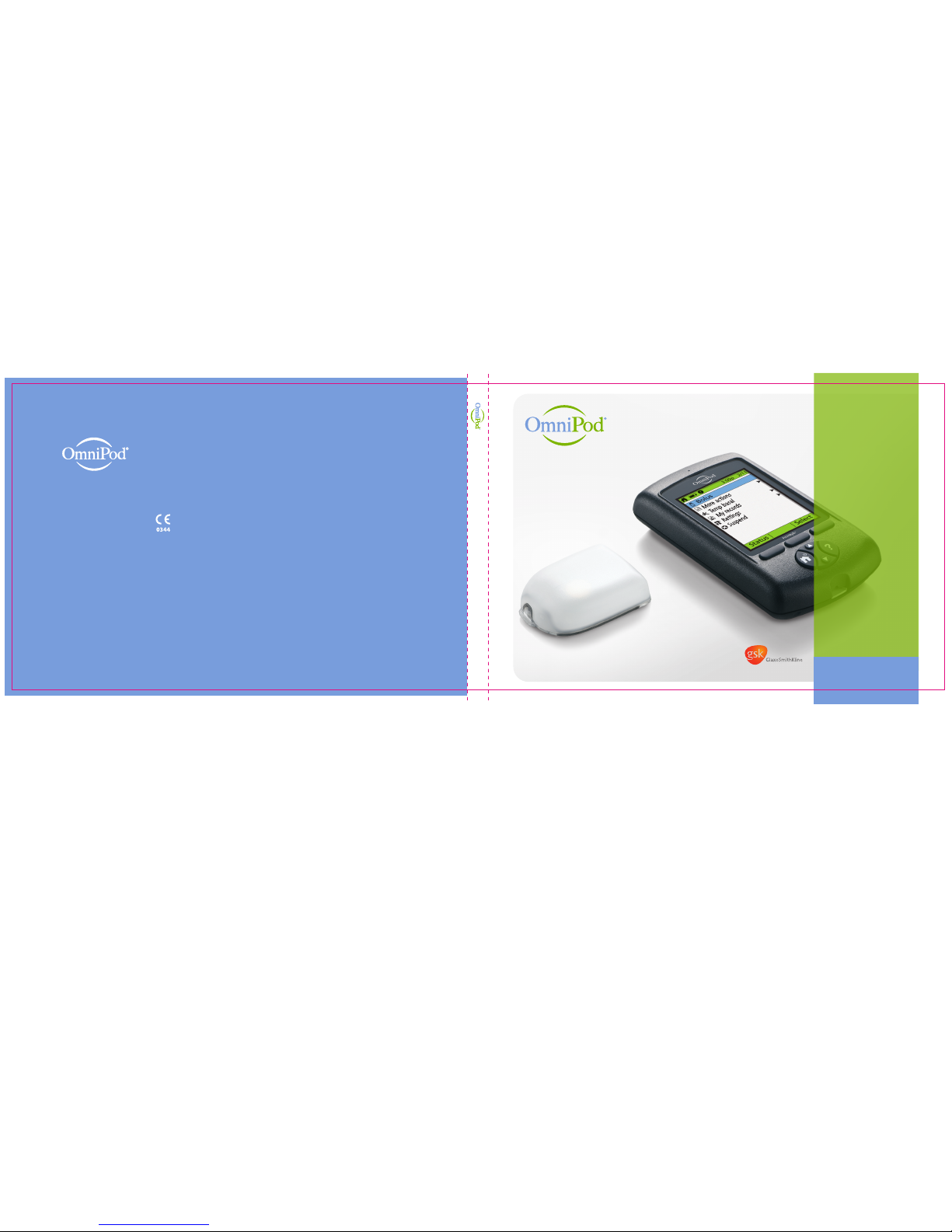
More actions
Temp basal
My records
R
ettings
Suspend
User Guide
GUIDE DE L’UTILISATEUR
Insulin Management System
Système de gestion de l’insuline
www.MyOmniPod.ca
www.MonOmniPod.ca
Insulin Management System
Système de gestion de l’insuline
Manufactured by / Fabriqué par:
Insulet Corporation
9 Oak Park Drive
Bedford, MA 01730 USA
Distributed by / Distribué par:
GlaxoSmithKline Inc.
7333 Mississaugua Road
Mississaugua, Ontario
Canada L5N 6L4
1 855 POD INFO (1 855 763 4636)
647-788-3132 (Outside of Canada)
www.MyOmniPod.ca
www.MonOmniPod.ca
© 2013 Insulet Corporation. All rights reserved. Printed in USA.
© 2013 GlaxoSmithKline Inc. All rights reserved.
OmniPod® is a registered trademark of Insulet Corporation,
used under license by GlaxoSmithKline Inc.
FreeStyle® is a registered trademark of Abbott Diabetes Care Inc.
Third-party trademarks used herein are the trademarks of their
respective owners.
PDM imagery is for illustrative purposes only. PDM screens may
vary based on model or user settings.
Model: CAT45E
15546-AW Rev. A
© 2013 Insulet Corporation. Tous droits réservés. Imprimé au USA.
© 2013 GlaxoSmithKline Inc. Tous droits réservés.
OmniPod® est une marque déposée d’Insulet Corporation,
utilisée sous license par GlaxoSmithKline Inc.
FreeStyle® est une marque deposee de Abbott Diabetes Care Inc.
Les marques de commerce tierces utilisees dans cet ouvrage sont
la propriete de leurs detenteurs respectifs.
Les images du GPD ne servent qu’à titre d’exemple. Les écrans du
GPD peuvent varier selon le modèle ou les réglages de l’utilisateur.
Model: CAT45F
User Guide/Guide de l’utilisateur
CAT45E / CAT45F
Page 2
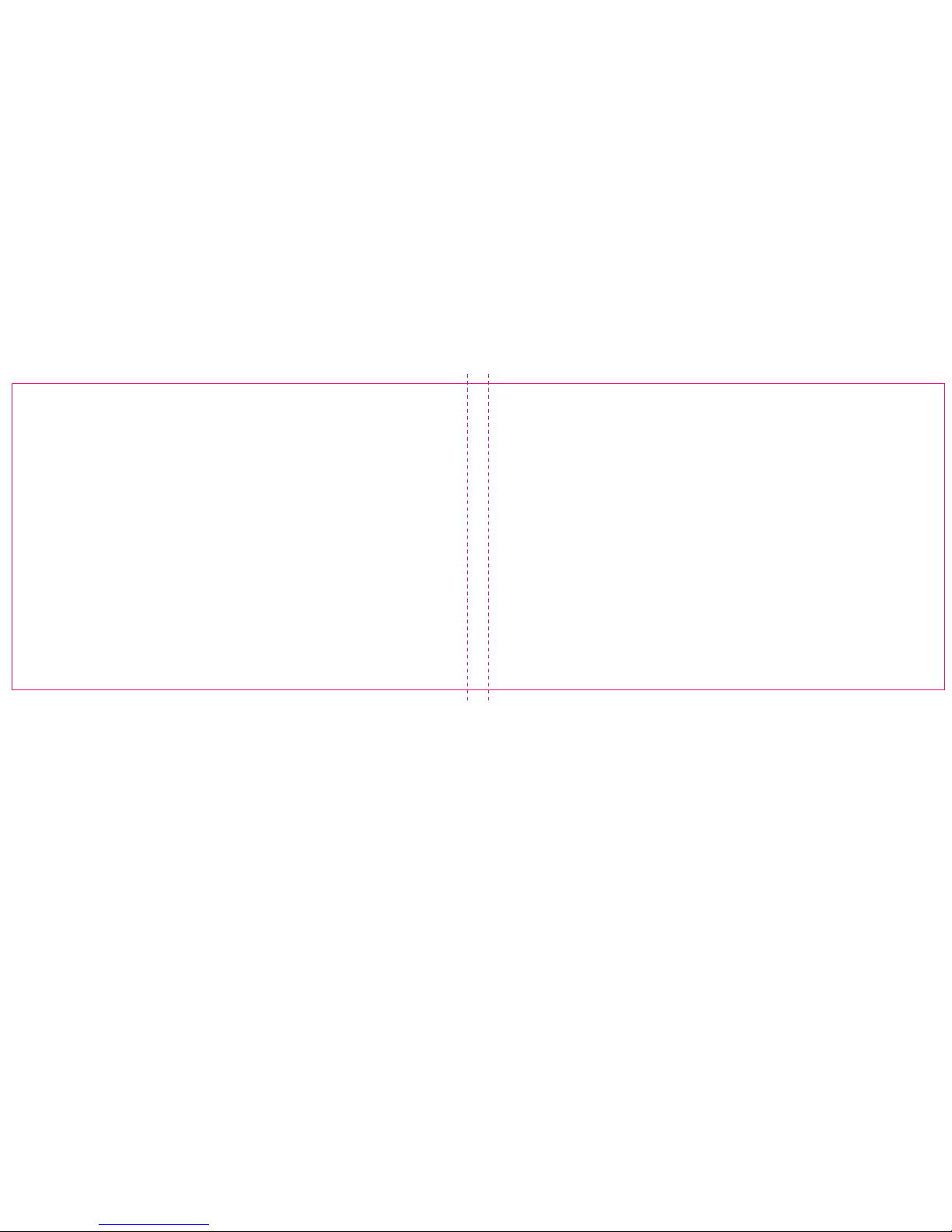
Page 3
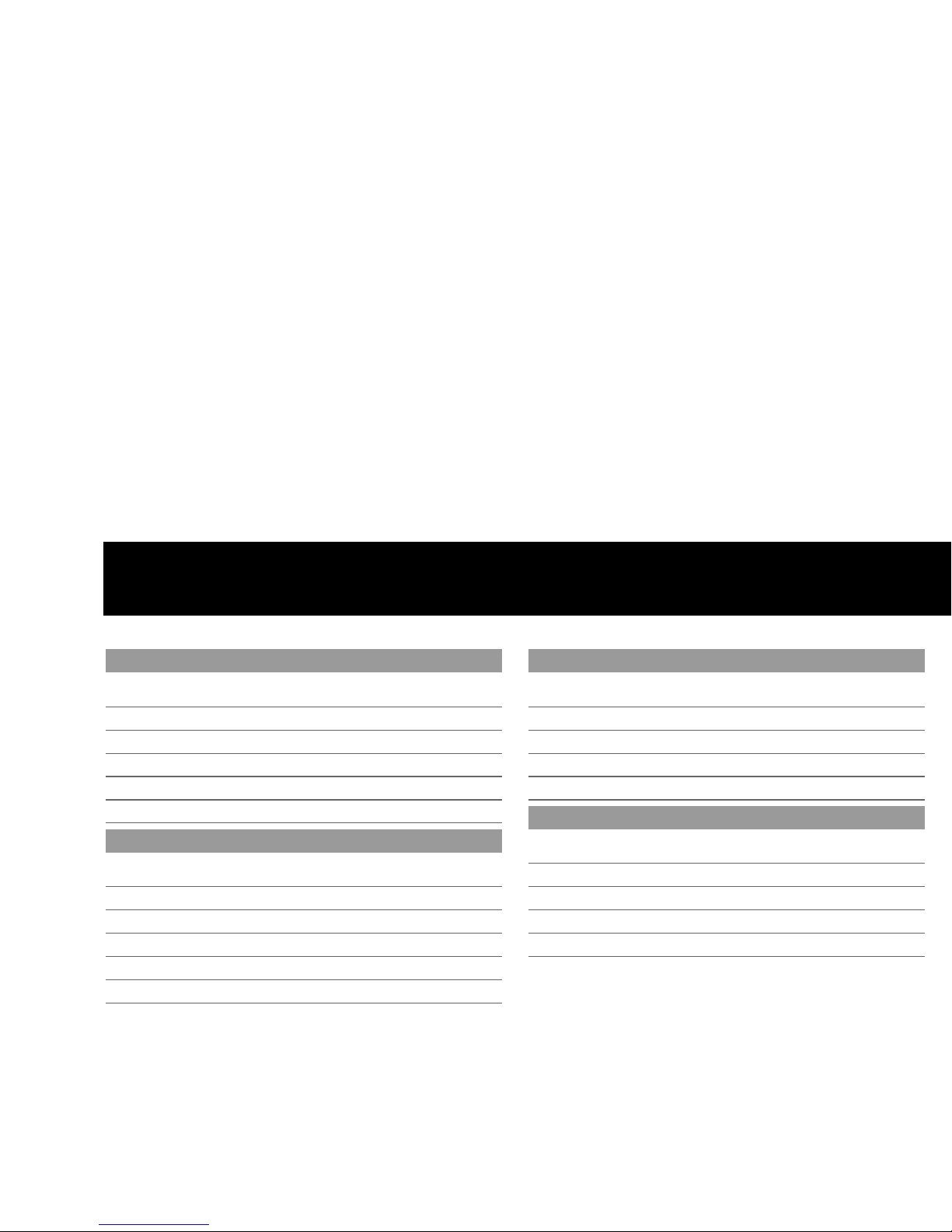
Contacts and Important Information
o
Name
Address
Telep ho ne and Fax
Email Address
Name
Address
Telep ho ne and Fax
Email Address
Name
Address
Telephone Number(s)
Policy Number
Name
Address
Teleph on e and Fax
Email Address
OmniPod System Start Date: ____________________________
PDM Model: CAT45E Serial Number: __________________
Distributor:
GlaxoSmithKline Inc.
7333 Mississauga Road, Mississauga, Ontario, Canada
L5N 6L4
Customer Care:
Please call 1 855 POD INFO (1 855 763 4636).
When outside of Canada, please call 647-788-3132.
Visit www.myOmniPod.ca for additional information and resources.
Doctor
Nurse/Educator
Health Insurance
Pharmacy
Page 4
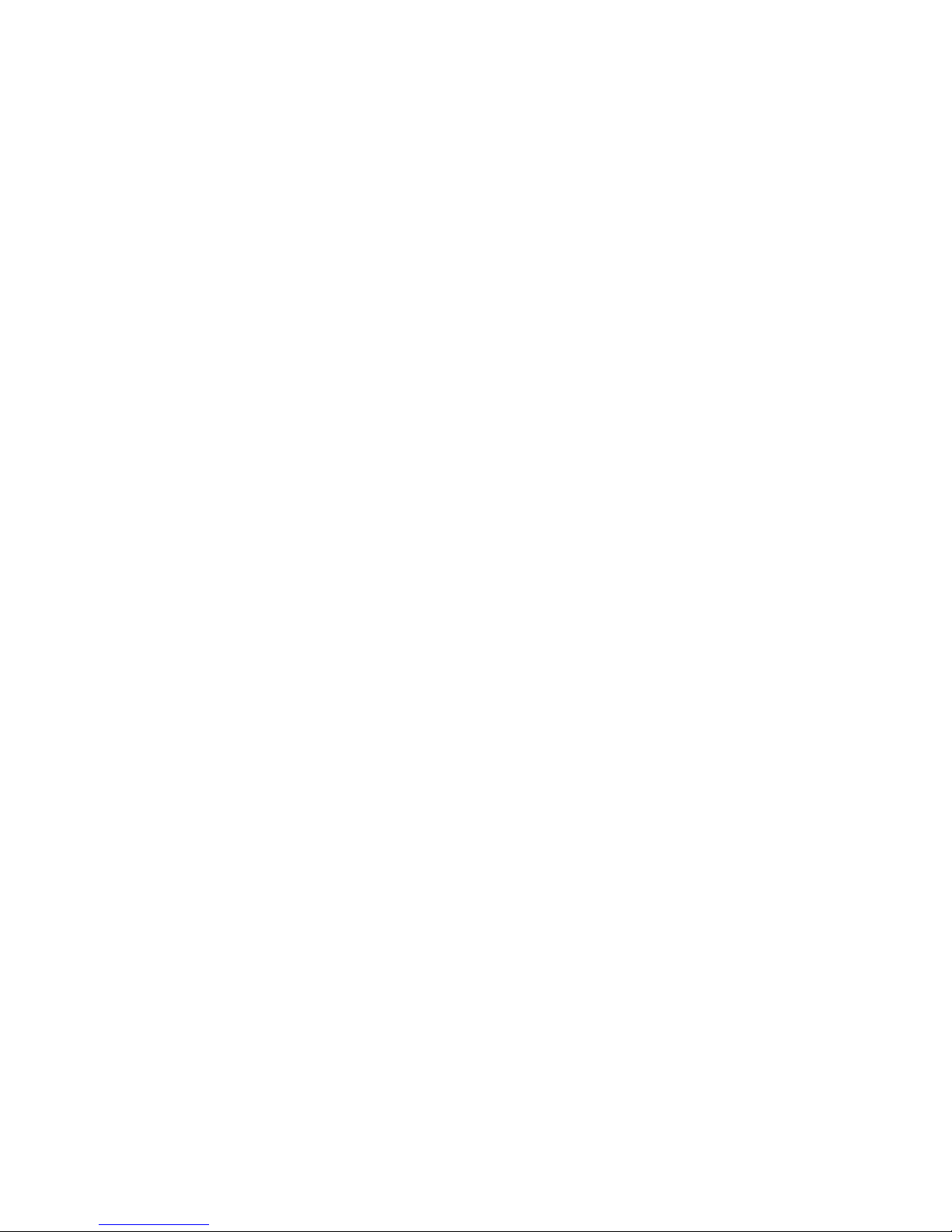
Copyright © 2013 GlaxoSmithKline Inc. All rights reserved
OmniPod® is a registered trademark of Insulet Corporation
, used under license by GlaxoSmithKline Inc.
FreeStyle® is a registered trademark of Abbott Diabetes Care Inc.
Apidra® is a registered trademark of Aventis Pharma S.A.
Humalog® is a registered trademark of Eli Lily and Company Corp.
Third-party trademarks used herein are the tr
ademarks of their respective owners.
15546-AW Rev A
Page 5
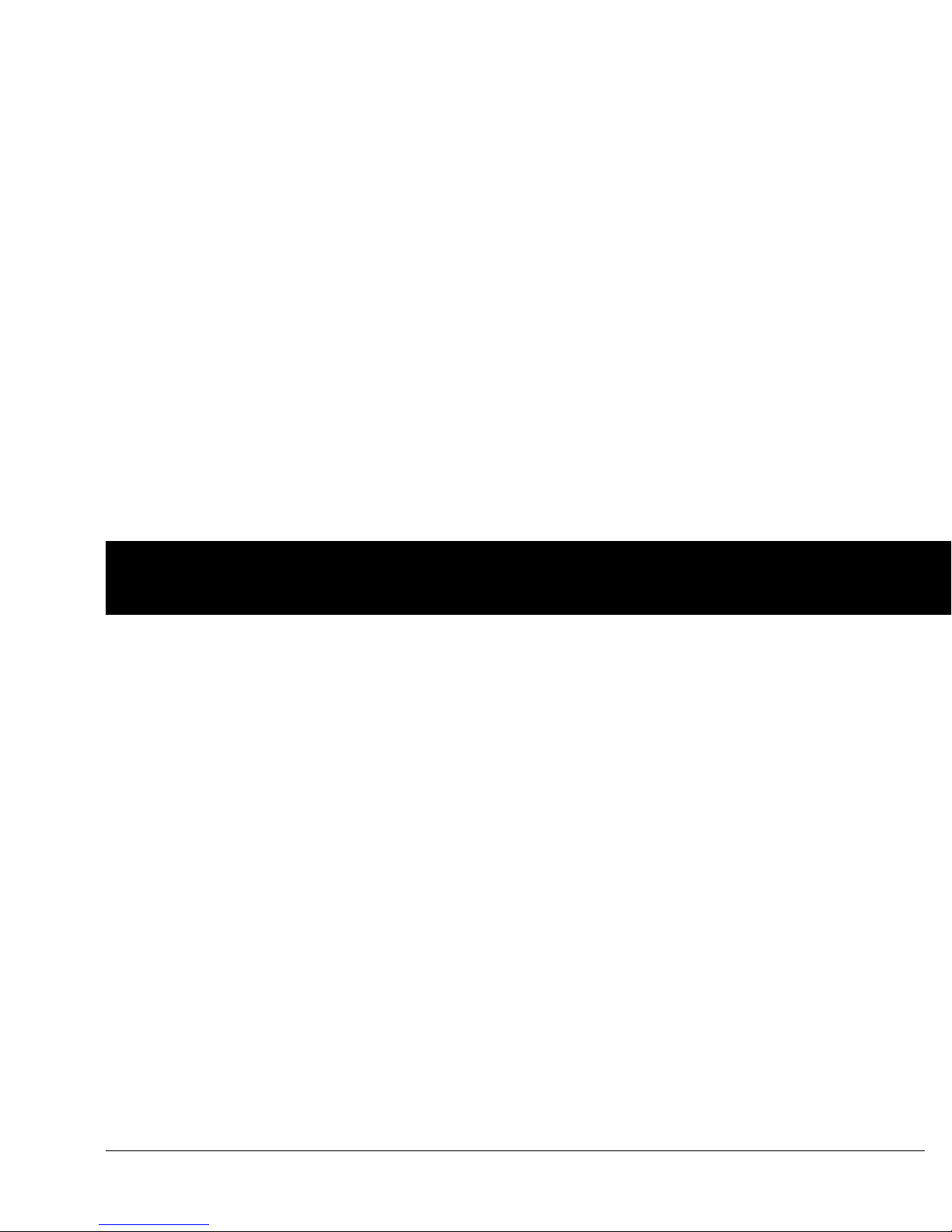
iii
Contents
Introduction. . . . . . . . . . . . . . . . . . . . . . . . . . . . . . . . . . . . . . . . . . . . . . . . viii
About This User Guide . . . . . . . . . . . . . . . . . . . . . . . . . . . . . . . . . . . . . . . . . viii
Symbols . . . . . . . . . . . . . . . . . . . . . . . . . . . . . . . . . . . . . . . . . . . . . . . . . . . . viii
Conventions and Terms . . . . . . . . . . . . . . . . . . . . . . . . . . . . . . . . . . . . . . ix
Important Information . . . . . . . . . . . . . . . . . . . . . . . . . . . . . . . . . . . . . . . ix
Indication . . . . . . . . . . . . . . . . . . . . . . . . . . . . . . . . . . . . . . . . . . . . . . . . . . . . ix
Contraindications . . . . . . . . . . . . . . . . . . . . . . . . . . . . . . . . . . . . . . . . . . . . ix
Your Role: Safely Using the OmniPod System . . . . . . . . . . . . . . . . . . . xi
1 Your New OmniPod Insulin Management System . . . . . . . . . . 1
Insulin Delivery with the OmniPod System. . . . . . . . . . . . . . . . . . . . . . 1
How Does the OmniPod System Work? . . . . . . . . . . . . . . . . . . . . . . . . . 2
No tubing . . . . . . . . . . . . . . . . . . . . . . . . . . . . . . . . . . . . . . . . . . . . . . . . . . . . 2
Suggested bolus calculation . . . . . . . . . . . . . . . . . . . . . . . . . . . . . . . . . 2
Carb presets. . . . . . . . . . . . . . . . . . . . . . . . . . . . . . . . . . . . . . . . . . . . . . . . . . 2
A fully-integrated design with blood glucose monitoring . . . . 3
Personalizing your System . . . . . . . . . . . . . . . . . . . . . . . . . . . . . . . . . . . 3
The Pod . . . . . . . . . . . . . . . . . . . . . . . . . . . . . . . . . . . . . . . . . . . . . . . . . . . . . . . . . 4
The Personal Diabetes Manager. . . . . . . . . . . . . . . . . . . . . . . . . . . . . . . . . 4
Buttons that program and control the OmniPod System. . . . . 5
Primary screens . . . . . . . . . . . . . . . . . . . . . . . . . . . . . . . . . . . . . . . . . . . . . . 6
Safety Features. . . . . . . . . . . . . . . . . . . . . . . . . . . . . . . . . . . . . . . . . . . . . . . . . . 8
Automatic priming, safety checks, and insertion . . . . . . . . . . . . . 8
Occlusion detection . . . . . . . . . . . . . . . . . . . . . . . . . . . . . . . . . . . . . . . . . . 8
Alerts and alarms. . . . . . . . . . . . . . . . . . . . . . . . . . . . . . . . . . . . . . . . . . . . . 8
2 Getting Started . . . . . . . . . . . . . . . . . . . . . . . . . . . . . . . . . . . . . . . . . . . . 9
The OmniPod Starter Kit . . . . . . . . . . . . . . . . . . . . . . . . . . . . . . . . . . . . . . . . . 9
Set Up the Personal Diabetes Manager (PDM) . . . . . . . . . . . . . . . . . . . 9
Turn on the PDM . . . . . . . . . . . . . . . . . . . . . . . . . . . . . . . . . . . . . . . . . . . . 10
The Setup Wizard . . . . . . . . . . . . . . . . . . . . . . . . . . . . . . . . . . . . . . . . . . . . . . 10
Enter your PDM ID. . . . . . . . . . . . . . . . . . . . . . . . . . . . . . . . . . . . . . . . . . . 11
Select the ID screen color. . . . . . . . . . . . . . . . . . . . . . . . . . . . . . . . . . . . 11
Set date and time . . . . . . . . . . . . . . . . . . . . . . . . . . . . . . . . . . . . . . . . . . . 11
Enter basal settings. . . . . . . . . . . . . . . . . . . . . . . . . . . . . . . . . . . . . . . . . . 11
Enter blood glucose sound setting and BG goal. . . . . . . . . . . . . 12
Set the suggested bolus calculator . . . . . . . . . . . . . . . . . . . . . . . . . . 12
Enter target blood glucose value. . . . . . . . . . . . . . . . . . . . . . . . . . . . 12
Enter minimum BG allowed for use in bolus calculation. . . . . 13
Enter insulin-to-carbohydrate ratio. . . . . . . . . . . . . . . . . . . . . . . . . . 13
Enter correction factor . . . . . . . . . . . . . . . . . . . . . . . . . . . . . . . . . . . . . . 14
Set reverse correction . . . . . . . . . . . . . . . . . . . . . . . . . . . . . . . . . . . . . . . 14
Enter the duration of insulin action. . . . . . . . . . . . . . . . . . . . . . . . . . 14
Select bolus increment and enter maximum bolus. . . . . . . . . . 15
Set extended bolus doses . . . . . . . . . . . . . . . . . . . . . . . . . . . . . . . . . . . 15
Set low reservoir advisory . . . . . . . . . . . . . . . . . . . . . . . . . . . . . . . . . . . 15
Set expiration notification . . . . . . . . . . . . . . . . . . . . . . . . . . . . . . . . . . . 15
Page 6
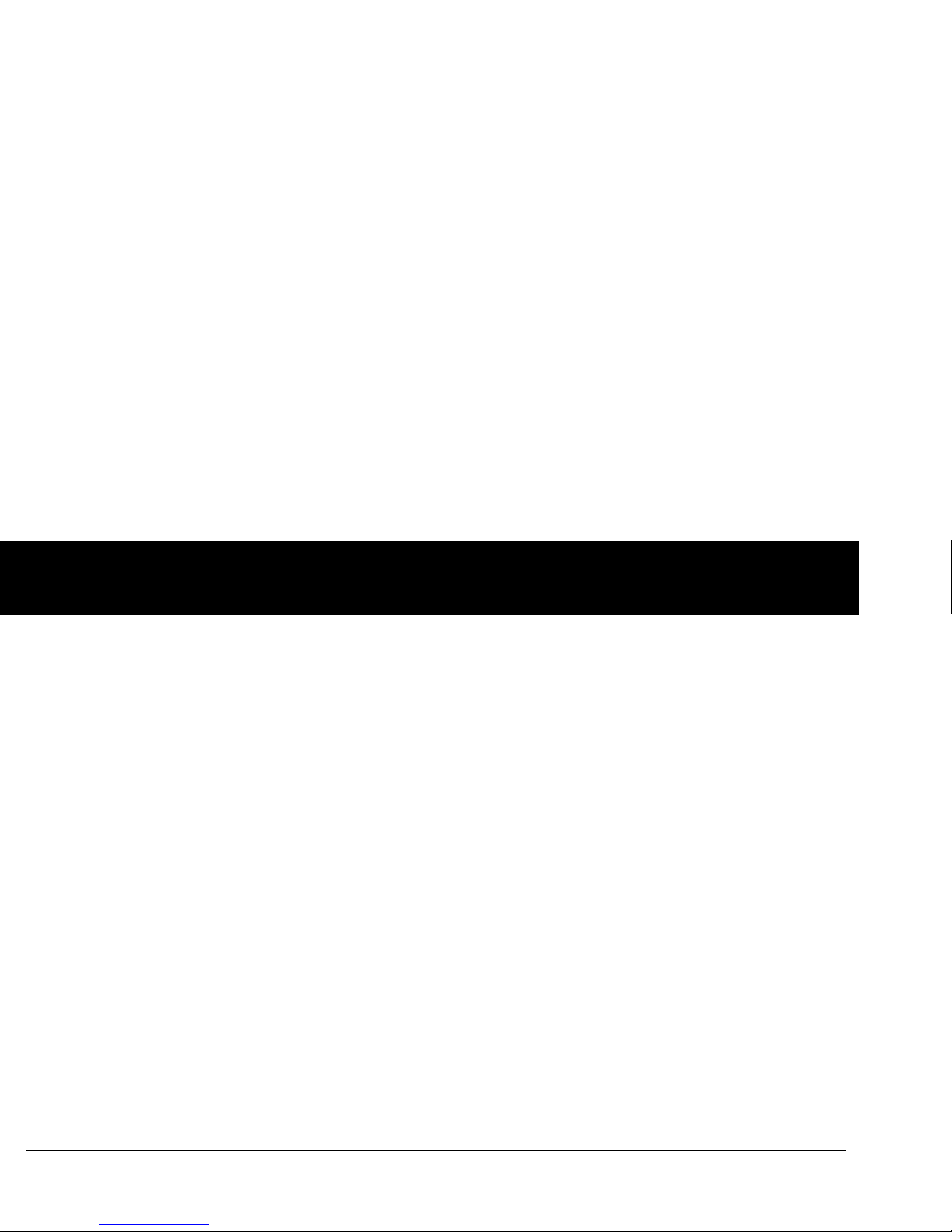
Contents
iv
3 Understanding and Adjusting Basal Rates . . . . . . . . . . . . . . . . 17
What Is a Basal Rate? . . . . . . . . . . . . . . . . . . . . . . . . . . . . . . . . . . . . . . . . . . . 17
Personalized Basal Programs . . . . . . . . . . . . . . . . . . . . . . . . . . . . . . . . . . . 17
Create a basal program. . . . . . . . . . . . . . . . . . . . . . . . . . . . . . . . . . . . . . 18
Enable an existing basal program . . . . . . . . . . . . . . . . . . . . . . . . . . . 20
Change, rename, copy, or delete a basal program . . . . . . . . . . . 21
Temporary Basal Rates and Presets . . . . . . . . . . . . . . . . . . . . . . . . . . . . . 23
What is a temporary basal rate? . . . . . . . . . . . . . . . . . . . . . . . . . . . . . 23
Enable a one-time temporary basal rate. . . . . . . . . . . . . . . . . . . . . 24
Cancel a one-time temporary basal rate . . . . . . . . . . . . . . . . . . . . . 25
Create a temporary basal preset . . . . . . . . . . . . . . . . . . . . . . . . . . . . . 25
Enable an existing temporary basal preset . . . . . . . . . . . . . . . . . . 26
Cancel an active temporary basal preset . . . . . . . . . . . . . . . . . . . . 27
Change, rename, or delete a temporary basal preset . . . . . . . . 27
Maximum Basal Rate . . . . . . . . . . . . . . . . . . . . . . . . . . . . . . . . . . . . . . . . . . . 28
What is the maximum basal rate?. . . . . . . . . . . . . . . . . . . . . . . . . . . . 28
Change the maximum basal rate . . . . . . . . . . . . . . . . . . . . . . . . . . . . 28
4 Understanding and Delivering Bolus Doses. . . . . . . . . . . . . . . 29
What Is a Bolus? . . . . . . . . . . . . . . . . . . . . . . . . . . . . . . . . . . . . . . . . . . . . . . . . 29
Bolus Dose Options . . . . . . . . . . . . . . . . . . . . . . . . . . . . . . . . . . . . . . . . . . . . 30
Suggested Bolus Calculator . . . . . . . . . . . . . . . . . . . . . . . . . . . . . . . . . . . . 30
How a suggested bolus is calculated . . . . . . . . . . . . . . . . . . . . . . . . 31
Deliver a Normal Bolus . . . . . . . . . . . . . . . . . . . . . . . . . . . . . . . . . . . . . . . . . 32
Deliver a bolus when suggested bolus calculator is On. . . . . . 32
Deliver a bolus manually (suggested bolus calc is Off). . . . . . . 34
Deliver an Extended Bolus. . . . . . . . . . . . . . . . . . . . . . . . . . . . . . . . . . . . . . 35
Deliver an extended bolus instead of a normal bolus. . . . . . . . 35
Cancel Active Boluses . . . . . . . . . . . . . . . . . . . . . . . . . . . . . . . . . . . . . . . . . . 37
Replace an Extended Bolus. . . . . . . . . . . . . . . . . . . . . . . . . . . . . . . . . . . . . 37
Bolus Presets . . . . . . . . . . . . . . . . . . . . . . . . . . . . . . . . . . . . . . . . . . . . . . . . . . . 38
Create a bolus preset . . . . . . . . . . . . . . . . . . . . . . . . . . . . . . . . . . . . . . . . 39
Enable an existing bolus preset. . . . . . . . . . . . . . . . . . . . . . . . . . . . . . 39
Change, rename, or delete a bolus preset . . . . . . . . . . . . . . . . . . . 40
Cancel an active bolus preset. . . . . . . . . . . . . . . . . . . . . . . . . . . . . . . . 40
Carb Presets . . . . . . . . . . . . . . . . . . . . . . . . . . . . . . . . . . . . . . . . . . . . . . . . . . . . 40
Create a carb preset . . . . . . . . . . . . . . . . . . . . . . . . . . . . . . . . . . . . . . . . . 40
Change or edit a carb preset. . . . . . . . . . . . . . . . . . . . . . . . . . . . . . . . . 41
Delete a carb preset . . . . . . . . . . . . . . . . . . . . . . . . . . . . . . . . . . . . . . . . . 42
5 Using the Pod. . . . . . . . . . . . . . . . . . . . . . . . . . . . . . . . . . . . . . . . . . . . . 43
The Pod Change Process . . . . . . . . . . . . . . . . . . . . . . . . . . . . . . . . . . . . . . . 43
Gather equipment and supplies . . . . . . . . . . . . . . . . . . . . . . . . . . . . . 44
Deactivate the current Pod . . . . . . . . . . . . . . . . . . . . . . . . . . . . . . . . . . 44
Fill a new Pod. . . . . . . . . . . . . . . . . . . . . . . . . . . . . . . . . . . . . . . . . . . . . . . . 46
Select the infusion site. . . . . . . . . . . . . . . . . . . . . . . . . . . . . . . . . . . . . . . 49
Insert cannula and begin insulin delivery . . . . . . . . . . . . . . . . . . . . 53
Check Pod Status. . . . . . . . . . . . . . . . . . . . . . . . . . . . . . . . . . . . . . . . . . . . . . . 55
Suspend Insulin Delivery . . . . . . . . . . . . . . . . . . . . . . . . . . . . . . . . . . . . . . . 55
Resume Insulin Delivery . . . . . . . . . . . . . . . . . . . . . . . . . . . . . . . . . . . . . . . . 57
Avoid Infusion Site Infections. . . . . . . . . . . . . . . . . . . . . . . . . . . . . . . . . . . 58
Get the Most From Your Pod . . . . . . . . . . . . . . . . . . . . . . . . . . . . . . . . . . . 58
Avoid extreme temperatures . . . . . . . . . . . . . . . . . . . . . . . . . . . . . . . . 58
Water and your Pod . . . . . . . . . . . . . . . . . . . . . . . . . . . . . . . . . . . . . . . . . 58
Safe storage . . . . . . . . . . . . . . . . . . . . . . . . . . . . . . . . . . . . . . . . . . . . . . . . . . . . 59
Page 7
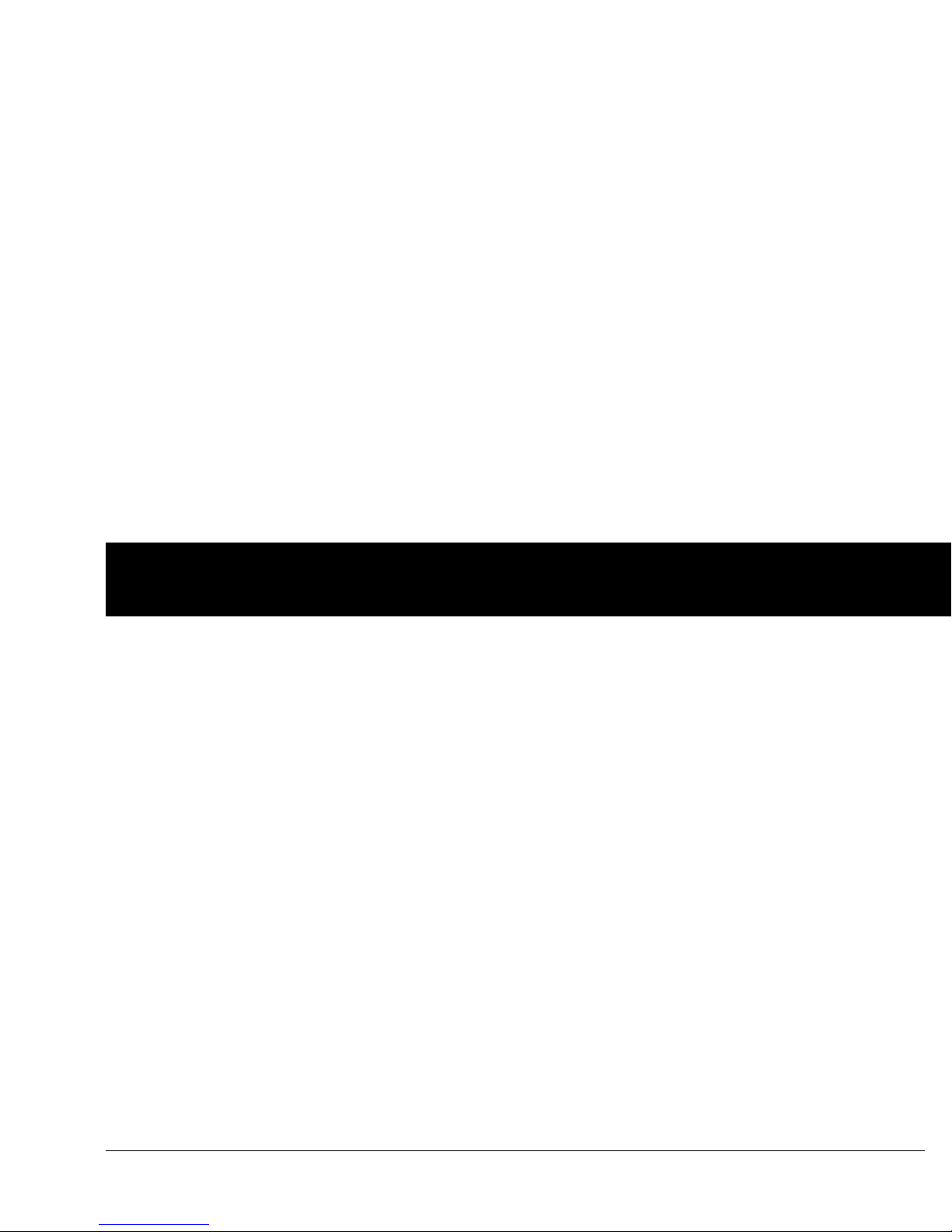
Contents
v
6 Using the Personal Diabetes Manager . . . . . . . . . . . . . . . . . . . . 61
The ID Screen . . . . . . . . . . . . . . . . . . . . . . . . . . . . . . . . . . . . . . . . . . . . . . . . . . 61
The Status Screen . . . . . . . . . . . . . . . . . . . . . . . . . . . . . . . . . . . . . . . . . . . . . . 61
Insulin gauge and display . . . . . . . . . . . . . . . . . . . . . . . . . . . . . . . . . . . 62
PDM settings . . . . . . . . . . . . . . . . . . . . . . . . . . . . . . . . . . . . . . . . . . . . . . . . 62
The System Setup Menu . . . . . . . . . . . . . . . . . . . . . . . . . . . . . . . . . . . . . . . 63
Reset the Date or Time . . . . . . . . . . . . . . . . . . . . . . . . . . . . . . . . . . . . . . . . . 63
Reset the time. . . . . . . . . . . . . . . . . . . . . . . . . . . . . . . . . . . . . . . . . . . . . . . 64
Reset the date . . . . . . . . . . . . . . . . . . . . . . . . . . . . . . . . . . . . . . . . . . . . . . . 64
Change Bolus and Basal Settings. . . . . . . . . . . . . . . . . . . . . . . . . . . . . . . 64
Bolus calcs. . . . . . . . . . . . . . . . . . . . . . . . . . . . . . . . . . . . . . . . . . . . . . . . . . . 65
Ratios/factors/targets . . . . . . . . . . . . . . . . . . . . . . . . . . . . . . . . . . . . . . . 66
Temp basal . . . . . . . . . . . . . . . . . . . . . . . . . . . . . . . . . . . . . . . . . . . . . . . . . . 68
Extended. . . . . . . . . . . . . . . . . . . . . . . . . . . . . . . . . . . . . . . . . . . . . . . . . . . . 68
Bolus increment. . . . . . . . . . . . . . . . . . . . . . . . . . . . . . . . . . . . . . . . . . . . . 68
Max bolus . . . . . . . . . . . . . . . . . . . . . . . . . . . . . . . . . . . . . . . . . . . . . . . . . . . 68
Max basal rate. . . . . . . . . . . . . . . . . . . . . . . . . . . . . . . . . . . . . . . . . . . . . . . 68
Alerts and Reminders . . . . . . . . . . . . . . . . . . . . . . . . . . . . . . . . . . . . . . . . . . 68
Set alerts and reminders . . . . . . . . . . . . . . . . . . . . . . . . . . . . . . . . . . . . 70
Change Blood Glucose Meter Settings . . . . . . . . . . . . . . . . . . . . . . . . . 72
Change BG goal limits. . . . . . . . . . . . . . . . . . . . . . . . . . . . . . . . . . . . . . . 72
Manage the blood glucose tags list . . . . . . . . . . . . . . . . . . . . . . . . . 72
Change BG sound . . . . . . . . . . . . . . . . . . . . . . . . . . . . . . . . . . . . . . . . . . . 73
Customize the Personal Diabetes Manager . . . . . . . . . . . . . . . . . . . . 73
Set PDM options . . . . . . . . . . . . . . . . . . . . . . . . . . . . . . . . . . . . . . . . . . . . 74
Set Diagnostic Functions. . . . . . . . . . . . . . . . . . . . . . . . . . . . . . . . . . . . . . . 75
Diagnostic options . . . . . . . . . . . . . . . . . . . . . . . . . . . . . . . . . . . . . . . . . . 76
Set a Reminder to Vibrate . . . . . . . . . . . . . . . . . . . . . . . . . . . . . . . . . . . . . . 77
Get the Most from Your PDM. . . . . . . . . . . . . . . . . . . . . . . . . . . . . . . . . . . 77
Keep it handy . . . . . . . . . . . . . . . . . . . . . . . . . . . . . . . . . . . . . . . . . . . . . . . 77
Communicating with the Pod. . . . . . . . . . . . . . . . . . . . . . . . . . . . . . . 77
Water and your PDM . . . . . . . . . . . . . . . . . . . . . . . . . . . . . . . . . . . . . . . . 77
Avoid extreme temperatures. . . . . . . . . . . . . . . . . . . . . . . . . . . . . . . . 78
Electrical interference . . . . . . . . . . . . . . . . . . . . . . . . . . . . . . . . . . . . . . . 78
7 Checking Your Blood Glucose . . . . . . . . . . . . . . . . . . . . . . . . . . . . 79
The Built-in FreeStyle® Blood Glucose Meter . . . . . . . . . . . . . . . . . . . 79
The FreeStyle® Blood Glucose Test Strips . . . . . . . . . . . . . . . . . . . . . . . 80
Important test strip information. . . . . . . . . . . . . . . . . . . . . . . . . . . . . 80
The FreeStyle® Control Solution . . . . . . . . . . . . . . . . . . . . . . . . . . . . . . . . 80
When to perform a control solution test. . . . . . . . . . . . . . . . . . . . . 81
Check that the meter and test strips are working. . . . . . . . . . . . 81
Control solution expiration date. . . . . . . . . . . . . . . . . . . . . . . . . . . . . 81
Ensure accurate control solution results. . . . . . . . . . . . . . . . . . . . . 81
Performing a Control Solution Test. . . . . . . . . . . . . . . . . . . . . . . . . . . . . 82
Performing a Blood Glucose Reading . . . . . . . . . . . . . . . . . . . . . . . . . . 85
Prepare the lancing device . . . . . . . . . . . . . . . . . . . . . . . . . . . . . . . . . . 86
Insert the blood glucose test strip . . . . . . . . . . . . . . . . . . . . . . . . . . . 87
Set the blood glucose test strip code. . . . . . . . . . . . . . . . . . . . . . . . 88
Lance your forearm, upper arm, or hand . . . . . . . . . . . . . . . . . . . . 90
Fill the blood glucose test strip with blood . . . . . . . . . . . . . . . . . . 91
Remove the lancet . . . . . . . . . . . . . . . . . . . . . . . . . . . . . . . . . . . . . . . . . . 94
Blood Glucose Results and the Suggested Bolus
Calculator . . . . . . . . . . . . . . . . . . . . . . . . . . . . . . . . . . . . . . . . . . . . . . . . . . . . . . 94
Entering Blood Glucose Readings Manually. . . . . . . . . . . . . . . . . . . . 95
Page 8
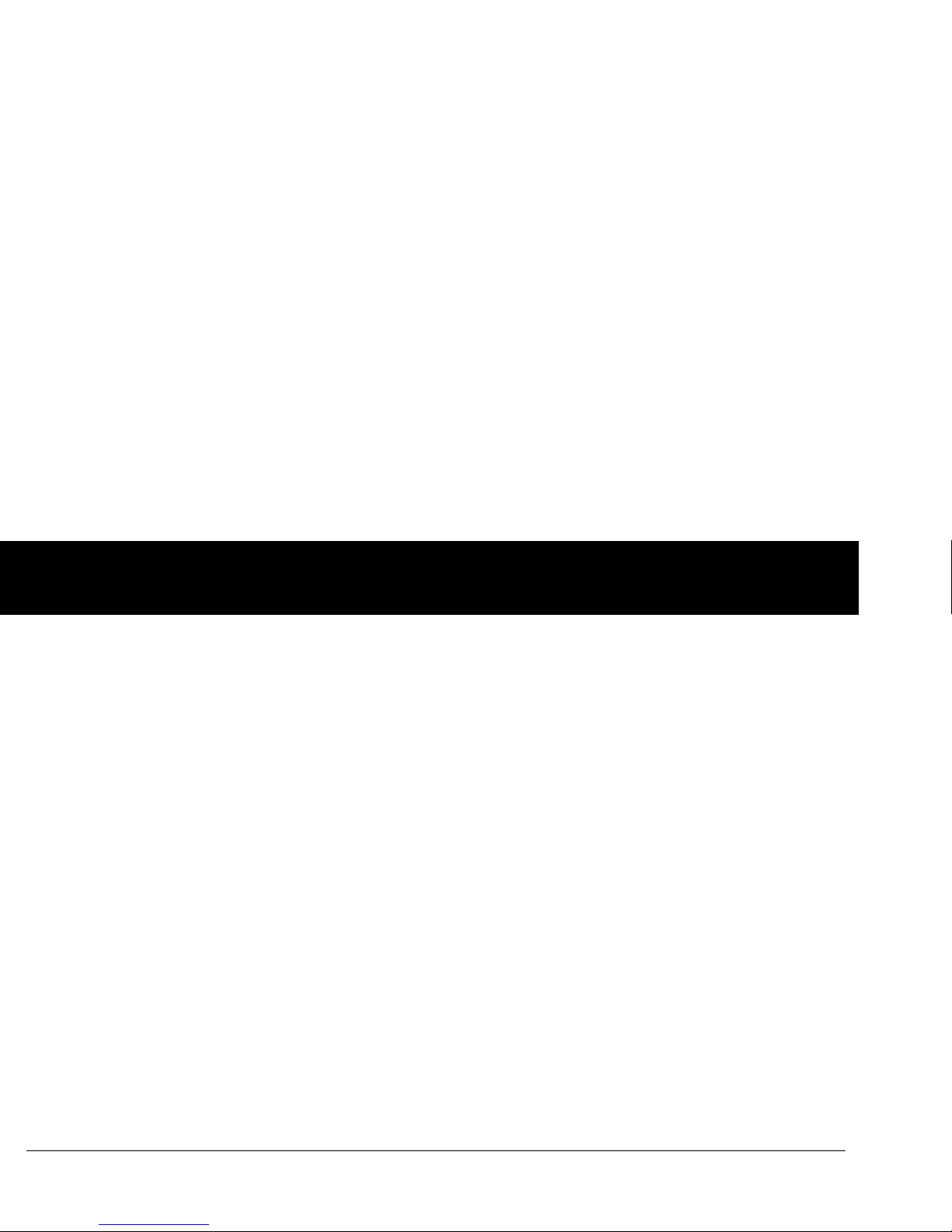
Contents
vi
Editing Tags . . . . . . . . . . . . . . . . . . . . . . . . . . . . . . . . . . . . . . . . . . . . . . . . . . . . 95
Low and High Blood Glucose Readings. . . . . . . . . . . . . . . . . . . . . . . . . 97
Low readings . . . . . . . . . . . . . . . . . . . . . . . . . . . . . . . . . . . . . . . . . . . . . . . . 97
High readings . . . . . . . . . . . . . . . . . . . . . . . . . . . . . . . . . . . . . . . . . . . . . . . 97
Important Health-Related Information . . . . . . . . . . . . . . . . . . . . . . . . . 98
8 Understanding Your Records . . . . . . . . . . . . . . . . . . . . . . . . . . . . . 99
Record Keeping . . . . . . . . . . . . . . . . . . . . . . . . . . . . . . . . . . . . . . . . . . . . . . . . 99
Special symbols in record screens . . . . . . . . . . . . . . . . . . . . . . . . . . . 99
Insulin Delivery Records . . . . . . . . . . . . . . . . . . . . . . . . . . . . . . . . . . . . . . . 100
View insulin delivery records . . . . . . . . . . . . . . . . . . . . . . . . . . . . . . . 100
Blood Glucose Records . . . . . . . . . . . . . . . . . . . . . . . . . . . . . . . . . . . . . . . . 102
View single-day trends . . . . . . . . . . . . . . . . . . . . . . . . . . . . . . . . . . . . . 102
View multiple-day trends . . . . . . . . . . . . . . . . . . . . . . . . . . . . . . . . . . . 103
Alarm Records. . . . . . . . . . . . . . . . . . . . . . . . . . . . . . . . . . . . . . . . . . . . . . . . . 104
Carbohydrate Records. . . . . . . . . . . . . . . . . . . . . . . . . . . . . . . . . . . . . . . . . 104
All Records . . . . . . . . . . . . . . . . . . . . . . . . . . . . . . . . . . . . . . . . . . . . . . . . . . . . 105
User Information/Support. . . . . . . . . . . . . . . . . . . . . . . . . . . . . . . . . . . . . 105
9 Living with Diabetes . . . . . . . . . . . . . . . . . . . . . . . . . . . . . . . . . . . . 107
Your Role: Safely Using the OmniPod System. . . . . . . . . . . . . . . . . . 107
Daily Diabetes Management Activities . . . . . . . . . . . . . . . . . . . . . . . . 107
Check your blood glucose frequently. . . . . . . . . . . . . . . . . . . . . . . 108
Inspect the infusion site daily . . . . . . . . . . . . . . . . . . . . . . . . . . . . . . . 108
Prepare for Emergencies . . . . . . . . . . . . . . . . . . . . . . . . . . . . . . . . . . . . . . 109
Water and Your Pod . . . . . . . . . . . . . . . . . . . . . . . . . . . . . . . . . . . . . . . . . . . 109
Traveling and Vacationing . . . . . . . . . . . . . . . . . . . . . . . . . . . . . . . . . . . . . 110
Plan for changing time zones. . . . . . . . . . . . . . . . . . . . . . . . . . . . . . . 110
Take enough supplies . . . . . . . . . . . . . . . . . . . . . . . . . . . . . . . . . . . . . . 110
Minimize airport security delays . . . . . . . . . . . . . . . . . . . . . . . . . . . . 110
Keep supplies accessible . . . . . . . . . . . . . . . . . . . . . . . . . . . . . . . . . . . 111
Avoid lows, highs, and DKA. . . . . . . . . . . . . . . . . . . . . . . . . . . . . . . . . . . . 111
General precautions . . . . . . . . . . . . . . . . . . . . . . . . . . . . . . . . . . . . . . . . 112
Hypoglycemia (Low Blood Glucose) . . . . . . . . . . . . . . . . . . . . . . . . 112
Symptoms of hypoglycemia. . . . . . . . . . . . . . . . . . . . . . . . . . . . . . . . 112
To avoid hypoglycemia (low blood glucose) . . . . . . . . . . . . . . . . 112
To treat hypoglycemia (low blood glucose). . . . . . . . . . . . . . . . . 113
Examples of fast-acting foods . . . . . . . . . . . . . . . . . . . . . . . . . . . . . . 114
Hyperglycemia (high blood glucose) . . . . . . . . . . . . . . . . . . . . . . . 116
Diabetic ketoacidosis (DKA) . . . . . . . . . . . . . . . . . . . . . . . . . . . . . . . . 119
Handling Special Situations . . . . . . . . . . . . . . . . . . . . . . . . . . . . . . . . . . . 120
Sick days. . . . . . . . . . . . . . . . . . . . . . . . . . . . . . . . . . . . . . . . . . . . . . . . . . . . 120
Exercising, playing sports, or working hard . . . . . . . . . . . . . . . . . 121
X-rays, MRIs, and CT scans . . . . . . . . . . . . . . . . . . . . . . . . . . . . . . . . . . 121
Surgery or hospitalization . . . . . . . . . . . . . . . . . . . . . . . . . . . . . . . . . . 121
10 Alerts and Alarms . . . . . . . . . . . . . . . . . . . . . . . . . . . . . . . . . . . . . 123
Safety Checks . . . . . . . . . . . . . . . . . . . . . . . . . . . . . . . . . . . . . . . . . . . . . . . . . 123
Blood Glucose Meter Alerts. . . . . . . . . . . . . . . . . . . . . . . . . . . . . . . . . . . . 123
Alarms. . . . . . . . . . . . . . . . . . . . . . . . . . . . . . . . . . . . . . . . . . . . . . . . . . . . . . . . . 126
Advisory Alarms . . . . . . . . . . . . . . . . . . . . . . . . . . . . . . . . . . . . . . . . . . . . 126
Hazard Alarms. . . . . . . . . . . . . . . . . . . . . . . . . . . . . . . . . . . . . . . . . . . . . . 126
Manual Shut-off of a Hazard Alarm . . . . . . . . . . . . . . . . . . . . . . . . . . . . 132
11 Communication Failures. . . . . . . . . . . . . . . . . . . . . . . . . . . . . . . 133
The Communication Process . . . . . . . . . . . . . . . . . . . . . . . . . . . . . . . . . . 133
Failure During Pod Activation or Operation . . . . . . . . . . . . . . . . . . . 133
Failure During Pod Deactivation. . . . . . . . . . . . . . . . . . . . . . . . . . . . . . . 135
Page 9
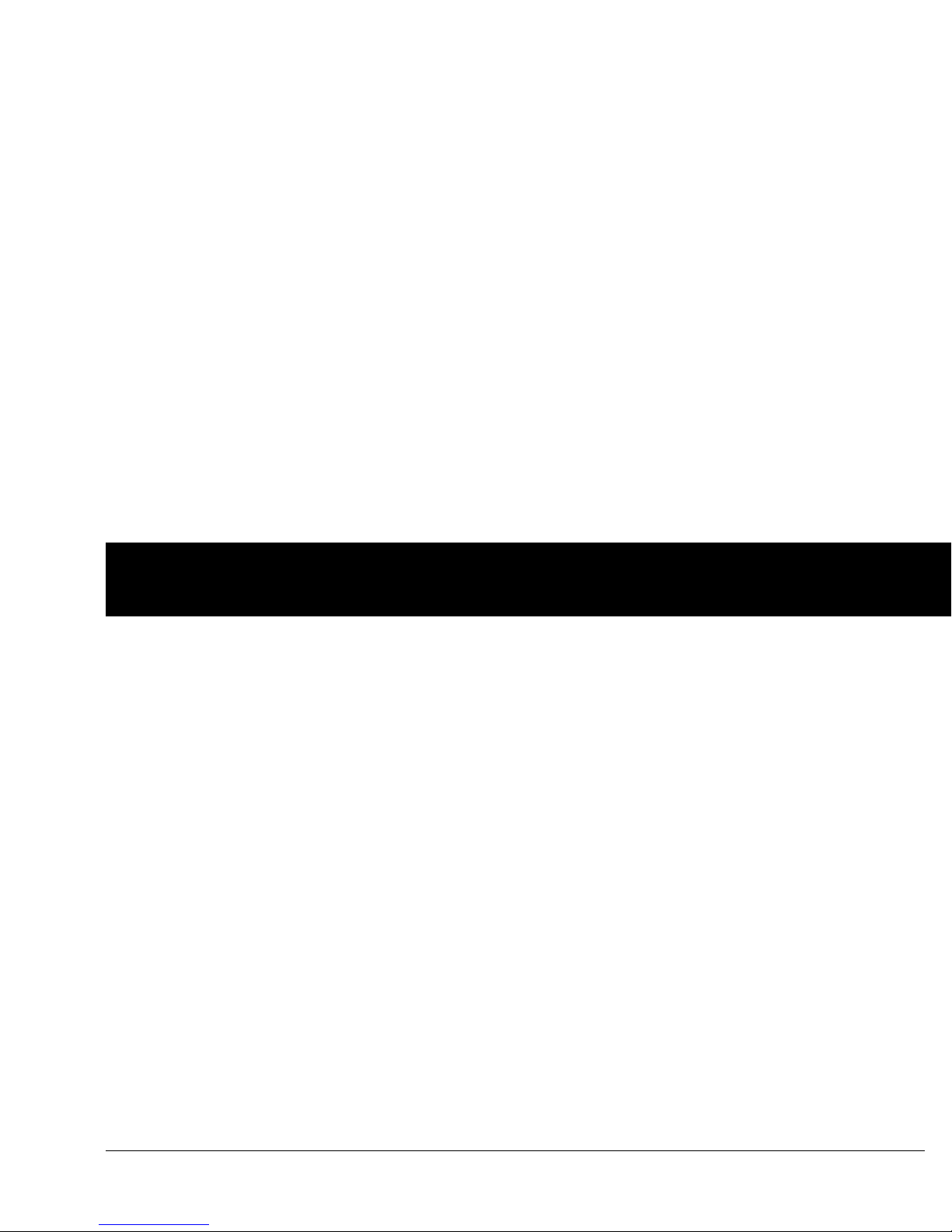
Contents
vii
Failure During Request for Status . . . . . . . . . . . . . . . . . . . . . . . . . . . . . 136
Failure During Bolus Cancellation . . . . . . . . . . . . . . . . . . . . . . . . . . . . . 137
Appendix. . . . . . . . . . . . . . . . . . . . . . . . . . . . . . . . . . . . . . . . . . . . . . . . . . 139
Pod Care and Maintenance . . . . . . . . . . . . . . . . . . . . . . . . . . . . . . . . . . . 139
Storage. . . . . . . . . . . . . . . . . . . . . . . . . . . . . . . . . . . . . . . . . . . . . . . . . . . . . 139
Cleaning . . . . . . . . . . . . . . . . . . . . . . . . . . . . . . . . . . . . . . . . . . . . . . . . . . . 139
Personal Diabetes Manager Care and Maintenance . . . . . . . . . . . 139
Storage. . . . . . . . . . . . . . . . . . . . . . . . . . . . . . . . . . . . . . . . . . . . . . . . . . . . . 139
Cleaning and disinfecting . . . . . . . . . . . . . . . . . . . . . . . . . . . . . . . . . . 140
Replacing Batteries. . . . . . . . . . . . . . . . . . . . . . . . . . . . . . . . . . . . . . . . . 141
If the PDM becomes submerged in water . . . . . . . . . . . . . . . . . . 143
If you drop the PDM. . . . . . . . . . . . . . . . . . . . . . . . . . . . . . . . . . . . . . . . 143
Storage and Supplies. . . . . . . . . . . . . . . . . . . . . . . . . . . . . . . . . . . . . . . . . . 144
Ordering Supplies. . . . . . . . . . . . . . . . . . . . . . . . . . . . . . . . . . . . . . . . . . . . . 144
Suggested Bolus Calculator Examples and Guidelines . . . . . . . . 144
Meal bolus calculation . . . . . . . . . . . . . . . . . . . . . . . . . . . . . . . . . . . . . 145
Insulin-on-board (IOB) calculation. . . . . . . . . . . . . . . . . . . . . . . . . . 145
Examples of suggested bolus calculations . . . . . . . . . . . . . . . . . 145
Calculator guidelines. . . . . . . . . . . . . . . . . . . . . . . . . . . . . . . . . . . . . . . 147
OmniPod System Options and Settings . . . . . . . . . . . . . . . . . . . . . . . 148
Pod Specifications. . . . . . . . . . . . . . . . . . . . . . . . . . . . . . . . . . . . . . . . . . . . . 149
Accuracy Test Results. . . . . . . . . . . . . . . . . . . . . . . . . . . . . . . . . . . . . . . . . . 150
Flow rate error . . . . . . . . . . . . . . . . . . . . . . . . . . . . . . . . . . . . . . . . . . . . . . . . 150
Personal Diabetes Manager Specifications . . . . . . . . . . . . . . . . . . . . 150
Blood Glucose Meter Specifications . . . . . . . . . . . . . . . . . . . . . . . . . . . 151
OmniPod System Label Symbols. . . . . . . . . . . . . . . . . . . . . . . . . . . . . . 152
Personal Diabetes Manager Icons . . . . . . . . . . . . . . . . . . . . . . . . . . . . . 153
OmniPod System Notice Concerning Interference . . . . . . . . . . . . 153
Electromagnetic Compatibility. . . . . . . . . . . . . . . . . . . . . . . . . . . . . . . . 154
Limited Warranty for the Personal Diabetes Manager . . . . . . . . . 158
Privacy Code . . . . . . . . . . . . . . . . . . . . . . . . . . . . . . . . . . . . . . . . . . . . . . . . . . 159
You and Your Healthcare Provider. . . . . . . . . . . . . . . . . . . . . . . . . . . . . 159
Glossary . . . . . . . . . . . . . . . . . . . . . . . . . . . . . . . . . . . . . . . . . . . . . . . . . . 161
Index . . . . . . . . . . . . . . . . . . . . . . . . . . . . . . . . . . . . . . . . . . . . . . . . . . . . . 167
Page 10

viii
■ About This User Guide
Symbols
Symb ol Te rm Meaning
War nin g
Describes potential serious adverse
reactions, or indicates conditions that
could cause death or serious injury.
Caution
Indicates conditions that could cause
minor or moderate injury to you or
damage to the device.
Note
Provides helpful information.
Tip
Offers a suggestion for successful
use of the OmniPod
®
Insulin
Management System.
This User Guide is intended for use only with PDM
model CAT45E. To learn which version of the PDM
you have, turn it over. On the back of the PDM, look
for “CAT45E.” If you see it, this is the correct User
Guide. If you do not see “CAT45E” on the back of the
PDM, please call Customer Care.
This User Guide is periodically updated. Visit
www.myomnipod.ca to see the most recent
version and to find other helpful information.
Screen displays shown in this User Guide are for
illustrative purposes only and should not be considered
suggestions for user settings. Consult with your
healthcare provider to determine the appropriate
settings for you.
Introduction
Page 11
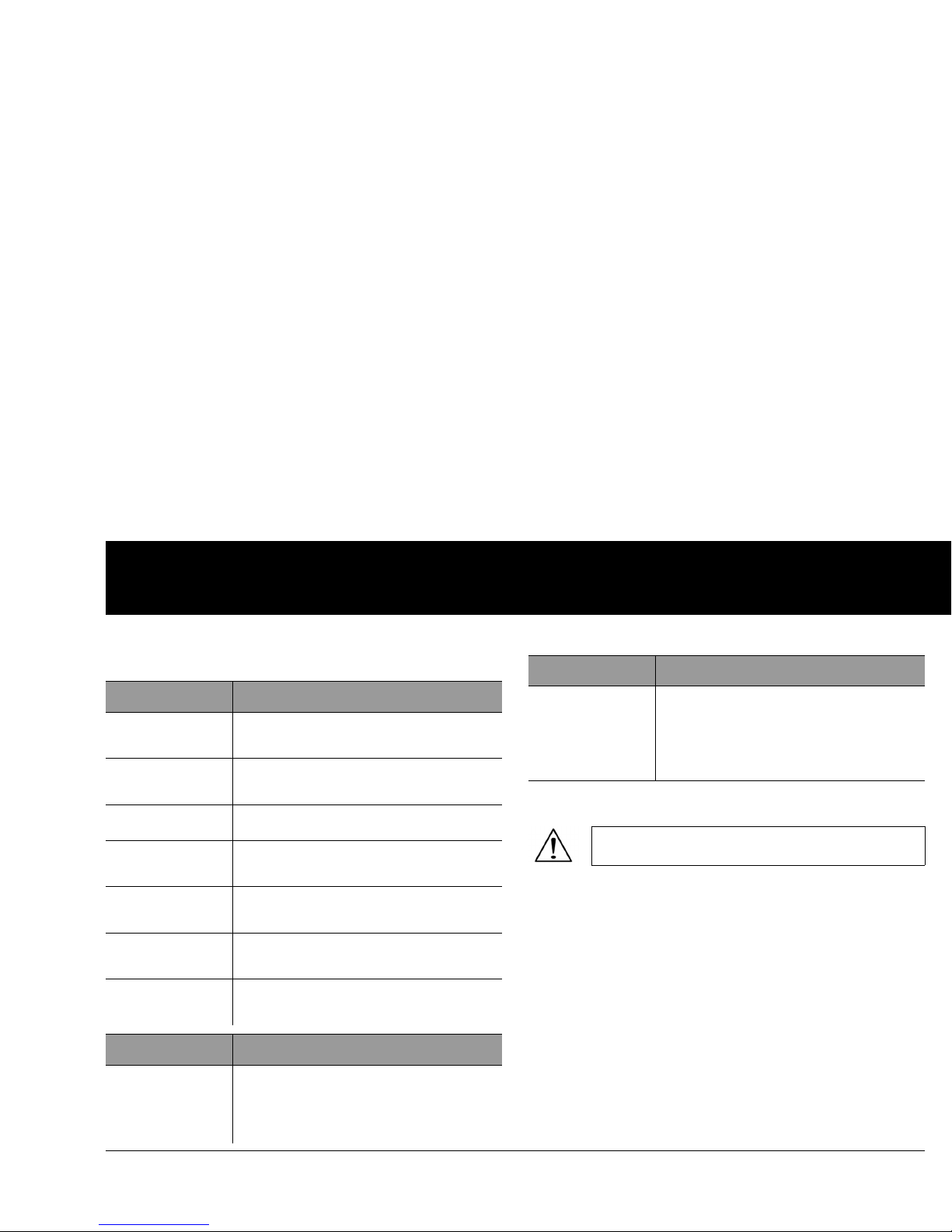
Introduction
ix
Conventions and Terms
Important Information
Indication
The OmniPod® Insulin Management System is intended for
subcutaneous (below the skin) delivery of insulin at set and
variable rates for the management of diabetes mellitus in persons
requiring insulin and for the quantitative measurement of
glucose in fresh whole capillary blood (in vitro).
Contraindications
Insulin pump therapy is NOT recommended for people who are
either:
• Unable to perform at least four (4) blood glucose tests per day
• Unable to maintain contact with their healthcare provider
• Unable to use the System according to instructions
Convention/Term Meaning
Bold
Names of buttons, soft keys, menus, and
screens are in bold.
Italics
Words in italics are defined in the
Glossary at the end of this User Guide.
Press
Press and release a button or soft key.
Hold
Keep pressing a button until its function is
complete.
Menu
A list of options on the PDM. Options allow
you to per form tasks.
Screen
Displays programming, operating, and
alarm/alert information.
Button
A physical button on the PDM, such as the
Home/Power button.
Convention/Term Meaning
Icon
An image on the PDM screen that
indicates a menu option or item of
information. A table of screen icons
appears in the Appendices.
Soft keys
A row of three unlabeled buttons on the
PDM whose label or function appears on
the screen directly above the button. The
label changes depending on the task you
are performing.
This device is for prescription use only.
Convention/Term Meaning
Page 12
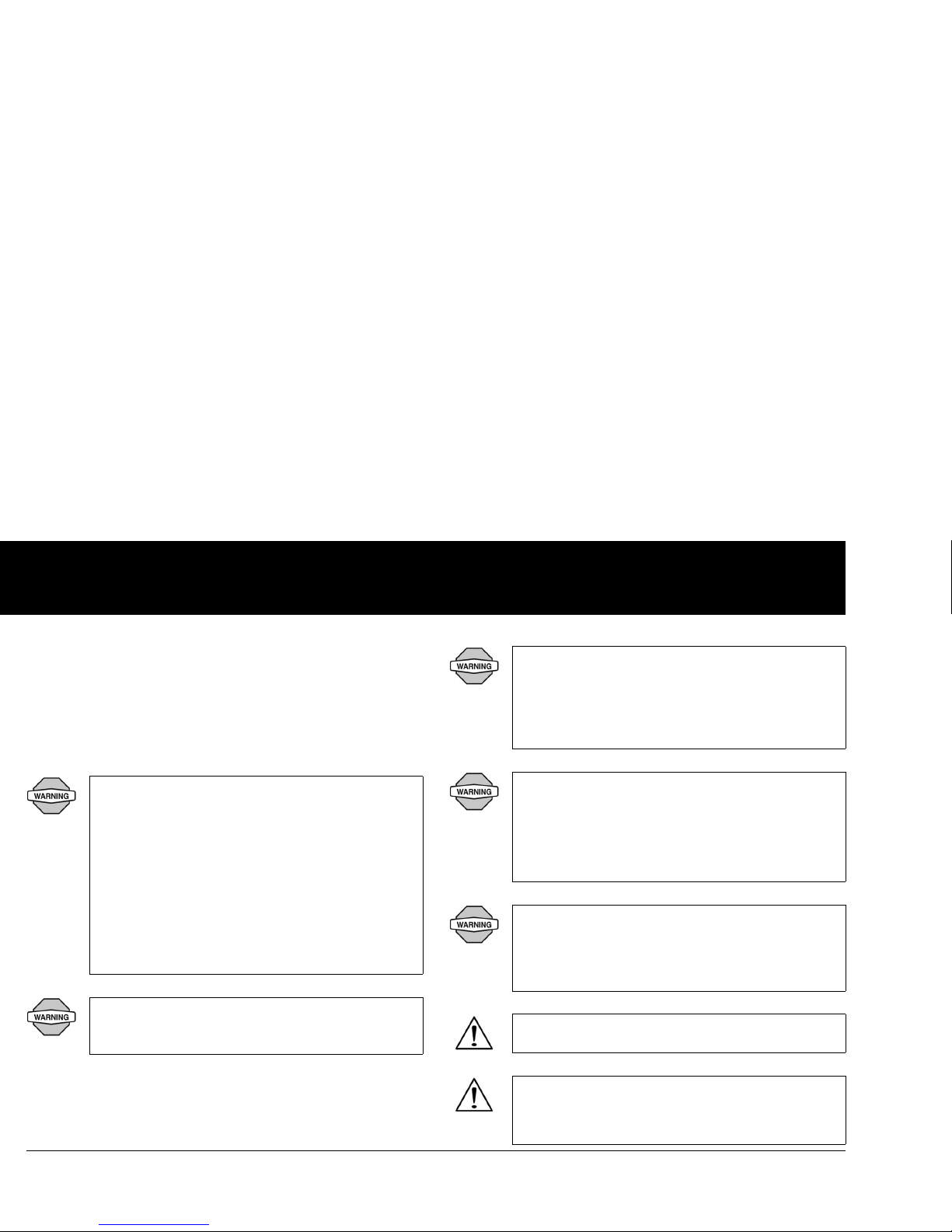
Introduction
x
Do not use the integrated FreeStyle® Blood Glucose Monitoring
System for:
• Testing on newborns
•
Testing arterial blood
• Diagnosing of or screening for diabetes mellitus
The OmniPod System is designed to use rapidacting U-100 insulin. The following U-100 rapidacting insulin analogs have been tested and found
to
be safe for use in the Pod: NovoRapid, Humalog®,
or Apidra®. NovoRapid is compatible with the
OmniPod System for use up to 72 hours (3 days).
Bef
ore using a different insulin with the OmniPod
System, check the insulin drug label to make sure
it can be used with a pump. Refer to the insulin
labeling and follow your health
care provider's
directions for how often to replace the Pod.
Not recommended for individuals with hearing
loss.
Always verify ability to hear Pod/PDM alerts
and alarms.
The Pod and PDM may be affected by strong radiation or magnetic fields. Before having an X-ray, MRI,
or CT scan (or any similar test or procedure), remove
your Pod and put it and the PDM outside the
treatment area. Check with your healthcare provider
for Pod removal guidelines.
Please read all the instructions provided in this
User Guide
and practice the blood glucose testing
procedures before using the System. Monitor your
blood glucose with the guidance of your healthcare
provider. Undetected hyperglycemia or
hypoglycemia can result without proper monitoring.
If you are unable to use the System according to
in
structions, you may be putting your health and
safety at risk. Talk with your healthcare provider if
you have questions or concerns about using the
System properly.
This device is intended for self-testing by the user.
If you are having symptoms that are not consistent
with y
our blood glucose test and you have followed all
instructions described in this User Guide, call your
healthcare professional.
Page 13
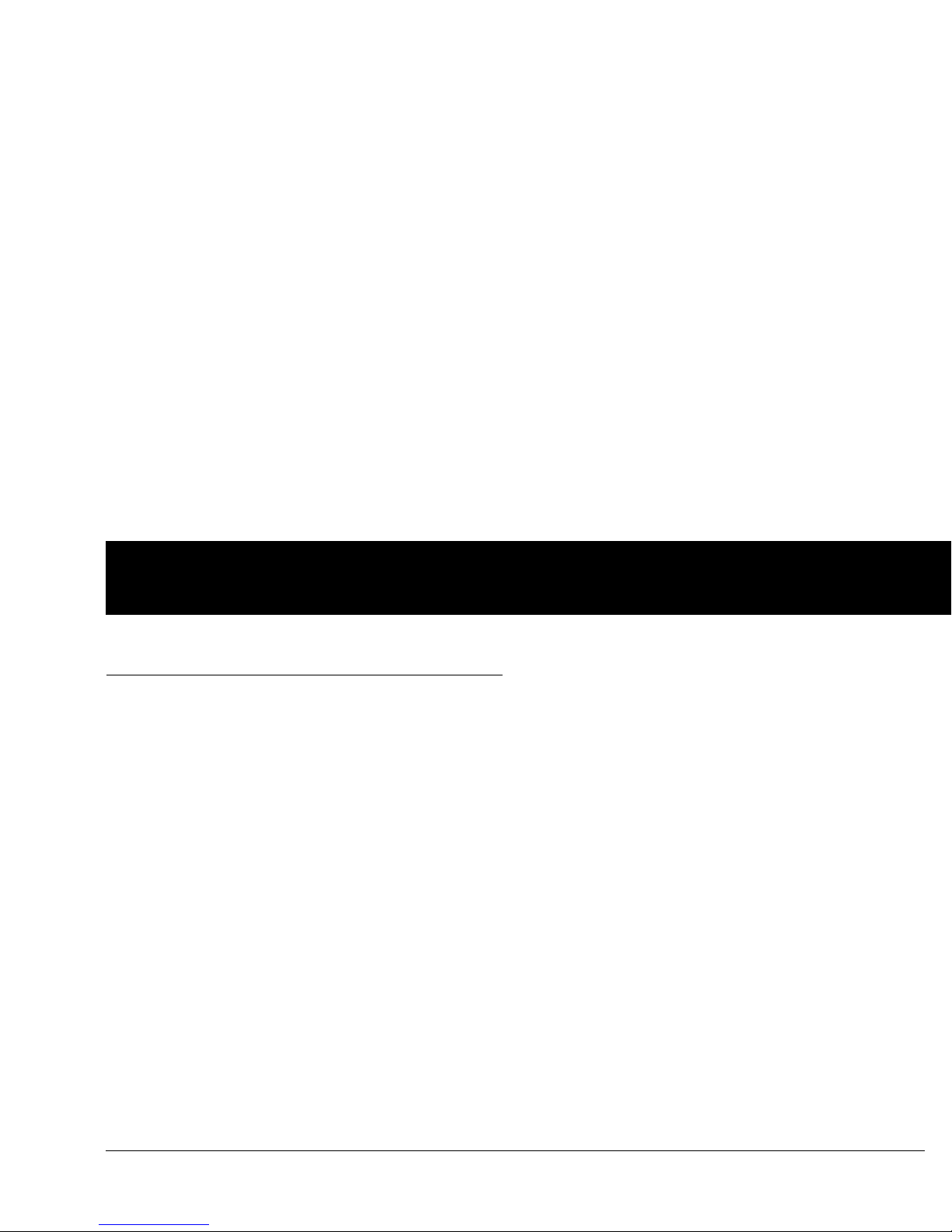
Introduction
xi
■ You r R ole : S af el y U sin g t he Om ni Po d Sy ste m
Work with your healthcare provider to establish diabetes
management guidelines and settings that best fit your needs.
These may include:
Insulin-to-Carbohydrate Ratio (IC): Number of
grams of
carbohydrate covered by one unit of insulin. For example, if your
insulin-to-carbohydrate ratio is 1:15, then you need to deliver one
unit of insulin to cover every fifteen grams of carbohydrate you
eat.
Correction or Sensitivity Factor: Ho
w much one unit of insulin
will lower blood glucose. For example, if your sensitivity factor is
2.8, one unit of insulin will lower your blood glucose by
2.8 mmol/L.
Target Blood Glucose Value: The
blood glucose level you want
to achieve. For example, you may want to keep your blood
glucose close to 5.6 mmol/L.
Duration of Insulin Action: The
length of time that insulin
remains active and available in your body after a correction or
meal bolus.
Your individual needs influence th
e initial settings you and your
healthcare provider will enter into the Personal Diabetes
Manager (PDM) during setup (see Chapter 2, Getting Started).
Your healthcare provider must help you enter these initial
s
ettings. Soon you will enter and change your own settings
with confidence and ease. The OmniPod System is more userfriendly than most electronic devices you use every day. In fact,
technology is what makes the OmniPod System so easy to use.
Your healthcare provider is a valuable resource. You will rely on
h
im or her for a lot of critical information about your OmniPod
System, especially during the first few weeks and months.
When you have questions about diabetes management after
starting on the OmniPod System, do not hesitate to talk with
your healthcare provider. For nonmedical emergencies or for
technical questions about your OmniPod System setup or
operation, you can call Customer Care 24 hours a day, 7 days a
week.
Customer Care:
Please call customer care at 1 855 POD INFO (1 855 7634636).
When
outside of Canada, please call 647-788-3132.This user
guide is periodically updated. Please visit www.MyOmniPod.ca
to see the most recent version and to find other helpful
information.
Page 14
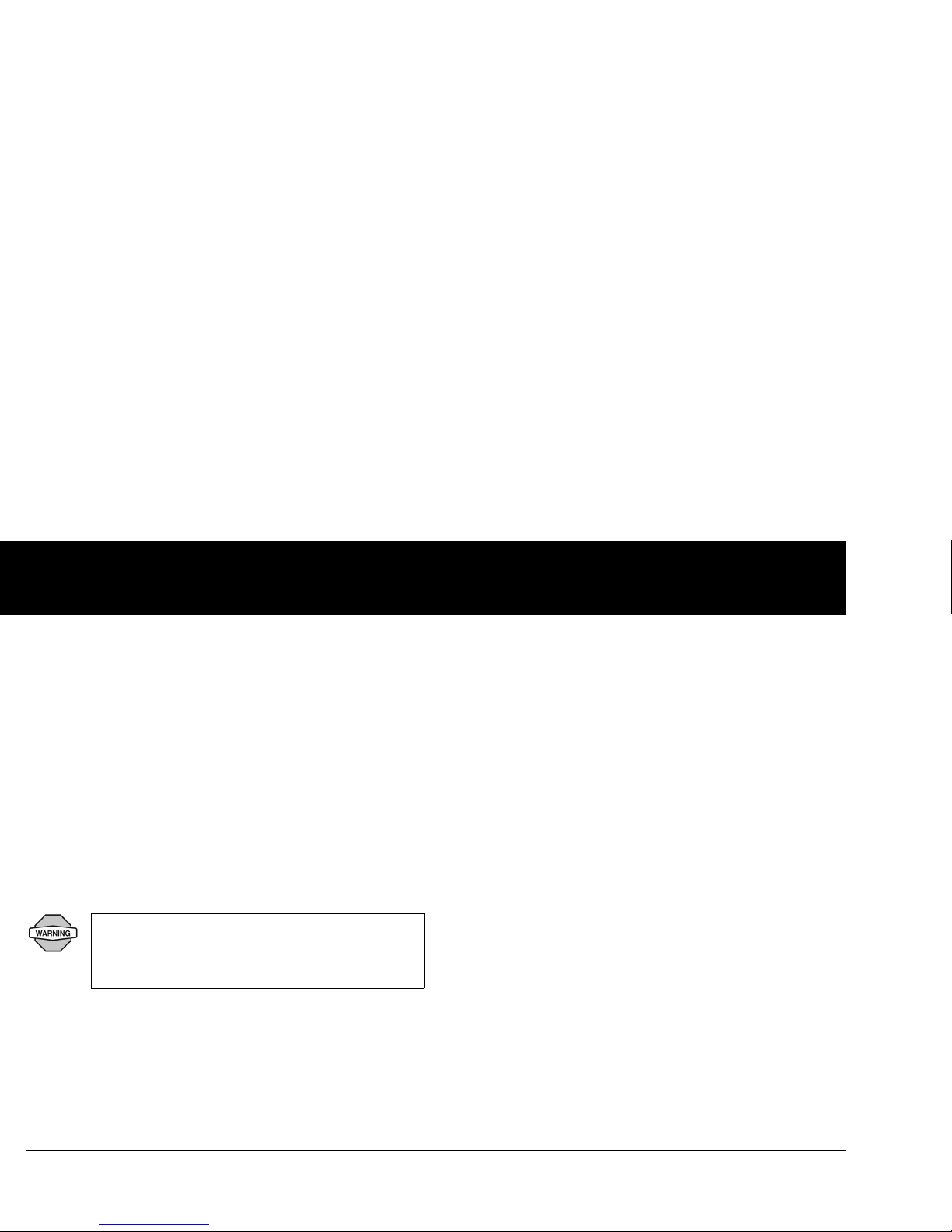
Introduction
xii
Your healthcare provider will give you all the tools and training
you need to be successful with the OmniPod Insulin
Management System. However, in the end, your success
depends on YOU. You must become actively involved in your
own diabetes management to enjoy the outstanding control,
freedom, and flexibility that is possible with the OmniPod
System.
Being actively involved means:
• Frequently monitoring blood glucose levels
• Learning how to operate your OmniPod System and
practicing proper techniques
• Visiting your healthcare provider
Do NOT attempt to use the OmniPod® Insulin
Management System before you receive training
from your healthcare provider. Inadequate training
could put your health and safety at risk.
Page 15
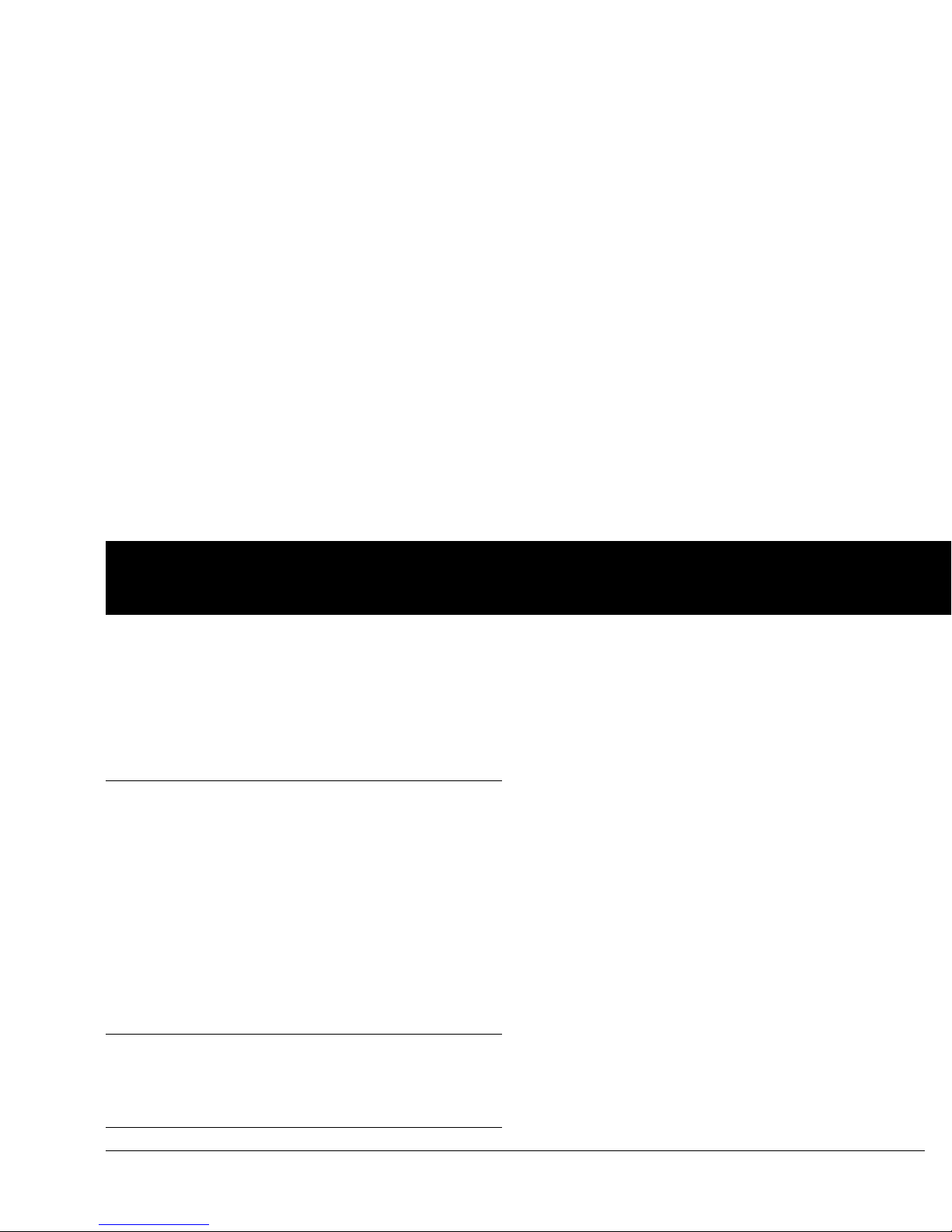
1
CHAPTER 1
Your New OmniPod Insulin Management System
■ Insulin Delivery with the OmniPod System
The OmniPod® Insulin Management System is an innovative
continuous insulin delivery system that provides all the proven
benefits of c
ontinuous subcutaneous insulin infusion (CSII) therapy
in a way no conventional insulin pump can. The System’s
innovative design and features allows you to live your life—
and manage your diabetes—with unprecedented freedom,
co
mfort, convenience, and ease.
The long-term health benefits of better blood glucose control
ar
e well known. Maintaining near-normal blood glucose levels
can help you live a longer, healthier life with fewer diabetesrelated complications. The OmniPod System also has many
practical, everyday benefits, including convenience, freedom,
flex
ibility, and ease of use.
Continuous insulin delivery most closely mimics the insulin
release of a healthy pancreas. Since the landmark 10-year
Diabetes Control and Complications Trial (DCCT), the longterm health benefits of maintaining near-normal blood
glucose levels have been widely recognized.
Continuous insulin delivery at preset rates eliminates the need
for injections and the interruptions that come with them. In
addition, with the OmniPod System, insulin delivery can be
changed with the press of a button to adapt to snacks or
unexpected changes in daily routine. The OmniPod System is a
great option for people with diabetes who require insulin.
The OmniPod System works much like the pancreas of a person
without diabet
es by delivering insulin in two ways:
• A small, constant, background supply of insulin (called a basal
ra
te) is delivered automatically at a programmed rate, all day
and night.
• An extra dose of insulin (called a bolus) can be delivered
when you need it to match the carbohy drates in a meal or
snack or to correct a high blood glucose.
Page 16
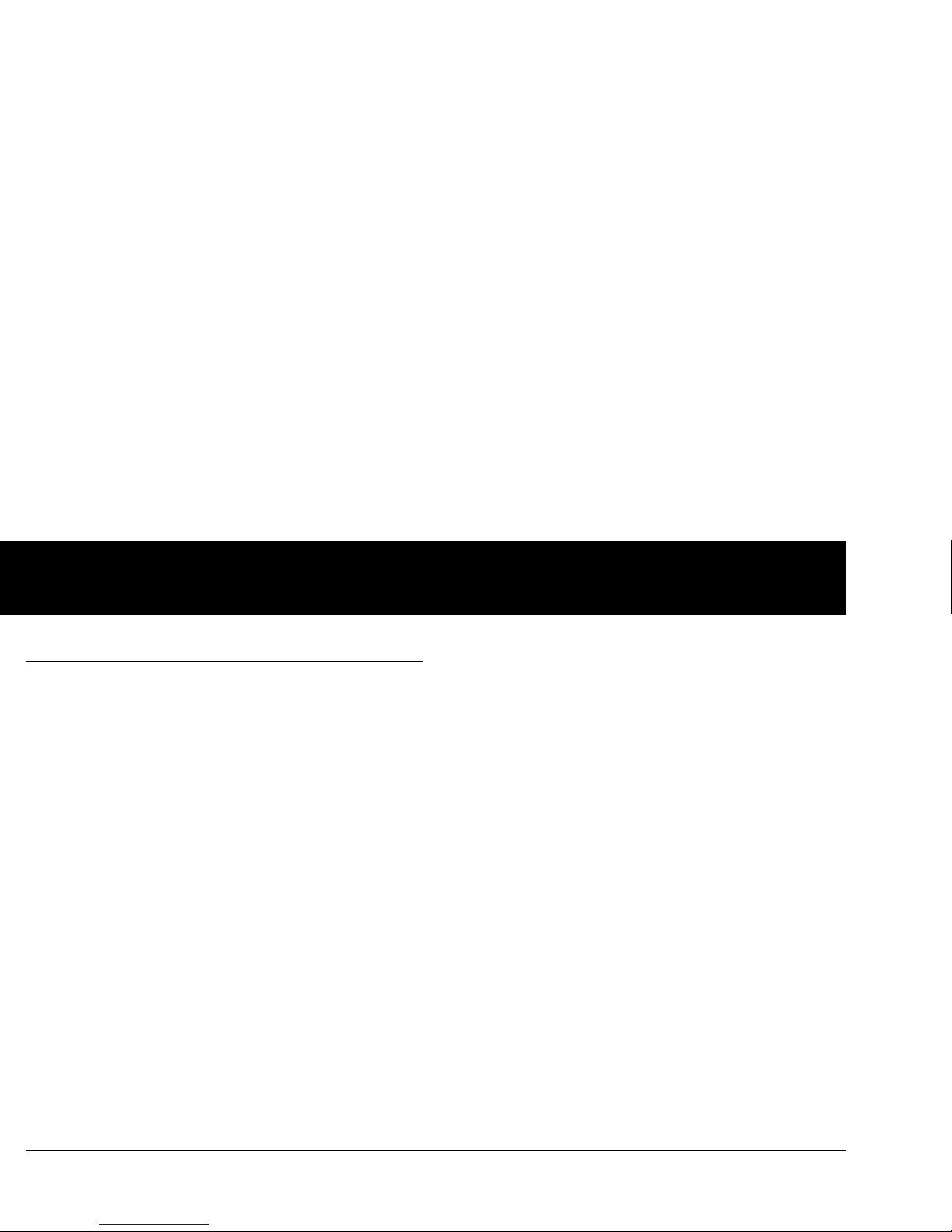
Your New OmniPod Insulin Management System
2
1
■ How Does the OmniPod System Work?
The Pod is a small, lightweight, self-adhesive device that you fill
with insulin and wear directly on your body. The Pod delivers
precise, personalized doses of insulin into your body through a
small flexible tube (called a cannula), based on instructions that
you program into its wireless companion, the Personal Diabetes
Manager. The cannula is inserted only once with each Pod.
The Personal Diabetes Manager (PDM) is a wireless, handheld
device tha
t:
• Programs the Pod with your personaliz
ed insulin-delivery
instructions
• Wirelessly monitors the Pod’s operation
• Incorporates a FreeStyle® blood glucose meter
With just two parts, you’ll enjoy all the func
tionality and benefits
of continuous insulin delivery and blood glucose monitoring.
Plus you’ll enjoy the safety, convenience, and freedom of:
No tubing
There is no tubing connecting the Pod to the PDM. You wear the
Pod comfortably and discreetly under your clothes. You can carry
the PDM separately in a backpack, briefcase, or purse. With the
OmniPod Insulin Management System, you don’t have to worry
about snagging, tangling, or feeling tethered by tubing.
Suggested bolus calculation
Calculating bolus doses has never been easier. After you check
your blood glucose, enter the carbs for your snack or meal. Based
on your individual settings, the System displays a suggested
bolus dose. You can accept the suggestion, change it, or cancel it.
Carb presets
To make carbohydrate counting easier, the OmniPod System
includes “carb presets.” You can enter your favorite foods, snacks,
or entire meals as “carb presets.” Presets contain the grams of
carbohydrate in the food item or meal. Next time you eat this
same food, you don’t have to count the carbs; just select your
carb preset and the System does the calculating for you. The
System stores up to 36 carb presets.
Page 17
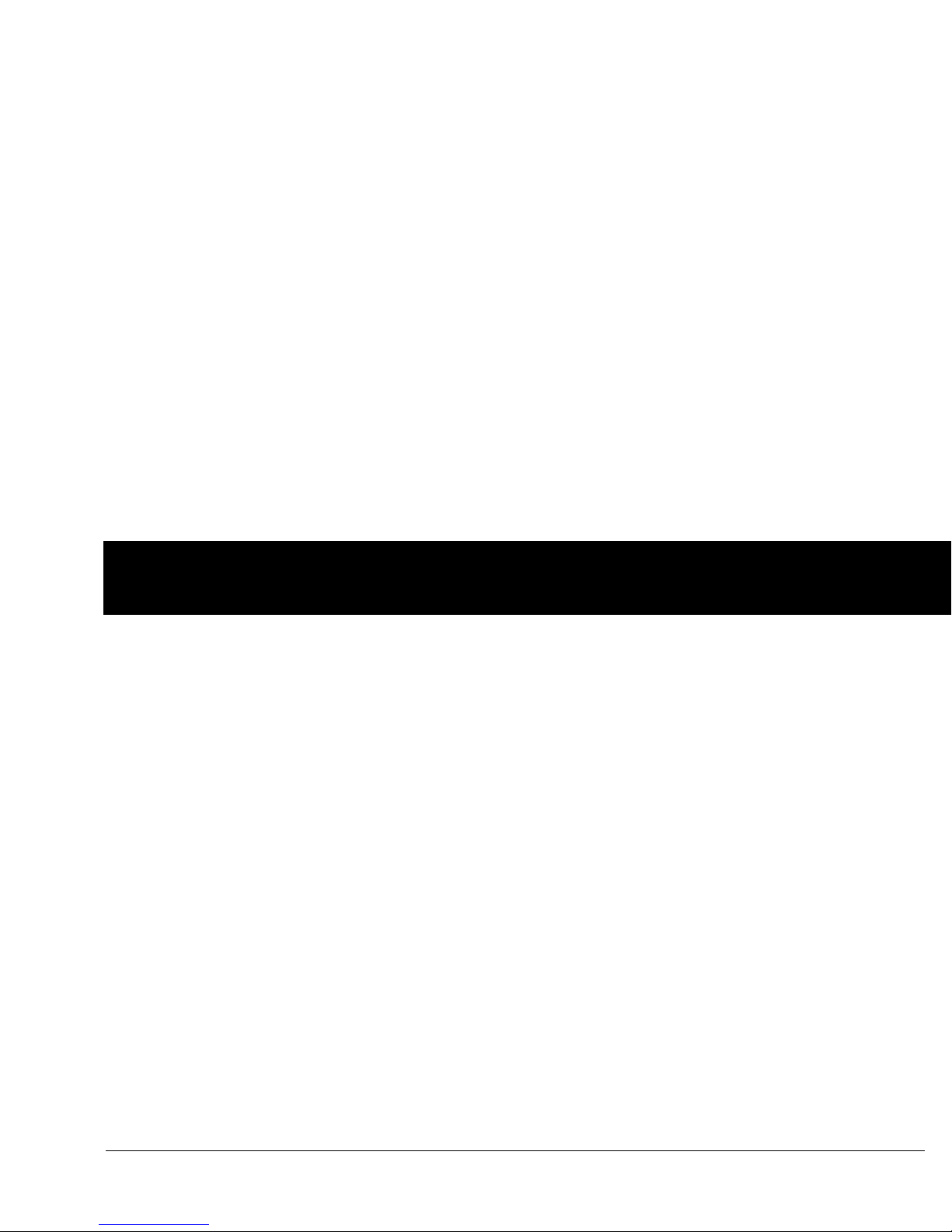
Your New OmniPod Insulin Management System
3
1
Automated cannula insertion
With the OmniPod System, you don’t have to insert the infusion
set ma
nually or carry around a separate inserter. You simply press
a button on the PDM and the Pod’s automated insertion system
safely and consistently inserts the cannula beneath the skin,
virtually pain free. It then begins delivering insulin according to
your programmed basal rate.
A fully-integrated design with blood glucose monitoring
With a fully integrated two-part design, there’s no need to carry
separ
ate infusion sets, reservoirs, or inserters. It’s all integrated
into the Pod. With the PDM, you can check your blood glucose
level using FreeStyle® blood glucose test strips, but without the
hassle of carrying a separate blood glucose meter.
If you prefer to use another blood glucose meter, you can enter
the
readings manually into the PDM.
Record keeping
Another convenient part of the OmniPod System is record
ke
eping. Paper charts are useful, but sometimes they can be
inconvenient to carry or use. The data storage system in the
Personal Diabetes Manager (PDM) displ
ays up to 90 days’ worth
of information. This includes blood glucose readings, basal rates
and bolus doses, carbohydrates, and alarms.
Personalizing your System
You can personalize your OmniPod System in other ways, too:
•Enter and name basal programs
•
Name and save temporary basal presets
• Add your own customized reminders
• Enter your name, phone number, doctor’s name and
number, and other emergency information
Page 18
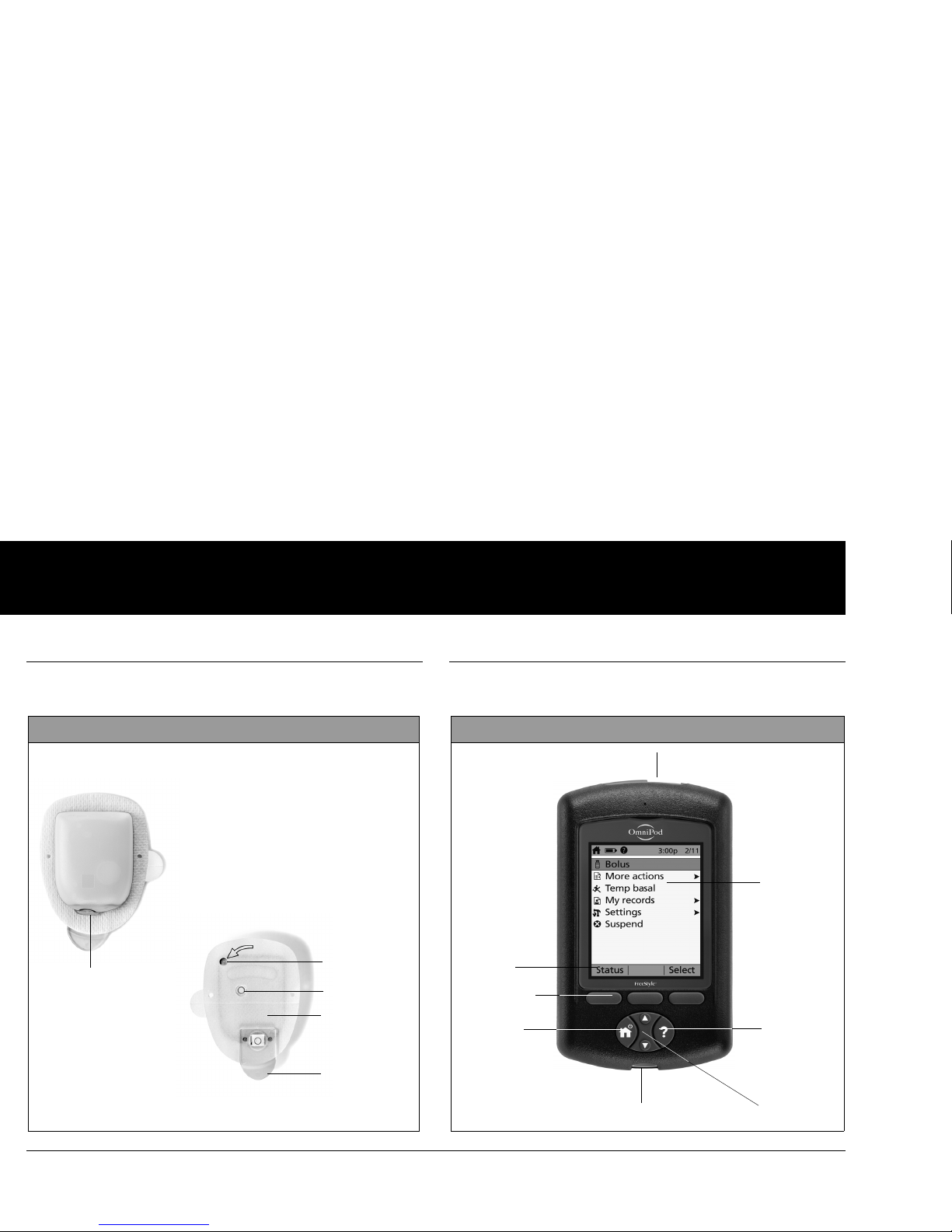
Your New OmniPod Insulin Management System
4
1
■ The Pod
The Pod (Figure 1-1) is applied to your skin with an adhesive
backing, similar to an adhesive bandage.
■ The Personal Diabetes Manager
All Pod operations are programmed and controlled through the
palm-sized Personal Diabetes Manager (PDM; Figure 1-2).
To p
Bottom
Needle cap
Viewing window
Fill port
Figure 1-1
Adhesive
backing
Housing vent
Figure 1-2
Up/Down
Controller
User Info/
Support
Soft Key
Label
Soft Keys
Home/
Power
USB Port
Test Strip Por t
LCD Screen
Page 19
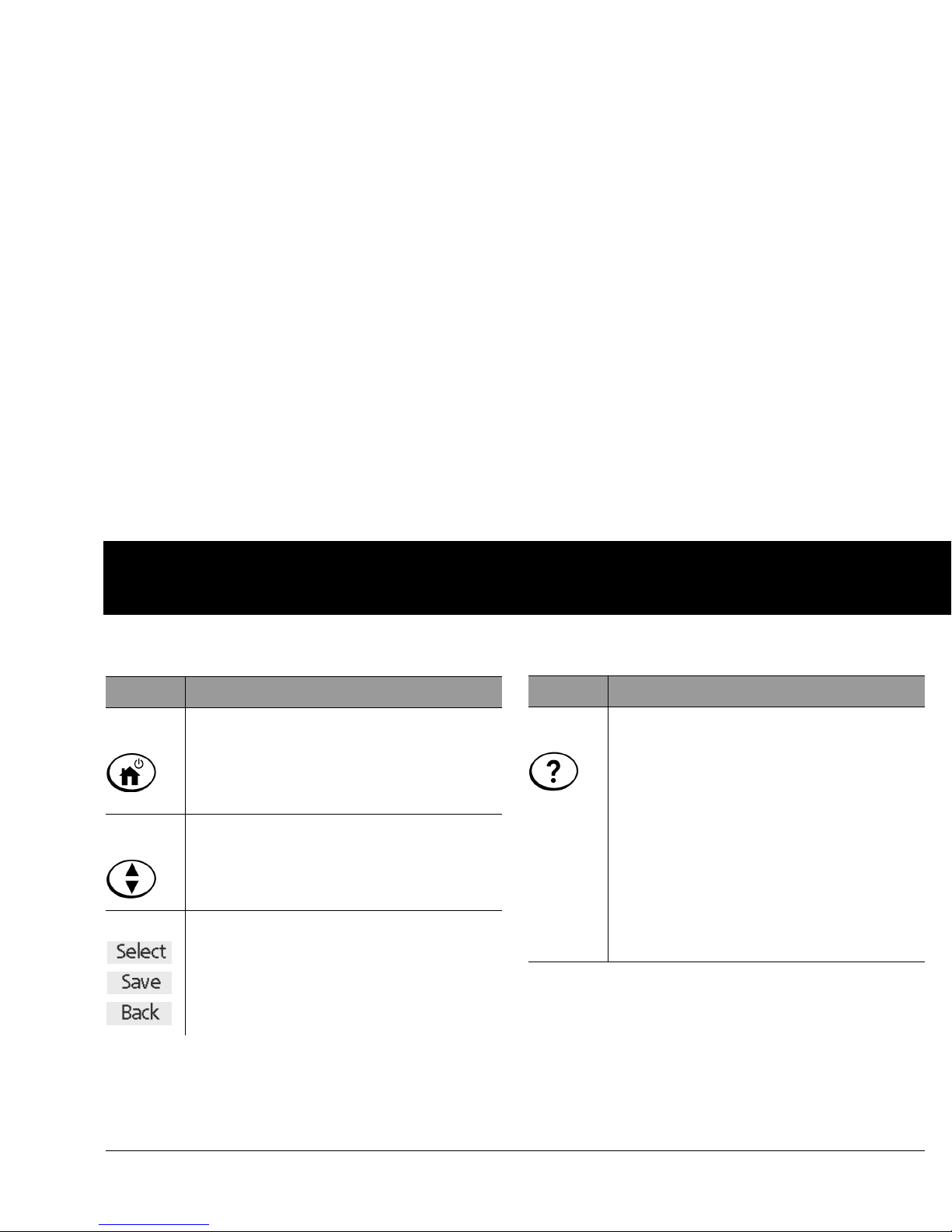
Your New OmniPod Insulin Management System
5
1
Buttons that program and control the OmniPod System
Button Action
Home/
Power
Pressing and holding turns the PDM on and off.
When the PDM is on, pressing this button
(quickly/briefly) displays the Home screen, from
which you can choose a menu item or view the
Status screens (shown later in this chapter).
Up/Down
Controller
Pressing and releasing scrolls through a list of
available menu options or numbers, so you can
pick the one you want. Holding the button
scrolls faster.
Soft Keys
Soft key labels and functions depend on the
menu or screen you are viewing. The label
appears on the screen directly above the
physical button you press. Select, Save, and
Back are just three examples of the soft key
labels on your PDM.
Button Action
User Info/
Support
Pressing opens a User Info/Support screen that
displays additional information about the
current screen you are viewing. The User Info/
Support icon appears when additional
information can be viewed. It may be displayed
at the top of the screen, to the right of an event
detail (such as a suggested bolus), or to the right
of a record item (such as a BG history record).
(See “Personal Diabetes Manager Icons” in the
Appendix).
In addition, pressing and holding this button for
2 seconds
enables a “bright mode” on the PDM
screen.
Page 20
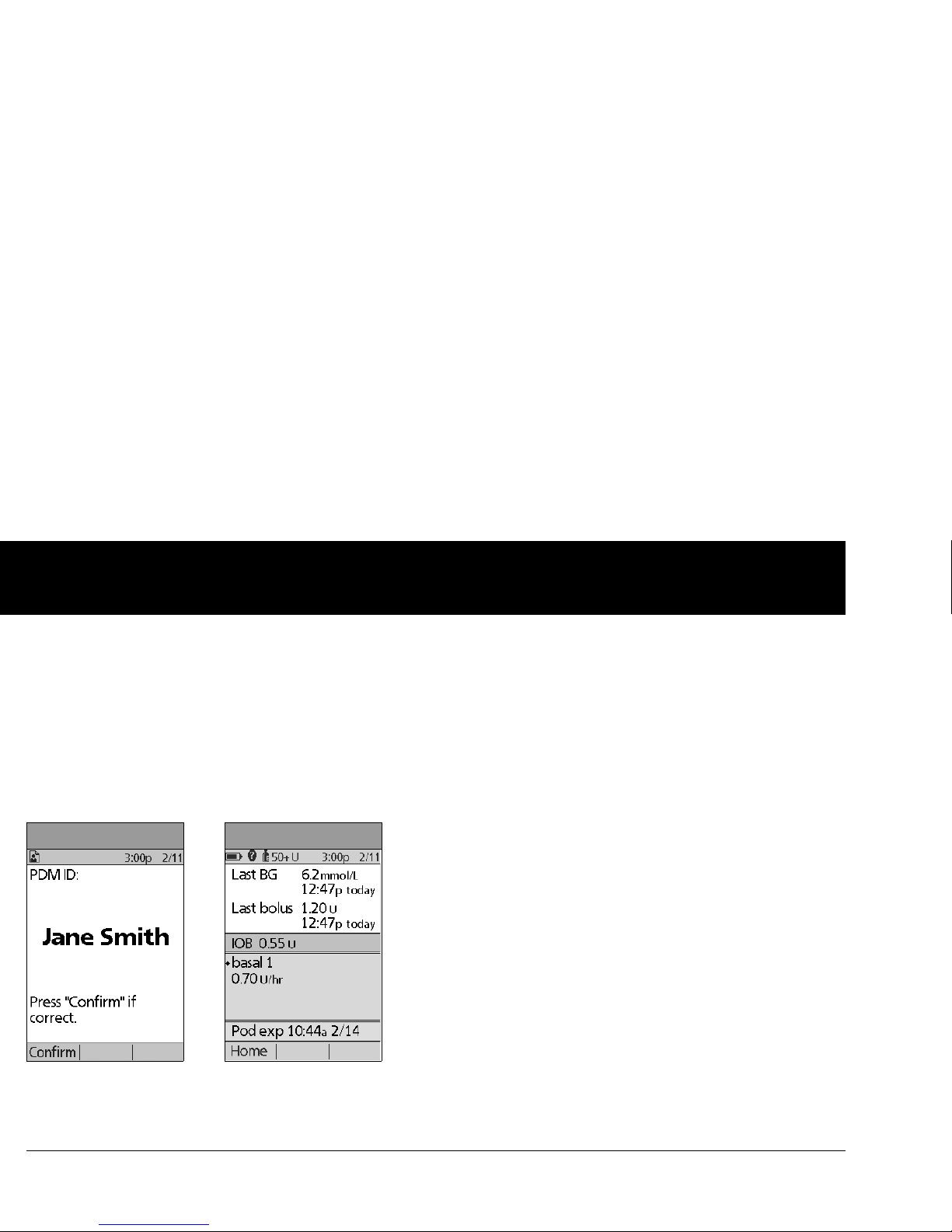
Your New OmniPod Insulin Management System
6
1
Primary screens
Messages on the screen either:
• Let you identify your PDM
•
Tell you how the System is operating
• List menu choices
• Explain how to perform certain tasks
The System’s primary screens are the ID scr
een (Figure 1-3), the
Status s
creen (Figure 1-4), and the Home screen (Figure 1-6).
ID screen
The System displays an ID screen to make the PDM easy to
identify when you first turn it on. You can personalize the ID
screen by adding your name and choosing its color. (See , for
details on customizing your PDM.) You must acknowledge the
ID screen before you can use the PDM. It is important that you
always identify the PDM as yours before you use it.
Status screen
Lists the System’s current operating status (Figure 1-4).
From top to bottom, the Status scr
een displays:
• Time, date, and result of last blood glucose checked or
ent
ered manually
• Time, date, and total amount of last bolus delivered
• Amount of Insulin on Board (IOB) will be displayed on
Status screen (if calculator in use)
• Name and rate of active basal program or temp basal
program
• “Ext bolus,” the amount of insulin, and the delivery time
remaining if an extended bolus is being delivered
• “INSULIN SUSPENDED” if insulin delivery has been
suspended
• Time and date of when the Pod will expire
Figure 1-3
Figure 1-4
Page 21
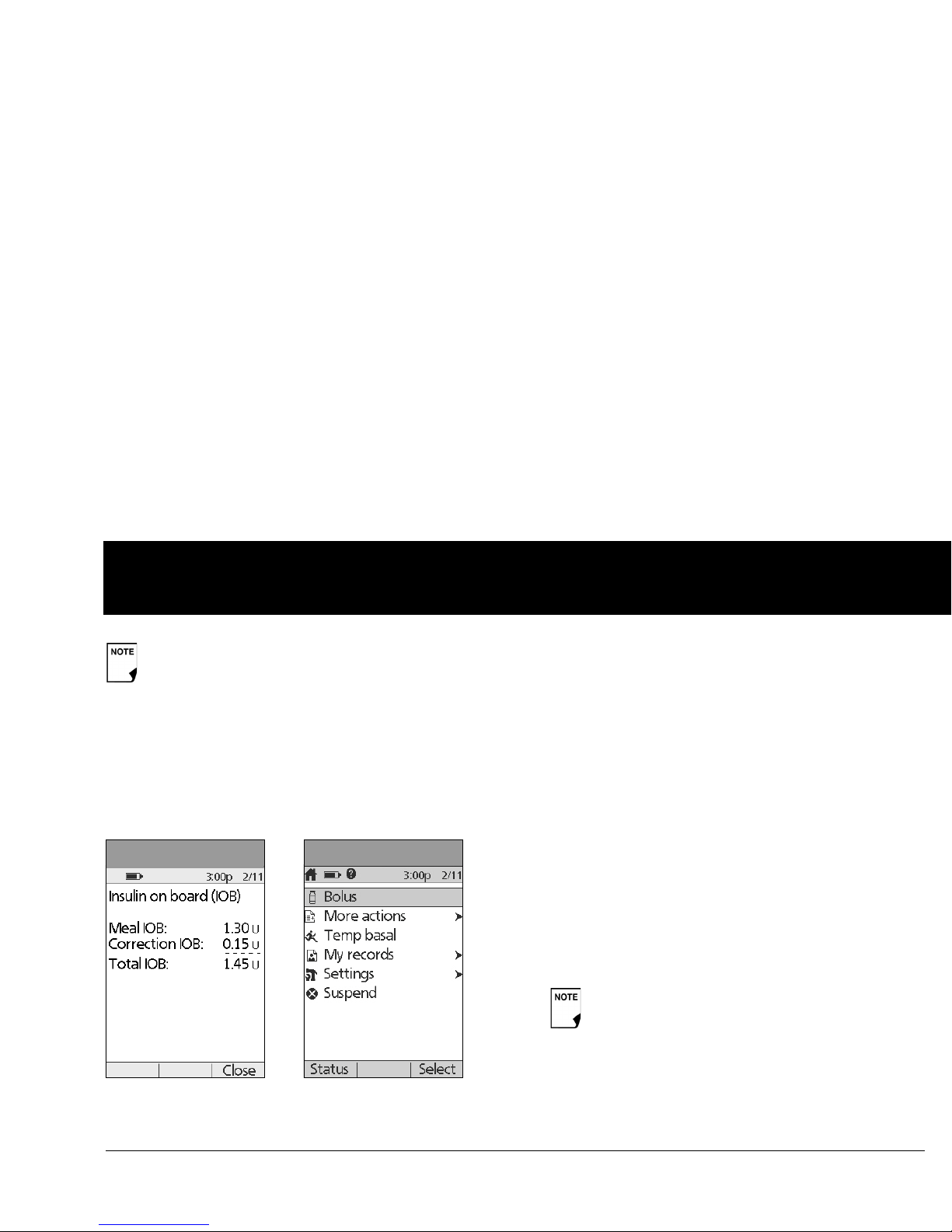
Your New OmniPod Insulin Management System
7
1
Status support screen
From the Status screen, press the User Info/Support button to
see details about the current insulin on board (IOB) in your
body (Figure 1-5). See page 30, for additional information
describing insulin on board (IOB).
Home screen
Lists all the major menus (Figure 1-6).
• Bol
us menu to deliver bolus doses
• More actions menu to change the Pod, manually enter
blood glucose readings, and assign and edit tags for BG
readings that are less than 2 hours old.
• Tem p b as al menu to deliver temporary basal rates (This
submenu does not appear if temp basal is turned Off in
Settings.)
• My records menu to review insulin delivery, blood glucose
history, alarm history, carb history, and personal user
information
• Settings menu to edit, enter, and name basal programs,
temp basal, carbohydrate and bolus presets, and to
customize System settings
• Suspend menu to suspend, cancel, or resume insulin
delivery programs
If a Pod has not yet been activated (during Pod changes),
the screen displays “No active Pod. Would you like to
activate a Pod now?” (See Chapter 5, Using the Pod, for
details on activating a Pod.)
Figure 1-5
Figure 1-6
You can go to the Status screen at any time by
pressing St
atus from the Home screen.
Page 22
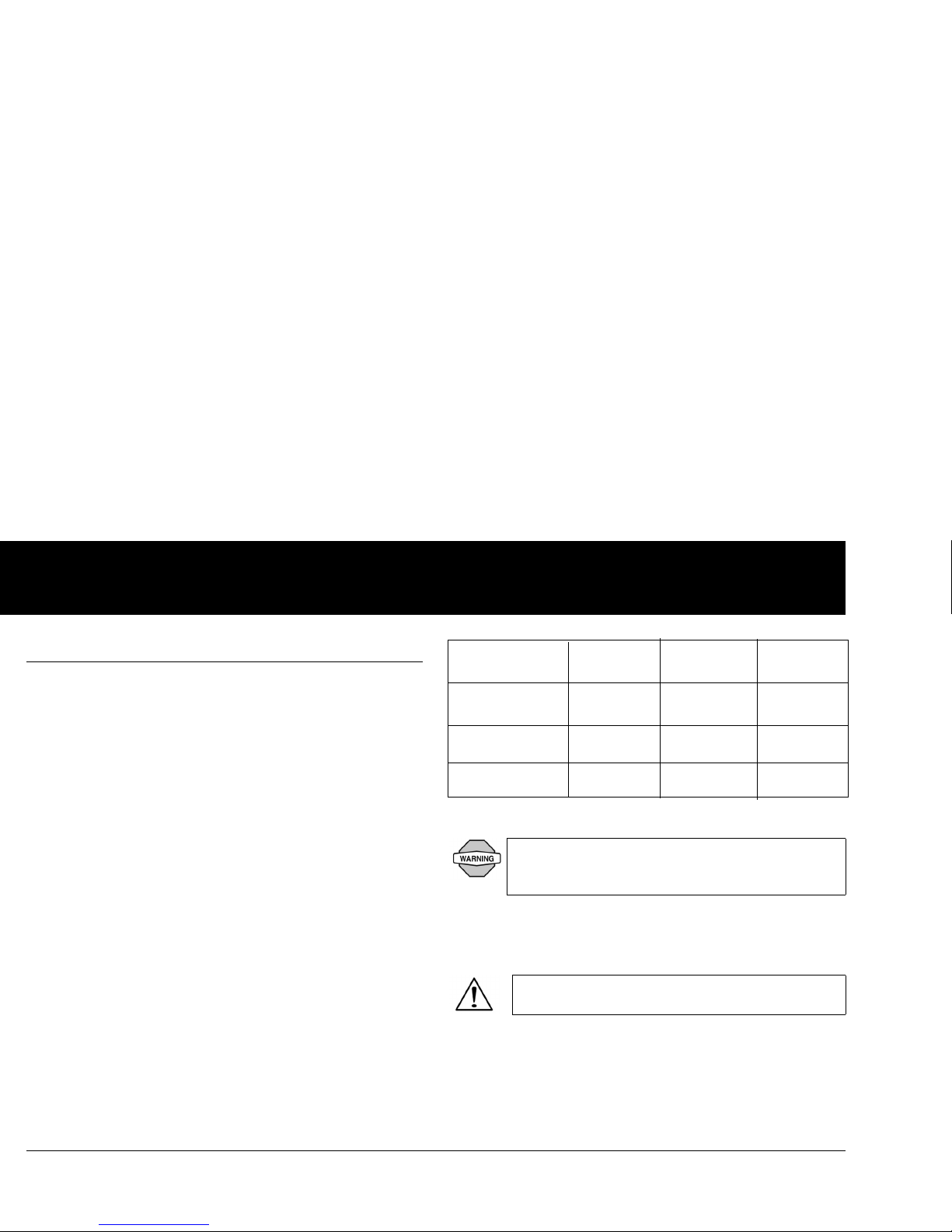
Your New OmniPod Insulin Management System
8
1
■ Safety Features
The OmniPod System’s state-of-the-art design includes the latest
safety technology. Its built-in safety features include:
Automatic priming, safety checks, and insertion
Every time you activate a new Pod, the System automatically
primes and performs a safety check on the Pod, then inserts
and primes the cannula (see Chapter 5, Using the Pod).
Microprocessor technology makes it possible to complete
thousands
of safety checks in only a few seconds.
The OmniPod System also performs safety checks on the PDM. If
it
detects any problems in the PDM or the Pod—or in
communication between them—it informs you with beeps and
on-screen messages.
Occlusion detection
An occlusion is a blockage or interruption in insulin delivery. If
the OmniPod System detects an occlusion, it sounds a hazard
alarm and prompts you to deactivate and change your Pod (see
Chapter 5, Using the Pod).
A hazard alarm sounds when an average o
f 3 to 5 units of missed
insulin occurs. This table depicts occlusion detection for 3
different situations when using U100 insulin. If an occlusion is
cleared, a volume of insulin could be released. That volume
would not exceed 3.9 U.
Alerts and alarms
For your safety, the OmniPod System provides a range of alerts
and alarms to tell you that your attention is needed, or to warn
you of hazardous situations.
See Chapter 6, Using the Personal Diabetes Manager, for a
description of notifications and how to set them. See Chapter 10,
Alerts and Alarms, for a list of safety alarms built into the
OmniPod System and how to respond to them.
At very low flow rates checking your blood glucose
fr
equently may give you an early indication of an
occlusion (refer to Chapter 9).
Confirm on ID scr
een - alerts/alarms do not show on
PDM until after ID screen is confirmed.
5.00 U Bolus
1.00 U/hr basal
0.05 U/hr basal
200 seconds
2.4 hr
48 hr
Minimum
time
202 seconds
3.7 hr
74 hr
Typ ica l
time
300 seconds
5.0 hr
80 hr
Maximum
time
(Pod expiration)
Page 23
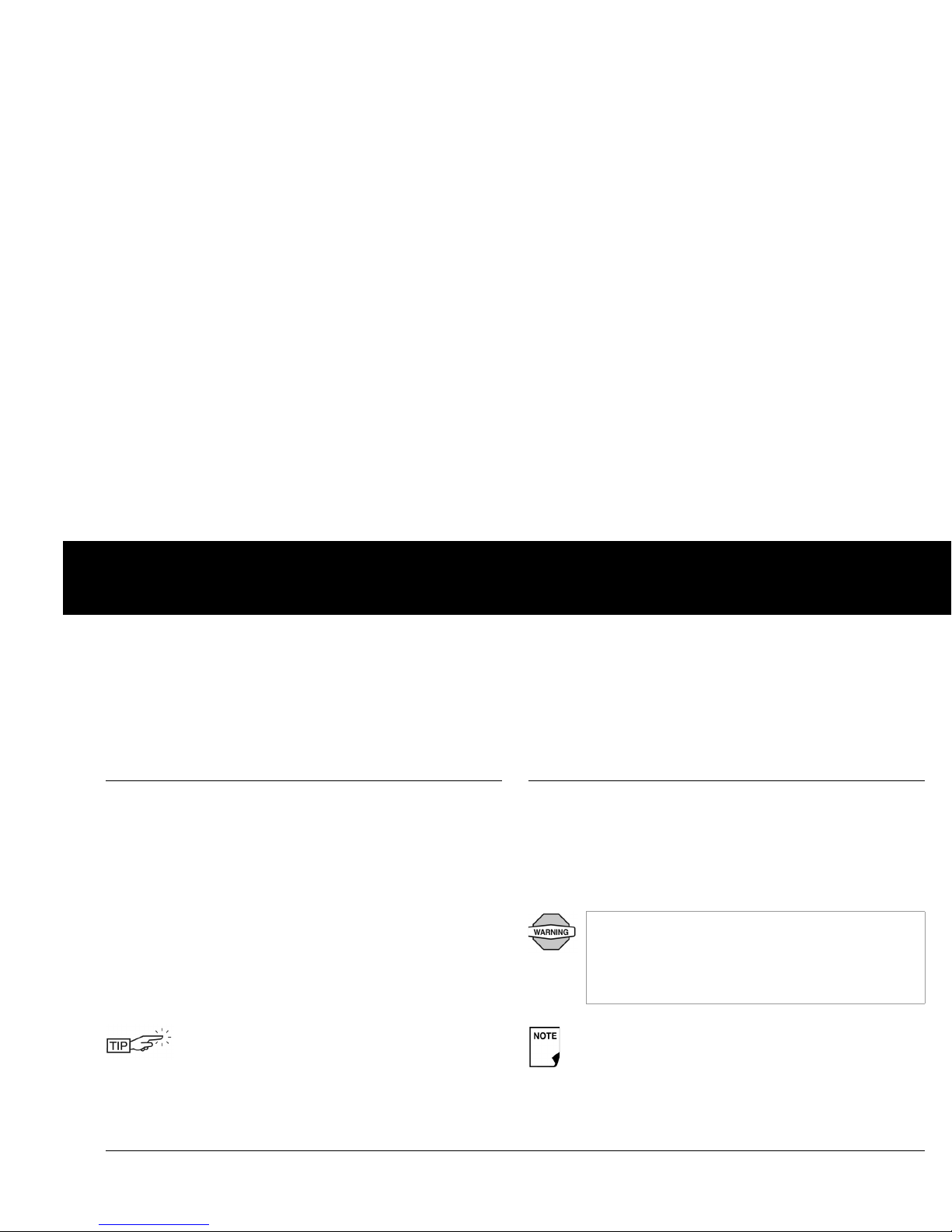
9
CHAPTER 2
Getting Started
■ The OmniPod Starter Kit
Your initial shipment contains everything you need to begin
using the OmniPod System.
If you are a OmniPod System user, you need to meet with your
healthcar
e provider for training and System setup before using it.
To get a head start on learning about your new OmniPod
System, review this User Guide and
complete the Pre-Training
section of OmniPod's online Interactive Training Program,
found in the Customer Care section of www.MyOmnipod.ca.
If you have a basic understanding of the System in advance, you
will
get more out of your training sessions.
After you unpack the Starter Kit, use the “Contents” label on the
sided
of the box to make sure you have everything.
■ Set Up the Personal Diabetes Manager (PDM)
If you are a first-time OmniPod System user, you need to meet
with your healthcare provider for training and System setup
before using it. To get a head start on learning about your new
OmniPod System, review this User Guide. If you have a basic
understanding of the System in advance, you will get more out
of your training sessions.
You can complete the Warranty form online at
www.MyOmniPod.ca. 5 year limited Warranty.
Do NOT use the OmniPod® Insulin Management
System until you have been trained by your healthcare
pr
ovider. He or she will initialize the System based on
your individual needs. Inadequate training or improper
setup could put your health and safety at risk.
Prepare and keep an emergency kit with you at all times
t
o quickly respond to any diabetes emergency. For
details, see Chapter 9, Living with Diabetes.
Page 24
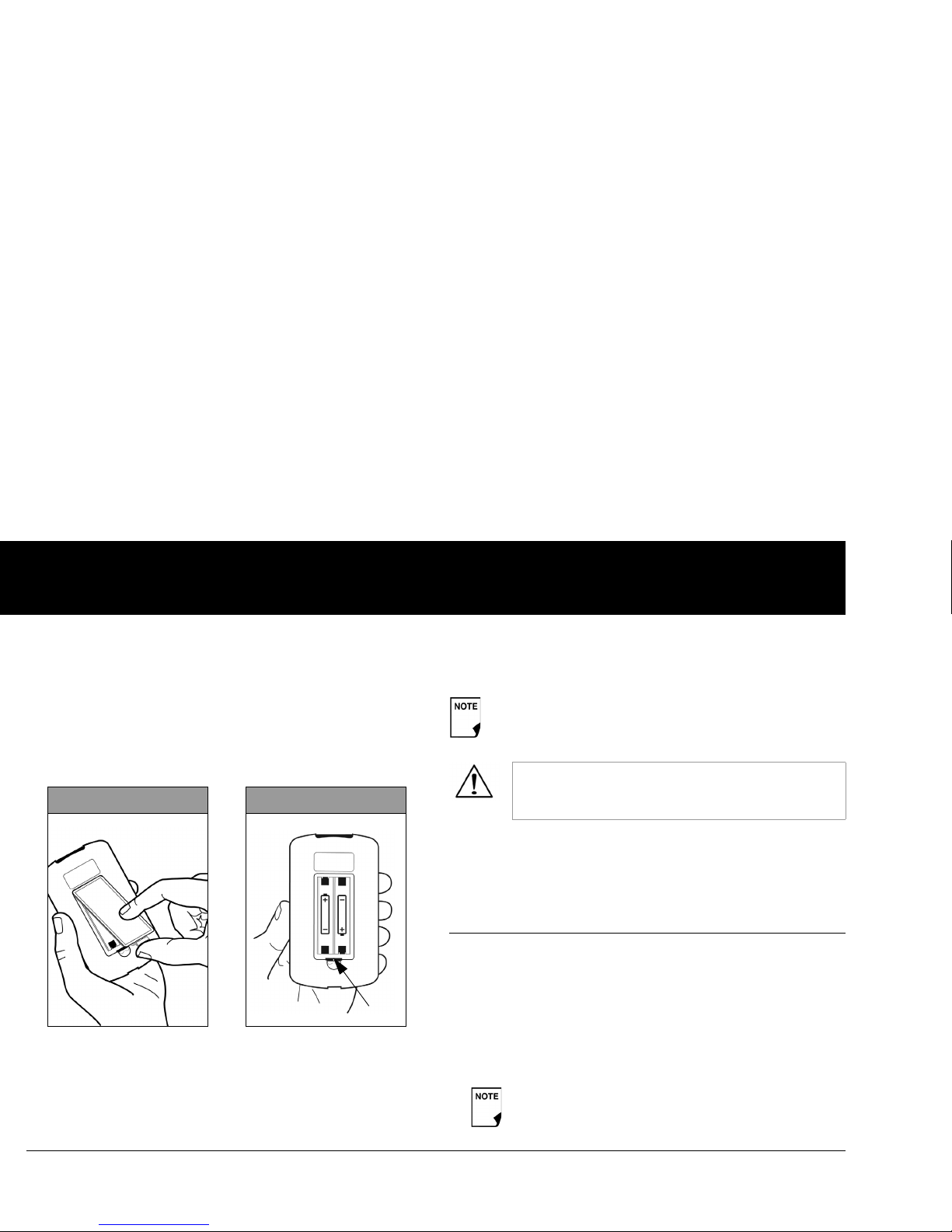
Getting Started
2
10
Chapter 6 describes the PDM options in detail. The instructions
in this chapter are simplified to help you get started.
Turn on the PDM
1. Open the battery compartment on the back of the PDM
by pushing the compartment latch and lifting upward
(Figure 2-1). No special tools are necessary.
2. Insert two (2) new AAA alkaline batteries into the
compartment.
3. Replace the battery door.
4. Turn the PDM face up. The PDM has begun to power on automatically.
■ The Setup Wizard
The first time you turn on the Personal Diabetes Manager, the
Setup Wizard comes on automatically. Although setup is easy
with the Wizard, if you are a first-time user, your healthcare provider must guide you through the process. Setup takes only a
f
ew minutes and is easy to do:
• Use the Up/Do
wn Controller buttons to increase or
decrease a number, or to move up or down a list.
Figure 2-1
Figure 2-2
Hard
Reset
The diagram inside the compartment shows you which
direction to insert the batteries (Figure 2-2).
Do not use any other type of batteries than AAA
alk
aline batteries to power the PDM. Never use old
or used batteries; the PDM may not work properly.
Initial settings are “---” [blank] for target blood glucose
value
, insulin-to-carbohydrate ratio, correction factor,
and duration of insulin action.
Page 25
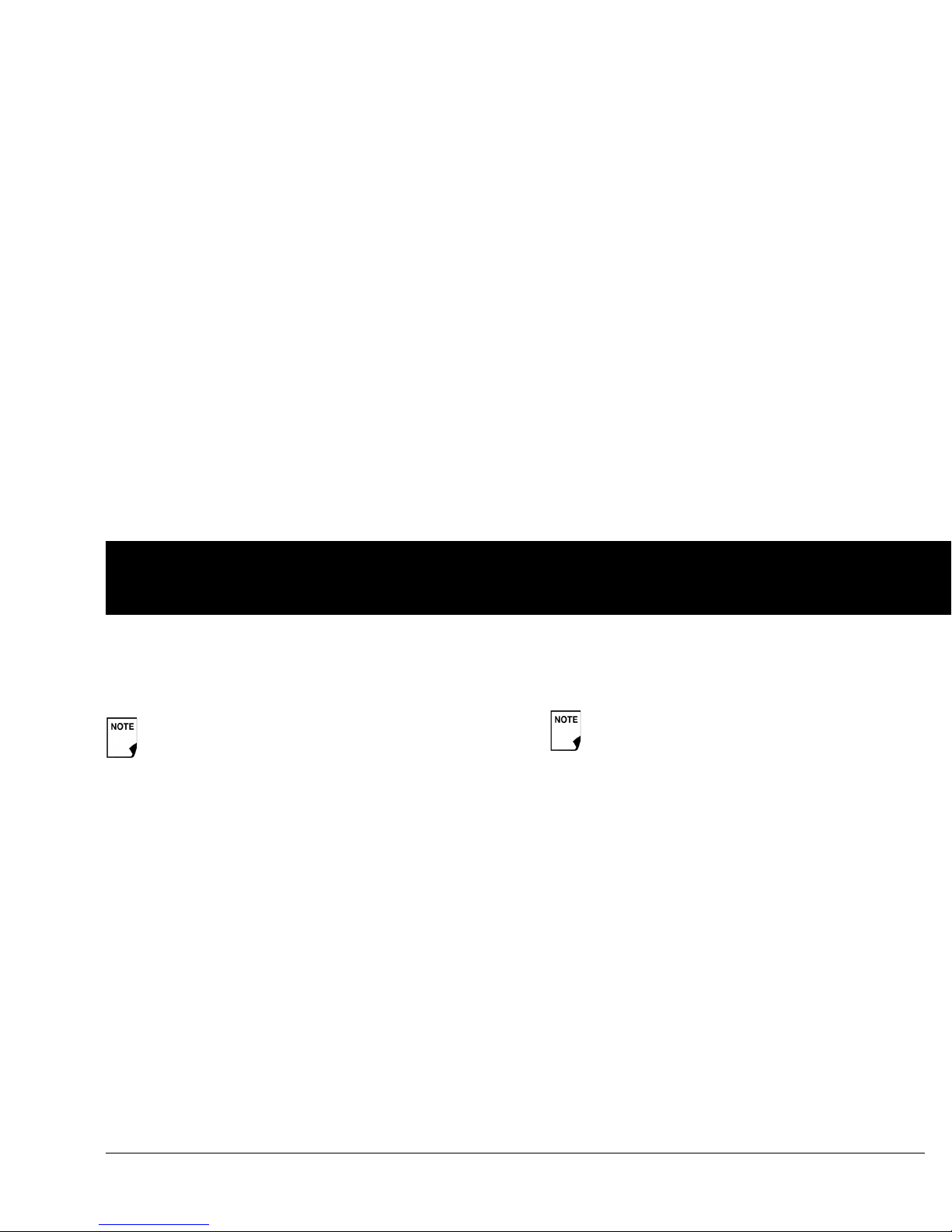
Getting Started
11
2
• Press the Soft Key labeled Next, Select, Done, or Save to
continue to the next screen.
• Press Back to return to the previous screen.
To get started, press Next on the Wizard's Welcome Screen to
begin setting up your PDM.
Enter your PDM ID
1. Use the Up/Down Controller buttons to scroll through the
list of characters. An up-and-down-arrow symbol on the
screen indicates the character you are changing.
2. Press the middle Soft Key (labeled with the right arrow) to
move the underscore to the next character.
3. Enter each character one at a time. For example, if you want
to enter your name, you might enter J, a, n, e, [space], S, m, i, t,
h. (A blank character or space is the first and last option in the
scrolling menu.)
4. Press Next.
Select the ID screen color
1. Use the Up/Down Controller buttons to choose a color, then
press Next.
Set date and time
1. Use the Up/Down Controller buttons to increase or
decrease the time. (Press 12/24hr if you prefer a different
time format.) Then press Next.
2. Enter the current year, then press Next.
3. Choose the current month, then press Next.
4. Enter the current day of the month, then press Next.
5. Choose the date format you prefer, then press Next.
Enter basal settings
1. Choose a maximum basal rate, then press Next. (The default
maximum basal rate is 3 U/hr.)
2. Choose the initial basal rate to use, then press Next.
The initial basal program created with the Setup Wizard is
named basal 1. You can change the name in the Settings >
Basal Programs menu (see Chapter 3, Understanding and
Adjusting Basal Rates).
You can adjust these settings la
ter as your needs change
or as you fine-tune your OmniPod System.
Your ID and the chosen color will be displayed on an
identification (ID) screen that you must acknowledge
every time you turn on the PDM. Always be sure you
properly identify your PDM before using it.
Page 26
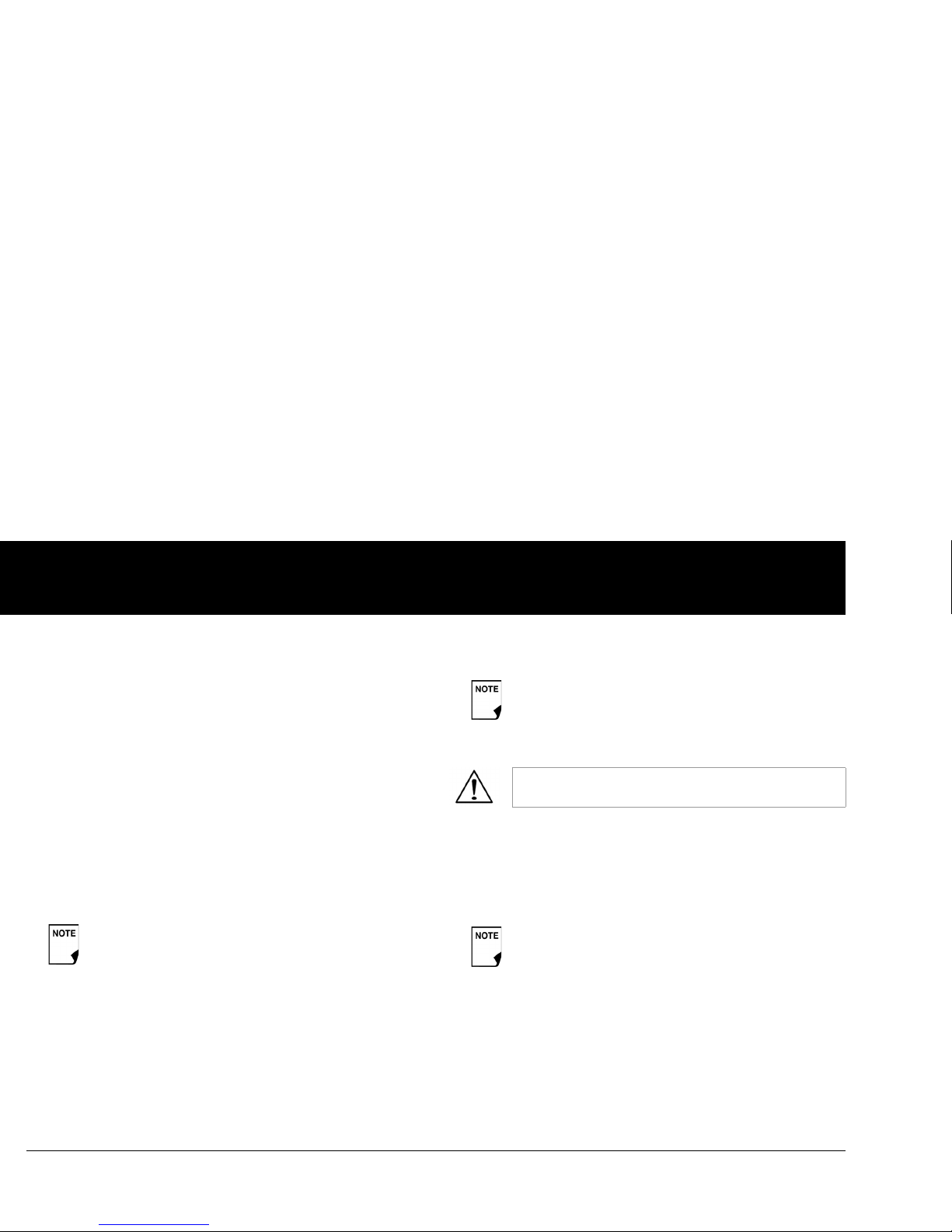
Getting Started
2
12
3. Press Done to confirm the basal program shown on the
screen. To add more basal segments to the program, or to
change the rate shown, see Chapter 3, Understanding and
Adjusting Basal Rates.
4. To see the basal program as a list, press List. To return to the
graphic view, press Graph.
5. Press Save to accept the basal program you have set.
6. Choose a temporary basal feature, then press Next. Choose
% to show temporary basal rates as a percent increase or
decrease of your current basal rate. Choose U/hr to show
temporary basal rates in units per hour. Or choose Off to turn
off the temporary basal feature. For details about setting temporary basals, see Chapter 3, Understanding and Adjusting
Basal Rates.
Enter blood glucose sound setting and BG goal
1. To set the sound for the blood glucose meter, choose On or
Off, then press Next.
2. Use the Up/Down Controller buttons to enter the lower
limit for your blood glucose (BG) goal, then press Next.
3. Enter the upper limit for your BG goal, then press Next.
4. Press Save to accept the BG goal.
Set the suggested bolus calculator
1. To set the suggested bolus calculator feature, choose On or
Off, then press Next.
Enter target blood glucose value
1. Use the Up/Down Controller button to enter a target blood
glucose (BG) value, then press Next.
You can add up to 7 basal programs and set 24
segments per program.
The lower and upper BG limits are only used when
viewing BG History (see
Chapter 8, Understanding
Your Records).
Check with your healthcare provider before adjustin
g these settings.
If the suggested bolus calculator is set to On, pe
rform
the following steps. If set to Off, you will be prompted
to “Select bolus increment” and “Enter maximum
bolus.”
Page 27
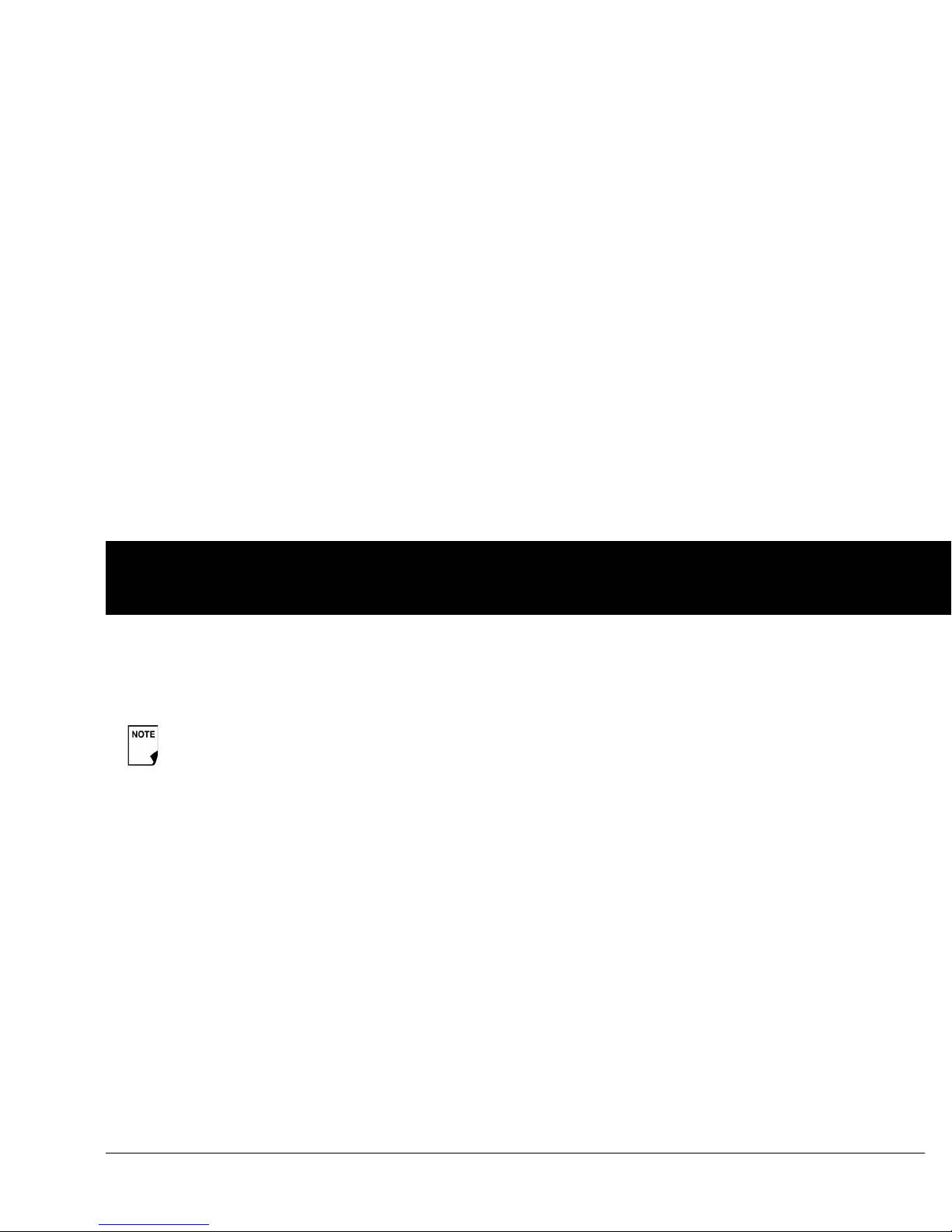
Getting Started
13
2
2. Use the Up/Down Controller buttons to enter the “correct
above” value or correction threshold (the BG value above
which you want the PDM to suggest a correction bolus), then
press Next.
3. To save the target BG value, press Done. To change these settings, select the segment you wish to change and press Edit.
You can define up to 8 target BG time segments. To enter
additional segments, choose [add new], then:
a. Press New.
b. Enter a start time for the target BG segment, then press
Enter.
c. Enter an end time for the target BG segment, then press
Next.
d. Enter a target blood glucose value, then press Next.
Use the Up/D
own Controller buttons to enter the “cor-
rect above” value or “correction threshold” (the BG value
abov
e which you want the PDM to suggest a correction
bolus), then press Next.
e. When you have finished entering segments, press Done.
4.
To see the segments as a list, press List. To return to the
graphic view, press Graph.
5. Press Save to accept the target BG profile you have set.
Enter minimum BG allowed for use in bolus calculation
1. Use the Up/Down Controller buttons to enter a minimum
blood glucose value, below which the System will not calculate a suggested bolus. The values are in 0.1 mmol/L increments and range from 2.8 to 3.9 mmol/L.
2. Press Next.
Enter insulin-to-carbohydrate ratio
1. Use the Up/Down Controller buttons to enter your insulinto-carbohydrate ratio, then press Next. (Insulin-to-carbohy-
drate ratio is the number of carbs covered by 1 unit of insulin.)
2. To save the ratio, press Done. To change the ratio, select the
segment you wish to change and press Edit.
You can define up to 8 insulin-to-carbohydrate time segments. To enter additional ratios, choose [add new], then:
a. Press New.
b. Enter a start time for the segment, then press Next.
c. Enter an end time for the segment, then press Next.
d. Enter the insulin-to-carb ratio for the new time segment,
then press Next.
If the suggested bolus calculator is On, a c
orrection
bolus will be suggested only when your BG is above
the value shown in brackets on the screen.
Page 28
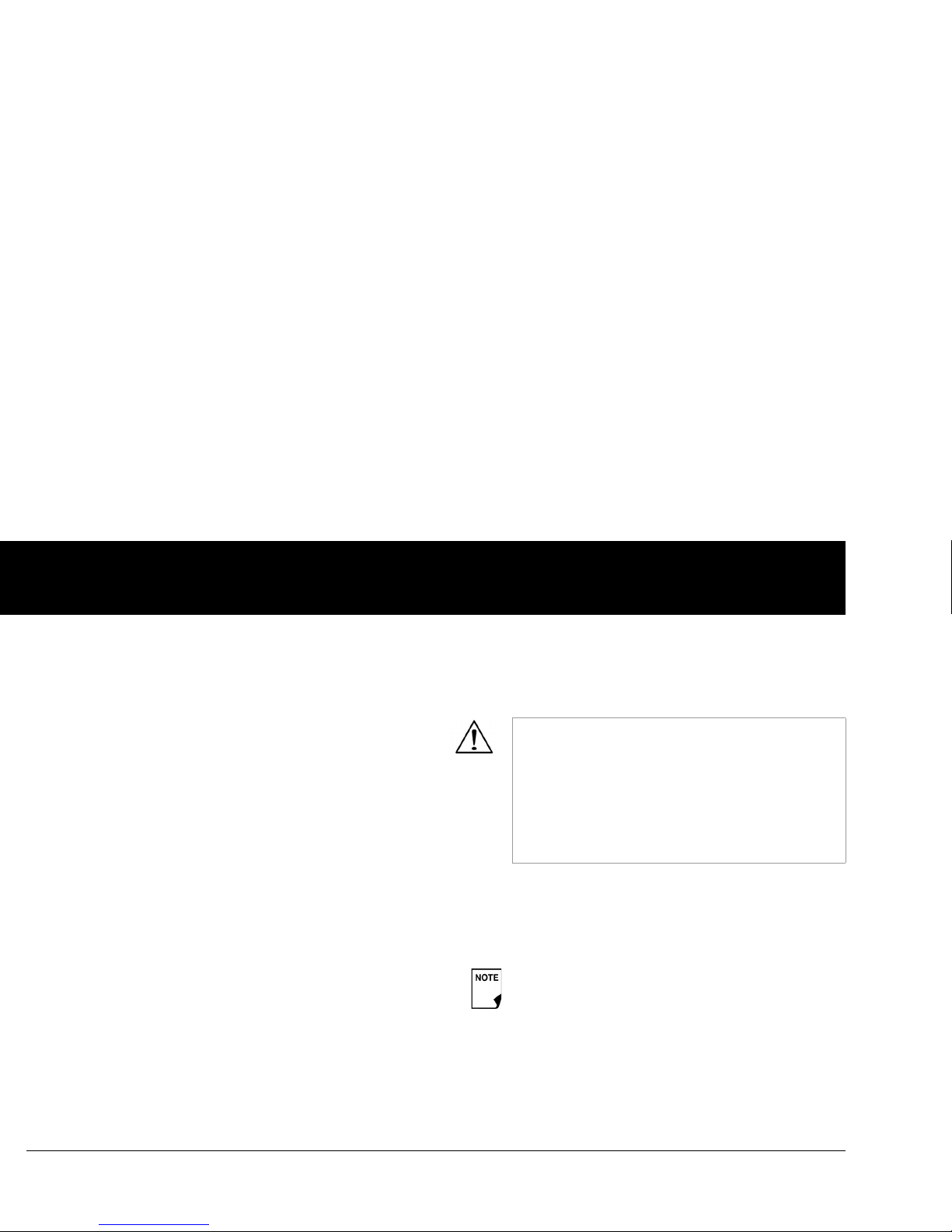
Getting Started
2
14
e. To save the new ratio, press Done.
3. To see the ratios as a list, press List. To return to the graphic
view, press Graph.
4. Press Save to accept the ratios you have set.
Enter correction factor
1. Use the Up/Down Controller buttons to enter how much
one unit of insulin decreases your blood glucose, then press
Next.
2. To save the correction factor, press Done. To change the
factor, select the segment you wish to change and press Edit.
You can define correction factors for up to 8 time segments.
To enter additional correction factors, choose [add new],
then:
a. Press New.
b. Enter a start time for the segment, then press Next.
c. Enter an end time for the segment, then press Next.
d. Enter the correction factor, then press Next.
e. To save the new correction factor segment, press Done.
3. To see the factors as a list, press List. To return to the graphic
view, press Graph.
4. Press Save to accept the correction factors you have set.
Set reverse correction
1. To set reverse correction, use the Up/Down Controller
buttons to choose On or Off, then press Next.
Enter the duration of insulin action
1. Use the Up/Down Controller buttons to enter the duration
of insulin action (how long insulin lasts in your body), then
press Next.
If you enter carbs and reverse corrections are On, the
S
ystem will subtract insulin from the suggested meal
bolus to compensate for a low blood glucose (below
the BG target you set). With reverse corrections Off,
the System will not subtract insulin from the suggested meal bolus dose due to a low BG. Follow your
health
care provider’s recommendation to set
reverse correction On or Off.
The duration-of-insulin-action setting is used to
calculate the amount of insulin on board (IOB) from a
pr
evious correction bolus or meal bolus when you
use the suggested bolus calculator.
Page 29
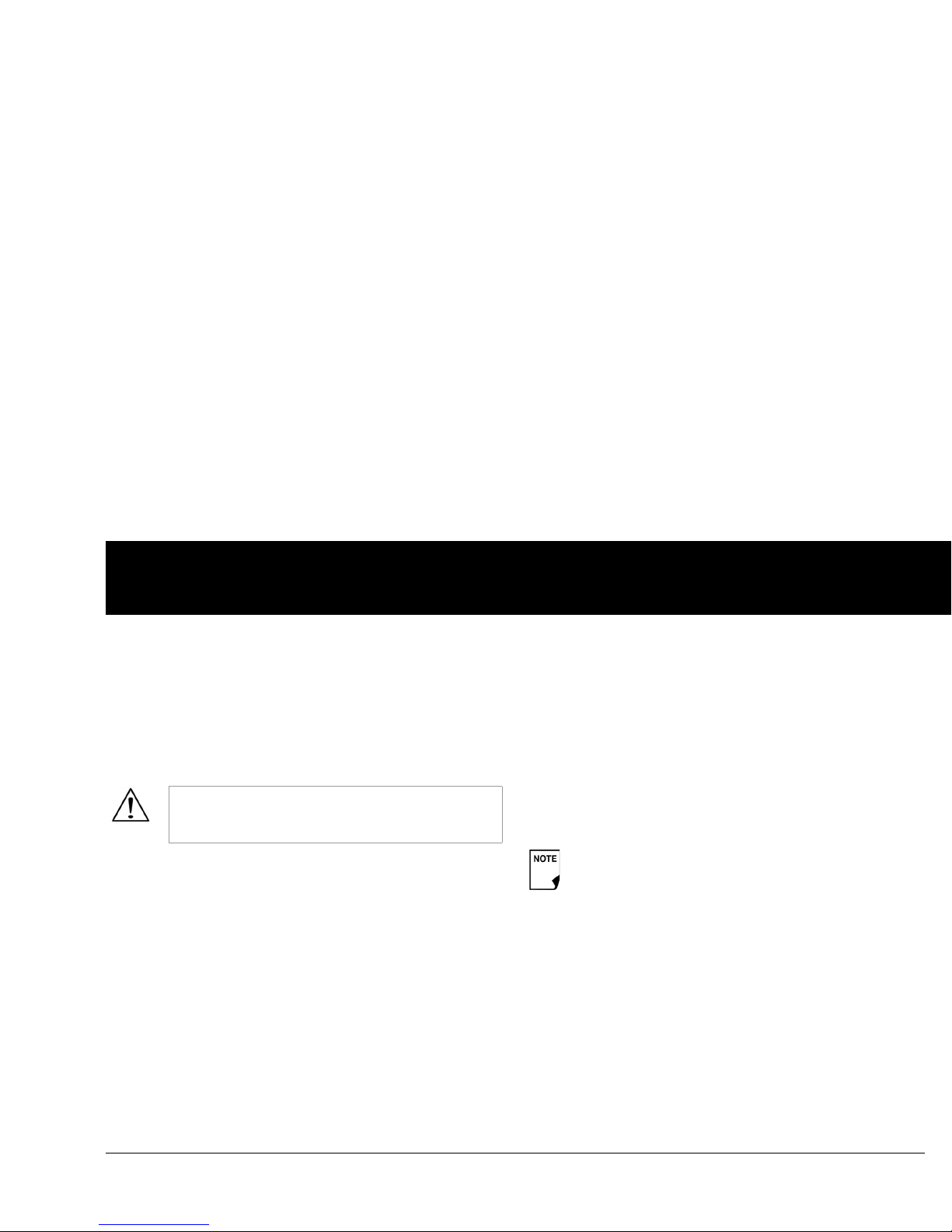
Getting Started
15
2
Select bolus increment and enter maximum bolus
1. Choose a bolus increment (how much each press of the
Up/Down Controller buttons will increase or decrease a
bolus amount)—either 0.05, 0.10, 0.50, or 1.00 units of insulin—then press Next.
2. Choose the maximum bolus you can give at one time, then
press Next.
Set extended bolus doses
1. To set the units for an extended bolus dose, choose % for percent of the total bolus, or choose Units for units of insulin. To
turn off the extended bolus feature, choose Off. Then press
Next.
Set low reservoir advisory
1. Choose the level of insulin in the reservoir at which the
PDM should give you an alarm. Choose from 10 to 50 units
in 5-unit increments, then press Next.
Set expiration notification
1. Choose the number of hours before a Pod expires when the
PDM should give you a notification, then press Next. The
values are in 1-hour increments and range from 1 to 24 hours.
(The default is 4 hours.)
The PDM asks whether you want to activate a Pod.
• Press Ye
s if you are ready to activate a new Pod. See Chapter
5, Using the Pod, to learn how to activate a new Pod.
• Press No if you do not want to activate a Pod at this time. The
PDM displays the Home screen.
The maximum bolus default is 10 units. Check with
y
our healthcare provider before adjusting these set-
tings.
You can press and hold the Power button to turn off the
PDM at any time during setup. Otherwise, it turns off
automatically after 5 minutes. If you do not complete the
entire setup within 60 minutes, when you turn on the
PDM again you will return to the beginning of the Setup
Wizard.
Page 30
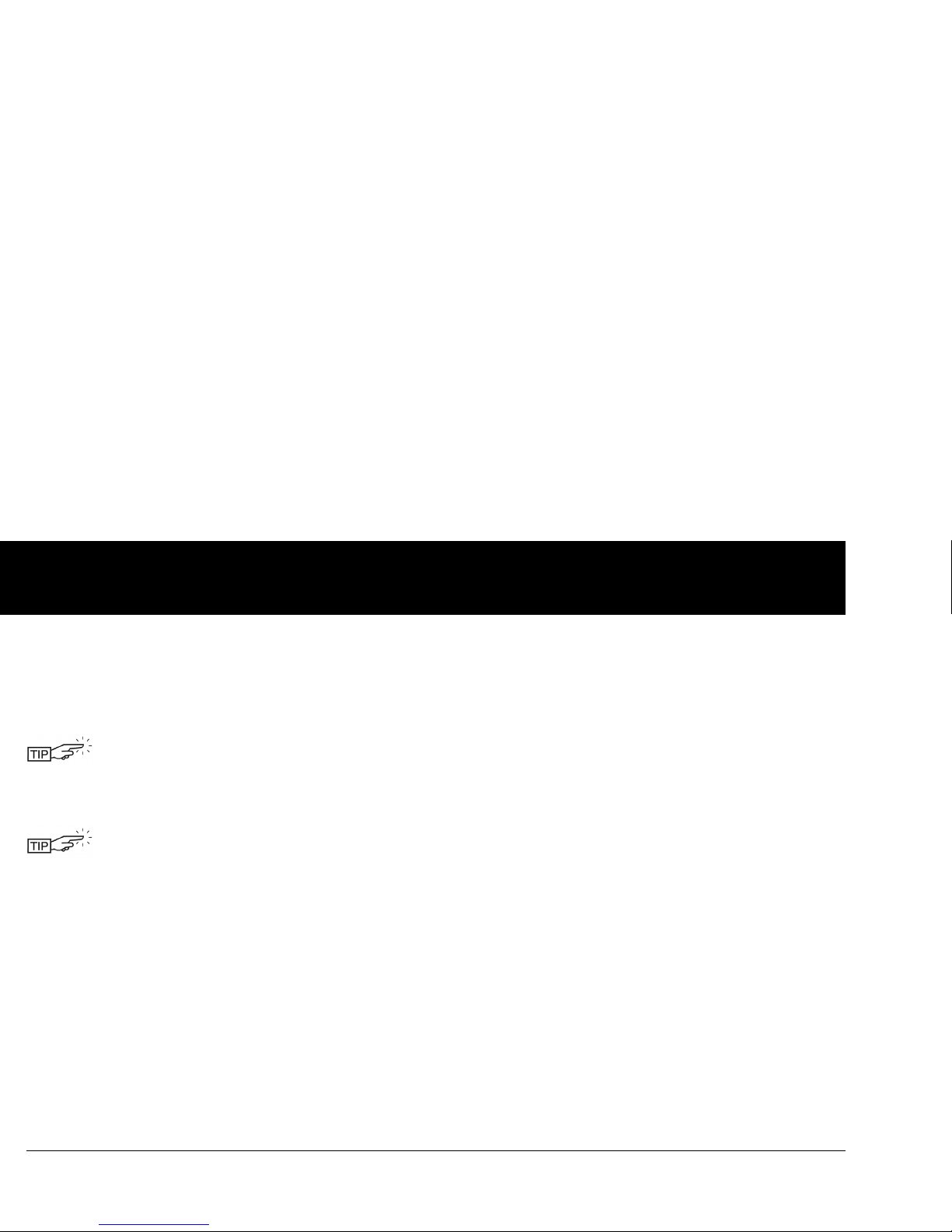
Getting Started
2
16
Your healthcare provider will help you fill and apply your first
Pod. The process is easy because on-screen messages walk you
through every step. Please refer to Chapter 5, Using the Pod, for
detailed instructions.
You may want to adjust the PDM screen time-out
and backlight time-out. For more information on
how to do this, see Chapter 6, Using the Personal
Diabetes Manager.
Use the form at the end of this User Guide to
write
down all your settings from the Setup Wizard. If you
ever need to reset or replace your PDM, having
these settings handy will make setup very easy.
Page 31

17
CHAPTER 3
Understanding and Adjusting Basal Rates
■ What Is a Basal Rate?
A basal rate is a small base or background amount of insulin that
is delivered, at a preset rate, continuously for a specified period of
time.
Even without eating, our bodies need a small, constant supply
of insulin for normal daily living. I
n people without diabetes, the
pancreas continuously delivers this basal insulin. For people
using the OmniPod
®
Insulin Management System, the Pod
mimics a healthy pancreas by delivering insulin at the rate that
you’ve programmed into the Personal Diabetes Manager (PDM).
■ Personalized Basal Programs
Insulin needs vary throughout the day. Therefore, most people
set their basal rates to deliver slightly more or less insulin at
certain times. For example, one person may need to deliver a
higher rat
e of insulin during the early morning and a lower rate
during the late evening. A basal program describes the amount
of insulin to be delivered during an entire 24-hour period.
A basal program contains at least one basal rate for the 24-hour
period
, but for most people it will be broken into several time
segments, or basal segments, each delivering a different rate of
insulin. A sample basal program with three basal segments
might be:
Approximately 50% of a person’s total daily insulin dose
t
ypically comes from basal insulin delivery; the
remaining 50% typically comes from bolus doses (see
Chapter 4, Understanding and Delivering Bolus Doses).
12:00 am–8:00 am 0.60 U/hr Between 12:00 am (midnight)
and 8:00 am, the Pod delivers
0.60 units of insulin per hour.
8:00 am–3:00 pm 0.80 U/hr Between 8:00 am and 3:00 pm,
the P
od delivers 0.80 units of
insulin per hour.
3:00 pm–12:00 am 0.70 U/hr Between 3:00 pm and 12:00 am
(midnigh
t), the Pod delivers
0.70 units of insulin per hour.
Page 32

Understanding and Adjusting Basal Rates
3
18
In addition to normal daily changes, insulin needs can vary with
different routines or days of the week. For example, regular
school or workday routines may differ from weekend routines,
and insulin needs may differ, too. With your healthcare provider,
you will decide on the basal rates that best match your lifestyle
and insulin needs. You will enter at least one basal program (your
Basal 1 Program) into your PDM during the setup process (see
Chapter 2, Getting Started). You can add other programs later as
you fine-tune your System settings or when your needs change.
You can also create temporary basal presets to use on occasions
when y
ou need to adjust your basal rate for a short period of
time. See “Temporary Basal Rates and Presets” later in this
chapter.
Create a basal program
The Personal Diabetes Manager can store up to 7 different basal
programs. Each program can contain 24 rates, programmed in
half-hour increments. Once you enter a basal program into the
PDM, you only need to press a few buttons to pick the program
you want. The Pod continues to deliver insulin at those rates until
you change that program or switch to another one.
1. On the Home sc
reen, use the Up/Down Controller buttons
to choose Settings; then press Select.
2. Choose Basal programs (Figure 3-1), then press Select.
3. Choose [add new] (Figure 3-2), then press New.
4. To use the default naming system, simply press Next. The
default naming system automatically assigns program
names in numerical order, such as basal 1, basal 2, basal 3.
If you want to give a different name to the program:
a. Press the Up/Down Controller buttons to scroll through
the list of characters. An up-and-down arrow symbol on
the screen indicates the character you are changing.
Check with your healthcare provider before
adjusting t
hese settings.
Figure 3-1
Figure 3-2
Page 33

Understanding and Adjusting Basal Rates
19
3
b. Press the middle Soft Key (labeled with the right arrow) to
move the underscore to the next character.
c. Enter each character one at a time. For example, if your
weekend schedule is different from your weekday
schedule, you might enter W, e, e, k, e, n, d (Figure 3-3).
(A blank character or space is the first and last option in
the scrolling menu.)
d. Press Next.
5. Enter the rate, in U/hr, for the first basal segment (from 0.05 to
the maximum you entered during setup), then press Next.
6. Review the list showing your new basal program.
To use the same basal rate for the entire 24-hour program,
press Done and continue with step 7.
Or, to add basal segments and rates (for example, a higher
basal rate between 8:00 am and 3:00 pm):
a. Choose an existing basal segment, then press Edit.
Or, choose [add ne
w], then press New.
b. Enter the start time (for example, 8:00 am), then press
Next. Basal segments are in 30-minute increments.
c. Enter the end time (for example, 3:00 pm), then press
Next.
d. Enter the rate for the new basal segment (for example,
0.80U/hr), then press Next.
Figure 3-3
Figure 3-4
As a safety feature, the words “Invalid basal program
name” (Figure 3-4) appear if the name you entered
does not have at least one character or if the name is
being used f
or another basal program. Capitals and
lowercase letters are considered the same. Press OK
to return to the previous screen and enter a different
name.
Page 34

Understanding and Adjusting Basal Rates
3
20
e. Repeat steps a–d for each new segment and rate you
want, then press Done.
7. Review the graph of the new basal program (Figure 3-5).
8.
To see the program as a list, press List (Figure 3-6). To see the
graph again, press Graph.
The total daily basal that will be delivered is shown at the
bottom of each “Basal programs” graph and list.
9. To add the program to the PDM’s memory, press Save.
Repeat steps 1 through 9 (above) for each basal program (up to 7
pr
ograms) you want to create.
Enable an existing basal program
1. On the Home screen, use the Up/Down Controller buttons
to choose Settings; then press Select.
2. Choose Basal programs, then press Select.
Basal rates outside the changed segment do not
ch
ange.
Press and hold the Po
wer button to turn the screen
back on. In some cases, if it has been less than 5
minutes since the screen timed out, pressing the
Po
wer button returns you to the same screen you
were using. If it has been longer than 5 minutes, the
PDM brings you to the Status screen.
Figure 3-5
Figure 3-6
Page 35

Understanding and Adjusting Basal Rates
21
3
3. Choose the program you want from the list (Figure 3-7), then
press Enable.
4. Press Enable again to start the selected basal program. If a
Pod is active, the PDM beeps to indicate that the chosen
basal program is running.
Change, rename, copy, or delete a basal program
1. On the Home screen, use the Up/Down Controller buttons
to choose Settings; then press Select.
2. Choose Basal programs, then press Select.
3. Choose a program from the list, then press Select.
To view the segments of the basal program
1. Choose View, then press Select (Figure 3-8).
Figure 3-7
A diamond icon (♦) appears next to the program that
is active. You cannot select the active program to
enable it, because it is already running.
As a safety feature, you cannot enable a new basal
pr
ogram while a temporary basal program is in
process (see “Temporary Basal Rates and Presets”
later in this chapter); you must first cancel the active
temporary basal program.
Page 36

Understanding and Adjusting Basal Rates
3
22
To edit or add a segment or rate in the basal program
1. Choose Edit, then press Select.
2. Choose the segment to change, then press Edit (Figure 3-9).
Or, choose [add new], then press New.
3. Enter a start time for the segment you want to change, then
press Next.
4. Enter an end time for this segment, then press Next.
5. Enter a basal rate for the new segment, then press Enter.
6. To save the newly entered segment into the basal program,
press Save (Figure 3-10). If you want to make additional edits,
repeat steps 2–5.
7. To see the program as a list, press List. To see the graph again,
press Graph.
As a safety feature, you must suspend insulin delivery
bef
ore editing an active basal program (see Chapter
5, Using the Pod). Remember to resume delivery after
the edits are made.
Figure 3-8
Figure 3-9
Figure 3-10
Page 37

Understanding and Adjusting Basal Rates
23
3
To renam e a bas al pro gra m
1. After choosing a program from the list, choose Rename, then
press Select.
2. Press the Up/Down Controller buttons to enter the
characters that spell out the new name you want. Press the
middle soft key (labeled with the right arrow) to move the
underscore to the next character, then press Save.
To copy a basal pr og ram
1. After choosing a program from the list, choose Copy, then
press Select.
2. Press the Up/Down Controller buttons to enter the
characters that spell out the name you want for the copied
file. Press the middle soft key (labeled with the right arrow) to
move the underscore to the next character, then press Next.
3. To use the same basal program for the entire 24-hour period,
press Save.
To edit or add segments to the newly copied basal program,
follow the steps under “To edit or add a segment or rate in the
basal program” earlier in this chapter.
To delete a basal program
1. After choosing a program from the list, choose Delete and
then press Select.
2. Press Delete to permanently delete the program.
■ Temporary Basal Rates and Presets
What is a temporary basal rate?
A temporary basal rate lets you adjust your basal rate for a predetermined period of time.
On occasion, you may need to chan
ge the active basal rate for
only a short time. For example, if you are going cross-country
skiing for several hours, you may want to lower the basal rate
dur
ing and after you exercise. This is called a “one-time
temporary basal rate.”
Some temporary changes are easy to predict and respond to.
T
hey happen routinely and you may know from experience how
they affect your insulin needs. For example, you might take the
same exercise class twice a week for a few weeks or months, or
join a summer soccer league. For women, a monthly hormonal
change that affects blood glucose is an example of predictable
change. To easily handle predictable, short-term changes, you
can “preset” a temporary basal rate, so it is ready whenever you
need it. The PDM can remember up to 7 temporary basal presets.
Instead of suspending, changing, and then resuming
the ac
tive basal program, try this: Copy the active
program, rename it, make the changes, save it, then
enable it.
As a safety feature, you cannot delete the active basal
program.
Page 38

Understanding and Adjusting Basal Rates
3
24
You can set a temporary basal rate for a duration of 30 minutes to
12 hours. Once the time limit is reached, the Pod automatically
returns to the active basal program.
When using units per hour, the OmniPod System allows you to
set
temporary basal rates from 0.0 U/hr, up to your max basal
rate. When using percent rate, you can set temporary basal rates
from Off (-100%) to +95% of your active rate, as long as the
temporary rate is less than or equa
l to your max basal rate.
See the sections below on creatin
g, enabling, cancelling, and
changing temporary basal presets.
Enable a one-time temporary basal rate
1. On the Home screen, use the Up/Down Controller buttons
to choose Temp ba sa l, then press Select.
2. If you have created temp basal presets, choose [enter
manually] from the list, then press Select.
If you have not created any temp basal presets, the PDM skips
this step.
3. Enter the temporary basal rate in either units per hour
(Figure 3-11) or percent change (Figure 3-12), depending
on how you choose to show the rates, then press Enter.
4. Enter the duration for the temporary rate, then press Enter.
5. Press Confirm to start the temporary basal rate shown on the
screen. The Pod beeps to indicate that the temporary basal
rate is running.
During initial setup, you and your healthcare provider
either tu
rned Off temporary basal rates, or chose to
show the rates as % or U/hr. T
o change this setting, see
Chapter 6, Using the Personal Diabetes Manager.
Figure 3-11
Figure 3-12
Page 39

Understanding and Adjusting Basal Rates
25
3
Cancel a one-time temporary basal rate
1. On the Home screen, use the Up/Down Controller buttons
to choose Suspend/cancel, then press Select.
2. Choose Cancel temp basal (Figure 3-13), then press Select.
3. Press Confirm to cancel the temporary basal shown on the
screen.
Create a temporary basal preset
1. On the Home screen, use the Up/Down Controller buttons
to choose Settings, then press Select.
2. Choose Presets, then press Select.
3. Choose Temp basal presets, then press Select.
4. Choose [add new], then press New.
5. To use the OmniPod System’s default naming system, simply
press Next. The default naming system automatically assigns
program names in numerical order, such as temp basal 1,
temp basal 2, temp basal 3.
Or, to give a different name to the program:
a. Press the Up/Down Controller buttons to scroll through
the list of characters. An up-and-down arrow symbol on
the screen indicates the character you are changing.
b. Press the middle Soft Key to move the underscore to the
next character.
c. Enter each character one at a time. For example, if you
take an aerobics class two nights a week, you might enter
A, e, r, o, b, i, c, s (Figure 3-14 ). (A blank character or space is
the first and last option in the scrolling menu.)
Figure 3-13
Capitals and lowercase letters are considered
the same.
Page 40

Understanding and Adjusting Basal Rates
3
26
d. Press Next.
6. Enter the new temporary basal rate (or percent change), then
press Next.
7. Enter the duration of the temporary basal rate, from 0.5 hours
to 12 hours, then press Next.
8. Review the temporary basal name, rate, and duration, then
press Save to accept it.
Enable an existing temporary basal preset
1. On the Home screen, use the Up/Down Controller buttons
to choose Temp basal, then press Select.
2. Choose the temporary basal preset you want to use from the
list (Figure 3-15), then press Select.
3. If you want, change the duration for the temporary rate, in
half-hour increments, then press Enter (Figure 3-16).
4. Press Confirm to begin the temporary basal rate shown on
the screen. The Pod beeps to indicate that the chosen
temporary basal preset is running.
Figure 3-14
Figure 3-15
Figure 3-16
Page 41

Understanding and Adjusting Basal Rates
27
3
Cancel an active temporary basal preset
1. On the Home screen, use the Up/Down Controller buttons
to choose Suspend/cancel;, then press Select.
2. Choose Cancel temp basal, then press Select.
3. Press Confirm to cancel the actively running temporary basal
preset.
Change, rename, or delete a temporary basal preset
1. On the Home screen, use the Up/Down Controller buttons
to choose Settings, then press Select.
2. Choose Presets, then press Select.
3. Choose Temp basal presets, then press Select.
4. Choose a temporary preset from the list, then press Edit.
To change a temporary basal preset
1. Choose Edit, then press Select (Figure 3-17).
2. Enter a new rate (or new percent change), for the preset, then
press Next.
3. Enter a new duration for the preset, then press Save.
4. Press Done.
If you suspend insulin delivery while a temp basal is
running
, the temp basal will be cancelled when you
suspend.
You cannot edit, change, or delete a temporary basal
pr
eset that is actively running.
Figure 3-17
Page 42

Understanding and Adjusting Basal Rates
3
28
To rename a temporary basal preset
1. Choose Rename, then press Select.
2. Press the Up/Down Controller buttons to enter the
characters that spell out the name you want, then press Save.
3. Press Done.
To delete a temporary basal preset
1. Choose Delete, then press Select.
2. Press Delete to permanently delete the preset.
■ Maximum Basal Rate
What is the maximum basal rate?
The maximum basal rate is a safety feature that limits the basal
rate (U/hr) that the Pod can deliver. Once you enter it into the
PDM memory, the maximum applies to both regular basal
programs and temporary basal rates.
You and your healthcare provider will enter an initial
maximum basal rate into your PDM during the setup process
(see Chapter 2, Getting Started). You can change it later as you
fine-tune your System settings or when your needs change.
Change the maximum basal rate
1. On the Home screen, use the Up/Down Controller buttons
to choose Settings, then press Select.
2. Choose System setup, then press Select.
3. Choose Bolus/basal/calcs, then press Select.
4. Choose Max basal, then press Select.
5. Enter a new maximum basal rate, then press Enter.
Page 43

29
CHAPTER 4
Understanding and Delivering Bolus Doses
■ What Is a Bolus?
A bolus is an extra dose of insulin, delivered when needed to:
•Match the ca
rbohydrates (sugar content) in a meal or snack—
also known as a meal bolus
•Lower blood glucose when it gets too high—also known as a
correction bolus
This extra dose is in addition to the ba
sal rate delivered
throughout the day and night (see Chapter 3, Understanding
and Adjusting Basal Rates).
The size of a bolus dose depen
ds on the current factors at the
time you deliver the bolus:
•Your bl
ood glucose level
•Your insulin-to- carbohydrate ratio
•Your correction factor
• Your target blood glucose and correct above threshold
• The amount of insulin on board (IOB) (active insulin) from
previous meal and correction boluses
•Your correction threshold, the BG level above which you
would like to take insulin to reduce an elevated blood
glucose
•Your activity level
• The type and amount of food you eat
With the OmniPod System, it is easy to adapt to any situation.
W
ith just a few button presses, you can adjust to unexpected or
changing insulin needs.
During setup, you entered bolus dose settings in the PDM (see
Chapter 2, Getting Started). You can adjust these settings as you
fine-tune your System or when your needs change (see Chapter
6, Using the Personal Diabetes Manager).
Check with your healthcare provider before
adjust
ing these settings.
Page 44

Understanding and Delivering Bolus Doses
4
30
■ Bolus Dose Options
So that you can fully enjoy freedom and flexibility in your life, the
OmniPod System offers the following bolus dose options:
Suggested bolus calculator: W
hen you want the System to
calculate your sugg
ested bolus, based on your personal settings,
your current blood glucose, the amount of insulin still active in
your body from previous boluses, and the grams of
carbohydrate (“carbs” for short) you are about to eat.
Normal bolus: When y
ou need a dose of insulin right away to
cover a meal or snack you are about to eat or to reduce a high
blood glucose level
Extended bolus: When
you are eating high-fat or high-protein
foods (which take longer to digest and are slower to affect
blood glucose), or when you are eating for an extended period
(f
or example, at a party or during a holiday meal).
■ Suggested Bolus Calculator
The suggested bolus calculator lets the OmniPod System
recommend your bolus based on your personal settings. To
review or adjust these settings—including turning the
suggested bolus calculator On or Off—see Chapter 6, Using the
Personal Diabetes Manager.
If the suggested bolus calculator is turned On, t
he System
automatically calculates a bolus dose. If the suggested bolus
ca
lculator is turned Of
f, you must enter a bolus amount
manually.
The bolus features in the OmniPod System are designed
for flexibility and convenience. You can easily transition
from a normal to an extended bolus with just a few
button presses.
The suggested bolus calculator will display a
suggested bolus dose based on the settings you
have programmed into the PDM. Check with your
healthcare provider before using this feature or
adjusting these settings.
If a suggested bolus exceeds the max bolus you
have set, the suggested bolus screen displays
“Exceeds max bolus.” (Figure 4-1) If you select
Extend or En
ter, the following confirmation is
displayed “WARNING: Exceeds max bolus of nn.nn U.
Accept this bolus and temporarily override your
limit?” (Figure 4-2). Consult your healthcare provider
before changing the setting.
Page 45

Understanding and Delivering Bolus Doses
31
4
How a suggested bolus is calculated
The suggested bolus calculator estimates the suggested amount
for each bolus portion based on your personal settings and
inputs.
The settings used to calculat
e a suggested bolus are:
•Target BG
•
Insulin-to-carbohydrate (IC) ratio
• Correction factor (CF)
• Duration of insulin action
The inputs used to calculate a suggested bolus are:
• current BG
•c
arbs entered
• insulin on board (IOB)
A suggested bolus can have a correc
tion bolus only, a meal bolus
only, or both.
Correction bolus: T
he correction bolus, as the name suggests,
“corrects” for a blood glucose (BG) level above your target BG
level.
Meal bolus: The meal bolus
provides insulin for the
carbohydrates you enter into the System.
Insulin on board (IOB): I
nsulin on Board (IOB) the amount of
insulin still working in your body from previous meal and
correction boluses. The amount of time the insulin remains “on
board” or “active” depends on what you set for your duration of
insulin action.
For formulas for each element of the suggested bolus
calculation, de
tailed examples, and additional guidelines of how
the suggested bolus calculator works, see the Appendix.
Figure 4-1
Figure 4-2
The OmniPod System can only subtract insulin on board
(IOB) from a suggested bolus when the current BG is
known.
Page 46

Understanding and Delivering Bolus Doses
4
32
■ Deliver a Normal Bolus
Deliver a bolus when suggested bolus calculator is On
1. After you check your blood glucose, the PDM displays the
results (Figure 4-3; see the end of Chapter 7, Checking Your
Blood Glucose). Press Next.
Figure 4-3
A blood glucose value is current for up to 10 minutes
after it is tested. So you can wait up to 10 minutes,
restart the bolus process, and not have to retest your
blood glucose in order to include it in the suggested
bolus calculator.
When your blood glucose result reads “HIGH” or
“L
OW,” the suggested bolus calculator will be
disabled.
If you use a separate blood glucose meter—not the
P
ersonal Diabetes Manager (PDM)—you will need to
enter your blood glucose manually. On the Home
screen, choose Bolus, then press Select. Use the Up/
Down Controller buttons to enter your current BG
value, then press Ye s if you want this value to be used
by the suggested bolus calculator.
You can also enter a BG manually by choosing the
Mor
e actions menu, then choosing Add BG
Reading. See the end of Chapter 7, Checking Your
Blood Glucose.
Page 47

Understanding and Delivering Bolus Doses
33
4
2. If you are not going to eat now, press No (Figure 4-4). The
Suggested Bolus screen appears (Figure 4-5). Press Enter to
accept the suggested bolus.
Or, if you wish, press the Up/Down Controller buttons to
increase or decrease the suggested bolus. Then press Enter
to accept the bolus.
3. If you are going to eat now:
a. Press Ye s (Figure 4-5), enter the number of carbohydrates
you are about to eat, then press Enter.
If you’ve previously entered a carb preset, then either:
• Use the Up/Do
wn Controller buttons to choose
[enter manually], then press Select. Enter the
number of carbohydrates that you are going to eat,
then press Enter.
• Use the Up/Do
wn Controller buttons to choose
favorites, snacks, or meals. From there, select a carb
preset you have previously entered (see “Carb Presets”
later in this chapter), then press Se
lect.
b. Press Enter
to accept the suggested bolus (Figure 4-6).
Or press the U
ser Info/Support (?) button to view
calculation information used for this suggested bolus.
Press Close to return to the Suggested Bolus screen,
then press Enter.
In the Su
ggested Bolus screen (Figure 4-5), “adjusted
for Insulin on Board (IOB)” appears only when Insulin
on Board (IOB) is a factor in the calculation.
Figure 4-4
Figure 4-5
To view detailed information about the
calculations used for this suggested bolus, press
the User Info/Support button and scroll through
the information screens. Press Close to return to
the Suggested Bolus screen.
Page 48

Understanding and Delivering Bolus Doses
4
34
4. If you have set the blood glucose reminder option to On and
you want to add a reminder:
a. Press Ye s .
b. Enter the time for the reminder, then press OK.
5. Press Confirm to begin the bolus delivery.
Deliver a bolus manually (suggested bolus calc is Off)
1. On the Home screen, use the Up/Down Controller buttons
to choose Bolus, then press Select.
2. Enter the number of units you want to deliver, then press
Enter.
3. If the blood glucose reminders feature is turned On, you can
now set a blood glucose reminder.
4. Press Confirm to begin the bolus delivery.
If the reverse correction feature is turned On and if
your blood glucose level is below your target, the
System subtracts a correction amount from the meal
por
tion of the bolus.
If the reverse correction setting is turned Of
f, the
System does not subtract anything for a blood
glucose lev
el below your target.
Figure 4-6
As a safety feature, the OmniPod System only allows
you to give a bolus at or below the maximum bolus
dose you have set. See
Chapter 6, Using the Personal
Diabetes Manager, for information on resetting your
maximum bolus dose. If suggested bolus calc is On,
y
ou can enter a temporary manual override to make
an adjustment above your max bolus limit (Figure 4-1
and Figure 4-2). Consult your healthcare provider
before changing this setting.
Page 49

Understanding and Delivering Bolus Doses
35
4
■ Deliver an Extended Bolus
The extended bolus feature lets the OmniPod System deliver
some (or no) insulin now and the remainder over a period of
time you choose.
Deliver an extended bolus instead of a normal bolus
1. After you get your suggested bolus, press Extend instead of
Enter (see Figure 4-7).
2. Enter the units of insulin or percentage of the bolus that you
want to take immediately (Figure 4-8), then press Enter.
3. Enter the time (up to 8 hours, in 30-minute increments) over
which to deliver the remainder of the bolus, then press Enter
(Figure 4-9). In Figure 4-10 you can see a detailed view of the
extended bolus.
If you have set the Extended bolus option to Off,
the PDM will not display the Extend Soft Key. For
information on turning this feature On and Off see
Chapter 6, Using the Personal Diabetes Manager.
Figure 4-7
To learn how to set extended boluses in percentages
or units, see
Chapter 6, Using the Personal Diabetes
Manager.
Figure 4-8
Page 50

Understanding and Delivering Bolus Doses
4
36
4. If the blood glucose reminders feature is turned On, you
can now set a blood glucose reminder.
5. Press Confirm to begin the bolus delivery.
Figure 4-9
Figure 4-10
As a safety feature, the correction bolus is always
delivered first and cannot be extended. Only the
meal bolus can be extended. For example:
Total bolus = 5 units
Correction bolus 1 unit
Meal bolus 4 units
Deliver now = 2 units
correction bolus 1 unit
meal bolus 1 unit
Extend = 3 units
meal portion 3 units
As a safety feature, you cannot
deliver two extended
boluses at the same time. You can, however, cancel
the first extended bolus and replace it with another
(see “Replace an Extended Bolus” on page 37). You
can deliver a normal bolus while an extended bolus is
being deliv
ered.
Page 51

Understanding and Delivering Bolus Doses
37
4
■ Cancel Active Boluses
The OmniPod System is extremely flexible, so you can use it to
respond to your changing insulin needs. It is easy to cancel an
active bolus (one that is currently being delivered), even after
insulin delivery has started.
1. To check the Pod status, refer to Page 54 for detailed
ins
tructions. The ID screen must be confirmed before you can
check Pod status. An on-screen message appears for as long
as a normal bolus is being delivered (Figure 4-11).
2. Press Cancel.
The Pod beeps to confirm the bolus is cancelled. An on-screen
message tells you how much insulin was delivered before
you cancelled the bolus (Figure 4-12).
3. Press OK to return to the Status screen.
■ Replace an Extended Bolus
You can replace one extended bolus with another. The System
tells you how much of the first bolus has not yet been delivered.
1. After you see your suggested bolus, press Ex
tend instead of
Enter (see Figure 4-7).
Figure 4-11
Figure 4-12
If the bolus has already been completely delivered,
the “Delivering bolus” message and Cancel do not
appear, but the Status screen does appear.
If your suggested bolus contains both a correction
bolus and a meal
bolus, the correction bolus is always
delivered first.
Page 52

Understanding and Delivering Bolus Doses
4
38
2. Press Ye s to cancel the active extended bolus (Figure 4-13).
Or press Back to return to the Suggested Meal Bolus screen.
3. Press Confirm (Figure 4-14).
4. The screen displays the amount of the old extended bolus
that has yet to be delivered (Figure 4-15). Press Next to return
to the Suggested Meal Bolus screen.
■ Bolus Presets
Bolus presets are bolus amounts that you program for frequent
use. For example, if you often take the same bolus at lunchtime,
you can create a bolus preset for that amount and name it
“Lunch.”
You can add what remained of the old extended
bolus to the new one.
Figure 4-13
Figure 4-14
Bolus presets are available only when the suggested
bolus calculator feature is turned Off. (If the suggested
bolus calculator is turned On, you can still use carb
presets. See “
Carb Presets” on Page 39.)
Figure 4-15
Page 53

Understanding and Delivering Bolus Doses
39
4
Create a bolus preset
1. On the Home screen use the Up/Down Controller buttons
to choose Settings; then press Select.
2. Choose Presets, then press Select.
3. Choose Bolus presets, then press Select.
4. Choose [add new], then press New.
5. To use the OmniPod System’s default naming system, simply
press Next. The default naming system automatically assigns
program names in numerical order, such as bolus 1, bolus 2,
bolus 3.
Or, to give a different name to the program:
a. Press the Up/Down Controller buttons to enter the
characters that spell the name you want. An up and down
arrow symbol on the screen indicates which character
you are changing.
b. Press the middle Soft Key (labeled with the right arrow) to
move the underscore to the next character.
c. Enter each character one at a time. For example, if you
frequently take the same bolus at lunchtime, you might
enter L, u, n, c, h (Figure 4-16).
d. Press Next.
6. Enter the new bolus preset amount, up to the maximum
bolus you entered during setup; then press Next.
7. Review the bolus preset name and amount, then press Save
to accept it.
Enable an existing bolus preset
1. On the Home screen, use the Up/Down Controller buttons
to choose Bolus; then press Select.
2. Choose the bolus preset you want to use from the list
(Figure 4-17), then press Select.
3. Press Enter to confirm the bolus preset amount, or, if
necessary, use the Up/Down Controller buttons to adjust
the bolus amount.
4. Press Confirm to deliver the bolus shown on the screen.
Figure 4-16
Figure 4-17
Page 54

Understanding and Delivering Bolus Doses
4
40
Change, rename, or delete a bolus preset
1. On the Home screen, use the Up/Down Controller buttons
to choose Settings, then press Select.
2. Choose Presets, then press Select.
3. Choose Bolus presets, then press Select.
4. Choose a preset from the list, then press Edit.
Change a bolus preset
1. Choose Edit, then press Select.
2. Enter a new insulin amount for the bolus, then press Save.
Rename a bolus preset
1. Choose Rename, then press Select.
2. Press the Up/Down Controller buttons to enter the
characters that spell out the name you want, then press Next.
Delete a bolus preset
1. Choose Delete, and then press Select.
2. Press Delete to permanently delete the preset.
Cancel an active bolus preset
1. Press and hold the Power button to turn on the PDM (To
check the Pod status, refer to Page 54 for detailed
instructions. The ID screen must be confirmed before you can
check Pod status.), if it is not already on. An on-screen
message appears as long as a bolus is being delivered.
2. Press Cancel.
The Pod beeps to confirm the bolus is cancelled. An on-screen
message tells you how much insulin was delivered before
you cancelled the bolus.
3. Press OK to return to the Status screen.
For more details, see “Cancel Active Boluses” earlier in this
chapter.
■ Carb Presets
Carb presets are favorite food items, snacks, or meals that you eat
frequently. After you enter these items, you can quickly select
one when entering carb amounts during the suggested bolus
calculator process.
Create a carb preset
1. On the Home screen, use the Up/Down Controller buttons
to choose Settings, then press Select.
2. Choose Presets, then press Select.
3. Choose Carb presets, then press Select.
4. Choose the category for this carb preset: (Favor ite s, Snacks,
or Meals), then press Select.
5. Choose [add new], then press New.
Page 55

Understanding and Delivering Bolus Doses
41
4
6. To use the OmniPod System’s default naming system, simply
press Next. The default naming system automatically assigns
program names in numerical order, such as carb preset 1,
carb preset 2, carb preset 3.
Or, to give a different name to the program:
a. Press the Up/Down Controller buttons to enter the
characters that spell the name you want. An up and down
arrow symbol on the screen indicates the character you
are changing.
b. Press the middle Soft Key (the right arrow) to move the
underscore to the next character.
c. Enter each character one at a time. For example, if you
frequently eat a breakfast consisting of plain low-fat
yogurt with blueberries, sweetener, and cinnamon, you
might enter
B, l, u, e, [space], Y, o, g, u, r, t (Figure 4-18).
d. Press Next.
7. Enter the grams of carbohydrate in the meal, then press Next.
8. If you want, enter the grams of fiber, fat, and protein in the
meal, and the total calories. Press Next after each entry.
9. Press Save to add the preset to the category.
Change or edit a carb preset
1. On the Home screen, use the Up/Down Controller buttons
to choose Settings, then press Select.
2. Choose Presets, then press Select.
3. Choose Carb presets, then press Select.
These additional units are not required. If you prefer not
to
enter them, simply press Next repeatedly to skip
through the screens.
If you do include grams of fiber in step 8 to the left, the
suggested bolus calculator u
ses carbs minus fiber.
Alternatively, in step 7, you can enter the total grams of
carbs minus the fiber yourself. Your healthcare provider
can best advise you on how to make this entry.
Figure 4-18
Page 56

Understanding and Delivering Bolus Doses
4
42
4. Choose the category of the preset you want to change, then
press Select (Figure 4-19).
To change the category for a carb preset
1. Choose the carb preset you want to move to another
category, then press Tag (Figure 4-20).
2. Choose a new category, then press Select.
To edit a carb preset
1. Choose the carb preset you want to change, then press Edit.
2. Press Edit again on the next screen.
3. To rename the carb preset, press the Up/Down Controller
buttons to enter the characters that spell out the name you
want, then press Next.
To “erase” characters, press either Up or Down until you reach
the end of the characters, which gives you the option to
choose a blank space.
4. Enter the grams of carbohydrate in the meal, then press Next.
5. If you want, enter the grams of fiber, fat, and protein in the
meal, and the total calories. Press Next after each entry.
6. Press Sa
ve to update the preset.
Delete a carb preset
1. On the Home screen, use the Up/Down Controller buttons
to choose Settings, then press Select.
2. Choose Presets, then press Select.
3. Choose Carb presets, then press Select.
4. Choose the category of the preset you want to change, then
press Select.
5. Choose the carb preset you want to delete, then press Edit.
6. Press Delete.
7. Press Delete again to permanently delete the preset.
Figure 4-19
Figure 4-20
These additional units are not required. If you prefer
not to enter them, simply press Next repeatedly to
skip through the screens.
Page 57

43
CHAPTER 5
Using the Pod
■ The Pod Change Process
Replace the Pod at least once every 72 hours or up to
200 units of insulin (3 days).
Refer to the insulin labeling and
follow your healthcare provider’s directions for how often to
replace your Pod. If you like, you can set the Personal Diabetes
Manager (PDM) to notify you when it is time to replace the Pod
(see Chapter 6, Using the Personal Diabetes Manager).
WAR NI NG S!
• Do NOT apply or use a Pod if the sterile packaging is open or
damaged
, or if the Pod has been dropped after removal from
the package as this may increase the risk of infection. Pods
are sterile unless packaging has been opened or damaged.
• Do NOT apply or use a Pod if it is damaged in any way. A
damaged Pod may not work properly.
• To minimize the possibility of site infection, do NOT apply a
Pod without first using aseptic technique. This means to:
• wash your hands
• clean the insulin vial with an alcohol prep swab
• clean the infusion site with soap and water
• keep sterile materials away from any possible germs
• Do NOT use a Pod if you are sensitive to or have allergies to
acrylic adhesives, or have fragile or easily damaged skin.
• Check often to make sure the Pod and soft cannula are
securely attached and in place. A loose or dislodged cannula
may interrupt insulin delivery. Verify there is no wetness or
scent of insulin, where as may indicate the cannula has
dislodged.
• Do NOT apply a new Pod until you have deactivated and
removed the old Pod. A Pod that has not been deactivated
properly may continue to deliver insulin as programmed,
putting you at risk of over infusion and possible hypoglycemia.
Page 58

Using the Pod
5
44
• Because insulin Pods use only rapid-acting insulin, users are
at increased risk for developing hyperglycemia (high blood
glucose) if insulin delivery is interrupted. If it is untreated,
severe hyperglycemia can quickly lead to diabetic
ketoacidosis (DKA). DKA can cause symptoms such as
breathing difficulties, shock, coma, or death. If insulin delivery
is interrupted for any reason, you may need to replace the
missing insulin usually with an injection of rapid-acting
insulin. Ask your healthcare provider for instructions on
handling interrupted insulin delivery.
Gather equipment and supplies
Gather the following before you begin:
• A vial of rapid-acting U-100 insulin (See the warning on
page x of
the Introduction for a list of insulin’s approved for
use in the OmniPod System.)
• An unopened Pod
•
An alcohol prep swab
Deactivate the current Pod
1. On the Home screen, use the Up/Down Controller buttons
to choose More actions, then press Select.
2. Choose Change Pod (Figure 5-1), then press Select.
3. Press Confirm (Figure 5-2) to deactivate the current Pod.
NEVER use insulin that is cloudy
; it may be old or
inactive. Failure to use rapid-acting U-100 insulin, or
using insulin that is expired or inactive, may lead to
hyperglycemia or diabetic ketoacidosis (DKA).
If you are a first-time OmniPod System user, your
healthcare provider will guide you through the steps
for initializing and applying your first Pod. Do NOT
attempt to apply or use a Pod until you have been
trained by your healthcare provider. Use of the
System with inadequate training or improper setup
could put your health and safety at risk.
Figure 5-1
Figure 5-2
Page 59

Using the Pod
45
5
4. If an extended bolus or temporary basal or both are actively
running, you will see the message in Figure 5-3. Press
Confirm to accept the cancellation.
Or press Back to return to the More actions menu.
5. After you press Confirm, you will see the message in
Figure 5-4.
To remove the old Pod:
a. Gently lift the edges of the adhesive tape from your skin
and remove the entire Pod (Figure 5-5).
b. Use soap and water to remove any adhesive that remains
on the skin or, if necessary, use an adhesive remover.
c. Discard the used Pod according to local waste disposal
regulations.
6. After removing the old Pod, press Next.
7. Press Ye s to fill and activate a new Pod (Figure 5-6).
.
Removing the Pod slowly will help to avoid
possible skin irritation.
Figure 5-3
Figure 5-4
Check the infusion site for signs of infection.
See “Avoid Infusion Site Infections” later in this
chapter.
Figure 5-5
Figure 5-6
Page 60

Using the Pod
5
46
Fill a new Pod
1. Use an alcohol prep swab to clean the top of the insulin vial,
then discard the prep swab.
2. Securely twist the fill needle onto the syringe (Figure 5-7).
3. Pull outward to remove the protective cap from the needle
(Figure 5-8). Save the cap; you will need it later.
Before filling a Pod, ensure that no other Pods are
being activated within 24 inches of your PDM.
Before filling a Pod with insulin, ensure that the Pod
is
above 10° Celsius (50° Fahrenheit). If the Pod has
been exposed to temperatures below 10 °C (50 °F),
then allow the Pod to be brought back to room
temperature before filling it with insulin.
Use care after removing the needle cap and
exposin
g the fill needle.
Only use room temperature insulin when filling
the P
od.
Figure 5-7
Figure 5-8
Page 61

Using the Pod
47
5
4. Determine the amount of insulin you need to insert into the
Pod. For example, if you will use this Pod for 48 hours, you
need enough insulin to last you 48 hours. Your healthcare
provider will help you determine the correct amount.
5. Draw air into the syringe up to the amount of insulin you
want.
6. Insert the needle into the insulin vial and inject the air. This
makes it easier to withdraw insulin from the vial.
7. Turn the vial and syringe upside down. Withdraw insulin from
the vial into the syringe, expelling any and all air or air
bubbles. Fill at least to the MIN (minimum) fill line (Figure 5-9).
Refer to the Care Giver Guide as an additional reference.
8. Remove the needle from the vial and insert it straight down
into the insulin fill port on the underside of the Pod
(Figure 5-10).
The Pod requires a minimum of 85 units of insulin to
begin operation.
The Pod can deliver up to 200 units of insulin.
Any air bubbles present in the fill syringe could be
tran
sferred into the reservoir during the fill process.
The pod does not purge air that is introduced into the
reservoir by way of customer fill.
Failure to expel air bubbles from the fill syringe
may result in interrupted insulin delivery.
Make sure there is no air in the syringe before
attempting to fill a Pod with insulin.
Be sure to only insert the fill syringe into the fill
port. Attempting to inject insulin into any other
location on the Pod may result in damage to the
Pod or loss of insulin.
Figure 5-9
Figure 5-10
Fill
port
Page 62

Using the Pod
5
48
9. Depress the syringe plunger to completely empty the insulin
into the Pod. The Pod will beep, indicating that the System is
ready to proceed to the next step.
10. Remove the needle from the insulin fill port. The port is selfsealing; insulin will not leak after the needle is removed.
11. Place the protective cap back on the needle and remove the
needle from the syringe.
12. After you fill the Pod, it will beep twice. After hearing the
beeps
, PDM and Pod should be adjacent and touching,
either in or out of tray to ensure proper communication
during priming (Figure 5-11). Press Next.
13. The Pod will only beep if you have f
illed it with at least 85 units
of insulin. If you have filled the Pod with more than 85 units
and still do not hear the 2 beeps, please call Customer Care.
To ensure proper fill, do not insert the fill syringe
at
an angle into the fill port.
Do not use any other type of needle or filling
device bes
ides the syringe provided with each
Pod.
NEVER use a Pod if you hear a crackling noise or
f
eel resistance when you depress the plunger.
These conditions can result in interrupted insulin
delivery of insulin.
Do not insert the fill syringe into the fill port more
than once
.
NEVER inject air into the fill port. Doing so may
result in unintended or interrupted insulin
delivery.
The fill syringe is intended for single use only and
should be used only with the OmniPod System.
As a safety feature, the communication distance bet
ween the Pod and PDM is reduced during activation.
Once a Pod is primed and communicates with the
PDM, the full communication range is restored and
the Pod can receive commands only from that PDM.
Page 63

Using the Pod
49
5
14. The System performs a series of safety checks and
automatically primes the Pod (Figure 5-12). Once complete,
the PDM beeps, letting you know that the priming and safety
checks were successful.
Select the infusion site
Before applying a new Pod, you must first select an appropriate
infusion site. Due to ease of access and viewing, the abdomen is
often used. Your healthcare provider may suggest other
potential sites that, like the abdomen, typically have a layer of
fatty tissue, such as the hip, back of upper arm, upper thigh, or
lower back (Figure 5-13).
After filling the Pod with insulin, you should complete
the Pod change process within 60 minutes. As a
reminder that the Pod has been filled, it will beep
every 5 minutes to indicate that time is passing. If you
do not set up the Pod within 60 minutes, you must
deactivate and discard it.
Figure 5-11
Figure 5-12
Once a Pod is activated and communicates with the
PDM, it can only receive commands from that PDM,
not from any other.
Avoid sites where belts, waistbands, or tight clothing
may rub against, disturb, or dislodge the Pod. Also
avoid sites where the Pod will be affected by folds of
skin.
Change the site each time you apply a new Pod.
A new infusion site should be
at least 2.5 cm (1")
away from the last site. (Using the same location
repeatedly may reduce insulin absorption.)
Do NOT apply the Pod within 5.0 cm (2") of your
nav
el or over a mole or scar, where insulin
absorption may be reduced.
Page 64

Using the Pod
5
50
Prepare the infusion site
You can reduce the risk of infection at the infusion site by
following aseptic technique and disinfecting the infusion site.
Before applying a new Pod, always:
1. Wash hands with soap and water.
2.
Use soap to wash the infusion site.
3. Dry the site with a clean towel.
4. Use an alcohol prep swab to disinfect the infusion site. Start at
the center of the site and gently rub outward in a circular
motion.
5. Let the site air-dry thoroughly. Do not blow on the site to
dry it.
Figure 5-13: Pod placement options
Front
Back
To help avoid condensation from occurring in the
viewing window, make sure both your Pod and your
insulin are at room temperature.
Antibacterial soap may irritate skin, especially at the
infusion site. Ask your healthcare provider how to
treat any skin irritation.
Page 65

Using the Pod
51
5
Apply the new Pod
Prepare the Pod for applying to your infusion site:
1. To remove the needle cap on the underside of the Pod, place
y
our thumb on the bottom (flat edge) of the needle cap and
pull it upwards (Figure 5-14). The needle cap will snap off.
2. Verify that the Pod is ready to be applied:
•
Pod is clean and dry.
• Adhesive pad is intact and undamaged.
• Pod is intact and in its original condition.
• If Pod is accidentally dropped, discard it; sterility may be
compromised.
If you are unsure the Pod is ready to be applied to the site,
press “Discard” and do not use it (Figure 5-17). Select a new
Pod.
3. Using the pull tabs, remove and discard the white paper
backing from the adhesive tape (Figure 5-15).
4. Apply the Pod to the prepared infusion site. Press firmly to
secure it to your skin.
Figure 5-14
Figure 5-15
Verify cannula does not extend
beyond adhesive backing once
needle cap is removed.
Do not remove the needle cap until you are
instruc
ted to do so by the PDM. When you remove
the needle cap, a drop of insulin may be visible at the
end of the cannula or in the well.
Page 66

Using the Pod
5
52
5. After you securely apply the Pod, press Next (Figure 5-17).
For the Pod to work best, apply it:
a. Crosswise or at a slight angle on your
abdom
en, hip, lower back, or buttocks
(in Figure 5-16)
b. Up and down or at a slight angle on your
upper arm or thigh (in Figure 5-17)
c. At least one inch away from the last site
Figure 5-13
a.
b.
Figure 5-16
Figure 5-17
The Pod’s adhesive keeps it securely in place for up to
3 days. However, if necessary, several products are
available to enhance adhesion. Ask your healthcare
provider about these products. Avoid getting body
lotion, creams, or oils near the infusion site; these
products may loosen the adhesive.
The adhesive is designed for one-time use. Once
r
emoved, a Pod cannot be reapplied.
Page 67

Using the Pod
53
5
Insert cannula and begin insulin delivery
1. To insert the soft cannula, press Start (Figure 5-18).
The Pod automatically inserts the soft cannula below your
skin. It takes a few seconds to complete the insertion process.
Once the cannula is inserted, the Pod delivers a prime bolus to
fill the cannula with insulin (Figure 5-20).
Once the soft cannula is inserted, the PDM indicates that the Pod
is active (Figure 5-21).
If you are applying a Pod in a place that does not have
a lot of fatty tissue or is very lean, pinch the skin
around the Pod (Figure 5-19) after you press Sta
rt
and hold it until the cannula inserts. Occlusions may
r
esult in lean areas if you do not use this technique.
The soft cannula is tinted light blue to improve visibility
at the inser
tion site.
Figure 5-18
Figure 5-19
You will hear a click when the cannula inserts.
Figure 5-17
Figure 5-20
Figure 5-21
Page 68

Using the Pod
5
54
Figure 5-21 also displays a reminder to check the infusion site
and cannula. Make sure the Pod is securely attached to your
skin. You can see the cannula through the small viewing
window on the Pod.
When you see the pink slide insert in this position, it means that
the cannula is inserted (Figure 5-23).
2. Press Ye
s if you can see that the cannula is properly inserted.
The PDM returns to the Status screen.
Press No if you see a problem with the cannula. The PDM
instructs you to deactivate the new Pod (Figure 5-23).
Press Discard to restart the process with a new Pod.
Check the infusion site after insertion to ensure
that
the cannula was properly inserted. You
should check your blood glucose 1.5 to 2 hours
after each Pod change and check the infusion site
periodically. If the cannula is not properly
inserted, hyperglycemia may result. Verify there is
no wetness or scent of insulin, where as may
indicate the cannula has dislodged.
If you observe blood in the cannula, check your
bloo
d glucose more frequently to ensure insulin
delivery has not been affected. If you experience
unexpected elevated blood glucose levels,
change your Pod.
To help avoid condensation from occurring in the
view
ing window, make sure both your Pod and your
insulin are at room temperature.
Condensation may occur in the viewing window,
fr
om sweating and perspiration.
Figure 5-22
Page 69

Using the Pod
55
5
Or press Back to return to the previous screen.
■ Check Pod Status
To check Pod status, if the PDM is turned Off, press and hold the
Power button to display the ID screen, then press Confirm to
display the Status screen. If the PDM is On, press Back until you
reach the Status screen. (If you press and hold the Power
button, you will turn off the PDM instead.) Or, from the Home
screen, press Status.
The PDM automatically checks the status of the Pod. The PDM
then display
s the current reservoir volume, PDM battery level,
last blood glucose, last bolus dose, active basal program, and any
alarm conditions. See Chapter 6, Using the Personal Diabetes
Manager, for details of what you see on the St
atus screen.
If the Pod goes into hazard alarm condition and the PDM is
unable to communicate with it to turn off the alarm, you can turn
it off manually. See the end of Chapter 10, Alerts and Alarms, for
instructions.
■ Suspend Insulin Delivery
Sometimes you may need to briefly stop insulin delivery (for
example, when editing an active basal program or changing the
time or date). The OmniPod System lets you suspend all insulin
delivery for up to 2 hours. While in suspension, the Pod beeps
once every 15 minutes, reminding you that insulin delivery is
suspended.
NEVER inject insulin (or anything else) into the
fill port while the Pod is on your body. Doing so may
r
esult in unintended or interrupted insulin delivery.
Figure 5-19
Figure 5-23
Once a Pod is activated and communicates with the
PDM, it can only receive commands from that PDM,
not from any other.
At any time during a suspension period, press Resume
to resume the basal program that was running when you
suspended insulin delivery.
Page 70

Using the Pod
5
56
1. On the Home screen, use the Up/Down Controller buttons
to choose Suspend; then press Select.
2. Enter how long you want to stop all insulin delivery, from
30 minutes to 2 hours, in 30-minute increments (Figure 5-24),
then press Enter.
3. Press Confirm to confirm that you want to halt all insulin
delivery (basal and bolus). The PDM beeps and an on-screen
message lets you know that insulin delivery is indeed
suspended (Figure 5-25).
The Pod beeps every 15 minutes until the end of the
suspension period. The Status screen shows INSULIN
SUSPENDED until you resume insulin delivery (see “Resume
Insulin Delivery” on the next page).
4. At the end of the suspend time, a Pod Advisory alarm occurs
(Figure 5-26).
Extended boluses and temporary basal rates will be
cancelled when you suspend insulin delivery.
If a temporary basal or ex
tended bolus is in process, the
menu item will read Suspend/cancel instead, and
options for cancelling these programs also appear in the
menu. If these options appear, choose Suspend insulin
delivery.
Figure 5-20
Figure 5-24
Figure 5-25
Page 71

Using the Pod
57
5
5. To resume your programmed basal rate, press OK.
■ Resume Insulin Delivery
1. On the Home screen, use the Up/Down Controller buttons
to choose Resume (Figure 5-27), then press Select.
2. Press Confirm to restart the basal program for that time
segment.
The Advisory alarm repeats every 15 minutes until you
press OK.
Insulin delivery will not
resume until you press OK. If
you do not press OK to resume insulin delivery, you
could develop hyperglycemia (high blood glucose).
Figure 5-22
Figure 5-26
Figure 5-23
Figure 5-27
Page 72

Using the Pod
5
58
■ Avoid Infusion Site Infections
• Always wash your hands and use the aseptic technique to
prepare the infusion site before applying a Pod.
• Do not apply a Pod to any area of the skin with an active
infection. If you are unsure whether to use a specific site, ask
your healthcare provider.
• At least once a day, use the Pod’s viewing window to check
the site for signs of infection and to confirm that the soft
cannula is securely in place.
• Be aware of the signs of infection, including pain, swelling,
redness, discharge, or heat at the site. If you suspect an
infection, immediately remove the Pod and apply a new one
in a different location. Then call your healthcare provider.
• Change the Pod as instructed by your healthcare provider.
■ Get the Most From Your Pod
Avoid extreme temperatures
The Pod’s operating temperature is between 4.4 °C and 40 °C
(between 40 °F and 104 °F).
Under normal circumstances, your body temperature will keep
the P
od well within this range.
Water and your Pod
The Pod is waterproof up to a depth of 7.6 meters (25 feet) for up
to 60 minutes (IPX8). After exposure to water, rinse off the
Pod with clean water and gently dry it with a towel.
Do NOT expose a Pod to direct sunlight for long
periods of time. It is recommended that you remove
your Pod prior to using hot tubs, whirlpools, or
saunas. These conditions could expose the Pod to
extreme temperatures and may also affect the insulin
inside the Pod.
Remember to check your blood glucose levels frequently
bef
ore and after removing the Pod. Check with your
healthcare provider for guidelines on removing the Pod
for extended periods.
Insulin degrades at high temperatures and will
fr
eeze near 0 °C (32 °F). Check the insulin
manufacturer’s instructions for use.
Page 73

Using the Pod
59
5
■ Safe storage
Store unopened Pods in a cool, dry place. Extreme heat or cold
can damage Pods and cause them to malfunction. If Pods are
exposed to extreme temperatures, allow them to return to room
temperature before use
.
Do not expose your Pod to water at depths greater
than 7.6 meters (25 feet) or for more than 60
minutes. Check often to make sure the Pod and soft
cannula are securely attached and in place. If the
cannula is not properly inserted, hyperglycemia may
result. Verify there is no wetness or scent of insulin,
where as may indicate the cannula has dislodged.
The PDM is not waterproof. Do not place it in or near
wa
ter.
Pods are sterile unless their packaging is opened or
damaged
. Do NOT apply or use a Pod if its sterile
packaging is opened or damaged, or if the Pod has
been dropped after removal from the package as this
may increase the risk of infection or serious injury.
Page 74

Using the Pod
5
60
Page 75

61
CHAPTER 6
Using the Personal Diabetes Manager
■ The ID Screen
When you first turn on the PDM, it displays the identification (ID)
screen (Figure 6-1), which allows you to identify
that the PDM is
yours. You can personalize the ID screen by adding your name
and choosing its color
. You must acknowledge the ID screen
before you can use the PDM.
■ The Status Screen
When a Pod is active and the PDM is turned on, the PDM
establishes communication with the Pod to obtain a status
check. During the status check, the PDM collects information
from the Pod about bolus deliveries, active basal programs, and
Pod expiration. The information obtained is then displayed in the
status screen, which shows the System’s current operating status.
The Status screen (Figure 6-2) displays:
• Time, date, and result of last blood glucose checked or
ent
ered manually
• Time, date, and total amount of last bolus delivered
It is important that you always identify the PDM as
y
ours before you use it.
Figure 6-1
Figure 6-2
Page 76

Using the Personal Diabetes Manager
62
6
• Amount of insulin on board (IOB), if suggested bolus
calculator is in use
• Name and rate of active basal program or temp basal
program
• “Ext bolus,” the amount of insulin and the delivery time
remaining if an extended bolus is being delivered
• “INSULIN SUSPENDED” if insulin delivery has been
suspended
• Time and date when the Pod will expire
Insulin gauge and display
One of the important icons on the Status screen is the insulin
gauge at the top of the screen. It indicates how much insulin is
left in the Pod’s reservoir. As the reservoir empties, the icon
changes to indicate the amount of insulin remaining.
Next to the insulin gauge, the PDM displays the number of units
r
emaining in the Pod. As long as more than 50 units remain, the
gauge displays “50+ U.” Once the reservoir volume drops to 50
units, the gauge counts down unit by unit. When the volume
falls below 5 units, the display changes to “LOW.”
PDM settings
You can adjust the PDM settings to meet your individual needs.
1. From the St
atus screen, press Home.
2. Use the Up/Down Controller buttons to choose Settings,
then press Select.
3. Choose System setup, then press Select.
4. Choose an option from the System setup list, then press
Select (Figure 6-3). Check with your healthcare provider
before making any changes.
If a Pod has not yet been activated (as in during Pod
changes), the screen displays “No active Pod. Would you
like to activate a Pod now?” (See Chapter 5, Using the Pod,
for details on activating a Pod.)
Regularly checking the insulin gauge enables you
to plan Pod changes easily. For example, if you
know you will need approximately 20 units during
your work day and the insulin gauge shows only 17
units remaining, you can either take a new Pod with
you or change it before you leave for the day.
Page 77

Using the Personal Diabetes Manager
63
6
■ The System Setup Menu
The System setup menu lets you personalize the settings that
control the OmniPod System. These include:
• Date and time
• Bolus doses, ba
sal rates, and bolus calculator settings
• Alerts and reminders
• Blood glucose meter settings and tags
• PDM options
• Diagnostics
You and your healthcare provider entered initial System settings
using th
e Setup Wizard (see Chapter 2, Getting Started). After
setup, you can use the Sys
tem setup menu to customize or
change those settings, as described in this chapter.
■ Reset the Date or Time
Occasionally, you need to change date and time settings (for
example, to adjust for daylight savings time or after resetting the
PDM). As a safety feature, you can change date and time settings
only when the Pod is deactivated or when insulin delivery is
suspended (see Chapter 5, Using the Pod).
1. Suspend insulin delivery.
2. On the Home screen, use the Up/Down Controller buttons
to choose Settings; then press Select.
3. Choose System setup, then press Select.
4. Choose Date/time, then press Select.
5. Choose either Date or Time, then press Edit.
Figure 6-3
If you are changing the Pod, you can reset the date or
time without suspending by changing the date or
time before activating the new Pod.
Page 78

Using the Personal Diabetes Manager
64
6
Reset the time
1. To enter the current time, press the Up/Down Controller
buttons. Press and hold the button to increase or decrease
the time faster.
2. Press 12/24 hr to choose either a 12-hour or 24-hour clock,
then press Enter (Figure 6-4).
3. Press Confirm to accept the new time (Figure 6-5).
Reset the date
1. Press the Up/Down Controller buttons to choose the
current year, then press Next.
2. Choose the current month, then press Next.
3. Choose the current day, then press Next.
4. Choose the date format to be displayed by the PDM, then
press Select.
5. Press Confirm to accept the new date and format.
■ Change Bolus and Basal Settings
You and your healthcare provider entered initial bolus and basal
System settings using the Setup Wizard. Using the System setup
menu, you can edit all the OmniPod System bolus and basal
settings as your needs change. Check with your healthcare
provider before making any changes.
1. On the Home sc
reen, use the Up/Down Controller buttons
to choose Settings, then press Select.
2. Choose System setup, then press Select.
Figure 6-4
Figure 6-5
If you suspended insulin delivery to change the
time or date, remember to resume insulin
delivery. If you changed the time or date during
the Pod change process, remember to activate a
new Pod.
Page 79

Using the Personal Diabetes Manager
65
6
3. Choose Bolus/basal/calcs, then press Select.
4. Choose one of the options (Figure 6-6a and Figure 6-6b), then
press Select. Each option is described below.
Bolus calcs
When the suggested bolus calculator is turned Off and you want
to turn it On, press On and follow these steps:
1. T
arget BG and correct-above value—You can edit existing
time segments and add segments, up to a total of 8.
a. To edit an existing target BG time segment, choose the
segment, then press Edit. Use the Up/Down Controller
buttons to choose a new start time, end time, target BG
value, and correct-above value (correction threshold). Press
Next after each entry.
b. To add a segment, choose [add new], then press New.
Use the Up/Down Controller buttons to choose a start
time, end time, target BG value, and correct-above value
(correction threshold). Press Next after each entry.
c. When you have completed all the time segments you
want, press Done, then Save.
2. Min BG for calcs (minimum blood glucose value allowed for
calculating boluses)—Use the Up/Down Controller buttons
to enter a new minimum BG, then press Next.
3. Insulin-to-carb (IC) ratio—You can edit existing time
segments and add segments, up to a total of 8.
a. To edit an existing IC ratio time segment, choose the
segment, then press Edit (Figure 6-7). Use the Up/Down
Controller buttons to choose a new start time, end time,
and IC ratio. Press Next after each entry.
b. To add a segment, choose [add new], then press New.
Use the Up/Down Controller buttons to choose a start
time, end time, and IC ratio. Press Next after each entry.
c. When you have completed all time segments, press
Done, then Save.
Figure 6-6a
Figure 6-6b
Page 80

Using the Personal Diabetes Manager
66
6
4. Correction factor—You can edit existing time segments and
add segments, up to a total of 8.
a. To edit an existing correction factor time segment, choose
the segment, then press Edit. Use the Up/Down
Controller buttons to choose a new start time, end time,
and correction factor. Press Next after each entry.
b. To add a segment, choose [add new], then press New.
Use the Up/Down Controller buttons to choose a start
time, end time, and correction factor. Press Next after
each entry.
c. When you have completed all time segments, press
Done, then Save.
5. Reverse correction—Choose On or Off, then press Next.
6. Insulin action (duration)—Use the Up/Down Controller
buttons to choose a duration of insulin action, then press
Done.
7. Press OK.
Ratios/factors/targets
When the suggested bolus calculator is turned On, you can view
and change all the settings using the Ratios/factors/targets
menu option. Choose Review all settings, then press Select
(Figure 6-8a) or choose one setting from the menu, then press
Select (Figure 6-8b). The steps are the same whether you choose
all settings or individual ones.
Figure 6-7
Figure 6-8a
Figure 6-8b
Page 81

Using the Personal Diabetes Manager
67
6
1. Target BG and correct-above value—You can edit existing
segments and add segments, up to a total of 8.
a. To edit an existing target BG time segment, choose the
segment, then press Edit. Use the Up/Down Controller
buttons to choose a new start time, end time, target BG
value, and correct-above value (correction threshold).
Press Next after each entry.
b. To add a segment, choose [add new], then press New.
Use the Up/Down Controller buttons to choose a start
time, end time, target BG value, and correct-above value
(correction threshold). Press Next after each entry.
c. When you have completed all the time segments you
want, press Done, then Save.
2. Min BG for calcs (minimum blood glucose value allowed for
calculating boluses)—Use the Up/Down Controller buttons
to enter a new minimum BG, then press Enter.
3. Insulin-to-carb (IC) ratio—Number of grams of
carbohydrate covered by one unit of insulin. You can edit
existing time segments and add segments, up to a total of 8.
a. To edit an existing IC ratio time segment, choose the
segment, then press Edit. Use the Up/Down Controller
buttons to choose a new start time, end time, and IC ratio.
Press Next after each entry.
b. To add a segment, choose [add new], then press New.
Use the Up/Down Controller buttons to choose a start
time, end time, and IC ratio. Press Next after each entry.
c. When you have completed all time segments, press
Done, then Save.
4. Correc tion factor—You can edit existing time segments and
add segments, up to a total of 8.
a. To edit an existing correction factor time segment, choose
the segment, then press Edit. Use the Up/Down
Controller buttons to choose a new start time, end time,
and correction factor. Press Next after each entry.
b. To add a segment, choose [add new], then press New.
Use the Up/Down Controller buttons to choose a start
time, end time, and correction factor. Press Next after
each entry.
c. When you have completed all time segments, press
Done, t
hen Save.
5. Reverse correction—Choose On or Off, then press Select.
6. Insulin action (duration) or Insulin on Board (IOB)—Use
the Up/Down Controller buttons to choose a duration of
insulin action, then press Enter.
When the suggested bolus calculator is turned Off, the
Ratios/factors/targets option does not appear in the
Bolus/basal/calcs menu.
Page 82

Using the Personal Diabetes Manager
68
6
Temp ba sa l
Choose %, U/hr, or Off to set the mode for temporary basal rates
and presets, then press Select.
Extended
Choose %, Units, or Off to set the mode for extended boluses,
then press Select.
Bolus increment
Choose 0.05, 0.10, 0.50, or 1.00 units for bolus increments, then
press Select.
Max bolus
Use the Up/Down Controller buttons to enter the maximum
bolus dose you can take, then press Enter.
Max basal rate
Use the Up/Down Controller buttons to enter the maximum
basal rate you can choose, then press Enter.
■ Alerts and Reminders
In addition to automatic safety alarms (see Chapter 10, Alerts and
Alarms), the OmniPod System offers a number of personal
settings to help you manage your diabetes. These features are
optional. You can turn them on or off at any time, except for the
alerts. Those you can set at levels that you find convenient to
remind you to change your Pod.
Notifications you can use are:
BG (blood glucose) reminder: R
eminds you to check your blood
glucose. Choose from On or Off. The default setting is Off. When
the reminder is on, the PDM asks you each time you enter a bolus
dose whether you want to set a BG reminder, and you can then
choose a time interval, in 30-minute increments.
Pod expiration: R
eminds you when the Pod is nearing the 72hour expiration time. Choose a period from 1 to 24 hours before
expiration, in 1-hour increments. The default setting is 4 hours.
You will hear 2 sets of beeps every minute for 3 minutes. The
notification will repeat every 15 minutes until you press OK to
acknowledge it.
Low reser voir:
Alerts you when insulin in the Pod reaches a
certain level, so you can plan ahead to change the Pod. Choose a
level from 10 to 50 units, in 5-unit increments. The default setting
is 10 units.
Some settings have preset defaults, but all settings
ar
e changeable. See the Appendix for a list of
System specifications, including preset default
settings
.
For additional details on bolus and basal settings,
see Chapter 3, Understanding and Adjusting Basal
Rates, and Chapter 4, Understanding and
Delivering Bolus Doses.
Page 83

Using the Personal Diabetes Manager
69
6
Auto-off: Alerts you if the PDM does not receive a Pod status
within a predefined period of time. Obtain Pod status by
pressing and holding the PDM’s Power button. Choose a time
period from 1 to 24 hours, in 1-hour increments, or choose Off.
The default setting is Off. Refer to page 54 to check Pod status
and to Confirm ID.
This alert can be especially reassuring if you are prone to
h
ypoglycemia unawareness. Ask your healthcare provider about
using this alert and where to set it.
Bolus reminders: Notifies y
ou if you have not delivered a meal
bolus, manually or using the suggested bolus calculator,
between the times you specify. Choose On or Off and choose up
to 6 time segments.
Program reminders: P
od beeps when a program is in process
(see Chapter 3, Understanding and Adjusting Basal Rates; and
Chapter 4, Understanding and
Delivering Bolus Doses, for
details). These include:
• Temporary basal in process
•
Extended bolus in process
Choose On or Of
f. The default setting is On.
Confidence reminders: The
Pod or PDM beeps in response to
your instructions, so you become familiar with the operation of
the OmniPod System and feel confident that you are getting the
insulin you need. These notifications include:
• Bolus delivery started
•B
olus delivery completed
• Extended bolus started
• Extended bolus completed
• Temporary basal rate started
• Temporary basal completed
Choose On or Of
f. The default setting is On.
The Low reservoir alert will escalate to an Empty
r
eservoir hazard alarm when insulin is depleted. Be
sure to respond to the alert when it occurs.
The Auto-off alert will escalate to a hazard alarm if
ig
nored and will result in the deactivation of your
active Pod. Be sure to respond to the alert when it
occurs.
Turning the PDM on by inserting a blood glucose
t
est strip does not send a Pod status to the PDM.
If you use the Auto-off feature, always turn on the
PDM with
the Power button before using the system.
This allows the PDM to obtain a Pod status. Refer to
page 54 to check Pod status and to Confirm ID.
FF
Page 84

Using the Personal Diabetes Manager
70
6
Custom reminders: Displays text reminders that you enter, at
times that you select. You can choose to receive a notification
Daily, One time only, or Off. You can change or delete these
notifications at any time.
Set alerts and reminders
1. On the Home screen, use the Up/Down Controller buttons
to choose Settings, then press Select.
2. Choose System setup, then press Select.
3. Choose Alerts/reminders, then press Select.
4. Choose the option you want to set (Figure 6-9), then press
Select.
5. For all except Bo
lus reminders and Custom reminders,
choose the desired option or set the desired value, then press
Select or Enter.
6. For Bolus reminders
• Use the Up/Down Controller buttons to choose On or
Off, then press Select.
•If you chose On, you are taken to a new screen where you
can add, edit or delete reminders:
To add a Bolus reminder
a. Use the Up/Dow
n Controller buttons to choose [add
new], then press New.
b. Choose a start time, then press Ne
xt.
c. Choose an end time, then press Sa
ve.
To edit a Bolus reminder
a. Choose the bolus reminder you wish to edit, then
pr
ess Edit.
b. Choose Edit, th
en press Select.
c. Enter a new start time, then press Ne
xt.
d. Enter a new end time, then press Sa
ve.
Figure 6-9
Page 85

Using the Personal Diabetes Manager
71
6
To delete a Bolus reminder
a. Choose the bolus reminder y
ou wish to delete, then
press Edit.
b. Choose Delete then pr
ess Select.
c. Press Delete t
o remove the bolus reminder.
7. For Cu
stom reminders
• Use the Up/Down Controller buttons to choose
[add new], then press New.
• To use the OmniPod System’s default naming system, simply
press
Next
. The default naming system automatically assigns
names in numerical order, such as alert 1, alert 2, alert 3.
If you want to give a different name to the reminder:
a. Use the Up/Do
wn Controller buttons to scroll
through the list of characters. An up-and-down arrow
symbol on the screen indicates the character you are
changing.
b. Press the middle So
ft Key (the right arrow) to move the
underscore to the next character.
c. Enter each character one at a time. For example, for a
r
eminder to pick up a prescription, you might enter
R, x (Figure 6-10). (A blank character or space is the first
and last option in the scrolling menu.)
d. Press Ne
xt.
• Enter the time of day for the reminder, in 30-minute
in
crements, then press Next.
• Choose Daily, One time only, or Off, then press Select.
Custom reminders will repeat every 15 minutes until
acknowledged.
Figure 6-10
Page 86

Using the Personal Diabetes Manager
72
6
■ Change Blood Glucose Meter Settings
You can adjust blood glucose (BG) meter settings:
• BG goal lower and upper limits (for BG history)
•
Manage BG tags list
• BG sound—On or Off
1. On the Home screen, use the Up/Down Controller buttons
to choose Settings, then press Select.
2. Choose System setup, then press Select.
3. Choose BG meter, then press Select.
4. Choose the setting you want to change (Figure 6-11), then
press Select.
Change BG goal limits
To change the BG goal limits, press Edit, change either or both
values, then press Save.
Manage the blood glucose tags list
You can create up to 15 custom blood glucose tags and hide any
of the standard tags you do not plan to use. Standard BG tags are
shown first on the screen (Figure 6-12a), followed by custom
tags, and then [add ne
w] (Figure 6-12b). For more information
about tagging BG readings, see Chapter 7, Checking Your Blood
Glucose.
Figure 6-11
Figure 6-12a
Figure 6-12b
Page 87

Using the Personal Diabetes Manager
73
6
1. To hide or show a standard BG tag, choose the tag, and press
Show (if it is marked as hidden) or Hide.
Tags you choose to show will be check marked; hidden ones
will not be.
2. To add a custom tag, choose [add new] at the end of the list
of custom tags, then press New.
In the Edit name screen, either:
a. Press Save to save the new tag with the default name,
custom tag1, custom tag2, and so on; or
b. Use the Up/Down Controller buttons to choose letters
and numbers for a name, followed by the middle Soft Key
(the right arrow) to move forward one space. Then press
Save.
3. To delete a custom tag, choose the tag, press Delete, then
press Delete again. Or press Cancel to leave the tag
unchanged.
Change BG sound
To change BG sound, choose On or Off, then press Select.
■ Customize the Personal Diabetes Manager
Additional options let you customize how the PDM operates:
ID screen: Identify
your PDM by adding your name and choosing
a color. The options you set will be shown on the ID screen every
time you turn on the PDM.
PDM lock: “L
ocks” the buttons on the PDM. The default setting is
Off. This safety feature can help avoid accidentally changing
basal rates or giving boluses.
Screen time-out: The scr
een turns off after a time interval that
you set, which occurs if you have not pressed any buttons on the
PDM. This setting preserves battery power by turning off the
screen when you are not using it. Set it at the lowest setting to
maximize battery life.
Press and hold
the Power button to turn the screen back
on. In some cases, if it has been less than 5 minutes since
the screen timed out, pressing the Power button returns
you to the same screen you were using. If it has been
longer than 5 minutes, the PDM brings you to the Status
screen. To check the Pod status, refer to page 55 for
detailed instructions. The ID scr
een must be confirmed
before you can check Pod status.
Page 88

Using the Personal Diabetes Manager
74
6
Backlight time-out: The backlight is on by default while you are
using the PDM. The time-out setting dims the backlight and
causes the screen to dim when you have not used it within the
time interval that you set. Set at the lowest setting to maximize
battery life.
Set PDM options
1. On the Home screen, use the Up/Down Controller buttons
to choose Settings, then press Select.
2. Choose System setup, then press Select.
3. Choose PDM options (Figure 6-13), then press Select.
4. Choose one of the options (Figure 6-14), then press Select.
Set ID screen
To chan ge the I D:
1. Choose ID, then press Select.
2. Press the Up/Down Controller buttons to scroll through the
list of characters. An up-and-down arrow symbol on the
screen indicates the character you are changing.
3. Press the middle Soft Key (labeled with the right arrow) to
move the underscore to the next character.
4. Enter each character one at a time. For example, if you want
to enter your name, you might enter J, a, n, e, [space], S, m, i, t,
h. (A blank character or space is the first and last option in the
scrolling menu.)
5. Press Save.
For extra brightness on the PDM screen, press and
hold th
e User Info/Support button (?) for 2 seconds.
This enables a “bright mode.” The screen will remain
in this mode until the PDM times out or you turn it off.
T
o preserve battery life, use this feature only when
necessary.
As a safety feature, an ID must be entered to enable
the PDM to be identified.
Figure 6-13
Figure 6-14
Page 89

Using the Personal Diabetes Manager
75
6
To change the ID screen color:
1. Choose Screen color, then press Select.
2. Use the Up/Down Controller buttons to choose a color, then
press Select.
Set PDM lock
Choose On or Off, then press Select.
Set the Screen time-out
Choose a time interval, then press Select.
When the screen times out and goes black
, turn it on again by
pressing the Home/Power button.
Set the Backlight time-out
Choose a time interval, then press Select.
When the screen dims, turn it on again by pressing any button.
T
he PDM will ignore the usual command and re-light the screen.
■ Set Diagnostic Functions
The Diagnostics screen allows you to instantly confirm how the
System is working or to completely update settings entered
during setup (see Chapter 2, Getting Started). Options include:
Check alarms:
Confirms that all alarms work properly when
needed. When you select this function, the PDM beeps and
vibrates, then the Pod beeps. This function cannot be executed
unless insulin delivery is suspended.
Reset PDM (soft reset): R
estores all settings in the PDM to the
factory defaults.
If you choose On,
other PDM options and most
other soft keys are locked and will not respond to
button presses. To use them, you must first set PDM
lock to Off.
The lowest setting will drain the battery the least.
If the PDM fails to beep, immediately call Customer
Care. If a Pod is active and fails to beep, change the
Pod immediately (see
Chapter 5, Using the Pod).
Continuing to use the System in these situations
ma
y put your health and safety at risk.
Resetting the PDM deletes all basal programs, temp
basal
presets, carb presets, bolus presets, and all
suggested bolus settings. Before you use this feature
and delete these settings, be sure you have a written
record of the information you need. History records
will not be deleted.
As a safety feature, you cannot reset the PDM when a
P
od is active. You must first deactivate the Pod.
Page 90

Using the Personal Diabetes Manager
76
6
Diagnostic options
1. On the Home screen, use the Up/Down Controller buttons
to choose Settings, then press Select.
2. Choose System setup, then press Select.
3. Choose Diagnostics, then press Select.
To check a la rm s
1. Choose Check alarms, then press Select.
2. Press OK. The PDM beeps three times and vibrates three
times. If a Pod is active, it then beeps three times.
To reset the PDM
1. Choose Reset PDM, then press Select.
2. If the Pod is deactivated, the PDM asks for confirmation and
reminds you that you will lose all user settings (Figure 6-15).
Press Confirm to reset the PDM.
If the Pod is still active, you will be unable to reset the PDM
(Figure 6-16). Press OK to return to the Diagnostics menu.
Be sure to check the alarm function at every Pod
change.
Use the form at the end of this User Guide to write
down all your settings from the Setup Wizard. If you
ever need to reset your PDM, having these settings
handy will make setup very easy.
Figure 6-15
Figure 6-16
Page 91

Using the Personal Diabetes Manager
77
6
■ Set a Reminder to Vibrate
For certain reminders, you can choose vibration instead of beeps
or vibration followed by beeps, instead of only beeps. If you
activate it, the PDM will vibrate for:
• Blood Glucose reminders
•
Missed Bolus reminders
• Custom reminders
• “No active Pod” reminders
To change the type of notification
1. Use the Up/Down Controller buttons to choose Settings,
then press Select.
2. Choose Vibr ation, then press Select.
3. Choose Vibrate, Vibrate then beep, or Off (beep only), then
press Select. (Vibrate then beep means the PDM will repeat
the reminder twice using vibration. After that, it uses beeps.)
Or press Back to return to the Settings menu.
■ Get the Most from Your PDM
Keep it handy
Wireless communication technology means you don’t have to
keep the PDM right next to the Pod for the Pod to work. Once
you set your basal program, the Pod continues to deliver your
basal program 24 hours a day, regardless of the location of the
PDM. However, you still need the PDM to deliver a bolus, change
the basal rate, and so on. You can store the PDM conveniently
inside an article of clothing (like a shirt pocket) or put it discreetly
into a drawer, briefcase, or purse.
Communicating with the Pod
When you use the PDM to communicate with the Pod, hold the
PDM within 1.5 meters (5 feet) of the Pod.
Water and your PDM
The PDM cannot be set to vibrate for hazard or advisory
alarms.
Do NOT use IV Prep wipes, alcohol swabs, soap,
detergent, or solvents to clean the screen or any
other part of the PDM. The PDM is NOT waterproof.
Do NOT immerse it or place it in or near water.
Page 92

Using the Personal Diabetes Manager
78
6
Avoid extreme temperatures
Extreme operating temperatures can affect PDM batteries and
interfere with System operation. Avoid using the PDM in
temperatures below 4.4 °C (40 °F) or above 40 °C (104 °F).
Electrical interference
The PDM is designed to withstand normal radio interference
and electromagnetic fields. However, as with all wireless
c
ommunication technology, certain operating conditions can
interrupt communication. For example, electric appliances such
as microwave ovens and electric machinery located in
manufacturing environments may cause interference. In most
cases, interruptions are easy to resolve (see Chapter 11,
Communication Failures).
Do not store or leave the PDM where it may be
exposed to
extreme temperatures, such as inside a
car. Extreme heat or cold can cause the device to
malfunction.
Never attempt to test your blood glucose while your
PDM
is connected via USB cable to a computer.
Doing so could result in electrical shock.
Only connect a USB cable to your PDM when
downloading data to a computer. Other PDM
functions are disabled while a USB cable is
connected, and the PDM cannot communicate with
the Pod.
When you connect a USB cable to the PDM, only use
a cable that is less than or equal to 2.7 meters (9 feet)
in length.
Page 93

79
CHAPTER 7
Checking Your Blood Glucose
■ The Built-in FreeStyle® Blood Glucose Meter
With the FreeStyle® blood glucose meter, checking your blood
glucose requires a very small sample size, 0.3 microliter of blood.
Refer to your FreeStyle test strip instructions for use for
important test strip information.You may want to test for low
blood glucose:
• When you feel symptoms such as weakness, sweating,
ner
vousness, headache, or confusion
• When you have delayed a meal after taking insulin
• When your healthcare provider advises you to do so
Keep the system and the FreeStyle® accessories away
from young children, as they contain small parts that
may be dangerous if swallowed.
Only use FreeStyle® test strips and FreeStyle® control
solution with the System. Using other brands of test
strips and control solutions with the System can
produce inaccurate results.
Never attempt to test your blood glucose while your
PDM is connected via USB cable to a computer.
Doing so could result in electrical shock.
This Device is intended for self-testing by the user.
Please read all the instructions provided in this User
Guide and practice the testing procedures before
using the system and FreeStyle® accessories. Follow
the guidance of a healthcare professional for proper
blood glucose monitoring.
Page 94

Checking Your Blood Glucose
80
7
■ The FreeStyle® Blood Glucose Test Strips
Important test strip information
• Store the blood glucose test strip package between 4.4° and
30° C (40° and 86° F).
• Use test strips only when the system is within its operating
temperature range, between 4.4° and 40° C (40° and 104° F).
• Keep test strips away from direct sunlight and heat.
• Store test strips in their original vial only; never transfer them
to another vial or any other container.
• Never store individual test strips outside the vial.
• After removing a blood glucose test strip from the vial,
immediately close the vial cap tightly.
• With clean, dry hands, you can gently touch the test strip
anywhere when removing it from the vial or inserting it into
the test strip port.
• Do not bend, cut, or alter blood glucose tests strips in any
way.
■ The FreeStyle® Control Solution
The FreeStyle® control solution (Figure 7- 1) is a
red liquid that contains a fixed amount of
glucose
and has two important uses:
• To ensure that your meter and test strips
ar
e working together properly
• To practice testing without having to use
your own blood
Three levels of control solution are available:
L
ow, Normal, and High. For information on
how to obtain control solution, call Customer
Care (24 hours/7 days): 1 855 POD INFO
(1 855 763 4636). When calling from outside
of C
anada: 647-788-3132.
Complete information on the FreeStyle® test strips
(such as
interferences and performance) can be
found in the test strip package insert. Please read all
instructions provided on the test strip package insert
before using the OmniPod System and FreeStyle
accessories.
Do not use strips beyond the expiration date printed
on the package, as this may cause inaccurate results.
For detailed storage and usage information, refer to the
package insert in the box containing the test strip vial.
The cap or vial contains drying agents that may be
harmful if inhaled or swall
owed and may cause skin
or eye irritation.
Figure 7-1
Page 95

Checking Your Blood Glucose
81
7
When to perform a control solution test
You should perform a control solution test:
• When you suspect that your meter or test strips are not
wo
rking properly
• When you think your test results are not accurate or if your
test results are not consistent with how you feel
• When you drop or damage your PDM or expose it to liquids
• When your healthcare provider advises you to do so
Check that the meter and test strips are working
A control solution test follows the same procedure as a blood
glucose reading, except that you use a sample of control solution
instead of a drop of blood. (See “Performing a Blood Glucose
Reading” later in this chapter.)
When you perform a control solution test, if the reading is within
the c
ontrol solution acceptable range, the meter is working
properly.
Control solution expiration date
FreeStyle® control solution is good for 3 months after opening
the bottle, or until the expiration date printed on the label,
whichever comes first. Count forward 3 months from the date
you open a new bottle of control solution. This is your discard
date. Write this date on the side of the control solution bottle. For
example, if you open the control solution on January 15, count
forward 3 months to April 15. This is the discard date to record
on the bottle, as well as the date to discard it and begin using a
new bott
le.
Ensure accurate control solution results
• Replace the cap on the control solution bottle immediately
after using it.
• Do not add water or any liquid to control solution.
• Control solution tests are specified to be accurate only when
performed between 15° and 40 °C (59° and 104 °F).
• The control solution test results should fall within the range
print
ed on the test strip vial label.
Use only FreeStyle® control solution with the
S
ystem. Other brands of control solution may
produce inaccurate results with this System.
Do not use control solution past the expiration
date or you may get inaccurate results.
Results from FreeStyle® control solution tests do
not
reflect your blood glucose level.
The control solution range is a target range for control
solution
only. It is not a target range for your blood
glucose.
Page 96

Checking Your Blood Glucose
82
7
If control solution results are out of this range, REPEAT THE TEST.
Out-of-range control solution results
Out-of-range test results may be caused by:
• Expired or bad control solution
•
Expired or bad test strip
• Error in performing test
• Code on test strip vial does not match code set in the PDM
• Malfunction of the System
• Control solution test done outside 15° and 40 °C (59° and
104 °F)
If your control solution test results continue to fall outside the
r
ange printed on the test strip vial:
1. The System may not be working properly.
2.
Do not use the System to test your blood glucose.
3. Call Customer Care (24 hours/7 days): 1 855 POD INFO
(1 855 763 4636). When calling from outside of Canada:
647-788-3132.
■ Performing a Control Solution Test
1. Grasp the bottom of the test strip with the printed side facing
up (Figure 7-2).
2. Insert the top of the test strip into the test strip port (Figure 7-3)
until it stops. This turns on the PDM and displays the code
number on the screen. Refer to page 55 to check Pod status
and to Confirm ID.
Figure 7-2
Top, to insert into meter
FreeStyle® test strip
Bottom edges, for blood sample
Page 97

Checking Your Blood Glucose
83
7
3. To help you see the test strip port in reduced lighting, when
you insert a test strip into the PDM, you can turn on the port
light. Press the middle Soft Key labeled Light. To turn the light
off, press Light again.
4. Wait for the PDM to display “Apply a blood sample to the
strip” on the screen (Figure 7-5).
Always verify and be prepared to adjust the code
on the PDM to match the code number on the
test strip vial (Figure 7-4).
If you need to adjust the code number after the PDM
has moved to the next screen, just press the Up/Down
Controller buttons. The code screen reappears and you
can adjust the number.
The code number remains on the PDM screen for your
reference until you have completed the control test.
Figure 7-3
Figure 7-4
From some PDM screens, you cannot access the
Freestyle® blood glucose meter. For example, you
cannot use the meter while you are activating a Pod
or when an alert, alarm or communication error
screen is displayed. In these cases, if you insert a test
strip, the PDM beeps to alert you.
The code number on the screen should match
the code number on the side of your test strip
vial (Figure 7-4). They must always match or your
results will be inaccurate. (See “Set the blood
glucose test strip code” later in this chapter.)
Page 98

Checking Your Blood Glucose
84
7
5. Gently touch only ONE EDGE of the test strip to the control
solution. Specifically, apply the control solution to the test
strip edge next to one of the dark-colored half-circles
(Figure 7-6). If BG sound is set to On, the PDM beeps when
the test strip is full.
If you do not apply the sample within 10 seconds, the strip
port light turns off. To turn it on again, press Light.
The “Checking” screen appears while the sample is
processing (Figure 7-7). The strip port light turns off when the
sample is accepted.
If BG sound is set to On, the PDM beeps twice. The result
appears on the screen.
6. To mark the result as a control solution result rather than a
blood glucose test:
a. Press Ta g.
b. Use the Up/Down Controller buttons to select Control
(Figure 7-8), then press Select. You can select a second tag
for the test result in the same way.
Figure 7-5
Figure 7-6
Do not apply control solution to both edges of the
test strip.
Figure 7-7
Figure 7-8
Page 99

Checking Your Blood Glucose
85
7
c. Press OK.
7. If you do not want to mark the test as a control solution test,
press Next instead of Tag .
8. Compare the control solution test result to the range printed
on the test strip vial label. If the result does not fall within the
range, repeat the test. If the result still does not fall within
the range, call Customer Care (24 hours/7 days): 1 855 POD
INFO (1 855 763 4636). When calling from outside of Canada:
647-788-3132.
9. Remove the test strip. If the strip port light was turned on, it
now turns off.
If you remove the test strip before this step, you will still see
the available soft keys.
■ Performing a Blood Glucose Reading
Figure 7-9 shows the parts of the lancing device.
You can select a maximum of 2 tags.
If the suggested bolus calculator feature is turned Off,
the Bolus soft key appears instead of Next.
If you mark a test as a control solution test by mistake,
you can unmark it: Press Tag , select Control, then
press Clear.
Be sure to discard used test strips. (You can only use
test strips once.) Used test strips are considered
biohazardous material.
To ensure accurate results, wash your hands and the
test site (for example, your upper arm) with soap and
water. Do not leave any cream or lotion on the test
site. Thoroughly dry your hands and the test site.
Page 100

Checking Your Blood Glucose
86
7
Prepare the lancing device
1. Snap off the cap on the lancing device at an angle
(Figure 7-10).
2. Insert a new lancet firmly into the white lancet holder cup
(Figure 7-11). Pushing the device into the cup may cock the
device, which is fine.
3. Hold the lancet firmly in place with one hand. With your other
hand, twist off the rounded top (Figure 7-12).
Release button
Depth indicator window
Depth settings dial
Gray cap, for testing on the
fingers
Cocking handle
Figure 7-9
Clear cap, for testing sites
other than the finger
Figure 7-10
Figure 7-11
Lancing device depicted in Figures 7-9, 7-10 and 7-11 is representative
only. Please follow the instructions included with your specific lancing
device.
