Omni Motion WM001 User Manual
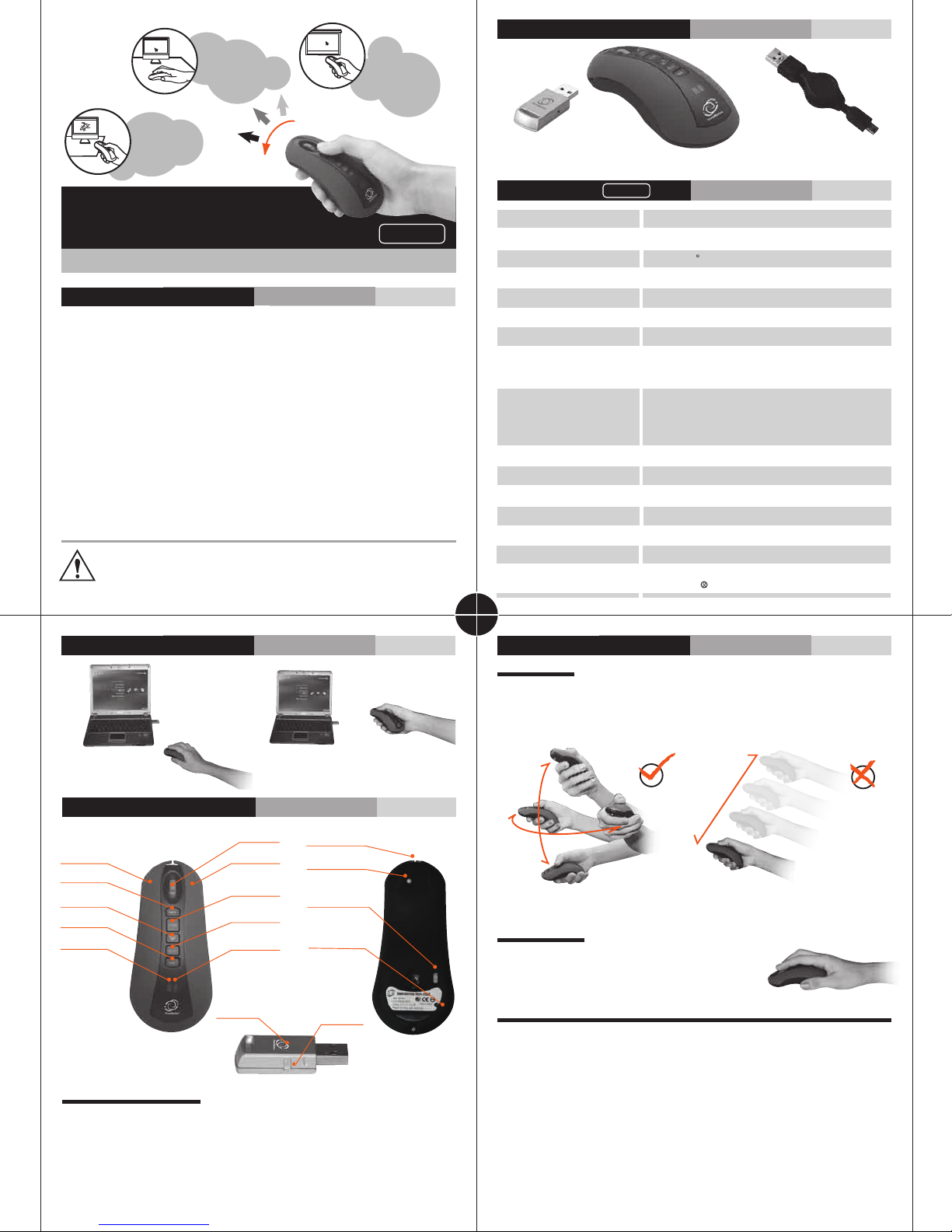
Desktop
Cursor Control
Package
Teaching,
Presentation
Game Device
Rechargeable
Wireless Air Mouse
User Manual
Brief
The Rechargeable Wireless Air Mouse WM001 is a multiple-axes hand-held pointing
device for computer. It is able to transform the space movement of the human hand in
the air into an accurate displacement of the screen pointer. Its movement detection
technology relies on a multi-axes motion detector encapsulated in the device that
analyze the rotation of the wrist or elbow. In conclusion, this is the perfect device to
control the accurate movement of a screen pointer in an intuitive way.
Limiting within 10 meters communication range, users can control the mouse pointer
intheair shown in the screen in freely roaming once they push the start button. Besides,
the device is also equipped with four multimedia buttons whose function can be
user-defined according to his usual practice just like a remote controller(Driver
together). In addition, the device acts as a normal wireless mouse when it is put on the
flat desk surface. Moreover, a rechargeable battery through USB port assures its power
autonomy.
While WingMouse is used at first, you should charge battery to be full (about 4 hours, the charge
LED changed from Red color to Green color), then you also have to make the positioning process
at first usage after battery charged fully (refer to user manual on Special Operations section of
page 5 for positioning procedure.)
Install (Figure Description)
WM001
Patent:M324249
Dongle
Specification
Product Name
Motion Detector
Sensor Resolution
PN Code/Channel
Wireless Communication Range
Modulation
Transmission Frequency
Receiver Interface/Battery
Charge Pattern
Battery Life
Output
Operation Voltage
Operation Current
Human-Oriented Interface
Mechanical Size
Weight
Support OS
1
2
3
4
Rechargeable Wireless Air Mouse
WM001
Rechargeable Wireless Air Mouse
Gyro or Optical
Gyro 0.15 /s ; Optical 800DPI
64/36 sets
about 30 m
DSSS
CH01:2406MHz, CH02:2434MHz, CH03:2466MHz
USB Port
Rechargeable battery fully,
air mouse about 8 days each day working 2 hrs,
or desk mouse about 6 days each day working 5 hrs
84mW
Mouse 3V / Receiver 5V
Mouse 28mA / Receiver 37mA
Bettery status LED indicator
56(W) x 38(H)x 120 (L)mm
73g
.Windows 7 . Windows Vista™ USB Port .PS3
.Windows XP .Mac OS X . Linux .XBOX
Retractable USB Cable
Operations
In the air
The pointing apparatus is able to control the mouse cursor corresponding to the arbitrary
planar of the human hand. It detects the movement of the wrist or elbow, as shown in the
Left Figure. If there is only a linear motion in the air, the rotation sensor of the mouse will
give no output and the mouse cursor almost stops moving, as shown in the Right Figure.
On the desk
Functions
To p
Left button
Backspace
Left button
End button
Battery Low LED
Buttons Functions
1. Mouse buttons and Scroll wheel have similar functions as the standard mouse.
2. Push the ‘BACK’ button for previous operation.
3. Push the ‘SEL’ button just like using the mouse Left button (Holding START and
SEL buttons simultaneously allows for mouse drag function)
4. Push the ‘PLAY’ button for multimedia play and pause functions.
5. Push the ‘END’ button to close the last-layer window.
Roller
Right button
Start button
Play button
Charge LED
LED for RF
connection
USB charge port
Touch switch
Power Switch
Connection
button
In the air
Connection
button
Buttom
Note:It is normal that the cursor of mouse will jump sometimes, because the shaking of
the hand will accumulate the input
On the desk
The mouse can be used on the desk. A touch switch on the
lower part of the mouse triggers the optical sensor, which
allows working on the table.
Rechargeable Wireless Air Mouse and Dongle (RF receiver) setup
1.
Plug in the Dongle to the USB port of the PC, then wait about 30~60 seconds for the
first.time.
2.
Turn on the Power Switch on the back of the Wireless Air Mouse.
3.
Hold the START button to run the mouse cursor control by Gyro sensor in the air, or
push function buttons to test RF communication (if this step is workable, you should
skip Step 4 and Step 5)
4.
Push and then release CONNECTION button (Con.) of the Dongle, and the RED LED
of the Dongle glimmers.
5.
When the red led of the Dongle is flashing, use a pencil to push and then release
ONNECTION button under the back of the Wireless Air Mouse until the Dongle RED
LED is OFF and the GREEN LED is ON. Then again test the function as described in
(3), if the mouse still can not work, please repeat step (4) and (5) again.
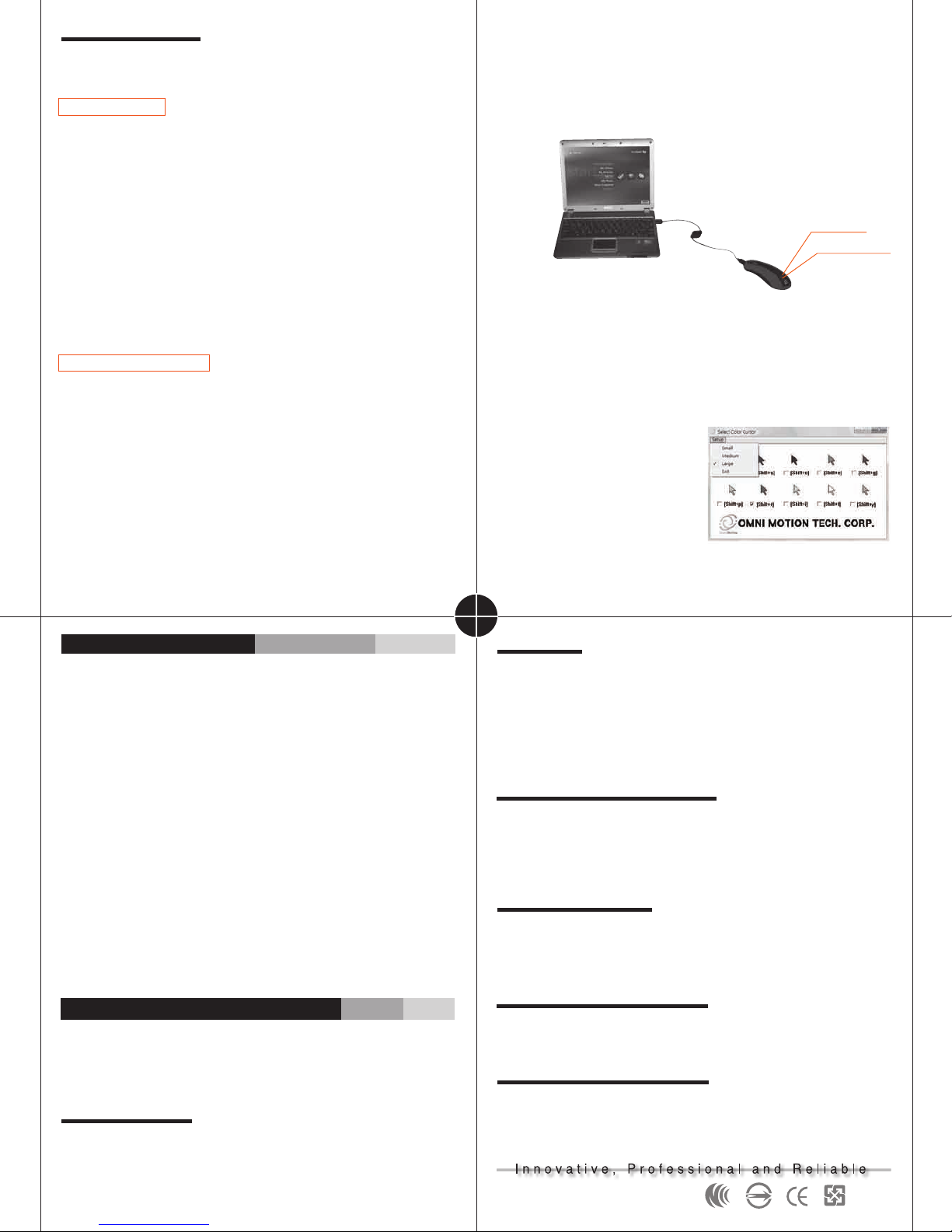
Special Operations
1. Drifting and Positioning
When the user holds the START button and the cursor starts drifting (slowly moving
while the mouse is at rest), the positioning operation should be performed.
Positioning procedure: Put the Wireless Air Mouse on the table at rest. Press and hold
START button firstly, and then press and hold END button for 5 seconds. After releasing
both buttons, you can test the cursor of Wireless Air Mouse freely in order to check
whether the positioning stops. If the cursor of Wireless Air Mouse still drifts, you should
repetitively process the procedure suggested above till the positioning stops finally.
2. Switch between DISCONTINUOUS or CONTINUOUS mode for cursor control
The Wireless Air Mouse can be set either to a DISCONTINUOUS mode or a CONTINU-
OUS mode. Under DISCONTINOUS mode, the user needs to hold the START button of
the Wireless Air Mouse to control the cursor. Using the CONTINUOUS mode however,
the user does not need to hold the START button for controlling the cursor.
The Wireless Air Mouse used on the desk should always be switched to DISCONTINU-
OUS mode.
In the air, the Wireless Air Mouse allows to work under DISCONTINUOUS mode or
under CONTINUOUS mode.
Switching between both modes: Quickly click START button twice, all red LEDs under
the buttons will start to shine for three seconds. After that LEDs will continuously flash
to indicate that Wireless Air Mouse is operated in CONTINUOUS mode. Simply click
START button once, and then Wireless Air Mouse will switch to DISCONTINUOUS mode
immediately. When operating in DISCONTINUOUS mode, all red LEDs will shine
continuously, but not flash any more.
(NOTE: Wireless Air Mouse will consume more power in CONTINUOUS mode rather
than DISCONTINUOUS. It is recommended to turn POWER SWITCH off or switch to
DISCONTINUOUS mode once Wireless Air Mouse is no longer operated in the air.
Therefore, the longer operation time for Wireless Air Mouse can be guaranteed.)
Additionally, when the Wireless Air Mouse is set to CONTINUOUS mode it won’t function
properly when used on the table. Switching to DISCONTINUOUS mode will guarantee
that your Wireless Air Mouse works properly on the table.
Caution
(P.S.The product is sold on worldwide except USA.)
End-of-life Battery Disposal Instructions. This device contains an internal, rechargeable
battery (3.7V 45x20x5mm). In general, the life expectancy of such batteries is
dependent upon their usage. Heavy daily use will result in a shorter battery life.
Casual use will extend the battery life. If you suspect that the rechargeable battery
inside your device has a low charge, try charging it. If the battery does not recharge
after several attempts, it may be non-operational and should be replaced. The user
should not replace this battery him/herself, instead the local agent should be
contacted. Be sure to dispose of your battery in accordance with the laws and
regulations in your area that specify the proper disposal of non-functioning electronic
devices. If there are no such laws or regulations, please dispose of your device in a
waste bin for spent electronic gear.
CAUTION:The battery used in this device may present a risk of fire or chemical bum
if mistreated. Do not disassemble, expose to heat above 70℃(158℉), incinerate, or
immerse in water or liquid of any kind. Do not use or charge the battery if it appears to
be leaking, discolored, deformed, or in any way abnormal. Do not leave your battery
discharged or unused for extended periods of time. When the battery is misused, it
may explode or leak, causing bums and personal injury. If the battery leaks, use normal
precaution and discard it immediately following the laws and regulations governing
battery disposal in you area. Remember that a leaking battery can cause skin bums or
other personal injury. Keep batteries always out of reach for children.
Hardware Product Limited Warranty
We warrants that your hardware product shall be free from defects in material and
workmanship for one year, beginning from the date of purchase. Except where
prohibited by applicable law, this warranty is nontransferable and is limited to the
original purchaser. This warranty gives you specific legal rights, and you may also have
other rights that vary under local laws.
Limits of Warranty
This warranty dose not cover problems or damage resulting from (1) accident abuse,
misapplication, or any unauthorized repair, modification or disassembly; (2) improper
operation or maintenance, usage not in accordance with product instructions or connection to improper voltage supply; or (3) use of consumables, such as replacement
batteries, not supplied by us except where such restriction is prohibited by applicable
law.
3. Rechargeable battery charge
When the rechargeable battery voltage is low, the battery-low LED shines, and the user
can connect the USB port of the WingMouse and PC via USB cable to charge the
rechargeable battery, meanwhile, user should turn off the POWER SWITCH of
WingMouse, but the computer cannot enter sleep. During charging, the charge LED will
show a red color, the charge LED changes to a green color after the rechargeable
battery is full.
Charge LED
Battery Low LED
4. Setup for Cursor Size & Color
While Wireless Air Mouse acts as presenter function in the presentation occasion, in
order to achieve the most obvious indication capability of the mouse cursor. Omni
Motion Technology specifically offers an application program which can switch to
several different cursor sizes and colors fit to the background color of your power point
file. You can download the program from the website http://www.ommo.com.tw/ to select
Download for CursorSetup program. While you run the program to option the suitable
cursor size and color in Microsoft Windows, you won’t need the laser pen with red point.
(While Microsoft Office PowerPoint is used
for your presentation, you can press the
Right button of mouse to point the <Arrow
Option> of <Cursor Option>, then select
<View> to show cursor always display,
please study the Microsoft Office PowerPoint
user guide for detailed operation)
Note : When the computer is off, you should also turn off WingMouse to save battery
power.
5
6
7
8
Remedies
Our entire liability and your exclusive remedy for any breach of warranty shall be, at our
option, to repair or replace the hardware,provided that the hardware is returned to the
point of purchase or such other place as we may direct, with a copy of the sales receipt
and/or local warranty card. Shipping and handling charges may apply except where
prohibited by applicable law. We may, at its option, use new or refurbished or used parts
in good working condition to repair or replace any hardware product. Any replacement
hardware product will be warranted for at least the remainder of the warranty period.
How to Obtain Warranty Support
Before submitting a warranty claim, we recommend you visit the support section at
http://www.ommo.com.tw/ for technical assistance. Valid warranty claims are generally
processed through the point of purchase during one year after purchase. The addresses
and customer service contact information for us can be found in the documentation
accompanying your product.
Limitation of Liability
We shall not be liable for any special, indirect, incidental, or consequential damages
whatsoever, including but not limited to loss of profits, revenue or data (whether direct or
indirect) or commercial loss for breach of any express or implied warranty on your
product even if we has been advised of the possibility of such damages.
Duration of Implied Warranties
Except to the extent prohibited by applicable law, any implied warranty or condition of
merchantability or fitness for a particular purpose on this hardware is limited in duration
to the duration of the applicable limited warranty period for your product.
No Other Warranties
No our dealer, agent, or employee is authorized to make any modification, extension, or
addition to this warranty.
Made In Taiwan
