Page 1
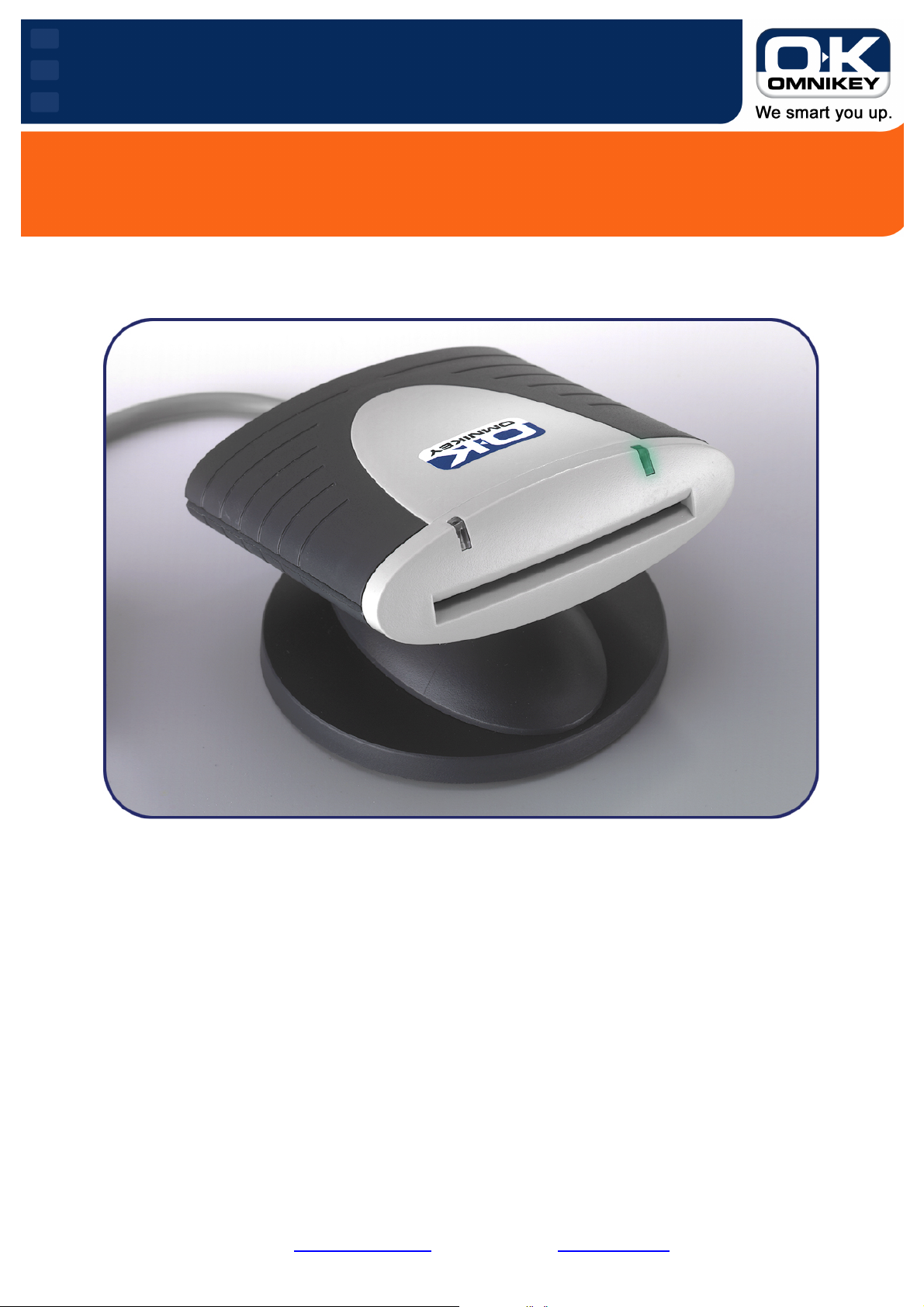
y
®
RFID Smart Card Reader Technolog
CardMan
5121 User’s
DRAFT
This guide describes how to use CardMan 5121 with Windows 98, ME, 2000 or XP for working with
contactless or contact smart cards.
To install your CardMan 5121 please follow the steps as described in the “CardMan 5121 Install Guide”
If you are developing applications for contactless cards please refer to the “CardMan 5121 Developer’s
Guide” for detailed informations about programming the CardMan 5121 and the respective middleware.
OMNIKEY
or visit our homepage www.omnikey.com
CardMan
To receive further information, please contact
E-Mail: support@omnikey.com
®
5121 User’s Guide - Draft - Oct 2004 Subject to change without notice Copyright © 2004 by OMNIKEY
Page 2
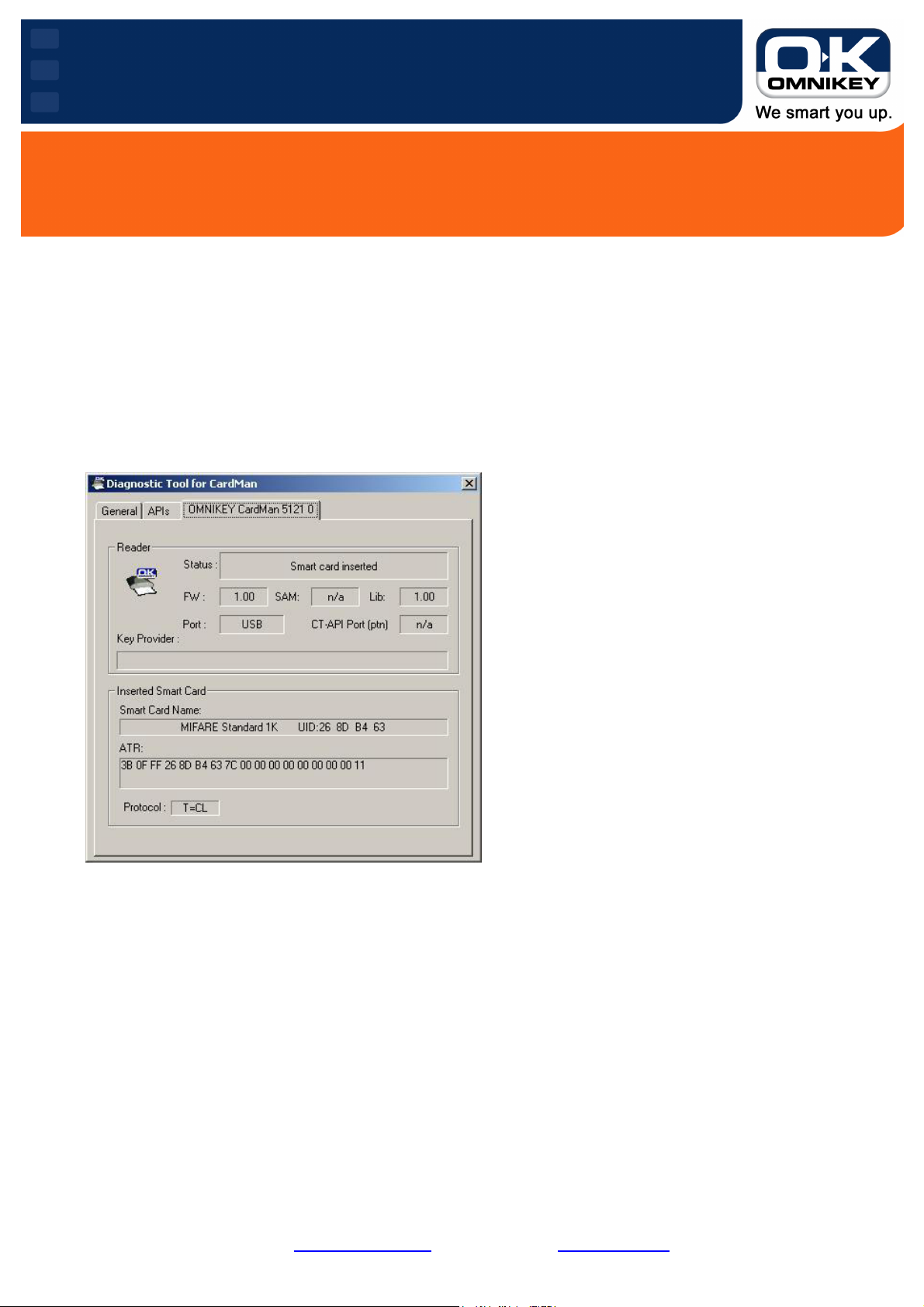
y
®
RFID Smart Card Reader Technolog
CardMan
5121 User’s
DRAFT
Diagnostic Tool - Testing your CardMan 5121
After finishing the installation of the OMNIKEY CardMan 5121 driver, you will find a diagnostic tool icon in
your Control Panel. Double-click the icon to start the tool. In addition to the “General” tab sheet, you should
see an OMNIKEY CardMan 5121 sheet. Clicking it, you see the status of your reader.
Hold a contactless smart card near the OMNIKEY logo on the top side of the housing. You should now see
the name of the card and the serial number. The bottom line shows the protocol T=CL (contactless).
When inserting a contact smart card in the reader’s slot, you see the ATR of the card and the protocol for
contact communication (T=0, T=1, synchronous – depending on the card).
CardMan
To receive further information, please contact
E-Mail: support@omnikey.com
®
5121 User’s Guide - Draft - Oct 2004 Subject to change without notice Copyright © 2004 by OMNIKEY
OMNIKEY
or visit our homepage www.omnikey.com
Page 3

y
®
RFID Smart Card Reader Technolog
CardMan
Handling
5121 User’s
DRAFT
CardMan
To receive further information, please contact
E-Mail: support@omnikey.com
®
5121 User’s Guide - Draft - Oct 2004 Subject to change without notice Copyright © 2004 by OMNIKEY
OMNIKEY
or visit our homepage www.omnikey.com
Page 4

y
®
RFID Smart Card Reader Technolog
CardMan
5121 User’s
DRAFT
Functional description
CardMan 5121 is a device to communicate with contactless smartcards using a radio field at a frequency of
13.56 MHz. The radio communication is translated into wired signals and sent to the connected PC over the
USB interface.
…
CardMan
To receive further information, please contact
E-Mail: support@omnikey.com
®
5121 User’s Guide - Draft - Oct 2004 Subject to change without notice Copyright © 2004 by OMNIKEY
OMNIKEY
or visit our homepage www.omnikey.com
Page 5

y
®
RFID Smart Card Reader Technolog
CardMan
5121 User’s
DRAFT
Conformance Informations
FCC:
This device complies with Part 15 of the FCC rules. Operation is subject to the following two conditions:
(1) This device may not cause harmful interference, and
(2) this device must accept any interference received, including interference that may cause undesired
operation.
Caution:
Any changes or modifications not expressly approved by the party responsible for compliance could void the
user's authority to operate the equipment.
CANADA:
Operation is subject to the following two conditions:
(1) this device may not cause interference, and
(2) this device must accept any interference, including interference that may cause undesired operation of
the device.
CardMan
To receive further information, please contact
E-Mail: support@omnikey.com
®
5121 User’s Guide - Draft - Oct 2004 Subject to change without notice Copyright © 2004 by OMNIKEY
OMNIKEY
or visit our homepage www.omnikey.com
