Page 1
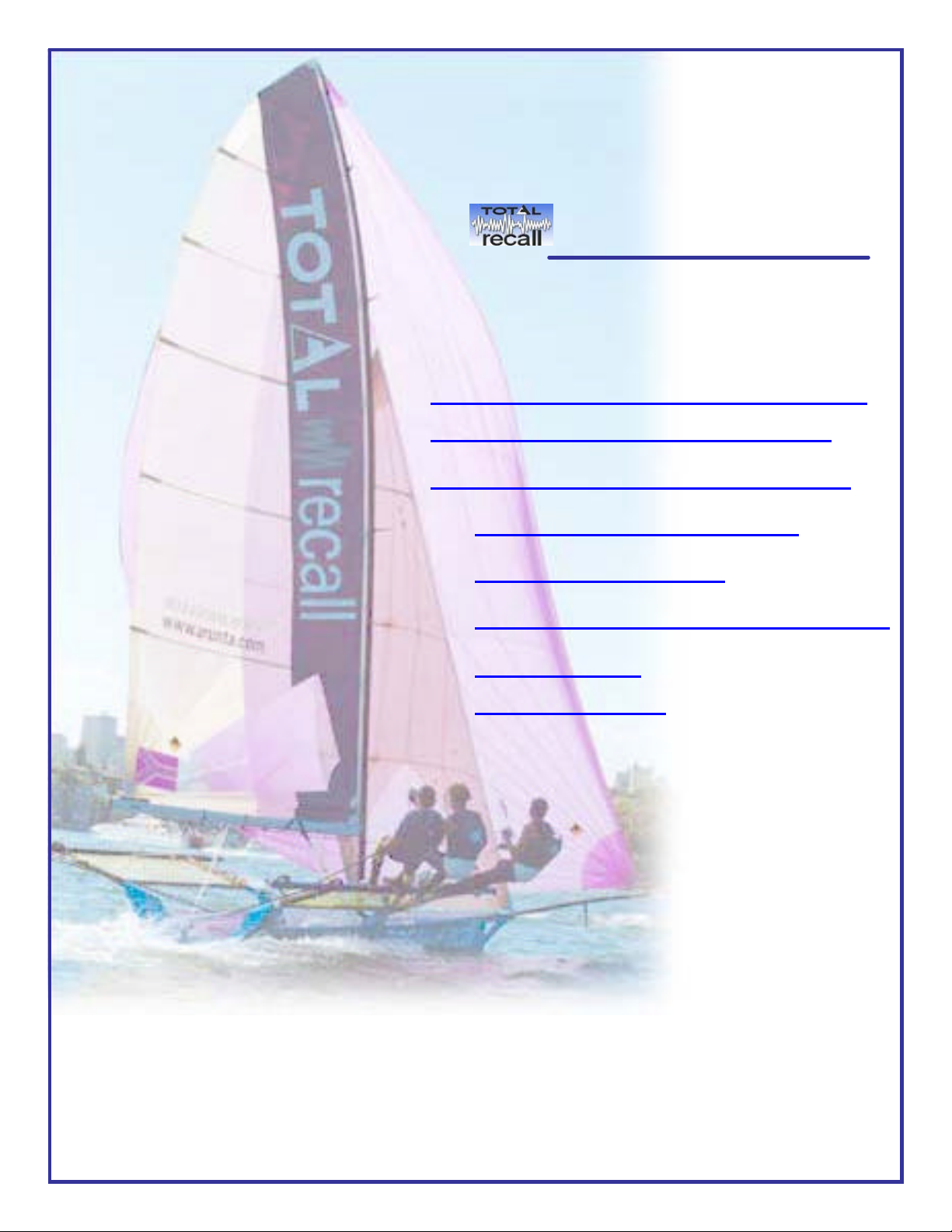
Testing & Reloading Software
To Hard Disk Drive
(These instructions may also be used to create
a new or spare hard drive for Total Recall.)
Technical Support
VVooiiccee LLooggggeerr && RReeccoorrddeerr
Test if Total Recall program is functioning
Internal Install of Total Recall Software
Reloading a Total Recall Hard Disk Drive
Configuring and Installing HDD
Changing the Batch File
Partition a Faulty / New HDD with FDISK
Format the HDD
Copy Files to HDD
Testing & Reloading Software
To Hard Disk Drive
V2.20 Rev0.1 10 June 2002 Page 1
Page 2
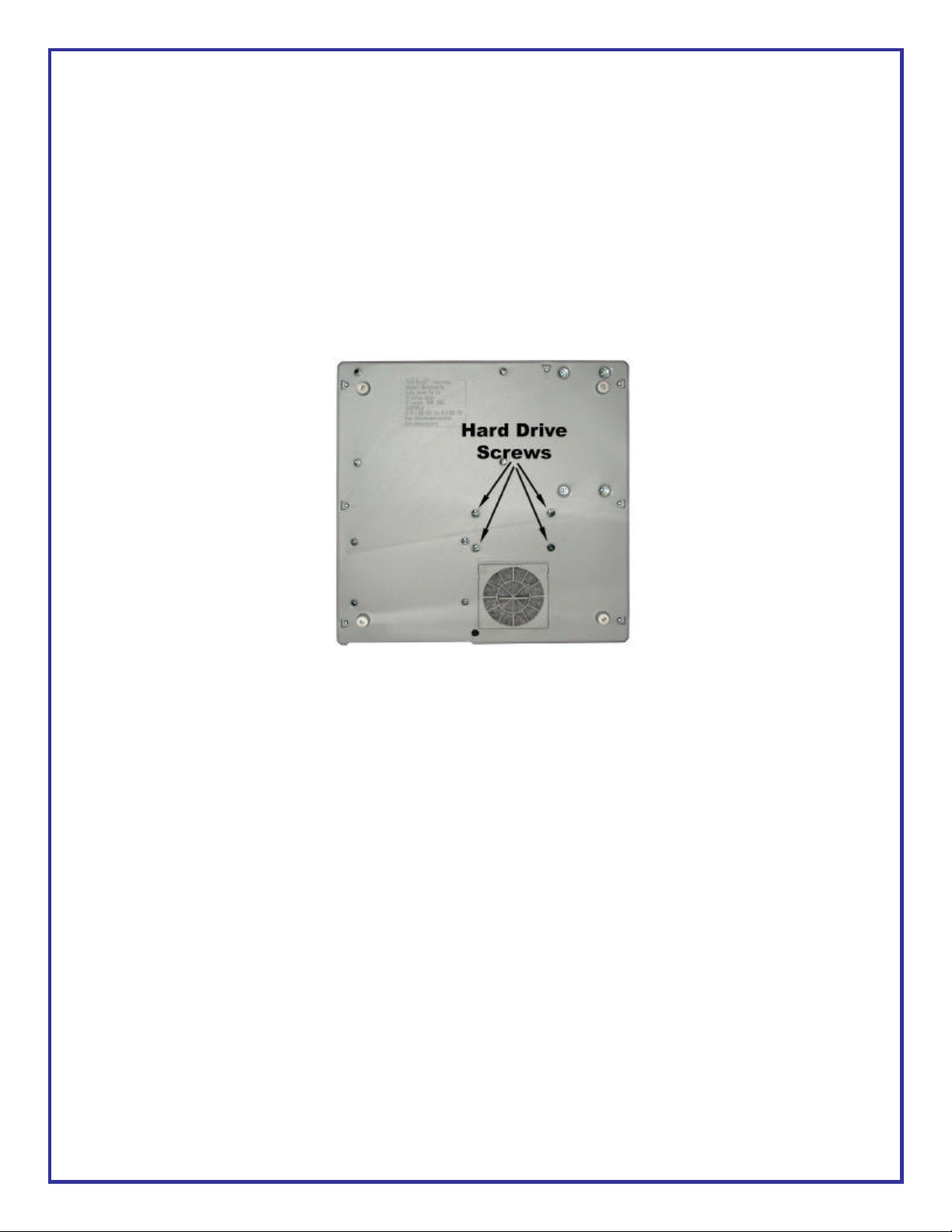
1. Testing & Reloading Total Recall Hard Disk Drive
1.1. Test if Total Recall program is functioning.
1. Turn TR unit upside down. Remove 8 fixing screws as per diagram Section 1.
2. Unplug TR Case Top cables and remove Top.
3. Unscrew 4 screws from Hard D isk Drive. see attached diagram.
4. Unplug HDD and connect as a Primary Master drive in a PC, with NO other HDD connected.
5. Start PC and document what happens when the PC starts up.
This will show if OS2 starts and if Total Recall starts or where it stops.
1.2. Internal Install of Total Recall Software
If after starting a Total Recall HDD in a PC and only OS2 started and Total Recall did not start you may
be able to reinstall with this method.
At the OS2 Start Group Menu screen.
In the Startup Group arrow down to DOS Session and press <ENTER>.
Go To command prompt [C:\] type CD\
V2.20 Rev0.1 10 June 2002 Page 2
Page 3
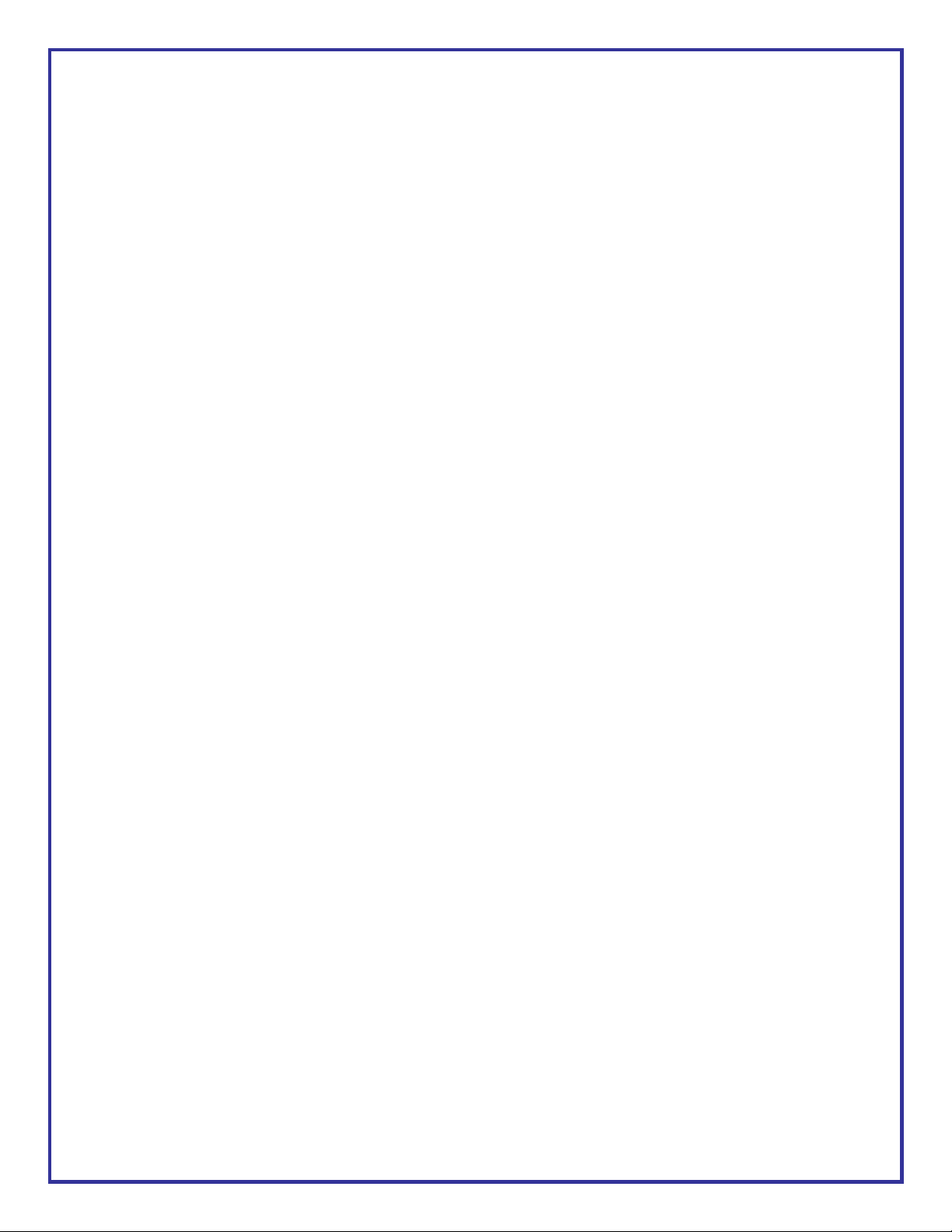
Change to UPGRADE directory type CD\UPGRADE
C:\UPGRADE
At the command prompt type INST1_02.EXE
At the Total Recall Upgrade screen arrow up to CHECK VERSION
Then press ENTER
Then the message : SWITCH OFF AFTER 10 Seconds
Switch OFF the unit.
Then switch the unit back ON again and wait for the Total Recall Upgrade
screen to display.
The unit may do a CHKDSK.
Then arrow Up to CHECK VERSION again
Then to UPGRADE SYSTEM
Then Shutdown and switch OFF
Then Switch ON to Start-up the unit
Then ALL SHOULD BE OK
1.3. Reloading a Total Recall Hard Disk Drive
Total Recall with a two partition drive.
This reload will need to be performed on a PC with the BIOS setting for the Primary Master and Slave
Hard Disk Drive (HDD) both set to AUTO.
V2.20 Rev0.1 10 June 2002 Page 3
Page 4

Note: Both drives needs to be installed on a single IDE cable.
This method can also be used to configure a new drive for Total Recall (TR).
Helpful Total Recall keystrokes
There are keys that will help when operating TR on a PC with a full size keyboard.
[Esc] = Shutdown Total Recall
[Alt Esc] = Switch to OS/2 menu or to other menus. (press the Alt key first and hold then the Esc)
The standard TR keys also have equivalents on a PC keyboard:
Menu = [ + ]
Select = [ Enter ]
Up = [Arrow Up]
Down = [Arrow Down]
0..9 = [ 0 ] .. [ 9 ] on the alpha keypad.
Ö = [Ö ]
<< = [ R ]
Stop = [ T ]
> = [ Y ]
>> = [ U ]
>>> = [ I ]
[ C ] = Display on the PC screen the status of each of the phone lines.
[ L ] = Turn on the 'kludge low is random' feature, where any channel set on 'Vox Low'
will be randomly turned on and off with random phone numbers for testing only.
[ K ] = Turn off the 'kludge low is random' feature.
[ S ] = Display the DSP statistics
[Shift ` ] = Go to the next language. (The screen is not fully redrawn but it is still very useful for
testing)
1.3.1. Configuring and Installing Hard Disk Drives
Remove / disconnect all other drives (HDD, CD, CDR) from the PC during this process.
Change the jumper links on the faulty or a new TR HDD to slave.
V2.20 Rev0.1 10 June 2002 Page 4
Page 5

The settings are normally detailed on the label of the drive.
Install the good Total Recall (TR) HDD into the PC as the Primary MASTER.
Install second HDD into the PC as a Primary SLAVE.
When the two drives are connected together the drive letters will be:
C:\ (Master) OS2 & Total Recall files. 1,945 megabytes.
D:\ (Slave) OS2 & Total Recall files. 1,945 megabytes.
E:\ (Master) Calls directory. 6,110 megabytes.*
F:\ (Slave) Calls directory. 6,110 megabytes.*
* This may vary depending on the size of the original drive.
Start the PC, the system will boot into OS/2 and then Total Recall will auto start.
Don’t worry about the error messages displayed on startup.
You will need to shut down TR but not OS/2, a batch file will need to be modified.
From the TR screen press <Alt> (&) <Esc> together (press the Alt key first and hold it then
press Esc)
1.3.2. Changing the Batch File.
The OS/2 “Start Group” Menu will open.
Arrow down to “DOS Session” and then press <Enter>
At the C:\] prompt type edit totrec\trecall.bat then press <Enter>
trecall.bat will open in the Editor screen.
Arrow down to last line and add REM as the first word rem runos2 shutdown
Press <Alt> <Enter> <S> (save)
Press <Alt> <Enter> <X> (exit)
This will take you back to C:\] prompt.
Type EXIT then press <Enter>
V2.20 Rev0.1 10 June 2002 Page 5
Page 6

This will take you back to the OS/2 “Start Group”
Right Arrow across and then down to “Total Recall Session (DOS)” Press <Enter>
At TR screen press <Esc> key to shut down TR
This will take you back to OS/2 “Start Group”
Right arrow across to the “Running Group”
Select startup.cmd then press <Enter>
Press <Ctrl> (&) <C> together
Type EXIT then press <Enter>
1.3.3. Partition the Faulty / New HDD with FDISK
Select OS/2 session press <Enter>
Now repartition the faulty/new HDD
A new HDD will only have one partition and will not require the partitions to be deleted. Go
straight to “Create Partition”.
At the C:\] prompt type FDISK then press <Enter>
FDISK window will open. The name DISK at the top left will be highlighted
Press the <Tab> Key to DISK
Right arrow key to disk 2 then press the <Tab> Key
This will highlight the first partition of Disk 2,
Press <Enter>
This will open an options menu
Arrow down to “Delete Partition” then press <Enter>
Arrow down to second partition then press <Enter>
The Options menu will open.
Arrow down to “Delete Partition” then press <Enter>
This will set the disk to one partition
Press <Enter>
The options menu will open.
Arrow down to “Create Partition”
The size of partition dialogue box will open.
V2.20 Rev0.1 10 June 2002 Page 6
Page 7

Type the size for the first partition as “1945” megabytes then press <Enter>
The “Type of Partition” dialog box will open
Select “Primary Partition” then press <Enter>
Then the “Location of partition” dialog box will open
Select “Create at start of free space” then press <Enter>
This will take you back to FDISK,
Arrow down to the second row “Freespace” then press <Enter>
The options menu will open.
Arrow down to “Create Partition”
The size of partition dialogue box will open.
Type the size for the second partition as “6110” megabytes then press <Enter>
The “Type of Partition” dialog box will open
Select “Extended Logical Drive” then press <Enter>
This step may be required if the size of the HDD exceeds 8gb
Then the “Location of partition” dialog box will open
Select “Create at start of free space” then press <Enter>
This may leave some freespace at the end of the drive.
At the FDISK screen
Press <F3>
the exit FDISK options box will open
Disc 2 partitions are identified as D: and F:
Select “Save and exit” by pressing <F3> again.
Then you will be asked to restart your PC by pressing <Crtl> <Alt> <Delete> (together)
Total Recall will restart.
Press <Esc> key to close TR
1.3.4. Format the HDD
At the OS/2 “Start Group” menu
Right arrow across to the "Running Group" select CMD.EXE press <Enter>
V2.20 Rev0.1 10 June 2002 Page 7
Page 8

Type <Ctrl> <C> together
Type EXIT then press <Enter>
Select OS/2 Session then press <Enter>
At the C:\] prompt type
Type FORMAT D: /FS:HPFS then press <Enter>
You will be prompted to proceed Y/N
Type <Y> then press <Enter>
The first partition will be formatted, you will then be asked for a label name type
Type OS2 then press <Enter>
Then format the second partition.
At the C:\] prompt type
Type FORMAT F: /FS:HPFS then press <Enter>
You will be prompted to proceed Y/N type
Type <Y> then press <Enter>
The second partition will be formatted, you will then be asked for a label name type
Type DATA then press <Enter>
Change to F: partition and make a directory called “Calls”.
At the C:\] prompt type F: then press <Enter>
At the F:\] prompt
Type MD CALLS then press <Enter>
Then check if calls Directory is there.
At the F:\] prompt type DIR then press <Enter>
The Directory will be displayed
Change back to the C:\ Partition
Type C: then press <Enter>
1.3.5. Copy Files to HDD
Before copying the operating system OS/2 and Total Recall files to the newly formatted drive you need
to delete one file from the master HDD. This is a log file that is not required and may stop the copy
process. This will be recreated by OS/2 later.
V2.20 Rev0.1 10 June 2002 Page 8
Page 9

The file to Delete is DSKCHK.*
If this file is not found go to the next step
At the C:\] prompt type DEL DSKCHK.* then press <Enter>
Then copy all files from the good HDD to the newly formatted HDD.
At the C:\] prompt type XCOPY *.* D: /H /O /T /S /E /R /V then press <Enter>
This may take a some time as there will be approximately 8400 files copied.
When the copy process has finished you need to edit the trecall.bat again on both of the HDDs.
At the C:\] prompt type EXIT then press <Enter>
This will take you back to the OS/2 “Start Group”
At the OS/2 “Start Group” Menu.
Arrow down to “DOS Session” and then press <Enter>
At the C:\] prompt type edit totrec\trecall.bat then press <Enter>
Trecall.bat will open in the Editor screen.
Arrow down to last line and DELETE REM and leave “runos2 shutdown”
Press <Alt> <Enter> <S> (save)
Press <Alt> <Enter> <X> (exit)
This will take you back to C:\] prompt.
You now you need to edit the same file on the new HDD.
At the C:\] prompt type edit D:\totrec\trecall.bat then press <Enter>
Trecall.bat will open in the Editor screen.
Arrow down to last line and DELETE REM runos2 shutdown
Press <Alt> <Enter> <S> (save)
Press <Alt> <Enter> <X> (exit)
This will take you back to C:\] prompt
Type EXIT then press <Enter>
This will take you back to the OS/2 “Start Group”
At the OS/2 “Start Group” Menu.
V2.20 Rev0.1 10 June 2002 Page 9
Page 10

Right arrow across to the “Running Group” then press<Enter>
Then press <Ctrl> (&) <C> (together)
Type EXIT then press <Enter>
This will take you back to the OS/2 “Start Group”
Arrow down to “Shutdown” then press <Enter>
The PC will then show in the top left corner of the screen “Shutdown Complete”.
Switch off the PC and remove the master HDD.
Set the slave (newly programmed) HDD to be a MASTER and restart the PC. (check the jumper
settings on the drive)
The system should start up into Total Recall.
When Total Recall has started
Press <Esc>
This should shut down Total Recall and OS/2. There will be a message in the top left corner of the screen
“WERE GOING DOWN”
“SWITCH OFF”
Switch off the PC and remove the HDD.
V2.20 Rev0.1 10 June 2002 Page 10
